Cyrus Technology CM16 User Manual
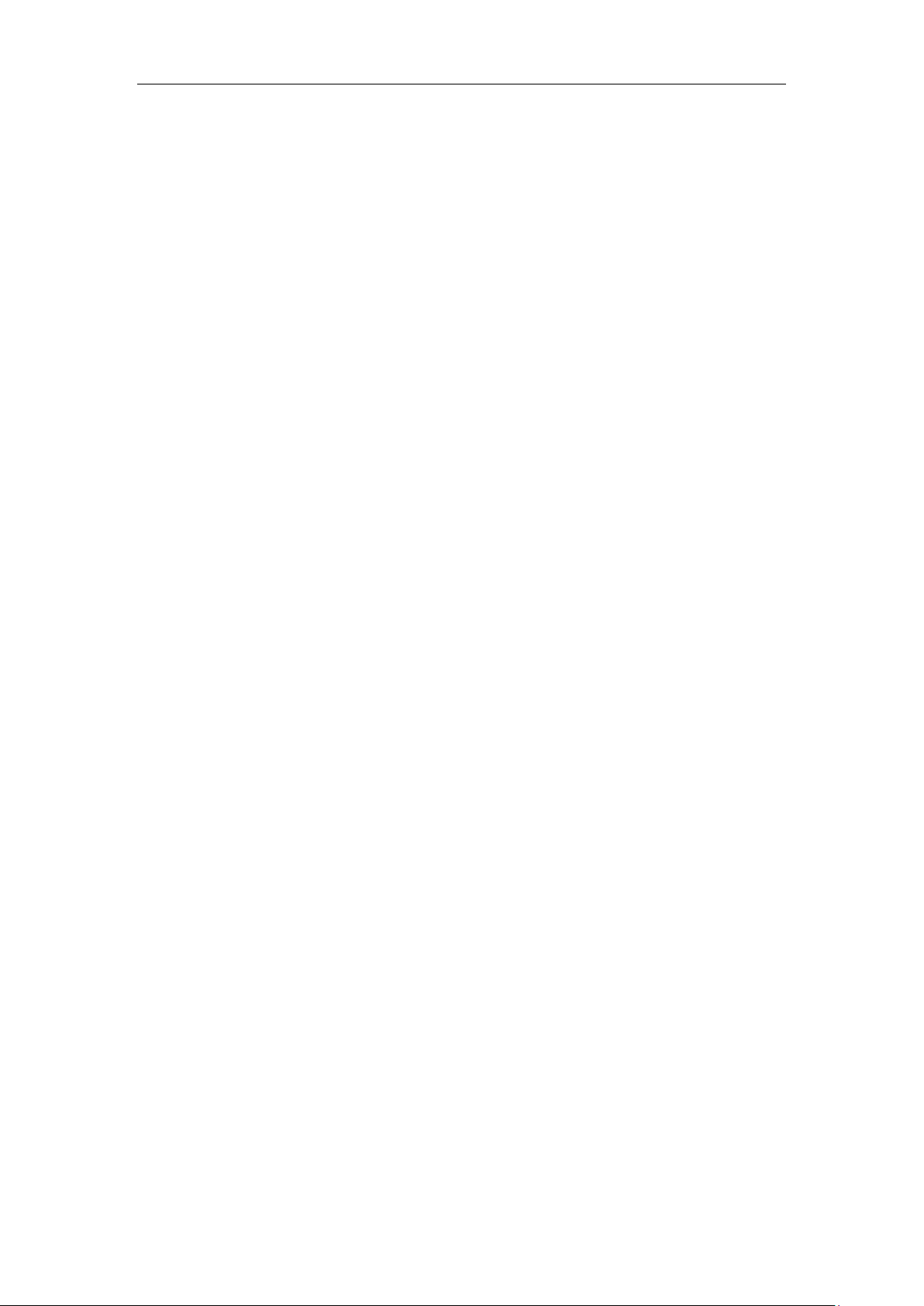
User Guide
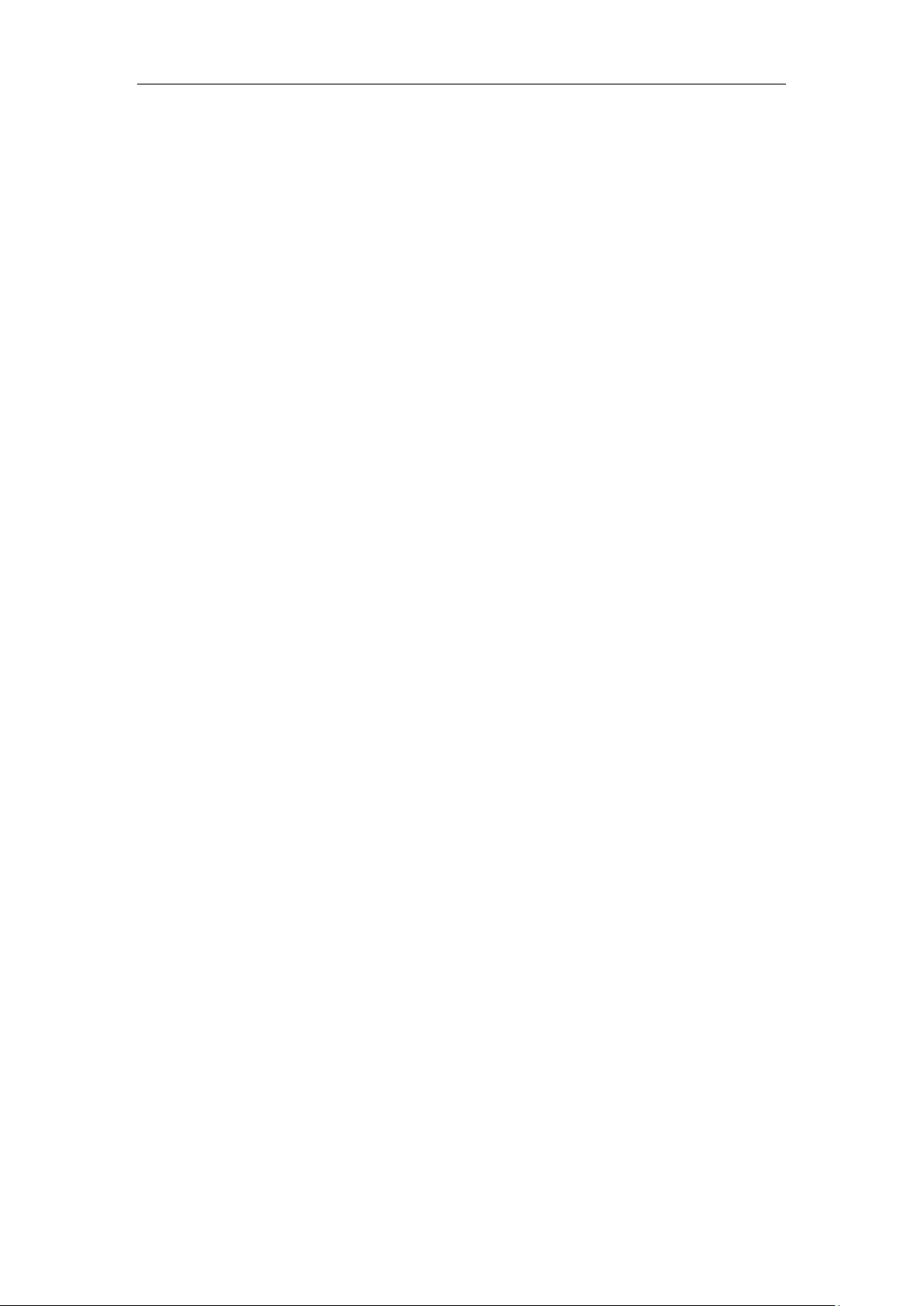
Contents
1 Basic Knowledge ................................................. 3
1.1 Brief Introduction ............................................................................................................. 3
1.2 General Considerations ....................................................................................................... 3
1.3 Battery Precautions ............................................................................................................. 4
1.4 Charge Mobile Phone .......................................................................................................... 5
1.5 Charger Precautions ......................................................................................................... 5
1.6 Cleaning and Maintenance ............................................................................................... 6
2 Introduction .................................................... 6
2.1 Icons ................................................................................................................................. 6
2.2 Phone Layout ................................................................................................................ 7
2.3 Boot Using ..................................................................................................................... 8
2.3.1 Insert and Remove SIM Card ......................................................................... 8
2.3.2 Power On/Off ..................................................................................................... 9
2.3.3 Unlock SIM Card ............................................................................................... 9
2.3.4 Unlock Screen ................................................................................................. 10
3 Basic Functions ................................................ 11
3.1 Dial .................................................................................................................................... 11
3.2 Contacts ............................................................................................................................. 13
3.3 Messages ........................................................................................................................... 15
3.4 File Management ............................................................................................................... 16
3.5 Camera .............................................................................................................................. 17
3.6 Images ............................................................................................................................... 18
3.7 Video Player ...................................................................................................................... 19
3.8 Music Player ..................................................................................................................... 20
3.9 FM Radio .......................................................................................................................... 21
3.10 Recorder .......................................................................................................................... 22
3.11 Clock ............................................................................................................................... 23
3.12 Calendar .......................................................................................................................... 23
3.13 Calculator ........................................................................................................................ 24
3.14 Notepad ........................................................................................................................... 25
3.15 Flashlight ......................................................................................................................... 26
3.16 E-mail .............................................................................................................................. 26
3.17 Browser ........................................................................................................................... 27
3.18 Searching ......................................................................................................................... 29
3.19 Download ........................................................................................................................ 31
3.20 ToDo ................................................................................................................................ 31
3.21 Compass .......................................................................................................................... 32
3.22 Oinom .......................................................................................................................... 33
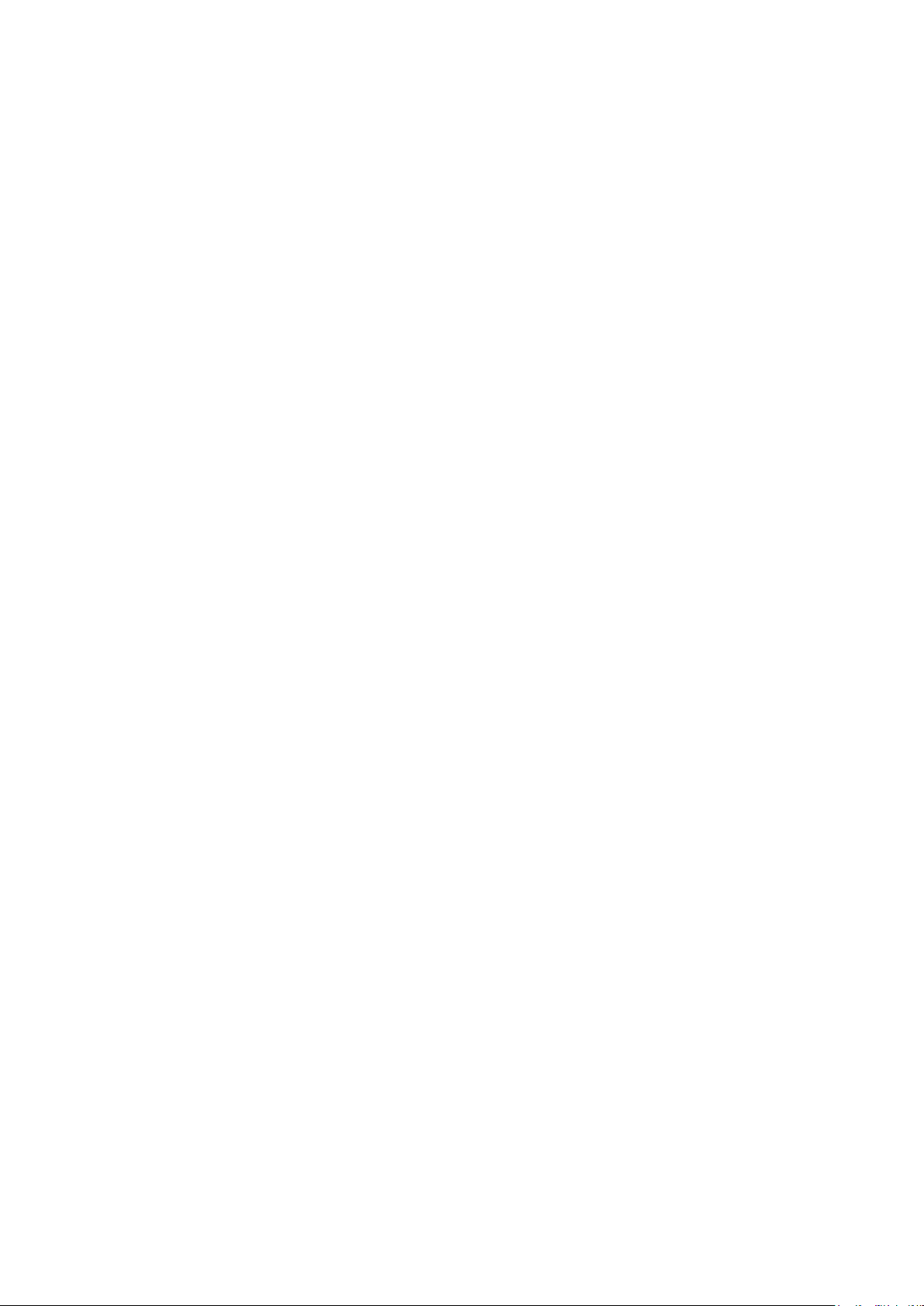
2
1.2 Main Features ............................................................................................................... 33
2 Install Client ................................................... 35
2.1 Install and Use Conditions ........................................................................................ 35
2.2 Download and Install Android Client ..................................................................... 35
3.23 Oinom key ....................................................................................................................... 35
4 Settings ....................................................... 37
4.1 SIM Card Management ................................................................................................. 37
4.2 WIFI .................................................................................................................................. 37
4.3 Bluetooth ........................................................................................................................... 38
4.4 Mobile Network ................................................................................................................ 39
4.5 Flight Mode ....................................................................................................................... 39
4.6 Scenes Mode ..................................................................................................................... 40
4.7 Display .............................................................................................................................. 40
4.8 Storage .............................................................................................................................. 40
4.9 Battery ............................................................................................................................ 41
You can set the phone percentage of battery display and see remaining battery power
and time. ................................................................................................................................ 41
4.10 Application ...................................................................................................................... 41
4.11 Security ........................................................................................................................... 42
4.12 SOS Setting .................................................................................................................. 43
4.13 Language and Input Method ........................................................................................... 43
4.14 Backup and Reset ............................................................................................................ 43
4.15 Date and Time ................................................................................................................. 44
4.16 Schedule Power On/Off .................................................................................................. 44
4.17 Auxiliary Function .......................................................................................................... 44
4.18 About Phone .................................................................................................................... 45
5 Common Problems & Solutions .................................... 45
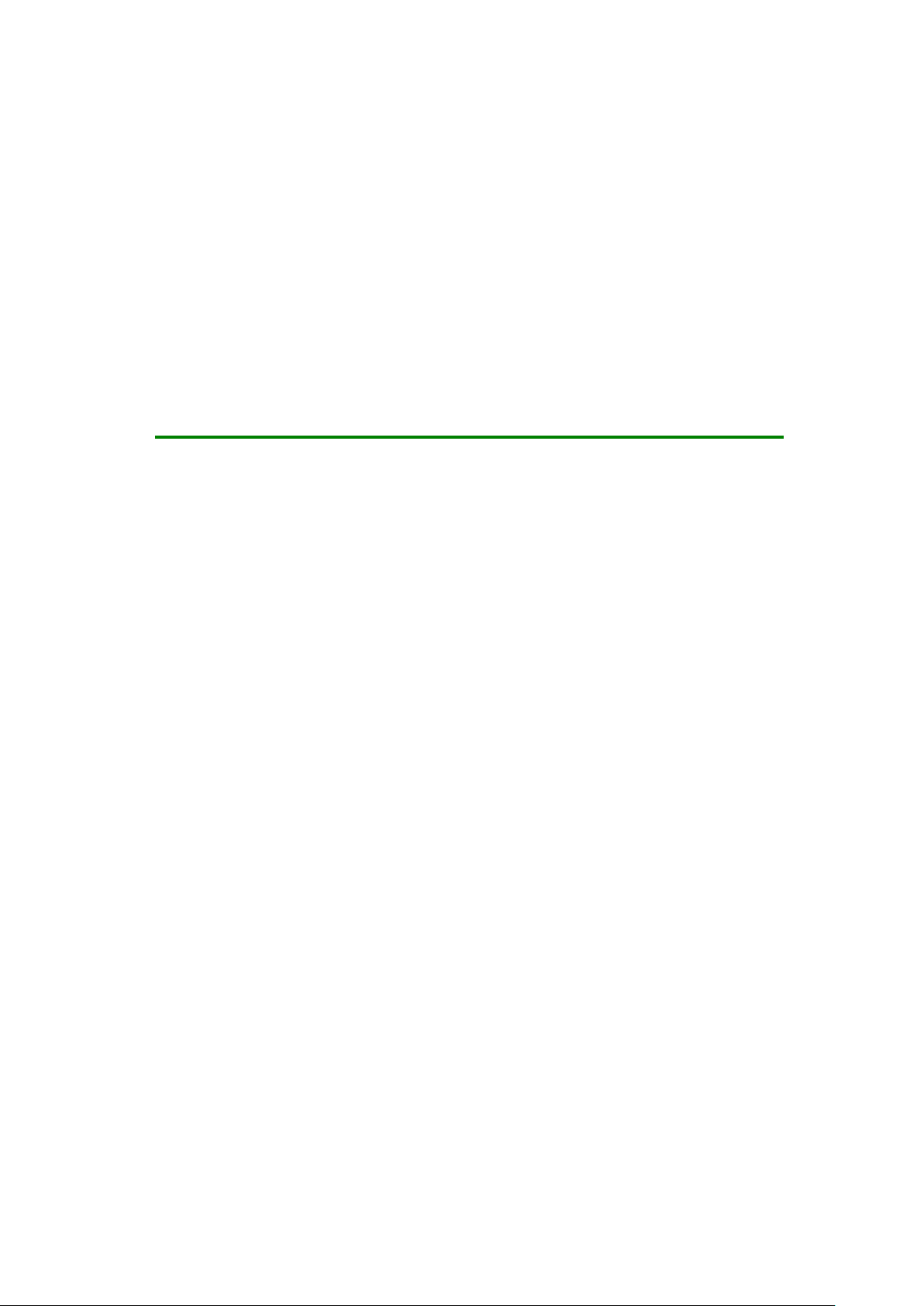
3
1 Basic Knowledge
1.1 Brief Introduction
Thank you for purchasing this digital mobile phone. This instruction manual special used
to guide you to understand the functions and features.
In addition to common call functions and records, this phone also provides you a variety of
useful features and services. It will bring you more convenience and pleasure for your work
and life.
Some of the services and functions described in this manual depend on the network and
reservation service. Therefore, the menu items in the phone may not be available, various
menus and functions of the phone may have different shortcut number.
Our company reserves the right to modify the contents of this manual without prior notice.
1.2 General Considerations
Your phone can only use our designated batteries and chargers. Using other
products may cause battery leakage, overheating, explosion and fire.
Do not put the battery, mobile phone and charger in a microwave oven or
high-pressure equipment, or may cause circuit damage and fire and other accidents.
Keep the phone away from children's reach to avoid they lest it as a toy,
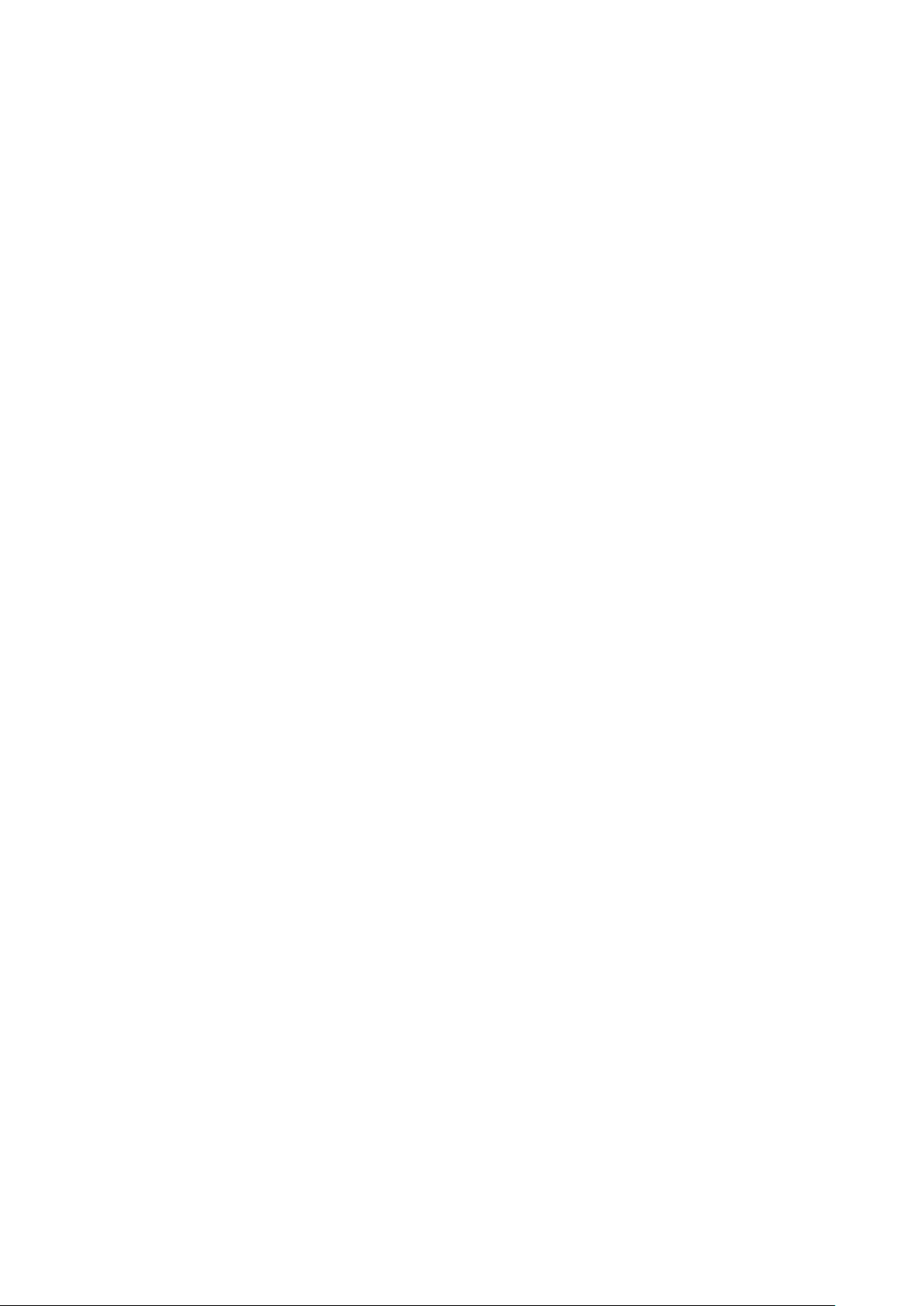
4
causing personal injury.
On airplanes, in hospitals and other places prohibit the use of mobile
phones, please turn off the phone.
Do not use the mobile phone near the weak signal or high-precision
electronic equipments. Radio wave interference may cause incorrect operation of the
electronic equipment and other problems.
Do not disassemble or modify the phone, otherwise it will cause damage,
leakage and circuit faults to the phone.
Avoid mobile phone too close to magnetic objects such as magnetic cards,
mobile phone radiation wave may clear floppy disk, saving card, credit card
information stored on.
1.3 Battery Precautions
The use of mobile phone battery life is limited. In frequent charging battery
time gradually shortened. The multiple charging is invalid, the battery life has been,
you should replace the specified type of new battery.
Do not throw old batteries in the general household waste. There is a clear
local regulations for battery disposal, please follow the instructions required to do.
Do not throw the battery into fire, otherwise it will cause the battery to ignite
and explode. Installing batteries, do not apply pressure to force, otherwise it will
cause the battery to leak, overheat, explosion and fire.
If the battery fluid into the eye may cause blindness, then do not rub your
eyes, rinse with fresh water, and then immediately to the hospital.
Do not disassemble or modify the battery, otherwise it will lead to battery
leakage, overheating, explosion and fire.
Do not use or leave the battery beside the fire or heater hot place, otherwise
it will lead to battery leakage, overheating, explosion and fire.
Do not wet the battery, otherwise it will cause the battery to overheat, smoke
and corrosion. Do not use or leave the battery in direct sunlight or near hot car,
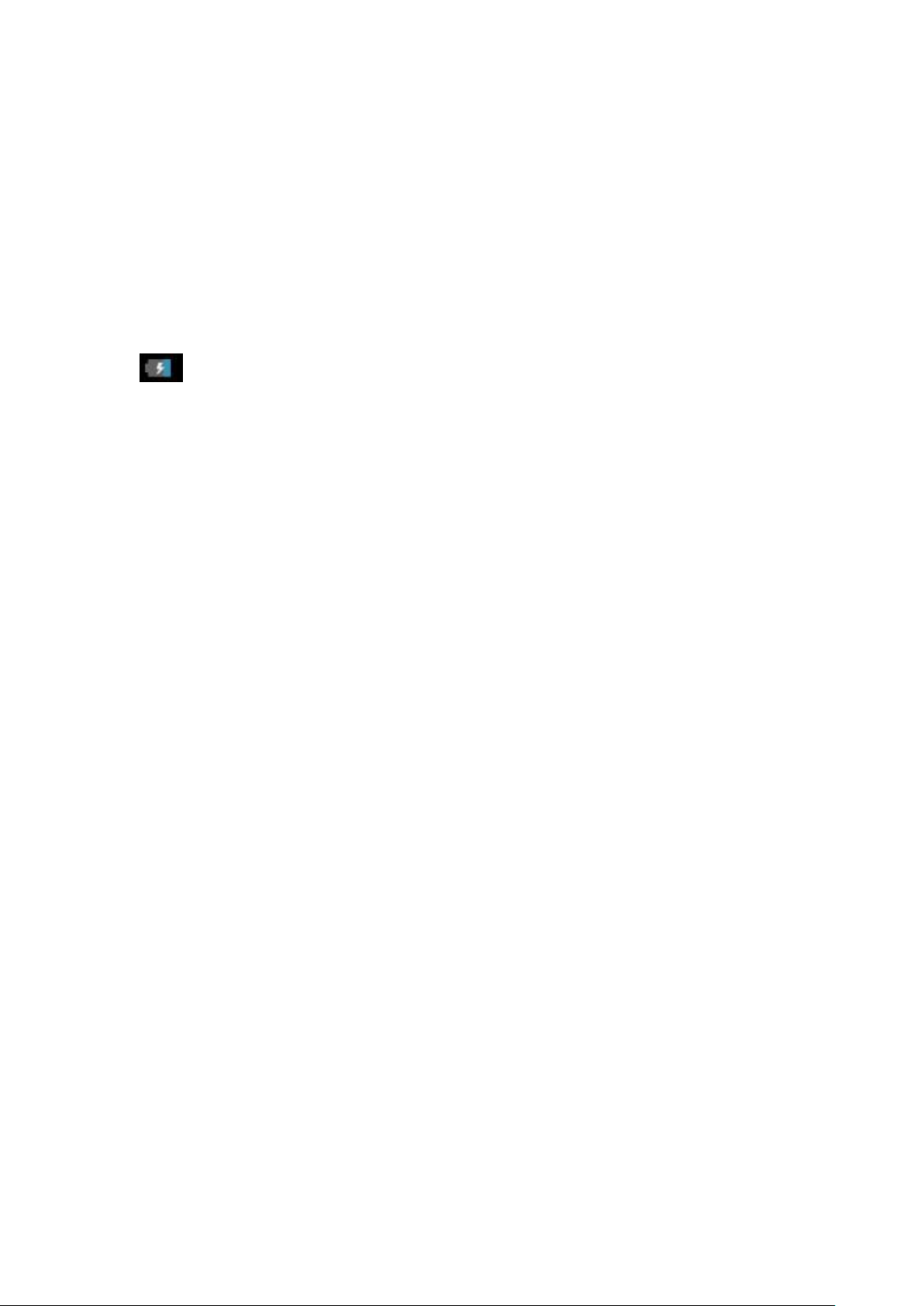
5
otherwise it will result in fluid leakage and overheating may degrade performance and
shorten the service life.
Do not more than 24 hour continue charge.
1.4 Charge Mobile Phone
The joint is connected to the mobile phone charger, mobile phone battery indicator
on the screen will flash cycle; charging if it is turned off, charging indicator will
appear on the screen of the screen, the battery charging. If the phone is still excessive
use when battery is low, probably over a period of time after charging indicates a symbol
will appear on the screen charge. When the on-screen battery indicator shows full, and no
longer flashing, indicating that charging has been completed. After charging is complete,
disconnect the AC power outlet which connects the phone and charger.
1.5 Charger Precautions
Please use 220V AC. Using other voltage can cause leakage, fire or
damage to the phone and charger. Prohibit short-circuit charger, otherwise it will
cause electric shock, smoke and damage to the charger. Please do not use the
charger in the case of the power cord damage, otherwise it will lead to a fire and
electric shock.
Please clean the dust on the power socket.
Please do not put water container near the charger, to avoid overheating,
leakage and malfunction caused by water spills. If the charger come into contact with
water or other liquids, immediately unplug the power from the outlet down to prevent
overheating, fire, electric shock and malfunction of the charger.
Do not disassemble or modify the charger, otherwise it will lead to personal
injury, electric shock, fire and damage to the charger.
Please do not use the charger in the bathroom where high humidity,
otherwise it will cause electric shock, fire and damage of the charger.

6
Icons
Instructions
Time Display
Alarm clock has been set and activated
Show battery level
Vertical bars indicate the signal
strength of the GSM network signal
Connect to the wireless network
Activate Bluetooth
Indicates music playing
Receives new message
1.6 Cleaning and Maintenance
Do not use alcohol, thinner or benzene solution to wipe the phone. Dirty socket can
cause poor connect, power down, it leads to cannot recharge, please regularly clean.
2 Introduction
2.1 Icons
In the standby interface, may appear small ICONS, details are as
follows:
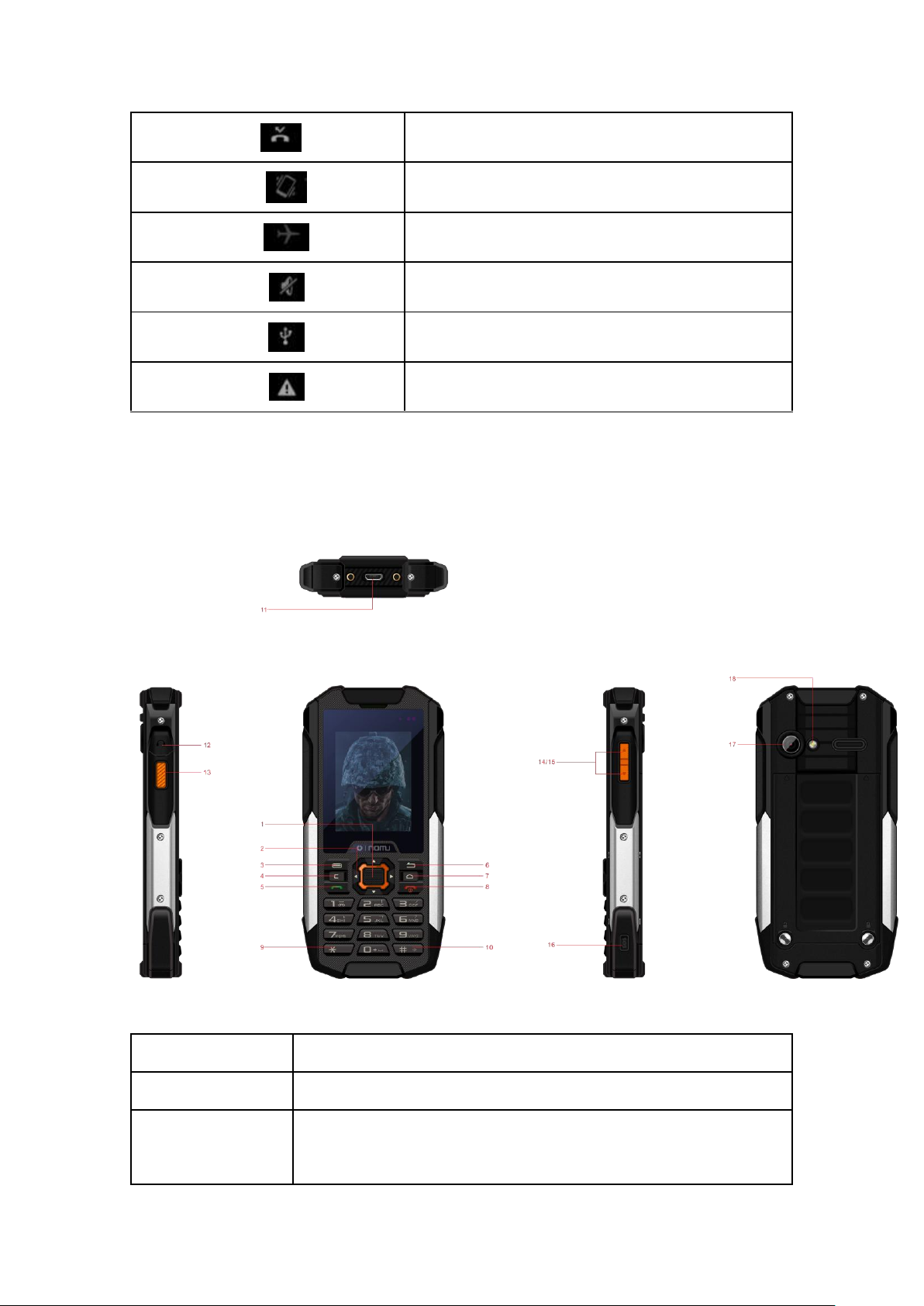
7
Missed Call
Meeting Mode
Flight Mode
Mute Mode
Activate USB
Access Restricted
Keys
Instructions
1. OK Key
OK Key
2.Navigatio
n key
Up and Down navigation key
2.2 Phone Layout
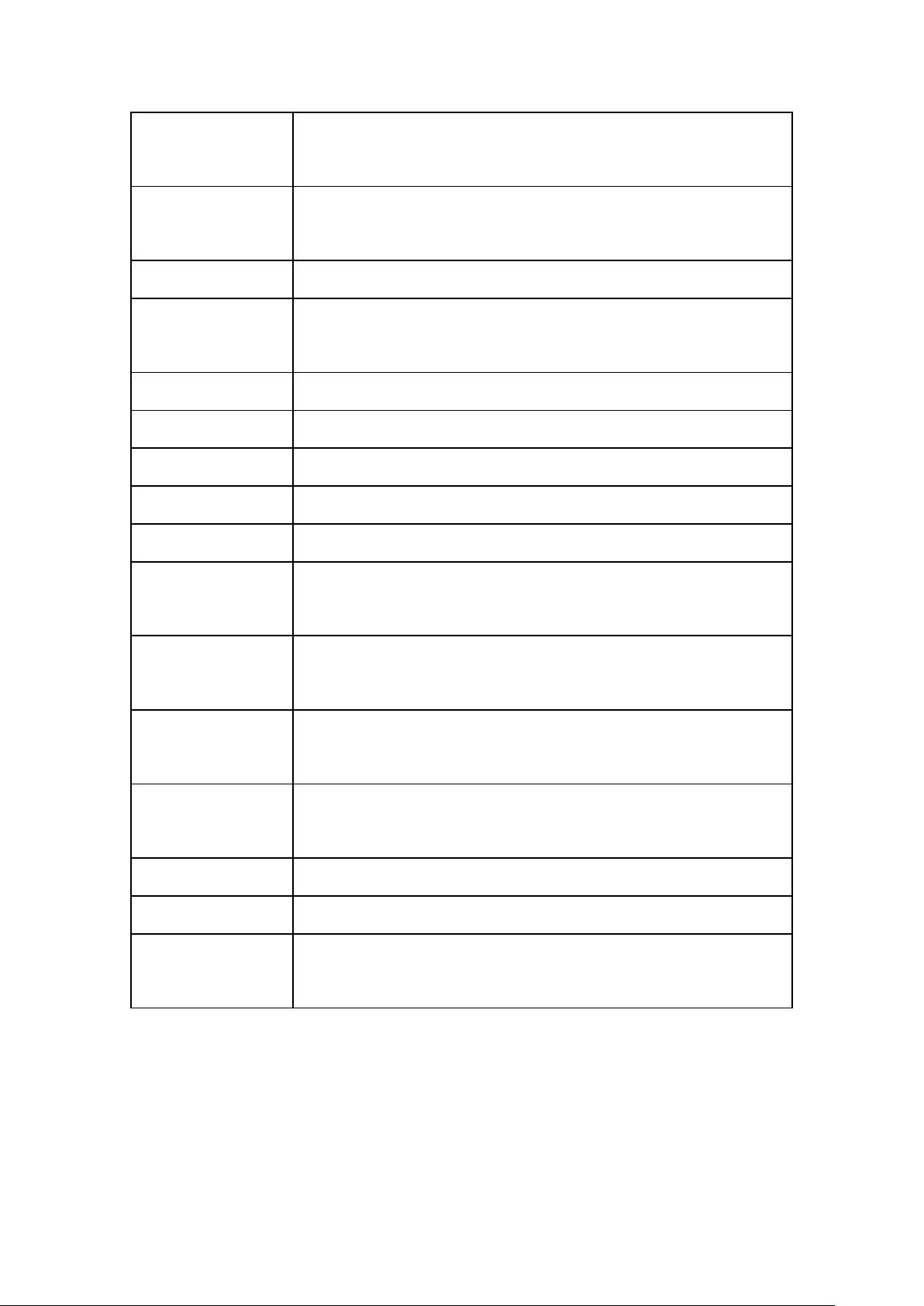
8
3. Left Soft
Key
Left key
4. Delete
Key
Press to delete
5. Dial Key
Press to dial
6. Right
Soft Key
Right Key
7. Home Key
Press to return to main menu
8. Power Key
Press to Power on/off
9. * Key
* Key
10. # Key
# Key
11. USB/Charge
USB/Charge Jack
12.
Headphone
Headphone Jack
13.Shortcu
ts
Press to enter the shortcut menu
14. Volume
Key +
Press to increase volume
15. Volume Key - Press to decrease volume
16. SOS Key
Press to call emergency contact
17. Camera
Camera
18. Flash
Flash, open the flashlight program, it can be used
as flashlight.
2.3 Boot Using
2.3.1 Insert and Remove SIM Card
Turn off the phone, remove battery and other external power supply. According to the
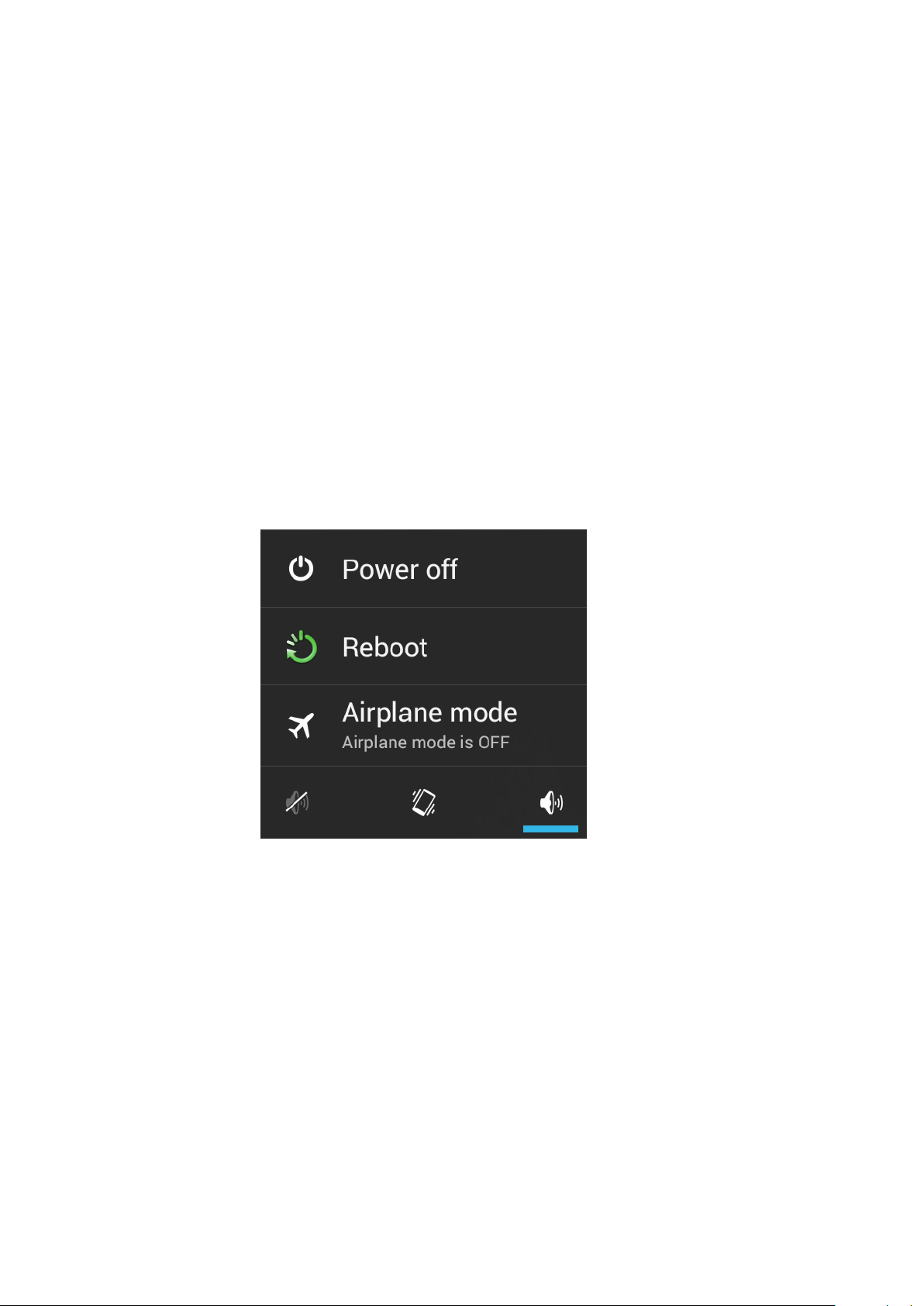
9
mobile phone label inserted SIM card. When you need to take out the SIM card, please
turn it off, take out the battery, then remove SIM card from SIM card holder.
2.3.2 Power On/Off
To turn on the phone, please long press the power key on the phone up
side.
Turn off the phone, long press the power key. The following message
box pops up, select "Off”.
Press the power key to switch phone in addition, you can also choose to
reboot the phone, select the flight mode, mute mode, vibration mode and
standard mode.
2.3.3 Unlock SIM Card
In order to prevent illegal use, SIM card using PIN1 (Personal Identification Number)
code encrypt protection. Use the function, every time you must enter PIN1 code when the
phone is switched on, so that you can unlock the SIM card, and then send or receive the
cal
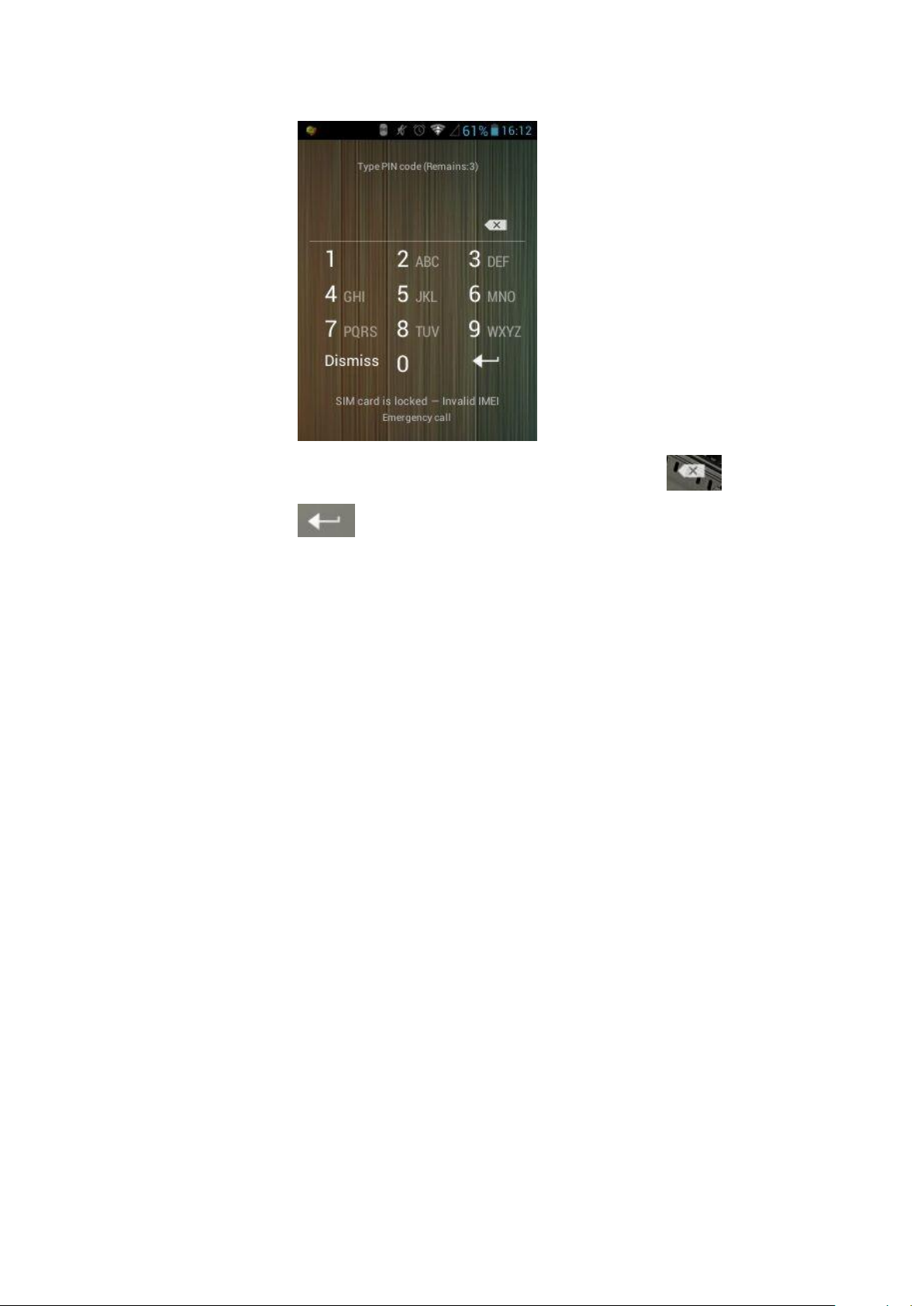
10
Press the ON / OFF key to boot the phone; enter PIN1 code, press to clear
the error input, press to confirm.
If you enter the wrong PIN1 code in several times, SIM card will be locked, then
please contact your SIM card network operator.
2.3.4 Unlock Screen
In order to prevent unauthorized use, you can set your phone screen lock. Elected to
use this function, every time you light up the screen, you must draw your unlock pattern,
so that you can unlock the phone, and then send or receive calls.
Users can clear the unlock pattern (see "Security Settings").
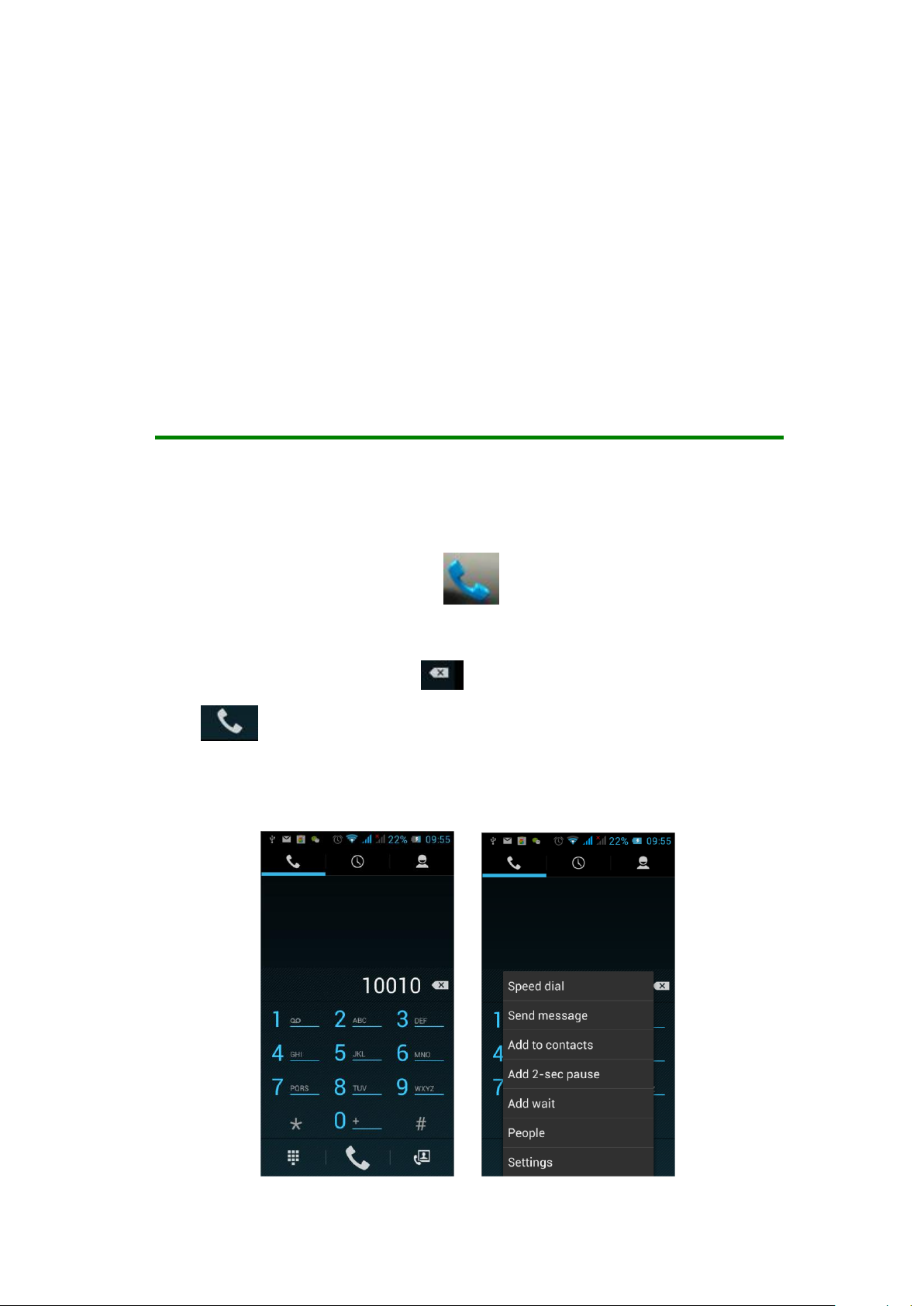
11
3 Basic Functions
3.1 Dial
In standby interface to click into the dial-up interface, click
the digital on the screen to dial the number. If you need to change the
phone number, please click back to delete characters, then
press to dial the number. Press the Menu key to pop-up menu
options, as shown, you can choose to send SMS, added to the
"Contacts" or the Settings, etc.
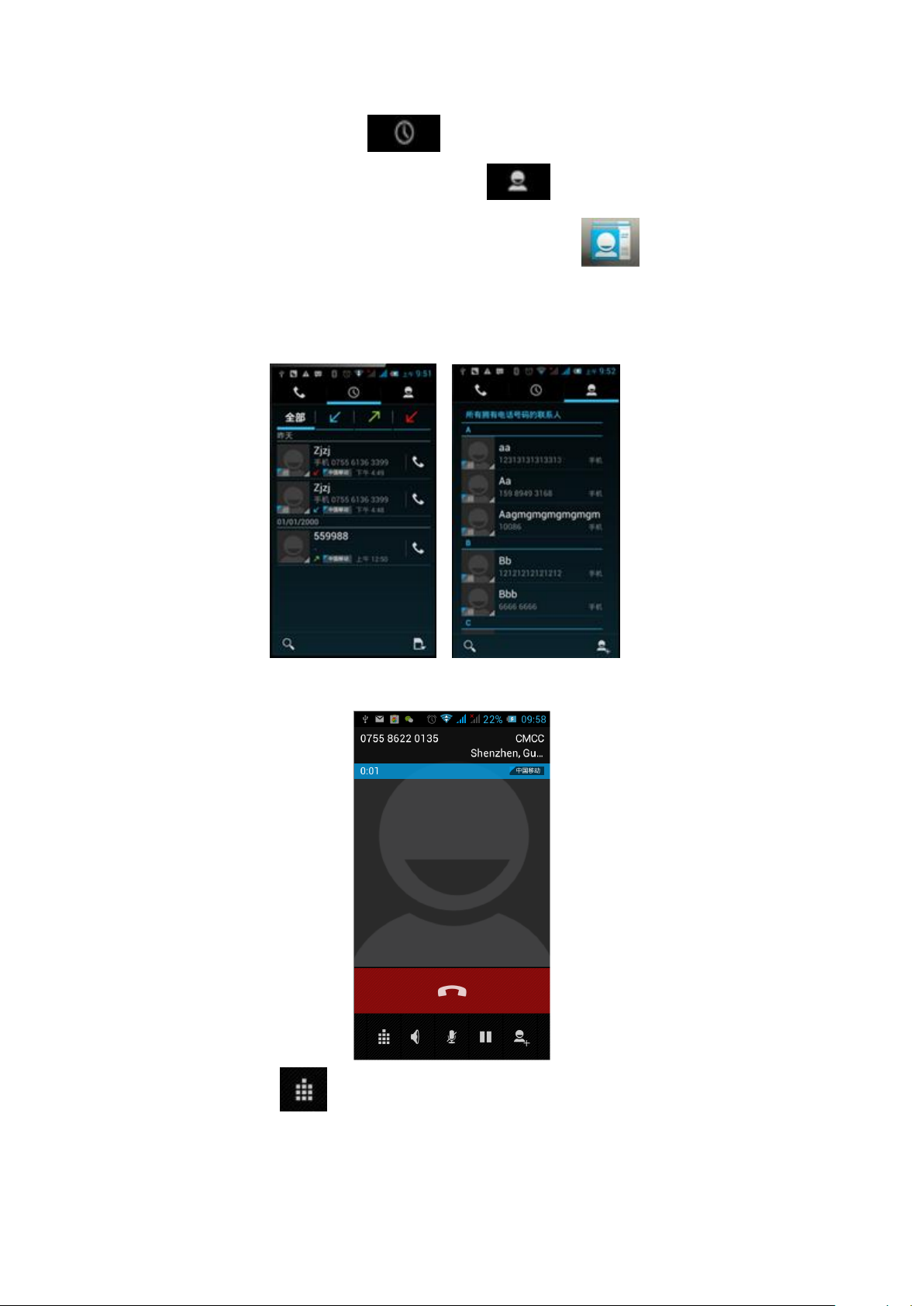
12
You can also touch at the top of screen, enter to the call
records interface to dial out. Or click at the top of the screen,
enter the contact interface to dial out. Click directly in the
standby interface, can also into the contact interface to dial out.
After the call is connected as shown:
Click to open the dial pad, according to the call prompted to input
the corresponding number, such as 10086 when playing prompts.
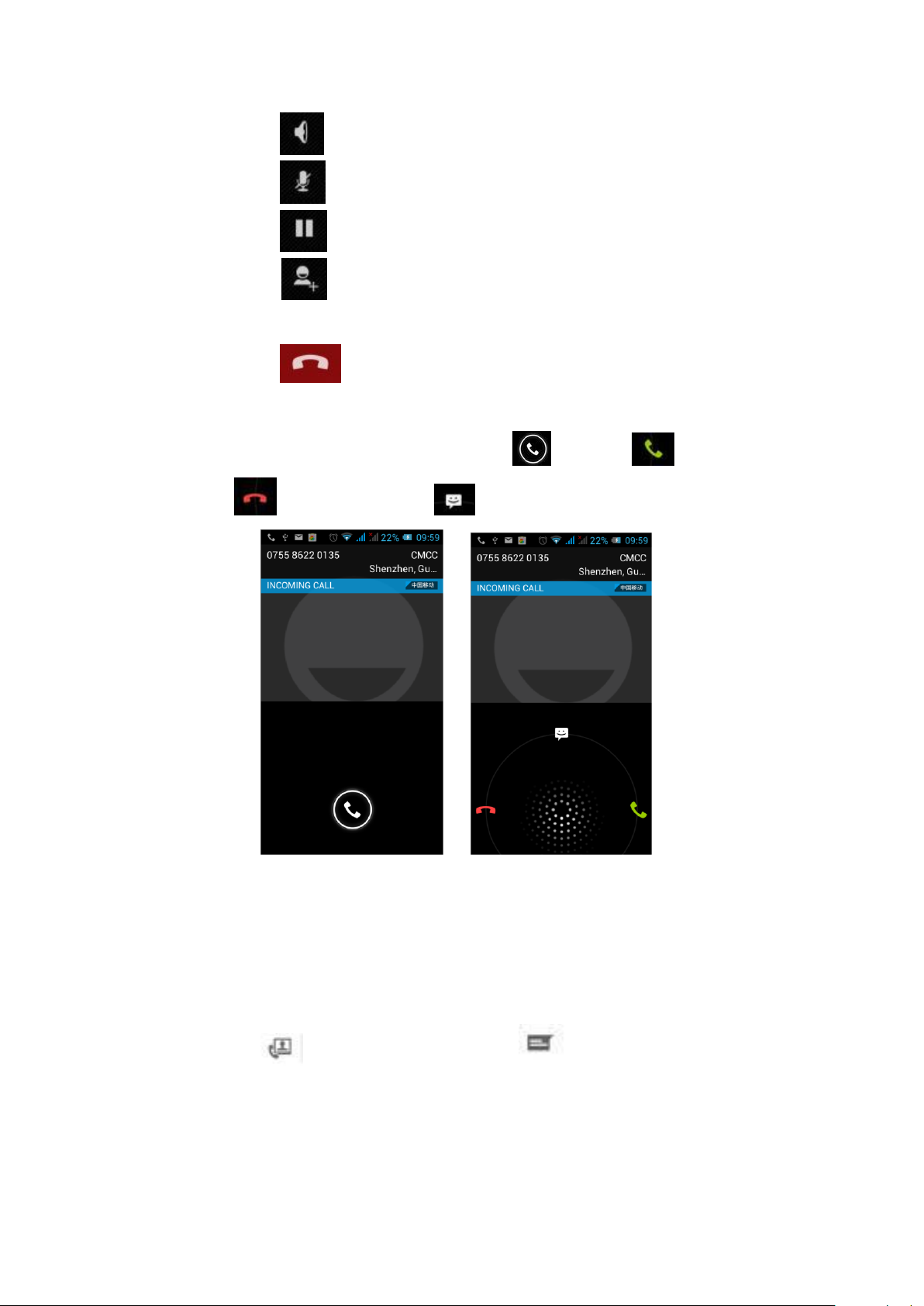
13
Click to open the speaker, amplified voice calls.
Click to mute, do not send local voice.
Click to keep current on the phone or restore is held.
Click to use the keyboard to enter a contact or from call logs,
contacts, select the relevant contact, to make a new call.
Click to end the current call.
Interface as shown when a call comes in, tap and drag to answer the
phone, drag to reject a call, drag to send SMS.
3.2 Contacts
You can directly open the "Contacts" on the main screen, or open it in "Dial" app.
Enter the contact interface as shown, click on a contact to view the contact information
stored, click on to call the contact, click on to send SMS to the contact.
Press the Menu key to modify, share and delete the contact.

14
In the contact interface, click on to quickly search contacts,
click on to add a new contact. You can choose to save the newly
added contacts to the phone or the SIM card and save the contact
name, phone, email, address and other information, as shown:
In the contact interface click menu button will pop up the following
menu options, you can according to your need to delete, import,
export and share contacts and other operations.

15
3.3 Messages
Click on the home screen, enter the message interface. Click to enter
the written message interface. In the "input names and numbers" area, input the number,
or click on the contact icon, select a number from your contacts. Edit message content in
the "input the text message" area. Touch to send a message after completion.
Click on the screen, can insert images, video, audio and
other files, SMS will be automatically converted into MMS. In
Message interface, click on the menu, you can choose to delete, set
up and send message, such as the menu.
