Cyrus Streamline series, Stream X, Stream XP, Streamline User Instructions
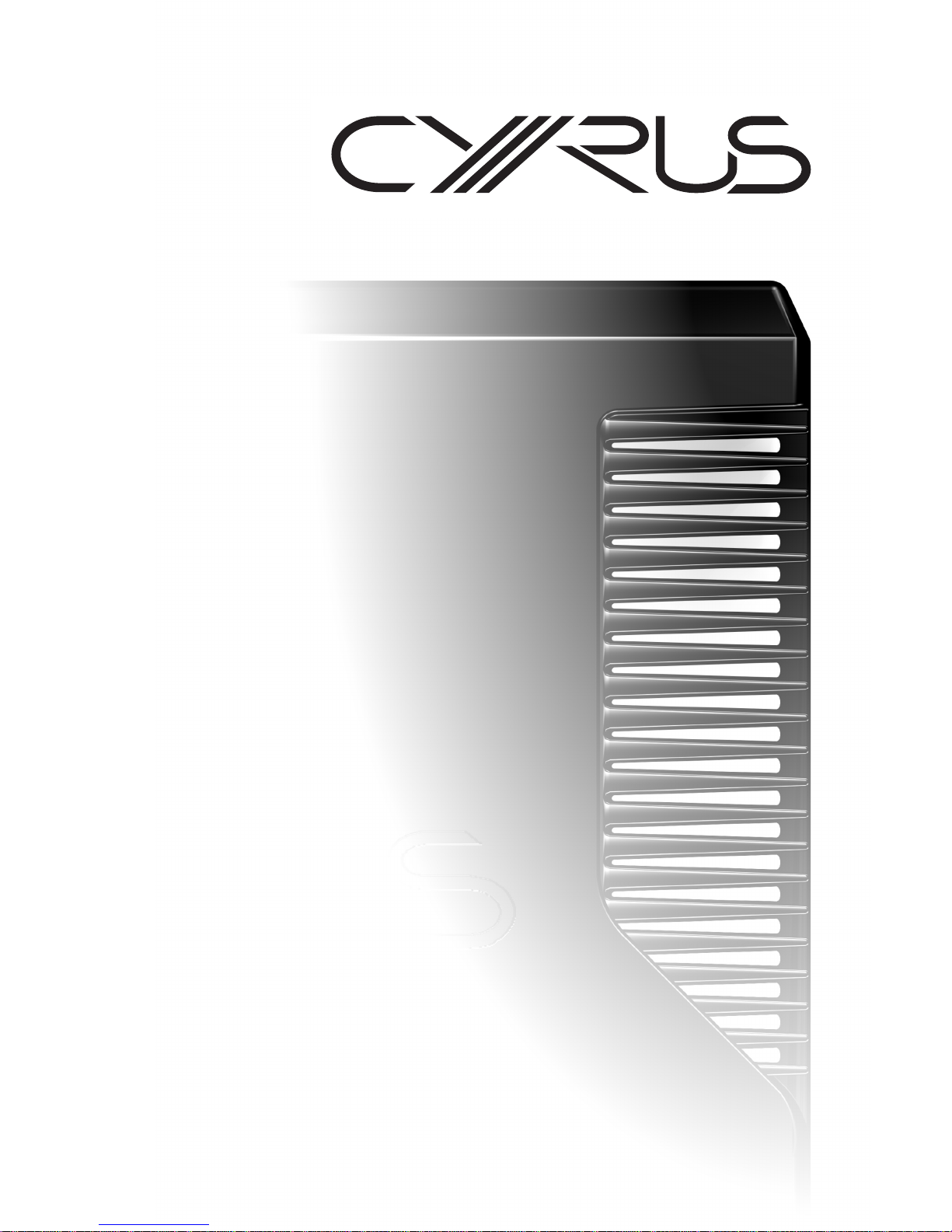

Cyrus Streamline series User Instructions
1
WARNING: To reduce the risk of electrical shock do not remove any unit
covers or panels. There are no user serviceable parts in this product.
WARNING: To reduce the risk of electric shock, do not expose this
equipment to rain or moisture.
HEED WARNINGS: All warnings on the product and in the operating
instructions should be adhered to.
READ ALL THE INSTRUCTIONS: All the safety and operating instructions
should be read before the product is operated.
RETAIN INSTRUCTIONS: The safety and operating instructions should be
retained for future reference.
FOLLOW INSTRUCTIONS: All operating and use instructions should be
followed.
CLEANING: Unplug this product from the mains before cleaning. Do not
use liquid or aerosol cleaners. Use a damp cloth for cleaning.
WATER AND MOISTURE: Do not use this product near water - for
example, near a bath tub, wash bowl, kitchen sink, or laundry tub, in a
wet basement; or near a swimming pool and the like. The product must
not be exposed to dripping or splashing and no objects filled with liquids,
such as vases, shall be placed on the product.
HEAT: The product should be situated away from heat sources such as
radiators, stoves, or any other products (including amplifiers) that produce
heat.
VENTILATION: Slots and openings in the cabinet are provided for
ventilation, to ensure reliable operation of the product and to protect
it from overheating. These openings must not be blocked or covered.
The openings should never be blocked by placing the product on a bed,
sofa, rug or similar surface. This product should not be placed in a builtin installation such as a bookcase or rack unless proper ventilation is
provided or the manufacturer’s instructions have been adhered to.
OBJECT OR LIQUID ENTRY: Never push objects of any kind into this
product through openings as they may touch dangerous voltage points
or short-out parts that could result in a fire or electric shock.
ACCESSORIES: Do not place this product on an unstable cart, stand,
tripod, bracket, or table. The product may fall, causing serious injury to
a child or adult, and serious damage to the product. Use only with a
cart, stand, tripod, bracket or table recommended by the manufacturer,
or sold with the product. Any mounting of the product should follow
the manufacturer’s instructions, and should use a mounting accessory
recommended by the manufacturer.
ATTACHMENTS: Do not use attachments not recommended by the
product manufacturer as they may cause hazards.
NAKED FLAMES: No naked flame sources, such as candles, must be
placed on this product. Batteries (battery pack or batteries installed) shall
not be exposed to excessive heat such as sunshine, fire or the like.
LIGHTNING: For added protection for this product during a lightning storm,
or when it is left unattended or unused for long periods of time, unplug it
from the wall outlet and disconnect the antenna or cable system. This will
prevent damage to the product due to lightning and power-line surges.
BATTERIES: Warning: Batteries shall not be exposed to excessive heat
such as sunshine, fire or the like.
CAUTION! POLARISED CONNECTOR (CANADA and USA): To prevent
electrical shock, match wide blade of plug to wide slot, fully insert. Do not
alter or remove this plug if it does not fit your mains power socket. Have
a suitable socket installed by a competent electrician.
ACCESS TO THE MAINS PLUG: The means to disconnect this product
from the mains supply is the mains plug. Ensure that the mains plug is
accessible at all times.
POWER SUPPLY:
Connect the moulded IEC connector of the AC cord supplied into the
power inlet on the rear of the unit.
The mains supply requirement of your unit is marked on a label on the
rear panel. Before connecting, check that this voltage is the same as your
mains supply.
230V Products: Voltage Range 220V-240V
115V Products: Voltage Range 110V-120V
If you move to an area with a different mains voltage, contact your local
Cyrus distributor to have your product converted.
There are no user replaceable fuses in this unit.
NOTE FOR UK CUSTOMERS:
This product is supplied with a power cable terminated by a fused 13A
mains plug. This plug should not be removed but if it is removed, dispose
of it safely and do not re-use it. To connect a new 13A plug, proceed as
follows: Connect the brown wire to the terminal marked L or coloured red.
Connect the blue wire to the terminal marked N or coloured black. The
internal plug fuse should be 5A.
SERVICING:
Do not attempt to service this product yourself as opening or removing
covers may expose you to dangerous voltage or other hazards. Refer all
servicing to qualified service personnel.
CONDITIONS REQUIRING SERVICE: Unplug this product from the wall
outlet and refer servicing to qualified service personnel when:
When the power supply cord or plug is damaged.•
If liquid has been spilled, or objects have fallen into the product.•
If the product has been exposed to rain or water.•
If the product has been dropped or damaged in any way.•
If the product does not operate normally by following the operating •
instructions. (Adjust only those controls that are covered by the
operating instructions. Improper adjustment of other controls may
result in damage requiring extensive work by a qualified technician to
restore the product to its normal operation).
When the product exhibits a distinct change in performance. •
REPLACEMENT PARTS: When replacement parts are required, be sure the
service technician has used replacements specified by the manufacturer
or have the same characteristics as the original part. Unauthorised
substitutions may result in fire, electric shock, or other hazards.
SAFETY CHECK: Upon completion of any service or repairs to this product,
ask the service technician to perform safety checks to determine that the
product is in proper operating condition.
PRODUCT SERVICE CENTRES
For product service or technical advice, contact only authorised Cyrus
service centres. Contact details for Cyrus distributors may be found on
the Cyrus website at www.cyrusaudio.com.
IMPORTANT! Read before operating this equipment!
CAUTION: The exclamation mark is to draw your attention
to important instructions and safety procedures in this
manual.
ATTENTION: The lightning flash warns you of the risk
of electrical shock presented by components inside this
product. Unauthorised personnel must not open this unit.
MOVING THE PRODUCT:
A product and cart combination
should be moved with care. Sudden stops, excessive force, and
uneven surfaces may cause the product and cart to overturn.
POWER SOURCES: This product should be operated only from the type
of power source indicated on the marking label. If you are not sure of the
type of power supply to your home, consult your product dealer or local
power company. For products intended to operate from battery power,
or other sources, refer to the operating instructions.
OVERLOADING: Never overload wall outlets, extension cords, or integral
convenience receptacles. This can result in an increased risk of fire or
electric shock.
POWER CORD PROTECTION: Power supply cords should be routed so
that they are not likely to be walked on or pinched by items placed upon
or against them, paying particular attention to cords at plugs, convenience
receptacles, and the point where they exit from the product.
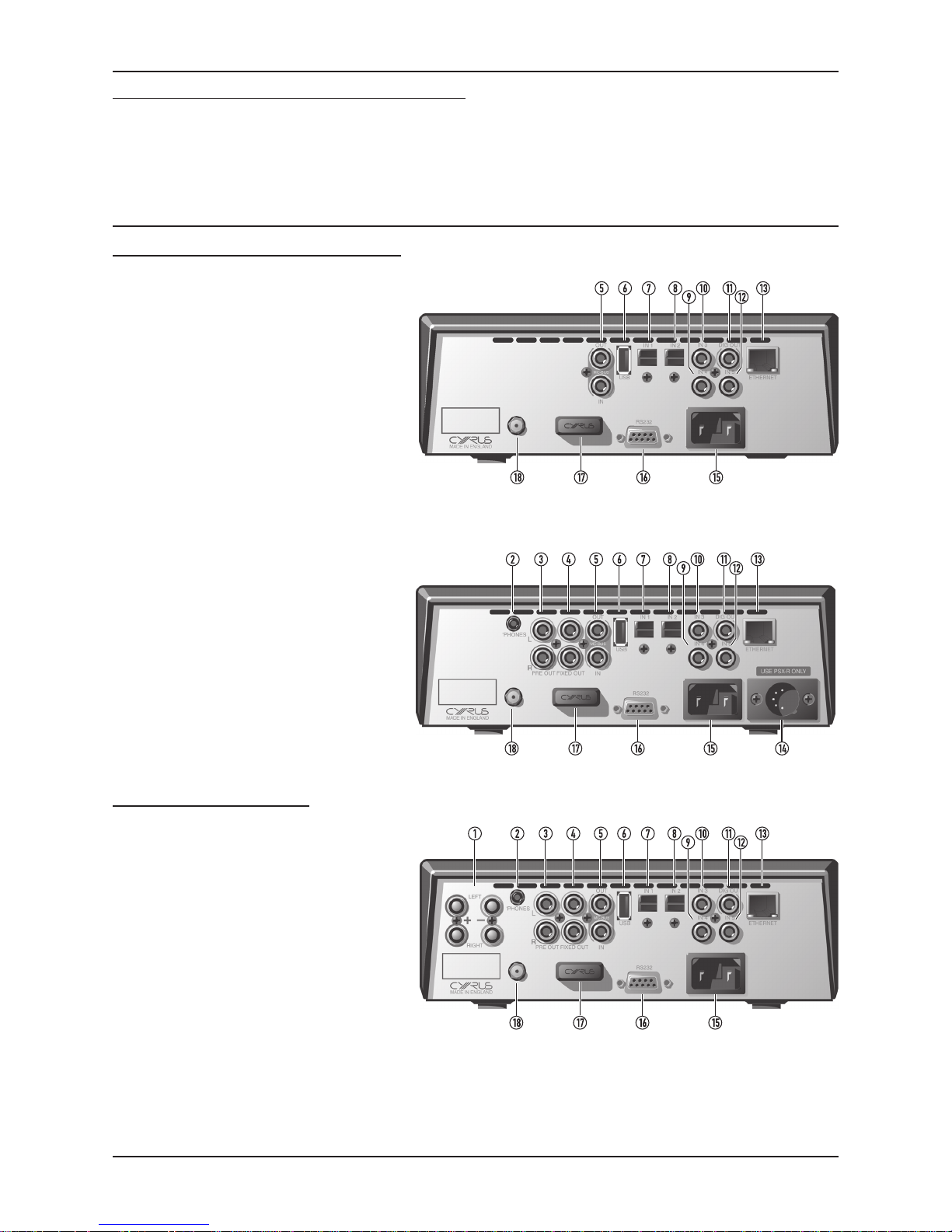
Cyrus Streamline series User Instructions
2
Welcome to the world of Cyrus!
Congratulations on your choice of Cyrus Hi-fi products. Our state-of-theart design technology and outstanding quality of manufacture has won
countless awards around the world. We are confident that you will derive
great pleasure from owning a product from one of the most recognised
and respected manufacturers of hi-fi equipment.
Now is a good time to register your new Cyrus product. Registration takes
only a few minutes, brings the added benefit of a full two year factory
warranty and adds you to our mailing list for future product updates and
upgrades. To register, visit www.cyrusaudio.com and click the ‘Login/
Register’ link.
Please read these instructions carefully before commencing installation.
They provide full guidance to help you install your amplifier safely and
correctly.
Model Features
There are three Cyrus streaming models in this handbook:
Stream X, Stream XP and Streamline.
This handbook includes instructions for the connection and
operation of the three products. In the text of this handbook
all models are referred to as Streamline, and model
differences are shown in the text where necessary.
The model number of your unit is printed on the label on the
rear panel of the unit.
The Stream X features –
Cabled or wireless connectivity for your local computer
network, enabling you to enjoy music stored on devices
connected to the network or Internet radio broadcasts from
around the globe.
A USB port to enable playback of music stored on iPods/
iPhones or USB devices such a memory sticks, hard drives
or personal audio players.
Optical and digital inputs for connection of CD players, DAB
radios, digital TV receivers or other sources with SPDIF
digital connection.
A digital output for connection to a Cyrus amplifier equipped
with digital inputs.
The Stream XP adds -
Fixed and variable analogue audio outputs for connection
to a high-end analogue audio system or directly to a power
amplifier. A PSX-R upgrade option is also included for the
ultimate sound quality.
The Streamline adds -
Fixed and variable analogue audio outputs and a stereo
power amplifier to drive a pair of loudspeakers directly.
NOTE: A PSX-R connection is not included on the
Streamline.
Key to the rear panel drawings
Speaker outputs1.
Headphone connection2.
Pre-Amplifier output3.
Fixed level analogue output4.
MC-Bus connection5.
USB port6.
Optical digital input 17.
Optical digital input 28.
Coaxial digital input 49.
Coaxial digital input 3 10.
Coaxial digital output11.
Coaxial digital input 512.
Ethernet connection13.
PSX-R connection14.
Power inlet15.
RS232 connection16.
n-remote aerial17.
Wi-Fi network aerial connector18.
Stream X
Stream XP
Streamline

Cyrus Streamline series User Instructions
3
How does the Streamline work?
The Streamline joins your computer network in the same way that a
computer or other networked device would.
Playing music from a network
Once connected to your network, the Streamline will identify music
libraries present on your network, catalogue the music found in those
libraries, and present the library content in a choice of easily searchable
categories.
The n-remote
The n-remote communicates with the Streamline via a 2-way radio link
and displays the status of the Streamline, whether you are browsing a
music library or changing settings. From the comfort of your chair you
can choose a category to search your music, browse that category, and
then play your selection.
Will a Streamline connect to a Cyrus audio system?
The Streamline may be used ‘stand-alone’ connected directly to a pair of
loudspeakers or can be connected to the analogue or digital inputs of a
Cyrus amplifier, DAC or AV processor.
Music libraries
Audophile systems have progressed over the years from shelves of fragile
vinyl records or magnetic tape to racks of compact discs, played without
any physical contact.
Perfect sound forever? Perhaps, but for a serious audiophile a large
collection of CDs still occupies a large space in a room, usually in the
listening room itself. Cataloguing the CDs can be a chore and remembering
which album your favourite tracks are on can be quite a challenge in a
large collection of CDs.
The Cyrus Streamline answers all of these problems, by using computer
hardware to take the music content from your discs and store the entire
collection in a music library on a hard-drive that occupies little more
space than a few CDs.
Setting up a network music library
Choosing a file format for your library
Hard drive size was once a limitation for storage of a high quality,
uncompressed music library. This is no longer the case as high capacity
hard-drives are now affordable, and multiple drives are also an option.
Lossless formats are also now available, offering the quality of
uncompressed files, but with a useful saving of around 40% of the file
size.
If you already have an existing library of uncompressed WAV or AIFF files
ripped from CD, then this will deliver the highest quality when played
through the Streamline.
If you have an existing library that includes MP3, WMA, AAC or other
compressed format files, you may want to consider creating a new library
of uncompressed or lossless files from your CD collection, Although the
Streamline is compatible with compressed files, the compression used
by these formats to pack the files into a small space removes essential
information from the music that cannot be replaced on replay.
The same recommendation applies if you are setting up a new music
library for use with your Streamline. In a new library, uncompressed files
carry the highest recommendation.
Mixing formats
The Streamline will decode most music file types, so it is quite acceptable
to retain an existing library of compressed format files, rip new music
entries to uncompressed or lossless files and replace the compressed
files as time permits.
The Streamline can also browse multiple libraries, so you may prefer to
retain a library of compressed files for portable audio etc., and set up a
new library of uncompressed or lossless music for the Streamline.
Buying music on-line
There are currently few sources on-line for the purchase of high quality
uncompressed or lossless files. To achieve the best quality for your music
library, rip your music from CD to uncompressed or lossless files.
Further advice on setting up a library
A good retailer can advise on setting up a library of music files for use
with the Streamline.
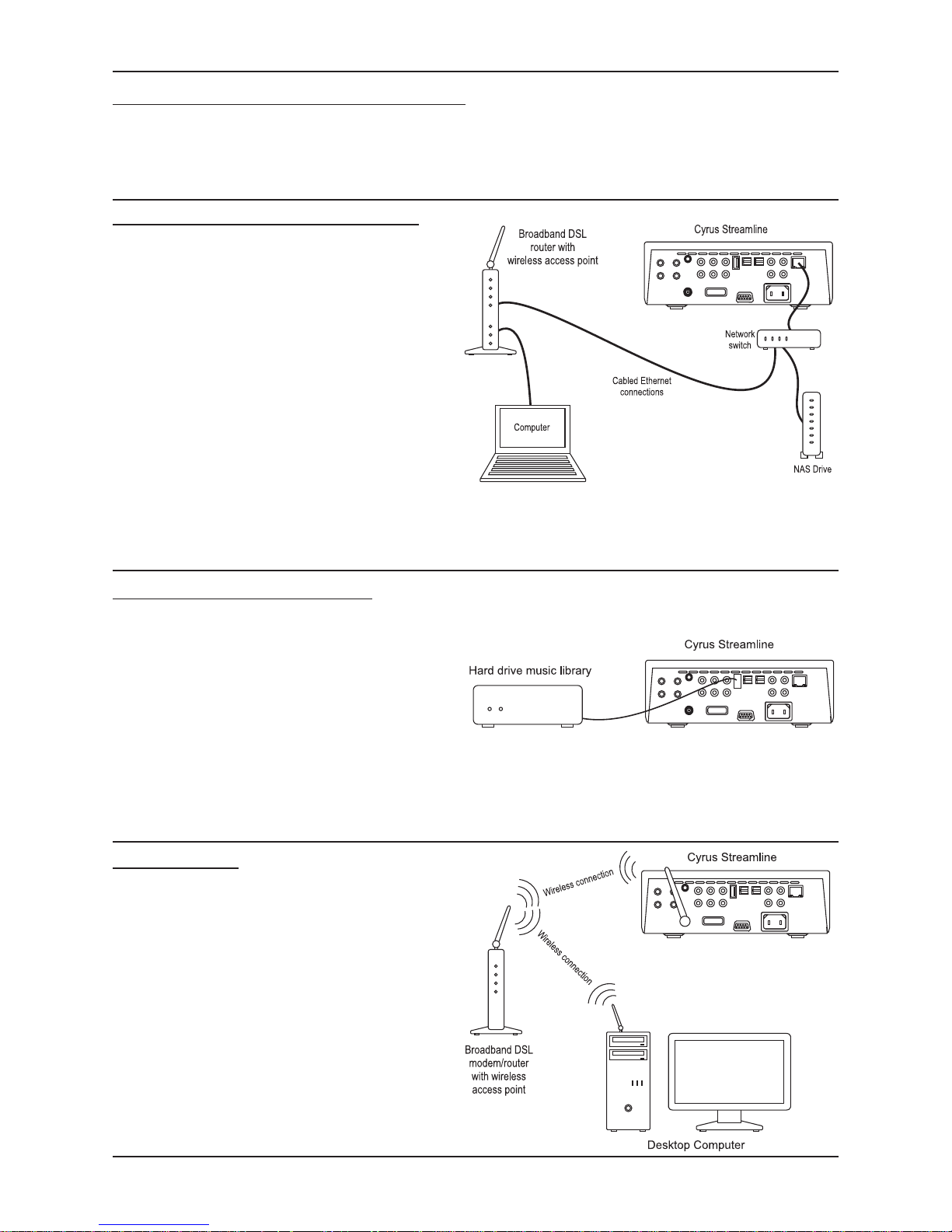
Cyrus Streamline series User Instructions
4
Streamline set-up options
The Streamline is extremely versatile and can be incorporated into your
music world in many different ways. This page shows two configurations
recommended by Cyrus, and one that is not recommended.
The systems are illustrated as guidelines only to help you plan the best
way to install your Streamline.
USB music store system - recommended
This is the simplest Streamline system. With the addition of just a pair of
speakers, you can enjoy all of the music library stored on the hard drive.
Advantages:
Extremely simple to set up.•
Does not require a network or a computer to function.•
Disadvantages:
Library navigation is by folder on the hard drive.•
The hard drive must be re-connected to a computer when you want •
to add music to the library.
With no connection to the Internet, internet radio reception is not •
possible.
NOTE: A hard drive for use with a Streamline must be formatted as FAT16
or FAT32 only.
Ethernet system with NAS drive - recommended
This is the optimal Streamline system. In this system all network
connections are cabled and the music library is contained on a NAS
drive, located near the Streamline. The network switch, placed near the
Streamline, provides local connection between the Streamline and the
NAS drive for fastest possible data transfer. The network switch links
to the router to enable Internet Radio functions and music transfer
between the computer and the NAS drive.
This system carries the strongest recommendation from Cyrus.
Advantages:
Robust wired connection between network components.•
Easy navigation of music content.•
Music is added to the library on the NAS drive from the computer •
through the network.
Internet radio reception is possible.•
Disadvantages:
None.•
Expansion:
Other sources and USB devices may also be connected to the •
Streamline.
All-wireless system
Although Cyrus wi-fi technology can provide a really easy installation
solution, wireless transfer can be affected by the building and other
wi-fi equipment, Therefore, where possible, a wired installation is
recommended for the best transfer of large files.
Advantages:
Looks simple to install.•
Disadvantages:
Lower quality connection between networked components.•
Installation and configuration of UPnP server software on each •
network computer will be necessary to permit access to the
music library.
Music is only available to the Streamline when the computer(s) •
containing the music library are switched on.
Your retailer will have been trained to provide you expert advice to
find the optimum setup for your Streamline system.
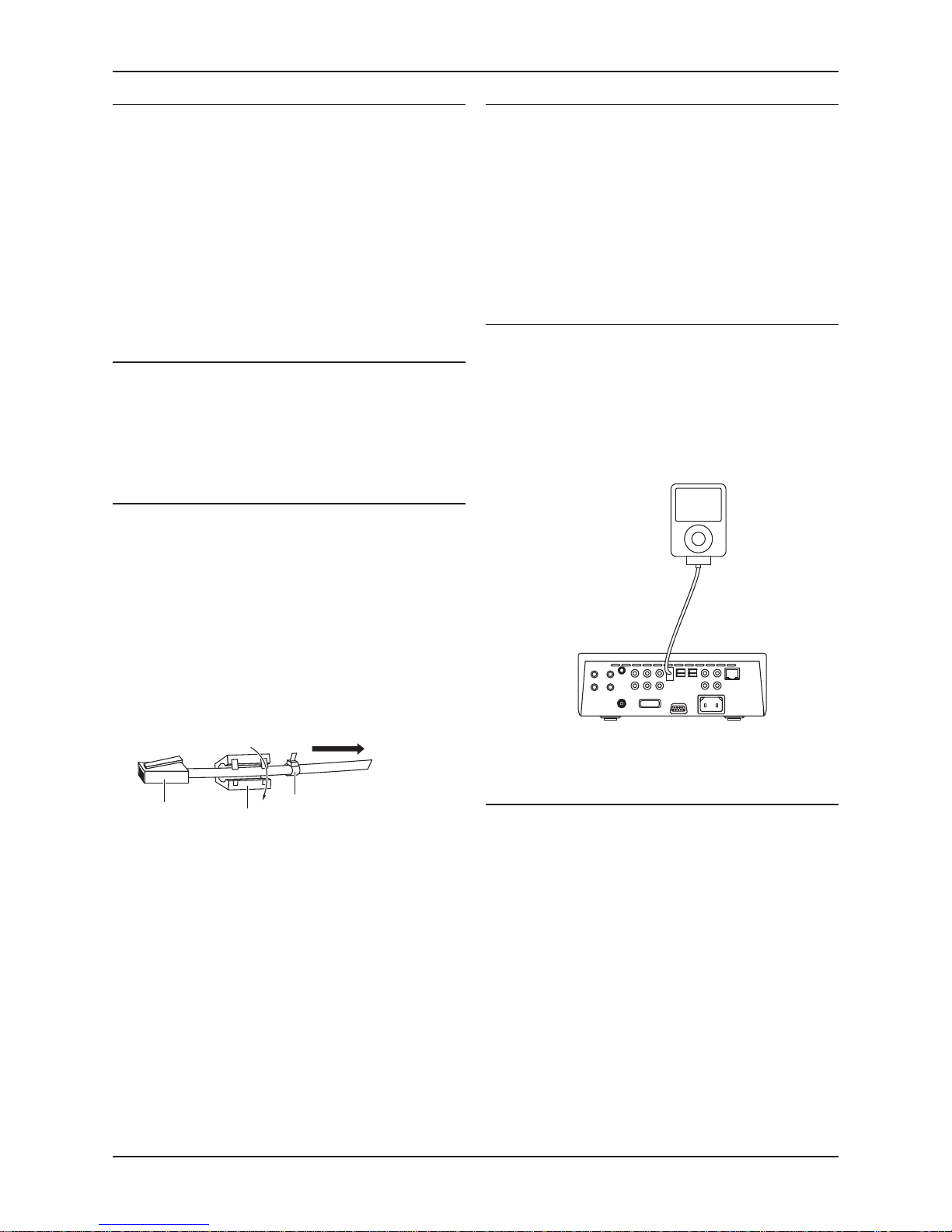
Cyrus Streamline series User Instructions
5
Connecting digital audio sources
The digital audio inputs are compatible with a number of different digital
audio sources. These include-
Digital Audio output from a CD player•
Digital Radio•
Blu-ray/DVD players (for replay of 2 channel PCM programs only)•
Digital Satellite receivers •
Games Console•
Using a suitable Toslink optical or a digital phono interconnect, connect
each digital audio source to one of the inputs 1-5. Make a note of the
input number used for each source as the inputs can be re-named at the
set-up stage.
Connecting to the USB port
The USB port is compatible with iPods, iPhones, iPads and other personal
audio players, also memory sticks, hard drives and personal audio players.
It is not intended for connection to the USB port of a computer.
NOTE: If you are connecting a USB flash drive or hard drive, make sure
that the drive is formatted as FAT16 or FAT32, as other formats such as
NTFS will not be navigable from the Streamline.
As the USB port is located on the back panel of the unit, you may want
to leave a docking cable for your personal audio player permanently
connected and accessible from the front of the unit.
Preparations for Installation
Before installing your Cyrus Streamline check that the following items are
included in the accessory box.
Warranty card (with instruction manual)•
Power cable•
n-remote remote handset•
Wi-Fi aerial•
1m Ethernet cable•
4 Loudspeaker plugs (Streamline, in certain markets only)•
2 x cables for MC-BUS connection•
After removing these items, please retain the packaging.
Install the unit in a well ventilated location away from sources of high
temperature, dust or humidity. Never stand the unit under another unit or
on any surface likely to obstruct its cooling or ventilation.
Connecting to the AC Mains Supply
Connect the socket on the AC Power cable to the Power inlet on the rear
panel of the unit. Now connect the cable to a suitable AC power point.
IMPORTANT NOTE – READ BEFORE MAKING ANY CONNECTIONS
To avoid possible damage to your unit, it is essential to disconnect
all system components from the mains supply before connecting or
disconnecting any interconnects.
Connecting to a computer network
There are two network connection options, ethernet cable connection or
802.11g wireless. If the Streamline detects an ethernet cabled connection,
this will be used in preference to a wireless connection.
Where possible, ethernet cable connection to the Streamline is strongly
recommended as this enables a far higher data bandwidth than wireless
connection.
Wired Ethernet connection
The Streamline is supplied with a 1m length Ethernet cable. If this cable
is not suitable for your installation, pre-assembled Ethernet cables of the
correct length are readily available. Measure the distance that the cable will
run between the Streamline and a spare connection on the router/switch, or
if the building is pre-wired with ethernet cable, to the nearest ethernet socket
on the wall. Obtain an ethernet cable of at least this length.
Fit the ferrite clamp to the cable as shown below.•
If your personal audio player has an integrated USB connector, a plug
to socket USB extension cable will extend the docking connector to an
accessible place.
Connecting to loudspeakers (Streamline only)
Fit plugs to the loudspeaker cables, making sure to line up + and - at
each end. Most cables have polarity indicators and may also be marked
for directionality. The + and - terminals must be connected to the
corresponding + and - terminals of the loudspeakers.
Ensure that the connections are secure, then connect the left and right
loudspeakers to the rear panel sockets.
The cable tie is used to retain the clamp close to the plug connected to
the Streamline.
With the clamp fitted, connect this end to the ethernet socket on the •
Streamline.
The plug will latch into place.
Connect the other end to the modem/router or wall socket.•
Ethernet wired connection is very robust and will run over distances of
50m or more without requiring a repeater.
802.11g wireless aerial
If you are connecting the Streamline to the network via 802.11g wireless,
you will need to fit the wireless aerial to the Streamline.
You can either Screw the aerial directly onto the Wi-Fi aerial network connector on the
back panel or -
Screw the aerial to the magnetic base. The base can then be located in a
position, remote from the Streamline where signal strength may be greater.
The aerial should be aligned vertically for best results.
Ethernet plug
(Streamline end)
Ferrite
clamp
Cable
tie
To Ethernet
connection

Cyrus Streamline series User Instructions
6
Connecting the analogue outputs to an amplifier
(Streamline and Stream XP only)
The Streamline and Stream XP may be connected to the analogue inputs
of an integrated or pre-amplifier, or if the Streamline is connected as the
system pre-amplifer, directly to a power amplifier.
Connecting to an integrated or pre-amplifier with volume control
If you are connecting the Streamline to an amplifier (or preamplifier) with
volume control, use a suitable audio interconnect to connect the Fixed
Out sockets to a spare analogue input of the amplifier.
Connecting directly to a power amplifier
If you are connecting the Streamline directly to a power amplifier, use a
suitable audio interconnect to connect the Pre Out sockets to the power
amplifier inputs.
Connecting the digital output to an amplifier
If you own an amplifier or pre-amplifier with digital inputs, you may prefer
to connect the Streamline to the amplifier digitally.
Using a suitable digital phono interconnect, connect from the DIG OUT
connector to a free digital input of the amplifier.
Connecting to an AV system
The Streamline should be connected as a digital source component of an
AV system. Follow the instructions in the previous section to connect the
digital output of the Streamline to a digital input of the AV system.
MC-Bus System
Connecting the MC-Bus sockets in an MC-Bus system provides unified
system control. An MC-Bus loop is established by connecting single phono
cables from the MC-Bus output of one unit to the MC-Bus input of another
in a daisy-chain. Complete the loop by returning the MC-Bus output of
the final component to the MC-Bus input of the first. The diagram below
shows MC-Bus wiring of a typical system that includes a Streamline
(used as the system amplifier), and a Cyrus CD player and tuner that are
connected as digital sources to the Streamline.
The MC-Bus response of a Streamline or Stream XP may be configured
through the setup menu (see page 10) to best match the other Cyrus
components you own.
If the Streamline is used as an amplifier (Streamline/Stream XP only)
If the Streamline is the system amplifier, its MC-Bus response can be
set to switch connected Cyrus CD players, DAB tuners, DVD players
etc. to and from Standby (when they are connected to an input named
accordingly (CD, DAB, DVD etc.).
If the Streamline is used as a source
If the Streamline is connected as a source of an amplifier, its MCBus response can be set so that the system amplifier will switch the
Streamline to and from Standby.
External Power Supply - PSX-R (Stream XP only)
The PSX-R is a unique DC power supply which will upgrade the sonic
performance of your Stream XP. When an Stream XP / PSX-R combination
is installed, analogue and signal related sections of the circuit are
powered from this clean, stable power source while other requirements
are supplied internally. This ensures complete isolation of control circuits
and sensitive analogue sections reducing AC mains-borne noise and
power supply ripple.
To connect the PSX-R to the unit, disconnect both components from the
mains, then plug the connector on the umbilical cord of the PSX-R into
the Multi-Pole socket on the rear of the Stream XP. You will need a mains
supply for both units.
NOTE: Connection of a PSX-R is detected automatically, so no internal
adjustments are required.
Connecting Headphones (Stream XP and Streamline only)
The headphones socket is a standard 3.5mm stereo jack socket for
connection to a pair of headphones. Headphones may be permanently
connected to the unit and selected when required with the front panel
switch.
Connecting to an RS232 equipped system
Your home automation installer can obtain full installation and
programming instructions for the RS232 interface from Cyrus technical
support or from your local Cyrus distributor.
Cyrus Tuner
Cyrus CD player
Cyrus Streamline
MC-Bus out
MC-Bus out
MC-Bus out
MC-Bus in
MC-Bus in
MC-Bus in
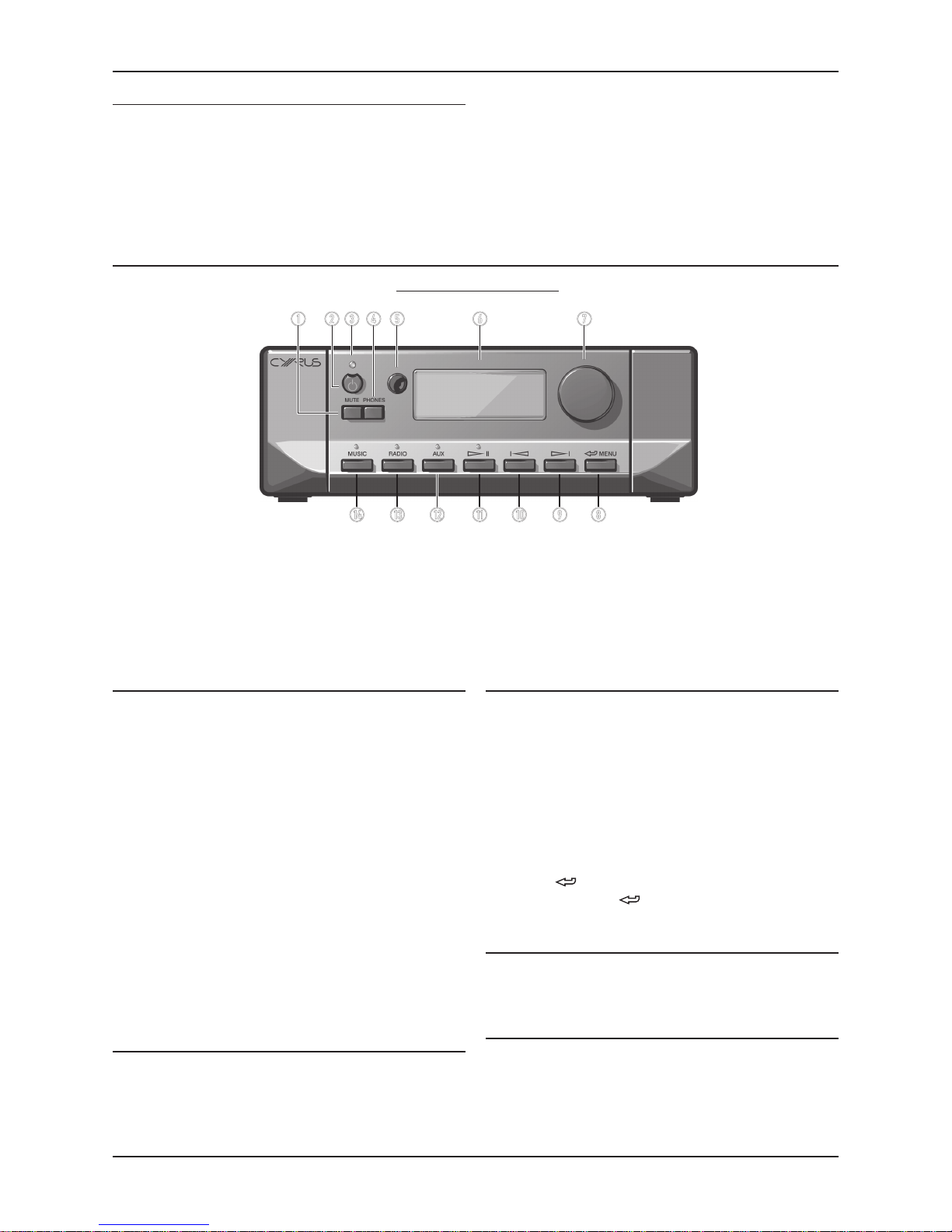
Cyrus Streamline series User Instructions
7
First time use
The Streamline is an extremely powerful and versatile audio streamer.
The n-remote remote control is also a powerful and versatile partner for
the Streamline.
When using a newly installed Streamline for the first time, the following
procedure is highly recommended -
Unpack the n-remote and set it up to charge (see page 12).•
Follow the instructions for front panel operation in the next section •
until you are satisfied that the Streamline is set up as you would like
it, and you have an understanding of basic operation.
Power
When power is applied, the STANDBY key is used for power control.
To switch the unit on from Standby:
Press and • hold the STANDBY key.
The unit will switch on and the Standby Indicator will change to green.
To set the unit to Standby when operational:
Press the STANDBY key.•
The unit will set to Standby and the Standby Indicator will change to
orange.
The unit will now check if an iPod is connected to the USB connector. If so,
the iPod will be charged and the indicator will remain orange (charging)
until the iPod is disconnected.
If no iPod is connected, full Standby will be set after a short delay.
In full Standby mode, the Standby Indicator will change to red.
In regular use the unit should be connected permanently to the mains
power supply. When left unattended for a long period (holidays etc) it
should be disconnected from the AC supply.
When switched to Standby, or if disconnected from the mains, network
settings and settings for input selection and Volume/Balance are
retained.
Selecting a source
Press the MUSIC Key to listen to music from a music library located •
on a networked computer or drive.
Press the RADIO key to listen to Internet Radio.•
Press the AUX key repeatedly to step through AUX sources 1 to 5 and •
also the USB source.
Rotary/Push control
The front panel rotary control is a dual purpose Rotary/Push control.
When playing music (Stream XP and Streamline only) -
Turn the Rotary/Push control to set the volume level.•
A volume level bargraph and level display will be displayed briefly.
NOTE: There is no volume function for the Stream X when playing music.
When navigating a menu or a music library -
Turn the Rotary/Push control to scroll through the options available •
on the display.
Press the Rotary/Push control to select the option displayed next to •
the cursor.
Press the • key to move back through the menus.
NOTE: Press and hold the key to return to the Main Menu at any
time.
Muting the sound (Stream XP and Streamline only)
To mute the sound completely, press the MUTE key.•
MUTED will be displayed briefly to confirm.
Press the MUTE key again to restore the volume.•
Listening to headphones (Stream XP and Streamline only)
To switch to headphone listening -
Press the PHONES key.•
The sound from the speakers will be muted and the headphones will
play.
Press the P• HONES key again to switch off the headphones and listen
through the system speakers.
Follow the instructions later in this handbook to set up the n-remote •
with your Streamline and other system components you may own.
Learn how to make the most of the n-remote when operating your •
Streamline and other system components.
If you encounter any problems during the inital setup of your Streamline,
refer to the Troubleshooting section (see page 22).
FRONT PANEL OPERATION
hi1)1@1#1$ 1!
a c d e f gb
Mute key1.
Standby key2.
Standby Indicator3.
Headphone key4.
Remote control receiver5.
Display window6.
Rotary/Push control7.
Back key8.
Next key9.
Previous key10.
Play/Pause key11.
AUX input select12.
Internet Radio select13.
Network music select14.
