Cyrus CS40 User Manual
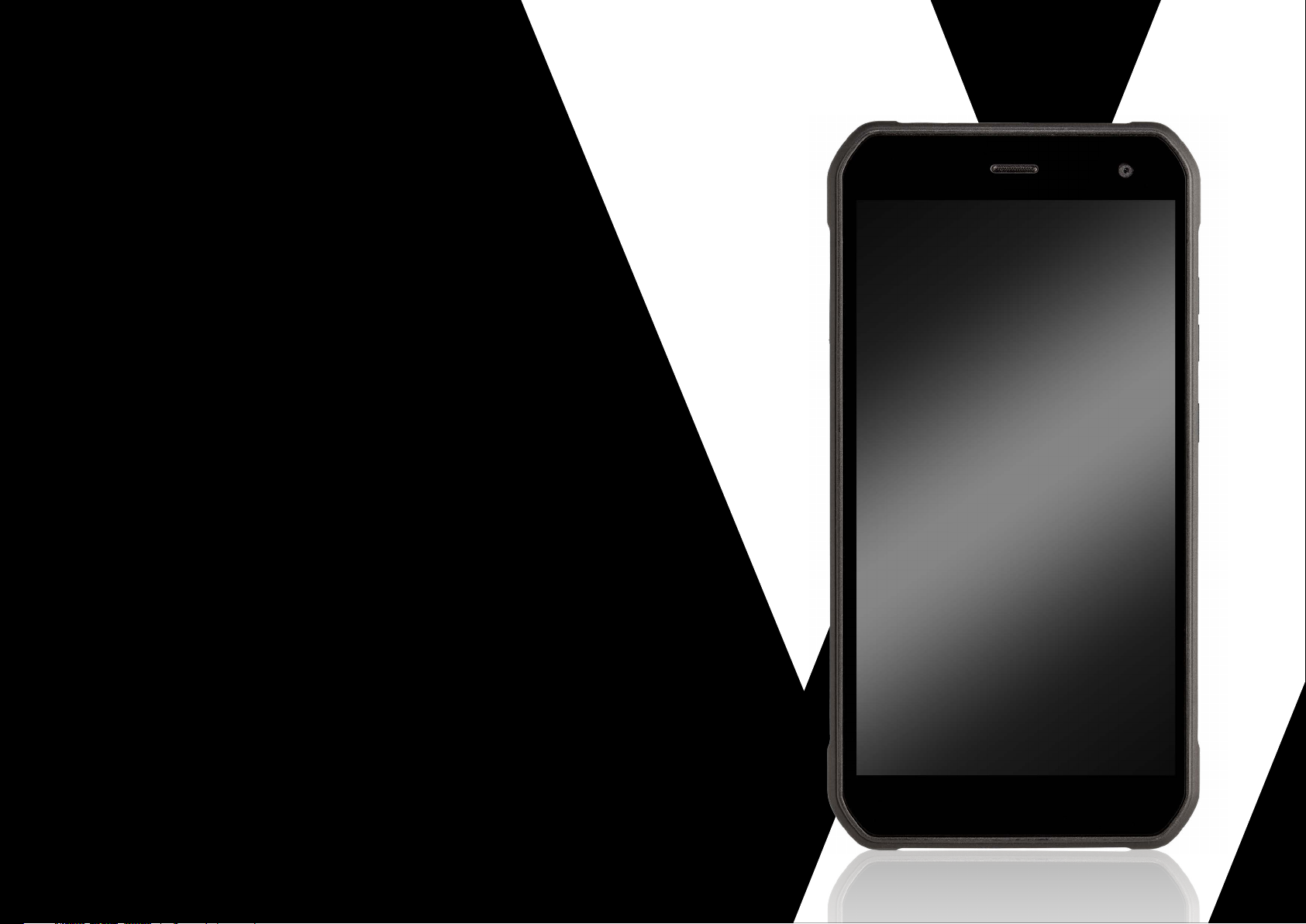
USER MANUAL
CS 40 FREESTYLE
CYRUS-TECHNOLOGY.DE
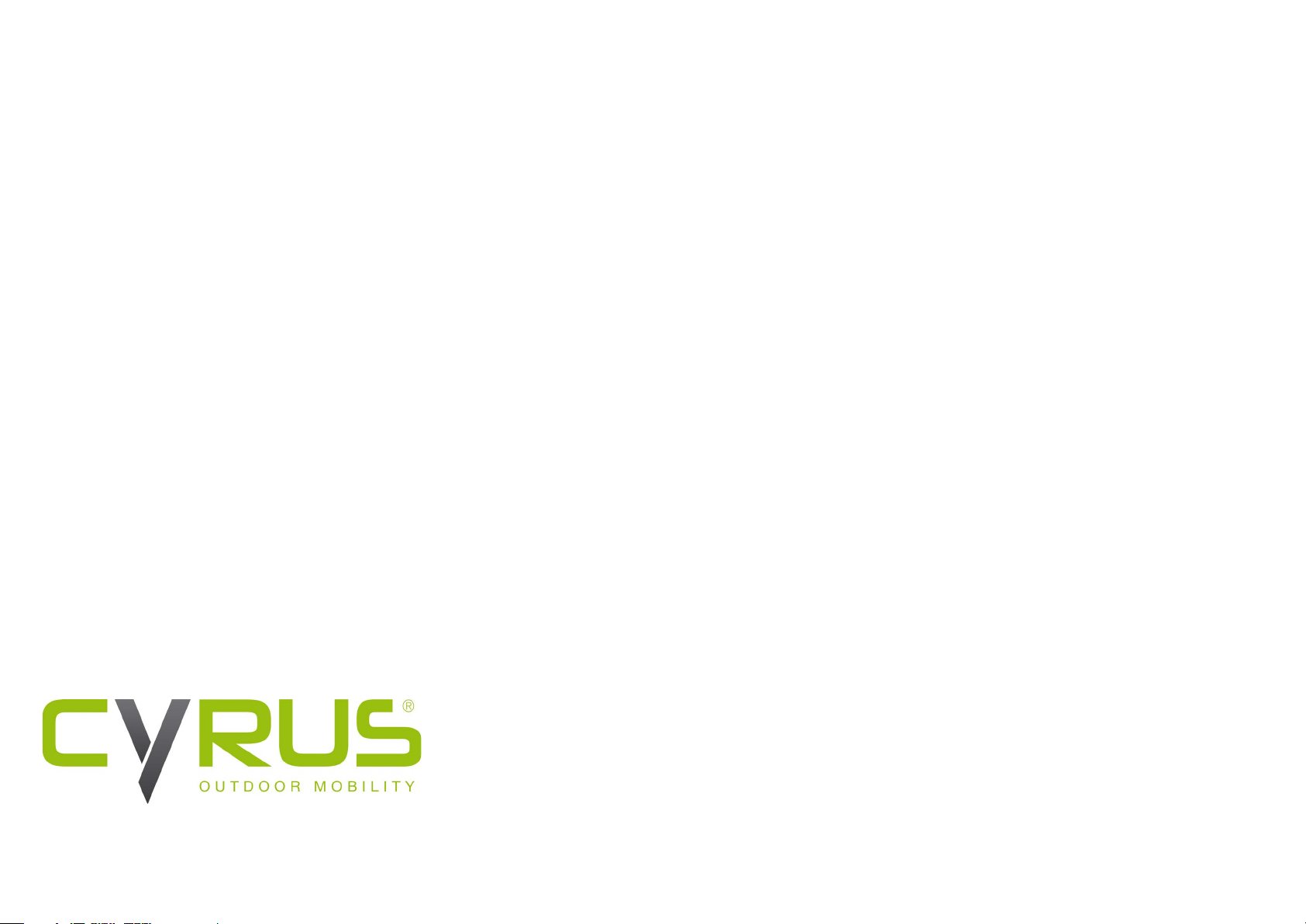
Table of contentsThank You
for purchasing the smartphone CS40 FREESTYLE of Cyrus Technology.
This smartphone is shockproof, water and dustproof. The functions and properties of the CS40 FREESTYLE are
explained in this manual.
Besides the usual call features, the CS40 FREESTYLE offers you additional functions like a MP3 player, video player,
camera, and many more.
The CS40 FREESTYLE includes a charger, USB cable and headphones. Unauthorized chargers can pose a risk and
annul warranty claims.
If your smartphone does not work as described in the user manual, please contact the manufacturer at
info@cyrus-technology.de
COPYRIGHT NOTICE
» Cyrus reserves the right of the nal interpretation of this manual.
» Cyrus reserves the right to change technical specications without prior notice.
» Without the prior written permission of Cyrus, it is strictly forbidden to reproduce,
use or publish the content of this manual in any way.
The manufacturer reserves the right to change technical specications without prior notice.
The company reserves the right to change the contents of this manual without prior notice.
The manufacturer reserves the right to change the technical product specications without prior notice.
1. Safety Information
1.1 Safety information for the battery
1.2 Safety informations for the mobile phone
2. Introduction
2.1 Insertion and removal of the SIM Card(s) and/or SD
Card(s)
2.2 Insertion and removal of the battery
2.3 Charging the battery
3. Basic functions
3.1 Switching the device on/off
3.2 Locking and unlocking the screen
3.3 Operating Touch Display
3.3.1 Selection
3.3.2 Extended Selection
3.3.3 Scroll
3.3.4 Drag & Drop
3.3.5 Zooming
3.3.6 Fast-forward scroll mode
3.4 Querying the IMEI number
3.5 Main buttons
3.6 Turning the screen on and off
3.7 Main screen
3.7.1 Add items to the main screen
3.7.2 Move items on the main screen
3.7.3 Delete items from main screen
3.8 WLAN settings
3.8.1 Delete the WLAN network
3.9 Operating status of the mobile phone
3.10 Status bar
4
4
4
5
5
5
5
5
.
5
5
6
6
6
6
6
6
6
6
6
8
8
8
8
8
8
8
8
8
Cyrus Technology GmbH
Hergelsbendenstraße 49, 52080 Aachen
Phone: +49 (0)241 / 93 91 27-0
E-Mail: info@cyrus-technology.de
2
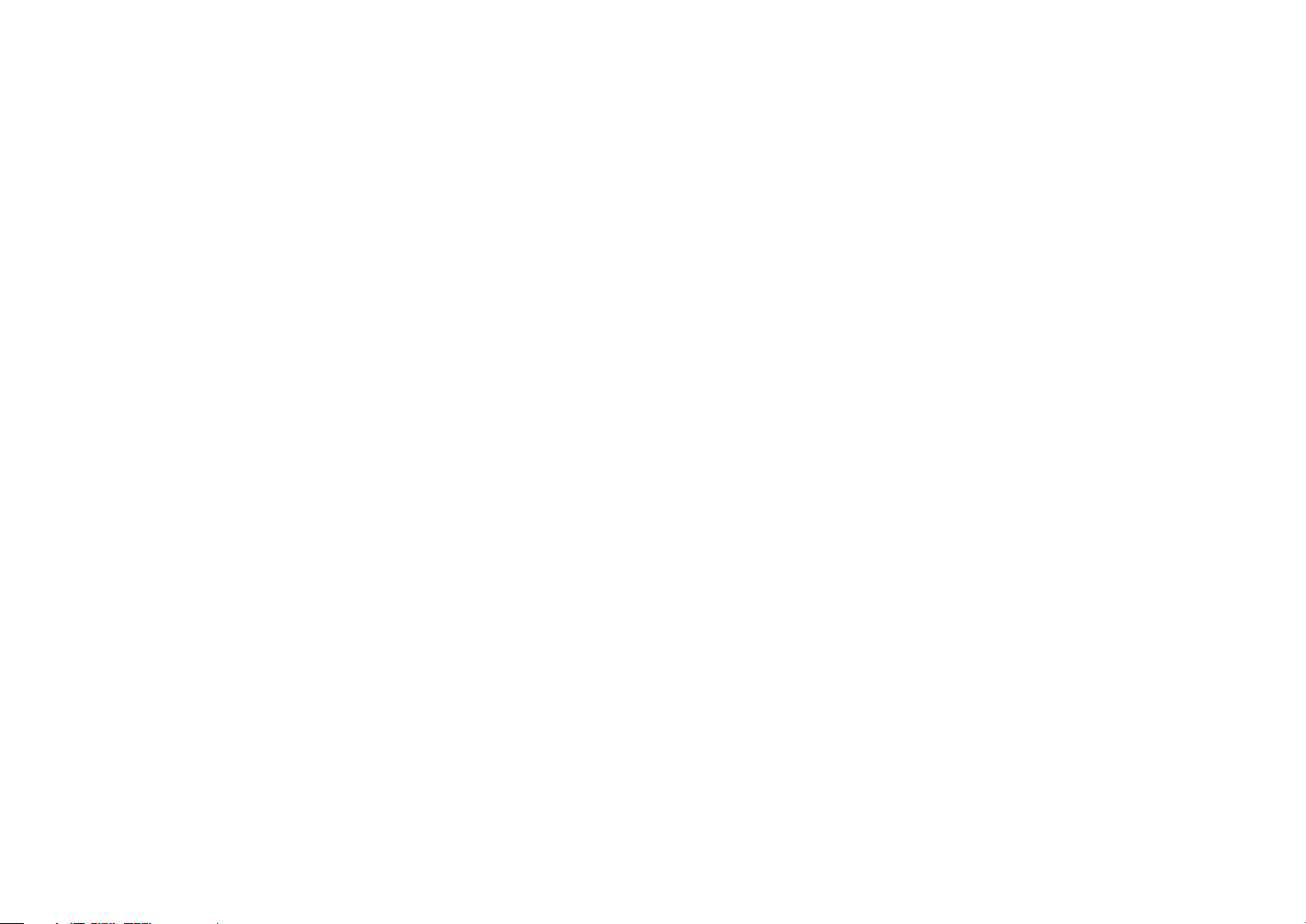
Table of contents
4. Dial
4.1 Dial Panel
4.2 End a call
4.3 Accept or reject a call
4.4 Reject via message
4.5 Holding a call
4.6 Mute during a call
4.7 Switch between ongoing calls
4.8 Call options
4.9 Call logs
4.10 Emergency call
5. Contacts
5.1 New Contact
5.2 Save Contacts
5.3 Edit or delete contact
5.4 Add contact to favorites list
5.5 Delete favorite contact
6. Messages
6.1 Send a SMS
6.2 Create and send a MMS
6.3 Read and reply to a message
6.4 View message details
6.5 Delete a message
6.5.1 Delete all messages from and to a contact
6.5.2 Delete one message
6.5.3 Change message settings
7. E-Mails
7.1 Set up e-mail account
7.2 Read e-mails
7.3 Edit and send an e-mail
7.4 Adding a signature
10
10
10
10
10
10
10
10
10
11
11
11
11
11
11
11
11
11
12
12
9
9
9
9
9
9
9
9
9
9
9
7.5 Adding an e-mail account
7.6 Edit email account
8. Music
8.1 Open the music library
8.2 Open the music le
8.2.1 Play Music
8.3 Usage of the playlist
8.3.1 Create a playlist
8.3.2 Add songs to the playlist
8.3.3 Remove a song from the playlist
8.4 Play Music
8.5 Music Player Features
9. Camera
9.1 Taking a picture
9.2 Recording a video
9.3 Set camera mode
9.4 Set Camera Recording Mode
10. Picture Library
10.1 View picture library
10.2 Edit pictures
10.2.1 View pictures
10.2.2 View slides
10.2.3 Edit pictures
10.2.4 Rotate picture
10.2.5 Crop picture
10.2.6 Set a photo as a wallpaper or contact photo
10.2.7 Details
10.2.8 Print
10.2.9 Delete pictures
10.3 Share a picture
12
12
12
12
12
12
12
13
13
13
13
13
13
13
14
14
14
14
14
14
14
14
14
15
15
15
15
15
15
15
11. Applications
11.1 Clock
11.2 Calendar
11.3 Calculator
11.4 Document management
11.5 Stopwatch
11.6 Sound recorder
11.7 Flashlight
11.8 FM Radio
12. Settings
12.1 WLAN and Internet
12.1.1 WLAN
12.1.2 Turbo Download
12.1.3 Bluetooth
12.1.4 SIM
12.1.5 Data usage
12.1.6 Other settings
12.2 Device
12.3 Personal settings
12.4 System
12.5 Playstore
13. Common Problems & Solutions
14. Quick Start
15
15
15
15
15
15
16
16
16
16
16
16
16
16
16
16
16
17
17
17
18
19
20
3
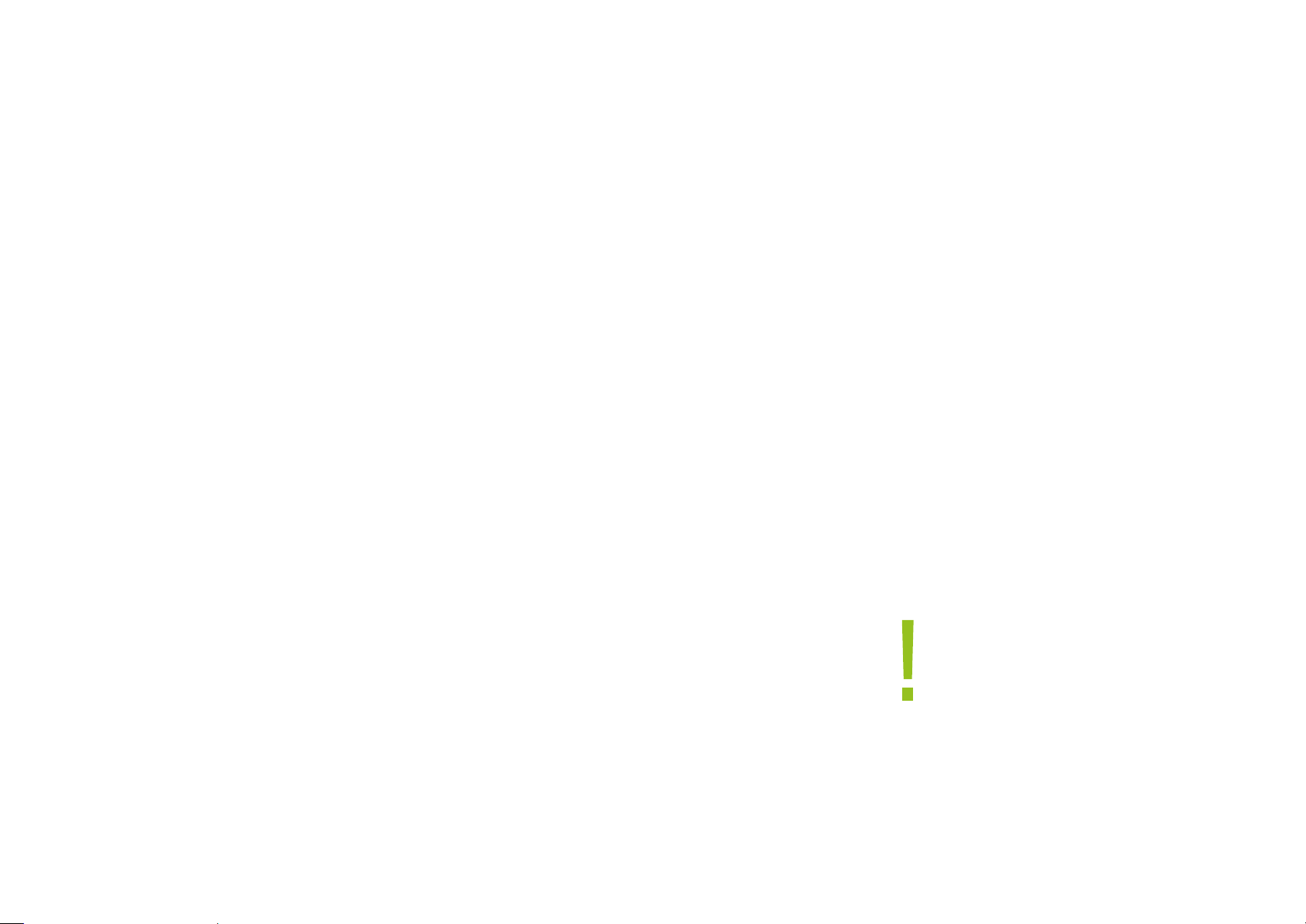
1. Safety Information
1.1 Safety information for the battery
R E C O M M E N D E D T E R M S O F U S E
» Please read carefully this user manual.
» This battery should be only charged with the original charger.
» Do not use the battery next to a re place and the oven or in an
environment with more than 55°C. Overheating will cause a short
circuit in the battery, which can result in overheating, smoking,
distortion and inaming.
» Use the original charger and correctly recharge the battery. Using a
different charger may cause hazards. If the battery is not charged
with the original charger, this can lead to loss of the protection
circuit inside the battery. Furthermore, chemical reactions can occur,
the battery can heat up, smoke can develop and the battery can
ignite.
» Do not leave the battery connected to the charger as soon as it is
100% charged. Excessive charging can lead to overheating, smoke
development and inaming of the battery.
» Do not place the battery in a microwave, oven, or other pressure
vessels. The resulting damage to the structure can lead to overheating,
smoke development and inaming of the battery. If a leak is
detected on the battery (or if a peculiar smell can be observed), the
battery should be kept away from re, as the leaked electrolyte may
catch re or cause other hazards.
» Protect the battery against strong sunlight. The battery must not be
heated above 55 degrees Celsius. The protection circuit installed in
the battery can prevent various unforeseen circumstances. Do not
use the battery in a high voltage eld, as the voltage could damage
the protection and lead to damage to the battery, such as overheating or inaming of the battery.
1.2 Safety informations for the mobile phone
» Store the mobile phone in a place that is not accessible to children.
» Do not store the mobile phone in a place with a temperature above
55 degrees Celsius. Too high temperature could damage, bend or
melt the phone.
» Do not store the mobile phone in a place with a temperature below
-25°C. When the battery is then placed in a place with normal temperature, moisture can be develop inside, which in turn causes damage to
the circuit board.
» Never attempt to disassemble the phone. Improper handling could
damage the device.
» Never use irritant chemicals, solvents, or corrosive detergents to
clean the mobile phone.
» Please use the original equipment recommended by the manufacturer.
Unauthorized accessories could damage the mobile phone.
» Never use the mobile phone in the airplane. The navigation system
of the airplane could be impaired thereby. Many countries have a
regulation prohibiting the use of the mobile phone during the ight.
» Pay attention to environmental safety.
Never use the mobile phone at a gas station. In addition, never use
the phone in an oil storage facility, chemical plant, or near combustible
or explosive objects.
» Pay attention to trafc safety.
Be cautious when you drive a vehicle and only make a phone call
while driving through a hands-free kit.
» Pay attention to interfering radiation.
When using the mobile phone be as far as possible from objects
and instruments that are susceptible to interference. We recommend that you be 2.5cm away from the antenna when using the
phone.
» Look for disturbance in medical facilities.
Some medical instruments could be interfered with when using a
mobile phone. Therefore many hospitals prohibit the use of mobile
phones in the facility.
» Mind the storage environment.
Keep the mobile phone away from magnetic media. The radiation
from the mobile phone can erase the stored information on the
magnetic device.
W A R N I N G I N F O R M A T I O N
» No part of the mobile phone may be repaired by the user. If you
are not sure whether the phone is damaged or not, please send it
to Cyrus Technology‘s designated service and maintenance center
immediately to be examined by a qualied technician. Never disassemble the mobile phone yourself. Doing so may result in electric
shock or injury.
» Never allow children to use the mobile phone without supervision.
Improper use by children could damage the mobile phone and/or
cause injury to children and/or other persons. At the same time, the
removable parts of the mobile phone, such as the SIM or SD card,
can be swallowed by children.
NOTE:
Before checking the water resistance, make sure that all of
the closures are 100% sealed and/or the screw connections
of the battery cover (if you have a model with a replaceable
battery) are sufciently tightened to prevent water to enter.
4
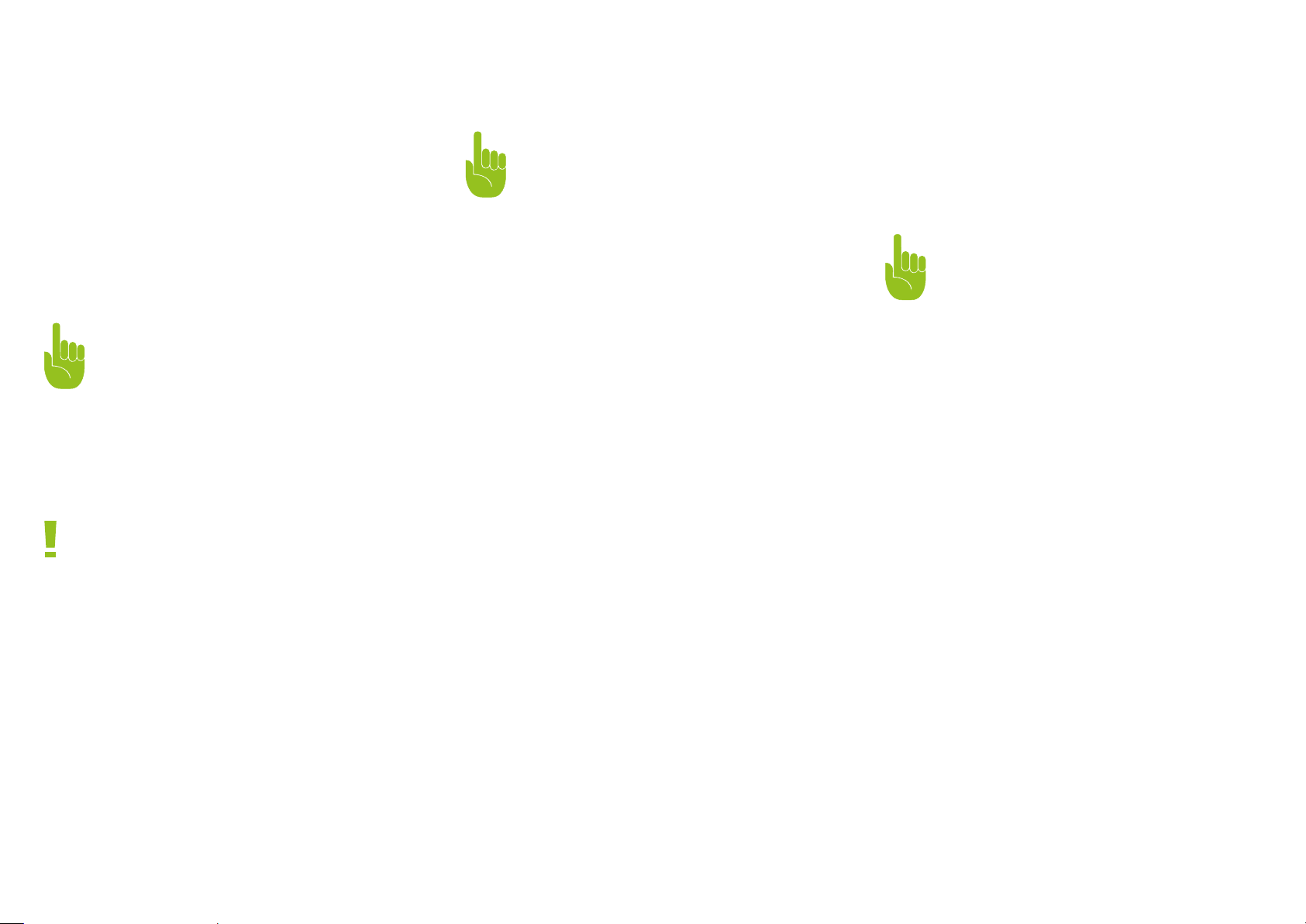
2. Introduction
3. Basic functions
2.1 Insertion and removal of the SIM Card(s) and/or
SD Card(s)
Switch the mobile phone off, slide the pen into the side hole, and push
the pen until the SIM card slot protrudes slightly and you can remove
the slot. Place the SIM card(s) or a SIM card and an SD card in the
slot. Please place the cards as indicated by the slide-in frame and the
contacts point towards the back of the unit.
TIP:
SIM cards do not support changing while the device is
running (hot plug). Do not change the SIM card in stand-by
mode, as this could damage the card
2.2 Insertion and removal of the battery
The battery is built in.
NOTE:
The phone battery cannot be removed manually.
2.3 Charging the battery
Charge the battery completely as following:
1. Connect the Micro USB cable to the Micro USB port on the phone.
TIP:
You can also charge your mobile phone via a USB data
connection and on the computer. If the battery of your
phone has been completely consumed, it may be impossible
to charge via a USB cable. Then you should denitely use
the charger to recharge the phone battery
3.1 Switch the device on/off
Press and hold the power key to turn the mobile phone on and off.
TIP:
It takes a moment to initialize the phone. Please wait patiently.
If the mobile phone is is turned on before the SIM card is
inserted, only some functions of the mobile phone can be
used normally. After the SIM card is inserted, the phone
automatically determines whether it can be used or not.
3.2 Locking and unlocking the screen
If the mobile phone hasn’t been in use for a period of time, the screen
becomes black to enter the screen-lock state and save battery power.
Lock screen/mobile phone: press the power button.
Unlock screen/mobile phone: Press the power button, the screen
lights up, and the screen-locked state
is displayed. Tap the unlock icon and
drag it up to unlock the screen. If you
have set the lock pattern or password
protection, the mobile phone will ask
you to draw the pattern or enter a
password.
MAIN MENU » SETTINGS » SECURITY » SCREEN LOCK »
SET SCREEN LOCK » PATTERN LOCK
2. Insert the plug into the socket. The battery icon is now displayed
dynamically, indicating for the user that the device is charging.
3. When charging is completed, the symbol of a full battery is displayed.
1. SET UP THE SCREEN LOCK » PATTERN.
2. Look for the screen tip and the sample pattern and tap twice NEXT.
3. Use your nger to draw a connecting line between 4 points to draw
the pattern.
4. Tap NEXT.
5
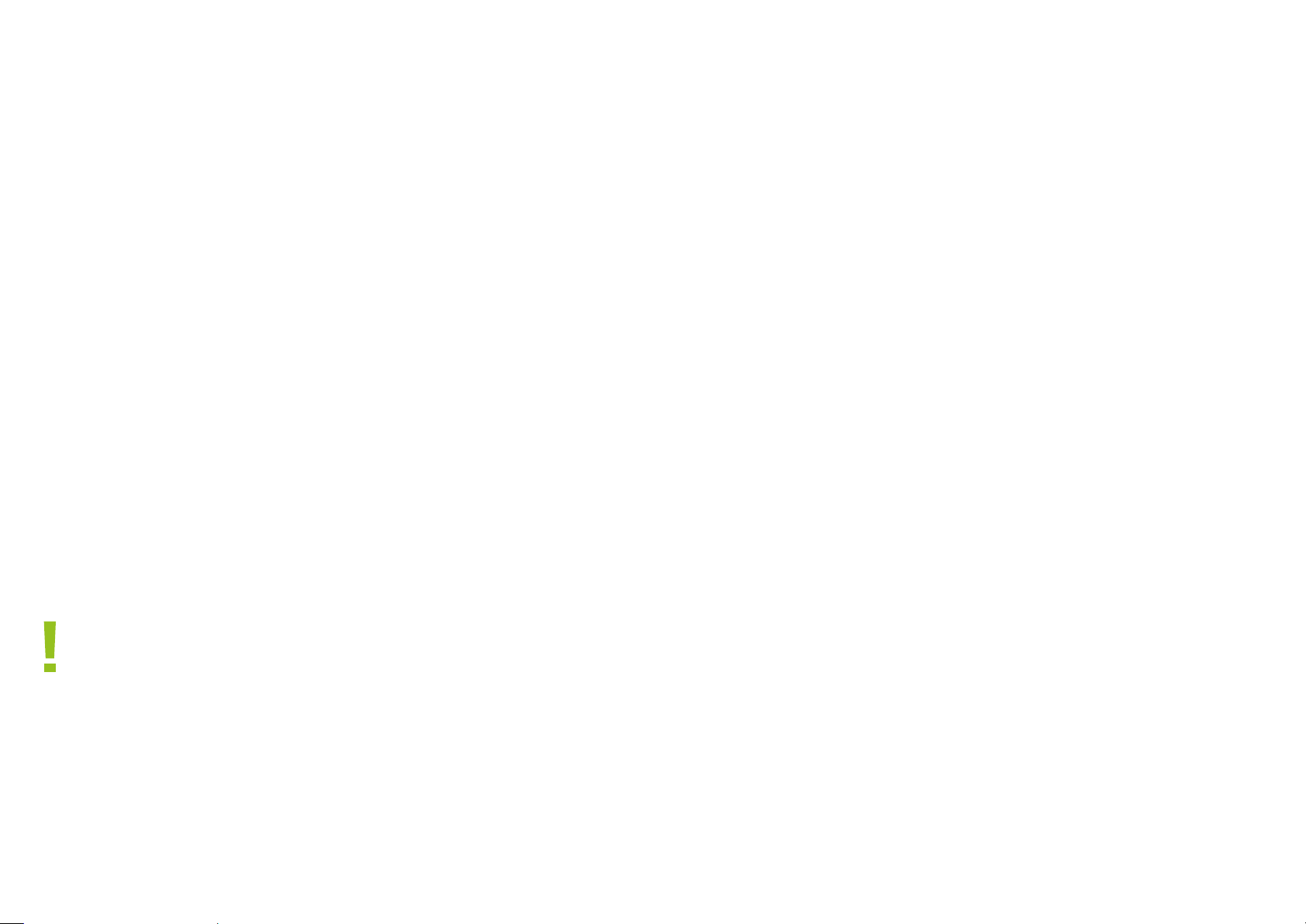
3. Basic functions
5. Draw the pattern again for conrmation.
6. Select OK.
After the unlocking pattern has been set, you must unlock the screen
by rst moving the lock icon up and then drawing the unlocking pattern.
If you do not want to enter the pattern each time, you can turn off
screen lock mode by selecting „None“ in the security settings.
SET SCREEN LOCK » PASSWORT
1. SELECT SCREEN LOCK » PASSWORD LOCK.
2. Enter at least four characters.
3. Select NEXT.
4. Re-enter the password for conrmation.
5. Select OK.
After the password has been set, you must unlock the screen by moving
the lock icon up and then entering the password. If you do not want
to enter the password each time, you can disable screen lock mode by
selecting „None“ in the security settings.
3.3.2 Extended Selection
You can call up additional menu options by tapping and holding
down. For example, if you press and hold a number in the contacts,
a pop-up menu will open and you will be able to select extra features from the menu.
3.3.3 Scroll
Move your nger across the screen up or down, right or left
3.3.4 Move items
Hold an item with your nger, then drag it in the desired direction.
3.3.5 Zooming
If you are looking at photos or web pages, click on the screen three
times in quick succession to zoom.
3.3.6 Fast-forward scroll mode
If you‘re looking for a specic contact in a list, you can simply drag
the list up or down by quickly dragging your nger to move it up or
down so that it continues to scroll fast-forward. If you use this to
cycle through a long series of contacts, you can stop the scrolling at
any time by touching the screen.
3.5 Main buttons
Button » Denition
HOME button » Return to home screen
Task Manager » Enter Task Manager
Return button » Return to the previous screen
Power button » Turn on/off, sleep mode, wake up, hold
4 seconds to reboot.
Voulum button » Adjust the volume and press the
“volume” button in the camera
interface to take pictured (no
wake-up function).
HINWEIS:
The steps for setting the PIN screen lock mode are the same
as described above.
3.3 Operating Touch Display
You can operate the touch screen by pressing and moving your ngers
3.3.1 Selection
You can select an icon or a specic option by pressing the display.
3.4 Querying the IMEI number
1. MAIN MENU » SETTINGS » DEVICE INFORMATION » STATUS
The IMEI number is displayed in the status message
2. Enter „*#06#“ in the keypad to display the IMEI number.
6
