
ENGINEERED
TO ENTERTAIN
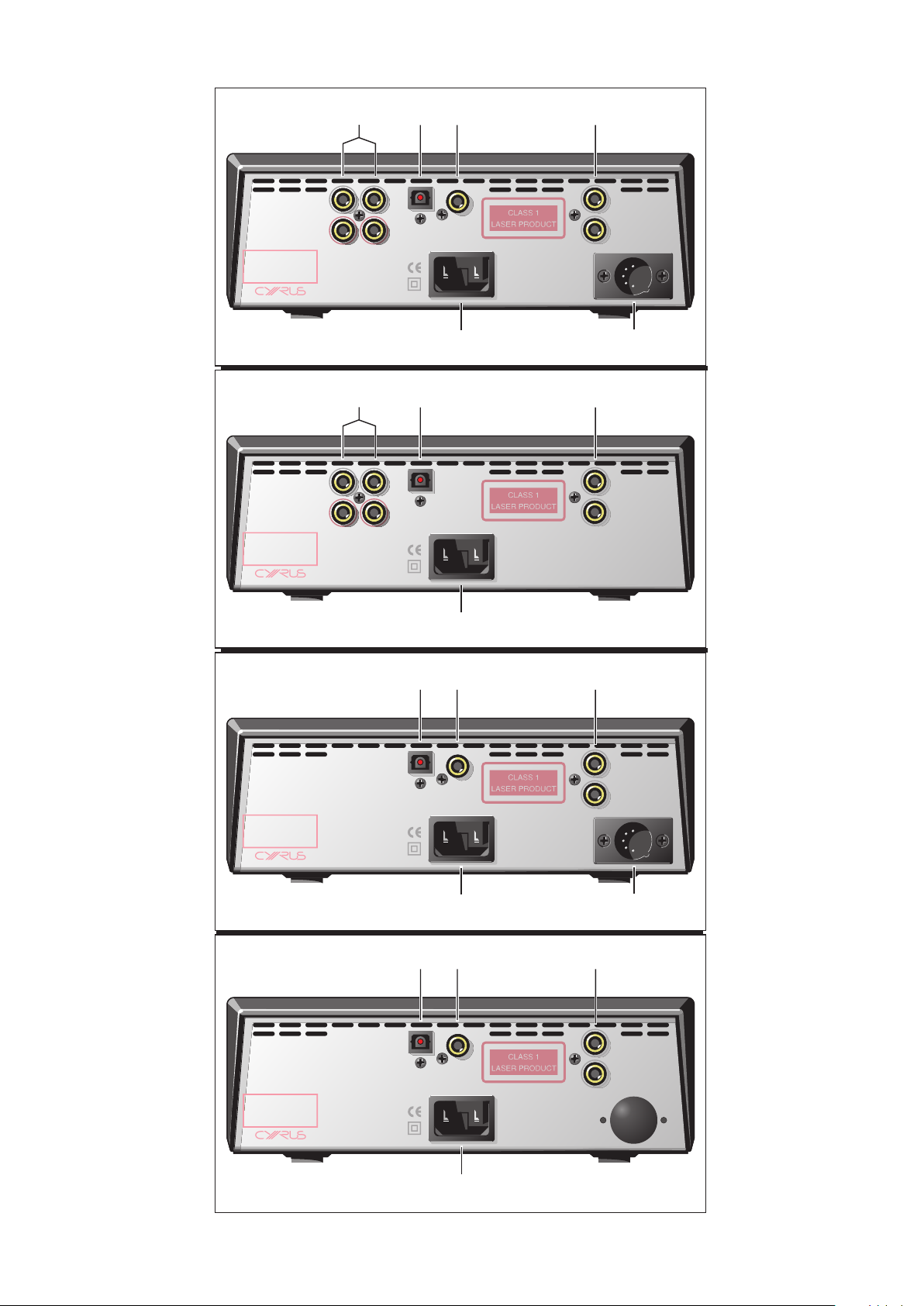
MADE IN ENGLAND
L
R
OUT 1 OUT 2
a
b
c
DIGITAL OUTPUT
USE
PSX-R
ONLY
d
OUT
MC-BUS
IN
MC-BUS
OUT
IN
Fig. 1 - CD8 SE
L
R
MADE IN ENGLAND
Fig. 1 - CD6 SE
MADE IN ENGLAND
2
a
OUT 1 OUT 2
2
b
DIGITAL
OUTPUT
b
c
DIGITAL OUTPUT
f
f
USE
PSX-R
ONLY
d
OUT
MC-BUS
IN
MC-BUS
d
OUT
MC-BUS
IN
MC-BUS
e
OUT
IN
OUT
IN
Fig. 1 - CD XT SE
MADE IN ENGLAND
2
Fig. 1 - CD T Transport
f
b
DIGITAL OUTPUT
f
dc
OUT
MC-BUS
IN
MC-BUS
e
OUT
IN

a b c d e
Fig. 2
5
17
ba
59:57
fghi1)1!1@
c
3:25
d
-10:15
Fig. 3
e
3:25
f
3:25
g
Reading...
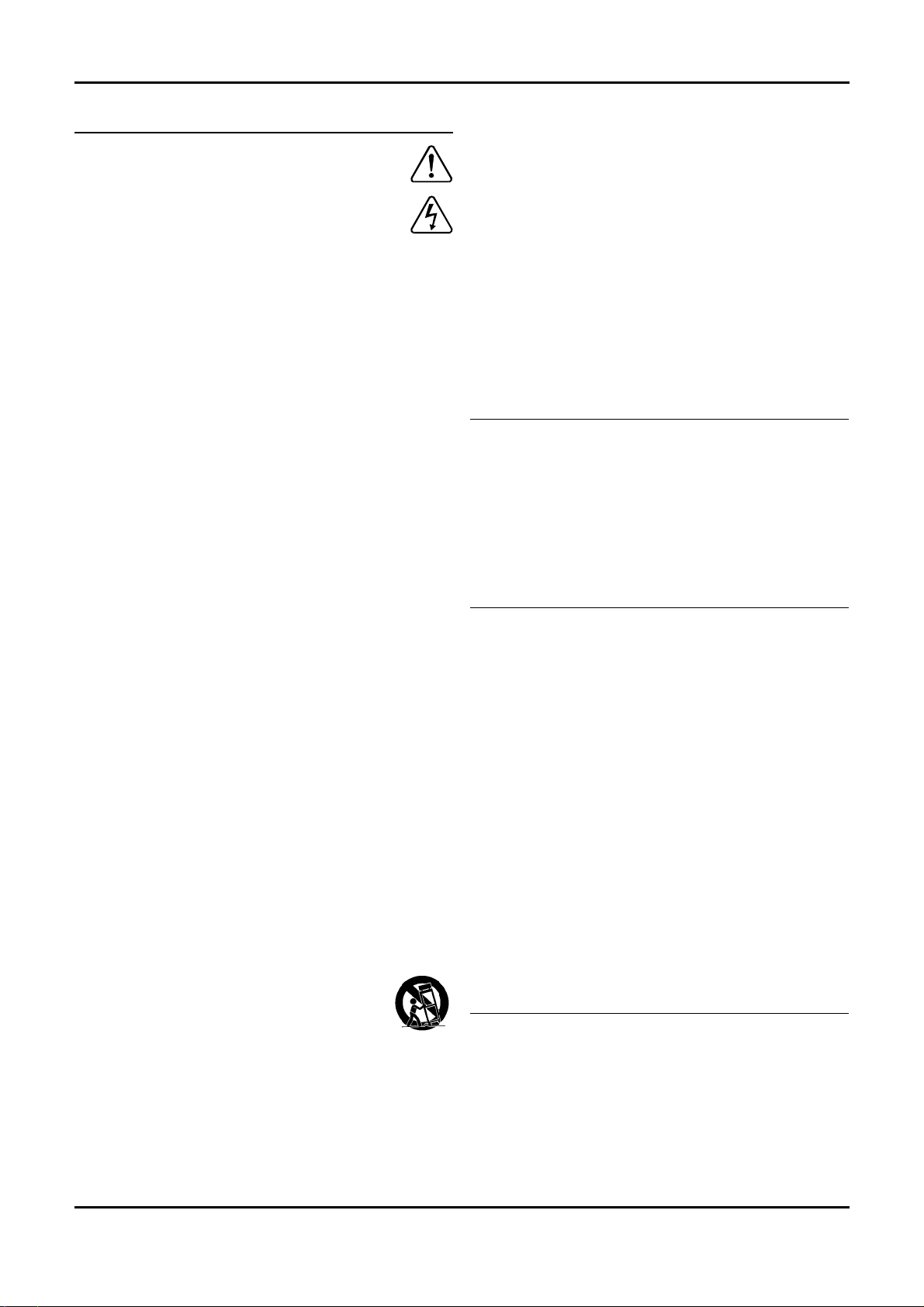
Cyrus CD 6 SE
CD 8 SE2, CD XT SE2, CD T TRANSPORT User Instructions
2,
IMPORTANT! Read before operating this equipment!
CAUTION: The exclamation mark is to draw your attention to
important instructions and safety procedures in this manual.
ATTENTION: The lightning flash warns you of the risk of electrical
shock presented by components inside this product.
Unauthorised personnel must not open this unit.
WARNING: To reduce the risk of electrical shock do not remove any unit
covers or panels. There are no user serviceable parts in this product.
WARNING: To reduce the risk of electric shock, do not expose this
equipment to rain or moisture.
HEED WARNINGS: All warnings on the product and in the operating
instructions should be adhered to.
READ ALL THE INSTRUCTIONS: All the safety and operating instructions
should be read before the product is operated.
RETAIN INSTRUCTIONS: The safety and operating instructions should be
retained for future reference.
FOLLOW INSTRUCTIONS: All operating and use instructions should be
followed.
CLEANING: Unplug this product from the mains before cleaning. Do not use
liquid or aerosol cleaners. Use a damp cloth for cleaning.
WATER AND MOISTURE:
example, near a bath tub, wash bowl, kitchen sink, or laundry tub, in a
wet basement; or near a swimming pool and the like. The product must
not be exposed to dripping or splashing and no objects filled with liquids,
such as vases, shall be placed on the product.
HEAT: The product should be situated away from heat sources such as
radiators, stoves, or any other products (including amplifiers) that produce
heat.
VENTILATION: Slots and openings in the cabinet are provided for ventilation,
to ensure reliable operation of the product and to protect it from overheating
and these openings must not be blocked or covered. The openings should
never be blocked by placing the product on a bed, sofa, rug or similar surface.
This product should not be placed in a built-in installation such as a bookcase
or rack unless proper ventilation is provided or the manufacturer's instructions
have been adhered to.
OBJECT OR LIQUID ENTRY: Never push objects of any kind into this
product through openings as they may touch dangerous voltage points or
short-out parts that could result in a fire or electric shock.
ACCESSORIES: Do not place this product on an unstable cart, stand, tripod,
bracket, or table. The product may fall, causing serious injury to a child or
adult, and serious damage to the product. Use only with a cart, stand, tripod,
bracket or table recommended by the manufacturer, or sold with the product.
Any mounting of the product should follow the manufacturer's instructions,
and should use a mounting accessory recommended by the manufacturer.
ATTACHMENTS: Do not use attachments not recommended by the product
manufacturer as they may cause hazards.
MOVING THE PRODUCT: A product and cart combination
should be moved with care. Sudden stops, excessive force,
and uneven surfaces may cause the product and cart to
overturn.
POWER SOURCES: This product should be operated only from the type of
power source indicated on the marking label. If you are not sure of the type of
power supply to your home, consult your product dealer or local power
company. For products intended to operate from battery power, or other
sources, refer to the operating instructions.
OVERLOADING: Never overload wall outlets, extension cords, or integral
convenience receptacles. This can result in an increased risk of fire or electric
shock.
Do not use this product near water - for
POWER CORD PROTECTION: Power supply cords should be routed so that
they are not likely to be walked on or pinched by items placed upon
them, paying particular attention to cords at plugs, convenience receptacles,
and the point where they exit from the product.
NAKED FLAMES: No naked flame sources, such as candles, must be
or against
placed on this product.
LIGHTNING: For added protection for this product during a lightning storm, or
when it is left unattended or unused for long periods of time, unplug it from the
wall outlet and disconnect the antenna or cable system. This will prevent
damage to the product due to lightning and power-line surges.
BATTERIES: Warning : Batteries shall not be exposed to excessive heat
such as sunshine, fire or the like.
CAUTION! POLARISED CONNECTOR (CANADA and USA):
To prevent electrical shock, match wide blade of plug to wide slot, fully insert.
Do not alter or remove this plug if it does not fit your mains power socket.
Have a suitable socket installed by a competent electrician.
POWER SUPPLY:
The moulded IEC connector of the AC cord supplied plugs into the power inlet
f on the rear of the unit.
The mains supply requirement is marked on a label on the rear panel. Before
connecting, check that this voltage is the same as your mains supply.
If you move to an area with a different mains voltage, contact your local Cyrus
distributor to have your product converted.
There are no user replaceable fuses in this unit.
230V Products: Voltage Range 220V-240V
115V Products: Voltage Range 110V-120V
SERVICING:
Do not attempt to service this product yourself as opening or removing covers
may expose you to dangerous voltage or other hazards. Refer all servicing to
qualified service personnel.
CONDITIONS REQUIRING SERVICE: Unplug this product from the wall
outlet and refer servicing to qualified service personnel when:
• When the power supply cord or plug is damaged.
• If liquid has been spilled, or objects have fallen into the product.
• If the product has been exposed to rain or water.
• If the product has been dropped or damaged in any way.
• If the product does not operate normally by following the operating
instructions. (Adjust only those controls that are covered by the
operating instructions. Improper adjustment of other controls may
result in damage requiring extensive work by a qualified technician
to restore the product to its normal operation).
• When the product exhibits a distinct change in performance.
REPLACEMENT PARTS: When replacement parts are required, be sure the
service technician has used replacements specified by the manufacturer or
have the same characteristics as the original part. Unauthorised substitutions
may result in fire, electric shock, or other hazards.
SAFETY CHECK: Upon completion of any service or repairs to this product,
ask the service technician to perform safety checks to determine that the
product is in proper operating condition.
PRODUCT SERVICE CENTRES:
For product service or technical advice, contact only authorised Cyrus service
centres. Contact details for Cyrus distributors may be found on the Cyrus
website at www.cyrusaudio.com.
1

Cyrus CD 6 SE
CD 8 SE2, CD XT SE2, CD T TRANSPORT User Instructions
2,
Welcome to the world of Cyrus!
Congratulations on your choice of Cyrus Hi-fi products. Our state-of-the-art
design technology and outstanding quality of manufacture has won countless
awards around the world. We are confident that you will derive great pleasure
from owning a product from one of the most recognised and respected
manufacturers of hi-fi equipment.
Now is a good time to register your new Cyrus product. Registration takes
only a few minutes, brings the added benefit of a full two year factory warranty
and adds you to our mailing list for future product updates and upgrades. To
register, visit www.cyrusaudio.com
Please read these instructions carefully before commencing installation. They
provide full guidance to help you install your CD player safely and correctly.
and click the ‘Login/Register’ link.
Cyrus CD 8 SE2, CD 6 SE2, CD XT SE2, CD T TRANSPORT
model differences
These user instructions are for the Cyrus CD 8 SE2, but also refer to the CD 6
SE
, CD XT SE2 and CD T TRANSPORT. Model differences are indicated in the
2
text as they occur.
Preparations for Installation
Before installing the CD 8 SE2 check that the following items are included in
the accessory box.
• AC Mains Cable
• Remote Control Handset
• 2 x Phono leads for MC-BUS connection
After removing these items, please retain the packaging.
Install the CD 8
temperature, dust or humidity. Never stand the CD8
on any surface likely to hamper its cooling or ventilation.
SE
in a well ventilated location away from sources of high
2
SE
under another unit or
2
2

Cyrus CD 6 SE
CD 8 SE2, CD XT SE2, CD T TRANSPORT User Instructions
2,
INSTALLATION (Refer to Fig.1)
Key to the rear panel drawing:
1. Audio Outputs 4. MC-Bus System
2. Optical Output 5. PSX-R Connection
3. Digital Output 6. Power Inlet
Connecting to the AC Mains Supply
Connect the socket on the AC Power cable to the AC Power inlet f on the rear
panel of the CD 8
There is no mains power switch on the CD 8
supply to the CD 8
ensure that the plug is easily accessible when installing the unit.
SE
. Now connect the cable to a suitable AC power point.
2
SE
. To switch off the mains
SE
remove the plug from the wall outlet. For this reason,
2
2
Connecting to the System Amplifier
(CD 8 SE2 and CD 6 SE2 only)
Connect a suitable stereo RCA phono interconnect to the audio output
sockets
a of the CD 8 SE
and the corresponding input of the amplifier or
2
receiver. Amplifier inputs suitable for this purpose are CD or AUX inputs.
Dual outputs are provided for convenient connection to multiroom units or for
direct connection to tape/disc recorders etc.
DO NOT connect the CD 8
could damage your amplifier or speakers.
SE
to the PHONO input of the amplifier, as this
2
Connecting an External D/A Converter
The CD 8 SE2 provides a digital output to drive an external D/A converter.
Using a digital interconnect, connect the DIGITAL OPTICAL
COAXIAL
c (CD 8 SE
, CD XT SE2, CD T TRANSPORT only) to the input of a
2
b or DIGITAL
suitable D/A converter and connect the converter’s audio outputs to a suitable
input of the amplifier. Refer to the D/A converter handbook for guidance.
The DIGITAL COAXIAL connection is recommended where this connection is
available.
Connecting a Cyrus PSX-R (CD 8 SE
and CD XT SE2 only)
2
The Cyrus PSX-R is a high quality regulated power supply, the use of which
SE
will elevate your CD 8
into a true world-class state-of-the-art product.
2
The connector fitted to the umbilical cable from the PSX-R must be securely
connected to the PSX-R socket e on the rear of the CD 8 SE2. When correctly
fitted, the connector will latch into the socket.
NOTE: The PSX-R power supply and the CD 8
SE
will both require
2
connection to the mains supply.
NOTE: Connection of a PSX-R is detected automatically, so no internal
adjustments are required.
MC-Bus System Connection (Optional)
By using the MC-BUS connection on your CD 8 SE2, a highly functional
integrated system with full remote control may be set up. This feature is
usable if you own a Cyrus amplifier. Refer to the relevant product handbook
for MC-BUS wiring instructions.
3

Cyrus CD 6 SE
CD 8 SE2, CD XT SE2, CD T TRANSPORT User Instructions
2,
OPERATION (Refer to Fig.2)
Key to the front panel drawing:
1. CD Loading Slot 7. Repeat
2. Standby Key 8. Search Forward
3. Standby Light 9. Search Reverse
4. Remote Eye 10. Next Track
5. Display Window 11. Previous Track
6. Stop/Eject 12. Play/Pause
Switching On
The mains power to the CD 8 SE2 should normally be left on unless left
unattended for a long period when the mains power at the wall socket should
be switched off or the product disconnected from the AC supply.
When power is applied, the STANDBY key
Standby light
operational.
c shows red when the CD 8 SE
b is used for power control. The
is in Standby and green when
2
Loading a Disc
Before loading a disc, check that the display reads ‘No Disc’, indicating that a
disc is not already loaded. To load a disc, hold the disc label side upwards
and place it gently into the CD Loading Slot. Once a third of the disc is
loaded, the disc will be automatically loaded through the front panel. The
display will show ‘Reading’ while checking the contents of the disc.
Playing a Disc
Press the PLAY/PAUSE key 1@ on the front panel. Playback will commence
from track 1 unless otherwise selected.
Program Memory Storage
The CD 8 SE2 has two program modes – Program and Exclude. Program sets
the CD 8
SE
a selection of tracks, follow this sequence-
1. Load a disc.
2. Press the MEMORY STORE key on the remote control once to set
3. Enter the sequence of tracks to be stored (or skipped) with the remote
4. When all the tracks have been stored, press the MEMORY key again
5. Press play to begin playing the tracks in the programmed sequence.
NOTE:
1. ‘MEMORY FULL’ indication will show on the display when the program
2. When engaging STOP while a program is stored, an extra press is
SE
to play the sequence of tracks you like, Exclude sets the CD 8
2
to skip the tracks you don’t like. To set the CD 8 SE2 to Program or Exclude
2
Program mode (the display will read ‘Enter Tracks’) or twice to set
Exclude mode (the display will read ‘Skip Tracks’).
control numeric keypad. A maximum of 30 tracks may be stored in the
program memory. If an error is made in the programming sequence,
pressing the STOP/EJECT key will cancel the last entry.
(the display will now read ‘Program Ready’.
stored exceeds 30 tracks or a stored program time of 100 minutes or
greater.
needed to clear the memory. Thus:
• Press STOP/EJECT once to stop the disc.
• Press STOP/EJECT a second time to clear the memory.
• Press STOP/EJECT a third time to eject the CD.
• One continuous press will accomplish all operations.
Pausing
Press the PLAY/PAUSE key 1@ to pause the current track. The disc will be
held at the precise point of interruption and the PAUSE symbol will show on
the display. Press the PLAY/PAUSE key
1@ again to resume playing the disc.
Fast Forward/Reverse
The SEARCH FORWARD h and SEARCH REVERSE i keys may be used
to locate a specific point within a track. The search will commence initially at a
slow speed increasing after a few seconds if the key is held down.
The Search keys will also search through next or previous tracks if held down
long enough.
Previous/Next Track Selection
Pressing the NEXT 1) or PREVIOUS 1! keys allow you to change forward or
backward through the tracks on the CD. Track indications appear on the
display.
Repeat
The REPEAT key g can be used to replay the entire disc or programmed
tracks.
When REPEAT is selected, its symbol shows on the display. Press the key a
second time to clear Repeat.
g
If a program selection has been stored, the REPEAT key
continuous play of this program sequence.
will allow
Stop/Eject Key
When a disc is playing, press the STOP/EJECT Key f to stop the disc
immediately.
If the disc is already stationary, one touch of the STOP/EJECT key
eject the CD.
f will
FRONT PANEL DISPLAY (Refer to Fig.3)
Key to the Front Panel Display drawing:
1. Track Display (Two Digit)
Track number, disc reading and error display.
2. Mode Indicator
Indicates the current operation mode (play, pause etc.)
3. Time Display
When the disc is stopped this indicates the total time.
When the disc is playing, either elapsed time for the current track or time
remaining to the end of the disc d will be shown.
5. Repeat Indicator
This symbol indicates that repeat is set.
6. Memory Display
Indicates when a program is stored in the memory.
7. Text display area
For status messages.
4

Cyrus CD 6 SE
A
A
A
CD 8 SE2, CD XT SE2, CD T TRANSPORT User Instructions
2,
OPERATION WITH THE AVRS7.2 REMOTE CONTROL
The CD 8 SE2 is supplied with the Cyrus AVRS7.2 remote control which will
control Cyrus amplifiers, DVD players, tuners and surround sound decoders
in addition to the CD8
SE
.
2
AVRS7.2 System select keys
System select keys
Commands may be sent to different Cyrus system components by selecting
the appropriate system select key on the handset. These keys are marked
CD, TU/DAB, AV, AV-S and SETUP. The CD, TU/DAB, AV, AV-S keys will
flash when any command is transmitted to show which type of product is
under control. Commands to a Surround Decoder from the SETUP system
will flash the AV-S indicator.
• Pressing CD will send commands to a Cyrus CD player. This key will
also switch on an amplifier and select the CD input.
• Pressing TU/DAB will send commands to DAB radios or FM Tuners.
This key will also switch on a DAB radio or FM Tuner and select the TU
input of an amplifier. To change between DAB or FM operation, hold
down the TU/DAB key for 3 seconds until the light changes colour. The
key will light green when set for DAB commands or red when set for FM
tuner commands. NOTE:- The FM band of a DAB radio is not selected
in this way, the BAND key is used for this purpose.
• Pressing AV will send commands to a DVD player. This key will also
switch on a DVD player and select the AV input of an amplifier.
The amplifier will respond to the volume, balance, mute and input keys when
any of the above systems are selected.
NOTE - The AV-S and SETUP keys are not used to control a stereo system.
Multi-channel Surround Sound Systems
The AV-S and SETUP keys of the AVRS7.2 will control a Cyrus surround
decoder. If you own a Cyrus decoder which was not originally supplied with
an AVRS7.2 remote control, a full copy of the AVRS7.2 instruction sheet is
available on the Cyrus website www.cyrusaudio.com.
CD8 SE
The following additional functions of the CD 8 SE2 are available via the
AVRS7.2 remote control -
Direct Access Numeric Keypad
Press any numeric key on the handset. The track number will appear on the
display and the CD 8
more than ten tracks the CD 8
when appropriate.
When a program is stored, the keypad will enable access only to tracks
included in the program memory.
Display Control
Press the DISPLAY OFF key on the handset to switch the display of the CD 8
SE
Switching the display off stops the digital traffic required to update it and
reduces the load on the power supply. This improves the overall quality of the
sound without adversely affecting the normal functions of your CD 8
Phase Control
Absolute phase is determined by the audio system and the recording process.
Changes in absolute phase are subtle and are best established from the
listening position. The absolute phase of the audio signal can be changed
from the remote control using the PHASE INVERT key. The display text area
will show the message ‘Phase Normal’ or ‘Phase Invert’.
The performance of the CD 8
or phase inverted mode.
Time Display Selection (Refer to Fig 3)
The DISPLAY MODE key features selection of two time display modes.
Mode 1 Elapsed time display
Mode 2 Remaining time display d with minus sign. The time display reads
Additional Remote Control Functions
2
SE
will scan and play the selected track. If the disc has
2
SE
will briefly wait for entry of a second digit
2
off. Pressing this key again restores the display to its normal mode.
2
SE
.
2
SE
is unaffected whether the signal is in normal
2
c. The time display will read the time
elapsed from the beginning of the current track.
time remaining to the end of the disc.
Full Remote Command Listing
A full listing of the command set available from the AVRS7.2 is listed in the
table on the next page.
b
d
h
i
1$
1%
1^
1*
1(
2)
2@
2$
2%
CD TU/DAB AV
ZOOM
NGLE
DISP
SETUP
OFF
AV-S
MPLIFIER DVD
IN
OK
ADJ- ADJ+
123
5
4
789
SETUP MENU
V
6
T-C
0
TREBLEBASS
LIPSYNC NOISEMODE
NIGHT
a
c
e
f
DSP
g
1)
1!
1@
1#
1&
2!
2#
2^
2&
5

Cyrus CD 6 SE
A
–
y
A
-
k
f
A
–
A
A
A
A
A
- 6 A
A
A
A
y
A
A
A
mplifier, CD, DAB
and FM tuner
commands
mplifier, DVD and AV
-Surround commands
CD 8 SE2, CD XT SE2, CD T TRANSPORT User Instructions
2,
CD MODE DAB MODE
1 Power off all systems
2
3
4 Stereo amp/preamp input select
5 Stereo amp/preamp balance select
6 Stereo amp/preamp volume control
7 Stereo amp/preamp mute
8 - Select station on displa
9
10 Next/previous trac
11 Next track
12 Search forward Scan up
13 Previous track Previous preset
14 Search reverse Scan down
15 - OK key to select menu options
16 Display off Display mode
17 Play/pause/stop*
18 Display mode Timer record mode
19 Numeric keypad
20 Memory store Preset information
21 - 22 - 23 - Menu select
24
25 - Record to memory card
26 - DAB/FM/Memory card band select
27 - Mono/stereo when playing FM
1 Power off all systems
2
3
4
5
7
8 DVD Quick access zoom
9 DVD Quick access angle
10 DVD Next/previous chapter/title
11
12
13 14
15 OK key to select DVD menu options
16 DVD On-screen displa
17 DVD transport functions
18 19 DVD Chapter/title direct access
20 DVD Program store
21 DVD Title or Chapter mode
22 DVD Player setup
23 DVD Disc menu
24
25 26 27 -
udio phase invert
V (DVD & amp) MODE
mplifier input select +/-
mplifier balance mode
mplifier volume control
mplifier mute Surround decoder mute
Cursor keys for navigating the DVD on-screen menu options
CD, DAB, TU or AV COMMAND MODE SELECT
Amplifier, CD, DAB, FM tuner, DVD power on
V SURROUND COMMAND MODE SELECT
V SETUP MODE SELECT
CD, DAB, TU or AV COMMAND MODE SELECT
Amplifier, CD, DAB, FM tuner, DVD power on
Amplifier input select
Display next/previous station
Cursor keys for navigating the on-
screen menu options
Play/pause for replay from memory card
Numeric keypad
see table below
*early Cyrus CD players will respond to Play/Stop only
V-S (DVD & decoder) MODE
Amplifier input select
V-S COMMAND MODE SELECT
DVD and Surround decoder power on
Surround decoder input select +/-
Surround decoder volume control
V SETUP MODE SELECT
Surround decoder power on
see table overleaf
TU MODE (FM)
-
-
Next/previous preset
Next preset
-
Display of
-
-
Preset select
Preset store
-
-
-
-
-
Stereo/mono
AV-SETUP MODE
-
-
Decoder Night & DSP functions
-
dj +
dj -
-
-
-
-
Speaker select keys
-
-
Bass control select
Treble control select
Mode select
Lipsync adjust
Decoder noise mode
6

Cyrus CD 6 SE
CD 8 SE2, CD XT SE2, CD T TRANSPORT User Instructions
2,
TROUBLESHOOTING GUIDE
If your CD 8 SE2 is not operating properly, disconnect the power and check all
connections using the notes in this handbook. If problems persist, the
checklist below may help.
If you are in any doubt, consult your dealer.
Disc Spinning with no sound
Switch off the power to the audio system and check that connections have
been correctly made from the CD 8
If used with another D/A converter, check the connection from the 'DIGITAL
OUT' socket of the CD 8 SE2 to the D/A converter. Check also that power is
applied to the D/A converter and amplifier and that the input selection and
volume control of these units is correctly set.
Pause may have been set. Check for the pause symbol on the display. Press
the PLAY/PAUSE key again on the front panel or handset to cancel pause.
Skipping tracks or distorted sound
The disc may be dirty or badly scratched. Try playing another disc. If the other
disc plays ok, try cleaning the 1
Indication ‘Disc error’ on the display
The disc will not read. It may be dirty or defective.
No display
The display may have been switched off at the handset. Press the display key
again to restore the display and backlight.
No Remote Operation
The handset may not be set to control the CD 8 SE2. Press the CD button and
retry commands.
The handset batteries may need to be replaced:
Remove the battery compartment cover located underneath the unit. Remove
the batteries and replace with new ones carefully noting the orientation
marked in the bottom of the battery case.
The batteries in the unit should only be replaced with new batteries type AAA
(I.E.C. LR03).
st
disc.
SE
to the amplifier.
2
Audio Performance (CD 8
SE
)
2
Output Level ..........................................................................................2.1V rms
Output Impedance ...................................................................................... 50
Ω
Frequency Response ....................................................... 20-20,000Hz ±0.2dB
Channel Separation ................................................................. >124dB @ 1kHz
>103dB@20kHz
SNR (using silent track) ....................................................................... >110dBA
THD @ -10dB .......................................................................................... 0.005%
Disc compatibility ..................................................................... CD Audio, CD-R
Audio Performance (CD 6 SE2)
Output Level ..........................................................................................2.1V rms
Output Impedance ...................................................................................... 50
Ω
Frequency Response .......................................................... 20-20,000Hz ±1dB
Channel Separation ................................................................. >112dB @ 1kHz
>87dB@20kHz
SNR (using silent track) ....................................................................... >100dBA
THD @ -10dB .......................................................................................... 0.006%
Disc compatibility ..................................................................... CD Audio, CD-R
SE
Audio Performance (CD XT
)
2
Coaxial Digital Output .................................................................... 500mV pk-pk
Output Impedance ...................................................................................... 75
Ω
Optical Output .......................................................... Toslink optical connection
Sample rate accuracy ................................................................. 44.1k ± 50ppm
Clock Jitter ............................................................................................... <80pS
Disc compatibility ..................................................................... CD Audio, CD-R
Audio Performance (CD
T TRANSPORT)
Coaxial Digital Output .................................................................... 500mV pk-pk
Output Impedance ...................................................................................... 75
Ω
Optical Output .......................................................... Toslink optical connection
Sample rate accuracy ................................................................. 44.1k ± 50ppm
Clock Jitter ............................................................................................... <90pS
Disc compatibility ..................................................................... CD Audio, CD-R
Cyrus reserves the right to change all specifications without notice. E &OE
Specifications
Power Supply
Voltage: ........................................................................... As plate on rear of unit
SE
Power Consumption ....................... CD 8
CD 6
CD XT
CD
EMC & Safety Compliance (230V) ................................................................ CE
Enclosure
Dimensions (WxHxD) ........................ 215 x 75 x 365mm
Weight ............................................... CD 8
CD 6
CD XT
CD
Material ............................................. ....................................... Die cast chassis
............................................ 11W
2
SE
........................................... 7.5W
2
SE
......................................... 7.5W
2
T TRANSPORT ................................ 7.5W
SE
.......................................... 3.5kg
2
SE
.......................................... 3.1kg
2
SE
........................................ 3.5kg
2
T TRANSPORT .............................. 3.1kg
7

Cyrus CD 6 SE
r
CD 8 SE2, CD XT SE2, CD T TRANSPORT User Instructions
2,
Warranty
The warranty should be registered on-line within 8 days of purchase. No
Dealer or Distributor may vary the terms of this warranty which is personal to
the original Purchaser and it is not transferable.
Please retain the sales receipt as proof of purchase.
Warranty claims must wherever possible be made through the Dealer from
whom the equipment was purchased.
This warranty excludes:
• Damage caused through neglect, accident, misuse, wear and tear, or
through incorrect installation, adjustment or repair by unauthorised
personnel. Any unauthorised servicing will result in loss of guarantee.
• Liability for damage or loss occurring in transit to or from the purchaser.
• Consequential damage, loss or injury, arising from or in conjunction with
this equipment.
Equipment for attention under warranty should be consigned return carriage
paid. If returned equipment is found to comply with the published
specification, CYRUS reserves the right to raise a charge.
The above conditions do not affect your statutory rights as a consumer.
Laser Product
This label on the rear panel tells you
that the unit contains a Lase
component. Opening this unit will
expose the user to radiation from the
laser beam.
WEEE
This logo means that this product is not to be disposed of
with your household waste. This product should be handed
over to a designated collection point to be recycled. Your
cooperation in the correct disposal of this product will
contribute to the effective usage of natural resources. For
more information on collection points, contact your disposal
service or City Hall.
8

ENGINEERED
TO ENTERTAIN
Cyrus Audio Ltd., Ermine Business Park, Huntingdon, PE29 6XY, U.K.
