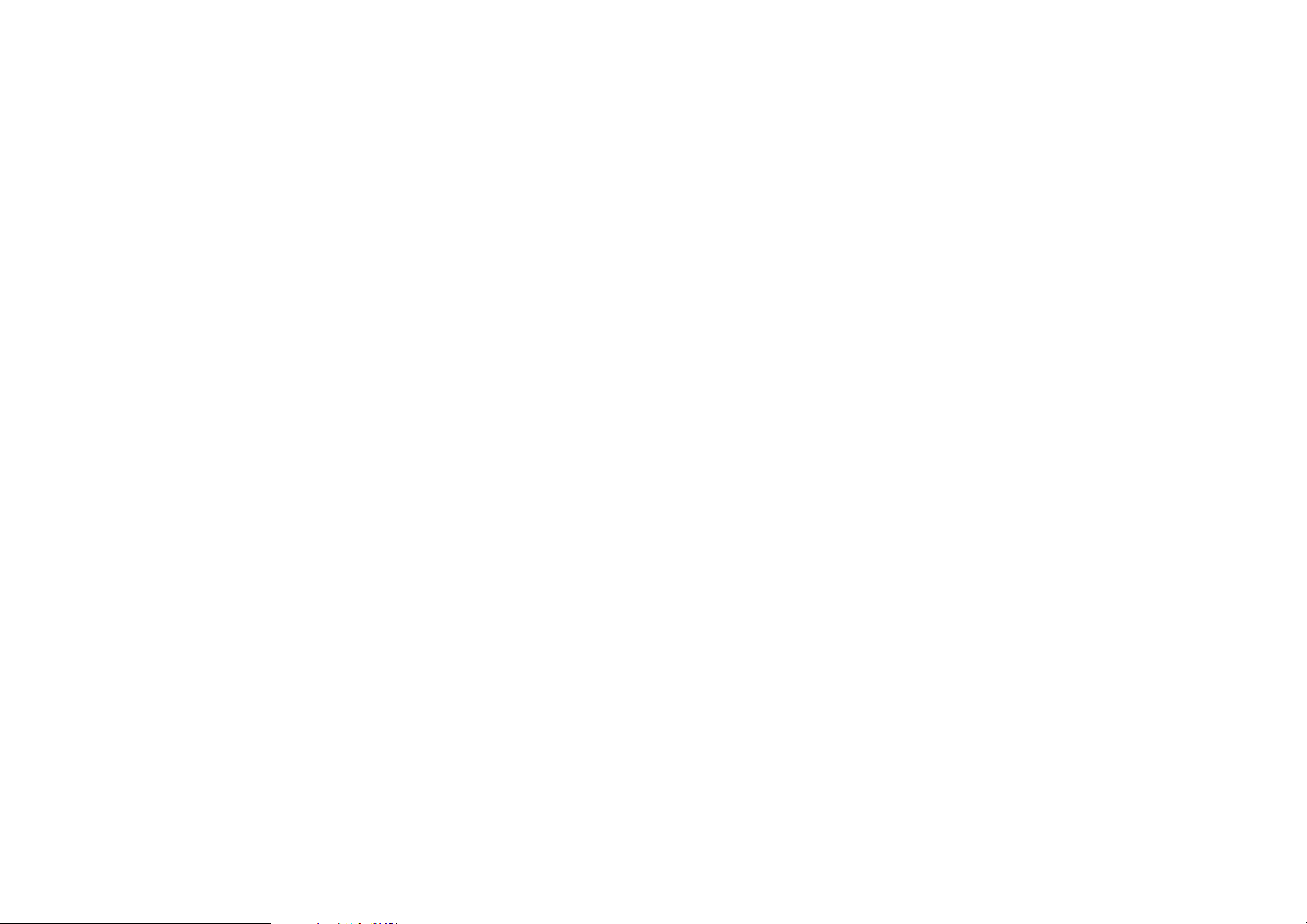
User Instructions
Cyrus AV-Master
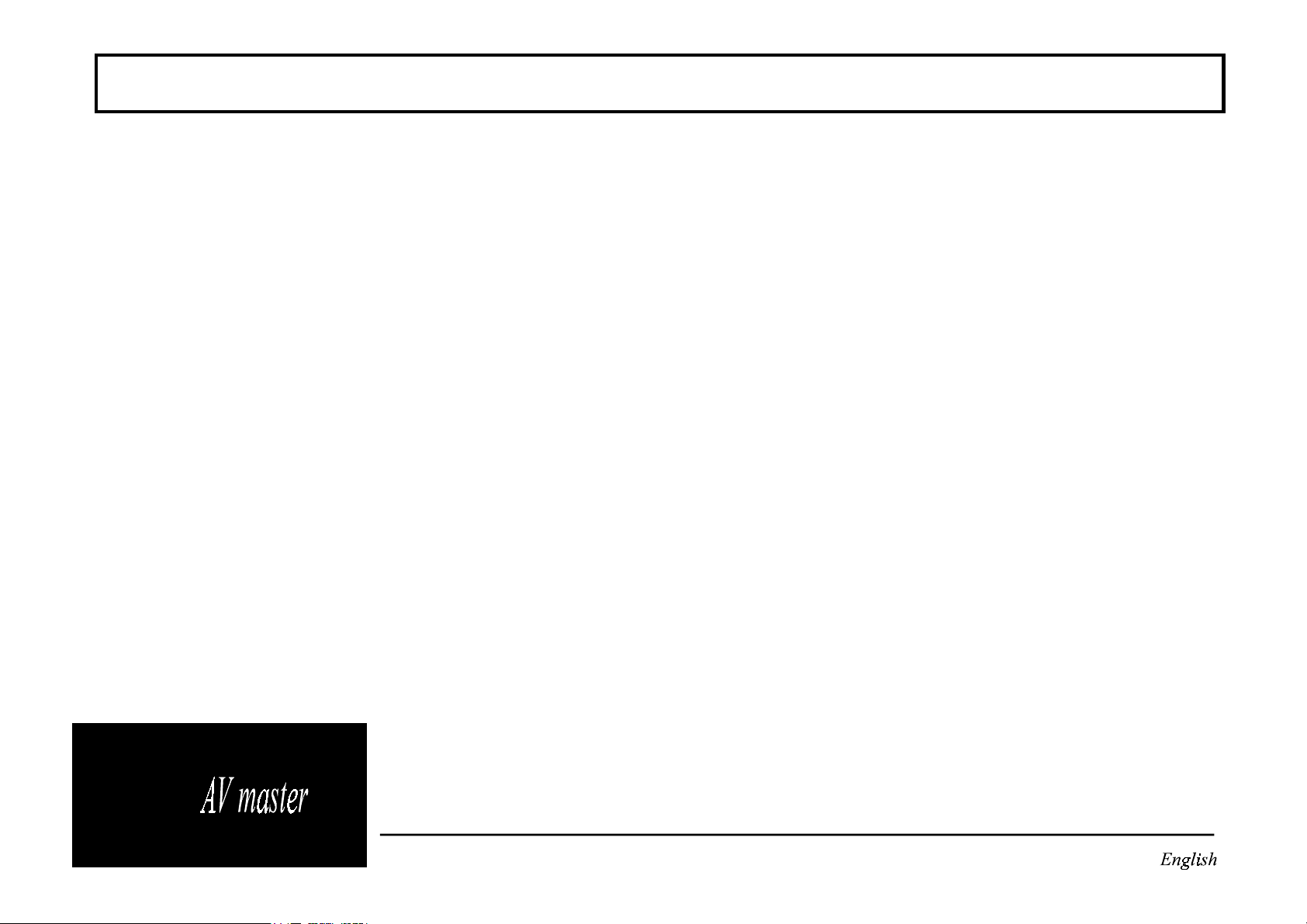
Cyrus AV master
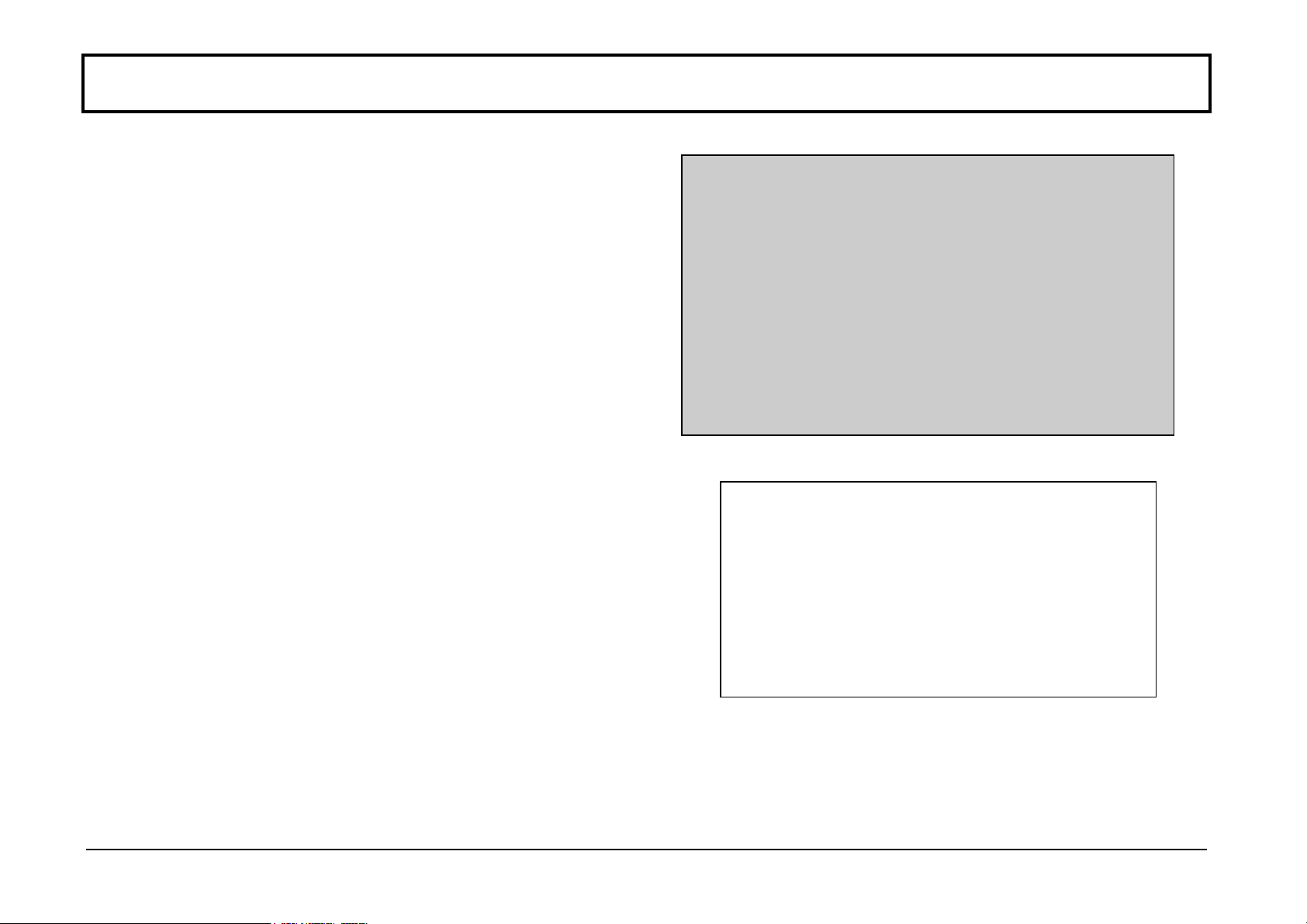
INTRODUCTION Cyrus AV master
Congratulations on the purchase of your Cyrus AV master. This
piece of equipment is a precision manufactured state - of - the art product, constructed to the highest standards and
specifications. This manual contains installation and operating
instructions to enable the user to connect up and operate the
unit correctly, thus ensuring the greatest satisfaction and long
term use. This instruction manual is divided into 8 sections;
Cautions..................................................................................3
Installation..............................................................................4
Operation..............................................................................10
Remote Control ....................................................................18
Additional Information ........................................................20
Trouble Shooting .................................................................22
Specifications .......................................................................23
Guarantee .............................................................................24
POLARISED CONNECTOR (115V PRODUCTS ONLY)
To prevent electrical shock, match wide blade of plug to
wide slot and fully insert
Attention: Pour éviter les chocs électriques, introduire la
lame la plus large de la fiche dans la borne
correspondante de la prise et pousser jusqu'au fond
CAUTION
CAUTION
To enable you to make full use of the comprehensive facilities
of the AV master we would suggest that you read these sections
carefully. They will explain the fundamental operations of the
unit and how it can be operated in conjunction with other
When installing the AV master please ensure that
there is a clearance of at least 10 cm. round the
top and right hand side of the unit to enable
access to the rear mounted mains power switch
products to provide a high performance surround sound
system.
English 2
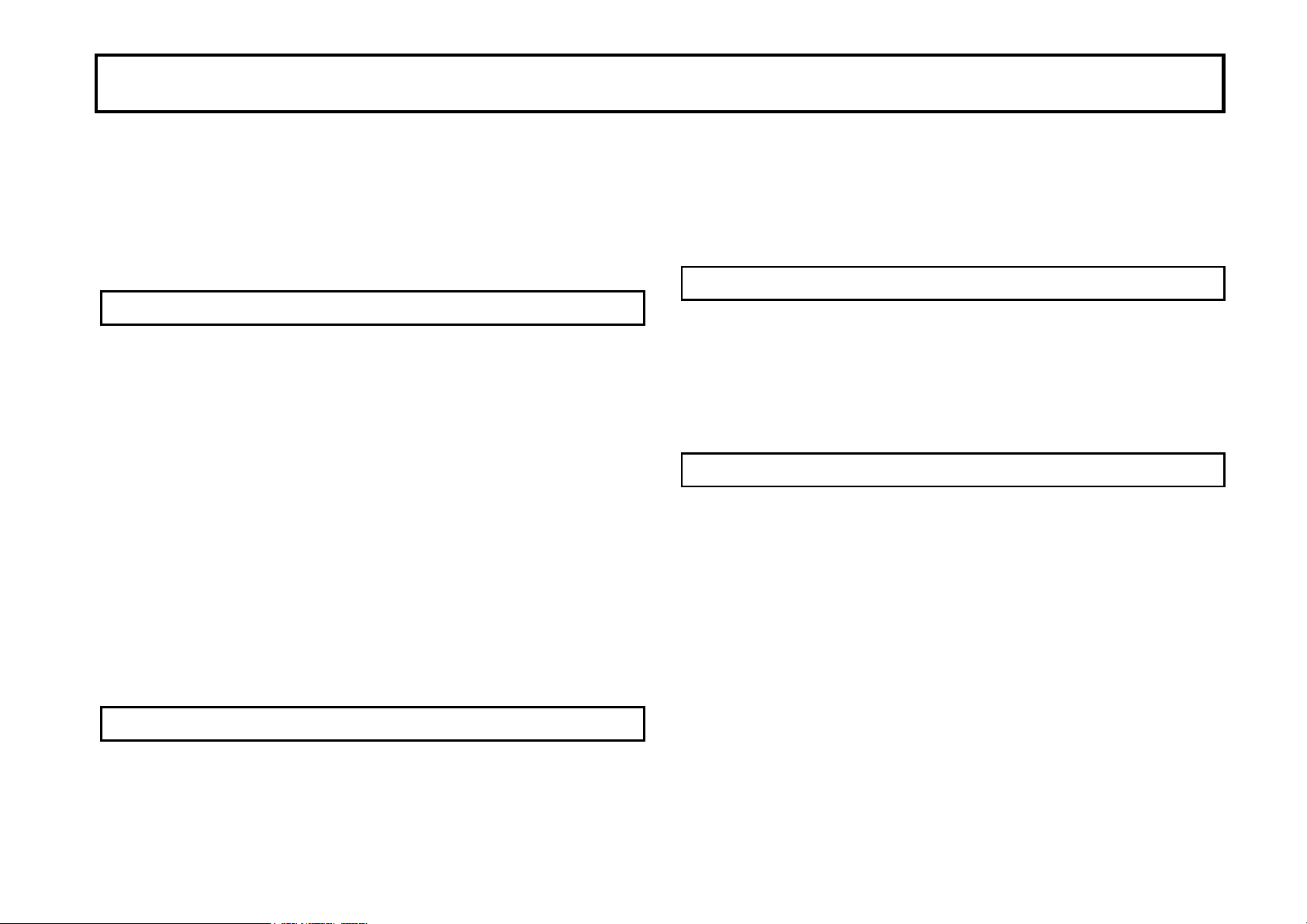
Cyrus AV master CAUTIONS
Your Cyrus AV master is factory set to operate from a fixed
mains supply voltage, which is marked on a label at the rear of
the unit. Before connecting, check that this voltage is the same
as your supply, i.e.
230V Products Voltage Range 220V-240V
115V Products Voltage Range 110V-120V
UNPACKING
Always follow the instruction handbook and retain it in a safe
place for future reference.
Before proceeding with installing the AV master, ensure that
the following items are included in the accessory box;
• Instruction Manual
• Mains Power Cable
• Remote Handset
• Miniature alignment microphone
• Battery for above
• 2 Loudspeaker plugs
• 2 RCA phono output cable
• Guarantee Card
After removing these items, please retain the packing for future
use.
LOCATION
direct rays of the sun, or near to hot appliances or radiators.
Placing and using the AV master for long periods on heatgenerating sources will affect performance and may damage
the cabinet. Installation in a damp or dusty environment may
result in malfunction or accident.
RE-LOCATING
The AV master is supplied ready for use in your location. Care
has been taken to ensure that the power supply requirements
are correctly set. Consult your Cyrus distributor to arrange for
conversion or your AV master should you move to another area
with a different mains voltage.
PRECAUTIONS REGARDING INSTALLATION
It is important not to let any liquid or foreign objects fall into
this unit. When routing the power cable avoid running it over
or near sharp objects.
If the AV master is not to be used for a long period of time,
unplug the unit from the mains power supply.
This unit contains no user serviceable parts, therefore do not
remove any panels from the unit or attempt to service the unit.
In the unlikely event of a failure, please refer to qualified
service personnel.
Install the AV master in a well ventilated location where it will
not be exposed to high temperature or humidity. Avoid
installing the AV master in a location which is exposed to

INSTALLATION Cyrus AV master
POSITIONING THE UNIT
The AV master may be positioned as a free standing unit or
alongside another piece of audio equipment. Never store the
AV Master under another unit. This may adversely affect
efficient cooling of the AV master. Never place the AV master
on a carpet or similar material which may hamper normal
ventilation.
CONNECTING THE UNIT
All connections to the AV master are on the rear panel with the
operational controls and display located on the front panel.
Please refer to Page 10
The Mains Supply
The moulded IEC connector of the mains lead supplied should
be plugged in to the power inlet
mains fuse
switch
is located on the rear panel next to the power
. It must only be replaced with the following types;
on the rear of the unit. The
UK/Europe - 230V T1A
N.America/Far East - 115V T2A
In the U.K., the AV Master comes with the mains plug fitted. In
the unlikely event that the plug fuse should need replacing
ensure that it is only replaced with a 3 Amp Fuse.
INSTALLING AN AV SYSTEM
The AV master is a versatile six-channel Home Theatre
decoder unit which can be installed in two ways. Installation
and operation instructions are given for both options. The
options are-
'System 1', where a separate integrated amplifier (or a
pre/power combination) is also installed in the system. The
audio sources are connected to the system amplifier, whilst the
audio visual sources are connected to the AV master. The audio
will operate independently of the AV master whilst the AV
master will fully control the audio visual sources. (You will
need an additional Cyrus Power amplifier to ensure full
functionality of front and rear channels.).
'System 2', where the AV master is installed with power
amplifiers for the front and rear channels. In this way, as many
as four input sources may be connected to the AV master and
all input selection and volume control adjustments take place
through the AV master.
NOTE:- Certain connections and operating procedures apply
only to a 'System 1' set-up. These sections are highlighted as in
this example.
System 2 owners should skip these sections.
Examples of both systems are shown on the next page. Interwiring between the Cyrus amplification components are shown
as bold lines.
English
The shaded text applies to 'System 1' applications only- refer to pages 4,5
4
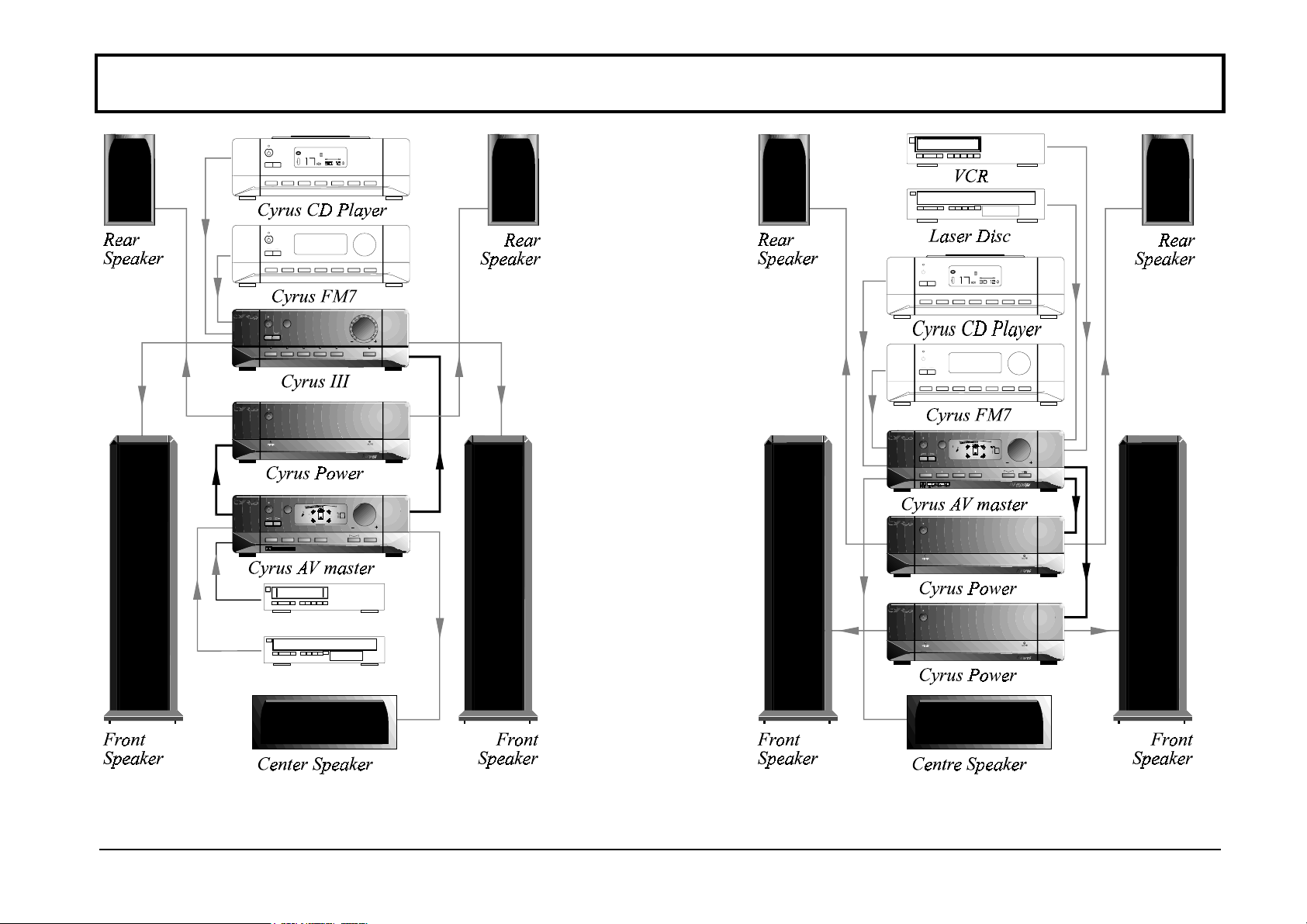
Cyrus AV master INSTALLATION
English
The shaded text applies to 'System 1' applications only- refer to pages 4,5
5
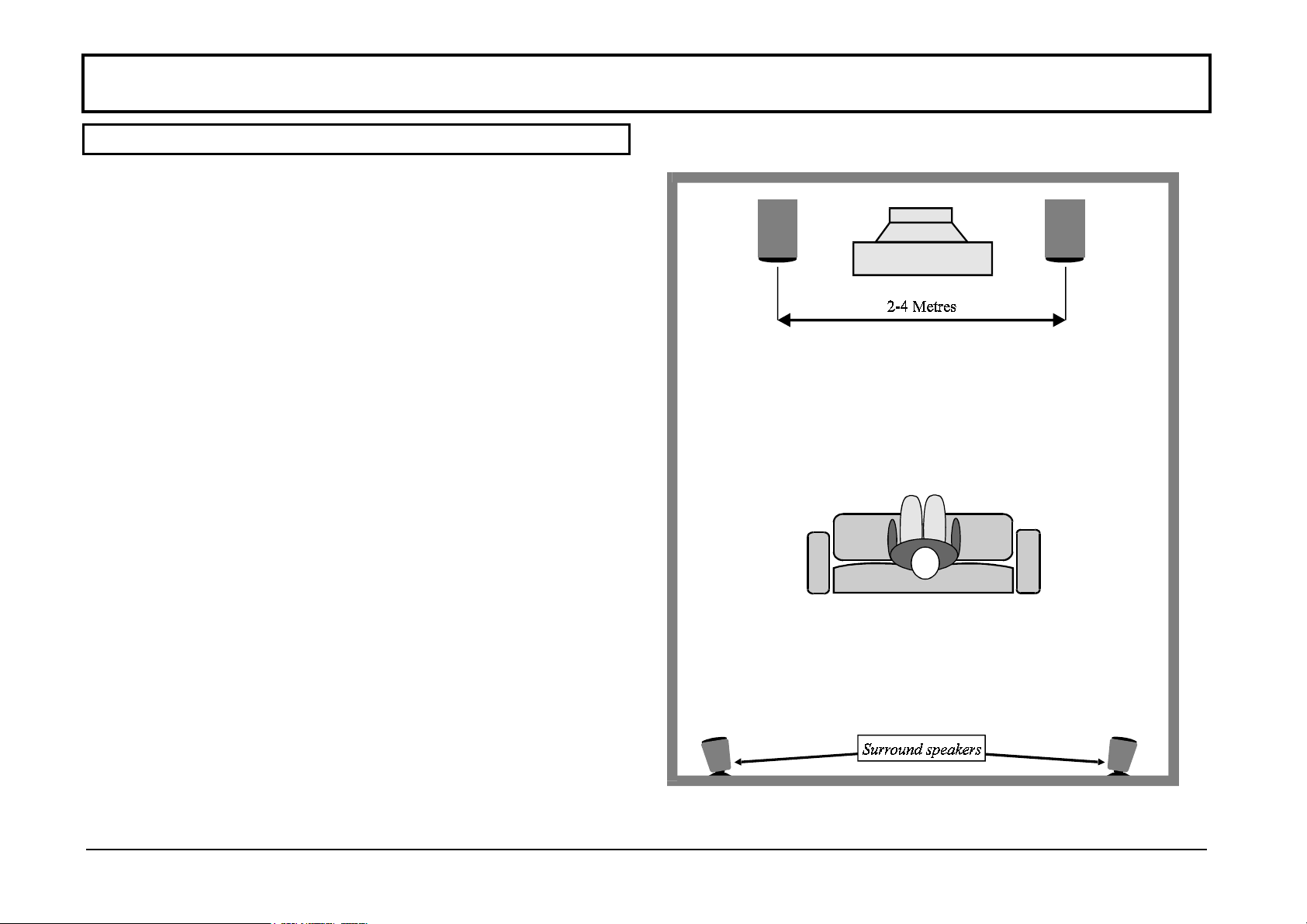
INSTALLATION Cyrus AV master
POSITIONING THE SYSTEM COMPONENTS
Location of the TV monitor in a Home Theatre system
The TV in a Cyrus Home Theatre system should ideally be
located centrally at the front of the chosen viewing area. The
monitor location should allow correct positioning of the left
and right loudspeakers.
Positioning the loudspeakers
The main left and right loudspeakers should be placed on each
side of the TV monitor, equi-distant from the viewer. If
domestic conditions restrict the placement of the speakers, the
ALS (auto-alignment system) of the AV master may be used to
compensate for any inaccuracies in volume level which result.
Set up the front speakers for best stereo results in accordance
with the manufacturer's instructions.
Surround channel speakers should be positioned behind the
listener on the side walls or rear wall. The loudspeakers should
ideally be mounted high enough to avoid acoustic masking by
furniture. Good results and minimum visual impact can often
be achieved by mounting the loudspeakers at ceiling height.
The centre channel dialogue speaker should be located
centrally, above or below the TV monitor to link the centre
channel sound closely to the on-screen action.
English
The shaded text applies to 'System 1' applications only- refer to pages 4,5
6
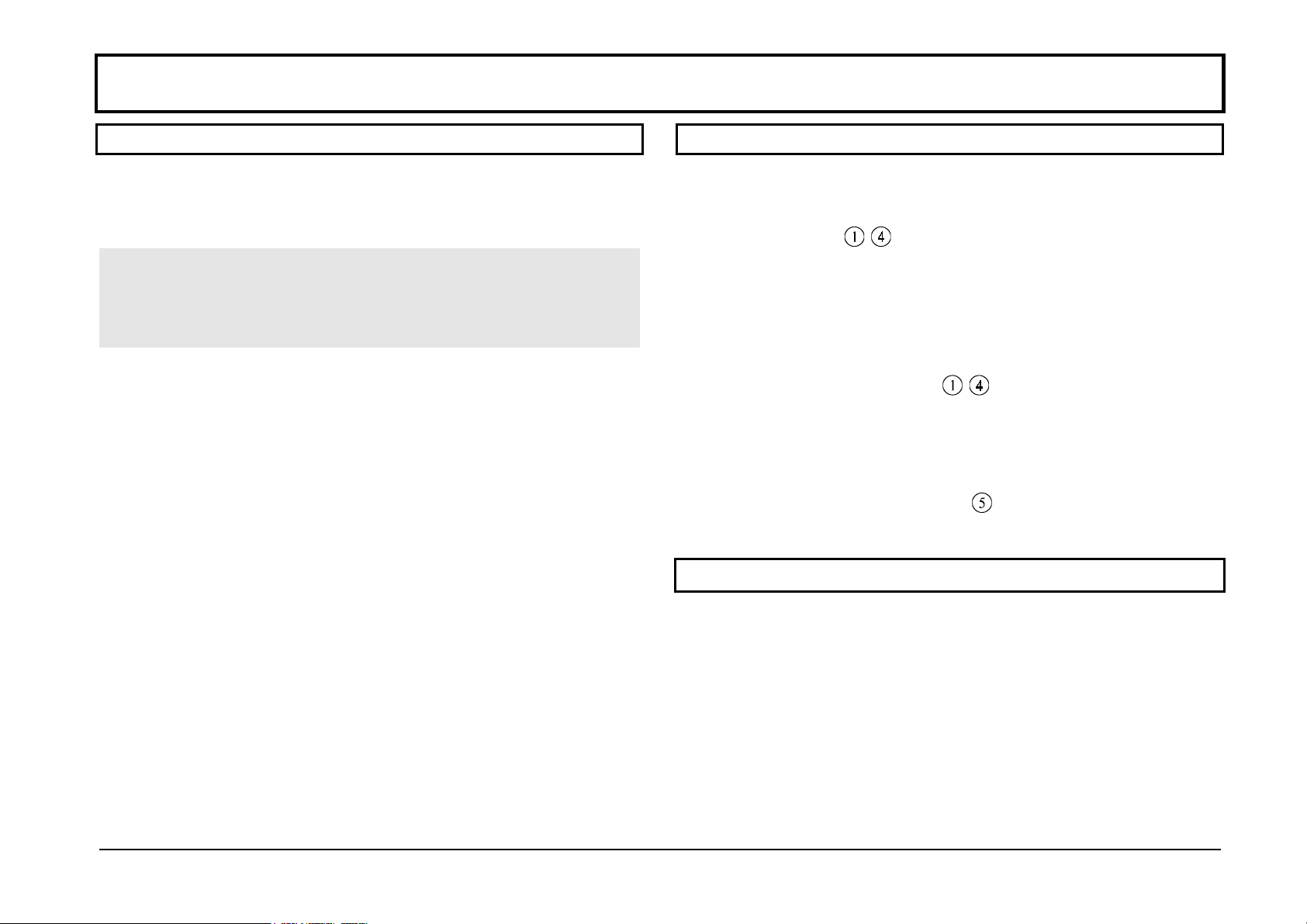
Cyrus AV master INSTALLATION
CONNECTION
Before proceeding to connect the AV master, ensure that all
system components are disconnected from the mains power
supply.
For a system 1 installation: Please ensure that the main system
amplifier and source components have been installed and fully
tested before connecting the AV master and the audio visual
sources to the system.
Installation cautions
• All stereo audio signals must be correctly connected for left
and right channel alignment. Stereo RCA phono
interconnects are colour coded to assist with channel
identification.
• All speaker connections must be checked to ensure phase
polarity. The + or red speaker terminal must always connect
to the + or red amplifier terminal. Speaker cables are
marked with a moulded or coloured tracer to enable channel
identification.
• The AV master is not designed for connection to video
signals. Permanent damage may result if video connections
are made to the audio inputs.
The numbers in the text of the following section refer to the
rear panel view on page 10
AUDIO CONNECTIONS
Connecting inputs to the
AV master
Up to four inputs may be connected to the AV master audio line
inputs AV1-AV4
- . These could be from audio visual
program sources such as a TV monitor audio output, VCR,
video disc player or a home video camcorder or from stereo
audio sources such as a CD player, FM tuner or cassette deck.
For each input, connect a stereo RCA phono interconnect from
the audio output connections of the source to the chosen rear
panel input sockets AV1-AV4
- .
Connecting a VCR or cassette deck for audio recording
Record output connections are also available for a VCR or
stereo cassette deck. Connect a RCA phono interconnect from
the AV master REC OUT sockets
to the line audio inputs of
the VCR or cassette deck.
VIDEO CONNECTIONS
The audio outputs of your video recorder, laser disc player, etc
should be connected to the Cyrus AV master line inputs. Video
outputs should be connected to the TV monitor (or video
processor if you have one). Please consult the user manuals of
your TV and video components for details.
English
The shaded text applies to 'System 1' applications only- refer to pages 4,5
7

INSTALLATION Cyrus AV master
CONNECTING THE FRONT CHANNEL MAIN
AMPLIFIER
For System 1, front channel amplification is provided by a
stereo integrated or pre/power amplifier at the centre of an
existing audio system. In this case, connect the video input
sockets of this amplifier to the FRONT sockets of the AV
master.
NOTE:- When connecting to a Cyrus stereo system the video
input of the amplifier must be used to achieve the correct level
calibration settings. For other amplifiers which may not have a
specific video input any line input will be suitable.
For System 2, front channel amplification is provided by a
stereo power amplifier. Connect a stereo phono interconnect
from the FRONT sockets
of the AV master to the
corresponding inputs of the front channel power amplifier.
CONNECTING THE REAR CHANNEL SURROUND
AMPLIFIER
A stereo power amplifier can now be connected for the rear
surround channels. Connect a stereo phono interconnect from
the REAR sockets
of the AV master to the signal inputs of
the surround channel power amplifier.
LOUDSPEAKER CONNECTION
Position the loudspeakers for the front and surround channels
and cut the speaker cables to length allowing some for cable
dressing. Connect the speaker cables to the front and surround
amplifiers and speakers. Refer to the instructions and cautions
in the amplifier handbooks.
Centre channel loudspeaker
Position the centre channel dialogue loudspeaker either above
or below the TV monitor. Prepare a suitable cable and connect
the speaker to the AV master CENTRE sockets
.
The system speaker connections are now complete. Re-check
each speaker cable connection for the correct channel and
phase polarity. An incorrect connection will compromise the
sonic performance of the system.
If you are using high performance amplifiers to drive the front
speakers, you may wish to add a monoblock to the centre
channel. A special line adaptor is available to convert both the
impedance and signal level from the centre channel output of
the AV master to the line level needed for monoblock
operation. Connected in this way, the centre channel will
function as a high quality preamplifier, enabling you to
optimise the AV master’s centre channel performance.
For details of this impedance convertor, please consult your
Cyrus dealer.
English
The shaded text applies to 'System 1' applications only- refer to pages 4,5
8

Cyrus AV master INSTALLATION
SUBWOOFER CONNECTION
Subwoofer selection
A subwoofer may be added to the system to enhance deep bass
performance. When selecting a subwoofer, an 'active' design
(with internal amplifier) is preferred as the AV master can
provide full remote control of active subwoofer level. Passive
subwoofers must be connected to the front system speakers and
cannot be independently controlled in this way.
Active Subwoofer connection
Subwoofers may have single or dual input connections.
For single input subwoofers, use a single RCA phono
interconnect and connect from the line input of the subwoofer
to the top SUB OUT socket
of the AV master. For stereo or
dual input subwoofers, use a stereo RCA phono interconnect
from the line inputs of the subwoofer to both SUB OUT
sockets
PSX-R
of the AV master.
CONNECTION
If a PSX-R is to be used with the AV master, connect the
umbilical cord of the PSX-R to the 5-pin PSX-R INPUT socket
of the AV master. When correctly fitted, the connector will
latch into place in the socket. Note that when a PSX-R is in use,
both the PSX-R and the AV master will require mains power.
Where the AV master is used in conjunction with an existing
stereo audio system, the operation of the stereo amplifier and
its connected input sources remains completely separate from
the audio visual inputs and extra sound channels provided by
the AV-master. The AV master should therefore remain set to
standby unless an audio visual source is to be selected. (If
you own other Cyrus components, you can extend this
functionality - please refer to Page 21 for details )
POWER CONTROL
The mains power switch is located at the rear of the unit. This
switch should be left on for normal operation, except when the
unit is left unattended for long periods. In this case the mains
power should be switched off or the product disconnected from
the mains power supply.
The numbers in the following text refer to the front panel
drawing on page 10.
When the AV master is in regular use and the power is on, the
STANDBY key
STANDBY light
can be used for power control. The
will indicate red when the unit is off (in
standby mode) and green when operational. Remember also to
switch on the system amplifiers when the AV master is in use.
Cyrus components can operate automatically if required (see P.
21.)
NOTE: For more details of the Cyrus PSX-R, please refer to the
Cyrus PSX-R instruction manual.
English
The shaded text applies to 'System 1' applications only- refer to pages 4,5
9

OPERATION Cyrus AV master
Cyrus AV master- Front panel controls
1 Up/Down select 7 Sound mode
2 Standby key 8 Memory store
3 Standby light 9 Input 4 select
4 Remote eye 10 Input 3 select
5 Display window 11 Input 2 select
6 Level control 12 Input 1 select
English
Cyrus AV master- Rear panel connections
1 Input source 1 9 ALS microphone
2 Input source 2 10 MC-Bus In/out
3 Input source 3 11 Centre speaker
4 Input source 4 12 Cyrus PSX-R
5 Record output 13 AC power inlet
6 Front output 14 AC power fuse
7 Rear output 15 AC power switch
8 Subwoofer output
The shaded text applies to 'System 1' applications only- refer to pages 4,5
10

Cyrus AV master OPERATION
Careful setup of an A/V system is critical if the system is to
work properly. Please read the following sections thoroughly
and carry out the operations indicated in the proper sequence.
SETTING THE REFERENCE LEVEL
For owners of a 'System 1' set-up (see pages 4 & 5) where
front channel amplification is provided by a stereo integrated
amplifier or Pre/Power amplifier combination, it is essential to
set the volume control of this amplifier to a known reference
level when used with the AV master as follows-
With some Cyrus amplifiers, including Cyrus Pre, Cyrus III,
this setting can easily be achieved. The following procedure
should be followed each time the system is used-
• Adjust the volume level slowly until
the volume display matches the diagram.
When correctly set the volume displays one
green light in the indicated position (two
o’clock). The amplifier reference level is now
accurately set.
With other amplifiers the volume control should be set at that
point where the noise burst levels are of equal loudness when
the AV master is in manual calibration mode. (Refer to P. 12
for details)
CAUTION:- Remember to reduce the volume setting before
switching the main amplifier to another input source.
CALIBRATING THE SYSTEM- SPEAKER LEVEL
Accurate speaker level calibration is critical in a Home Theatre
system to project the most realistic sound image.
The MISSION auto-alignment system
ALS
provides a fast and
accurate automatic level setting system. An essential
requirement is the miniature microphone (supplied) which
connects to the AUTO LEVEL MIC socket
on the AV
master rear panel. Before connecting the microphone to the
socket the battery must be fitted. Unscrewing the barrel from
the microphone plug case will expose the battery holder. Fit the
battery into the holder observing polarity and re-fit the barrel to
the plug. The microphone can now be plugged in.
NOTE:- If the ALS system is not in regular use, disconnect the
microphone and remove the battery.
ALS calibration is only necessary when initially setting up the
system, when moving to a new listening position or when
changing any of the system loudspeakers. The AV master will
memorise ALS settings each time the STANDBY key
is
operated or when storing settings in the memory.
Although the ALS system is the most accurate and efficient
way to calibrate the system loudspeakers, a manual alignment
option is available. The following page gives details of both
methods.
English
The shaded text applies to 'System 1' applications only- refer to pages 4,5
11

OPERATION Cyrus AV master
ALS
SPEAKER CALIBRATION
MANUAL LEVEL CALIBRATION
To auto calibrate the five main channels using ALS:
• Check that the main amplifier video input is selected and
the reference level has been set ('System 1' only).
• Connect the microphone to the rear panel socket.
• Hold the microphone in the chosen listening position at
head height (the microphone can also be fixed to soft
furniture with the clip provided).
• Press and hold down the MEMORY STORE key
then press the MODE key
. Release the keys and the
and
speaker symbols on the display will flash as the system
prepares for calibration.
A burst of sound will be heard through the centre channel
speaker increasing in volume until it reaches the ALS
calibration level*. The AV master will now sequence the other
channels completing level alignment in 5 seconds. During the
sequence the display indicates which speaker is adjusted by
flashing the central part of the speaker symbol.
To exit ALS depress the STANDBY, or SOUND MODE key.
• Disconnect the ALS microphone from the the AV master.
• Hold down the front panel MEMORY key
MODE key
• A burst of sound will be heard from the centre channel
to begin calibration.
speaker. Use the LEVEL CONTROL
and press the
to set a
comfortable listening level.
• When this level is set the AV-Master will automatically
sequence each channel in turn.
As the sound is heard from each channel the front panel
LEVEL CONTROL
or the LEVEL CONTROL keys of the
handset can be used to adjust the level to match the sound level
set initially from the centre channel.
The automatic sequencing of the channels can be interrupted
by pressing the MEMORY STORE key of the handset. A
specific channel can be selected from the listening position
through the following handset keys-
*It is possible at this point to alter the ALS level (up or down)
manually with the level control. If you overstep the mark an
error message will appear and you will need to repeat the
sequence.
The instructions in the following section should be read in
conjunction with the remote handset guide on pages 18-19.
English
The shaded text applies to 'System 1' applications only- refer to pages 4,5
To continue with automatic channel cycling, press the
MEMORY STORE key of the handset once more.
12

Cyrus AV master OPERATION
Selecting the MODE key or STANDBY key at any time will
cause the unit to return to normal operation.
SELECTING A PROGRAM SOURCE
Audio selection
To select a program source which is connected to the AV
master, touch the appropriate front panel input selector key 1-4
- of the AV master. The selected input will show in the
display window.
Owners of a 'System 1' installation should also select the
VIDEO input of their main amplifier at this time and set the
volume control to the reference level (see- 'setting the reference
level', page 11).
NOTE:- Cyrus amplifiers may in some cases be updated to
enable automatic setting of the input selector and reference
level via the MC-Bus system. Please refer to your dealer for
further details.
Video selection
If the selected program is audio-visual, switch on the TV
monitor and select the appropriate line input or TV channel to
view the program. Ensure that the TV volume is set to
minimum, or bypassed.
When selection has been correctly made, set the program
source to PLAY. (Refer to later sections of this handbook for
instructions to set the desired sound mode and volume level.)
VOLUME/LEVEL ADJUSTMENTS
Volume control
To adjust the volume level of all speaker channels, rotate the
LEVEL CONTROL
- clockwise to increase the level. or
anti-clockwise to reduce it. The display shows this volume
setting both on the display bar graph and numerically.
Manual level trim
It is also possible to fine trim the speaker levels manually. This
may be necessary to optimise the system performance for
different types of program material. Trim operations can be
initiated only by pressing the appropriate key on the remote
handset keypad (the numbers refer to the remote control
diagram on page 19)-
• Left/right balance adjustment (BALANCE key
• Centre level trim adjustment (CNTR key
• Rear surround channel level adjustment (REAR key
• Subwoofer level adjustment (SUB key
)
)
)
)
The trim level is then adjusted with the remote control level
adjust keys
, or the front panel LEVEL CONTROL.
The AV master includes a noise generator to assist with manual
level trimming. Refer to the 'Additional Information' section
for more details of noise modes.
The following diagrams show examples of typical displays
when manual trim has been selected.
English
The shaded text applies to 'System 1' applications only- refer to pages 4,5
13

OPERATION Cyrus AV master
VOLUME DISPLAY BARGRAPH INDICATION
The master volume bargraph display (below) gives an
approximate visual indication of the master volume setting
during normal use. The figures at the bottom right of the
display show the precise levels, from 0 to 77.
LEVEL TRIM DISPLAY INDICATION
The diagram below indicates the position of the speaker
symbols on the display. The speaker symbols flash during
manual level trim operations to indicate which channels are
being adjusted.
LEVEL TRIM BARGRAPH INDICATION
For left/right balance trim, the front and rear speaker symbols
flash left to right alternately on the display. The bargraph
displays a 10dB range left/right. The example above shows
balance set with the left speakers 3dB louder than the right.
For centre channel level trim the centre speaker symbol flashes
on the display. The bargraph displays the full trim range of
±10dB. The example above shows a +3dB trim for the centre
channel.
English
For rear surround channel level trim the rear speaker symbols
flash together on the display. The bargraph shows the trim
range of ±10dB. The example above shows a trim of -4dB for
the surround channels.
The Subwoofer volume displays a volume bar. The example
shows subwoofer volume set to -25dB. A digital readout is also
provided.
The shaded text applies to 'System 1' applications only- refer to pages 4,5
14

Cyrus AV master OPERATION
SOUND MODES
Sound modes are selected with the MODE key . Each mode
will decode the stereo program source material and provide
multi-channel sound.
CHANGING THE MODE
The sound mode is changed to the required setting by pressing
the MODE key
. Each press of this key will select the next
mode in the following sequence.
• Stereo 2 channel
• Stereo with Club effect surround channels
• Stereo with Hall effect surround channels
• Stereo with Church effect surround channels
• Stereo with Stadium effect surround channels
• Dolby Pro Logic Surround 3 channel normal
• Dolby Pro Logic Surround 3 channel wide
• Dolby Pro Logic Surround 3 channel phantom
• Dolby Pro Logic Surround 5 channel normal
• Dolby Pro Logic Surround 5 channel wide
• Dolby Pro Logic Surround 5 channel phantom
The next key selection will return to 2 channel stereo.
Note: ‘Dolby’, the
trademarks of Dolby Laboratories Licensing Corporation.
symbol and ‘Dolby Pro Logic’ are
WHICH MODE TO USE?
The following recommendations are made to help a newcomer
to Home Theatre get started.
Stereo CDs, Radio or TV sound;
For reproduction of stereo programme material, choose
conventional stereo '2-channel' mode or select 'Stereo' with one
of the enhanced surround sound options- Club, Hall Church or
Stadium.
Movies recorded in Dolby* Surround, CDs or games
consoles;
For reproduction of appropriate program material (which will
bear the Dolby Surround logo) the 3 or 5 channel modes are
recommended. If your system includes rear channel surround
speakers, choose a 5 channel modes, if not, choose a 3 channel
mode.
System without a centre channel dialogue loudspeaker
The Phantom options should be selected for 3 or 5 channel
modes if your system does not include a centre channel
speaker. The sound balance is then adjusted to reinforce the
central sound image projected from the front loudspeakers.
Wide option
A 'Wide' setting is available for both 3 and 5 channel modes.
'Normal' modes are recommended for most program material
for optimum sound balance. The 'Wide' modes offer increased
bass response from the centre speaker.
English
The shaded text applies to 'System 1' applications only- refer to pages 4,5
15

OPERATION Cyrus AV master
SOUND MODE DISPLAY INDICATION
The various mode settings are displayed in the diagrams below.
2 channel Stereo
In this mode, the two
front loudspeaker
symbols are shown,
accompanied by the
subwoofer symbol.
2ch Stereo with surround effect
In this mode the two
rear speaker symbols are
added to the display,
together with one of the
surround effects
symbols. All four effects
symbols are shown in
the diagram.
3 channel mode
For 3 channel modes,
the two front speaker
symbols appear,
accompanied by the
centre and subwoofer
symbols.
5 channel mode
In this mode the two
rear speaker symbols
are added to the
display.
Wide mode
When 3 or 5 channel 'wide' modes are
selected, the centre channel symbol is
extended as shown.
Phantom mode
English
When 3 or 5 channel 'phantom' modes
are selected, the centre channel symbol
changes to show phantom mode.
The shaded text applies to 'System 1' applications only- refer to pages 4,5
16

Cyrus AV master OPERATION
MEMORY AND PRESETS
User presettable memories
For user convenience and ease of operation the AV master
includes 28 user presettable memories which can be
programmed with a selection of sound mode, channel trim and
delay time settings.
All presets are test programmed at the factory for different
sound modes. The user may over-write these as required.
This useful feature enables the user to switch quickly and
easily between stored settings optimised for a number of
different listening conditions. The preset locations may
typically contain-
1. Optimised for CD stereo
2. Optimised for CD club surround
3. Optimised for CD hall surround with enhanced surround
channel levels
4. Optimised for CDs encoded with Dolby Surround
5. Optimised for 5 channel VCR and laser vision movies
6. Optimised for 5 channel VCR and laser vision movies
without subwoofer for late night listening
7. Optimised for 5 channel VCR and laser vision movies with
'wide' option.
8. Optimised for TV news broadcasts
Saving sound mode settings in the memory store
To save the current settings for sound mode, level calibration
and delay time in the memory store proceed as follows-
Press the MEMORY STORE key
keys,
to select the desired preset memory location. Press the
. Use the UP and DOWN
memory store button once more. The current settings will now
be stored under the selected preset number. Note that stores
number 1 to 28 are available for user storage.
Recalling settings from the memory store
To recall programmed settings from the memory store, use the
UP and DOWN keys
to select the desired preset memory
location. As each preset is selected the display will update to
the new setting.
Factory programmed preset
Memory preset '0' is a factory setting. Whilst it cannot be
changed by the user it is a useful reference guide, which can be
recalled when required.
Preset Restore
If, during the process of setting up the system, you accidentally
select a preset, you can restore the situation by selecting
memory '29' on the handset. This procedure will deselect the
preset you have accidentally engaged and revert the system to
its previous state.
English
The shaded text applies to 'System 1' applications only- refer to pages 4,5
17

REMOTE CONTROL Cyrus AV master
REMOTE OPERATION OF THE AV MASTER
Most front panel functions of the AV master are available from
the keypad of the supplied remote control, plus extra features
which are only available via the remote control unit.
Noise modes cannot be initiated from the handset
The numbers in the text of the following section refer to the
view of the remote control on page 19.
Fitting the batteries to the remote control
Open the battery compartment on the rear of the handset. Fit
two AAA batteries (supplied), observing polarity markings.
Power control
The AV master may be switched to or from standby with the
STANDBY key
of the handset.
Input selection
To switch between input sources press either the SRC+
SRC-
key. The front panel display symbols show the input
or
source currently selected.
Volume control
The master volume level is adjusted with the LEVEL
CONTROL keys
and .
Mute
Press the MUTE key
. and the sound will fade out gently.
Press once more to restore the current master volume setting.
When the sound is muted, only the outlines of the speaker
symbols are displayed.
Level trim
Manual level trim is possible from the listening position
through the remote control. Manual trim is initiated by pressing
either the MASTER BALANCE key , the SUBWOOFER
TRIM key
REAR CHANNEL trim key
then made with the LEVEL CONTROL keys
, the CENTRE CHANNEL trim key or the
. Level trim adjustments are
and . If no
trim adjustment is made within a period of 3 seconds, the
LEVEL CONTROL keys
and will revert to allow
adjustment of master volume level
Sound mode selection
The sound mode may be selected by pressing the MODE+
or MODE - keys of the handset. The sound mode will cycle
in the sequence given on page 16.
Delay time adjustment
When the AV master is set to operate in Dolby Pro Logic
Surround 5 channel mode, a reverberation delay is introduced
to the rear channels so enhancing the ambient effect. In this
mode the delay time is shown on the digital display in
milliseconds (mS). The AV master is factory set for an average
20mS surround channel delay time but can be user adjusted in
the range 15-30mS in 1mS steps if desired. The
∆T-
keys of the remote control increase or decrease the
∆T+
and
delay time setting. Delay time adjustments should be made
subjectively whilst listening to Dolby Pro Logic Surround
encoded movie or music program material.
English
The shaded text applies to 'System 1' applications only- refer to pages 4,5
18

Cyrus AV master REMOTE CONTROL
Display control
For viewing or listening in subdued lighting, you may switch
off the display via the DISPLAY key
front panel or remote will re-activate the display light.
Memory preset selection
A key press on the
The NUMERIC KEYPAD
of the remote handset is
provided for direct recall of favoured settings from the memory
store. Enter number (e.g. 7) and the sound mode, trim and
delay settings will be changed to the stored values.
NOTE:- A brief delay may be experienced when selecting
preset numbers 1 or 2 as the AV master waits for a second digit.
This can be avoided by entering '01' or '02' if preferred.
Memory preset storage
You may store the current configuration settings of the AV
master using the remote control handset. To store the current
settings press the MEMORY STORE key
, followed by a
two digit preset number (e.g. 05) entered via the numeric
keypad. The front panel display will show the selected preset
number. Press the MEMORY STORE key
once more and
these settings will be stored in the configuration memory.
Refer to the section 'Memory and Presets' on page 17 for more
detailed information of the memory preset store.
1 Mute
2 Balance
3 Subwoofer select
4 Source Select 5 Source Select +
6 Sound Mode Select 7 Sound Mode Select +
8 Numeric Keypad
9 Level Control +
10 Level Control -
11 Rear Speakers select
12 Centre Speaker select
13 Preset +
14 Preset 15 Delay Time +
16 Delay Time 17 Memory store
18 Display
19 Standby
English
The shaded text applies to 'System 1' applications only- refer to pages 4,5
19

ADDITIONAL INFORMATION Cyrus AV master
Cyrus System Commander
KNOW YOUR
AV MASTER
Power
• When first switched on from the power switch on the rear
panel, the AV master will run a self test, checking the
internal functions and the LCD display operation. After
completion of this cycle the AV master will revert to
standby mode.
• When set to standby, all current settings are normally
retained. If, however, the unit is put in standby mode whilst
set to abnormally high volume settings, when next switched
on the AV master will power on at a master volume level of
-15dB .
The
For owners of the Cyrus System Commander, the following
information may be of some use:
When the Cyrus System Commander is used to control the AV
master it is possible to select the four input sources.
This is achieved as follows:
Using the function key, select 'green' a/v mode. By pressing the
Tape (TP) key, you can then scroll through the input sources
till you reach the desired one.
Turning the AV master on via the Commander is also
accomplished by pressing the TP key in 'green' mode.
Stereo bypass
• In standby, the Centre channel power amplifier is shut down
to minimise power consumption and heat generation.
Addition of a
• The addition of a Cyrus PSX-R- a highly regulated DC
PSX-R
power supply, will upgrade the sonic performance of all
sound channels of your AV master by providing a clean,
stable power feed for the sensitive multi-channel decoder
stages. No adjustments are necessary when connecting the
Cyrus PSX-R to the AV master- refer to page 9 for
connection instructions.
English
The shaded text applies to 'System 1' applications only- refer to pages 4,5
When the AV-master is set for Stereo sound mode the internal
decoder is completely by-passed to ensure the most direct link
for stereo signals which require no processing.
Cyrus
The
MC-Bus System
The AV master also supports connection for the Cyrus MCBus. The MC-Bus system enhances functionality and ease of
use by harmoniously linking together the intelligent control
systems of many Cyrus components.
20

Cyrus AV master ADDITIONAL INFORMATION
MC-Bus System Connection-'System 1'
MC-Bus connections should be wired as a 'loop' using single
RCA interconnects. This typical 'System 1' set-up uses a Cyrus
III amplifier, DAD7 CD player, AV master and a Cyrus Power
amplifier for the rear channels. Connect a cable between the
MC-Bus output of the Cyrus III and the MC-Bus input of the
next Cyrus component. Wire the MC-Bus output of each
component to the next MC-Bus input, finally returning to the
Cyrus III input to complete the loop.
MC-Bus connections- 'System 2'
This typical 'System 2' set-up features an AV master, a Cyrus
CD player and two Cyrus Power amplifiers for the front and
rear channels. Starting with the AV master output wire the MC-
Bus loop of each component to the next MC-Bus input, finally
returning to the AV master input to complete the loop.
NOTE:- Many Cyrus products may be connected as detailed in
an MC-Bus loop.
It is possible to control the system in the following way-
• One-touch Standby control for the full system, from the
front panel or remote, of the Cyrus III, or Cyrus Pre.
• Selecting the VI input of the Cyrus III/Cyrus Pre will
switch on the AV master.
NOTE:- On some Cyrus amplifiers, selecting the VI input of
the amplifier will automatically switch on the AV master and
set the reference level. For details see the relevant manual.
English
The shaded text applies to 'System 1' applications only- refer to pages 4,5
It is possible to control the system in the following way-
• One-touch Standby control for the complete system from
the front panel or remote control of the AV master.
Note. Some Cyrus products are available which do not feature
MC-Bus. Products such as the XPA power amplifier feature
automatic turn-on and shut off, thus rendering them
operationally compatible with MC-Bus equipped components.
21

TROUBLESHOOTING Cyrus AV master
TROUBLESHOOTING
The installation of a full Home Theatre system can be complex.
If the system will not respond correctly after installation we
recommended-
• Disconnect the power from the system.
• If you are already own Cyrus components, pease read
your user manuals thoroughly.
• Check carefully all signal connections between the system
components.
• Check all loudspeaker connections at both ends of the
cables.
• Re-connect the system power and switch on all
components.
• Select the correct input for the front channel amplifier and
check the Reference Volume setting at the front channel
amplifier if necessary (see page 11)
• Run the ALS calibration system, checking that a sound is
heard from each speaker during calibration.
• When ALS calibration is complete, select an input and set
the chosen source to play.
If problems persist, refer to one of following sections for
guidance.In the event of an unresolved installation problem,
please refer to your dealer for assistance.
No sound from any speakers
• Check that the correct input is selected and the source is set
to play.
• Check that the power is switched on for all system
amplifiers and that the volume control is not at minimum.
• Check that mute is not on (the centres are removed from the
display speaker symbols when muted).
No Sound from the front channels
• Check that the front channel amplifier is switched on.
• Check that the correct input is selected at the front channel
amplifier.
• Check that the volume of the front channel amplifier is set
to the reference level (see page 11).
No Sound from the rear channels
• Check that the rear channel amplifier is switched on.
• Check that a sound mode is selected with active rear
channels.
Low volume level from the front channels
• Check that the volume of the front channel amplifier is set
to the correct reference level (see page 11).
Unbalanced sound levels from the sound channels
• Re-calibrate the loudspeaker acoustic levels with the ALS
calibration system (see page 11).
English
The shaded text applies to 'System 1' applications only- refer to pages 4,5
22

Cyrus AV master TROUBLESHOOTING & SPECIFICATIONS
Unable to complete
• Check that all system amplifiers are switched on
• Check that the ALS microphone is connected to the rear
ALS
calibration
panel and that the microphone battery is not flat.
• Check that the correct input is selected on the front channel
amplifier.
• Check that the front amplifier Reference Level is correctly
set (see page 11). If the volume control of the front channel
amplifier is set too low, ALS calibration may not be
possible.
No TV picture or the wrong TV picture
• Check that the TV monitor is set to the correct line input or
channel for the chosen source.
• If video connections are 'chained', ensure that all audio
visual sources in the chain are switched on and that the line
inputs are correctly set.
Front and Effects channels play different programmes
• It is a common problem with non-integrated A/V systems
for front and rear channels to be playing different sources.
Ensure the amplifier's input is connected to the same source
as the AV master or set the
AV master to STANDBY.
SPECIFICATIONS
Centre channel amplifier
Power output (1kHz//8Ω) ................................................65W
THD+N 50W................... (1kHz//8Ω) ...................... <0.005%
THD+N 50W................... (20Hz-20kHz//8Ω)............ <0.02%
Frequency response (-3dB)................................ 1Hz, 100kHz
Decoder
Input sensitivity (all inputs) .........................................200mV
Input impedance (all inputs) .......................................... 47k
Ω
Output voltage (all line outputs) ..................................380mV
Channel separation (stereo)...........................................>80dB
Channel separation (5-channel F/C, F/R, C/R).............>35dB
Power supply
Voltage ................................... See plate at the rear of the unit
Power consumption........................................................120W
Safety requirements.................................................. EN60065
EMC compliance...................................................... EN55013
EN55020
Enclosure
Dimensions (HxWxD) .......................... 73 x 215 x 360 (mm)
Weight .............................................................................4.6kg
23
Material ....................................Magnesium alloy/Aluminium
The company reserves the right to change this specification without prior notice.
The shaded text applies to 'System 1' applications only- refer to pages 4,5
English

GUARANTEE Cyrus AV master
This guarantee only becomes effective if the guarantee card
enclosed is completed by the dealer and the purchaser and
returned to Mission or an approved Cyrus distributor within 8
days of purchase.
This guarantee excludes-
i) All damage caused through accident, misuse, wear and
tear, neglect or through incorrect installation, adjustment or
repair by unauthorised personnel.
ii) Liability for damage or loss occurring in transit to or from
the purchaser.
Claims under this guarantee must, whenever possible, be made
through the dealer from whom the equipment was purchased or
if that is not convenient, through another authorised Cyrus
dealer.
MISSION shall not be liable for any consequential damage,
loss or injury whatsoever, arising from or in conjunction with
this equipment.
The cost of carriage (to or from the dealer) shall be borne by
the purchaser.
We strongly recommend that you retain the sales receipt for
your Cyrus equipment in case of any warranty claim.
The above conditions do not affect your statutory rights as a
consumer.
THE MISSION CYRUS GROUP MANUFACTURES
•
Loudspeakers
•
Loudspeaker Stands
•
Loudspeaker Cables
•
Integrated Equipment Stands
•
Amplifiers
•
Compact Disc Players
•
D-to-A Converters
•
Multi-Room Systems
•
A/V Processors
This guarantee is personal to the original purchaser and is not
transferable.
If equipment is found on examination to comply with the
published specification, MISSION reserves the right to make a
charge for examination and for return carriage.
No dealer or distributor has any authority to vary the terms of
this guarantee.
Any unauthorised servicing will result in loss of guarantee.
English
The shaded text applies to 'System 1' applications only- refer to pages 4,5
24
