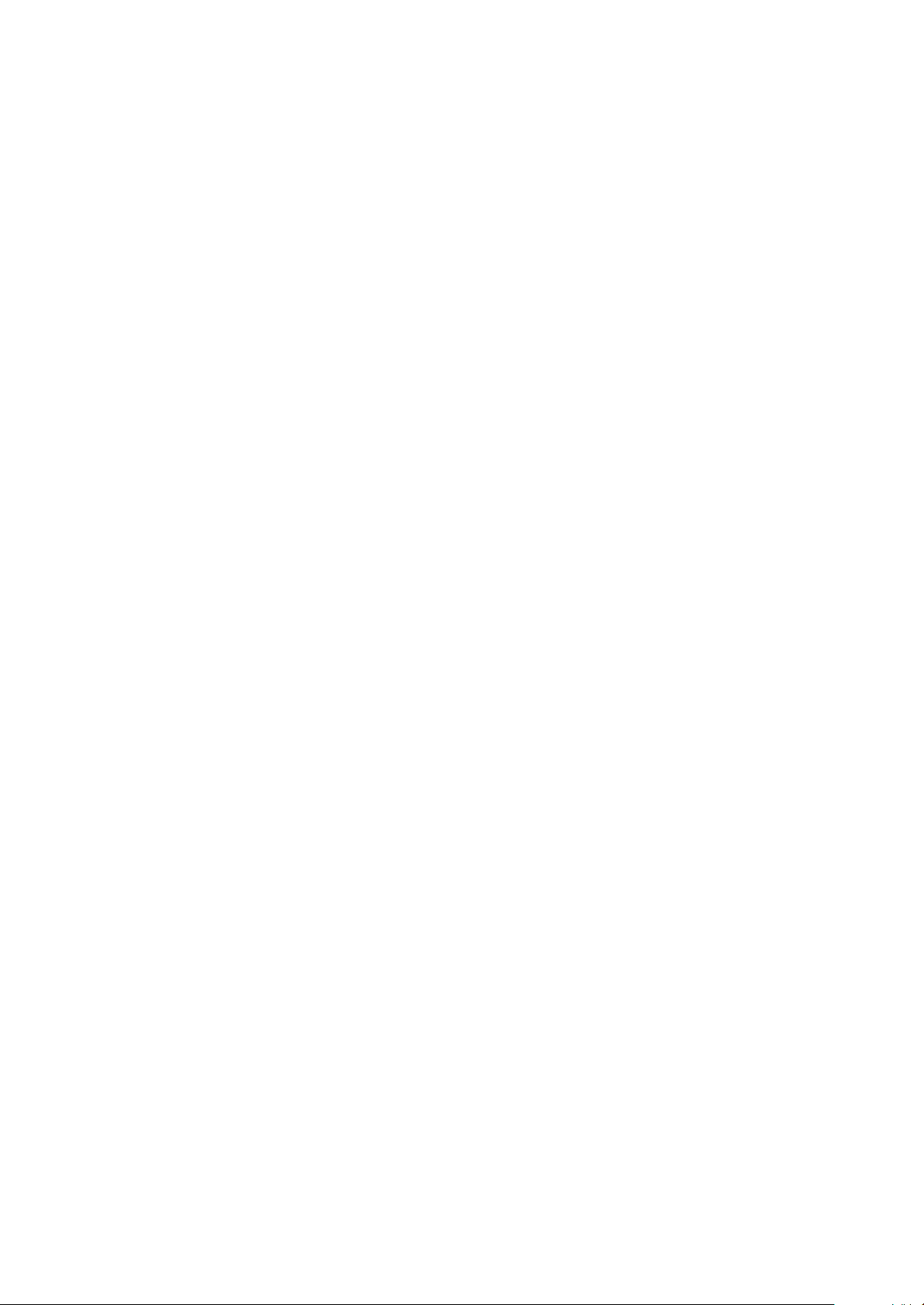
CyrusAV8
UserInstructions
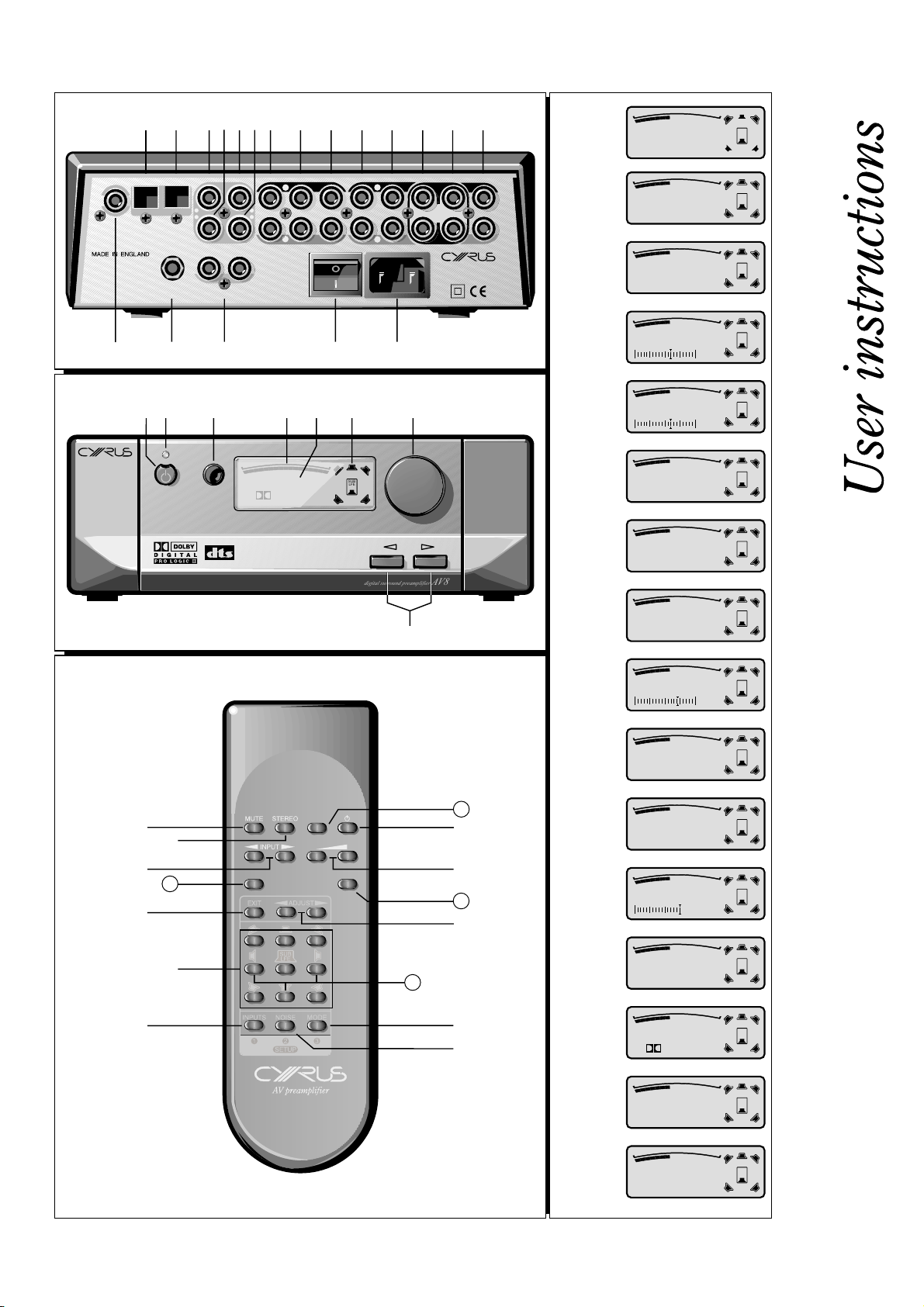
SUB
LFE
Satellite
Pro Logic II
5
R
R
Cyrus AV8
g
fedcb
1! 1# 1$1@1)ihg
Fig 4.1
CENTRE SIZE
<SMALL>
SUB
LFE
Fig 1
Fig 2
AUTO
SET UP
COAXIAL INCOAXIAL IN
COAXIAL IN
3
4
IN
MC-BUS
IN-7
IN-7
5
6
OUT
IN-9
IN-8
L
IN-9
IN-8
R
1*1( 1& 1^ 1%
2)
2!
Satellite
Pro Logic II
D
IITAL
G
ONS
RR
U
U
D
SURR
FRONT
L
FRONT
R
SUB
LFE
digital surround preamplifier
SURR
2^2# 2%2$2@
INPUT
2&
CENTRE
SUB
SUB
CENTRE
PRECISION
DIGITAL
INSTRUMENT
AV8
TAPE
SUB
TAPE
Fig 4.2
Fig 4.3
Input 9
< DVD >
MANUAL CAL
LFE
SUB
LFE
Start in 5 secs
SUB
Fig 4.4
Set Ref. Level
LFE
-45
SUB
Fig 4.5
CENTRE
LFE
+2dB
SUB
Fig 4.6
LEFT DIST
LFE
< 3.0m / 10ft >
SUB
Fig 4.7
AUTO CAL
LFE
Start in 5 secs
SUB
Fig 4.8
AUTO CAL
LFE
Complete
3)
3@
3%
3*
3!
3&
SUB
Fig 4.9
SUB LEVEL
LFE
+4dB
SUB
Fig 4.10
SUB MODE
LFE
<ON>
SURR
FAVOURITE PHONES
*
*
3#
3$
Fig 4.11
Fig 4.12
SUB X-OVER
< 70Hz >
LFE Level
*
+OdB
SUB
LFE
SUB
LFE
3^
SUB
Fig 4.13
Dyn. Compression
LFE
<LOW>
*
3(
4)
Fig 4.14
Fig 4.15
Satellite
Pro Logic II
SUB
LFE
SUB
LFE
-45dB
Fig 3
SUB
Fig 4.16
DVD
- AUTO MUTE -
LFE
Cyrus AV8
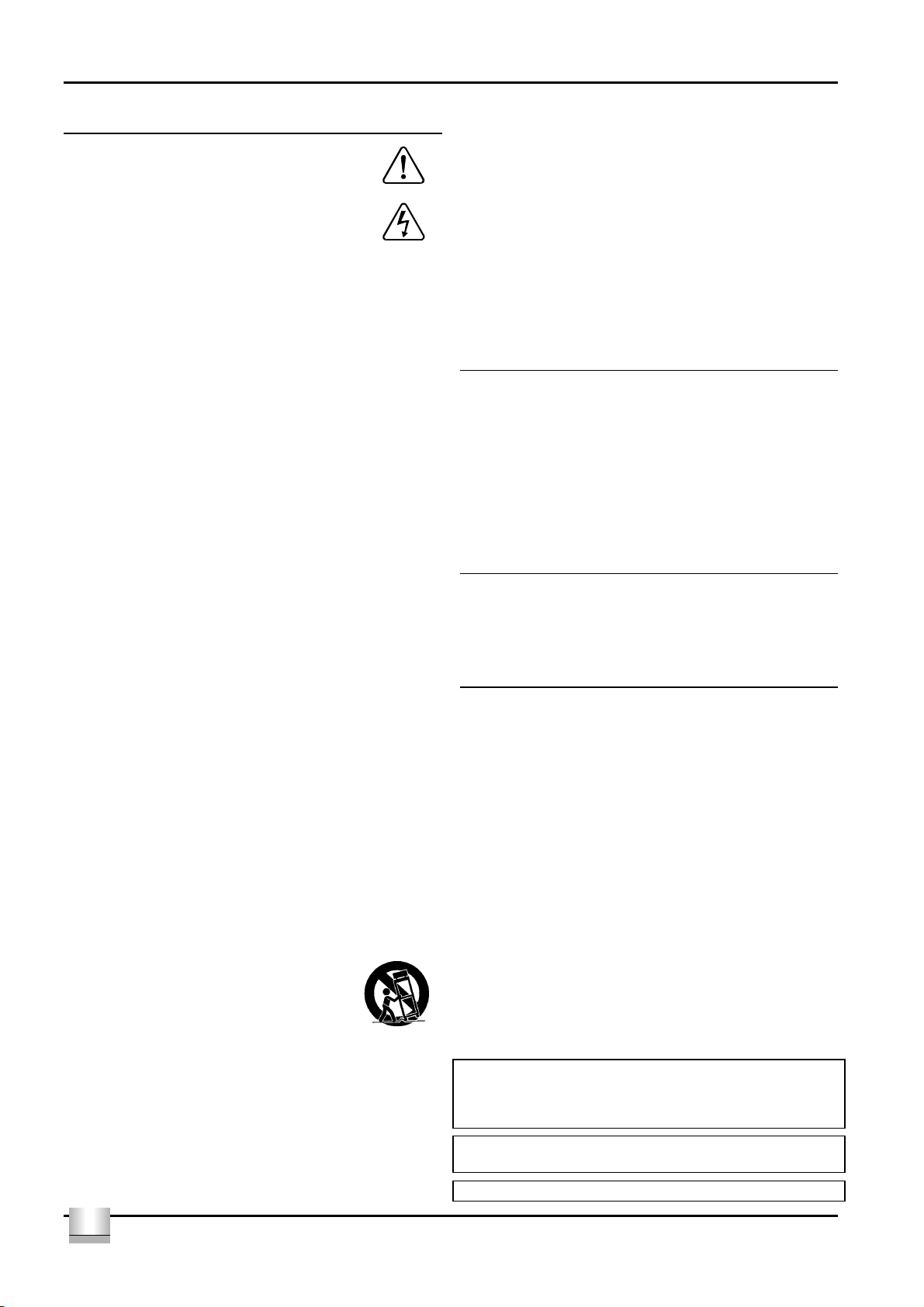
User Instructions Cyrus AV8
p
IMPORTANT! Read before operating this equipment!
CAUTION:
to important instructions and safety procedures in this
manual.
ATTENTION:
electrical shock presented by components inside this
roduct. Unauthorised personnel must not open this unit.
WARNING:
or panels. There are no user serviceable parts in this product.
WARNING:
rain or moisture.
HEED WARNINGS:
instructions should be adhered to.
READ ALL THE INSTRUCTIONS:
should be read before the product is operated.
RETAIN INSTRUCTIONS:
retained for future reference.
FOLLOW INSTRUCTIONS:
followed.
CLEANING:
liquid or aerosol cleaners. Use a damp cloth for cleaning.
WATER AND MOISTURE:
example, near a bath tub, wash bowl, kitchen sink, or laundry tub, in a
wet basement; or near a swimming pool and the like. The product must
not be exposed to dripping or splashing and no objects filled with liquids,
such as vases, shall be placed on the product.
HEAT:
radiators, stoves, or any other products (including amplifiers) that produce heat.
VENTILATION:
ensure reliable operation of the product and to protect it from overheating and
these openings must not be blocked or covered. The openings should never be
blocked by placing the product on a bed, sofa, rug or similar surface. This
product should not be placed in a built-in installation such as a bookcase or rack
unless proper ventilation is provided or the manufacturer's instructions have been
adhered to.
OBJECT OR LIQUID ENTRY:
through openings as they may touch dangerous voltage points or short-out parts
that could result in a fire or electric shock.
ACCESSORIES:
bracket, or table. The product may fall, causing serious injury to a child or adult,
and serious damage to the product. Use only with a cart, stand, tripod, bracket or
table recommended by the manufacturer, or sold with the product. Any mounting
of the product should follow the manufacturer's instructions, and should use a
mounting accessory recommended by the manufacturer.
ATTACHMENTS:
manufacturer as they may cause hazards
MOVING THE PRODUCT:
combination should be moved with care. Sudden stops,
excessive force, and uneven surfaces may cause the
product and cart to overturn.
POWER SOURCES:
power source indicated on the marking label. If you are not sure of the type of
power supply to your home, consult your product dealer or local power company.
For products intended to operate from battery power, or other sources, refer to
the operating instructions.
OVERLOADING:
convenience receptacles. This can result in an increased risk of fire or electric
shock.
The exclamation mark is to draw your attention
The lightning flash warns you of the risk of
To reduce the risk of electrical shock do not remove any unit covers
To reduce the risk of electric shock, do not expose this equipment to
All warnings on the product and in the operating
All the safety and operating instructions
The safety and operating instructions should be
All operating and use instructions should be
Unplug this product from the mains before cleaning. Do not use
Do not use this product near water - for
The product should be situated away from heat sources such as
Slots and openings in the cabinet are provided for ventilation, to
Never push objects of any kind into this product
Do not place this product on an unstable cart, stand, tripod,
Do not use attachments not recommended by the product
.
A product and cart
This product should be operated only from the type of
Never overload wall outlets, extension cords, or integral
POWER CORD PROTECTION:
they are not likely to be walked on or pinched by items placed upon or against
them, paying particular attention to cords at plugs, convenience receptacles, and
the point where they exit from the product.
NAKED FLAMES:
placed on this product.
LIGHTNING:
when it is left unattended or unused for long periods of time, unplug it from the
wall outlet and disconnect the antenna or cable system. This will prevent
damage to the product due to lightning and power-line surges.
No naked flame sources, such as candles, must be
For added protection for this product during a lightning storm, or
Power supply cords should be routed so that
CAUTION! POLARISED CONNECTOR (CANADA and USA):
To prevent electrical shock, match wide blade of plug to wide slot, fully insert.
Do not alter or remove this plug if it does not fit your mains power socket. Have a
suitable socket installed by a competent electrician.
POWER SUPPLY
The moulded IEC connector of the AC cord supplied plugs into the power
inlet 1% on the rear of the unit.
:
The mains supply requirement for your Cyrus AV8 is marked on a label
on the rear panel. Before connecting, check that this voltage is the same
as your mains supply.
230V Products: Voltage Range 220V-240V
115V Products: Voltage Range 110V-120V
If you move to an area with a different mains voltage, contact your local
Cyrus distributor to have your product converted.
There are no user replaceable fuses in this unit.
NOTE FOR UK CUSTOMERS:
The Cyrus AV8 is supplied with a power cable terminated by a fused 13A mains
plug. This plug should not be removed but if it is removed, dispose of it safely
and do not re-use it. To connect a new 13A plug, proceed as follows: Connect
the brown wire to the terminal marked L or coloured red. Connect the blue wire to
the terminal marked N or coloured black. The internal plug fuse should be 5A.
SERVICING:
Do not attempt to service this product yourself as opening or removing covers
may expose you to dangerous voltage or other hazards. Refer all servicing to
qualified service personnel.
CONDITIONS REQUIRING SERVICE:
and refer servicing to qualified service personnel when:
•
When the power supply cord or plug is damaged.
•
If liquid has been spilled, or objects have fallen into the product.
•
If the product has been exposed to rain or water.
•
If the product has been dropped or damaged in any way.
•
If the product does not operate normally by following the operating
instructions. (Adjust only those controls that are covered by the
operating instructions. Improper adjustment of other controls may result
in damage requiring extensive work by a qualified technician to restore
the product to its normal operation).
•
When the product exhibits a distinct change in performance.
REPLACEMENT PARTS:
service technician has used replacements specified by the manufacturer or have
the same characteristics as the original part. Unauthorised substitutions may
result in fire, electric shock, or other hazards.
SAFETY CHECK:
the service technician to perform safety checks to determine that the product is in
proper operating condition.
Manufactured under license from Dolby Laboratories. "Dolby", "AC-3", "Pro
Logic" and the double-D symbol are trademarks of Dolby Laboratories.
Confidential Unpublished Works. Copyright 1992 - 1997 Dolby Laboratories, Inc.
All rights reserved.
"DTS" and "DTS Digital Surround" are registered trademarks of Digital
Theater Systems, Inc.
When replacement parts are required, be sure the
Upon completion of any service or repairs to this product, ask
Unplug this product from the wall outlet
LaserDisc is a trademark of Pioneer Electric Corp.
GB
GB
1

Cyrus AV8 User Instructions
Welcome to the world of
Congratulations on your choice of Cyrus Audio-Visual products. Our state-ofthe-art design technology and outstanding quality of manufacture has
won countless awards around the world. We are confident that you will
derive great pleasure from owning a product from one of the most
recognised and respected manufacturers of hi-fi equipment.
Please read these instructions carefully before commencing installation.
They provide full guidance to help you install your Cyrus AV8 safely and
correctly.
Cyrus
!
Preparations for Installation
Before installing the AV8 check that the following items are included in
the accessory box.
•
Warranty Card (with instruction manual)
•
AC Mains Cable
•
Remote Control Handset
•
2 AAA Batteries
•
2 MC-Bus phono cables
•
Auto set-up Mic with battery
After removing these items, please retain the packaging.
Install the AV8 in a well ventilated location away from sources of high
temperature, dust or humidity. Never stand the AV8 under another unit or
on any surface likely to hamper its cooling or ventilation.
To avoid damage to your system, always ensure that mains power is
disconnected from all system components until installation is complete.
Installation
Key to the rear panel drawing (Fig.1)
1. Input 1 Optical 11. Surround channel outputs
2. Input 2 Optical 12. Centre channel outputs
3. Input 3 Digital 13. Subwoofer outputs
4. Input 4 Digital 14. VCR/tape record outputs
5. Input 5 Digital 15. AC mains inlet
6. Input 6 Digital 16. Power switch
7. Input 7 Analogue 17. MC-Bus connections
8. Input 8 Analogue 18. Microphone socket
Input 9 Tape 19. Digital output
9.
Front channel outputs
10.
NOTE: When connecting inputs to the AV8, ensure that only digital audio
sources are connected to ‘Digital’ inputs.
Connecting Digital Audio Sources to the
The digital audio inputs of the AV8 are compatible with a number of
different digital audio sources. These include-
•
Digital Audio output from a CD player
•
DVD players (see specifications for DVD technical compatibility
details)
•
Digital tape/disc recorders
•
Digital Radio
•
Digital Satellite receivers
Using a suitable Toslink optical or Digital phono interconnect, connect
each digital audio source to one of the inputs 1~6. Make a note of the
input number used for each source as the inputs of the AV8 can be renamed at the set-up stage.
AV8
Connecting Analogue Audio Sources to the
Analogue Inputs 7-9 are available for the connection of analogue audio
sources to the AV8. Inputs 7-9 are intended for use with analogue
program sources which include-
•
Analogue output from CD/DVD/LaserDisc Players
•
Televisions
•
Analogue Satellite Receivers
•
FM Radio tuners
•
Analogue VCRs/Tape recorders
AV8
SCART Connectors
Some TVs, Video Recorders and DVD players have 21 pin SCART style
connectors for analogue audio and video input/output. These may be
connected to the AV8 with a suitable SCART/phono interconnect or
adaptor.
Connecting a LaserDisc player to the
The L/R analogue outputs of a LaserDisc player may be connected to an
analogue input of the AV8.
If the LaserDisc player is equipped with a Digital Output this may also be
connected to one of the Digital Inputs.
The AV8 is not equipped to decode the R.F. AC-3 output of a LaserDisc
player. For R.F. AC-3 signals an external demodulator is necessary to
convert the AC-3 signal to be compatible with one of the Digital Audio
inputs. Your dealer should be able to advise on the choice of a suitable
demodulator.
AV8
VCR/Tape recording
If VCRs/Tape recorders are connected to one of the analogue inputs,
recordings may also be made from the AV8 VCR/Tape Out sockets.
Connect a suitable phono interconnect from the Tape Output sockets of
the AV8 to the Record inputs of the VCR/Tape Recorder.
NOTE: The Tape output sockets are active for Stereo mode only (not for
Stereo + Sub or any Surround mode).
Connecting Power amplifiers
External power amplifiers are necessary to drive the system speakers.
Both stereo and high power monoblock Cyrus power amplifiers are
available to partner the AV8.
With suitable phono interconnects, connect from the Front 1), Surround
1!, and Centre channel 1@ outputs to the appropriate power amplifiers.
The system loudspeakers may then be connected to each power
amplifier.
NOTE:- Take care to connect each of the AV8 output channels to the
correct power amplifier and loudspeaker.
In normal use, only one of the Centre channel outputs and a single
amplifier channel are connected to the Centre channel speaker.
Optionally, the stereo Centre channel output option of the AV8 may be
used to drive a stereo amplifier to twin centre channel speakers.
Connecting the Front Channels through a
Cyrus
hi-
fi system
The AV8 can be connected to an existing stereo Cyrus hi-fi system,
sharing the power amplifiers from the stereo system for the Front
Channels. In this case, connect a stereo phono interconnect from the
Front Channel outputs of the AV8 to the AV input sockets of the Cyrus
stereo integrated amplifier or pre-amplifier. For this system to function
correctly both the AV8 and the Cyrus stereo amplifier must be included in
an MC-Bus connection loop (see section ‘MC-Bus connection’).
NOTE: The MC-Bus systems of the Cyrus III and Cyrus Pre amplifiers are
not compatible with the AV8 and should not be connected through MCBus.
GB
2
GB

User Instructions Cyrus AV8
Connecting a Subwoofer
A subwoofer may be connected with a suitable phono interconnect to
either of the Subwoofer outputs 1#. Twin outputs are provided for systems
which include subwoofers with stereo input connections or for twin
subwoofers.
Video Connections
For audio-visual sources (TV, Video recorder, DVD etc.) a separate video
connection must be made from each source to a video line input of the
TV. Some TVs will offer a choice of video connections. In most systems
the S-Video connection will give the best results (where available).
NOTE:- No video connections are made to the AV8.
MC-BUS Connections
Connecting the MC-Bus sockets 1& of the AV8 in an MC Bus system
provides unified system power control. An MC Bus loop is established by
connecting single phono cables from the MC Bus output of one unit to the
MC Bus input of another. Complete the loop by returning the MC Bus
output of the final component to the MC Bus input of the first. The
drawing below shows an example of MC-Bus wiring for a Cyrus AV8 with
a CD player and two power amplifiers.
With MC-BUS established the power function of all connected Cyrus
components may be controlled from the AV8 front panel or remote
control. When power is switched on, components such as power
amplifiers will switch on automatically.
When a Cyrus stereo integrated amplifier or pre-amplifier is connected
into the MC-BUS loop, setting of the volume calibration level will take
place automatically when the VI/AV input is selected at the Cyrus stereo
amplifier.
Cyrus AV8
Cyrus DVD player
Cyrus SmartPower
Cyrus SmartPower
SETTING UP THE
The AV8 is a highly versatile product which can be easily configured to
match accurately the requirements of different Home-Theatre systems.
The recommended initial setting up procedure for the AV8 is this-
•
Set speaker sizes
•
Set input names
•
Set the channel balance and positions for the speakers
•
Set special modes of operation
Setting up takes place from the remote control using the SET-UP key
area 3&.
You can return to normal operation from the set-up sequence at any time
by pressing the EXIT key 3% on the remote control.
AV8
Setting speaker sizes
The first step in setting-up the AV8 is to set the sizes of each system
speaker using the following key sequence-
1. Press one of the SPEAKER HOT-KEYs 3& twice to select speaker
size setting. The display will show the chosen speaker name with
the current set size (Fig.4.1).
2. Choose the correct speaker size with the ADJUST keys 3^. The
options are SMALL (for bookshelf or satellite speakers), LARGE (for
larger stand mounting or floor-standing speakers), or NONE (if a
speaker is not connected in this position).
3. Press the next SPEAKER HOT-KEY 3& to save this setting and
move on to set the size of the next speaker, and finally the
subwoofer.
The speaker symbols on the display change shape to show the selected
sizes for the system speakers (Fig 4.1 shows large front speakers with
small centre and surround channel speakers).
NOTE:- If SMALL size is selected for all of the system loudspeakers, a
subwoofer must be connected and selected to enable the bass
frequencies to be correctly reproduced.
CAUTION:- For the correct reproduction of DTS encoded recordings
large speakers are recommended for all sound channels. Speaker size
settings are therefore disabled when the AV8 is decoding DTS encoded
recordings. If DTS encoded recordings are played through small system
speakers caution should be exercised to avoid possible damage through
bass overload.
Setting input names
When the AV8 leaves the factory, the input names are set to correspond
to the rear panel connections, for example Input 1 will display as- Input 1,
IN-1 Digital.
The name of any input may be changed to a choice from the following
list-
•
LaserDisc, DVD, DVD 1, DVD 2, DVD-A, CD, CD 1, CD 2, SACD,
CD-R, Jukebox
•
Phono, Deck, Vinyl
•
Tuner, Radio, DAB
•
TV, Satellite, Satellite 1, Satellite 2, Cable
•
Video, VCR, VCR 1, VCR 2, Tape, Cassette, MD, MiniDisc, DAT
•
PC, Games, Special, Keyboard, Aux
To change the names of the inputs, first make a list of each input number
with your preferred name from the choices above. Where an input is not
used, make a note- unused inputs can be switched off.
To rename the current selected input follow this sequence-
Press the SET-UP 1 ‘INPUT’ key 3* on the remote control. The
1.
display will now show the selected input number on the top row and
the current name on the bottom row with brackets (Fig.4.2).
GB
GB
3
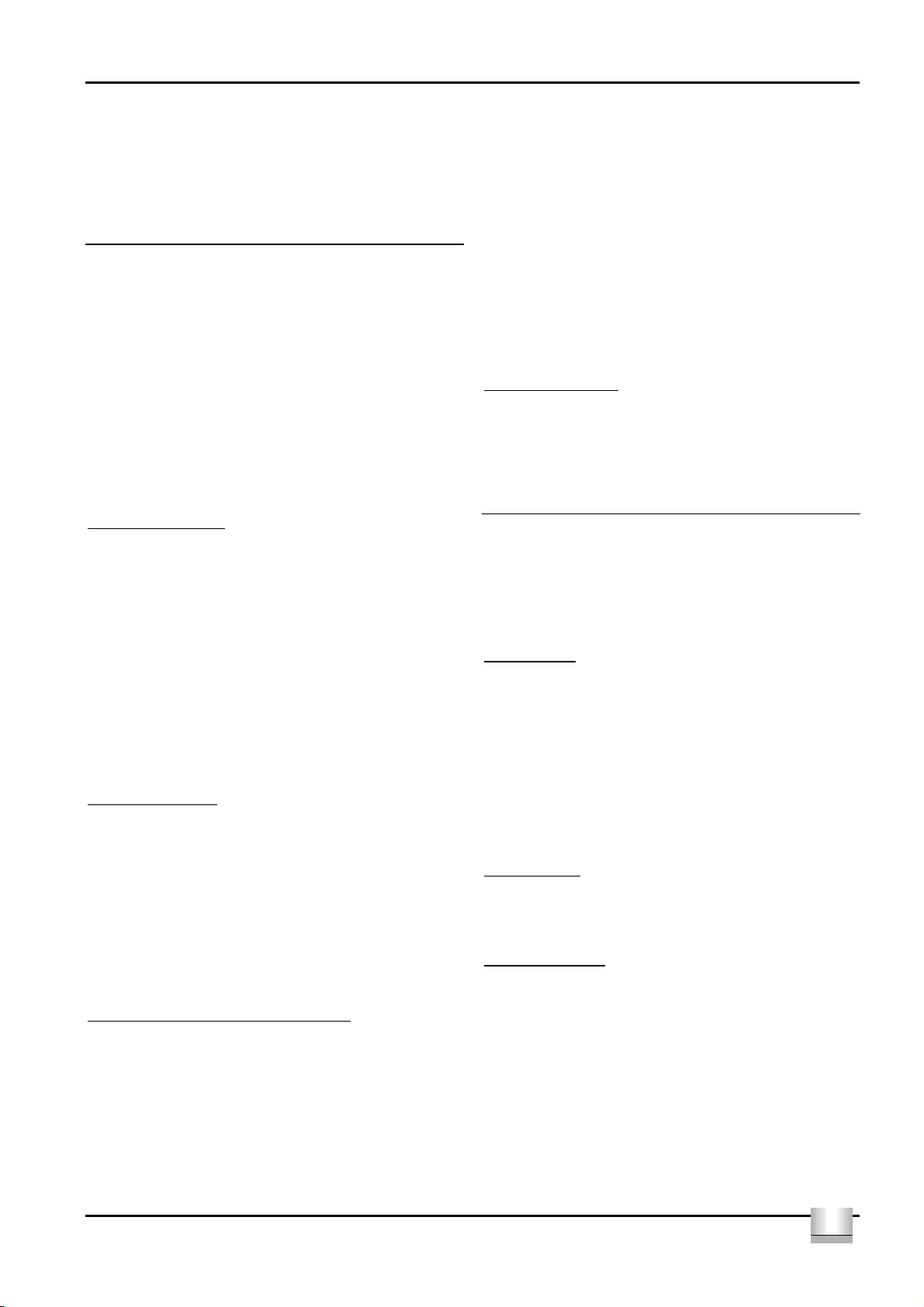
Cyrus AV8 User Instructions
2. Use the ADJUST keys 3^ to change the input names on the bottom
row of the display until your preferred name appears from the list of
available names. The full list of names appears above.
Now you can choose to exit and save the changes (press the EXIT
3.
key 3%) or to re-name another input (repeat step 1 to select another
input then step 2 to re-name it).
Setting speaker channel balance and positions
To ensure the best performance from your multi-channel audio system it
is essential to balance all sound channels to reproduce equal sound
levels from the system speakers. The AV8 includes two noise set-up
options-
•
Manual noise adjustment to balance individual speaker volume
levels.
•
Fully automatic adjustment to balance speaker volume levels and to
measure the distance to the speakers.
The automatic system is recommended, particularly for initial adjustment
to get the system running.
NOTE:- To allow high volume levels to be reached, high value positive
balance settings are reduced at very high settings of the volume control.
When this condition occurs, the display will flash the legend ‘Balance
limiting’ briefly. Normal balance settings are restored when the volume
setting is reduced.
Manual noise adjustment
Press the SET-UP 2 NOISE key 4) once to start the manual noise
sequence. MANUAL CAL will now show on the display and a 5 second
count down begins (Fig 4.3). After the count down a noise signal will be
heard from the front left speaker. Set the noise to a comfortable level with
the ADJUST keys 3^. The noise will now cycle around all of the system
speakers.
As the noise sequence moves you can compare the sound level from
each speaker and make level balance adjustments with the set up
ADJUST keys 3^. The display shows the active speaker and a bargraph
for balance level (Fig 4.5). If no adjustment is made within 2 seconds the
noise will sequence to the next speaker in the system. When adjustment
is complete, press the EXIT key 3%.
When noise adjustment is active the top row of the display will show the
selected speaker while the bottom row indicates the current balance
setting from –10dB to +10dB (Fig 4.5).
Manual distance setting
Before commencing manual distance setting, measure the distance from
each of the five main channel speakers to the listening position and make
a note of the measurements.
1. Press one of the SPEAKER HOT-KEYs 3& three times to select
speaker distance setting. The display will show the chosen speaker
name with the current set distance (Fig.4.6).
2. Choose a distance measurement for the chosen speaker from the
available options with the ADJUST keys 3^. Distances can be set in
the range 0-9.1m (30ft).
Press the next SPEAKER HOT-KEY to save this setting and move
3.
on to set the distance to the next speaker.
Automatic level adjustment and distance setting
NOTE- For automatic setting the microphone must be connected to the
rear panel socket 1* before starting the process. The battery must be
fitted inside the microphone plug before use. Observe the polarity
markings when fitting the battery. Remove the battery from the
microphone if it is only used occasionally.
Before commencing the sequence, set up the microphone in the
1.
listening position at approximately head height, facing vertically
upwards.
Press the SET-UP 2 NOISE key 4) twice to start the automatic
2.
noise sequence. AUTO CAL will show on the display with a 5
second count down (Fig 4.7). Before commencing the AUTO CAL
sequence the AV8 will perform a microphone test with a short noise
burst. If there is a problem with the microphone or it’s connection,
the display will show a ‘Mic Error’ indication. In this case the
microphone connection and battery should be checked before restarting the AUTO CAL process.
Following a successful microphone test the noise signal will be
3.
heard at an increasing level from the front left speaker and the set-
up sequence will start.
The set-up sequence runs in two parts, the first will set the relative
volume levels between the loudspeakers, the second will measure the
distance from the listener to the speakers and set corresponding delay
times. At the end of the sequence the display will show ‘Complete’ (Fig.
4.8) for 5 seconds before returning to normal operation. The stored
settings can be checked, if required by selecting Manual Noise or
Distance adjustment.
Factory balance settings
The factory setting for all channels is centre scale when all channels are
at equal volume.
NOTE:- The noise sequence is also helpful to check that all channels
have been connected correctly. When correctly connected the noise
should start with the left front channel and circulate clockwise.
Setting up the sub-woofer
For correct reproduction of the deep bass content of multi-channel hometheatre programs a sub-woofer is recommended for AV8 systems.
Deep bass information is fed to the sub-woofer in two ways-
From the separate LFE low frequency effects channel of digitally
1.
encoded programs.
When one or more of the system speakers are set to ‘small size’ the
2.
bass from these speakers will be re-directed to the sub-woofer.
Sub-woofer level
The overall level of sound from the sub-woofer can be adjusted at any
time by selecting SUB/LFE from the SPEAKER HOT-KEYs 3& and using
the ADJUST keys 3^ to increase or reduce the level from the sub-woofer
(Fig. 4.9). Most sub-woofers will also have a control panel which includes
level adjustment. The recommended procedure for setting the two
controls is as follows-
Set the AV8 sub-woofer level adjustment to 0dB (centre scale).
1.
Play a program which includes sub-bass content and adjust the
2.
sub-woofer level control to your preferred level.
A full ±10dB range is now available from this nominal setting via the AV8
remote control when listening.
Sub-woofer mode
The sub-woofer can be switched on or off at any time (for example, when
listening late at night) by pressing the SUB/LFE key from the SPEAKER
HOT-KEYs 3& twice and using the ADJUST keys 3^ to select ON or OFF
from the display (Fig. 4.10).
Sub-woofer crossover
The factory setting for the crossover frequency between small system
speakers and the sub-woofer is 100Hz which should be adequate for
most systems. If required, however the crossover frequency may be
changed to better match the low-frequency 3dB response specification of
‘small’ system speakers. The procedure for re-setting the crossover
frequency is as follows-
Press the SUB/LFE key from the SPEAKER HOT-KEYs 3& three
1.
times. The display will show ‘SUB X-OVER’ and the frequency
currently set.
To change this frequency in the range 50Hz-150Hz, use the
2.
ADJUST keys 3^.
Note:- If all system speakers are set to ‘large’, the sub-woofer crossover
frequency will have no effect.
GB
4
GB

User Instructions Cyrus AV8
Setting special modes of operation
LFE (Low Frequency Effects) level adjustment
The level of the LFE special effects channel may be adjusted
independantly from other level settings. The range of adjustment for LFE
level is 0dB to –15dB. The factory setting is 0dB.
LFE level may be changed as follows-
Play some program material which includes LFE information.
1.
Press the MODE key 3( until the display shows ‘LFE level’ and the
2.
current setting (Fig 4.12).
To change the level of LFE, use the ADJUST keys 3^.
3.
Note:- When a sub-woofer is not selected the LFE channel information
will be routed to any ‘large’ system speakers to avoid information loss.
Dynamic compression
Two dynamic compression settings are provided to reduce the dynamic
range of the system. When dynamic compression is selected, louder
passages will be reduced in volume slightly whilst quieter passages will
be increased slightly. The degree of this effect is greatest with the ‘HIGH’
setting. This feature is useful with speaker systems of reduced capacity
or for late-night listening. Some experimentation is recommended to find
the best setting.
Dynamic Compression selections may be made as follows-
Press the MODE key 3( until the display shows ‘Dyn. Compression’
1.
and the current setting (Fig 4.13).
To change the setting between OFF, LOW and HIGH, use the
2.
ADJUST keys 3^.
Note:- Dynamic compression will only be effective when playing Dolby
Digital program material.
OPERATING THE
Key to the front panel drawing (Fig.2):
20. Standby key 24. Text area
21. Standby light 25. Speaker map
22. Remote eye 26. Level control
23. Volume bar-graph 27. Input select
Key to the remote control drawing (Fig.3):
30. Mute 36. Adjust keys
31. Stereo 37. Speaker hot-keys
32. Input select 38. Input name set-up
33. Standby 39. Mode set-up
34. Level adjust 40. Noise set-up
35. Exit set up
Keys marked with this symbol are not activated for the AV8
*
CYRUS AV8
Remote Control Options
In addition to the remote control supplied with the AV8, many other
programmable system remote controls are compatible with the AV8
remote system. A full table of remote control commands is listed in the
Specifications section of this handbook, including additional command
codes for direct access input selection.
Power Control
The mains power switch 1^ is located on the rear panel. This switch
should normally be left on. If the unit is left unattended for long periods it
should be switched off or the product disconnected from the mains power
supply.
When power is applied, the STANDBY key on the front panel 2) or
remote control 3# is used for power control. The Standby light 2! glows
green when the AV8 is operating and red when in standby mode.
When the AV8 is switched to Standby all control settings are remembered
for next use.
Selecting an input
Inputs may be selected from the front panel INPUT SELECT buttons 2& or
with the remote control INPUT SELECT keys 3@. As a new input is
selected the input name and number are displayed briefly, changing to
show the name and decoding system after a few seconds (Fig. 4.14).
GB
GB
Selecting the correct multi-channel decoding mode
Multi-channel
The AV8 can decode multi-channel surround sound recorded with Dolby
Digital, DTS or Dolby Surround encoding systems. Selection of the
correct surround decoding mode is fully automatic and the current
decoding mode will always be shown on the display.
Dolby Pro Logic II options
Music and Movie modes
The Dolby Pro Logic II decoding system includes selectable sound
responses optimised for both Movie and Music reproduction.
The Movie response will correctly decode all Dolby Surround encoded
movie soundtracks using the enhanced features of the Pro Logic II
decoding system to give stereo surround channel information with a full
frequency bandwidth. To switch between Movie and Music modes, press
the MODE key 3( once and use the ADJUST keys 3^ to change the
setting.
Additional settings for Music mode
The Music response enables multi-channel reproduction of stereo music
program material and is user-configurable in the AV8 for setting listener
options of Centre channel width, Dimension and Panorama. These
options may be accessed by further pressing the MODE key 3( to reach
the second, third and fourth options, the setting may then be changed
with the ADJUST keys 3^.
5

Cyrus AV8 User Instructions
The Centre channel width setting varies the perceived width of centre
channel information from 0 (narrowest) to 7 (widest) by progressively
moving centre channel information into the front left and right speaker
channels. The Dimension setting adjusts the soundfield balance from 0
(balance towards the rear) to 6 (balance towards the front). The
Panorama setting, when switched on, additionally provides a ‘wraparound’ effect by mixing front channel information into the surround
channels.
The current settings will be memorised until next changed through the
menu system.
NOTE:- Centre width, Dimension and Panorama settings may not be
changed when set to Movie mode, ‘Music only’ will be displayed if these
menu options are selected.
Stereo
If a two-channel signal is detected the AV8 will automatically select Dolby
Pro Logic II decoding. If stereo reproduction is required (for CD music
etc) the STEREO key 3! of the remote control will switch between Pro
Logic II surround and Stereo decoding. An additional Stereo + Sub mode
is available via a second press of the STEREO key 3! which activates
Stereo decoding with bass reinforcement from the subwoofer (when
connected).
Press the STEREO key 3! again to return to surround decoding.
NOTE:- When purchasing program discs or tapes, check the legends on
the sleeve to ensure compatibility with the listed systems.
NOTE:- Some discs (e.g. DVD) may provide a selection of audio
encoding systems or a choice of languages. In this case the correct
system/language is selected from the control menu of the DVD player.
NOTE:- The AV8 employs an ‘auto-mute’ feature for DTS encoded
program material. If the DTS signal is interrupted (e.g. during fast search
or when changing discs) the display will read ‘AUTO-MUTE’ (Fig 4.16)
until the signal is restored. When changing from DTS programs to stereo,
it is necessary to re-set the auto-mute function with the MUTE key 3).
Level Control
The volume level is adjusted by the rotary LEVEL control on the front
panel 2^ or the LEVEL keys on the remote control 3$. When the volume is
adjusted the main display will switch briefly to show the setting in dBs
(Fig.4.15). Additionally, the display bargraph 2# shows the volume level at
all times.
Adjusting channel balance and Subwoofer level
The channel balance settings may be adjusted at any time from the
remote control with the SPEAKER HOT-KEYs 3&. Choose a speaker to
adjust with one of the keys then correct the channel balance with the
ADJUST keys 3^. The bottom row of the display will show the channel
balance setting in the range –10dB to +10dB (Fig. 4.5 shows centre
channel adjusted up by 2dB).
The Subwoofer level can be adjusted in the same way after first selecting
SUB/LFE from the SPEAKER HOT-KEYs 3&.
TROUBLESHOOTING GUIDE
If your Cyrus AV8 is not operating properly, disconnect the power and
carefully check all connections and the set-up procedure using the notes
in this handbook. If problems persist, the checklists below may help.
If you are in any doubt, consult your dealer.
No sound from any speaker with any source
Power amplifiers not switched on. Switch on all of the system
amplifiers
Incorrect source selected. Check source selection and input
set-up procedure (page 3).
No sound from any speaker with one of the sources
Incompatible audio format Check the audio format of the
disc/tape to ensure it is compatible
with the AV8.
Input for this source may not be
correctly set up.
No sound from some of the speakers
One or more of the speakers may
not be selected.
No sound from the sub-woofer
Subwoofer may not be selected. Check sub-woofer selection in
Subwoofer level set too low. Check subwoofer level settings at
All speakers are set to ‘large’ and
no LFE channel information is
present.
LFE channel may not be recorded. Check another program which has
Loud noises from the speakers with certain sources or discs
Incompatible audio format for
multi-channel sound.
Automatic set up will not work
Microphone not connected. Connect microphone.
Mic error message on the display Check that the microphone battery
Automatic set-up fails during
operation.
Check source selection and input
set-up procedure (page 3).
Check the speaker selection
settings in section ‘Setting speaker
sizes’ (page 3).
section ‘Setting speaker sizes’
(page 3).
both the AV8 and the subwoofer.
Check another program which has
LFE channel information.
LFE channel information.
Check the audio format of the
program to ensure that it is
compatible with the AV8.
is fitted and does not need
replacing.
One or more of the speakers may
be out of range. Use manual
calibration.
GB
6
GB

User Instructions Cyrus AV8
WARRANTY
The warranty card enclosed should be completed by the Dealer and
the purchaser and returned to CYRUS or its Distributor within 8 days
of purchase. No Dealer or Distributor may vary the terms of this
warranty which is personal to the original Purchaser and is not
transferable.
Please retain the sales receipt as proof of purchase.
Warranty claims must wherever possible be made through the Dealer
from whom the equipment was purchased.
This warranty excludes:
•
Damage caused through neglect, accident, misuse, wear and
tear, or through incorrect installation, adjustment or repair by
unauthorised personnel. Any unauthorised servicing will result in
loss of guarantee.
•
Liability for damage or loss occurring in transit to or from the
purchaser.
•
Consequential damage, loss or injury, arising from or in
conjunction with this equipment.
Equipment for attention under warranty should be consigned return
carriage paid. If returned equipment is found to comply with the
published specification, CYRUS reserves the right to raise a charge.
The above conditions do not affect your statutory rights as a
consumer.
Specifications
Power Supply
Voltage:....................................................................As plate on rear of unit
Power consumption ........................................................................... (15W)
Safety Requirements ...................................................................EN 60065
EMC compliance....................................................... EN55013 & EN55020
Enclosure
Dimensions (WxHxD)..................................................... 215 x 75 x 365mm
Weight.................................................................................................2.8Kg
Material ..............................................................................Die cast chassis
Remote command specification
The remote command specification will be necessary when setting up a
programmable handset with a personal computer.
Transmission protocol:.............................................................. Philips RC5
RC5 Device address ............................................................19 (Amplifier 2)
RC5 command list
1 Input 1
2 Input 2
3 Input 3
4 Input 4
5 Input 5
6 Input 6
7 Input 7
8 Input 8
9 Input 9
12 Standby
13 Mute
16 Volume up
17 Volume down
32 Input scroll up
33 Input scroll down
37 Stereo
80 Adjust up
81 Adjust down
83 Exit
88 Noise setup
91 Left front select
92 Centre select
93 Right front select
98 Left surround select
100 Right surround select
110 Input setup
111 Mode setup
118 Subwoofer setup
Audio Performance
Analogue Inputs
Input Sensitivity.................................................................................200mV
Input Impedance ................................................................................47kΩ
Input Overload level (1KHz, 0.01%THD)..........................................2.165V
S/N ratio, (500mV i/p, max.vol.) ........................................................ 80dBA
THD+N, (500mV i/p, max.vol.).........................................................0.008%
Channel separation (1kHz) ..................................................................99dB
Digital Inputs
Input voltage ...........................................................................500mV pk-pk
Input Impedance ..................................................................................75Ω
S/N ratio, (PCM in, 0dBFS)...............................................................94dBA
THD+N, (PCM in, 0dBFS)................................................................ 0.008%
Analogue Outputs
Output voltage...................................................................................380mV
Output Impedance .............................................................................220Ω
Max output voltage................................................................................3.9V
Tape output voltage (PCM in, 0dBFS) .....................................................2V
Decoding systems
PCM Stereo, Dolby Pro Logic II, Dolby Digital, DTS
GB
GB
7
