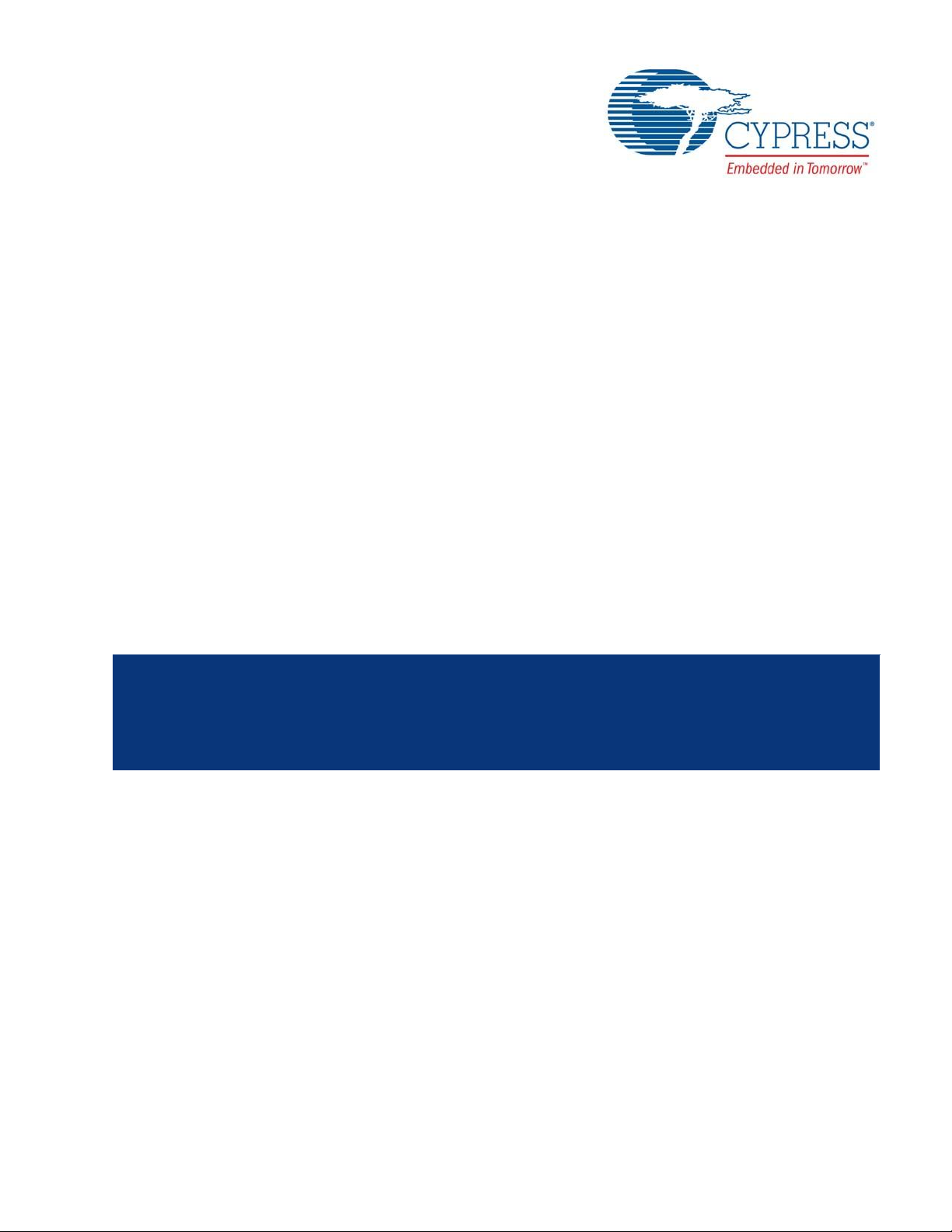
CY8CKIT-042-BLE-A
Bluetooth® Low Energy (BLE)
Pioneer Kit Guide
Doc. # 002-11468 Rev. *A
Cypress Semiconductor
198 Champion Court
San Jose, CA 95134-1709
Phone (USA): 800.858.1810
Phone (Intnl): +1.408.943.2600
www.cypress.com
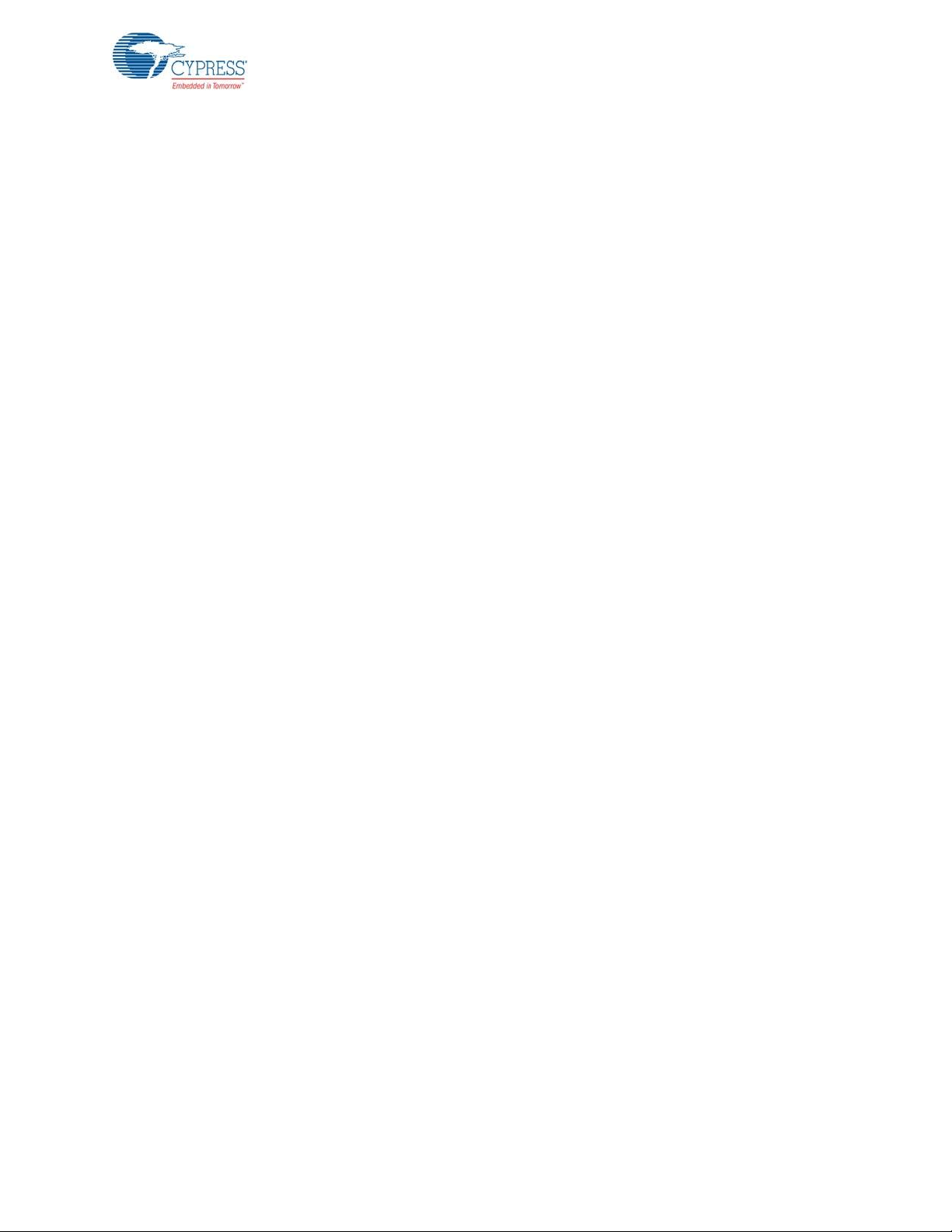
Copyrights
Copyrights
© Cypress Semiconductor Corporation, 2016. This document is the property of Cypress Semiconductor Corporation and its
subsidiaries, including Spansion LLC ("Cypress"). This document, including any software or firmware included or referenced
in this document ("Software"), is owned by Cypress under the intellectual property laws and treaties of the United States and
other countries worldwide. Cypress reserves all rights under such laws and treaties and does not, except as specifically
stated in this paragraph, grant any license under its patents, copyrights, trademarks, or other intellectual property rights. If the
Software is not accompanied by a license agreement and you do not otherwise have a written agreement with Cypress
governing the use of the Software, then Cypress hereby grants you under its copyright rights in the Software, a personal, nonexclusive, nontransferable license (without the right to sublicense) (a) for Software provided in source code form, to modify
and reproduce the Software solely for use with Cypress hardware products, only internally within your organization, and (b) to
distribute the Software in binary code form externally to end users (either directly or indirectly through resellers and
distributors), solely for use on Cypress hardware product units. Cypress also grants you a personal, non-exclusive,
nontransferable, license (without the right to sublicense) under those claims of Cypress's patents that are infringed by the
Software (as provided by Cypress, unmodified) to make, use, distribute, and import the Software solely to the minimum extent
that is necessary for you to exercise your rights under the copyright license granted in the previous sentence. Any other use,
reproduction, modification, translation, or compilation of the Software is prohibited.
CYPRESS MAKES NO WARRANTY OF ANY KIND, EXPRESS OR IMPLIED, WITH REGARD TO THIS DOCUMENT OR
ANY SOFTWARE, INCLUDING, BUT NOT LIMITED TO, THE IMPLIED WARRANTIES OF MERCHANTABILITY AND
FITNESS FOR A PARTICULAR PURPOSE. Cypress reserves the right to make changes to this document without further
notice. Cypress does not assume any liability arising out of the application or use of any product or circuit described in this
document. Any information provided in this document, including any sample design information or programming code, is
provided only for reference purposes. It is the responsibility of the user of this document to properly design, program, and test
the functionality and safety of any application made of this information and any resulting product. Cypress products are not
designed, intended, or authorized for use as critical components in systems designed or intended for the operation of
weapons, weapons systems, nuclear installations, life-support devices or systems, other medical devices or systems
(including resuscitation equipment and surgical implants), pollution control or hazardous substances management, or other
uses where the failure of the device or system could cause personal injury, death, or property damage ("Unintended Uses"). A
critical component is any component of a device or system whose failure to perform can be reasonably expected to cause the
failure of the device or system, or to affect its safety or effectiveness. Cypress is not liable, in whole or in part, and Company
shall and hereby does release Cypress from any claim, damage, or other liability arising from or related to all Unintended
Uses of Cypress products. Company shall indemnify and hold Cypress harmless from and against all claims, costs, damages,
and other liabilities, including claims for personal injury or death, arising from or related to any Unintended Uses of Cypress
products.
Cypress, the Cypress logo, Spansion, the Spansion logo, and combinations thereof, PSoC, CapSense, EZ-USB, F-RAM, and
Traveo are trademarks or registered trademarks of Cypress in the United States and other countries. For a more complete list
of Cypress trademarks, visit cypress.com. Other names and brands may be claimed as property of their respective owners.
CySmart, F-RAM, PRoC, Programmable System-on-Chip, and PSoC Creator are trademarks of Cypress Semiconductor
Corporation.
CY8CKIT-042-BLE-A Bluetooth® Low Energy (BLE) Pioneer Kit Guide, Doc. # 002-11468 Rev. *A 2
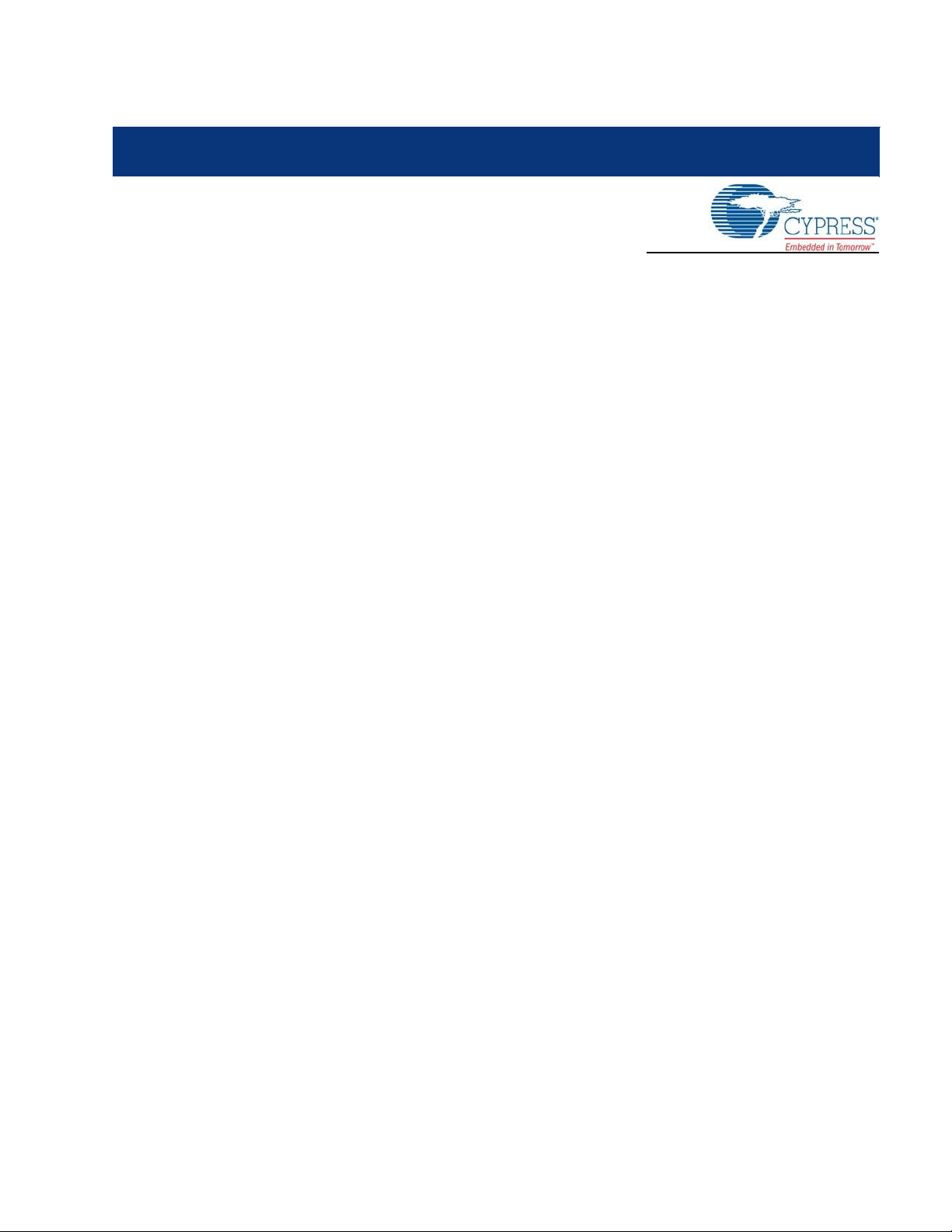
Contents
Safety Information 6
1. Introduction 10
1.1 Kit Contents ...............................................................................................................1 1
1.2 BLE Pioneer Baseboard Details ................................................................................12
1.3 PSoC Creator ............................................................................................................14
1.4 Getting Started...........................................................................................................17
1.5 Additional Learning Resources..................................................................................17
1.6 Technical Support......................................................................................................19
1.7 Documentation Conventions......................................................................................19
1.8 Acronyms ...................................................................................................................1 9
1.3.1 PSoC Creator Code Examples ......................................................................15
1.3.2 Kit Code Examples.........................................................................................16
1.3.3 PSoC Creator Help ........................................................................................16
1.3.4 Component Datasheets .................................................................................17
1.5.1 Bluetooth Learning Resources .......................................................................18
1.5.2 Other Related Resources...............................................................................18
2. Software Installation 21
2.1 Before You Begin.......................................................................................................21
2.2 Install Software ..........................................................................................................21
2.3 Windows 8.1 and Windows 10 USB Selective Suspend Setting ...............................24
3. Kit Operation 25
3.1 Theory of Operation...................................................................................................25
3.2 KitProg ..................................................................................................................... ..27
3.3 BLE Pioneer Kit USB Connection..............................................................................27
3.4 Placing Modules on Baseboard .................................................................................28
3.5 Programming and Debugging BLE Device ................................................................29
3.5.1 Programming using PSoC Creator.................................................................29
3.5.2 Debugging using PSoC Creator.....................................................................30
3.5.3 Programming using PSoC Programmer.........................................................30
3.6 Updating BLE Dongle for CySmart Central Emulation Tool ......................................32
3.7 USB-UART Bridge .....................................................................................................34
3.8 USB-I2C Bridge .........................................................................................................35
3.9 Updating the KitProg Firmware..................................................................................36
4. Example Projects 37
4.1 Using Example Projects.............................................................................................37
4.2 CapSense Slider and LED .........................................................................................41
4.2.1 Project Description .........................................................................................41
4.2.2 Hardware Connections...................................................................................44
CY8CKIT-042-BLE-A Bluetooth® Low Energy (BLE) Pioneer Kit Guide, Doc. # 002-11468 Rev. *A 3
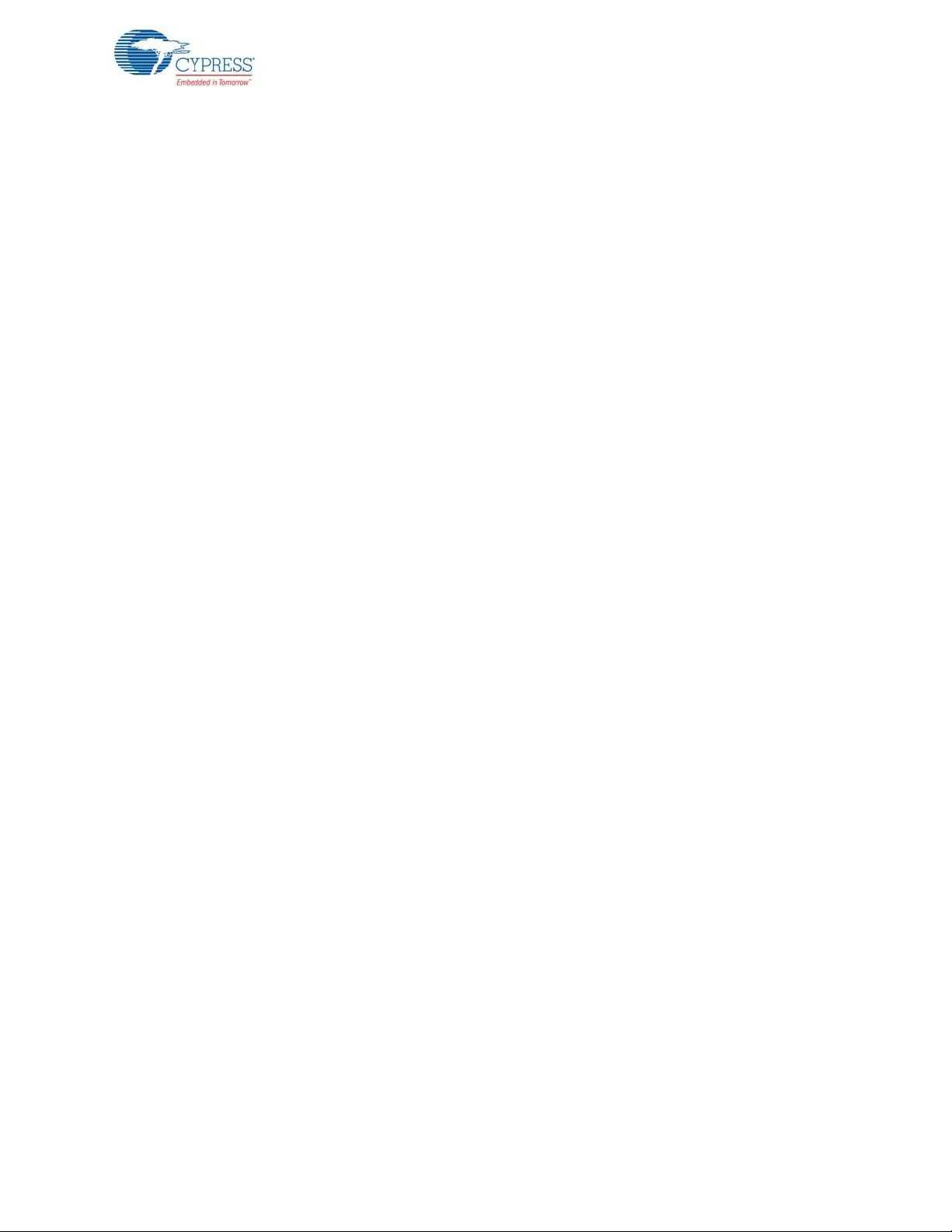
Contents
4.2.3 Flow Chart ......................................................................................................45
4.2.4 Verify Output ..................................................................................................46
4.3 CapSense Proximity ..................................................................................................54
4.3.1 Project Description .........................................................................................54
4.3.2 Hardware Connections...................................................................................57
4.3.3 Flow Chart ......................................................................................................59
4.3.4 Verify Output ..................................................................................................60
4.4 BLE Central Mode .....................................................................................................65
4.4.1 Project Description .........................................................................................65
4.4.2 Hardware Connections...................................................................................68
4.4.3 Flow Chart ......................................................................................................69
4.4.4 Verify Output ..................................................................................................70
4.5 Eddystone ..................................................................................................................7 3
4.5.1 Project Description .........................................................................................73
4.5.2 Hardware Connection ....................................................................................76
4.5.3 Flow Chart ......................................................................................................77
4.5.4 Verify Output ..................................................................................................77
4.6 BLE Dongle and LED Control ....................................................................................82
4.6.1 Project Description .........................................................................................82
4.6.2 Hardware Connections...................................................................................83
4.6.3 Flow Chart ......................................................................................................84
4.6.4 Verify Output ..................................................................................................85
4.7 Direct Test Mode (DTM) ............................................................................................85
4.7.1 Project Description .........................................................................................85
4.7.2 Hardware Connection ....................................................................................87
4.7.3 Verify Output ..................................................................................................88
5. Hardware 89
5.1 BLE Pioneer Baseboard ............................................................................................89
5.1.1 PSoC 5LP ......................................................................................................89
5.1.2 Power System ................................................................................................89
5.1.3 Programming Interface...................................................................................96
5.1.4 Expansion Connectors ...................................................................................96
5.1.5 USB Mini-B Connector ...................................................................................99
5.1.6 CapSense Circuit .........................................................................................100
5.1.7 BLE Pioneer Baseboard LEDs.....................................................................101
5.1.8 Push-Buttons................................................................................................103
5.1.9 Cypress Ferroelectric RAM (F-RAM) ...........................................................104
5.1.10 Serial Interconnection between KitProg and Module ...................................105
5.1.11 Module Headers ...........................................................................................106
5.2 Module Board ..........................................................................................................107
5.2.1 PSoC 4 BLE or PRoC BLE Device ..............................................................107
5.2.2 Module Power Connections .........................................................................108
5.2.3 Module Headers (20-Pin and 24-Pin Headers) ............................................108
5.2.4 Wiggle Antenna ............................................................................................110
5.2.5 Antenna Matching Network .......................................................................... 111
5.2.6 BLE Passives ...............................................................................................112
5.2.7 Test Points....................................................................................................113
5.3 BLE Dongle Board ...................................................................................................113
5.3.1 Power System ..............................................................................................114
5.3.2 USB Type-A Plug .........................................................................................114
5.3.3 User LED......................................................................................................115
CY8CKIT-042-BLE-A Bluetooth® Low Energy (BLE) Pioneer Kit Guide, Doc. # 002-11468 Rev. *A 4
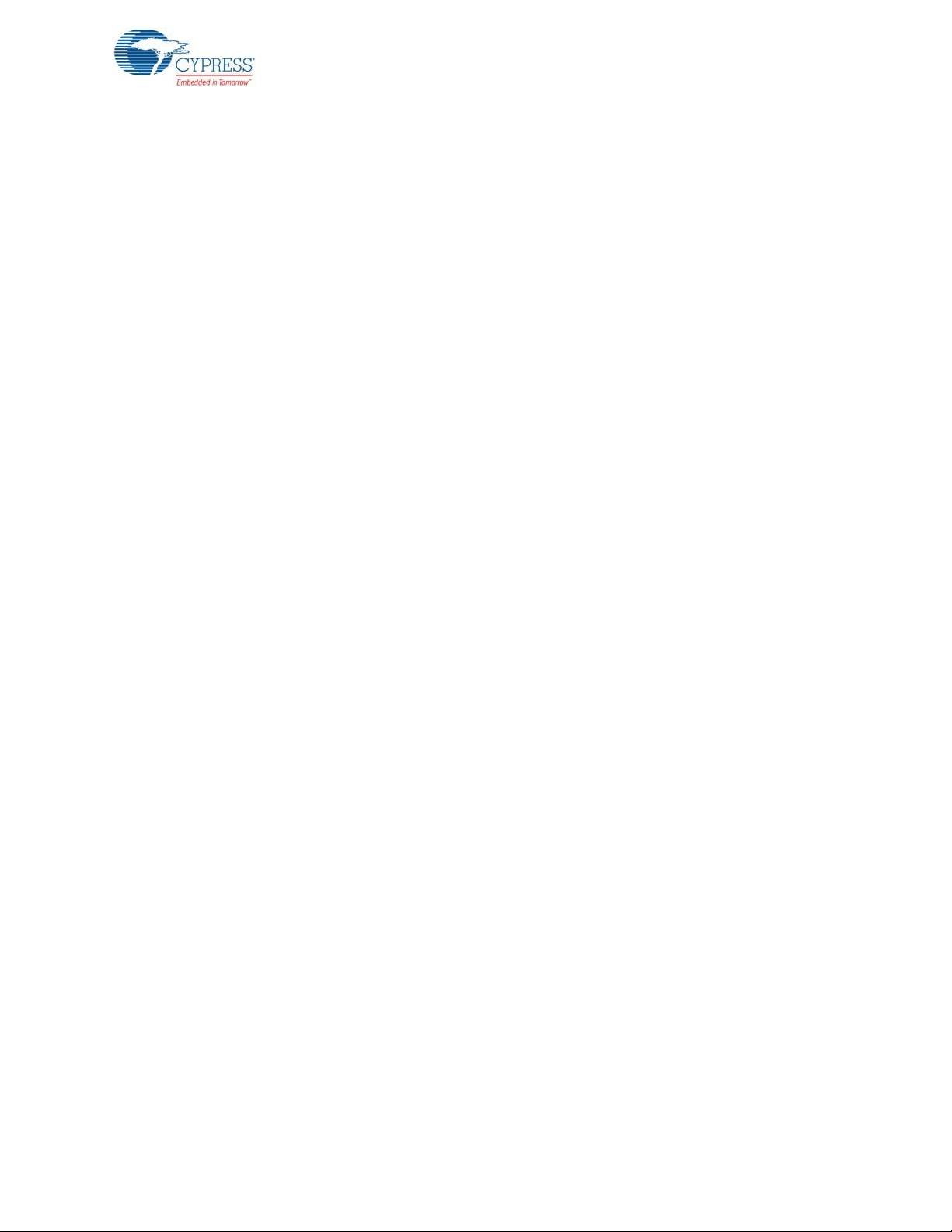
Contents
6. Advanced Topics 116
6.1 Using FM24V10 F-RAM...........................................................................................116
6.1.1 Address Selection ........................................................................................116
6.1.2 Write/Read Operation ..................................................................................117
A. Appendix 118
A.1 Bill of Materials (BOM) .............................................................................................118
A.2 KitProg Status LED States.......................................................................................127
A.3 Adding BLE Module-Compatible Headers on Your Baseboard ...............................128
A.4 Programming BLE Modules via MiniProg3 ..............................................................129
A.5 BLE Modules and BLE Dongles Compatible with the BLE Pioneer Kit ...................130
A.6 Migrating Projects Across Different Pioneer Series Kits ..........................................136
Revision History 142
CY8CKIT-042-BLE-A Bluetooth® Low Energy (BLE) Pioneer Kit Guide, Doc. # 002-11468 Rev. *A 5
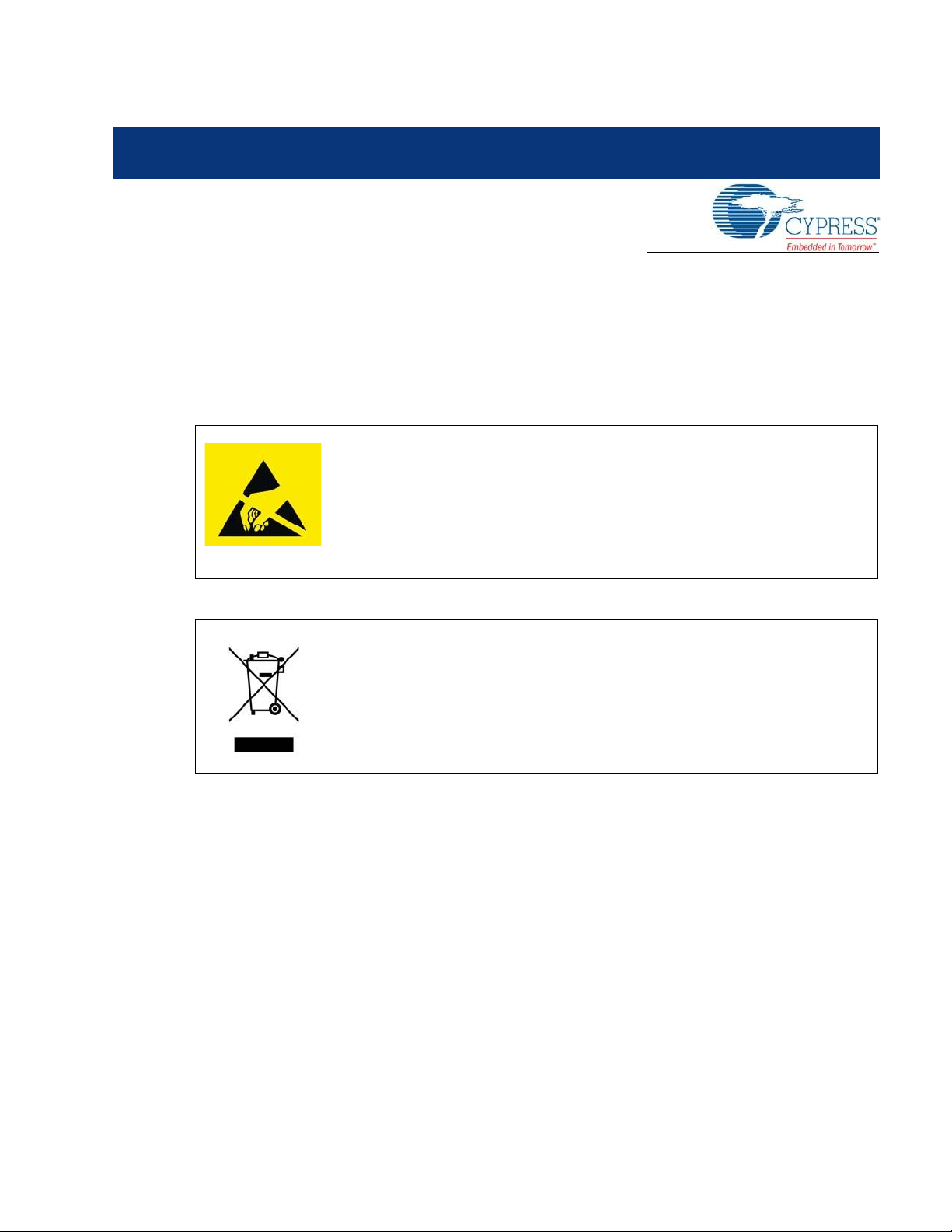
Safety Information
The CY8CKIT-042-BLE-A Bluetooth® Low Energy (BLE) Pioneer Kit is intended for development
purposes only. Users are advised to test and evaluate this kit in an RF development environment.
This kit is not a finished product and when assembled may not be resold or otherwise marketed
unless all required authorizations are first obtained. Contact support@cypress.com for details.
CY8CKIT-042-BLE-A boards contain ESD-sensitive devices.
Electrostatic charges readily accumulate on the human body and any
equipment, and can discharge without detection. Permanent damage
may occur on devices subjected to high-energy discharges. Proper
ESD precautions are recommended to avoid performance degradation
or loss of functionality. Store unused CY8CKIT-042-BLE-A boards in
the protective shipping package.
End-of-Life/Product Recycling
The end-of-life cycle for this kit is five years from the date of
manufacture mentioned on the back of the box. Contact your nearest
recycler to discard the kit.
General Safety Instructions
ESD Protection
ESD can damage boards and associated components. Cypress recommends that the user perform
procedures only at an ESD workstation. If an ESD workstation is not available, use appropriate ESD
protection by wearing an antistatic wrist strap attached to the chassis ground (any unpainted metal
surface) on the board when handling parts.
Handling Boards
CY8CKIT-042-BLE-A boards are sensitive to ESD. Hold the board only by its edges. After removing
the board from its box, place it on a grounded, static-free surface. Use a conductive foam pad if
available. Do not slide the board over any surface.
CY8CKIT-042-BLE-A Bluetooth® Low Energy (BLE) Pioneer Kit Guide, Doc. # 002-11468 Rev. *A 6
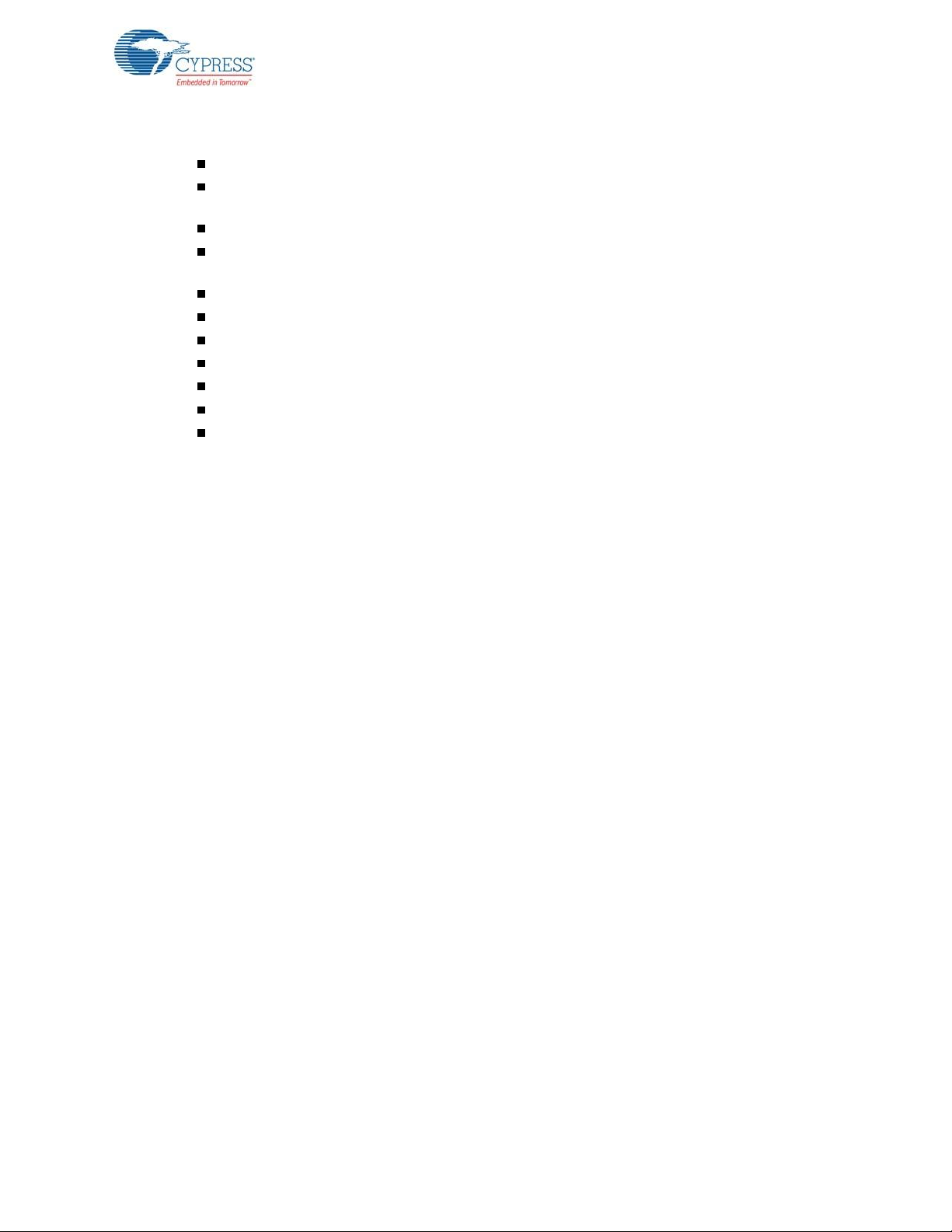
Battery Care and Use
Use the correct size and type of battery specified in this guide.
Keep battery contact surfaces and battery compartment contacts clean by rubbing them with a
clean pencil eraser or a rough cloth each time you replace batteries.
Remove the battery from a device when it is not expected to be in use for several months.
Make sure that you insert the battery into your device properly, with the + (plus) and – (minus)
terminals aligned correctly.
Do not place the battery next to metallic objects such as keys and coins.
Never throw the battery into fire.
Do not open up the battery.
Do not short the battery.
Do not subject the battery to high temperatures or high humidity.
Store the battery in a dry place.
Do not recharge a battery unless it is marked “rechargeable.”
Battery Disposal
Batteries can be safely disposed with normal household waste. Never dispose batteries in fire
because they can explode. It is important not to dispose large amounts of batteries in a group. Used
batteries are often not completely “dead.” Grouping used batteries together can bring these “live”
batteries into contact with one another, creating safety risks.
CY8CKIT-042-BLE-A Bluetooth® Low Energy (BLE) Pioneer Kit Guide, Doc. # 002-11468 Rev. *A 7
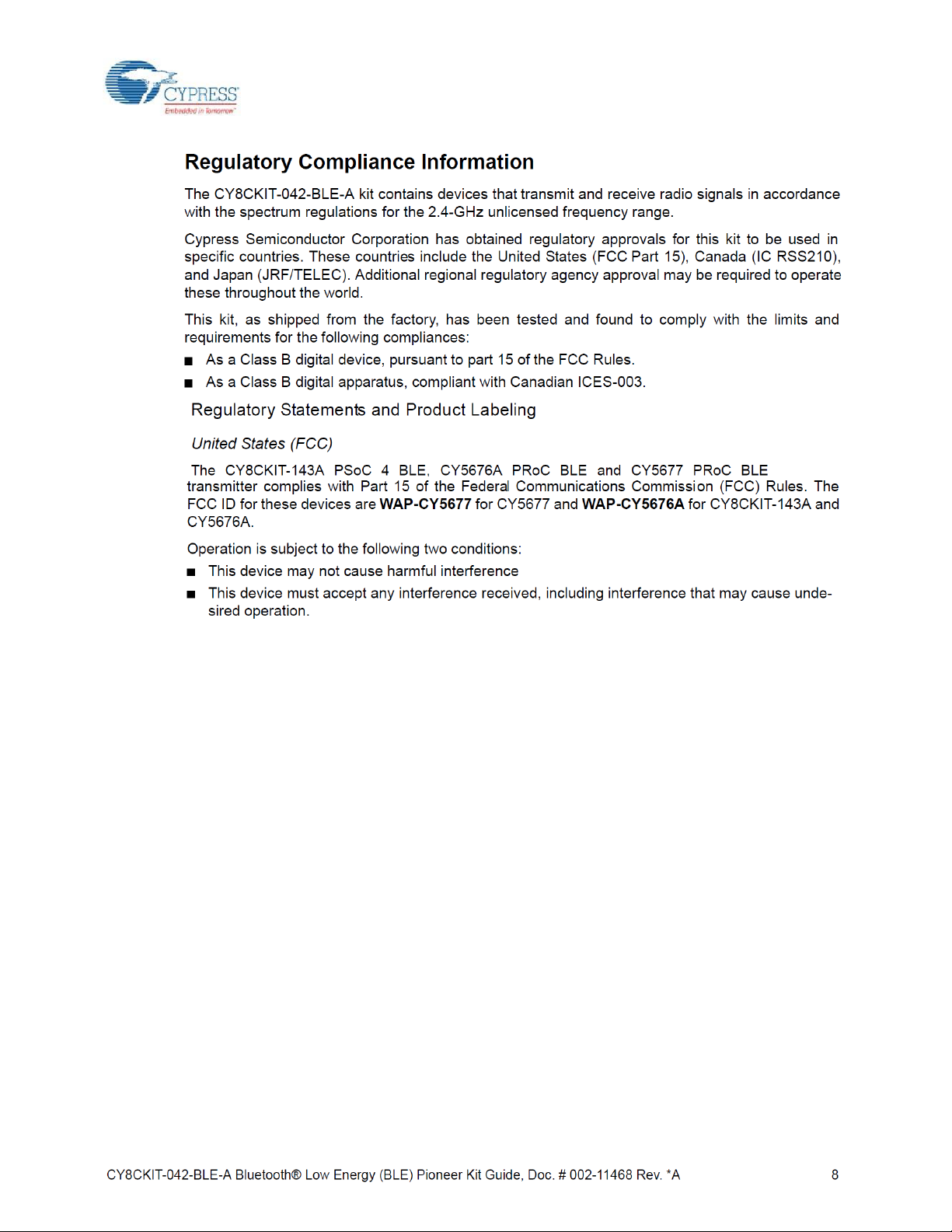

Uncontrolled environment.

1. Introduction
Thank you for your interest in the CY8CKIT-042-BLE-A Bluetooth® Low Energy (BLE) Pioneer Kit.
The BLE Pioneer Kit enables customers to evaluate and develop BLE projects using the PSoC® 4
BLE and PRoC™ BLE (Programmable Radio-on-Chip) devices.
Bluetooth SMART™ or Bluetooth Low Energy (BLE) is a full-featured, layered, communication
protocol that includes a 2.4-GHz radio, a link layer, and an application layer. However, you do not
need to understand the complex protocol to implement your projects using PSoC 4 BLE or PRoC
BLE. The Cypress BLE solution, which includes the device, the BLE Component, and the BLE
firmware stack will take care of it for you. The Cypress BLE firmware stack is royalty free.
You will use two software tools, PSoC Creator™ and CySmart™ Central Emulation Tool, to develop
and debug your BLE project. PSoC Creator is Cypress’ standard integrated design environment
(IDE). The BLE protocol has been abstracted into an easy drag-and-drop BLE Component in PSoC
Creator. The CySmart Central Emulation Tool is a host tool for Windows PCs, which provides an
easy-to-use GUI to enable customers to test and debug their BLE projects.
The BLE Pioneer Kit offers footprint-compatibility with Arduino™ shields as well as 6-pin Digilent
Pmod™ daughter cards. In addition, the kit features a CapSense® slider, an RGB LED, a pushbutton switch, an onboard programmer/debugger and the USB-UART/I2C bridge functionality block
(KitProg), a coin cell battery holder, and a Cypress F-RAM™. The BLE Pioneer Kit supports 1.9 V,
3 V, 3.3 V, or 5 V as operating voltages. The BLE Pioneer Kit supports two devices:
PSoC 4 BLE is a 32-bit, 48-MHz ARM® Cortex®-M0 BLE solution with CapSense, 12-bit analog
front end (1x SAR ADC, 4x low-power opamps, 2x low-power comparators, and 2x current
DACs), 4x TCPWM1, 2x SCBs2, 4x UDBs3, LCD4, I2S5, and 36 GPIOs. PSoC 4 BLE provides a
complete solution for sports and fitness monitors, wearable electronics, medical devices, home
automation systems, and sensor-based low-power systems for the Internet of Things (IoT).
PRoC BLE is a 32-bit, 48-MHz ARM Cortex-M0 BLE solution with CapSense, 12-bit ADC, 4x
TCPWM1, 2x SCBs2, LCD4, I2S5, and 36 GPIOs. PRoC BLE provides a complete solution for
BLE connectivity, HID, remote controls, and toys.
®
Two different versions of the BLE Pioneer Kit are currently available. These kits differ in the BLE
modules and the dongle that are included. The baseboard in both kits are identical, so any BLE
module can be used interchangeably with either baseboard. Table 1-1 lists the modules and dongle
included in each kit.
Table 1-1. Default BLE Modules and BLE Dongle in the Two BLE Pioneer Kits
Kit PSoC Module PRoC Module Dongle Flash Size Bluetooth Version
CY8CKIT-042-BLE CY8CKIT-142 CY5671 CY5670 128 KB 4.1
CY8CKIT-042-BLE-A CY8CKIT-143A CY5676A CY5677 256 KB 4.1 and 4.2
1. Configurable timer, counter, and pulse-width modulator.
2. Serial communication block s (configurable to I2C, SPI, or UART).
3. Universal digital bloc ks
4. Configurable liquid crystal dis play driver.
5. Configurable integrated interchip sound s erial bus interface.
CY8CKIT-042-BLE-A Bluetooth® Low Energy (BLE) Pioneer Kit Guide, Doc. # 002-11468 Rev. *A 10

1.1 Kit Contents
The BLE Pioneer Kit contains the following items (see Figure 1-1):
BLE Pioneer Baseboard preloaded with the CY8CKIT-143A PSoC 4 BLE 256KB Module
CY5676A PRoC BLE 256KB Module
CY5677 CySmart BLE 4.2 USB Dongle (BLE Dongle)
Quick start guide
USB Standard-A to Mini-B cable
Four jumper wires (4 inch) and two proximity sensor wires (5 inch)
Coin cell (3-V CR2032)
Figure 1-1. Kit Contents
Introduction
If any part of the BLE Pioneer Kit is missing, contact your nearest Cypress sales office for help:
www.cypress.com/go/support.
CY8CKIT-042-BLE-A Bluetooth® Low Energy (BLE) Pioneer Kit Guide, Doc. # 002-11468 Rev. *A 11

1.2 BLE Pioneer Baseboard Details
The BLE Pioneer Baseboard consists of the blocks shown in Figure 1-2.
1. RGB LED
2. BLE device reset button
3. CapSense proximity header
4. User button
5. CapSense slider
6. Arduino-compatible I/O headers (J2/J3/J4)
7. Arduino-compatible power header (J1)
8. Digilent Pmod-compatible I/O header (J5)
9. Cypress F-RAM 1 Mb (FM24V10-G)
10.PSoC 5LP I/O header (J8)
11.PSoC 5LP programmer and debugger (CY8C5868LTI-LP039)
12.Coin cell holder (bottom side)
13.USB connector (J13)
14.Power LED and Status LED
15.System power supply jumper (J16) - LDO 1.9 V~5 V
16.BLE power supply jumper / current measurement (J15)
17.BLE module headers (J10/J11)
Introduction
Figure 1-2. BLE Pioneer Baseboard
CY8CKIT-042-BLE-A Bluetooth® Low Energy (BLE) Pioneer Kit Guide, Doc. # 002-11468 Rev. *A 12

Introduction
Figure 1-3 shows a markup of the onboard components of the PSoC 4 BLE module (in red) and the
PRoC BLE module (in black). See BLE Modules and BLE Dongles Compatible with the BLE Pioneer
Kit on page 130 for more details. Figure 1-4 shows the BLE Dongle board blocks.
Figure 1-3. BLE Module Markup
32.76 8-kHz
crysta l
32.76 8-kHz
crysta l
Figure 1-4. BLE Dongle Markup
CY8CKIT-042-BLE-A Bluetooth® Low Energy (BLE) Pioneer Kit Guide, Doc. # 002-11468 Rev. *A 13

1.3 PSoC Creator
PSoC Creator™ is a state-of-the-art, easy-to-use integrated design environment (IDE). It introduces
revolutionary hardware and software co-design, powered by a library of pre-verified and precharacterized PSoC Components. With PSoC Creator, you can:
1. Drag and drop Components to build your hardware system design in the main design workspace
2. Codesign your application firmware with the PSoC hardware
3. Configure Components using configuration tools
4. Explore the library of 100+ Components
5. Review Component datasheets
Figure 1-5. PSoC Creator Features
Introduction
PSoC Creator also enables you to tap into an entire tool ecosystem with integrated compiler chains
and production programming programmers for PSoC devices.
For more information, visit www.cypress.com/psoccreator. Visit PSoC Creator training page for video
tutorials on learning and using PSoC Creator.
CY8CKIT-042-BLE-A Bluetooth® Low Energy (BLE) Pioneer Kit Guide, Doc. # 002-11468 Rev. *A 14

1.3.1 PSoC Creator Code Examples
PSoC Creator includes a large number of code examples. These examples are available from the
PSoC Creator Start Page, as Figure 1-6 shows.
Code examples can speed up your design process by starting you off with a complete design,
instead of a blank page. The code examples also show how PSoC Creator Components can be
used for various applications. Code examples and documentation are included, as shown in
Figure 1-7 on page 17.
In the Find Example Project dialog shown in Figure 1-7, you have several options:
Filter for examples based on architecture or device family, that is, PSoC 3, PSoC 4 or PSoC 5LP;
project name; or keyword.
Select from the menu of examples offered based on the Filter Options.
Review the example project’s description (on the Documentation tab).
Review the code from the Sample Code tab. You can copy the code from this window and paste
to your project, which can help speed up code development.
Create a new project (and a new workspace if needed) based on the selection. This can speed
up your design process by starting you off with a complete, basic design. You can then adapt that
design to your application.
Figure 1-6. Code Examples in PSoC Creator
Introduction
CY8CKIT-042-BLE-A Bluetooth® Low Energy (BLE) Pioneer Kit Guide, Doc. # 002-11468 Rev. *A 15

Figure 1-7. Code Example Projects with Sample Code
Introduction
1.3.2 Kit Code Examples
This kit includes a number of code examples, which can be used to quickly evaluate the functionality
of this kit. These examples are described in the Example Projects chapter on page 37.
If you are a beginner in BLE, refer to the PSoC Creator code examples such as BLE_FindMe and
BLE_Device_Information_Service as described in 1.3.1 PSoC Creator Code Examples. You may
also refer the application note Getting Started with PSoC 4 BLE.
The four Kit code examples viz CapSense Slider and LED, CapSense Proximity, BLE Central Mode
and Eddystone are intermediatory level examples that will help to design a system around the kit.
Refer to the 4.2 CapSense Slider and LED and later for details.
The CySmart Dongle code example is an advanced level example that will demonstrate a complete
solution around the kit. Refer to 4.6 BLE Dongle and LED Control for details.
1.3.3 PSoC Creator Help
Visit the PSoC Creator home page to download the latest version of PSoC Creator. Then, launch
PSoC Creator and navigate to the following items:
Quick Start Guide: Choose Help > Documentation > Quick Start Guide. This guide gives you
the basics for developing PSoC Creator projects.
Simple Component example projects: Choose File > Code Example. These example projects
demonstrate how to configure and use PSoC Creator Components.
System Reference Guide: Choose Help > System Reference Guide. This guide lists and
describes the system functions provided by PSoC Creator.
CY8CKIT-042-BLE-A Bluetooth® Low Energy (BLE) Pioneer Kit Guide, Doc. # 002-11468 Rev. *A 16

Component datasheets: Right-click a Component and select Open Datasheet, as shown in
Figure 1-8 on page 18. Visit the PSoC 4 Component Datasheets page for a list of all PSoC 4
Component datasheets.
Document Manager: PSoC Creator provides a document manager to help you to easily find and
review document resources. To open the document manager, choose the menu item Help >
Document Manager.
1.3.4 Component Datasheets
Right-click a Component and select Open Datasheet (see Figure 1-8 on page 18).
Figure 1-8. Opening Component Datasheet
1.4 Getting Started
Introduction
This guide will help you get acquainted with the BLE Pioneer Kit:
The Software Installation chapter on page 21 describes the installation of the kit software. This
includes the PSoC Creator IDE for development and debugging applications, PSoC Programmer
for programming hex files, and the CySmart Central Emulation Tool for BLE Central emulation.
The Kit Operation chapter on page 25 describes the major features of the BLE Pioneer Kit such
as USB-UART and USB-I2C bridges and functionalities such as programming and debugging.
The Example Projects chapter on page 37 describes multiple PSoC 4 BLE and PRoC BLE code
examples that will help you understand how to create your own BLE application using the BLE
Component and device.
The Hardware chapter on page 89 details the hardware content of the BLE Pioneer Kit and BLE
Dongle, and the hardware operation.
The Advanced Topics chapter on page 116 explains the functionality of FM24V10 F-RAM.
The Appendix on page 118 provides the bill of materials (BOM), KitProg LED states, list of BLE
modules and dongles compatible with the BLE Pioneer Kit, migrating projects across Pioneer
series kits, and programming BLE modules using MiniProg3.
1.5 Additional Learning Resources
Cypress provides a wealth of information at www.cypress.com to help you to select the right PSoC
device for your design, and to help you to quickly and effectively integrate the device into your
design. For a comprehensive list of resources, see KBA86521, How to Design with PSoC 3, PSoC 4,
and PSoC 5LP.
Visit www.cypress.com/go/psoc4ble and www.cypress.com/procble for additional learning resources
including datasheets, technical reference manuals, and application notes.The following is an abbreviated list:
Overview: PSoC 4 BLE Portfolio and PSoC Roadmap
Product Selectors: PSoC 1, PSoC 3, PSoC 4, or PSoC 5LP. In addition, PSoC Creator includes a
device selection tool.
CY8CKIT-042-BLE-A Bluetooth® Low Energy (BLE) Pioneer Kit Guide, Doc. # 002-11468 Rev. *A 17

Introduction
Datasheets: Describe and provide electrical specifications for the PSoC 4 device family
CapSense Design Guide: Learn how to design capacitive touch-sensing applications with the
PSoC 4 family of devices.
Application Notes and Code Examples: Cover a broad range of topics, from basic to advanced
level. Many of the application notes include code examples. Visit the PSoC 3/4/5 Code Examples
webpage for a list of all available PSoC Creator code examples. To access code examples from
within PSoC Creator, see PSoC Creator Code Examples on page 16.
Technical Reference Manuals (TRM): Provide detailed descriptions of the architecture and
registers in each PSoC 4 device family.
Development Kits:
CY8CKIT-040, CY8CKIT-042, and CY8CKIT-044 are easy-to-use and inexpensive develop-
ment platforms. These kits include connectors for Arduino-compatible shields and Digilent
Pmod peripheral modules.
CY8CKIT-141, CY8CKIT-142, CY8CKIT-143, CY5671, CY5674, and CY5676 are additional
BLE Modules compatible with the BLE Pioneer Kit.
CY5670 is additional BLE Dongle compatible with the BLE Pioneer Kit.
CY8CKIT-049 is a very low-cost prototyping platform for PSoC 4100/4200 families.
The MiniProg3 kit provides an interface for flash programming and debug.
CY5672 PRoC BLE Remote Control Reference Design Kit provides a production-ready imple-
mentation of a Bluetooth Low Energy remote control.
CY5682 PRoC BLE Touch Mouse Reference Design Kit provides a production-ready imple-
mentation of a Bluetooth Low Energy touch mouse.
Knowledge Base Articles (KBA): Provide design and application tips from experts on using the
device.
PSoC Creator Training: Visit www.cypress.com/go/creatorstart/creatortraining for a
comprehensive list of video trainings on PSoC Creator.
Cysmart Central Emulation Tool: Visit www.cypress.com/go/cysmart for information on the
CySmart Central Emulation Tool.
Learning From Peers: Visit www.cypress.com/forums to meet enthusiastic PSoC developers
discussing the next generation embedded systems on Cypress Developer Community Forums.
1.5.1 Bluetooth Learning Resources
The Bluetooth Developer Portal provides material by the Special Interest Group (SIG) for learning
various aspects of the Bluetooth Low Energy protocol and systems. Some of them are:
Training videos
GATT profiles
Bluetooth community forum
1.5.2 Other Related Resources
Digilent Pmod: www.digilentinc.com/pmods/
Arduino: http://arduino.cc/en/Main/ArduinoBoardUno
CY8CKIT-042-BLE-A Bluetooth® Low Energy (BLE) Pioneer Kit Guide, Doc. # 002-11468 Rev. *A 18

1.6 Technical Support
If you have any questions, our technical support team is happy to assist you. You can create a
support request on the Cypress Technical Support page.
If you are in the United States, you can talk to our technical support team by calling our toll-free
number: +1-800-541-4736. Select option 2 at the prompt.
You can also use the following support resources if you need quick assistance.
Self-help.
Local Sales Office Locations.
1.7 Documentation Conventions
Table 1-2. Document Conventions for Guides
Convention Usage
Courier New
Italics
[Bracketed, Bold]
File > Open
Bold
Times New Roman
Text in gray boxes Describes cautions or unique functionality of the product.
Displays file locations, user entered text, and source code:
C:\...cd\icc\
Displays file names and reference documentation:
Read about the sourcefile.hex file in the PSoC Creator User Guide.
Displays keyboard commands in procedures:
[Enter] or [Ctrl] [C]
Represents menu paths:
File > Open > New Project
Displays commands, menu paths, and icon names in procedures:
Click the File icon and then click Open.
Displays an equation:
2 + 2 = 4
Introduction
1.8 Acronyms
Table 1-3. Acronyms Used in this Document
Acronym Definition
ADC analog-to-digital converter
API application programming interface
BD address Bluetooth device address
BLE Bluetooth Low Energy
CDC Communications Device Class
COM communication port
DLE data length extension
ECDH Elliptic Curve Diffie-Hellman
DVD digital video disc
ESD electrostatic discharge
F-RAM ferroelectric random access memory
GATT generic attribute profile
CY8CKIT-042-BLE-A Bluetooth® Low Energy (BLE) Pioneer Kit Guide, Doc. # 002-11468 Rev. *A 19

Table 1-3. Acronyms Used in this Document
Acronym Definition
GUI graphical user interface
GPIO general-purpose input/output
Introduction
I2C
IAS immediate alert service
IDAC current output digital-to-analog converter
IDE integrated development environment
LDO low drop out (voltage regulator)
LE low energy
LED light-emitting diode
LP low power
LPT line print terminal
MTU maximum transmission unit
OTA over-the-air
PHY physical layer
PrISM Precise Illumination Signal Modulation
PRoC Programmable Radio-on-Chip
PSM protocol service multiplexer
PSoC Programmable System-on-Chip
PWM pulse width modulation
QFN quad flat no-lead (package)
RDK reference design kit
RGB red green blue
SAR successive approximation register
SIG special interest group
SMA SubMiniature version A
SPI serial peripheral interface
SWD serial wire debug
TLM telemetry
UART universal asynchronous receiver transmitter
UID universal identifier
URI uniform resource identifier
URL uniform resource locator
USB Universal Serial Bus
UUID universal unique identifier
inter-integrated circuit
CY8CKIT-042-BLE-A Bluetooth® Low Energy (BLE) Pioneer Kit Guide, Doc. # 002-11468 Rev. *A 20

Introduction
CY8CKIT-042-BLE-A Bluetooth® Low Energy (BLE) Pioneer Kit Guide, Doc. # 002-11468 Rev. *A 21

2. Software Installation
This chapter describes the steps to install the software tools and packages on a computer for using
the BLE Pioneer Kit. This includes the IDE in which the projects will be built and used for programming.
2.1 Before You Begin
All Cypress software installations require administrator privileges. Ensure you have the required
privileges on the system for successful installation. Before you install the kit software, close any
other Cypress software that is currently running.
2.2 Install Software
Follow these steps to install the BLE Pioneer Kit software:
1. Download the kit software from www.cypress.com/CY8CKIT-042-BLE-A. The software is
available in the following formats:
a. CY8CKIT-042-BLE-A Kit Complete Setup: This installation package contains the files related
to the BLE Pioneer Kit. However, it does not include the Windows Installer or Microsoft .NET
framework packages. If these packages are not on your computer, the installer directs you to
download and install them from the Internet.
b. CY8CKIT-042-BLE-A Kit Only Package: This executable file installs only the BLE Pioneer Kit
contents, which include code examples, hardware files, and user documents. This package
can be used if all the software prerequisites (listed in step 5) are installed on your computer.
c. CY8CKIT-042-BLE-A DVD ISO: This file is a complete package, stored in a DVD-ROM image
format, that you can use to create a DVD or extract using an ISO extraction program such as
WinZip or WinRAR. The file can also be mounte d similar to a virtual CD/DVD using virtual
drive programs such as ‘Virtual CloneDrive’ and ‘MagicISO’. This file includes all the required
software, utilities, drivers, hardware files, and user documents.
2. If you have downloaded the ISO file, mount it on a virtual drive; if you do not have a virtual drive
to mount, extract the ISO contents using the appropriate ISO extractor (such as MagicISO or
PowerISO). Double-click cyautorun.exe in the root directory of the extracted content or mounted
ISO if “Autorun from CD/DVD” is not enabled on the computer. The installation window will
appear automatically.
Note: If you are using the “Kit Complete Setup” or “Kit Only Package” file, then go to step 4 for
installation.
CY8CKIT-042-BLE-A Bluetooth® Low Energy (BLE) Pioneer Kit Guide, Doc. # 002-11468 Rev. *A 21

Software Installation
3. Click Install CY8CKIT-042-BLE-A Kit to start the installation, as shown in Figure 2-1.
Figure 2-1. Installer Screen
4. Select the folder in which you want to install the CY8CKIT-042-BLE-A kit-related files. Choose the
directory and click Next.
5. When you click Next, the CY8CKIT-042-BLE-A Kit installer automatically installs the required
software, if it is not present on your computer. The following software packages are required:
Note: For the Kit Only Package, download and install the following prerequisites.
a. PSoC Creator 3.3 or later: Download the latest version from www.cypress.com/psoccreator.
b. PSoC Programmer 3.24 or later: This is installed as part of PSoC Creator installation
(www.cypress.com/programmer).
c. CySmart 1.2 or later: Download the latest version from www.cypress.com/cysmart.
CY8CKIT-042-BLE-A Bluetooth® Low Energy (BLE) Pioneer Kit Guide, Doc. # 002-11468 Rev. *A 22

Software Installation
6. Choose the Typical/Custom/Complete installation type in the Product Installation Overview
window, as shown in Figure 2-2. Click Next after you select the installation type.
Figure 2-2. Product Installation Overview
7. Read the license agreement and select I accept the terms in the license agreement to
continue with installation. Click Next.
8. When the installation begins, a list of packages appears on the installation page. A green check
mark appears next to each package after successful installation.
9. Click Finish to complete the CY8CKIT-042-BLE-A kit installation.
10.Enter your contact information or select the Continue Without Contact Information check box.
Click Finish to complete the CY8CKIT-042-BLE-A kit installation.
11.After the installation is complete, the kit contents are available at the following location:
<Install_Directory>\CY8CKIT-042-BLE-A Kit
Default location:
Windows 7 (64-bit): C:\Program Files (x86)\Cypress\CY8CKIT-042-BLE-A Kit
Windows 7 (32-bit): C:\Program Files\Cypress\CY8CKIT-042-BLE-A Kit
Note: For Windows 7/8/8.1 users, the installed files and the folder are read only. To use the installer
example projects, follow the steps outlined in the Example Projects chapter on page 37.
The BLE Pioneer Kit installer also installs the CySmart Central Emulation Tool on your computer.
This software, along with the BLE Dongle, allows the computer to emulate as a BLE Central device.
CY8CKIT-042-BLE-A Bluetooth® Low Energy (BLE) Pioneer Kit Guide, Doc. # 002-11468 Rev. *A 23

Software Installation
2.3 Windows 8.1 and Windows 10 USB Selective Suspend Setting
The Windows 8.1 and Windows 10 operating sy stems issue a suspend command to a connected
USB device if there is no activity on its USB bus. This may happen to the BLE Pioneer Kit/BLE Dongle if the driver installation is not complete or the driver is not found. In this situation, as a response
to the suspend command from the operating system, the KitProg will shut down the onboard LDO to
remain within the USB suspend current requirement. Due to this, the BLE Pioneer Kit will not be
powered and will not be functional.
To prevent this, do either of the following:
Install the kit software on the Windows 8.1 or Windows 10 operating system before using the BLE
Pioneer Kit.
Disable the USB selective suspend setting for the BLE Pioneer Kit from Power Options on Windows 8.1, by following these steps:
a. From Control Panel, go to Power Options .
b. Click Change Plan Settings corresponding to your power plan.
c. Click Change Advanced Power Settings.
d. Under Advanced settings, expand USB Settings > USB selective suspend setting.
e. Select the Disabled option for Plugged in and On battery operation.
f. Click OK.
CY8CKIT-042-BLE-A Bluetooth® Low Energy (BLE) Pioneer Kit Guide, Doc. # 002-11468 Rev. *A 24
