Page 1
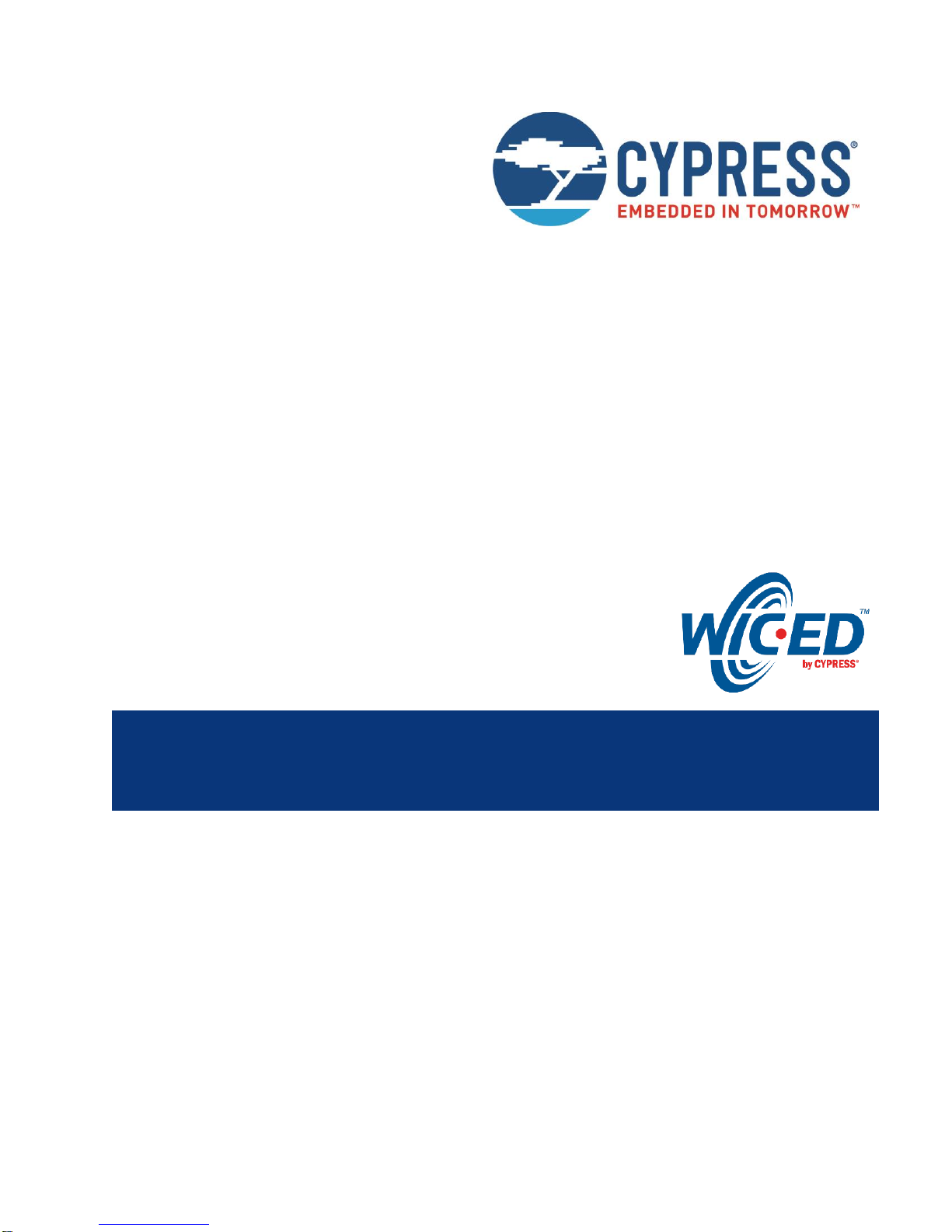
CYW920735Q60EVB-01 Evaluation Kit
User Guide
Associated Part Family: CYW20735
Doc. No.: 002-23764 Rev. **
Cypress Semiconductor
198 Champion Court
San Jose, CA 95134-1709
www.cypress.com
Page 2
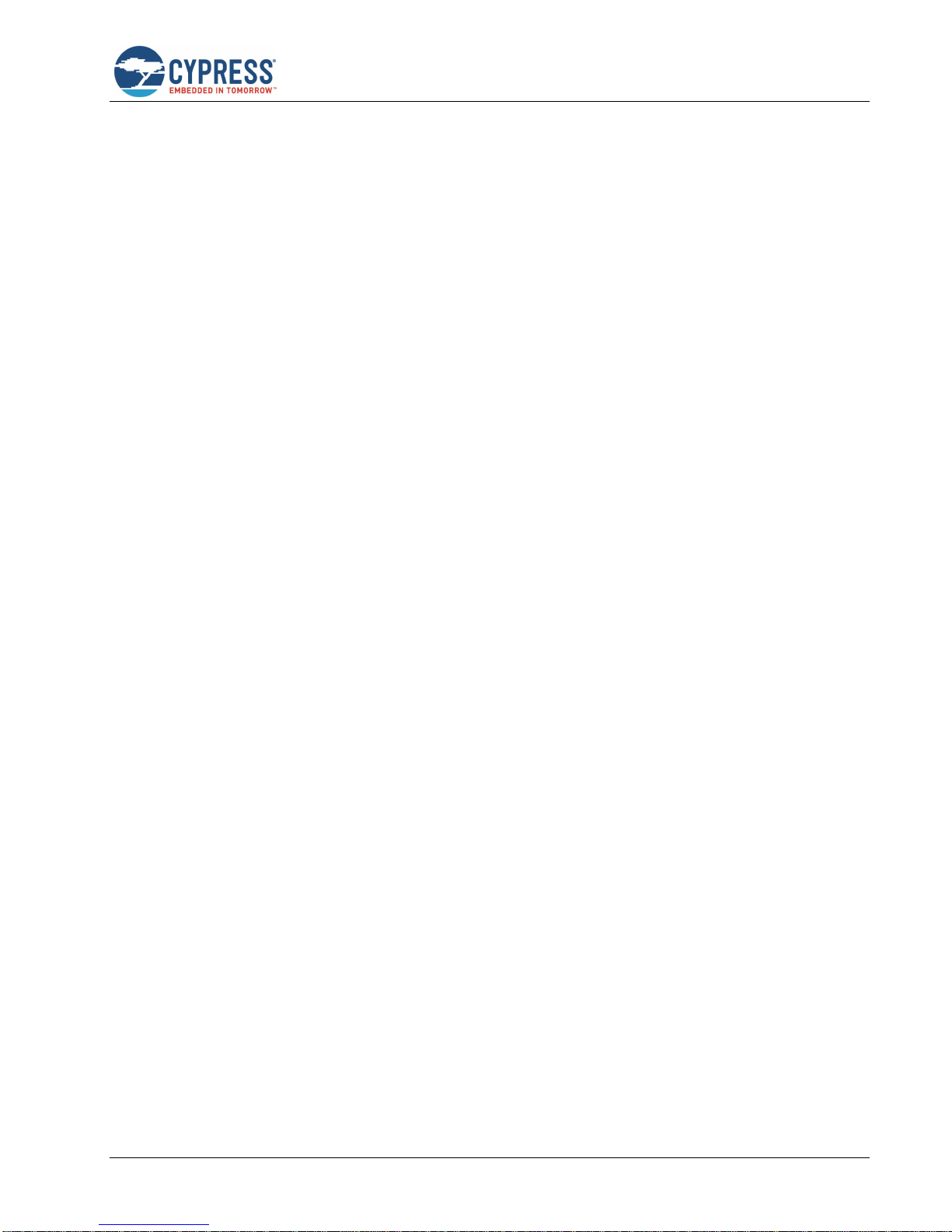
CYW920735Q60EVB-01 Evaluation Kit User Guide Doc. No.: 002-23764 Rev. ** 2
Contents
Safety Information ............................................................................................................................................................... 4
General Safety Instructions .......................................................................................................................................... 4
ESD Protection ................................................................................................................................................... 4
Handling Boards ................................................................................................................................................. 4
1 Introduction ................................................................................................................................................................. 5
1.1 CYW920735Q60EVB-01 EVB Contents ............................................................................................................. 5
1.2 CYW920735Q60EVB-01 Board Details .............................................................................................................. 6
1.3 WICED Studio Development System ................................................................................................................. 6
1.4 Getting Started ................................................................................................................................................... 7
1.5 IOT Resources and Technical Support ............................................................................................................... 7
1.6 Additional Learning Resources ........................................................................................................................... 7
1.7 Document Conventions ...................................................................................................................................... 7
1.8 Acronyms ........................................................................................................................................................... 8
2 WICED Studio ........................................................................................................................................................... 10
2.1 Before You Begin ............................................................................................................................................. 10
2.2 WICED Studio Overview .................................................................................................................................. 10
2.3 Hardware and Software Requirements ............................................................................................................. 10
2.4 Development Process ...................................................................................................................................... 10
2.5 Setting up WICED Studio ................................................................................................................................. 10
2.5.1 Install WICED Studio ........................................................................................................................... 11
2.5.1.1 Windows ................................................................................................................................ 11
2.5.1.2 Linux ...................................................................................................................................... 11
2.5.1.3 Mac OS X .............................................................................................................................. 11
2.5.2 Connect the WICED Evaluation Board ................................................................................................ 12
2.5.3 Verify Driver Installation ....................................................................................................................... 13
2.5.3.1 Windows ................................................................................................................................ 13
2.5.3.2 Linux ...................................................................................................................................... 13
2.5.3.3 Mac OS X .............................................................................................................................. 13
2.6 Using the WICED Studio IDE ........................................................................................................................... 14
2.6.1 WICED Studio IDE UI .......................................................................................................................... 14
2.6.2 WICED Studio SDK Directory Structure .............................................................................................. 15
2.6.3 WICED Studio Code Examples ........................................................................................................... 15
2.6.4 Build and Load a Sample Application .................................................................................................. 16
2.6.5 Hello Client Peer Application ............................................................................................................... 18
2.6.6 Testing the Hello Sensor Application ................................................................................................... 19
2.6.6.1 Hello Sensor Application Structure ........................................................................................ 19
2.6.6.2 Hello Sensor Application Test Procedure .............................................................................. 19
2.6.6.2.1 Hello Input Characteristic ..................................................................................................... 19
2.6.6.2.2 Hello Configuration Characteristic ....................................................................................... 20
2.6.7 Viewing Application Trace Messages .................................................................................................. 20
2.6.7.1 Routing Trace Messages....................................................................................................... 20
2.6.7.2 View Traces Using a Terminal Emulation Program ............................................................... 21
2.6.7.3 View Traces Using the BTSpy Windows Application ............................................................. 21
3 Kit Operation ............................................................................................................................................................. 23
3.1 Theory of Operation .......................................................................................................................................... 23
3.2 Jumpers ............................................................................................................................................................ 28
3.3 Buttons and Switches ....................................................................................................................................... 30
3.4 Arduino-Compatible Headers ........................................................................................................................... 31
Page 3
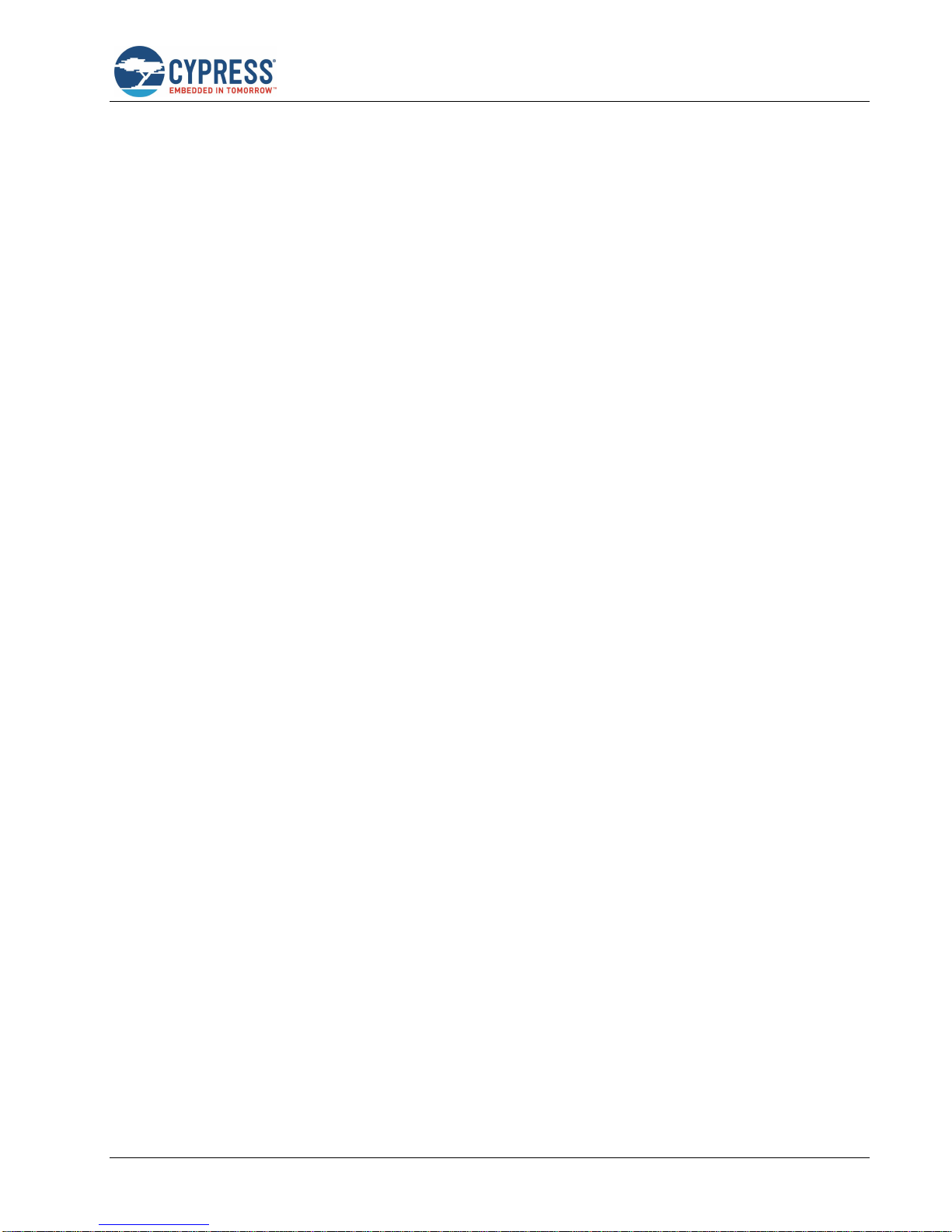
Contents
CYW920735Q60EVB-01 Evaluation Kit User Guide Doc. No.: 002-23764 Rev. ** 3
3.5 Other Headers .................................................................................................................................................. 33
3.6 USB Serial Interface Chip ................................................................................................................................. 34
3.7 Kit Power Supply .............................................................................................................................................. 34
3.8 Test Points........................................................................................................................................................ 34
3.9 Current Measurement ....................................................................................................................................... 35
3.10 SWD Debugging ............................................................................................................................................... 35
3.11 Pin Configuration .............................................................................................................................................. 35
4 Code Examples ......................................................................................................................................................... 36
4.1 Thermostat ....................................................................................................................................................... 36
4.1.1 Project Description ............................................................................................................................... 36
4.1.2 Hardware Connections ........................................................................................................................ 36
4.1.3 Flow Chart ........................................................................................................................................... 37
4.1.4 Verify Output ........................................................................................................................................ 38
5 Hardware ................................................................................................................................................................... 39
5.1 Carrier Module .................................................................................................................................................. 39
5.1.1 CYW20735 .......................................................................................................................................... 39
5.1.2 Antenna ............................................................................................................................................... 39
5.1.3 Crystal ................................................................................................................................................. 39
5.1.4 External Serial Flash ............................................................................................................................ 39
5.2 Base Board ....................................................................................................................................................... 40
5.3 Serial Communication between CYW20735 and FTDI USB-Serial Device ...................................................... 40
5.4 Power ............................................................................................................................................................... 40
5.5 RESET ............................................................................................................................................................. 44
5.6 Thermistor ........................................................................................................................................................ 45
5.7 Motion Sensor .................................................................................................................................................. 45
5.8 LED .................................................................................................................................................................. 46
5.9 Analog Mic ........................................................................................................................................................ 46
5.10 Push Buttons .................................................................................................................................................... 47
Appendix A. CYW20735 Device IO Mapping ......................................................................................................... 48
Document Revision History ............................................................................................................................................. 51
Page 4
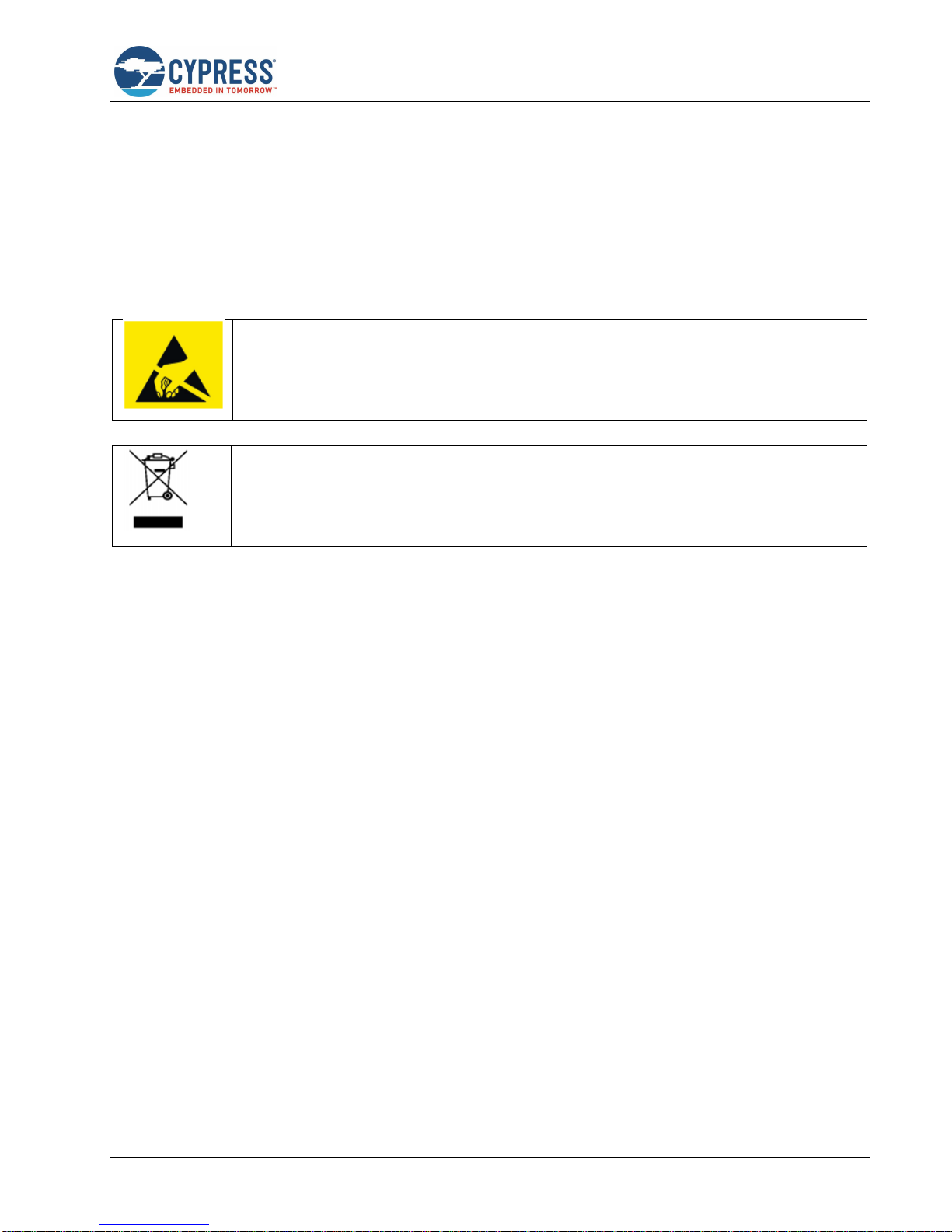
CYW920735Q60EVB-01 Evaluation Kit User Guide Doc. No.: 002-23764 Rev. ** 4
Safety Information
The CYW920735Q60EVB-01 Evaluation Board (EVB) is intended for use as a development platform for hardware or
software in a laboratory environment. The board is an open-system design, which does not include a shielded enclosure.
Due to this reason, the board may cause interference to other electrical or electronic devices in close proximity. In a domestic
environment, this product may cause radio interference. In such cases, take adequate preventive measures. Also, do not
use this board near any medical equipment or RF devices.
Attaching additional wiring to this product or modifying the product operation from the factory default may affect its
performance and cause interference with other apparatus in the immediate vicinity. If such interference is detected, suitable
mitigating measures must be taken.
CYW920735Q60EVB-01 contains electrostatic discharge (ESD)-sensitive devices. Electrostatic
charges readily accumulate on the human body and any equipment, and can discharge without
detection. Permanent damage may occur on devices subjected to high-energy discharges. Proper
ESD precautions are recommended to avoid performance degradation or loss of functionality. Store
unused CYW920735Q60EVB-01 in the protective shipping package.
End-of-Life/Product Recycling
This kit has an end-of-life cycle of five years from the year of manufacturing mentioned on the back
of the box. Contact your nearest recycler for discarding the kit.
General Safety Instructions
ESD Protection
ESD can damage boards and associated components. Cypress recommends that you perform procedures only at an ESD
workstation. If an ESD workstation is not available, use appropriate ESD protection by wearing an antistatic wrist strap
attached to the chassis ground (any unpainted metal surface) on the board when handling parts.
Handling Boards
CYW920735Q60EVB-01 boards are sensitive to ESD. Hold the board only by its edges. After removing the board from its
box, place it on a grounded, static-free surface. Use a conductive foam pad if available. Do not slide the board over any
surface. Any physical action on CYW920735Q60EVB-01 such as changing wires, jumper settings, or measuring voltages
can cause stress on the CYW920735Q60EVB-01 printed circuit board assembly (PCBA). You must ensure that the PCBA
has proper support on the bottom side to avoid stress on the PCBA when the EVB is in operation.
Page 5

CYW920735Q60EVB-01 Evaluation Kit User Guide Doc. No.: 002-23764 Rev. ** 5
1 Introduction
Thank you for your interest in the CYW920735Q60EVB-01 Evaluation Board (EVB). The CYW920735Q60EVB-01 EVB
enables customers to evaluate and develop single-chip Bluetooth and Bluetooth Low Energy (BLE) applications using the
CYW20735B1, dual-mode Bluetooth 5.0 (BLE and BR) wireless MCU.
The CYW920735Q60EVB-01 EVB can be used with WICED™ Studio to develop and debug your CYW20735 project. The
CYW920735Q60EVB-01 EVB offers footprint-compatibility with Arduino shields. In addition, the kit features an onboard
programmer and USB-UART chip. The CYW920735Q60EVB-01 EVB supports 1.8 V and 3.3 V operation.
The CYW920735Q60EVB-01 EVB and CYW20735B1 device are supported in WICED Studio. The development system is
compatible with Windows, OS X, and Linux operating systems. This document provides instructions for developing sample
applications using WICED Studio.
Note: This document applies to WICED Studio 6.2 (or later).
The CYW920735Q60EVB-01 EVB is available through the Cypress Online Store or through our distributors.
1.1 CYW920735Q60EVB-01 EVB Contents
The CYW920735Q60EVB-01 EVB includes the following:
One CYW920735Q60EVB-01 evaluation board
One USB 2.0 Type-A to Micro-B cable
One Quick Start Guide
Figure 1-1. CYW920735Q60EVB-01 Kit Contents
Inspect the kit contents. If you find any part missing, contact your nearest Cypress sales office for assistance:
www.cypress.com/support.
Page 6
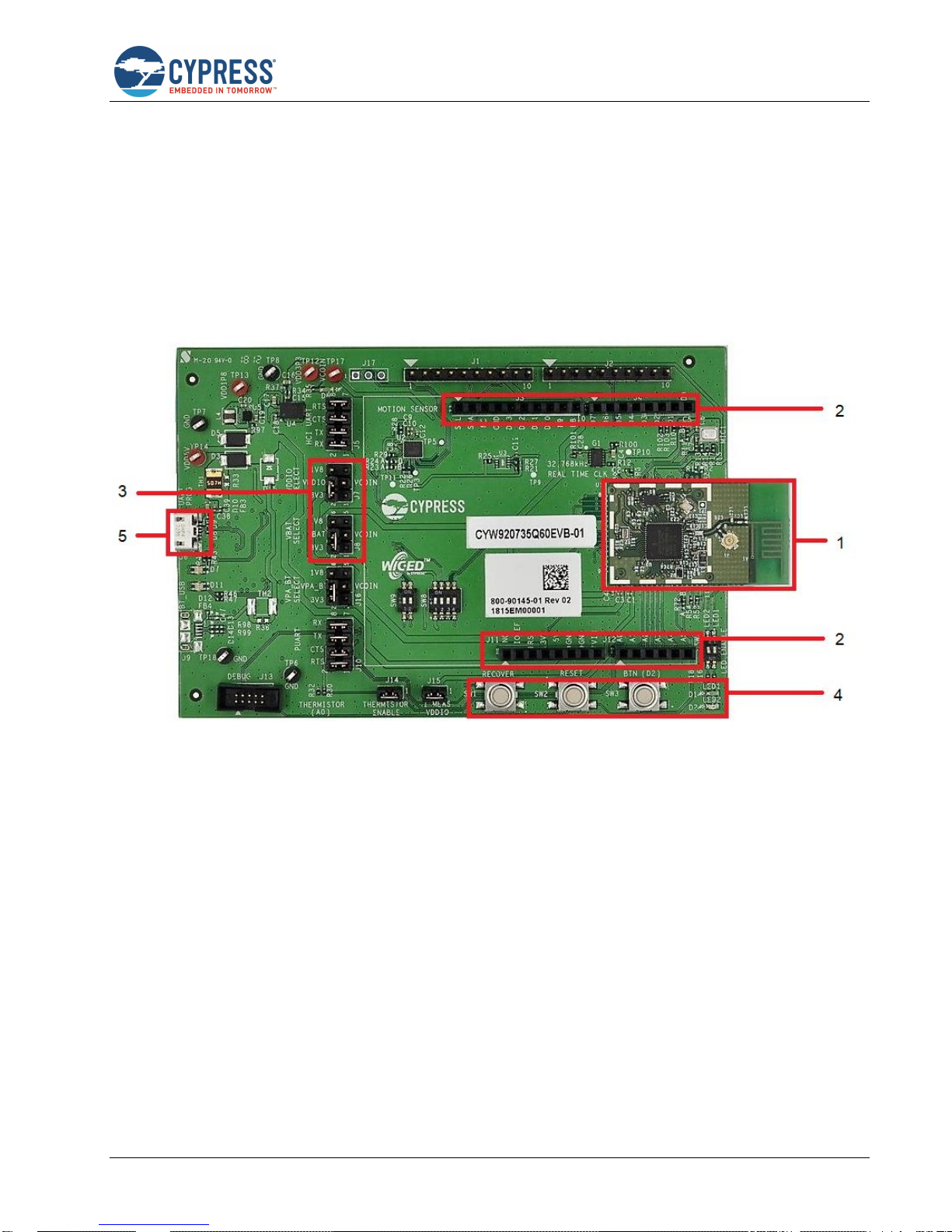
Introduction
CYW920735Q60EVB-01 Evaluation Kit User Guide Doc. No.: 002-23764 Rev. ** 6
1.2 CYW920735Q60EVB-01 Board Details
Figure 1-2 shows CYW920735Q60EVB-01 with the following features:
1. CYW20735B1-based carrier board with onboard antenna
2. Expansion headers that are compatible with Arduino shields
3. Support for 1.8 V and 3.3 V operation of the CYW20735 device
4. Two user-controlled LEDs, one push button, one recovery button, and one reset button
5. Onboard micro-USB connector for programming and debug purposes
Figure 1-2. CYW920735Q60EVB-01 Evaluation Board
1.3 WICED Studio Development System
The WICED Studio Development System comprises a software development kit (SDK) along with the Eclipse integrated
development environment (IDE) to enable development of projects with WICED evaluation boards.
The CYW920735Q60EVB-01 board and WICED Studio can be used for feature evaluation, debugging, and developing
Bluetooth applications based on the CYW20735 device.
WICED Studio includes libraries and code examples which can speed up the design and development of user applications.
For detailed information on WICED Studio installation and usage, see Setting up WICED Studio.
Page 7
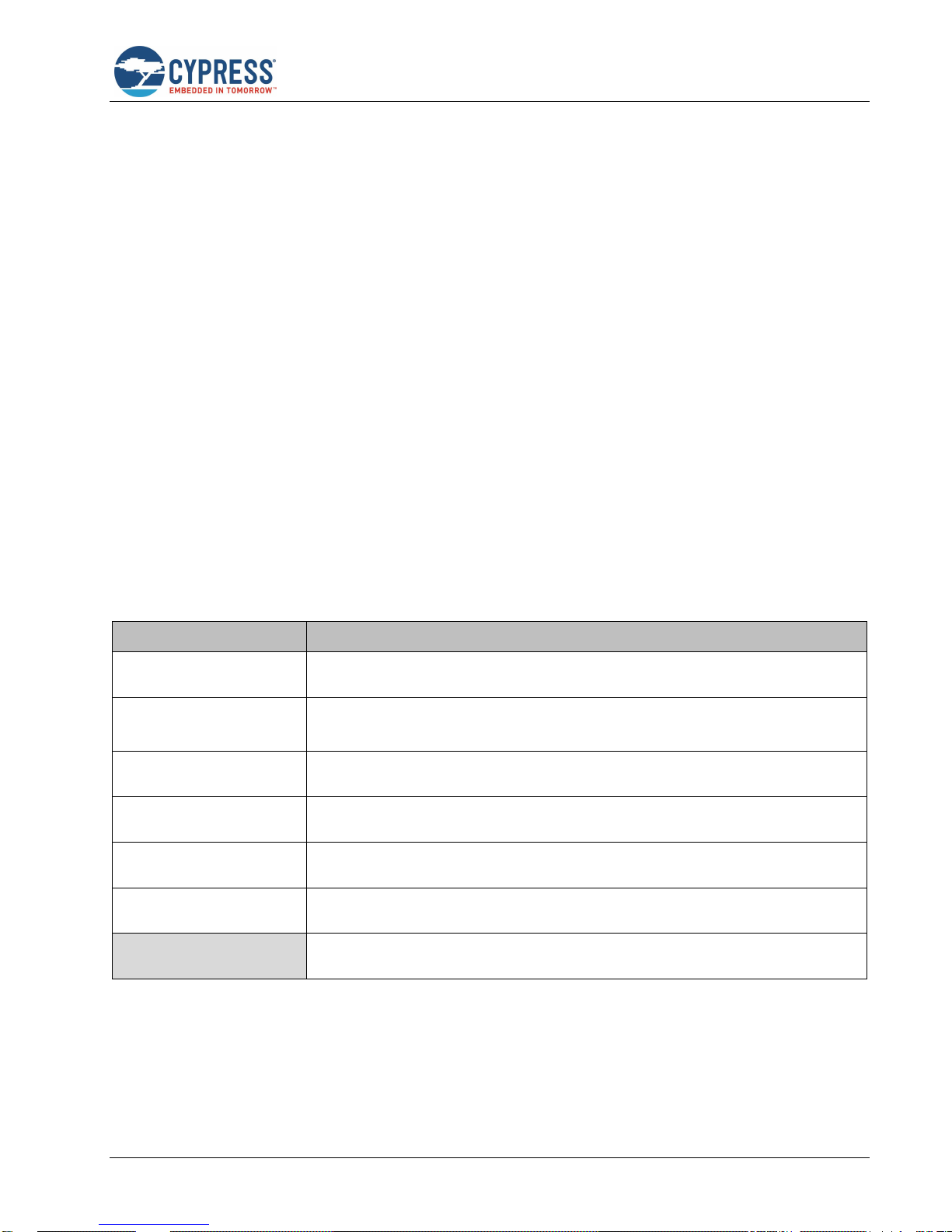
Introduction
CYW920735Q60EVB-01 Evaluation Kit User Guide Doc. No.: 002-23764 Rev. ** 7
1.4 Getting Started
This user guide will provide additional details of the CYW920735Q60EVB-01 EVB:
The WICED Studio chapter describes the installation and usage of the kit software. This includes WICED Studio to
develop and debug the applications, Hello Client Peer application to test the hello_sensor application and BTSpy to
view trace messages.
The Kit Operation chapter describes the operation of the kit and how to use its various features.
The Code Examples chapter describes code examples that will help you understand how to use an example with the
kit.
The Hardware chapter describes the design details of the CYW920735Q60EVB-01 EVB hardware blocks.
1.5 IOT Resources and Technical Support
Cypress provides a wealth of wireless product documentation at www.cypress.com/products/wireless-connectivity to help
you to select the right IoT device for your design. In addition, a professional community at
community.cypress.com/community/wireless supplies developers the latest software and tools to solve common evaluation
and integration problems while interacting directly with both Cypress applications engineers and experienced peers.
1.6 Additional Learning Resources
Visit the http://www.cypress.com/documentation/development-kitsboards/cyw920735q60evb-01-evaluation-kit webpage for
additional learning resources including datasheets and application notes.
1.7 Document Conventions
Convention
Usage
Courier New
Displays source code examples.
Consolas
API and function names (when mentioned within body text)
The WICED_BT_TRACE() macro can be used to generate printf-style messages from the
application code.
Italics
Displays file names, file locations, and reference documentation:
C:\ ...cd\icc\
File > Open
Represents menu paths:
File > Open > New Project
Bold
Displays commands, menu paths, and icon names in procedures:
Click the File icon and then click Open.
Times New Roman
Displays an equation:
2 + 2 = 4
Text in gray boxes
Describes Cautions or unique functionality of the product.
Table 1-1. Document Conventions for Guides
Page 8
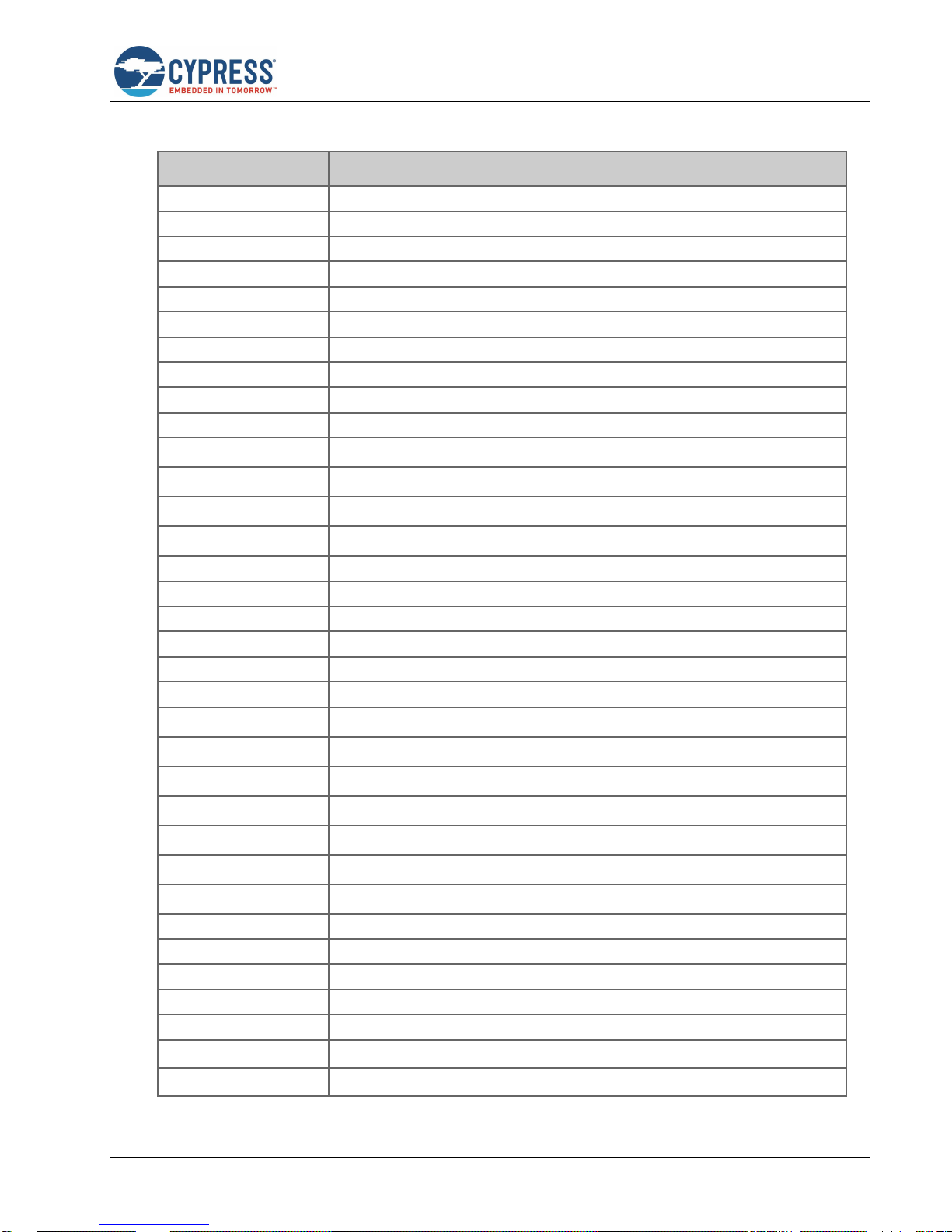
Introduction
CYW920735Q60EVB-01 Evaluation Kit User Guide Doc. No.: 002-23764 Rev. ** 8
1.8 Acronyms
Acronym
Definition
ADC
Analog to Digital Converter
API
Application Programming Interface
BR
Basic Rate
BT / BLE
Bluetooth / Bluetooth Low Energy
EEPROM
Electrically Erasable Programmable Read-Only Memory
EM
Electro-magnetic
ESS
Environment Sensing Service
EVB
Evaluation Board
GAP
Generic Access Profile
GATT
Generic Attribute Profile
GPIO
General Purpose Input Output
HAL
Hardware Abstraction Layer
HCI
Host Controller Interface
I2C
Inter-Integrated Circuit
IDE
Integrated Development Environment
JRE
Java Runtime Environment
JTAG
Joint Test Action Group
LE
Low Energy
LED
Light Emitting Diode
LHL
Lean High Land
LPO
Low Power Oscillator
MEMS
Micro Electro-Mechanical System
NTC
Negative Temperature Coefficient
PCB
Printed Circuit Board
PUART
Peripheral UART
PWM
Pulse Width Modulation
RF
Radio Frequency
SDK
Software Development Kit
SIG
Special Interest Group
SoC
System-On-Chip
SPI
Serial Peripheral Interface
SWD
Serial Wire Debug
UART
Universal Asynchronous Receiver/Transmitter
USB
Universal Serial Bus
Page 9
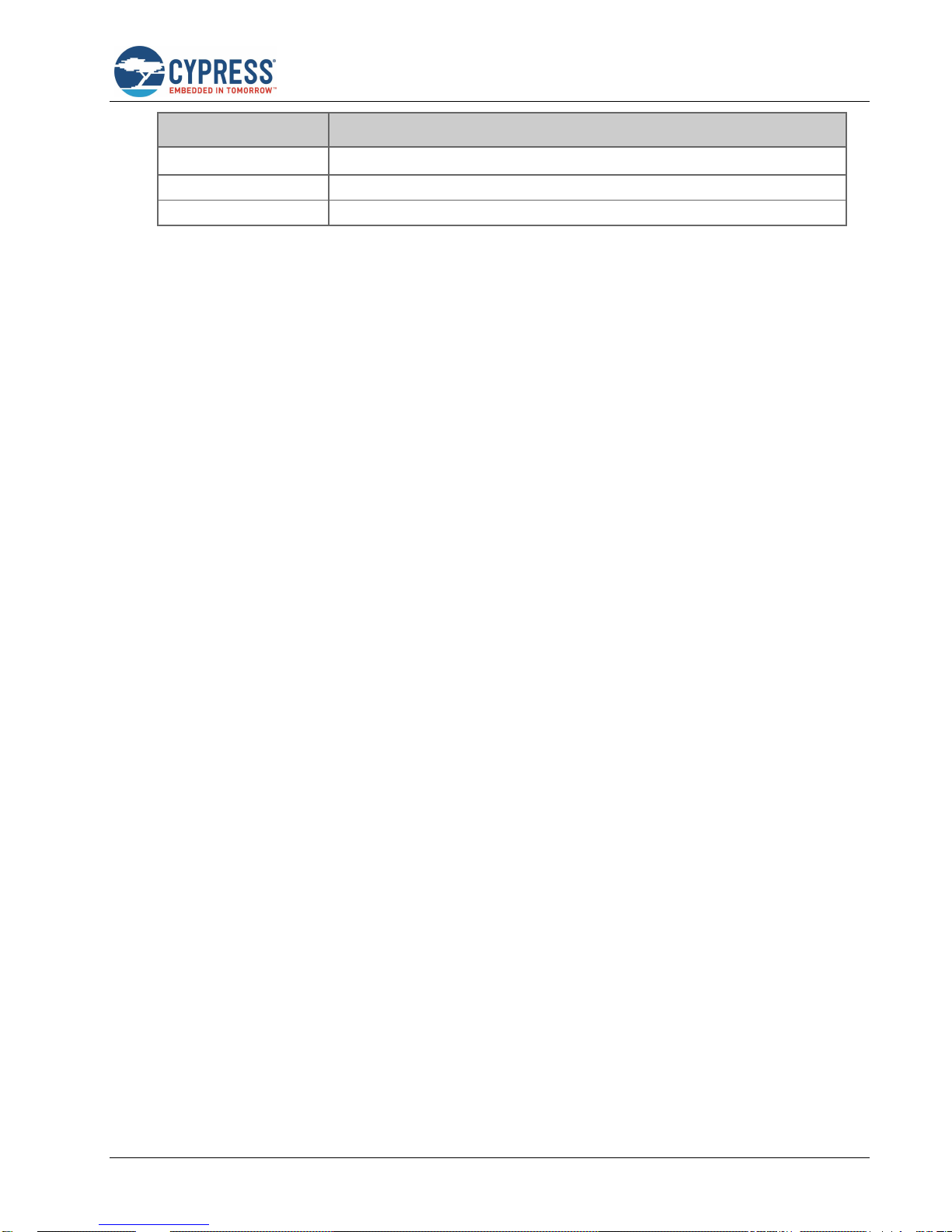
Introduction
CYW920735Q60EVB-01 Evaluation Kit User Guide Doc. No.: 002-23764 Rev. ** 9
Acronym
Definition
VDD
Voltage Drain Drain
WICED
Wireless Internet Connectivity for Embedded Devices
XTAL
Crystal Oscillator
Table 1-2. List of Acronyms used in this Document
Page 10
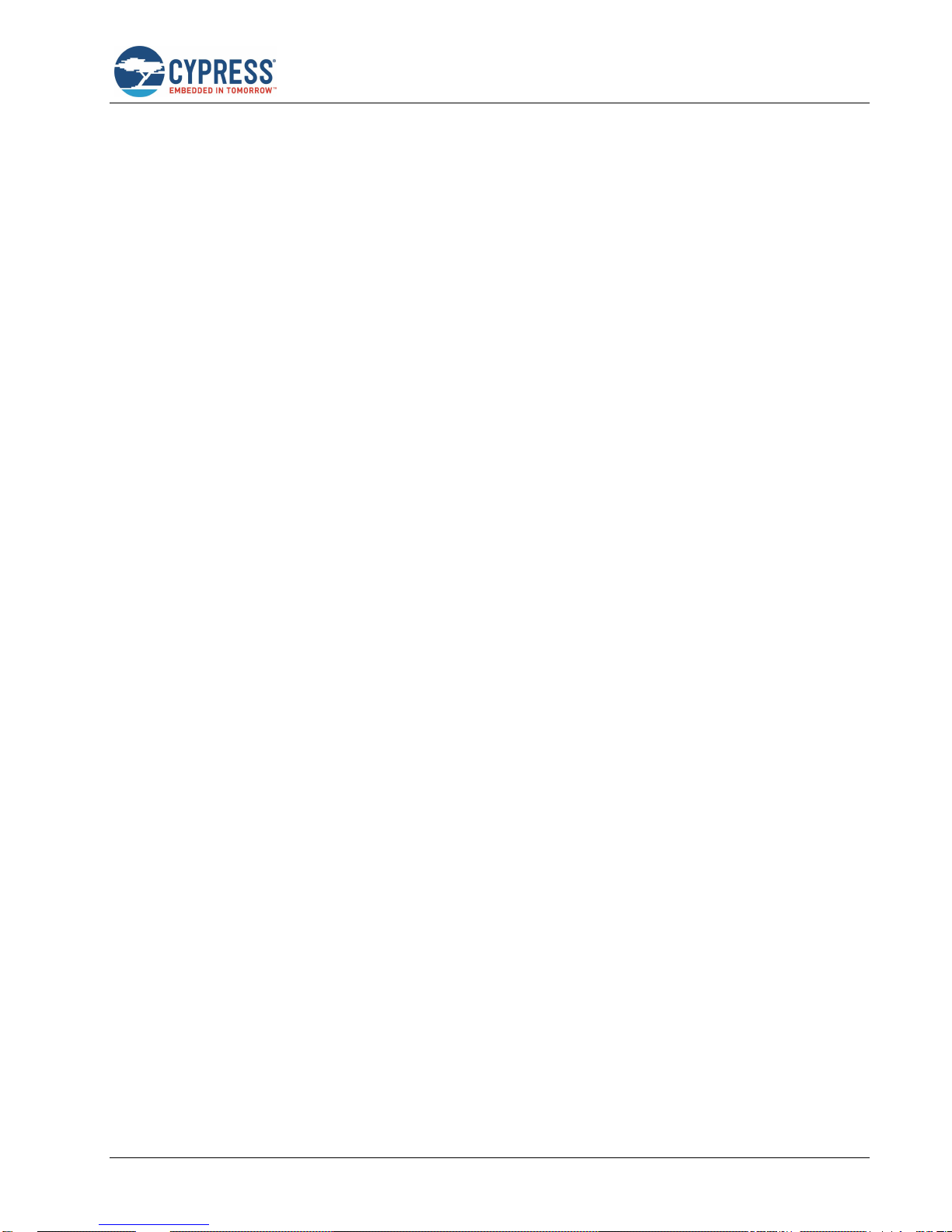
CYW920735Q60EVB-01 Evaluation Kit User Guide Doc. No.: 002-23764 Rev. ** 10
2 WICED Studio
This section provides detailed instructions to set up the Cypress Wireless Internet Connectivity for Embedded Devices
(WICED; pronounced “wick-ed”) CYW920735Q60EVB-01 evaluation board for use with the Cypress WICED Studio
Development System for Bluetooth Classic (aka BR - Basic Rate) and Low Energy (LE) devices.
WICED Studio supports application development using a WICED device such as the CYW20735 provided on the
CYW920735Q60EVB-01 kit. The development system is compatible with Windows, Mac OS X, and Linux operating
systems. This section describes the software components included in WICED Studio and provides instructions for compiling
WICED sample applications using WICED Studio.
This document applies to WICED Studio 6.2 and WICED Bluetooth CYW20735 devices.
2.1 Before You Begin
All Cypress software installations require administrator privileges. Make sure that you have the required privileges on the
system for successful installation. Before you install the kit software, close any other Cypress software that is currently
running.
2.2 WICED Studio Overview
WICED Studio includes the following:
Generic profile-level and BT stack level APIs (WICED BT API)
Sample applications that demonstrate the use of the API
Drivers to access on-chip peripherals using WICED HAL APIs (for example, UART, SPI, I2C, ADC, PWM)
WICED BT API documentation
Utilities to support development, testing, and mass production on Windows, Mac OS X, and Linux environments
2.3 Hardware and Software Requirements
WICED Studio runs on 32- and 64-bit versions of Microsoft Windows, and 64-bit versions of Mac OS X and Linux.
The development computer requires a single USB port to connect to the WICED evaluation board.
2.4 Development Process
WICED Studio is distributed as executable installers for Windows, Mac OS X, and Linux. Follow these steps to prepare and
run an application:
Download and install WICED Studio (see Install WICED Studio).
Connect the WICED evaluation board (see Connect the WICED Evaluation Board).
Create and load an application (see Build and Load a Sample Application).
2.5 Setting up WICED Studio
Download WICED Studio from WICED Software page. For more details, please visit Cypress WICED Products website or
Cypress Customer Support Portal.
The WICED Studio distribution is provided as a self-installing executable file inside a zip file. Extract the file to a folder on
the local hard drive; do not execute the installer from the zip file. Some customized distributions may also provide a
configuration file called config.eml, which should be placed in the same folder prior to running the installer.
Page 11
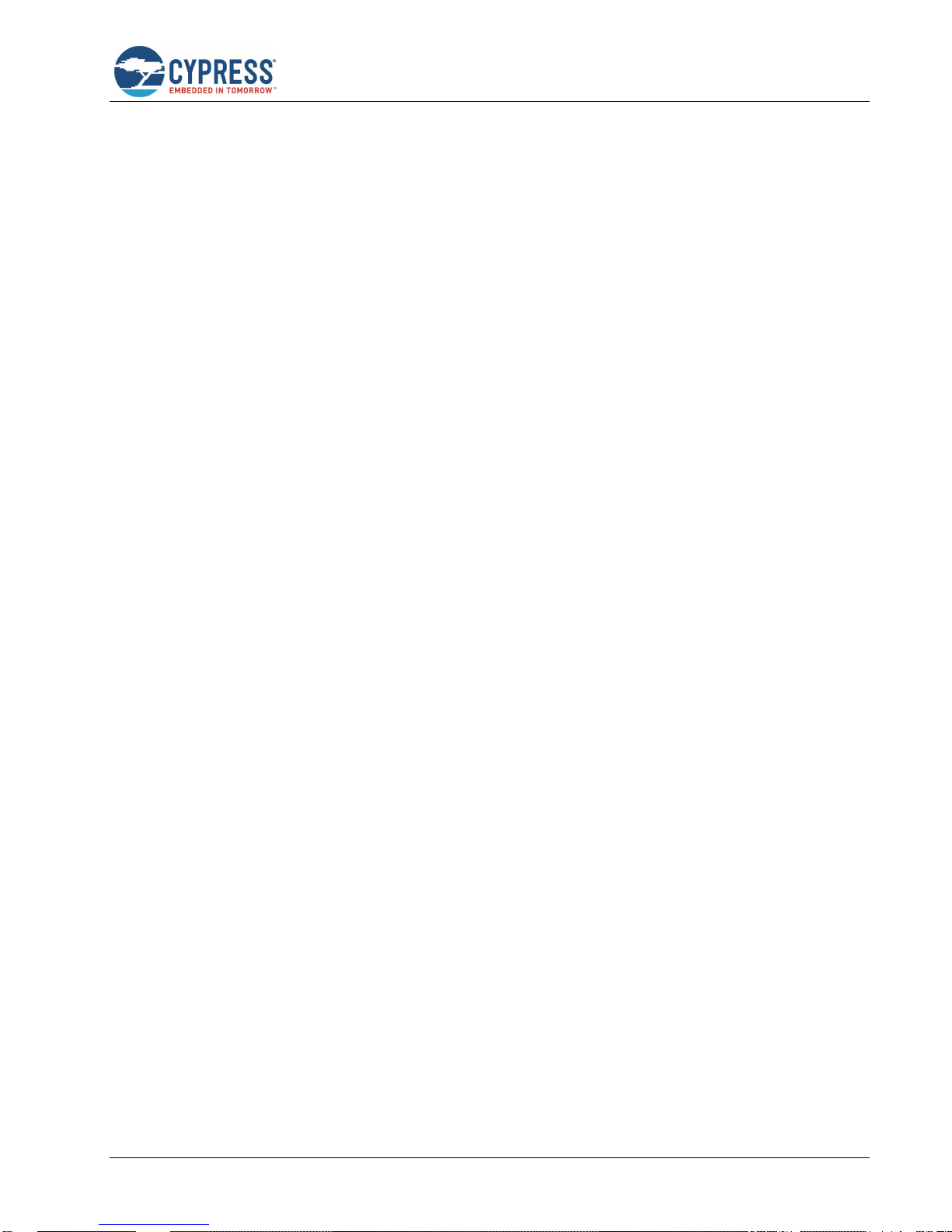
WICED Studio
CYW920735Q60EVB-01 Evaluation Kit User Guide Doc. No.: 002-23764 Rev. ** 11
2.5.1 Install WICED Studio
Note: "x.x.x.x" used in the filenames denotes the WICED Studio version numbers in actual files.
2.5.1.1 Windows
1. Unzip the distribution to a local folder, along with the config.eml file, if present.
2. Double-click the WICED-Studio-x.x.x.x-IDE-Installer.exe file.
3. Follow the prompts to override or accept the default folders for the Eclipse IDE and WICED Studio SDK files.
2.5.1.2 Linux
1. Unzip the distribution to a local folder, along with the config.eml file, if present.
2. Open a terminal window and change directory (cd) to the same folder.
3. Apply execute permissions to the installer executable with the following command:
chmod +x ./WICED-Studio-x.x.x.x-IDE-Installer.bin
4. Launch the installer from the same terminal window:
./WICED-Studio-x.x.x.x-IDE-Installer.bin
5. Follow the prompts to override or accept the default folders for the Eclipse IDE and WICED Studio SDK files.
If there is a conflict between a pre-existing Java version installed on the system and the Java JRE supplied with the WICED
Studio installer, the following error may be encountered during the Linux installation process: “Installer User Interface Mode
Not Supported”
To resolve, use the package manager for your Linux distribution (for example, dnf, apt-get, yum) to update Java to the latest
version. For example:
sudo dnf install java
2.5.1.3 Mac OS X
1. Unzip the distribution to a local folder.
2. If there is a config.eml file with the distribution, use Finder to copy the file and the WICED-Studio-x.x.x.x-IDE-Installer
app folder to another folder. This is needed as a workaround for a known OSX 10.12 install issue.
3. Double-click the WICED-Studio-x.x.x.x-IDE-Installer app.
4. Follow the prompts to override or accept the default folders for the Eclipse IDE and WICED Studio SDK files.
If the installer fails to execute, you may need to install or update Java to resolve any potential conflict between a pre-existing
Java version installed on the system and the Java JRE supplied with the WICED Studio installer.
Open xterm, run the java -version command. If it fails to return any results or states that you are running version 1.6, then
you need to install the Java SE Development Kit 8 (JDK8), which can be found here. Once JDK8 is installed, run the java version command again with xterm. If this command returns “1.6”, then you will need to fix the symbolic link using the
following commands:
rm -f /usr/bin/java
ln -s /System/Library/Frameworks/JavaVM.framework/Versions/Current/Commands/java
/usr/bin/java
Page 12
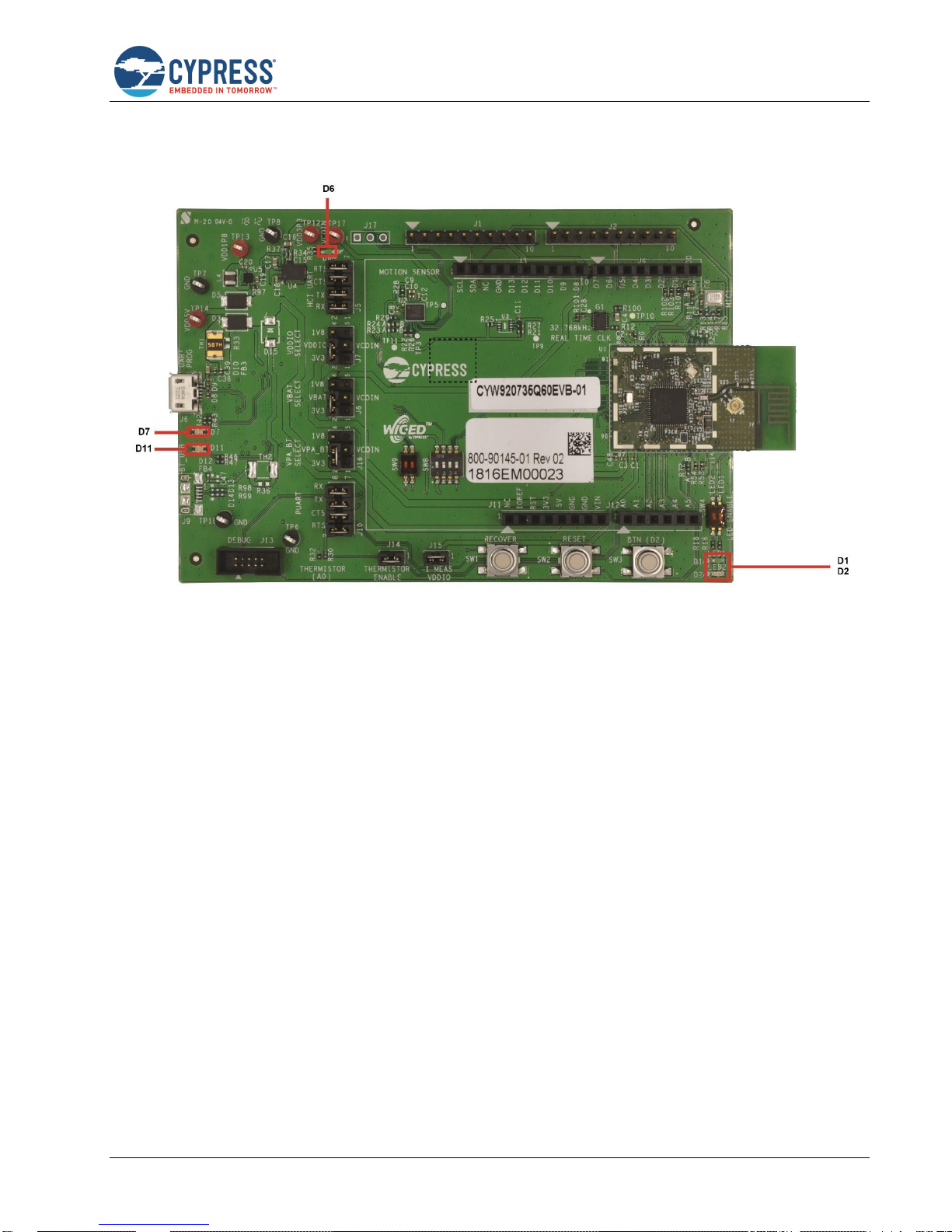
WICED Studio
CYW920735Q60EVB-01 Evaluation Kit User Guide Doc. No.: 002-23764 Rev. ** 12
2.5.2 Connect the WICED Evaluation Board
Figure 2-1 shows the CYW920735Q60EVB-01 WICED evaluation board.
Figure 2-1. CYW920735Q60EVB-01 Evaluation Board
The Micro-USB connector (J6) supports UART connections and provides +5 V power to the board.
Follow these steps before connecting the board and verifying the driver installation:
1. Verify that all the jumpers are in default configuration as shown in Table 3-1 to Table 3-6, so that the Peripheral UART
is selected and can display embedded application trace messages. The picture above shows the default jumper
locations.
2. Connect J6 of the WICED evaluation board to the development PC with a USB cable. The USB UART driver should
load automatically.
See Jumpers and Buttons and Switches for complete information on DIP switches and jumper settings.
The LEDs labelled on the board serve the following purposes:
D6 (Green) indicates that VDD3P3 (3.3 V) power is ON
D7 (variable color) indicates HCI UART activity
D11 (variable color) indicates peripheral UART activity
D1 (Yellow) and D2 (Red) are generic user LEDs controlled by GPIOs
Page 13
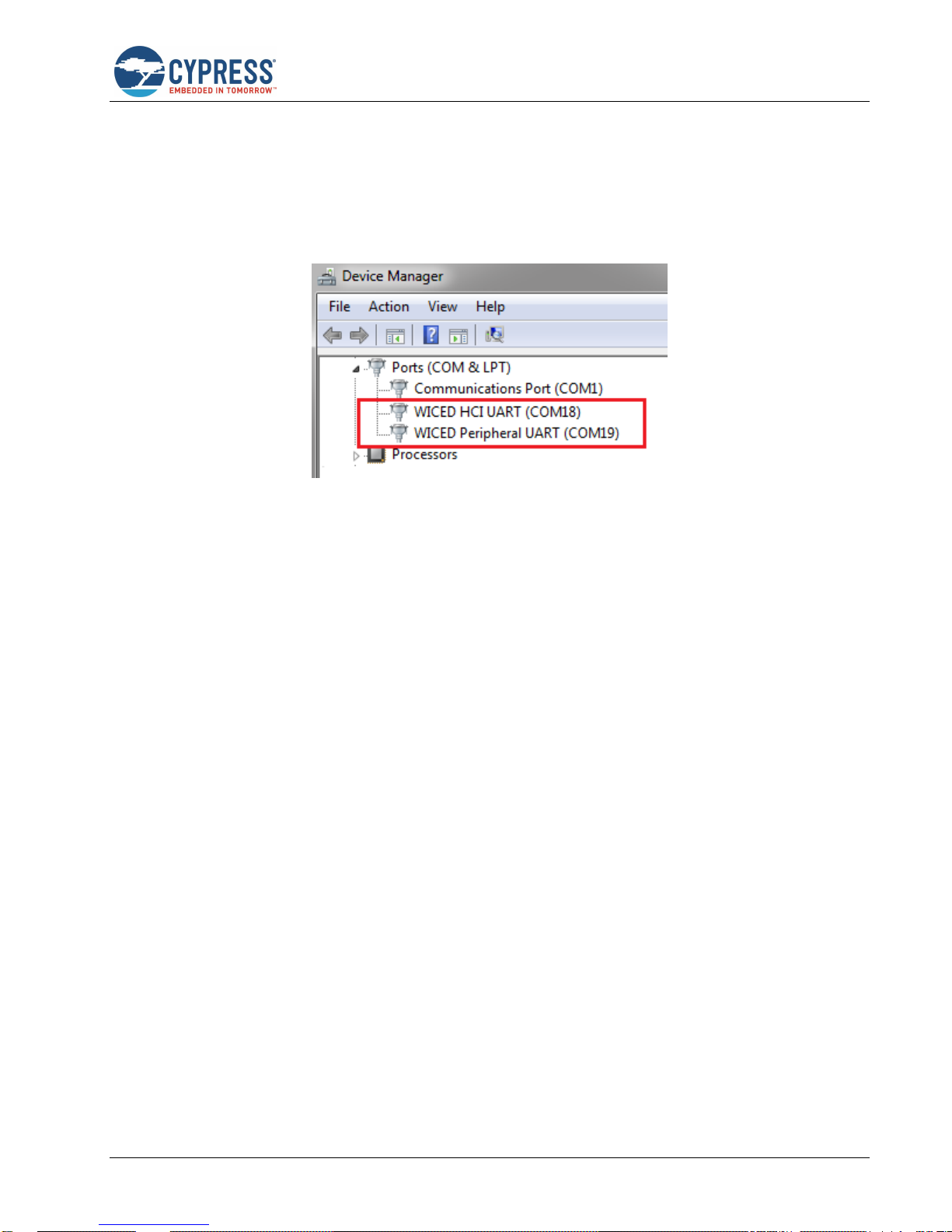
WICED Studio
CYW920735Q60EVB-01 Evaluation Kit User Guide Doc. No.: 002-23764 Rev. ** 13
2.5.3 Verify Driver Installation
2.5.3.1 Windows
1. Open the Device Manager (right-click My Computer, select Properties, and then select Device Manager).
2. In the Device Manager window, verify that two new USB serial COM ports are listed under Ports (COM & LPT).
Note: In Figure 2-2, the Device Manager identifies the new WICED evaluation board USB serial COM ports as WICED HCI
UART and WICED Peripheral UART. Assigned port numbers vary among systems.
Figure 2-2. Device Manager COM Ports
Note: If an error occurs during driver installation, download new drivers from Windows Update. Verify that you have an
Internet connection, disconnect and reconnect the board, and wait for the drivers to automatically install.
If new COM ports for the WICED board do not appear in the Device Manager after the drivers are installed via Windows
Update, manually install the drivers from the Drivers\Windows\wiced_uart folder of the WICED Studio installation. Doubleclick the installer DPInst.ext for 32-bit Windows and DPInst_x64.exe for 64-bit Windows. Alternately, you can run the driver
installers from inside WICED Studio; right-click the driver file name and select Open With > System Editor.
If the error persists, check all jumper settings (see Jumpers) on the board and replace the USB cable.
2.5.3.2 Linux
Open a terminal window and verify that two UART ports are listed, usually /dev/ttyWICED_HCI_UART0 and
/dev/ttyWICED_PUART1, although numbers may vary.
Note: An additional step may be required when connecting a WICED board to a computer running Linux. On common Linux
distributions, the serial UART ports (such as /dev/ttySx or /dev/ttyUSBx devices, including the /dev/ttyWICED_xxx devices
installed by WICED Studio) belong to the root user and to the dialout group. Standard users are not allowed to access these
devices.
An easy way to allow the current user access to Linux's serial ports is by adding the user to the dialout group. You can do
this using the following command:
$sudo usermod -a -G dialout $USER
Note: For this command to take effect, you must log out and log in again.
2.5.3.3 Mac OS X
Open an xterm window and verify that two UART ports are listed, usually /dev/tty.usbserial-144A and /dev/tty.usbserial144B, although numbers may vary. The lower-numbered port is WICED HCI UART, the higher-numbered port is WICED
Peripheral UART.
Note: On OS X versions 10.10 or earlier, the Apple version of the FTDI driver that ships with the OS has known issues.
Follow the instructions here and update to a specific version.
Page 14
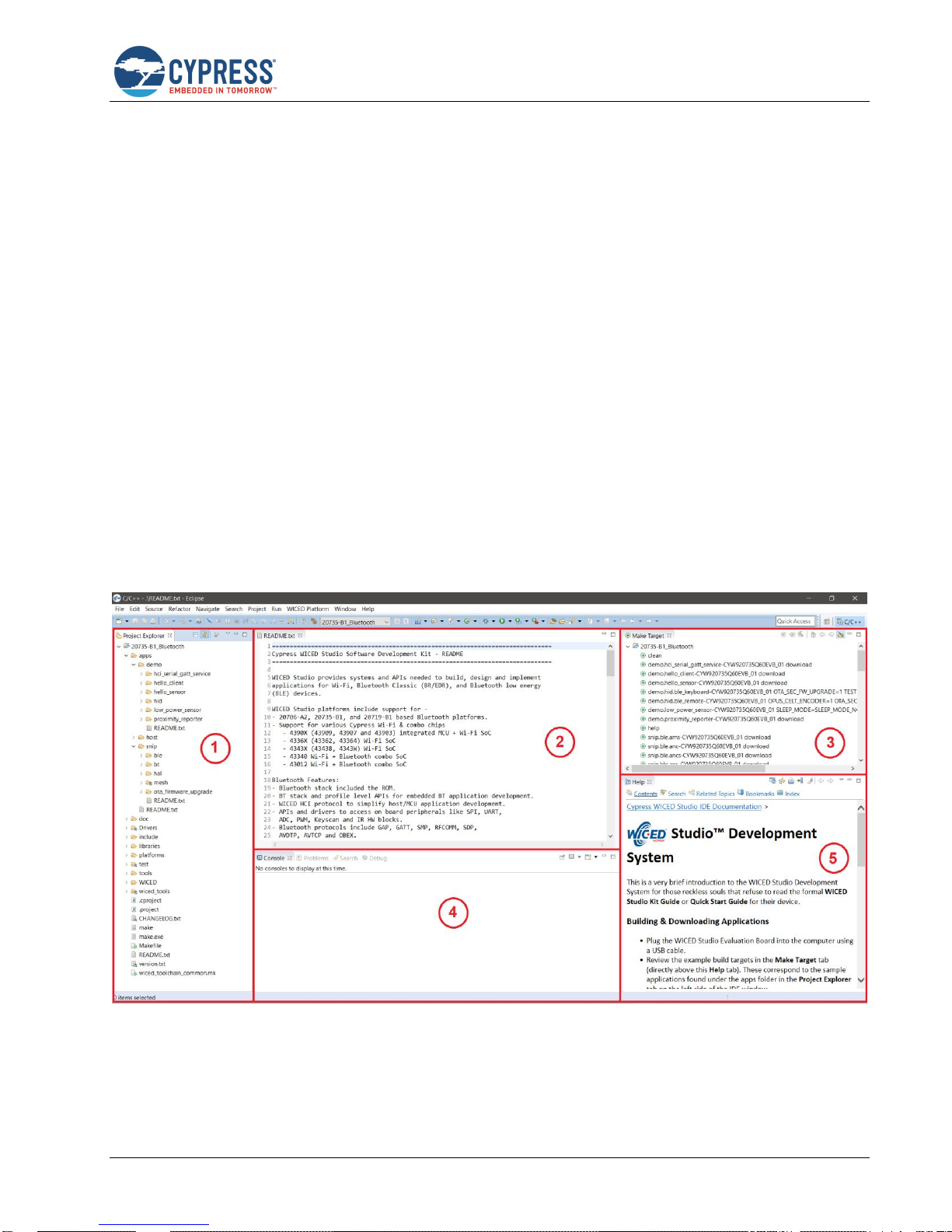
WICED Studio
CYW920735Q60EVB-01 Evaluation Kit User Guide Doc. No.: 002-23764 Rev. ** 14
On OS X versions 10.11 and later, use the Apple version of the FTDI driver. Remove previous instance of the FTDI version
of the driver, if any, using the following commands in an xterm window:
sudo rm -rf /Library/Extensions/FTDIUSBSerialDriver.kext
sudo rm -rf /System/Library/Extensions/FTDIUSBSerialDriver.kext
Reboot the system after performing the rm commands.
2.6 Using the WICED Studio IDE
This section describes how to use the WICED Studio IDE to create application build targets for the WICED evaluation board
and how to download applications to the board.
2.6.1 WICED Studio IDE UI
Double-click the WICED Studio icon on the desktop to start the IDE. Some WICED Studio packages may offer support for
multiple devices, and on first-time execution of the IDE, you might be prompted to select the default platform. If prompted,
select 20735-B1_Bluetooth. You can change the default platform later from the WICED Target Selector drop-down list in
the IDE.
Figure 2-3 shows the WICED Studio UI, illustrating the following functionality available through the IDE:
1. Project Explorer Window - Explore existing applications/firmware and libraries of the SDK.
2. Text Editor Window - Edit your application firmware.
3. Make Target Window - Create and edit Make Targets for the platform to build your application or project.
4. Console Window - View Build messages in the Console window.
5. Help Window - Access Help that contains instructions on building and downloading applications.
Figure 2-3. WICED Studio IDE
Page 15
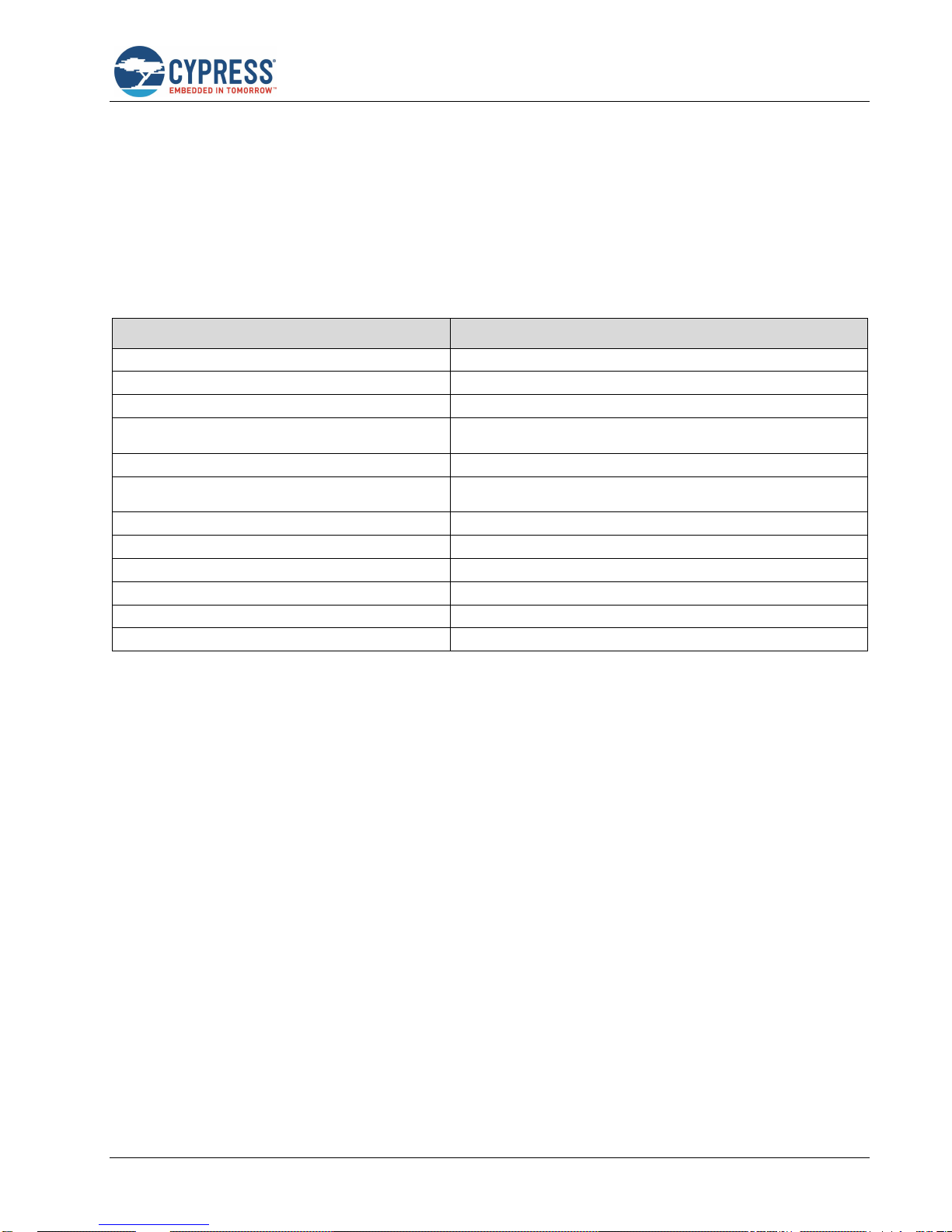
WICED Studio
CYW920735Q60EVB-01 Evaluation Kit User Guide Doc. No.: 002-23764 Rev. ** 15
2.6.2 WICED Studio SDK Directory Structure
Table 2-1 lists the directory structure of WICED Studio for the CYW20735 device. WICED Studio may support multiple types
of WICED modules depending on the installed components; some modules may share components, files, and folders.
Note: The folder structure presented in the WICED Studio Project Explorer UI window may differ slightly from the directory
structure of the files installed on the file system, as some components may be shared between multiple components in
common folders on the file system. It is recommended that WICED Studio be used for accessing files and folders rather
than directly through the file system. In case of any discrepancies between the structure presented in WICED Studio and
the file system, right-click the component in WICED Studio and select Properties to view the location of the component in
the file system. For example, the ARM_GNU toolchain resides under the 43xxx_Wi-Fi folder in the filesystem structure, but
as used for the CYW20735 device, the ARM_GNU folder appears in the wiced_tools folder in the WICED Studio Project
Explorer UI folder tree.
WICED Studio Project Explorer Directory
Directory Contents
20735-B1_Bluetooth\doc
Reference documentation
20735-B1_Bluetooth\Drivers
USB drivers for the evaluation board
20735-B1_Bluetooth\wiced_tools
Tools including programming tool, and other utilities and scripts
20735-B1_Bluetooth\wiced_tools\ARM_GNU
Toolchain including compiler, linker, and supporting files (libraries and
headers)
20735-B1_Bluetooth\apps
Sample applications and the location where your applications will reside.
20735-B1_Bluetooth\build
Output files of built applications (will not be present until a build is
performed)
20735-B1_Bluetooth\include
WICED API function prototypes and definitions
20735-B1_Bluetooth\libraries
Sources for various WICED interface libraries
20735-B1_Bluetooth\platforms
Configuration files and information for supported hardware platforms
20735-B1_Bluetooth\test
Tools provided for automation testing
20735-B1_Bluetooth\tools
Common utilities used by the IDE build processes
20735-B1_Bluetooth\WICED
WICED core components
Table 2-1. WICED Studio SDK Directory Structure
2.6.3 WICED Studio Code Examples
Application examples can speed up the design process by serving as templates for development. Code examples are
located under the apps Folder (in the Project Explorer window), as shown in Figure 2-4.
The demo directory contains applications that combine various WICED features into a single application. The snip directory
contains application snippets that demonstrate how to use various WICED libraries and API functions. The host directory
contains applications that demonstrate WICED BT API usage for host MCU apps. Located within each subdirectory in the
apps folder is a README.txt that lists and summarizes the applications located within the folder:
Page 16

WICED Studio
CYW920735Q60EVB-01 Evaluation Kit User Guide Doc. No.: 002-23764 Rev. ** 16
Figure 2-4. Code Examples under apps Folder
For more details on the WICED software stack and APIs, see the documents available in the doc folder in the Project
Explorer pane of WICED Studio. The API.html file contains API documentation, and it is recommended that you open the
file using the default system web browser. Right-click API.html and select Open With > System Editor.
2.6.4 Build and Load a Sample Application
The Help pane in the lower-right corner of the IDE (see Figure 2-3) describes how to build and download the sample
applications shown in the Make Target pane, which is located above the Help pane. The Help pane also describes how to
create new applications and associated make targets based on the samples. The Make Target pane contains make targets
that are preconfigured for sample applications that run on CYW920735Q60EVB-01 evaluation boards.
The hello_sensor sample demonstrates basic LE sensor functionality. The source file hello_sensor.c contains information
on how to exercise the application with the Hello Client host peer application. You can find the source code for the
hello_sensor sample and Hello Client host peer application in WICED Studio in the Project Explorer pane under 20735-
B1_Bluetooth\apps\demo\hello_sensor. This example shows how to build and run the hello_sensor sample application on
the CYW20735:
1. Connect the evaluation board to the PC.
2. Verify that the UART port is present after the WICED evaluation board is connected to the PC (see Verify Driver
Installation).
3. In the WICED Studio Make Target pane, find the make target demo.hello_sensor-CYW920735Q60EVB_01 download
in the list. Double-click the Make Target to execute it. The IDE console pane (bottom center of the IDE window) will
display the build and download progress.
The build output should look similar to the following:
Page 17

WICED Studio
CYW920735Q60EVB-01 Evaluation Kit User Guide Doc. No.: 002-23764 Rev. ** 17
17:34:05 **** Build of configuration Release for project 20735-B1_Bluetooth ****
"C:\\Users\\<USER>\\Documents\\WICED-Studio-X.X\\20735-B1_Bluetooth\\make.exe"
demo.hello_sensor-CYW920735Q60EVB_01 download
Compiling wiced_platform_pin_config.c
Compiling wiced_platform.c
Compiling spar_setup.c
Compiling hello_sensor.c
Compiling wiced_bt_cfg.c
Compiling wiced_platform.c
Compiling wiced_platform_pin_config.c
Compiling lib_installer.c
Linking target ELF
OK, made elf.
..\..\43xxx_Wi-Fi\tools\ARM_GNU\Win32\bin\arm-none-eabi-objdump: section '.aon'
mentioned in a -j option, but not found in any input file
..\..\43xxx_Wi-Fi\tools\ARM_GNU\Win32\bin\arm-none-eabi-objdump: section '.unused'
mentioned in a -j option, but not found in any input file
Call to hello_sensor_spar_crt_setup @ 00211325
OK, made C:/Users/<USER>/Documents/WICED-Studio-6.2.0.41/20735B1_Bluetooth/WICED/../build/hello_sensor-CYW920735Q60EVB_01-rom-ram-Wicedrelease/A_20735B1-hello_sensor-rom-ram-spar.cgs. MD5 sum is:
6ff1f72be9bcf59bafd1c0dafa76e477 *../build/hello_sensor-CYW920735Q60EVB_01-rom-ramWiced-release/A_20735B1-hello_sensor-rom-ram-spar.cgs
-------------------------------------------------------------------------------Patch code starts at 0x00270400 (RAM address)
Patch code ends at 0x00270E48 (RAM address)
Patch RW/ZI size 56 bytes
Application starts at 0x0020FF64 (RAM address)
Application ends at 0x00211321 (RAM address)
Patch code size 2632 bytes
Application RAM footprint 5053 bytes
-----Total RAM footprint 5109 bytes (5.0kiB)
--------------------------------------------------------------------------------
Converting CGS to HEX...
Conversion complete
Creating OTA images...
Conversion complete
OTA image footprint in NV is 8545 bytes
Detecting device...
Device found
Downloading application...
Download complete
Application running
Note: The warnings ‘section '.XXX' mentioned in a -j option, but not found in any input file’ above are not problems; this is
only an indication that the application did not use any data in the mentioned sections.
Page 18

WICED Studio
CYW920735Q60EVB-01 Evaluation Kit User Guide Doc. No.: 002-23764 Rev. ** 18
Note: If the download fails, it is possible the memory on the board has been corrupted by a previously loaded application,
or the application used a custom baud rate that the download process does not detect. In that case it may be necessary to
reset the board to factory defaults. To do this, first, press and hold the Recovery button (SW1), then press the Reset button
(SW2), release the Reset button (SW2), and then release the Recovery button (SW1).
Note: Because the sample target includes the download option, the tool will download the firmware to the evaluation board
automatically when the build is complete, where it is stored in the serial flash. The board will reset after the download is
successful. When the board boots and finds a valid application image in serial flash, it will execute the image.
2.6.5 Hello Client Peer Application
The Hello Client (hello_client) peer sample application is provided with WICED Studio to complement the Hello Sensor
(hello_sensor) application running on the CYW20735 device. You can find the sample application in
20735-B1_Bluetooth\apps\demo\hello_sensor\peer_apps in the WICED Studio Project Explorer.
The entire source code of the application is provided for Windows, iOS, and Android, along with an executable binary that
runs on 32-bit and 64-bit Windows 10 systems. The application is also compatible with Windows 8 and 8.1, but not with
lower versions. These steps demonstrate the use of the Windows-based Hello Client application; however, the process is
similar for all host operating systems:
1. On the Windows host PC, open the Settings screen (usually from Start), select Devices, and then Bluetooth.
2. Click Add a device and wait while the PC searches for the devices in range.
3. Select the Hello Sensor device, which will appear as “Hello” (this is the embedded application running on CYW20735).
4. Click Pair and wait for the device connection to complete.
5. Run HelloClient.exe on the Windows host PC. The executable is in the WICED Studio Project Explorer under
apps\demo\hello_sensor\peer_apps\Windows\HelloClient\Release\<x64|x86>.
If multiple devices have been paired, a Hello Client Select Device window similar to that shown in Figure 2-5. appears.
The window shows a list of Bluetooth device addresses for any Hello Sensor applications running on evaluation boards
that have been paired to the PC. You can select the correct device from the list displayed in this window.
Figure 2-5. Hello Client Select Device Window
6. Select the correct device (if it is not already selected) and click OK to initiate a connection to the evaluation board. The
connection process may take 5 to 10 seconds.
If only one device has been paired, the selection screen will not appear.
Note: By default, 20735-B1 LE applications use LE random addressing. If desired, this can be changed to use a specific
address, or you may specify a portion of the address to be specific and a portion to be generated randomly. To specify
all or part of the Bluetooth device address, edit the file 20735-B1_Bluetooth\apps\demo\hello_sensor\wiced_bt_cfg.c in
WICED Studio Project Explorer and disable LE random addressing by changing the setting to
"WICED_BT_CFG_DEFAULT_RANDOM_ADDRESS_NEVER_CHANGE" in the following line:
.rpa_refresh_timeout = WICED_BT_CFG_DEFAULT_RANDOM_ADDRESS_CHANGE_TIMEOUT,
When LE random addressing is disabled, the Bluetooth device address programmed in the evaluation board comes
from the file 20735-B1_Bluetooth\platforms\20735_SFLASH.btp in the WICED Studio Project Explorer.
To change the Bluetooth device address, open the file and modify the DLConfigBD_ADDRBase variable. This value
can alternately be overwritten in the make target of the application by setting BT_DEVICE_ADDRESS=xxxxxxxxxxxx,
where xxxxxxxxxxxx is a 12-digit hexadecimal value representing the Bluetooth device address. You can substitute
the digits with asterisk (*) characters, in which case WICED Studio will generate random hexadecimal values for the
asterisks using the host PC MAC address, so that the random digits will always be the same from a single PC, but
different for other PCs.
Page 19

WICED Studio
CYW920735Q60EVB-01 Evaluation Kit User Guide Doc. No.: 002-23764 Rev. ** 19
2.6.6 Testing the Hello Sensor Application
2.6.6.1 Hello Sensor Application Structure
The Hello Sensor application provides paired devices with the following information:
A Hello Service (a proprietary service) with two proprietary characteristics:
The value of the Hello Input characteristic is incremented each time button SW3 (see Figure 3-3) on the EVB is
pressed. The value (read-only) may be retrieved from the Hello Client application using one of the following
methods:
o Manually, by clicking Read on the HelloClient PC application.
o Whenever the value changes by pressing SW3, “Allow Notifications” must be selected from the Value
drop-down list to allow automatic notifications.
The Hello Configuration read-write characteristic is used to configure the number of times an LED on the evaluation
board blinks (see Figure 3-3) when the value is changed and whenever button SW3 is pressed.
A Device Information Service that provides information including:
Manufacturer Name
Model Number
System ID
A Battery Service that provides a battery-level indication
The application sends dummy battery level value and increments for every GATT read operation of the battery level.
In order to get the actual values from the battery, please refer to include/hal/wiced_hal_batmon.h file for using ADC to
measure battery level.
2.6.6.2 Hello Sensor Application Test Procedure
To test the application with a WICED evaluation board, follow the instructions provided for each of the Hello Service
characteristics (see Figure 2-6).
2.6.6.2.1 Hello Input Characteristic
1. Select Allow Notifications from the Value drop-down list for Hello Input.
2. Press button SW3 on the WICED board (see Figure 3-3). The Hello X message is displayed in the Value field. Each
time the button is pressed, the message number increments.
Page 20

WICED Studio
CYW920735Q60EVB-01 Evaluation Kit User Guide Doc. No.: 002-23764 Rev. ** 20
2.6.6.2.2 Hello Configuration Characteristic
1. Change the Value field for the Hello Configuration to 5 and then click Write. The Red LED on the board blinks 5 times.
2. Press button SW3 on the WICED board (see Figure 3-3). The LED on the board again blinks five times.
Figure 2-6. HelloClient Services Window
2.6.7 Viewing Application Trace Messages
You can view trace messages from the application if the application is compiled with the WICED_BT_TRACE_ENABLE compile
flag defined. You can define compile flags in the application makefile. In the hello_sensor application, the
WICED_BT_TRACE_ENABLE flag is enabled by default (see makefile.mk in the hello sensor application source folder in WICED
Studio).
With the WICED_BT_TRACE_ENABLE compile flag defined, the WICED_BT_TRACE() macro can then be used to generate printf-
style messages from the application code.
2.6.7.1 Routing Trace Messages
You can route trace messages to any of the following destinations using the wiced_set_debug_uart() API with the
appropriate parameter:
HCI UART serial port – wiced_set_debug_uart (WICED_ROUTE_DEBUG_TO_HCI_UART)
PUART serial port – wiced_set_debug_uart (WICED_ROUTE_DEBUG_TO_PUART)
BTSpy Windows application – wiced_set_debug_uart (WICED_ROUTE_DEBUG_TO_WICED_UART)
The BTSpy option allows Bluetooth protocol trace messages to be viewed alongside application traces. See View Traces
Using the BTSpy Windows Application for information on viewing traces with the BTSpy option.
The quickest and simplest way to view application traces is to use the HCI UART or PUART options with a terminal emulation
program connected to the appropriate UART port. See View Traces Using a Terminal Emulation Program for information
on terminal settings for the UART route options.
Note: Downloads from WICED Studio use the HCI UART serial port, so if you are also using the HCI UART serial port for
debug messages, do not open the HCI UART port with the terminal emulation program until after the application download
has completed in WICED Studio to avoid contention. The PUART serial port has no such contention, so the hello_sensor
sample application uses the PUART by default. The other options (HCI_UART and WICED_UART) are provided in the
source file as comments. You can comment out the PUART lines and uncomment either the HCI_UART or WICED_UART
line if you want to try one of the other options.
Page 21

WICED Studio
CYW920735Q60EVB-01 Evaluation Kit User Guide Doc. No.: 002-23764 Rev. ** 21
2.6.7.2 View Traces Using a Terminal Emulation Program
To view traces with a terminal emulation program (such as Tera Term or PuTTY on Windows, PuTTY on Linux, or
SerialTools on Mac OS X), start the terminal emulation program and open a connection to the desired UART port (either
HCI or Peripheral, as specified in the call to the wiced_set_debug_uart() API) using the following settings:
Baud Rate: 115200a
Data: 8 bit
Parity: None
Stop: 1 bit
Flow Control: None
Terminal ID: VT100
New-Line Receive: Auto
Press Reset (SW2) on the WICED evaluation board to view the application startup messages. For example:
Hello Sensor Start
hello_sensor_management_cback: 15
local keys read from NVRAM result: 0
hello_sensor_management_cback: 0
hello_sensor_application_init
wiced_bt_gatt_register: 0
wiced_bt_gatt_db_init 0
hello_sensor_load_keys_for_address_resolution 00 00 00 00 00 00 result:40
hello_sensor_management_cback: 17
Advertisement State Change: 3
wiced_bt_start_advertisements 0
hello_sensor_timeout: 1, ft:959
hello_sensor_timeout: 2, ft:1944
hello_sensor_timeout: 3, ft:2927
2.6.7.3 View Traces Using the BTSpy Windows Application
By routing application traces with the wiced_set_debug_uart (WICED_ROUTE_DEBUG_TO_WICED_UART) API call, you can
view traces using the separate BTSpy and ClientControl utilities. These Windows applications are supplied with WICED
Studio and are available in the wiced_tools and apps\host\client_control folders respectively.
The ClientControl utility connects to the HCI UART port and receives trace message packets. These message packets are
then sent through a socket connection to the BTSpy utility, where they can be displayed and logged.
The BTSpy trace option provides an advantage over the UART options. Applications may configure the stack to generate
Bluetooth protocol trace messages showing all activity between the stack and the controller over the virtual HCI interface
embedded in the CYW20735 device. The Bluetooth protocol trace messages will be encoded into WICED HCI message
packets and sent along with application trace messages (from WICED_BT_TRACE()), which can be encoded and displayed
by the BTSpy utility. You can then view the application trace messages in sequence with the corresponding Bluetooth
protocol trace messages.
a
The Hello Sensor application uses 115200 as the default baud rate for the PUART, where traces are routed by default in that
application. Other applications in WICED Studio may use different trace destinations and baud rates, which may be found in each sample
application’s initialization of the wiced_transport_cfg_t structure, used in the call to the wiced_transport_init() API for routing
traces to the HCI UART port, and in any calls to the wiced_hal_puart_set_baudrate() API overriding the default rate for routing
traces to the PUART port.
Page 22

WICED Studio
CYW920735Q60EVB-01 Evaluation Kit User Guide Doc. No.: 002-23764 Rev. ** 22
To configure the stack to generate Bluetooth protocol trace messages, applications must route trace messages to the
ClientControl/BTSpy receivers by calling wiced_set_debug_uart (WICED_ROUTE_DEBUG_TO_WICED_UART), and define
a callback function and register it with the stack using the wiced_bt_dev_register_hci_trace() API. The callback
function implementation should call the wiced_transport_send_hci_trace() API with the data received in the callback.
See the Hello Sensor sample implementation of hello_sensor_hci_trace_cback() in the hello_sensor.c file, for an
example.
To view application and Bluetooth protocol traces in BTSpy:
1. Define WICED_BT_TRACE_ENABLE in the application makefile.mk file. For example, add the line:
C_FLAGS += -DWICED_BT_TRACE_ENABLE
2. Ensure that the application calls wiced_set_debug_uart (WICED_ROUTE_DEBUG_TO_WICED_UART).
Note: Hello sensor calls this API in hello_sensor.c, to route to the PUART by default. However, commented out code
is provided to change this to the WICED_UART instead.
3. Compile and download the application to the evaluation board.
4. Press Reset (SW2) on the WICED evaluation board to reset the HCI UART after downloading, before opening the port
with ClientControl.
5. Run the ClientControl utility from apps\host\client_control. You can open the utility from inside WICED Studio. Right-
click the utility and select Open With > System Editor.
6. In the ClientControl utility, select the HCI UART port in the UI, and set the baud rate to the baud rate used by the
application for the HCI UART (3000000 for Hello Sensor; for other applications, see the initialization of the
wiced_transport_cfg_t structure used in the call to the wiced_transport_init() API).
7. Run the BTSpy utility from wiced_tools. You can open the utility from inside WICED Studio. Right-click the utility and
select Open With > System Editor.
8. In the ClientControl utility, open the HCI UART COM port by clicking the Open Port button.
9. Press Reset (SW2) on the WICED evaluation board to reset the kit and view trace messages in the BTSpy window.
Page 23

CYW920735Q60EVB-01 Evaluation Kit User Guide Doc. No.: 002-23764 Rev. ** 23
3 Kit Operation
This section provides detailed instructions to set up the Cypress Wireless Internet Connectivity for Embedded Devices
(WICED; pronounced "wick-ed") CYW920735Q60EVB-01 evaluation board for use with the Cypress WICED Studio
Development System for Bluetooth Classic (aka BR - Basic Rate) and Low Energy (LE) devices.
This chapter introduces you to the CYW920735Q60EVB-01 EVB and the features that will be used as part of kit operation.
This chapter also discusses features such as the Bluetooth connection and programming/debugging as well as the USBUART bridge device that can be used to communicate with the CYW20735-B1 device on this EVB.
3.1 Theory of Operation
The CYW920735Q60EVB-01 is built around the CYW20735-B1 device. Figure 3-1 shows the block diagram of the
CYW20735-B1 device. See the CYW20735-B1 datasheet for the details on device features.
Figure 3-1. Block Diagram of CYW20735-B1 Device
Page 24

Kit Operation
CYW920735Q60EVB-01 Evaluation Kit User Guide Doc. No.: 002-23764 Rev. ** 24
Figure 3-2 illustrates the block diagram of the CYW920735Q60EVB-01 EVB. This board contains a CYW20735-B1
Bluetooth device and a USB-Serial interface/debugger. The kit features Arduino form-factor compatible headers, which
enables Arduino shields to be plugged on top, extending its capabilities. It also features one user switch, one reset switch,
one recovery switch, two user LEDs, a thermistor, and a motion sensor.
Figure 3-2. Block Diagram of CYW920735Q60EVB-01 EVB
Page 25

Kit Operation
CYW920735Q60EVB-01 Evaluation Kit User Guide Doc. No.: 002-23764 Rev. ** 25
Figure 3-3 and Figure 3-4 show the markup of the CYW920735Q60EVB-01 board. See the list below for a description of
the numbered items.
Figure 3-3. CYW920735Q60EVB-01 Evaluation Board
Page 26

Kit Operation
CYW920735Q60EVB-01 Evaluation Kit User Guide Doc. No.: 002-23764 Rev. ** 26
Figure 3-4. CYW920735Q60EVB-01 Evaluation Board (Back View)
1. Coin Cell Holder (ZB1): This is a coin cell battery holder located on the bottom side of the development kit.
2. 8 Mb Serial Flash (U1): This is a SPI Flash of 8-Mbit to store applications and patch codes.
3. CYW20735(U1. U3): The Bluetooth (BR- Basic Rate) and Bluetooth Low Energy 5 qualified System-On-Chip from
Cypress is the heart of this development kit.
4. External Antenna Connector (U1.J1): The external antenna connector is an RF connector fed from the BT_RF pad
of the CYW20735 followed by a band pass filter. Please see Hardware design guidelines for more details.
5. Carrier Module (U1): The carrier module has the CYW20735 SoC on it. A Bluetooth antenna is etched on the carrier
module PCB. The UART and GPIOs are brought out from the SoC pads to interface with the base board.
6. PCB Antenna (A1): The PCB antenna is the EM wave radiating part of the evaluation board which is fed from the
BT_RF pad of the CYW20735 followed by a band pass filter and an Antenna matching circuit.
7. LED Enable Switch (SW4): These DIP switches are used to connect/disconnect the user controlled LEDs from the
CYW20735 device.
8. LEDs (D1 and D2): These onboard LEDs can be controlled by the CYW20735 device. The LEDs are active LOW, so
the pins must be driven to ground to turn ON the LEDs.
9. Arduino Header (J12): The Arduino-compatible I/O header brings out pins from CYW20735 to interface with Arduino
shields.
10. User Button (SW3): This button can be used to provide an input to the CYW20735 device. Note that the button
connects the CYW20735 pin to ground when pressed, so the CYW20735 pin must be configured as a digital input with
resistive pull-up for detecting the button press.
11. Reset Button (SW2): This button can be used to reset the device.
12. Arduino Header (J11): The Arduino-compatible I/O header brings out pins from CYW20735 to interface with Arduino
shields.
13. Recovery Button (SW1): This button is used to put the device in recovery mode. To put the device in recovery mode,
press and hold the recovery button, press and release the reset button, then release the recovery button.
Page 27

Kit Operation
CYW920735Q60EVB-01 Evaluation Kit User Guide Doc. No.: 002-23764 Rev. ** 27
14. Recovery Button and Peripheral Power Switch (SW8): The DIP switch allows the user to disconnect the supply to
onboard peripheral devices like motion sensor, thermistor, analog mic and real-time clock by disabling VDDP. It also
allows configuration of the Recovery button connection. The recovery button connection should not be changed for this
EVB – the other options are only used on other variants of the base board.
15. VDDIO Current Measurement Header (J15): This jumper is used to power the carrier board. To measure the current
consumed by the carrier module, remove this jumper and connect an ammeter to the two pins.
16. SWD/GPIO Switch (SW9): This DIP switch allows the user to route the functionality of GPIO/SWD lines to either J4
Arduino Header or J13 debug header.
17. Thermistor Enable Header (J14): This jumper can be used to connect or disconnect the thermistor from the
CYW20735 device.
18. Thermistor (R30): The onboard thermistor is a NTC analog thermistor that can be used to measure temperature.
19. Debug Header (J13): J13 is a 10-pin interface header that can be used to connect an external debugger via SWD.
20. PUART Header (J10): This header can be used to connect or disconnect the PUART pins from the USB-Serial device.
21. VPA_BT Select Header (J16): This header is used to select the VPA_BT (Power Amplifier supply) power source. The
possible selections are 3.3 V, 1.8 V, or VCOIN which is the coin cell battery holder on the back of the board. Typically,
VPA_BT should always be 3.3 V to get the maximum power levels mentioned in the datasheet.
22. USB Connector (J6): J6 is a micro USB female connector for connecting a USB cable to a PC.
23. VBAT Select Header (J8): This header is used to select the VBAT (Core power supply) power source. The possible
selections are 3.3 V, 1.8 V, or VCOIN which is the coin cell battery holder on the bottom side of the board.
24. VDDIO Select Header (J7): This header is used to select the VDDIO power source. The possible selections are 3.3 V,
1.8 V, or VCOIN which is the coin cell battery holder on the bottom side of the board.
25. Motion Sensor (U2): This is an I2C-based 9-axis inertial module.
26. HCI UART Header (J5): This header can be used to connect or disconnect HCI UART from the USB-Serial device.
27. Motion Sensor Interrupt Test-point (J17): J17 has 3 test points for the interrupts from the motion sensor (U2).
28. WICED Header (J1): This header brings out some pins of the CYW20735 device that are not connected to the Arduino
headers. These pins can be used for testing or for custom applications.
29. Arduino Header (J3): The Arduino-compatible I/O header brings out pins from CYW20735 to interface with Arduino
shields.
30. WICED Header (J2): This header brings out some pins of the CYW20735 device that are not connected to the Arduino
headers. These pins can be used for testing or for custom applications.
31. Arduino Header (J4): The Arduino-compatible I/O header brings out pins from CYW20735 to interface with Arduino
shields.
32. Analog Mic (MIC1): This is a MEMS microphone capable of recording voice which outputs to the micn and micp pins
of the CYW20735.
33. BT UART Voltage Level translator (U7): This voltage level translator IC allows interoperability of devices with different
high-level voltage and low-level voltage for input and output operations.
34. USB to UART converter (U8): This is a two channel USB to serial UART IC for communicating between the
CYW920735 and a PC.
35. EEPROM (U10): This EEPROM contains the configuration information for the USB to UART Converter for acting as
USB Slave.
36. PUART Voltage Level translator (U9): This voltage level translator IC allows the interoperability of devices with
different high-level voltage and low-level voltage for input and output operations.
Page 28

Kit Operation
CYW920735Q60EVB-01 Evaluation Kit User Guide Doc. No.: 002-23764 Rev. ** 28
3.2 Jumpers
Table 3-1 to Table 3-7 list the jumper settings on the CYW920735Q60EVB-01 kit.
Jumper J5 (HCI UART)
Default State
Connection on CYW20735 Device
Description
1 and 2
Shorted
UART_RXD
Connects the CYW20735’s
BT_UART_RX pin to FTDI chip via level
translators for USB to UART functionality
3 and 4
Shorted
UART_TXD
Connects the CYW20735’s
BT_UART_TX pin to FTDI chip via level
translators for USB to UART functionality
5 and 6
Shorted
UART_CTS_L
Connects the CYW20735’s
BT_UART_CTS_L pin to FTDI chip via
level translators for USB to UART
functionality
7 and 8
Shorted
UART_RTS_L
Connects the CYW20735’s
BT_UART_RTS_L pin to FTDI chip via
level translators for USB to UART
functionality
Table 3-1. Jumper J5 Pin Configurations
Jumper J7 (VDDIO selection)
Default State
Connection on CYW20735 Device
Description
2 and 4
Shorted
LHL_VDDIO, BT_VDDIO
Short these pins to supply 3.3 V to
VDDIO of the CYW20735 device, as well
as all peripherals and sensors.
4 and 6
Open
Short these pins to supply 1.8 V to
VDDIO of the CYW20735 device, as well
as all peripherals and sensors.
3 and 4
Open
Short these pins to supply VDDIO of the
CYW20735 device, as well as all
peripherals and sensors from the coin
cell supply (VCOIN).
Table 3-2. Jumper J7 Pin Configurations
Jumper J8 (VBAT selection)
Default State
Connection on CYW20735 Device
Description
2 and 4
Shorted
SR_VDDBAT3V
Short these pins to supply 3.3 V to
VBAT of the CYW20735 device. Also,
use this jumper to measure the current
consumption of VBAT when using 3.3 V
supply.
4 and 6
Open
Short these pins to supply 1.8 V to
VBAT of the CYW20735 device. Also,
use this jumper to measure the current
consumption of VBAT when using 1.8 V
supply.
3 and 4
Open
Short these pins to use the coin cell
holder to supply VBAT of the
CYW20735 device. Also, use this
jumper to measure the current
consumption of VBAT when using the
coin cell supply (VCOIN).
Table 3-3. Jumper J8 Pin Configurations
Page 29

Kit Operation
CYW920735Q60EVB-01 Evaluation Kit User Guide Doc. No.: 002-23764 Rev. ** 29
Jumper J10 (Peripheral UART)
Default State
Connection on CYW20735 Device
Description
1 and 2
Shorted
P11
Connects the CYW20735’s P11 pin to
FTDI chip via level translators for USB
to UART functionality
3 and 4
Shorted
P10
Connects the CYW20735’s P10 pin to
FTDI chip via level translators for USB
to UART functionality
5 and 6
Shorted
P32
Connects the CYW20735’s P32 pin to
FTDI chip via level translators for USB
to UART functionality
7 and 8
Shorted
P29
Connects the CYW20735’s P29 pin to
FTDI chip via level translators for USB
to UART functionality
Table 3-4. Jumper J10 Pin Configurations
Jumper J14 (Thermistor
connect/disconnect)
Default State
Connection on CYW20735 Device
Description
1 and 2
Shorted
P8
Short this jumper to connect
thermistor to CYW20735.
Table 3-5. Jumper J14 Pin Configurations
Jumper J15 (VDDIO
current measurement)
Default State
Connection on CYW20735 Device
Description
1 and 2
Shorted
LHL_VDDIO, BT_VDDIO
Short this jumper to supply power
to the IO Domain (VDDIO) of the
CYW20735. Also, use this jumper
to measure the current
consumption of the IO Domain.
Table 3-6. Jumper J15 Pin Configurations
Page 30

Kit Operation
CYW920735Q60EVB-01 Evaluation Kit User Guide Doc. No.: 002-23764 Rev. ** 30
Jumper J16 (VPA_BT
current measurement)
Default State
Connection on CYW20735 Device
Description
2 and 4
Shorted
PALDO_VDDIN_5V**
Short these pins to supply 3.3 V to
power amplifier (VPA) of the
CYW20735 device. Also, use this
jumper to measure the current
consumption of VPA_BT when
using 3.3 V supply.
4 and 6
Open
Short these pins to supply 1.8 V to
power amplifier (VPA) of the
CYW20735 device. Also, use this
jumper to measure the current
consumption of VPA_BT when
using 1.8 V supply.
3 and 4
Open
Short this jumper to supply power
to the power amplifier (VPA) of the
CYW20735. Also, use this jumper
to measure the current
consumption of VPA_BT when
using the coin cell supply (VCOIN).
Table 3-7. Jumper J16 Pin Configurations
** Please note that PALDO_VDDIN_5V should be a minimum of 2.5 V and a maximum of 3.63 V to get the
desired power levels. If PALDO_VDDIN_5V is less than 2.5 V, then the power amplifier will not serve its
intended purpose. Please make sure that VPA_BT select header is 3.3 V to get the desired power amplification.
Please see the datasheet for more details.
NOTE: VDDIO must be greater or equal to VBAT. The CYW20735 uses an on-chip low voltage detector to shut
down the chip when supply voltage (VBAT) drops below the operating range. The Shutdown voltage (V
SHUT
)
lies between a minimum of 1.625 V and a maximum of 1.775 V. Please see the datasheet for more details.
3.3 Buttons and Switches
Buttons
Pressed Value
Connection on CYW20735
Device
Description
SW1
GND
RSVD8(SF_SPI_MOSI)
Recovery Button
(SW8 configuration need to be as
per Table 3-10)
SW2
GND
RST_N
Active low Reset Button
SW3
GND
P0
User application button
Table 3-8. Button Functionality
The DIP switch SW4 enables or disables the two onboard user LEDs. By default, both LED1 and LED2 are enabled.
DIP SW4
Default State
Connection on CYW20735
Device
Description
1
ON
P27
Enables LED1
2
ON
P26
Enables LED2
Table 3-9. SW4 DIP Switches Configuration
Page 31

Kit Operation
CYW920735Q60EVB-01 Evaluation Kit User Guide Doc. No.: 002-23764 Rev. ** 31
The SW8 is a 4 pole DIP switch. Pole 1 of SW8 allows the user to disconnect the VDDIO from the onboard peripherals like
Analog mic, LEDs, Real Time clock, 9-axis Motion sensor and Thermistor. Pole 2, 3 and 4 of the SW8 allows the user to
connect particular pins to the recovery button. The selections for poles 2, 3, and 4 should not be changed for the
CYW920735Q60EVB-01 EVB – they are only used for other variations of the base board.
DIP SW8
Default State
Connection on CYW20735
Device
Description
1
ON
NIL
Enables VDDP (Onboard
Peripherals)
2
OFF
BT_UART_CTS_L
Enables BT_UART_CTS_L to
recovery button
3
ON
SF_SPI_MOSI
Enables RSVD8 (SF_SPI_MOSI)
to recovery button
(CYW920735Q60EVB-01 should
only use this option)
4
OFF
SDA
Enables SDA to recovery button
Table 3-10. SW8 DIP Switches Configuration
The SW9 is a 2 pole DIP switch. Pole 1 allows P2 to be switched between SWDCK functionality for the debugger interface
and GPIO functionality of the Arduino header. Pole 2 allows P3 to be switched between SWDIO functionality for the
debugger interface and GPIO functionality of the Arduino header.
DIP SW9
Default State
Connection on CYW20735
Device
Description
1
ON
P2
Connects P2 to the Arduino
header pin D4 if the switch pole is
in ON state. Connects P2 to the
debugger header if the switch pole
is in OFF state.
2
ON
P3
Connects P3 to the Arduino
header D5 if the switch pole is in
OFF state. Connects P3 to the
debugger header if the switch pole
is in OFF state.
Table 3-11. SW9 DIP Switches Configuration
3.4 Arduino-Compatible Headers
J3, J4, J11, and J12 are the Arduino compatible headers.
Header J3
Arduino PIN
Connection on CYW20735 Device
WICED Enum Name
Description
1
SCL
P34
WICED_P34
I2C SCL
2
SDA
P28
WICED_P28
I2C SDA
3
AREF
NC Analog Reference
4
GND
GND Ground
5
D13
P7
WICED_P07
General purpose GPIO
6
D12
P16
WICED_P16
General purpose GPIO
7
D11
P6
WICED_P06
General purpose GPIO
8
D10
P38
WICED_P38
General purpose GPIO
9
D9
NC NC
10
D8
P14
WICED_P14
General purpose GPIO
Table 3-12. Header J3 Pin Configurations
Page 32

Kit Operation
CYW920735Q60EVB-01 Evaluation Kit User Guide Doc. No.: 002-23764 Rev. ** 32
Header J4
Arduino PIN
Connection on CYW20735
Device
WICED Enum Name
Description
1
D7
P5
WICED_P05
General purpose GPIO
2
D6
P4
WICED_P04
General purpose GPIO
3
D5
P3
WICED_P03
General purpose GPIO
4
D4
P2
WICED_P02
General purpose GPIO
5
D3
NC NC 6 D2
P0
WICED_P00
User Button
7
D1
P32
WICED_P32
PUART_TX
8
D0
P29
WICED_P29
PUART_RX
Table 3-13. Header J4 Pin Configurations
Header J11
Arduino PIN
Connection on CYW20735
Device
Description
1
NC
NC
NC
2
IOREF
VDDIO
IO reference pin used by shields to determine
IO voltage. Connected to VDDIO on this board
3
ARD_RST
BT_RST/ P1
Arduino Reset (R72 install position A) (See
RESET) / P1 (R72 install position B)
4
VDD3P3
VDD3P3
3.3 V supply to the Arduino Shield
5
VDD5V
VDD5V
5 V supply to the Arduino Shield
6
GND
GND
GND 7 GND
GND
GND 8 NC
NC
NC
Table 3-14. Header J11 Pin Configurations
Header J12
Arduino PIN
Connection on CYW20735
Device
WICED Enum Name
Description
1
A0
P8
WICED_P08
General purpose GPIO
2
A1
P9
WICED_P09
General purpose GPIO
3
A2
P10
WICED_P10
General purpose GPIO
4
A3
P11
WICED_P11
General purpose GPIO
5
A4
P12
WICED_P12
General purpose GPIO
6
A5
P13
WICED_P13
General purpose GPIO
Table 3-15. Header J12 Pin Configurations
Page 33

Kit Operation
CYW920735Q60EVB-01 Evaluation Kit User Guide Doc. No.: 002-23764 Rev. ** 33
3.5 Other Headers
J1 and J2 are test headers which bring out certain pins of the CYW20735 for testing
Header J1
Connection to Header
pin
Connection on
CYW20735 Device
WICED Enum Name
Description
1
LED1/SF_WP
P27
WICED_P27
LED1 connection
2
LED2/SPI_INT
P26
WICED_P26
LED2 or SPI interrupt connection
3
BT_DEV_WAKE
NC No Connect
4
BT_HOST_WAKE
HOST_WAKE
Signal to wake up host
5
STATUS
NC No Connect
6
TX_REQ/SECI_OUT
NC No Connect
7
TX_CONF/SECI_IN
NC No Connect
8
VBATT
NC No Connect
9
BATT_MON
NC No Connect
10
GND
GND Ground
Table 3-16. Header J1 Pin description
Header J2
Connection to Header pin
Connection on CYW20735 Device
Description
1
RSVD1
NC
No Connect
2
RSVD2
NC
No Connect
3
RSVD3
NC
No Connect
4
RSVD4
NC
No Connect
5
RSVD5
NC
No Connect
6
RSVD6
NC
No Connect
7
RSVD7
SF_SPI_MISO
SPI (MISO) External Flash Memory
8
RSVD8
SF_SPI_MOSI
SPI (MOSI) External Flash Memory
9
RSVD9
SF_SPI_CS_L
SPI (Slave Select) External Flash
Memory
10
RSVD10
SF_SPI_CLK
SPI (Clock) External Flash Memory
Table 3-17. Header J2 Pin description
J13 is a 10-pin debugger header to debug the CYW920735Q60EVB-01 using SWD.
Header J13
Connection to Header
pin
Connection on CYW20735
Device
WICED Enum Name
Description
1
VDDIO
VDDIO
VDDIO reference
2
D5/SWDIO
P3
WICED_P03
Serial Wire Debug Input Output
3
GND
GND Ground
4
D4/SWDCK
P2
WICED_P02
Serial Wire Debug Clock
5
GND
GND Ground
6
NC
NC No Connect
7
NC
NC No Connect
Page 34

Kit Operation
CYW920735Q60EVB-01 Evaluation Kit User Guide Doc. No.: 002-23764 Rev. ** 34
Header J13
Connection to Header
pin
Connection on CYW20735
Device
WICED Enum Name
Description
8
NC
NC No Connect
9
NC
NC No Connect
10
BT_RST
RST_N
CYW20735 device reset
Table 3-18. Header J13 Pin description
3.6 USB Serial Interface Chip
An FT-2232-HQ chip is used for onboard programming, debugging, and USB-Serial functionality. It connects to the computer
over a USB interface and connects to the CYW20735-B1 device through the HCI UART and PUART pins.
3.7 Kit Power Supply
The kit can be powered by one of two power sources: USB or coin cell battery.
As shown in Figure 3-2 the USB power is connected to two Buck regulators, one regulating the voltage to 1.8 V and the
other to 3.3 V. A coin cell battery can be directly connected without the need of a regulator. See Table 3-2, Table 3-3,
Table 3-6 and Table 3-7 to understand the jumper settings for power selection.
3.8 Test Points
All power domains are brought out as test points for easy probing.
Label
Description
T6, TP7, TP8, TP18
Test points for Ground
TP12
Test point for VDD3P3
TP13
Test point for VDD1P8
TP14
Test point for VDD5V
TP17
Test point for VCOIN
Table 3-19. Test points for power domains available in CYW920735Q60EVB-01
J17 is a 3-pin test-point for testing purposes of the 9-axis motion sensor (U2) interrupts.
Test-Point J17
Connection to Header pin
Description
1
INT1_A/G
Interrupt 1 from Accelerometer/Gyroscope
2
INT2_A/G
Interrupt 2 from Accelerometer/Gyroscope
3
INT_M
Interrupt from Magnetometer
Table 3-20. Test-point J17 description
Page 35

Kit Operation
CYW920735Q60EVB-01 Evaluation Kit User Guide Doc. No.: 002-23764 Rev. ** 35
3.9 Current Measurement
The CYW20735 device has 3 power domains; VDDIO to power the Lean High Land (LHL) pins, VPA_BT to power the
integrated power amplifier and VBAT to power the core. The total current consumption by the device is the sum of the
current consumed by the VDDIO, VPA_BT and the VBAT domains. To measure the current consumed by the VDDIO
domain, an ammeter can be connected across jumper J15. To measure the current consumed by the VBAT domain, connect
an ammeter across pin 4 and one of pins 2, 3, or 6 (depending on the power source) of jumper J8. To measure the current
consumed by the VPA_BT domain, connect an ammeter across pin 4 and one of pins 2, 3, or 6 (depending on the power
source) of jumper J16.
3.10 SWD Debugging
WICED Studio supports multiple ARM-JTAG adapters for debugging Bluetooth products like the CYW20735. Debugging is
possible on CYW920735Q60EVB-01 through SWD (Serial Wire Debug) signals. SWD is a two-wire interface that uses
SWDIO (SWD Input Output) and SWDCK (Serial Wire Clock) for debugging the device. These two lines can be brought out
to any of the LHL GPIOs on the CYW20735. Please refer to Table 3-11 to enable SWD pins to the debug connector (J13).
Once the hardware configurations are done, please follow the debugger guide for debugging your application using WICED
Studio.
3.11 Pin Configuration
The GPIOs on the CYW20735 device can be muxed to various peripherals. For more information on the peripherals that
can be routed to the various GPIOs, see the device datasheet. For this board, WICED Studio initializes the GPIOs to the
platform default configuration. For example, P34 and P28 are configured as I2C SCL and I2C SDA, respectively. This is
done in the file 20735-B1_Bluetooth\platforms\wiced_platform_pin_config.c. To override the default configuration for an
application, add your own pin configuration to the app folder and name the file as <app_name>__pin_config.c. WICED
Studio provides a SuperMux Wizard GUI to configure GPIO pin function mapping and associated configuration, to
automatically generate this <app_name>_pin_config.c file, and to integrate the code into an existing application. For more
information on this tool, see the user guide WICED-SuperMux-Wizard-User-Manual located at 20735-B1_Bluetooth\doc.
Page 36

CYW920735Q60EVB-01 Evaluation Kit User Guide Doc. No.: 002-23764 Rev. ** 36
4 Code Examples
This chapter explains the functionality of the CYW20735 Thermostat code example. This code example can be found in the
folder 20735-B1_Bluetooth\apps\snip\ble\env_sensing_temp. This chapter also describes the hardware connections and
how to verify the output. You can find more code examples and their details in WICED Studio under the apps folder.
4.1 Thermostat
4.1.1 Project Description
This project demonstrates the ADC and BLE capability of the CYW20735 device. A negative temperature coefficient type
of thermistor is used to measure ambient temperature. The thermistor present on the CYW920735Q60EVB-01 Evaluation
board is PN NCU15W104F60RC from Murata. It is a 100 KΩ thermistor at 25 °C with 1% accuracy. The thermistor is
connected to GPIO P8 on the CYW20735 device. The ADC is used to measure the change in voltage to determine the
temperature. The temperature value is sent over BLE to a client, and on the PUART as DEBUG TRACE messages to a
Terminal Emulator such as TeraTerm. This project demonstrates the following features:
ADC usage
BLE Environment Sensing Service (ESS)
Debug Trace messages
Connection with any central device
The Environmental Sensing Profile in this project consists of one Bluetooth SIG defined service, the ESS. This project
implements only the temperature characteristic from this service. This characteristic supports notification, which allows the
GATT server to send data to the connected client device whenever new data is available.
The project consists of the following files:
thermistor_app.c
This file contains the application_start function which is the entry point and execution of firmware application. It
also contains the following functionality:
System initialization
Reading the ADC values and converting to temperature
Callback function registered with the BLE stack to process BLE events from the stack
GATT events handler
Function to send temperature value notifications to a GATT client
Send Debug Trace messages over PUART
thermistor_gatt_db.c/h
These files contain the GATT database definition.
wiced_app_cfg.c
This file contains the BLE stack configuration parameters.
thermistor_temp.db.c/h
These files contain the function to map resistance to temperature values of the thermistor using a lookup table (from
the thermistor datasheet).
4.1.2 Hardware Connections
All the jumpers should be in the default configuration as shown in Table 3-6. The board should be connected to a PC using
the Micro-B USB cable. Also, make sure that the Thermistor enable (J14) and VDDP enable (SW8.1) jumpers are in the
correct positions.
Page 37

Code Examples
CYW920735Q60EVB-01 Evaluation Kit User Guide Doc. No.: 002-23764 Rev. ** 37
4.1.3 Flow Chart
application_start()
BT Stack Initialization
Initialize HAL
Initialize Timer to Read ADC
Samples Periodically
GATT DB Initialization
Start Advertising
Device Connected?
Send Notifications
Periodically
Yes
No
Calculate Temperature in
Celsius
Figure 4-1. thermistor_app Flowchart
Page 38

Code Examples
CYW920735Q60EVB-01 Evaluation Kit User Guide Doc. No.: 002-23764 Rev. ** 38
4.1.4 Verify Output
To verify the output, follow these steps:
1. Program the kit with the env_sensing_temp example project. See Build and Load a Sample Application to understand
how to program the board.
2. Open a Terminal Emulator program such as TeraTerm with the settings shown in Figure 4-2. Note that the COM port
will be different for each user. See Windows to find the PUART COM port number.
Figure 4-2. Terminal Emulator settings
3. You will see the resistance of the thermistor and the equivalent temperature at an interval of five seconds as shown in
Figure 4-3.
4. If you connect to the device using a suitable BLE client (such as a smartphone running an app that supports the ESS
profile) you will see that the temperature value is sent to the client at an interval of five seconds. If no client is connected,
you will see a “Connection is not up” message instead.
Figure 4-3. env_sensing_temp output
Page 39

CYW920735Q60EVB-01 Evaluation Kit User Guide Doc. No.: 002-23764 Rev. ** 39
5 Hardware
This chapter describes the CYW920735Q60EVB-01 EVB hardware and its different blocks, such as reset control, Arduinocompatible headers, and module connectors.
The schematics for the Base Board and Carrier Module can be found in the following path of WICED Studio Project Explorer:
20735-B1_Bluetooth\doc\CYW920735Q60EVB_01-CarrierBoard-Schematic.pdf
20735-B1_Bluetooth\doc\CYW920735Q60EVB_01-BaseBoard-Schematic.pdf
5.1 Carrier Module
The base board of the CYW920735Q60EVB-01 kit is designed to be modular so that many devices can be used with the
same base board. The actual device (CYW20735 in this case) is on the carrier module. The carrier module interface is a
generic interface that can be used across may devices. See Appendix A for a detailed interface description. The Bluetooth
antenna is printed on the carrier module PCB. The UART signals and GPIOs are brought out to the module pins to interface
with the base board.
5.1.1 CYW20735
The CYW920735Q60EVB-01 kit employs the CYW20735B1KUMLG part which is a 60-QFN package. This board uses all
23 LHL IOs provided by the 60-QFN package. This board utilizes the internal power amplifier for the radio.
5.1.2 Antenna
A PCB antenna is printed on the carrier module. This antenna is matched to 50Ω when the CYW920735Q60EVB-01 kit is
sitting on a table. Table 5-1 lists the S11 measurement. See AN91445 – Antenna Design and RF Layout Guidelines for
additional information.
2402 MHz
2441 MHz
2480 MHz
-13.2 dB
-14.6 dB
-12.6 dB
Table 5-1. Antenna S11 measurement
5.1.3 Crystal
The CYW20735 carrier module has two crystals onboard. A 24 MHz crystal (XTAL) is the main crystal. This XTAL must
have an accuracy of +/-20 ppm as defined by the Bluetooth specification. A 32.768 kHz crystal provides accurate timing
during low power operation. See the CYW20735 datasheet for crystal requirements.
5.1.4 External Serial Flash
The CYW20735 Carrier module has an 8Mbit serial flash on board to store applications and patch codes. The Gigadevice
GD25WD80CEIG is the 8Mbit serial flash used in the CYW920735Q60EVB-01 kit. The WICED SDK supports JEDEC’s CFI
(Common Flash Interface) compatible SPI Flash chips.
Figure 5-1. External Serial Flash
Page 40

Hardware
CYW920735Q60EVB-01 Evaluation Kit User Guide Doc. No.: 002-23764 Rev. ** 40
5.2 Base Board
The CYW9BTWCDEVAL1 is a baseboard on which the CYW20735 Carrier Module is soldered.
5.3 Serial Communication between CYW20735 and FTDI USB-Serial
Device
The onboard FTDI device is a two-channel USB-Serial converter. The USB-serial pins of the FTDI device are hard-wired to
the HCI UART and PUART pins of the CYW20735 device. An EEPROM device is connected to the FTDI USB-Serial device
to store its configuration.
5.4 Power
The power supply system on this board is versatile, allowing the input supply to come from the following sources:
1.8 V or 3.3 V from the onboard USB connector
3 V from a coin cell battery
Figure 5-2 shows the power architecture of the evaluation board.
Figure 5-2. Power Architecture
Power supply options can be selected via jumper settings on J7, J8 and J16. See Table 3-2, Table 3-3, and Table 3-7 for
the different jumper settings for J7, J8 and J16. The resistors R25 and R21 are the pull-up resistors for I2C lines to motion
sensor i.e. SCL and SDA. Please note that SW8.1(VDDP) should be turned on for any I2C devices to be connected because
the pull-up voltages for SCL and SDA are supplied from VDDP.
Page 41

Hardware
CYW920735Q60EVB-01 Evaluation Kit User Guide Doc. No.: 002-23764 Rev. ** 41
Figure 5-3. 5 V Power Supply from USB
Figure 5-4. 3.3 V Regulator Circuit
Page 42

Hardware
CYW920735Q60EVB-01 Evaluation Kit User Guide Doc. No.: 002-23764 Rev. ** 42
Figure 5-5. 1.8 V Regulator Circuit
Figure 5-6. Jumper J7 for VDDIO Selection
Figure 5-7. Jumper J8 for VBAT Selection
Page 43

Hardware
CYW920735Q60EVB-01 Evaluation Kit User Guide Doc. No.: 002-23764 Rev. ** 43
Figure 5-8. Jumper J16 for VPA_BT Selection
Figure 5-9. DIP Switch SW8 functionality
Page 44

Hardware
CYW920735Q60EVB-01 Evaluation Kit User Guide Doc. No.: 002-23764 Rev. ** 44
5.5 RESET
The reset circuit on the board consists of a Reset button (SW2) connected to ground and a voltage detector reset IC. The
RESET_N pin on the CYW20735 should be released 50 ms or more after the VDDIO supply voltage has stabilized. The
voltage detector IC is used to provide this delay.
Figure 5-9. Reset Button Circuit
Figure 5-10. Voltage detector circuit in the carrier module
The reset button (SW2) always connects to the BT_RST input on the device so that the device can be reset by pushing the
button.
In the default configuration of R72 shown below (position B-C), device pin P1 will be routed to the ARD_RST header so the
reset button will not toggle the Arduino header reset pin, but device pin P1 can be used to monitor or drive the Arduino
header reset pin.
When R72 is in position (B-C), the reset button is routed to the Arduino header reset pin in addition to the device so both
the device and shields can be reset by pressing SW2 Alternately in this case, the device can be reset by driving the Arduino
header reset pin low allowing for an external reset source.
Figure 5-11. Reset to Arduino Header
Page 45

Hardware
CYW920735Q60EVB-01 Evaluation Kit User Guide Doc. No.: 002-23764 Rev. ** 45
5.6 Thermistor
The thermistor circuit is a simple voltage divider circuit consisting of an NTC thermistor that is 100 KΩ at 25 °C and a fixed
100 KΩ resistor. The divided voltage is fed in to A0 and the voltage level determines the ambient temperature. The part
number of the thermistor used on this kit is PN NCU15W104F60RC.
Figure 5-12. Thermistor Circuit
5.7 Motion Sensor
The CYW920735Q60EVB-01 has an onboard 9-axis motion sensor (LSM9DS1). It has three acceleration channels, three
angular rate channels, and three magnetic field channels. The CYW20735 device communicates with this sensor over I2C.
The I2C address to access the accelerometer and gyroscope is 0xD4 and to access the magnetometer, address is 0x38.
The sensor supports 100 kHz and 400 kHz speed. See the LSM9DS1 datasheet to understand how to access the registers.
Figure 5-13. Motion Sensor Circuit
Page 46

Hardware
CYW920735Q60EVB-01 Evaluation Kit User Guide Doc. No.: 002-23764 Rev. ** 46
5.8 LED
There are two onboard user LEDs on this kit. LED1 is controlled by P27. LED2 is controlled by P26. You can enable or
disable the LEDs using DIP switch SW4. See Table 3-9 for DIP switch configuration. TLMY1000-GS08 (Yellow) requires a
typical voltage of at least 1.8 V (can be as high as 2.6 V) to operate. LTST-C190CKT (Red) requires a typical voltage of at
least 1.8 V (can be as high as 2.4 V) to operate.
Note: The LEDs are initialized by default on bootup. See the file
20735-B1_Bluetooth/platforms/CYW920735Q60EVB_01/wiced_platform.h for the LED enumeration.
Figure 5-14. LED Circuit
5.9 Analog Mic
There is an onboard Analog microphone that can be used as voice input. MIC1 is a MEMS microphone and it is
omnidirectional. The operating voltage of MIC1 is 1.5V to 3.63V. MIC1 can be powered by either VDDP or by the
CYW20735’s MIC_BIAS pad. The MIC_BIAS output voltage depends on the supply voltage to MIC_AVDD pad of
CYW20735. Typical MIC_BIAS output voltage is 2.1V when supply voltage(MIC_AVDD) is 2.5V. Please refer to the
datasheet for more details on ADC Electrical Specifications. In CYW920735Q60EVB-01 kit, the MIC_AVDD is powered by
VDDIO which can have either 1.8V or 3.3V supply voltage. The R11 resistor’s position will determine the supply voltage to
MIC1. The default install position of R11 is B-C which supplies the MIC_BIAS from CYW20735 to MIC1. In order to change
the supply voltage of MIC1 to VDDP, please change the install position of R11 to A-C.
Page 47

Hardware
CYW920735Q60EVB-01 Evaluation Kit User Guide Doc. No.: 002-23764 Rev. ** 47
Figure 5-15. Analog Mic
5.10 Push Buttons
The CYW920735Q60EVB-01 has a reset button, recovery button, and a user button. See the RESET section for details on
the Reset button. See the Build and Load a Sample Application section for details on using the recovery button during kit
programming. One user button (SW3) is connected to the P0 pin of the CYW20735 device.
Note: The user button is initialized by default on bootup. See the 20735-
B1_Bluetooth/platforms/CYW920735Q60EVB_01/wiced_platform.h file for button enumeration.
Page 48

CYW920735Q60EVB-01 Evaluation Kit User Guide Doc. No.: 002-23764 Rev. ** 48
Appendix A. CYW20735 Device IO Mapping
Table A.1 maps the CYW20735 device IOs to headers and sensors on the baseboard. It also lists the carrier module
interface definition.
Carrier
Module
Pin
Number
Carrier Module Pin Name
CYW20735 Pin
Base Board
connection 1
Base
Board
connection
2
Base
Board
connection
3
WICED
Enum
Name
HS5
GND_HS5
63
BATT_MON
NC J1.9
64
RSVD10
SF_SPI_CLK
J2.10
65
RSVD9
SF_SPI_CS_L
J2.9
66
RSVD8
SF_SPI_MOSI
SW8.6 (DIP Switch
ON for Recovery
Button)
J2.8
67
RSVD7
SF_SPI_MISO
J2.7
68
GND_68
Ground
Ground
69
BT_UART_RXD
BT_UART_RX
J5.1
70
BT_UART_TXD
BT_UART_TX
J5.3
71
BT_UART_RTS_N
BT_UART_RTS
J5.7
72
BT_UART_CTS_N
BT_UART_CTS
SW8.7 (DIP Switch
ON for Recovery
Button)
J5.5
73
GND_73
Ground
Ground
74
MIC_BIAS
MIC_BIAS
Mic (Power Supply)
MIC1
75
MICP
MIC_P
Mic (Output)
MIC1
76
MICN
MIC_N
Mic (Output)
MIC1
77
MIC_AVDD
MIC_AVDD
VDDIO
78
GND_78
Ground
Ground
79
EXT_LPO
EXT_LPO
RTC
80
GND_80
Ground
Ground
HS6
GND_HS6
Ground
Ground
81
COL7/SPI_CS/D10
P38 J3.8
WICED_P38
82
COL8/SPI_MISO/D12
P16 J3.6
WICED_P16
83
ROW2/DMIC_CLK/D4
P2
SW9.2 (DIP Switch)
J4.4 (ON
for Arduino
Headers)
J13.2 (OFF
for
Debugger)
WICED_P02
84
ROW3/DMIC_DATA/D5
P3
SW9.1 (DIP Switch)
J4.3 (ON
for Arduino
Headers)
J13.4 (OFF
for
Debugger)
WICED_P03
85
ROW4/PCM_OUT/I2S_D0/D6
P4 J4.2
WICED_P04
86
RSVD6
Reserved
J2.6
87
GND_87
Ground
Ground
88
ROW5/PCM_IN/I2S_DI/D7
P5 J4.1
WICED_P05
89
ROW6/SPI_MOSI/D11
P6 J3.7
WICED_P06
Page 49

CYW20735 Device IO Mapping
CYW920735Q60EVB-01 Evaluation Kit User Guide Doc. No.: 002-23764 Rev. ** 49
Carrier
Module
Pin
Number
Carrier Module Pin Name
CYW20735 Pin
Base Board
connection 1
Base
Board
connection
2
Base
Board
connection
3
WICED
Enum
Name
90
ROW7/SPI_CLK/D13
P7 J3.5
WICED_P07
91
RSVD5
Reserved
J2.5
92
COL0/A0
P8
J14.1 Jumper
J12.1
Thermistor
WICED_P08
93
COL6/MCLK/D8
P14 J3.10
WICED_P14
94
GND_94
Ground
Ground
95
BT_USB_DP
NC J9.3
96
BT_USB_DM
NC J9.2
HS7
GND_HS7
Ground
Ground
97
VPA_BT
VPA_BT
VPA_BT
J16.4
98
VBATT
VBAT
VBATT
J8.4
99
GND_99
Ground
Ground
100
VDDIO
VDDIO
VDDIO
J15.1
101
BT_REG_ON
NC
NC
102
COL1/A1
P9 J12.2
WICED_P09
103
PUART_CTS_N/COL2/A2
P10
J12.3,
J10.3
WICED_P10
104
PUART_RTS_N/COL3/A3
P11
J12.4,
J10.1
WICED_P11
105
COL4/PCM_CLK/I2S_CLK/A4
P12 J12.5
WICED_P12
106
COL5/PCM_SYNC/I2S_WS/A5
P13 J12.6
WICED_P13
107
GND_107
Ground
108
LED4/D9
NC J3.9
109
LED3/D3
NC J4.5
110
ROW0/BUTTON/D2
P0
SW3 (User Button)
J4.6
WICED_P00
111
ROW1/ARD_RST
P1
If Install position of
R72 is in B position, it
routes P1 pin
J11.3
WICED_P01
112
SCL
P34 J3.1
Motion
sensor
WICED_P34
113
IR_TX
NC
NC
114
BT_RST
RST_N
SW2 (RST Button)
J13.10
HS8
GND_HS8
Ground
Ground
115
SDA
P28
SW8.5 (DIP Switch
ON for Recovery
Button)
J3.2
Motion
sensor
WICED_P28
116
LED2/SPI_INT
P26
SW4.2 DIP Switch
J1.2
WICED_P26
117
LED1/SF_WP
P27
SW4.1 DIP Switch
J1.1
WICED_P27
118
PUART_TXD/D1
P32
J13.4, J4.7,
J10.5
WICED_P32
119
PUART_RXD/D0
P29
J13.2, J4.8,
J10.7
WICED_P29
120
GND_120
Ground
Ground
Page 50

CYW20735 Device IO Mapping
CYW920735Q60EVB-01 Evaluation Kit User Guide Doc. No.: 002-23764 Rev. ** 50
Carrier
Module
Pin
Number
Carrier Module Pin Name
CYW20735 Pin
Base Board
connection 1
Base
Board
connection
2
Base
Board
connection
3
WICED
Enum
Name
121
RSVD4
Reserved
J2.4
122
RSVD3
Reserved
J2.3
123
RSVD2
Reserved
J2.2
124
RSVD1
Reserved
J2.1
125
GND_125
Ground
Ground
126
STATUS
NC J1.5
127
TX_REQ/BT_SECI_OUT
NC J1.6
128
TX_CONF/BT_SECI_IN
NC J1.7
129
BT_HOST_WAKE
HOST_WAKE
J1.4
130
BT_DEV_WAKE
NC J1.3
Table A-1. Carrier Module Interface and Pin Connections
Page 51

Revision
ECN
Origin of
Change
Issue Date
Description of Change
**
6168755
SIRK
05/17/2018
Initial release.
Document Revision History
Document Title: CYW920735Q60EVB-01 Evaluation Kit User Guide
Document Number: 002-23764
CYW920735Q60EVB-01 Evaluation Kit User Guide Doc. No.: 002-23764 Rev. ** 51
Page 52

CYW920735Q60EVB-01 Evaluation Kit User Guide Doc. No.: 002-23764 Rev. ** 52
Worldwide Sales and Design Support
Cypress maintains a worldwide network of offices, solution centers, manufacturer’s representatives, and distributors. To
find the office closest to you, visit us at Cypress Locations.
Products
Arm® Cortex® Microcontrollers
cypress.com/arm
Automotive
cypress.com/automotive
Clocks & Buffers
cypress.com/clocks
Interface
cypress.com/interface
Internet of Things
cypress.com/iot
Memory
cypress.com/memory
Microcontrollers
cypress.com/mcu
PSoC
cypress.com/psoc
Power Management ICs
cypress.com/pmic
Touch Sensing
cypress.com/touch
USB Controllers
cypress.com/usb
Wireless Connectivity
cypress.com/wireless
PSoC® Solutions
PSoC 1 | PSoC 3 | PSoC 4 | PSoC 5LP | PSoC 6 MCU
Cypress Developer Community
Forums | WICED IOT Forums | Projects | Videos | Blogs
| Training | Components
Technical Support
cypress.com/support
© Cypress Semiconductor Corporation, 2018. This document is the property of Cypress Semiconductor Corporation and its subsidiaries, including Spansion
LLC (“Cypress”). This document, including any software or firmware included or referenced in this document (“Software”), is owned by Cypress under the
intellectual property laws and treaties of the United States and other countries worldwide. Cypress reserves all rights under such laws and treaties and does
not, except as specifically stated in this paragraph, grant any license under its patents, copyrights, trademarks, or other intellectual property rights. If the
Software is not accompanied by a license agreement and you do not otherwise have a written agreement with Cypress governing the use of the Software,
then Cypress hereby grants you a personal, non-exclusive, nontransferable license (without the right to sublicense) (1) under its copyright rights in the Software
(a) for Software provided in source code form, to modify and reproduce the Software solely for use with Cypress hardware products, only internally within your
organization, and (b) to distribute the Software in binary code form externally to end users (either directly or indirectly through resellers and distributors), solely
for use on Cypress hardware product units, and (2) under those claims of Cypress’s patents that are infringed by the Software (as provided by Cyp ress,
unmodified) to make, use, distribute, and import the Software solely for use with Cypress hardware products. Any other use, reproduction, modification,
translation, or compilation of the Software is prohibited.
TO THE EXTENT PERMITTED BY APPLICABLE LAW, CYPRESS MAKES NO WARRANTY OF ANY KIND, EXPRESS OR IMPLIED, WITH REGARD TO
THIS DOCUMENT OR ANY SOFTWARE OR ACCOMPANYING HARDWARE, INCLUDING, BUT NOT LIMITED TO, THE IMPLIED WARRANTIES OF
MERCHANTABILITY AND FITNESS FOR A PARTICULAR PURPOSE. No computing device can be absolutely secure. Therefore, despite security measures
implemented in Cypress hardware or software products, Cypress does not assume any liability arising out of any security breach, such as unauthorized access
to or use of a Cypress product. In addition, the products described in these materials may contain design defects or errors known as errata which may cause
the product to deviate from published specifications. To the extent permitted by applicable law, Cypress reserves the right to make changes to this document
without further notice. Cypress does not assume any liability arising out of the application or use of any product or circuit described in this document. Any
information provided in this document, including any sample design information or programming code, is provided only for reference purposes. It is the
responsibility of the user of this document to properly design, program, and test the functionality and safety of any application made of this information and any
resulting product. Cypress products are not designed, intended, or authorized for use as critical components in systems designed or intended for the operation
of weapons, weapons systems, nuclear installations, life-support devices or systems, other medical devices or systems (including resuscitation equipment and
surgical implants), pollution control or hazardous substances management, or other uses where the failure of the device or system could cause personal injury,
death, or property damage (“Unintended Uses”). A critical component is any component of a device or system whose failure to perform can be reasonably
expected to cause the failure of the device or system, or to affect its safety or effectiveness. Cypress is not liable, in whole or in part, and you shall and hereby
do release Cypress from any claim, damage, or other liability arising from or related to all Unintended Uses of Cypress products. You shall indemnify and hold
Cypress harmless from and against all claims, costs, damages, and other liabilities, including claims for personal injury or death, arising from or related to any
Unintended Uses of Cypress products.
Cypress, the Cypress logo, Spansion, the Spansion logo, and combinations thereof, WICED, PSoC, CapSense, EZ-USB, F-RAM, and Traveo are trademarks
or registered trademarks of Cypress in the United States and other countries. For a more complete list of Cypress trademarks, visit cypress.com. Other names
and brands may be claimed as property of their respective owners.
Page 53

Mouser Electronics
Authorized Distributor
Click to View Pricing, Inventory, Delivery & Lifecycle Information:
Cypress Semiconductor:
CYW920735Q60EVB-01
