Cypress CY8C28513-24AXI, CY8C28413-24PVXI, CY8C28243-24PVXI, CY8C28533-24AXI, CY8C28643-24LTXI User Manual
...Page 1
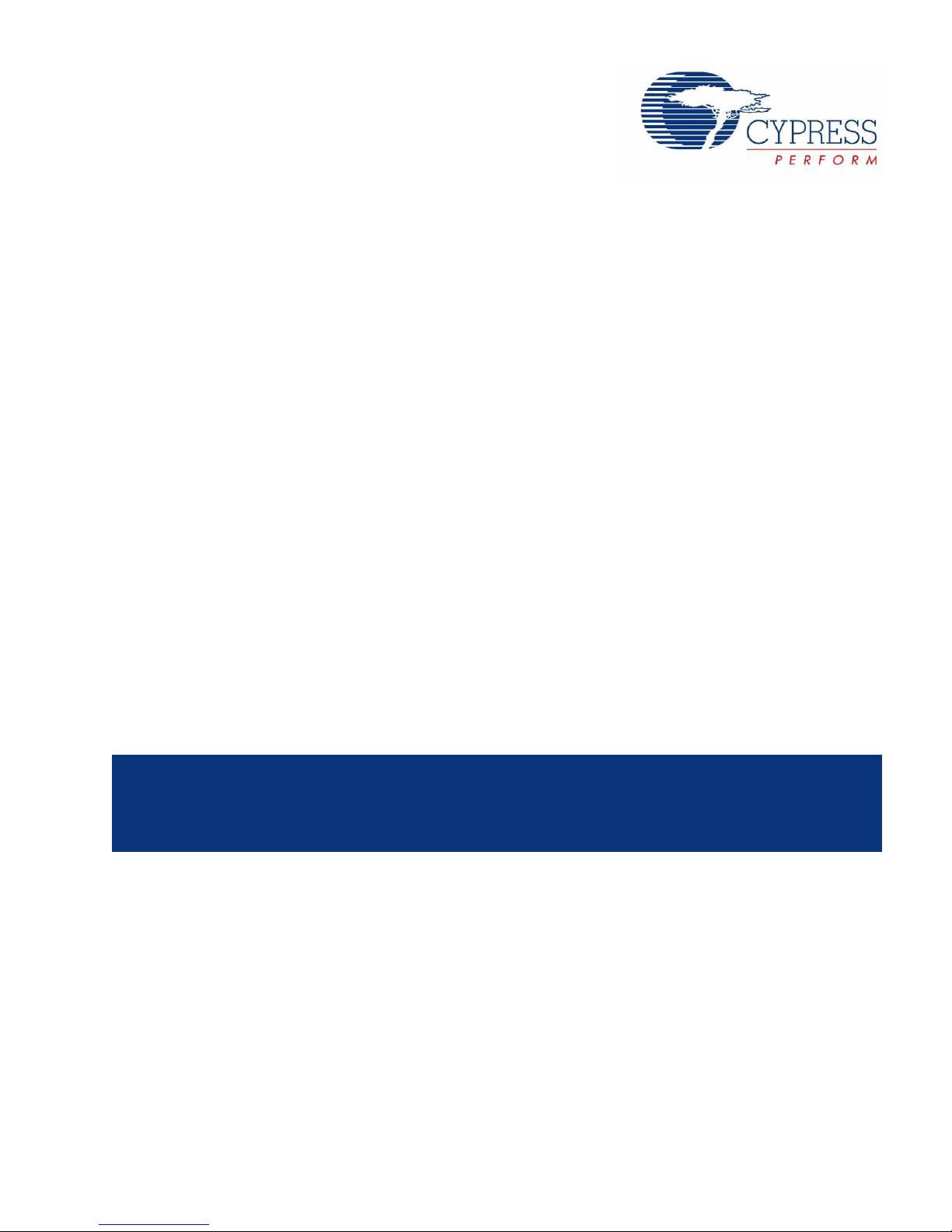
CY3280-28XXX Universal CapSense
Controller Development Kit Guide
Spec. # 001-57457 Rev. **
Cypress Semiconductor
198 Champion Court
San Jose, CA 95134-1709
Phone (USA): 800.858.1810
Phone (Intnl): 408.943.2600
http://www.cypress.com
®
[+] Feedback
Page 2
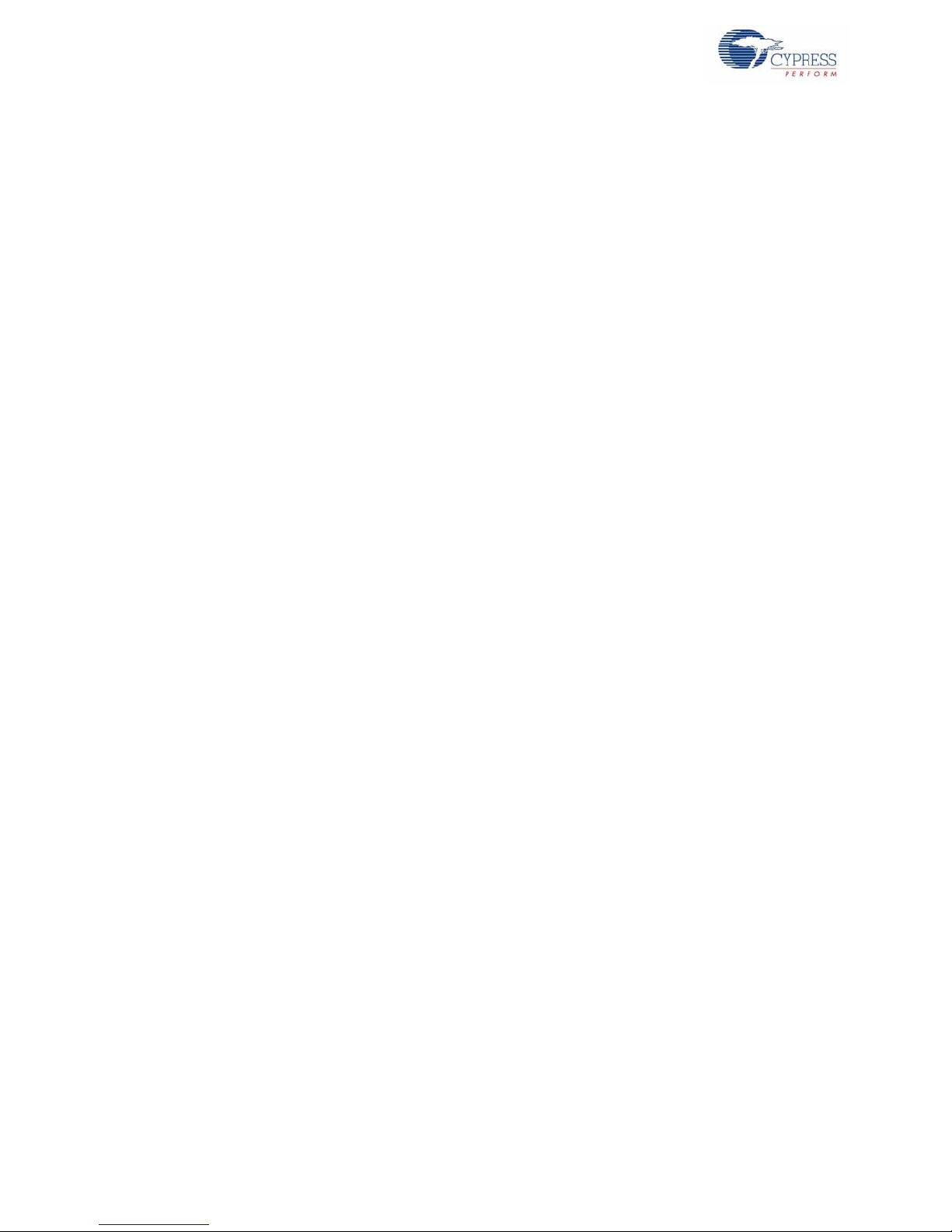
Copyrights
Copyrights
Copyright © 2010 Cypress Semiconductor Corporation. All rights reserved.
®
and CapSense® are registered trademarks and CapSense Plus™ and PSoC Designer™ are tra demarks of Cypress
PSoC
Semiconductor Corporation (Cypress), along with Cypress
®
and Cypress Semiconductor™. All other trademarks or regis-
tered trademarks referenced herein are the property of their respective owners.
Purchase of I
2
C Patent Rights to use these components in an I2C system, provided that the system conforms to the I2C Specification
ips I
2
C components from Cypress or one of its sublicensed Associated Companies conveys a license under the Phil-
as defined by NXP.
The information in this document is subject to change without notice and should not be construed as a commitment by
Cypress. While reasonable precautions have been taken, Cypress assumes no responsibility for any errors that may appear
in this document. No part of this document may be copied, or reproduced for commercial use, in any form or by any means
without the prior written consent of Cypress. Made in the U.S.A.
Disclaimer
CYPRESS MAKES NO WARRANTY OF ANY KIND, EXPRESS OR IMPLIED, WITH REGARD TO THIS MATERIAL,
INCLUDING, BUT NOT LIMITED TO, THE IMPLIED WARRANTIES OF MERCHANTABILITY AND FITNESS FOR A PARTICULAR PURPOSE. Cypress reserves the right to make changes without furthe r notice to the materials described herein.
Cypress does not assume any liability arising out of the application or use of any product or circuit described herein. Cypress
does not authorize its products for use as critical components in life-support systems where a malfunction or failure may reasonably be expected to result in significant injury to the user. The inclusion of Cypress’ product in a life-support systems application implies that the manufacturer assumes all risk of such use and in doing so indemnifies Cypress against all charges.
Flash Code Protection
Note the following details of the Flash code protection features on Cypress devices.
Cypress products meet the specifications contained in their particular Cypress Data Sheets. Cypress believes that its family of
products is one of the most secure families of its kind on the market today, regardless of how they are used. There may be
methods that can breach the code protection features. Any of these methods, to our knowledge, would be dishonest and possibly illegal. Neither Cypress nor any other semiconductor ma nufacturer can guarantee the security of their code. Code protection does not mean that we are guaranteeing the product as “unbreakable.”
Cypress is willing to work with the customer who is concerned about the inte grity of their code. Co de prot ection i s constantly
evolving. We at Cypress are committed to continuously improving the code protection features of our products.
2 CY3280-28XXX Universal CapSense® Controller Development Kit Guide, Spec. # 001-57457 Rev. **
[+] Feedback
Page 3
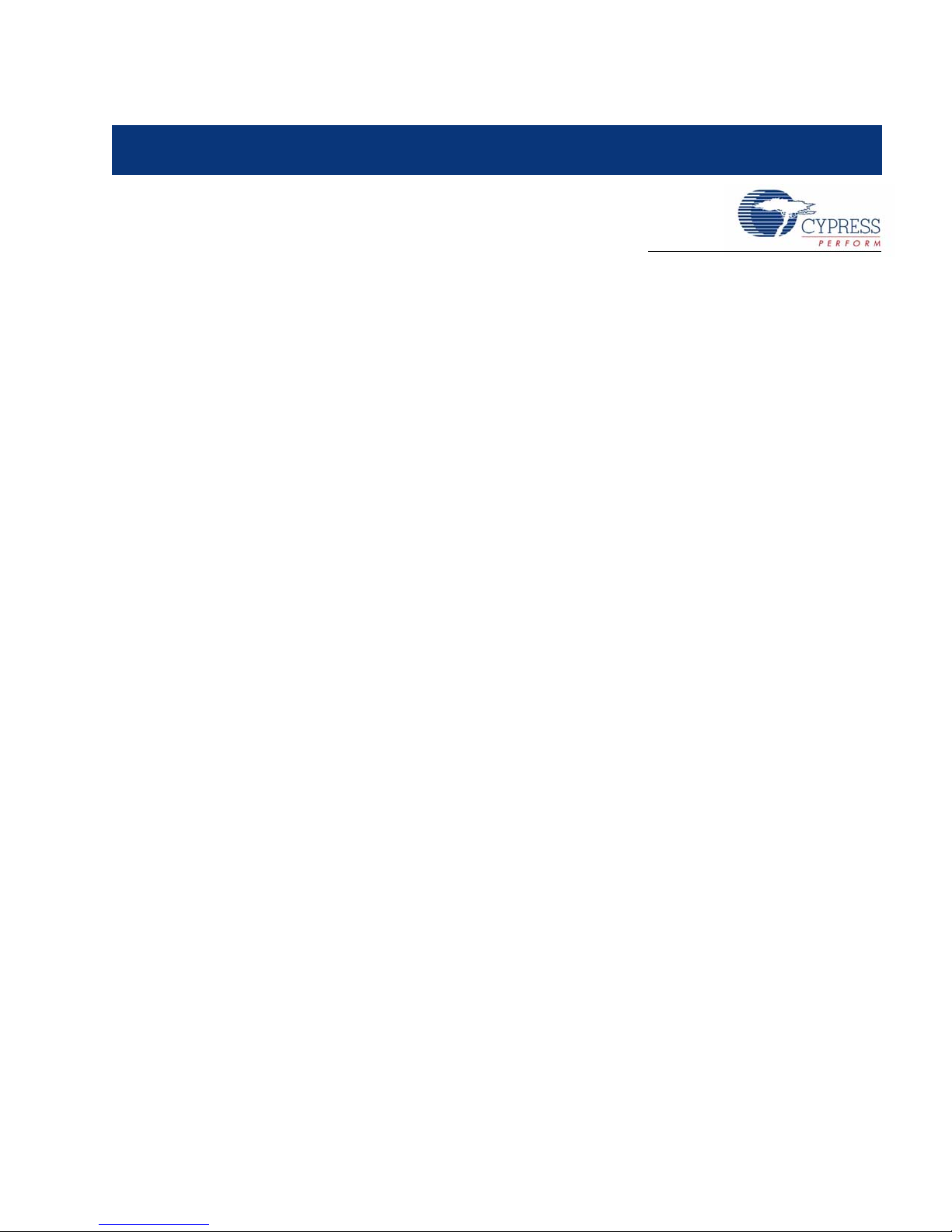
Contents
1. Introduction 5
1.1 Kit Components ..................................... ... .... ...................................... ... .... ... ... ... .... ... ..6
1.2 CD Directory Structure..................................................... ... .........................................6
1.3 Board Features...................................................................... .... ... ... ... ... .... ... ... ............7
1.4 Documentation Conventions .......................................................................................7
1.5 Document Revision History ........................................................................................7
2. Quick Start 9
2.1 Getting Started.............................................................................................................9
2.2 Using the Board as Factory Programmed .................................................................11
2.3 Creating a CapSense Project Using PSoC Designer 5.0 ................................... .... ...13
2.1.1 Install PSoC Designer Development Software.................................................9
2.1.2 CapSense Best Practices ................................................................................9
2.2.1 Powering the Board....................... .... ... ... ... ... .... ... ... ... .... ... ... ..........................11
2.2.2 Testing the Board...........................................................................................12
2.2.3 Resetting the Board to the Original Factory Programming ............................12
2.3.1 Starting a New Project....................................................................................13
2.3.2 Adding CSD2X, LED, and EzI2Cs User Modules to Your Design.................. 13
2.3.3 Configuring LED and EzI2Cs User Modules..................................................14
2.3.4 Configuring the CSD2X User Module ............................................................15
2.3.5 Adding Code to main.c and Building the Project............................................16
2.3.6 Programming the CY3280-28XXX Board.......................................................17
2.3.7 Testing the Board...........................................................................................17
3. Hardware Design Notes 19
3.1 CY3280-28XXX Universal CapSense® Controller Board Features...........................19
3.1.1 PSoC Power Supplies....................................................................................19
3.1.2 Dual Channel CSD Scanning.........................................................................20
3.1.3 32.768 kHz External Crystal Oscillator....................... .... ... ... ... .......................20
3.2 Hardware Interface and Description ..........................................................................21
3.2.1 Potentiometer in Parallel with Cmod Selection Jumper (JP1, JP2) ...............22
3.2.2 PSoC VCC Selection Jumper (JP3)...............................................................22
3.2.3 XRES/INT Selection Jumper (JP4) ................................................................22
3.2.4 External 9V Battery Power Connector (BH1).................................................22
3.2.5 SPI/I2C Interface (J1).....................................................................................23
3.2.6 RS232 Interface (J2)......................................................................................23
3.2.7 ISSPI/I2CUSB Interface (J3)..........................................................................24
3.2.8 ICE Interface (J4)...........................................................................................24
3.2.9 External Power Supply Interface (J5)...... ... .......................................... ... .......25
3.2.10 CY3280-SLM Board Connector (J6)..............................................................25
3.2.11 CY3280-CPM1 Board Connector (J7)............................................................27
3.3 Test Points.................................................................................................................28
CY3280-28XXX Universal CapSense® Controller Development Kit Guide, Spec. # 001-57457 Rev. ** 3
[+] Feedback
Page 4
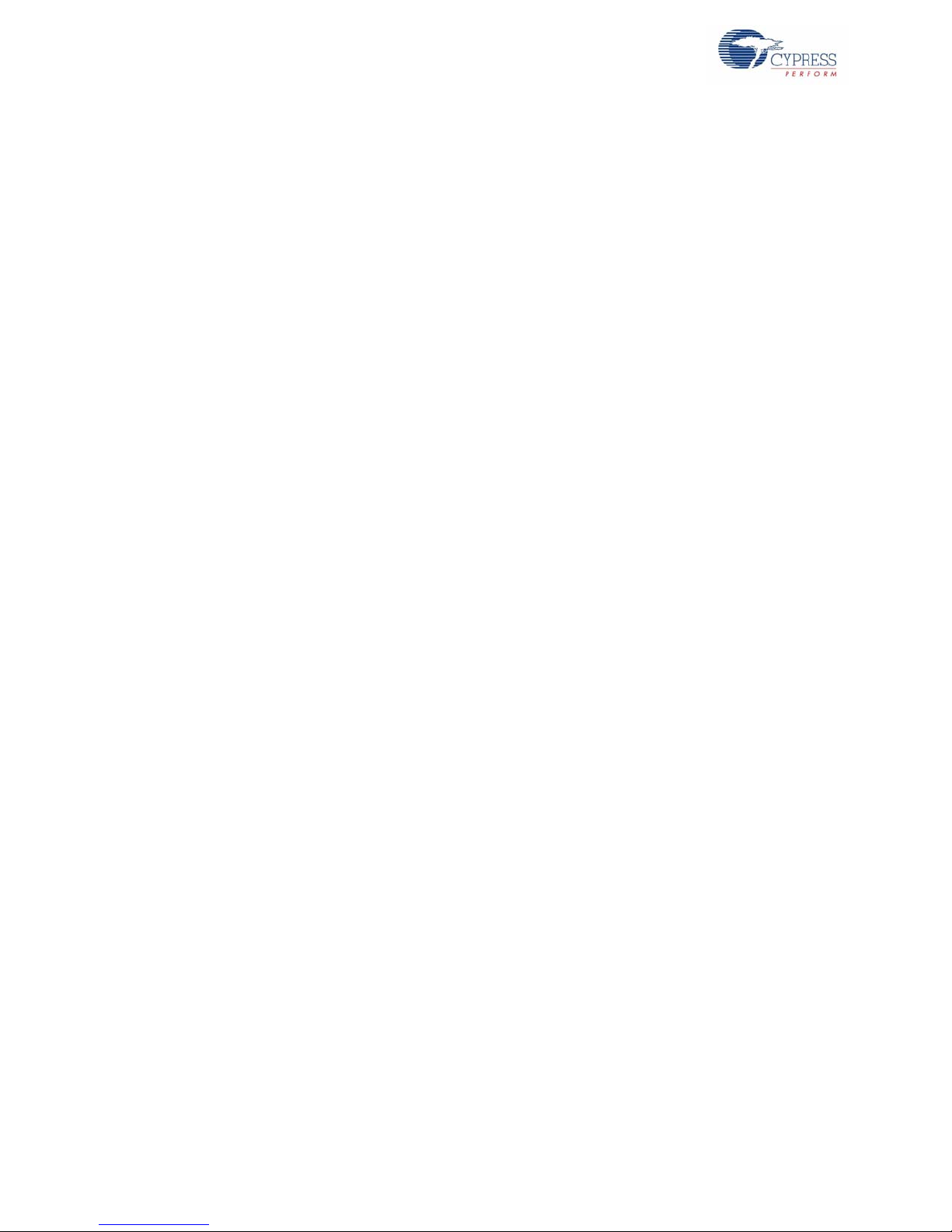
Contents
4 CY3280-28XXX Universal CapSense® Controller Development Kit Guide, Spec. # 001-57457 Rev. **
[+] Feedback
Page 5

1. Introduction
Welcome to the CY3280-28XXX Universal CapSense® Controller Board. This kit is designed to
show the features of CY8C28XXX. The CY8C28XXX family of PSoC
ing parts: CY8C28403-24PVXI, CY8C28413-24PVXI, CY8C28513-24AXI, CY8C28623-24LTXI,
CY8C28433-24PVXI, CY8C28533-24AXI, CY8C28243-24PVXI, CY8C28643-24LTXI, CY8C2844524PVXI, CY8C28545-24AXI, and CY8C28645-24LTXI. The CY3280-28XXX Universal CapSense
Controller Board contains the 56-pin OCD part. The 56-pin OCD part is only used for in-circuit
debugging.
Note OCD parts are NOT available for production.
The CapSense feature of CY8C28XXX can be implemented with the CY3280-SLM Universal
CapSense Linear Slider Module. The two boards are connected by a 44-pin connector. The other
features of CY3280-28XXX can be implemented with the CY3280-CPM1 Universal CapSense
Plus™ Controller Module. The two boards are connected by a 40-pin connector. The CY3280-SLM
Universal CapSense Linear Slider Module and the CY3280-CPM1 Unive rsal CapSense Plus Controller Module can be connected to the CY3280-28XXX Universal CapSense Controller Board at the
same time.
®
1 devices includes the follow-
Figure 1-1. CY3280-28XXX Universal CapSense Controller Board
CY3280-28XXX Universal CapSense® Controller Development Kit Guide, Spec. # 001-57457 Rev. ** 5
[+] Feedback
Page 6
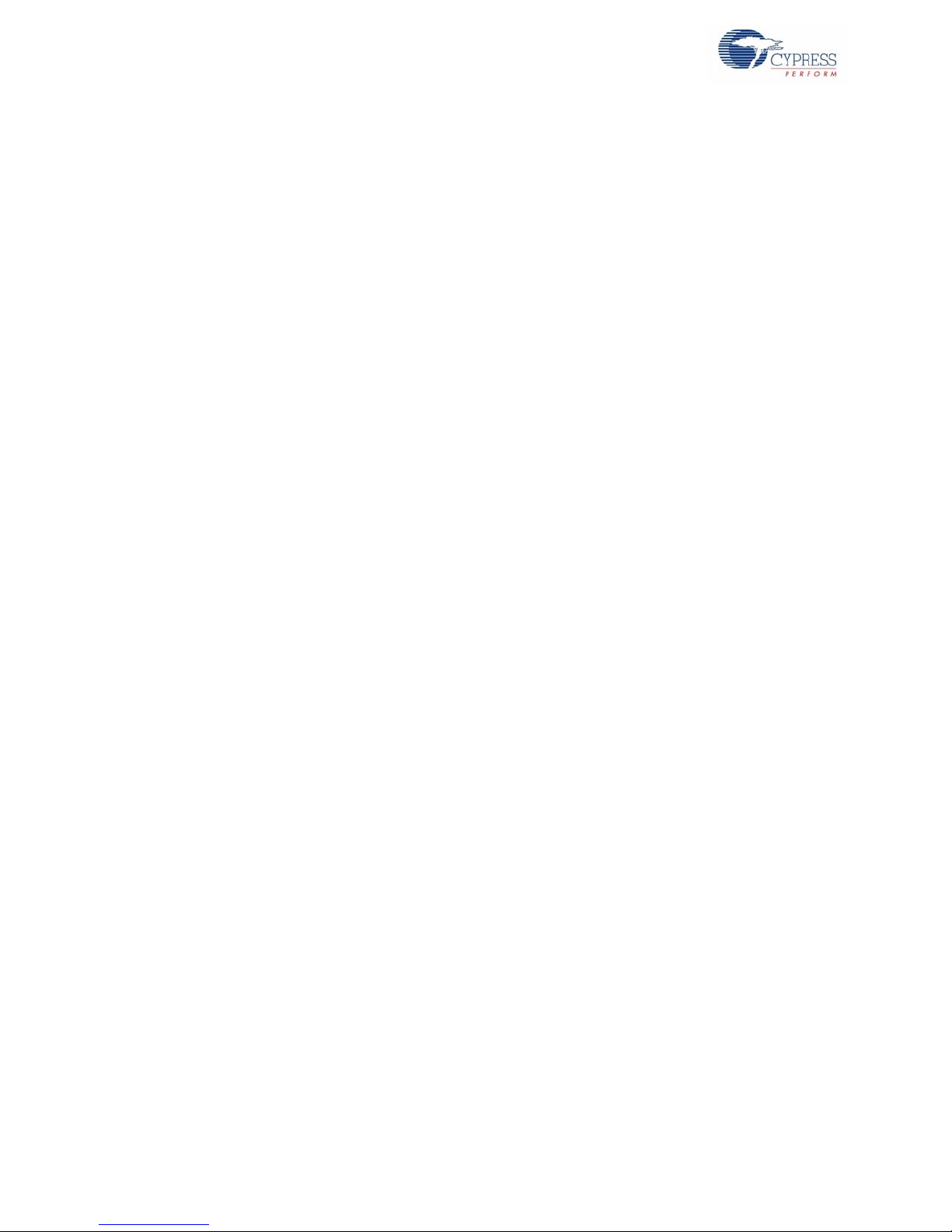
Introduction
1.1 Kit Components
The following items are included in the kit:
■ CY3280-28XXX Universal CapSense Controller Board
■ CY3280-28XXX Universal CapSense Controller Board CD
■ CY3240-I2CUSB Board
■ CY3210-MiniProg1 Programmer
■ PSoC Designer 5.0 SP6 CD
■ Printed Documents
These tools are not included in CY3280-28XXX Universal CapSense Controller Board Kit, but may
be needed to use it. They can be found in other Cypress kits. These kits are available at
www.cypress.com. To demonstrate CapSense functions, the kit requires a CY3280-SLM to work. To
demonstrate CapSense Plus functions, the kit requires a CY3280-CPM1
■ CY3280-SLM Universal CapSense Linear Slider Module Board
■ CY3280-CPM1 CapSense Plus Module for CY8C28XXX
■ CY3215-ICE
■ CY3250-28XXX POD
1.2 CD Directory Structure
This list describes the higher level directory structures in the CD-ROM and does not explore the
lower level directories.
|---Docs 'Docs' contains the kit documentation in PDF form
|
|---Hardware 'Hardware ' contains the design files used in the
| |---Schematic
| |---BOM
| |---SilkScreen
| |---Gerber
|
|---Firmware 'Firmware' contains the firmware related files
| |-- CapSense Example Project
| |-- CapSense Plus Example Projects
|
|---Software Software' contains PC software tools
development of the Kit
| |---PSoC Tools
| |---I2CUSB Command
|
6 CY3280-28XXX Universal CapSense® Controller Development Kit Guide, Spec. # 001-57457 Rev. **
[+] Feedback
Page 7
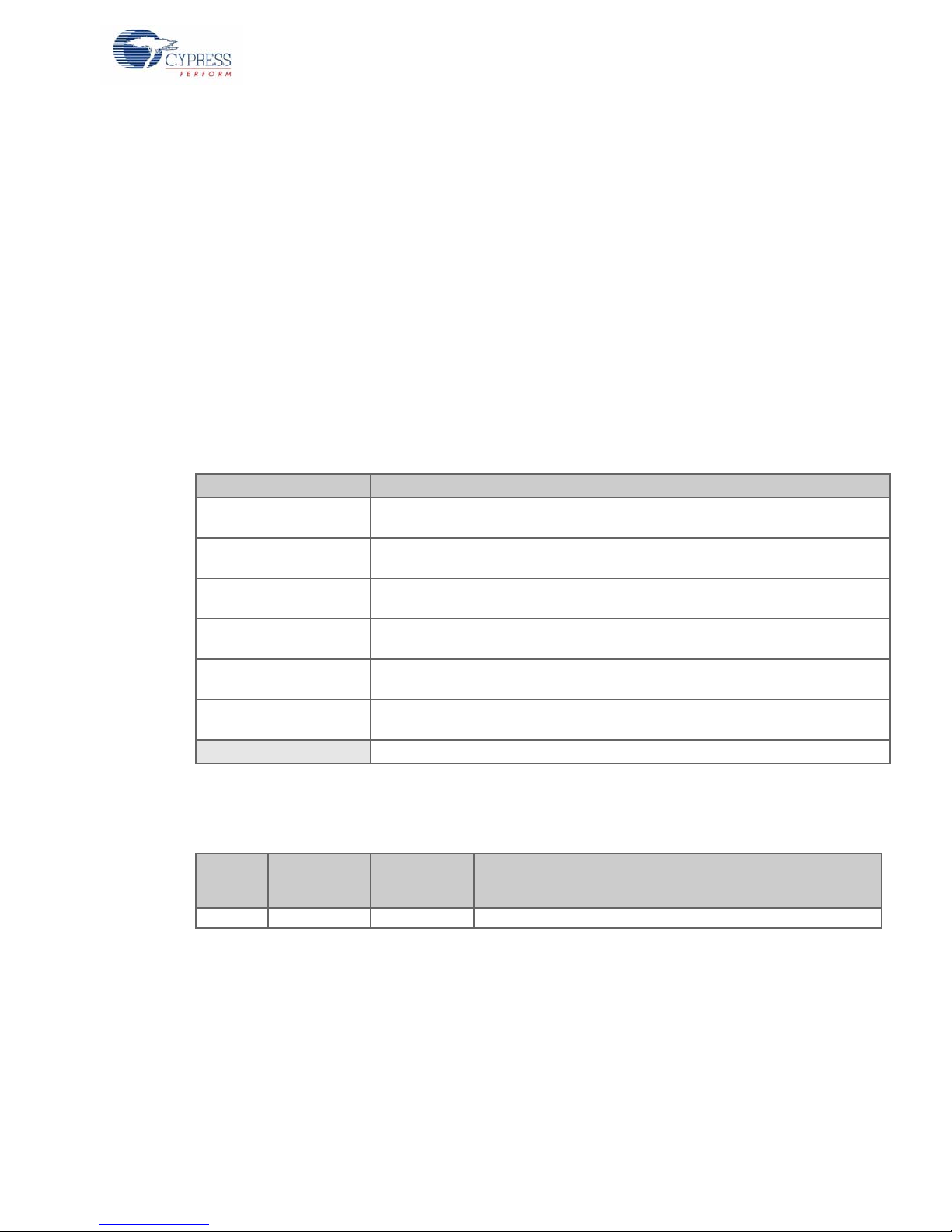
1.3 Board Features
■ Supports CY3280-SLM Universal CapSense Linear Slider Module
■ Supports CY3280-CPM1 CapSense Plus Module
■ External 12V power supply or 9V battery input
■ Fixed 5V or adjustable voltage for PSoC
■ ICE interface for in-circuit debugging
■ MiniProg programmer interface
■ RS232 interface
■ LEDs indicate power status
■ 32.768 kHz external OSC option
■ Multiple test points
1.4 Documentation Convent ions
Table 1-1. Document Conventions for Guides
Convention Usage
Courier New
Italics
[Bracketed, Bold]
File > Open
Bold
Times New Roman
Text in gray boxes Describes Cautions or unique functionality of the product.
Displays file locations, user entered text, and source code:
C:\ ...cd\icc\
Displays file names and reference documentation:
Read about the sourcefile.hex file in the PSoC Designer User Guide.
Displays keyboard commands in procedures:
[Enter] or [Ctrl] [C]
Represents menu paths:
File > Open > New Project
Displays commands, menu paths, and icon names in procedures:
Click the File icon and then click Open.
Displays an equation:
2 + 2 = 4
Introduction
1.5 Document Revision History
Table 1-2. Revision History
PDF
Revision
** 01/18/10 JPLU Initial Release
CY3280-28XXX Universal CapSense® Controller Development Kit Guide, Spec. # 001-57457 Rev. ** 7
Creation
Date
Origin of
Change
Description of Change
[+] Feedback
Page 8
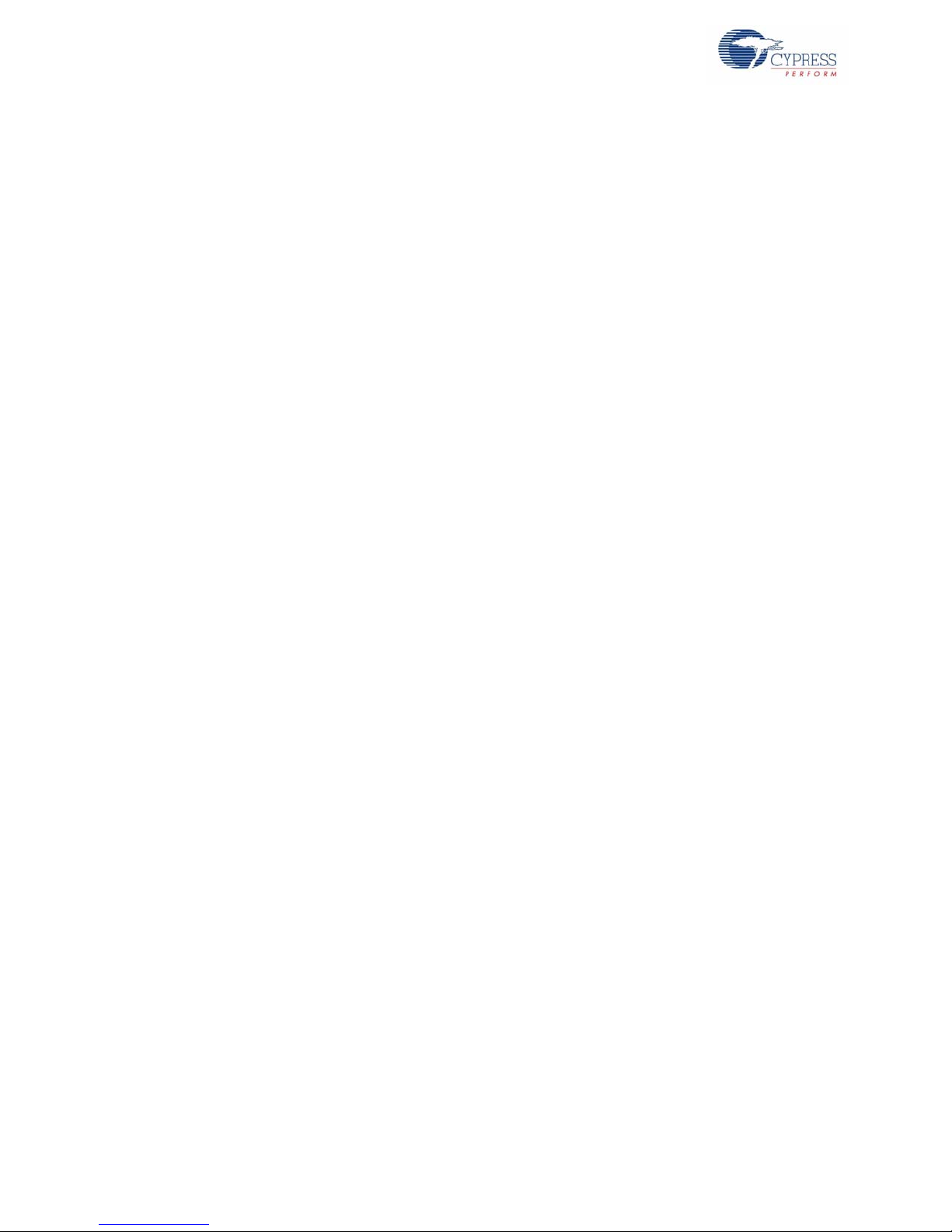
Introduction
8 CY3280-28XXX Universal CapSense® Controller Development Kit Guide, Spec. # 001-57457 Rev. **
[+] Feedback
Page 9
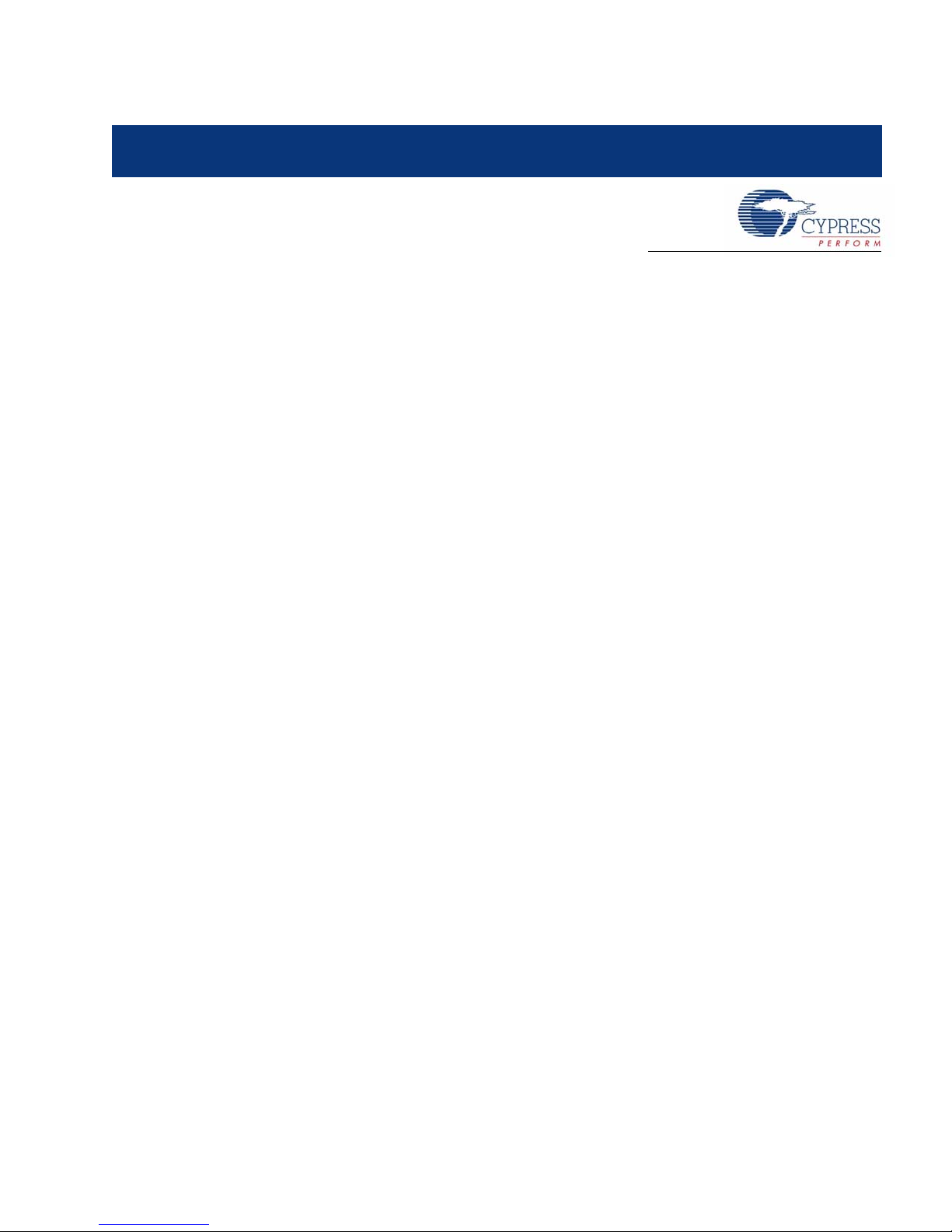
2. Quick S tart
In this chapter you will learn to get started with the CY3280-28XXX Universal CapSense® Controller
Development Kit, use the board as programmed by the factory, and create a CapSense project using
®
PSoC
2.1 Getting Started
This section contains instructions for installing PSoC Designer software and a discussion of
CapSense best practices.
2.1.1 Install PSoC Designer Development Software
1. Insert the PSoC Designer Development Software 5.0 Installation CD.
2. Install PSoC Designer Development Software 5.0.
3. Install .NET Framework 2.0.
4. Install PSoC Programmer.
5. A C Compiler license is required to build PSoC Designer C Language projects.
Designer™.
2.1.2 CapSense Best Practices
The Universal CapSense Controller was created using the best practices for CapSense layout. To
enable universality and development of the kit and its projects, certain design elements have been
changed from what is recommended for final products. Table 2-1 is a list of the design features in the
Universal CapSense Controller and what to change for final products.
CY3280-28XXX Universal CapSense® Controller Development Kit Guide, Spec. # 001-57457 Rev. ** 9
[+] Feedback
Page 10

Quick Start
Table 2-1. Design Features in Universal CapSense Controller
Design Features Reason for Feature Impact Recommended Change
Connectors increase the
parasitic capacitance of
the sensors, effectively
reducing their sensitivity.
Connectors also create
another path for noise to
enter the system.
Solder pads of 0Ω resistors increase parasitic
capacitance.
Possible noise sensitivity
to stimulus on top side of
board. Finger presses on
routing of control board
can lead to sensor activation.
Global and User Module
parameters may need to
be verified with changing
power supply.
A test point increases
noise sensitivity by acting
as an antenna.
Design is not optimized for
high noise or very thick
overlays
Higher resistance paths
can impair performance of
shield electrode in CSD
projects.
Sensors and control circuitry should be located
on the same printed circuit
board. Lower parasitic
capacitance by reducing
trace lengths.
Route traces directly to
sensing elements. Use as
few 0Ω resistors as possible.
Route sensing traces on
non-user side of printed
circuit board. Route sensing traces as far from
noise sources as possible.
Supply one regulated voltage to PSoC.
Solder-pad test points for
leads offer better noise
immunity if test points are
required.
Increase spacing for
thicker overlays and better
sensitivity. Decrease
spacing for greater noise
immunity.
Dedicated trace for shield
electrode. Remove jumpers wherever possible.
Sensing traces are routed
through a connector to
sensors.
Sensing traces are routed
to other schematic elements.
Sensing traces are
located on the top layer.
Several regulators are
used, including a variable
regulator.
Test point on CMOD.
dGND spacing is generalized for noise immunity
and sensitivity.
Connection to shield electrode is through a jumper
(module -J2)
Buttons, sliders, and
LEDs are placed on the
module board for greater
flexibility with custom
modules for development
and subsequent releases.
Universality of the board is
enabled by population/
depopulation of 0Ω resistors
Using vias to route traces
to bottom of board and
back to connector
increases parasitic capacitance.
To demonstrate
CapSense at several voltages.
Accessibility of charge/
discharge waveforms
Universality of kit required
middle-ground on many
parameters.
Flexibility of module
boards for both CSD and
CSA control boards.
10 CY3280-28XXX Universal CapSense® Controller Development Kit Guide , Spec. # 001-57457 Rev. **
[+] Feedback
Page 11

Table 2-1. Design Features in Universal CapSense Controller (continued)
Design Features Reason for Feature Impact Recommended Change
Direct or air-separated
ESD testing may impair
operation or damage circuitry. ±2 kV limit on PSoC
pins (see data sheet).
Sensitivity may not be
high enough for very thick
overlays.
Possible noise path.
Solder pads of 0Ω resistors increase parasitic
capacitance.
Include an overlay and
ESD protection circuitry.
Thicker overlays may
require verification of
parameters to ensure
proper operation.
Tie unused sensing traces
directly to ground.
Route traces directly to
sensing elements. Use as
few 0Ω resistors as possible
ESD protection circuitry is
not included.
User Module Parameters
set to supplied overlay
thicknesses.
Unused pins are not
routed directly to GND.
0Ω resistors populated
throughout.
Development/evaluation
platform without consistent overlay is inherently
vulnerable to ESD events
Projects optimized for
supplied hardware.
Pins brought out to connector for subsequent
modules or custom
designs.
Universality of the board
enabled by population/
depopulation of 0Ω resistors
Quick Start
2.2 Using the Board as Factory Programmed
The CY3280-28XXX board is preprogrammed with demonstration firmware. When powered by a
PSoC MiniProg, a CY3240-I2USB Bridge, or an optional external power supply, the LEDs light up
when a finger touches one of the buttons.
These instructions assume that your board has not been reprogrammed from the factory settings. If
it has, and you would like to follow along with this demonstration, follow the instructions in section
2.2.3 Resetting the Board to the Original Factory Programming on page 12. Start this example with
2.2.1 Powering the Board.
2.2.1 Powering the Board
1. Connect CY3280-SLM Universal CapSense Linear Slider Module Board.
CY3280-28XXX Universal CapSense® Controller Development Kit Guide, Spec. # 001-57457 Rev. ** 11
[+] Feedback
Page 12

Quick Start
2. Place shunts on pin2 and 3 of JP3 (Default Setting).
3. Connect your computer to the CapSense test board ISSP Connector (J3) using the PSoC
MiniProg and a USB cable. If this is your first time using the MiniProg, you will need to install the
driver using these steps before proceeding:
a. When the Found New Hardware Wizard opens, select Install the software automatically
(Recommended) option and click Next.
b. A warning message may tell you that the software you are trying to install has not p assed Win-
dows Logo testing. Click Continue Anyway each time it appears.
c. When the installation is complete, click Finish.
4. Open PSoC Programmer by going to the Windows Start menu and selecting All Programs >
Cypress > PSoC Programming 3.10 > PSoC Programmer.
5. From the Port me nu , se lect MiniProg1/<Identification Code>
6. Click Toggle Device Power. The D1 and D2 LEDs on the CY3280-28XXX board light red.
2.2.2 Testing the Board
Touch one or more buttons with your finger. The LEDs light up corresponding to the buttons being
pressed.
Figure 2-1. CapSense Buttons
2.2.3 Resetting the Board to the Original Factory Programming
Follow these steps to reset the board to the original factory installed programming:
1. Place shunts on pins 2 and 3 of JP1 and pins 1 and 2 of JP4. (Default Setting)
2. To reset the board to the factory conditions, connect your computer to the CY3280 -28XXX board
ISSP Connector (J3) using the PSoC MiniProg and a USB cable.
3. Open PSoC Programmer by going to the Windows Start menu All Programs > Cypress > PSoC
Programming 3.10 > PSoC Programmer.
4. Click File Load, navigate to, and open the CY3280_28XXX_slm.hex file on the CD at:
..\Firmware\Capsense Example Project\CY3280_28XXX_SLM\
5. From the Device Family menu, select CY8C28XXX.
6. From the Device menu, select CY8C28645-24LTXI.
7. Click Program. "Programming Succeeded..." appears in the Actions pane when programming is
complete.
12 CY3280-28XXX Universal CapSense® Controller Development Kit Guide , Spec. # 001-57457 Rev. **
[+] Feedback
Page 13

2.3 Creating a CapSense Project Using PSoC Designer 5.0
This section walks you through the steps of creating a PSoC Designer project from scratch. At the
end of the project, you will be able to touch a button on the board and see the corresponding LED
light up.
2.3.1 Starting a New Project
1. Open PSoC Designer 5.0.
2. Select File > New Project.
3. Name the project MyProject.
4. If needed, click Browse to save the project in a different location.
5. Click OK.
6. Click View button, and selec t CY8C28645-24LTXI and click Select button.
7. Select C language for 'Main' file generation. Click OK.
Figure 2-2. Select Project Type Window
Quick Start
2.3.2 Adding CSD2X, LED, and EzI2Cs User Modules to Your Design
1. In the User Module window, expand Cap Sensors folder. Double click CSD2X or right click
CSD2X and select Place.
2. Place CSD2X UM with default configuration.
3. Expand Misc Digital folder. Double click LED or right click LED and select Place.
4. Repeat until there are five LEDs in your design.
5. Expand Digital Comm. Double click EzI2Cs or right click EzI2Cs and select Place.
6. All seven selected user modules should show in the Workspace Explorer window.
CY3280-28XXX Universal CapSense® Controller Development Kit Guide, Spec. # 001-57457 Rev. ** 13
[+] Feedback
Page 14

Quick Start
Figure 2-3. Workspace Explorer
2.3.3 Configuring LED and EzI2Cs User Modules
1. Select LED_1 user module in the Workspace Explorer window.
2. Set the port to Port_1, the pin to Port_1_2, and Drive to Active Low in the Properties - LED_1
window.
3. Select LED_2 user module in the Workspace Explorer window.
4. Set the port to Port_0, the pin to Port_0_3, and Drive to Active Low in the Properties - LED_2
window.
5. Select LED_3 user module in the Workspace Explorer window.
6. Set the port to Port_0, the pin to Port_0_1, and Drive to Active Low in the Properties - LED_3
window.
7. Select LED_4 user module in the Workspace Explorer window.
8. Set the port to Port_2, the pin to Port_2_7, and Drive to Active Low in the Properties - LED_4
window.
9. Select LED_5 user module in the Workspace Explorer window.
10.Set the port to Port_2, the pin to Port_2_5, and Drive to Active Low in the Properties - LED_5
window.
User Module Port Pin Drive
LED_1 Port_1 Port_1_2 Active Low
LED_2 Port_0 Port_0_3 Active Low
LED_3 Port_0 Port_0_1 Active Low
LED_4 Port_2 Port_2_7 Active Low
LED_5 Port_2 Port_2_5 Active Low
11.Select EzI2Cs_1 user module in the Workspace Explorer window.
12.Set the Slave Addr to 67, and Address_Type to Statics.
13.Set ROM_Registers to Disable.
14.Set Auto_Addr_Check to Enable.
15.Set the I2C Clock to 100K Standard.
16.Set the I2C Pin to P1[0]-P1[1].
14 CY3280-28XXX Universal CapSense® Controller Development Kit Guide , Spec. # 001-57457 Rev. **
[+] Feedback
Page 15

2.3.4 Configuring the CSD2X User Module
1. Right click the CSD2X_1 user module, and select CSDADC Wizard.
2. Set the Switches to 5.
3. Assign the Switches to Pin Number., as in the following table.
Quick Start
Switch
Number
SW0 P2[3]
SW1 P2[1]
SW2 P3[3]
SW3 P1[3[
SW4 P3[1]
Pin Number
4. Click OK. The Wizard will close.
5. In the Properties Windows of CSD2X, set the values as shown in Figure 2-4.
Figure 2-4. CSD2X User Module Configuration
CY3280-28XXX Universal CapSense® Controller Development Kit Guide, Spec. # 001-57457 Rev. ** 15
[+] Feedback
Page 16

Quick Start
2.3.5 Adding Code to main.c and Building the Project
1. In the Workspace Explorer window, double click main.c under MyProject > Source Files folder.
2. Select all text in main.c and delete it.
3. Add the following code:
#include <m8c.h> /* part specific constants and macros */
#include "PSoCAPI.h" /* PSoC API definitions for all User Modules */
WORD I2C_Buf[15]; /* buffer for EzI2C */
void main(void)
{
BYTE i;
EzI2Cs_1_SetRamBuffer(sizeof(I2C_Buf),sizeof(I2C_Buf),(BYTE *)I2C_Buf); /*
setup I2C buffer */
EzI2Cs_1_Start(); /* I2C start */
M8C_EnableGInt ; /* enable global interrupt */
CSD2X_1_Start(); /* CSD2X start */
CSD2X_1_InitializeBaselines(); /* initialize the baseline */
CSD2X_1_SetDefaultFingerThresholds(); /* set default finger threshold
*/
while(1)
{
CSD2X_1_ScanAllSensors(); /* scan all sensors */
CSD2X_1_UpdateAllBaselines(); /* update all baseline */
if( CSD2X_1_bIsSensorActive(0)) /* check the state of button0 */
LED_1_On(); /* turn on LED0 */
else
LED_1_Off(); /* turn off LED0 */
if( CSD2X_1_bIsSensorActive(1)) /* check the state of button1 */
LED_2_On(); /* turn on LED1 */
else
LED_2_Off(); /* turn off LED1 */
if( CSD2X_1_bIsSensorActive(2)) /* check the state of button2 */
LED_3_On(); /* turn on LED2 */
else
LED_3_Off(); /* turn off LED2 */
if( CSD2X_1_bIsSensorActive(3)) /* check the state of button3 */
LED_4_On(); /* turn on LED3 */
else
LED_4_Off(); /* turn off LED3 */
if( CSD2X_1_bIsSensorActive(4)) /* check the state of button4 */
LED_5_On(); /* turn on LED4 */
else
LED_5_Off(); /* turn off LED4 */
16 CY3280-28XXX Universal CapSense® Controller Development Kit Guide , Spec. # 001-57457 Rev. **
[+] Feedback
Page 17

M8C_DisableGInt; /* disable global interrupt */
for(i=0;i<15;i++)
I2C_Buf[i] = CSD2X_1_waSnsDiff[i]; /* set the buffer */
M8C_EnableGInt; /* enable global interrupt */
}
}
4. Select Build > Generate/Build 'MyProject' Project and verify the compile finishes with no errors.
2.3.6 Programming the CY3280-28XXX Board
1. Connect your computer to the CapSense test board ISSP Connector (J3) using the PSoC
MiniProg and a USB cable. If this is your first time using the MiniProg, you will need to install the
driver before proceeding. Follow the instructions in 2.2.1 Powering the Board on page 11.
2. In PSoC Designer, select Program > Program Part. The PSoC Programmer application opens
3. From the Por t menu , se lect MiniProg1/<Identification Code>.
4. Click Program. "Programming Succeeded..." appears in the Actions pane when programming is
complete
2.3.7 Testing the Board
Quick Start
1. Click Toggle Device Power.
2. Touch one or more buttons with your finger. The associated LEDs light up corresponding to the
buttons being pressed.
3. When you are done, click Toggle Device Power, and close PSoC Programmer.
4. Return to PSoC Designer and select File > Save Project.
CY3280-28XXX Universal CapSense® Controller Development Kit Guide, Spec. # 001-57457 Rev. ** 17
[+] Feedback
Page 18

Quick Start
18 CY3280-28XXX Universal CapSense® Controller Development Kit Guide , Spec. # 001-57457 Rev. **
[+] Feedback
Page 19

3. Hardware Design Notes
Vadj 1.216 1
R58
R23 R57+ RV1
||
------------------------------------------+
⎝⎠
⎛⎞
×=
Vadj
max
1.216 1
R58
R23 R57 RV1
min
||
+
------------------------------------------------- -+
⎝⎠
⎛⎞
× 1.216 1
3.9k
1.5k
----------+
⎝⎠
⎛⎞
× 4.38V===
3.1 CY3280-28XXX Universal CapSense® Controller Board Features
The CY3280-28XXX Universal CapSense Controller Board is used to demonstrate the features of
®
the CY8C28XXX family of PSoC
ily, a special circuit is needed.
3.1.1 PSoC Power Supplies
There are two kinds of power supplies for PS oC VCC, fixed 5V or variable Vadj. The JP3 is used to
select the power supply. If pin 2 is shorted to pin 3, the fixed 5V is selected for the PSoC VCC. If
pin 2 is shorted to pin 1, the variable Vadj is selected for the PSoC VCC.
Figure 3-1. Schematics
devices. To demonstrate some features of the CY8C28XXX fam-
Vadj is the output of the regulator (LP3875ES-ADJ). According to the schematics, the output can be
calculated from the following formula.
RV1 varies from 0Ω to 10 kΩ, so the maximum voltage and minimum voltage of Vadj can be calcu-
lated individually.
CY3280-28XXX Universal CapSense® Controller Development Kit Guide, Spec. # 001-57457 Rev. ** 19
[+] Feedback
Page 20

Hardware Design Notes
Vadj
min
1.216 1
R58
R23 R57 RV1
max
||
+
--------------------------------------------------+
⎝⎠
⎛⎞
× 1.216 1
3.9k
1.5k 5.1k 10k
||
+
-----------------------------------------+
⎝⎠
⎛⎞
× 2.19V===
If you want more information about the LP3875ES-ADJ, refer to the part’s data sheet at http://
www.national.com/mpf/LP/LP3875-ADJ.html.
If the fixed 5V power supply is selected for the PSoC VCC, follow the steps below.
1. Unplug the external 12V power supply and 9V battery power.
2. Place shunts on pin 2 and pin 3 of JP3.
3. Plug in the external 12V power supply or 9V battery power.
If V adj is selected for the PSoC power supply, follow the steps below.
1. Remove any shunts on JP3.
2. Plug in the external 12V power supply or 9V battery power.
3. Measure the voltage of pin 1 of JP3 with a multimeter, tuning the potentiometer RV1 until the
desired voltage is acquired.
4. Unplug the external 12V power supply and 9V battery power.
5. Place shunts on pin 1 and pin 2 of JP3.
6. Plug in the external 12V power supply or 9V battery power.
3.1.2 Dual Channel CSD Scanning
The most significant improvement of CY8C28XXX over previous parts is the Dual-Channel CSD
scanning feature. Demonstrating this new feature requires two external capacitors. According to the
CY8C28xxx PSoC Programmable System-on-Chip Technical Reference Manual, pin 5 and pin 7 of
port 0 are dedicated for the ext ernal capacitors ’ connections. The capacitor Cmod assigned to pin 5
of port 0 is connected to the internal left analog bus. The capacitor Cmod assigned to pin7 of port 0
is connected to the internal right analog bus. You can also use a potentiometer in parallel to Cmod,
but this is optional. If the potentiometer RV2 is needed for the left channel, put shunts on J6. If the
potentiometer RV3 is needed for the right channe l, put shu nts on J7. By default, resistors of R55 an d
R56 are not populated.
Figure 3-2. Schematics
3.1.3 32.768 kHz External Crystal Oscillator
The CY8C28XXX has multiple clock sources. These include the phase locked loop (PLL), internal
main oscillator (IMO), internal low speed oscillator (ILO), and 32.768 kHz external crystal oscillator
(ECO) for precision, programmable clocking. The clocks, together with programmable clock dividers
(as a System Resource), provide the flexibility to integrate almost any timing requirement into the
PSoC device.
20 CY3280-28XXX Universal CapSense® Controller Development Kit Guide , Spec. # 001-57457 Rev. **
[+] Feedback
Page 21

Hardware Design Notes
The external crystal oscillator is assigned to the P1[1] Crystal (XTALin) and P1[0] Crystal (XTALout).
By default, the related components are not populated. If the external crystal oscillator is selected as
the PSoC clock source, the components R49, R50, C6, C7, and Y1 should be assembled.
Figure 3-3. Schematics
3.2 Hardware Interface and Description
Table 3-1. Connector and Hardware Descriptions
Board ID Description
JP1 Short to connect potentiometer in parallel with Cmod on left analog bus
JP2 Short to connect potentiometer in parallel with Cmod on right analog bus
JP3 PSoC VCC selection jumper
JP4 XRES selection
BH1 External 9V battery connector
J1 SPI/I2C interface
J2 RS232 interface
J3 ISSP/I2CUSB connector
J4 ICE interface
J5 External power supply
J6 CY3280-SLM board connector
J7 CY3280-CPM1 board connector
CY3280-28XXX Universal CapSense® Controller Development Kit Guide, Spec. # 001-57457 Rev. ** 21
[+] Feedback
Page 22

Hardware Design Notes
3.2.1 Potentiometer in Parallel with Cmod Selection Jumper (JP1, JP2)
Figure 3-4. Potentiometer in Parallel with Cmod Selection Jumper
If potentiometer RV2 is needed for the left channel, put shunts on JP1. If potentiometer RV3 is
needed for the right channel, put shunts on JP2.
3.2.2 PSoC VCC Selection Jumper (JP3)
Figure 3-5. PSoC VCC Selection Jumper
Place shunts on pin 2 and pin 3 of JP3 to select fixed 5V as the PSoC VCC power sup ply. Place
shunts on pin 1 and pin 1 of JP3 to select variable Vadj as the PSoC VCC power supply. If VCC
power is applied, the power on LED D2 lights up. Refer to PSoC Power Supplies on page 19 for
more information.
3.2.3 XRES/INT Selection Jumper (JP4)
Figure 3-6. XRES/INT Selection Jumper
Pin 3 of J3 can serve as the XRES signal or INT signal. If it is the XRES signal, put shunts on pin 1
and pin 2 of JP4. If it is the INT signal, put shunts on pin 2 and pin 3 of JP4. The default setting of
JP4 is shorting pin 1 and pin 2.
3.2.4 External 9V Battery Power Connector (BH1)
The board supports a 9V battery power supply. The 9V battery plugs on this connector directly to
power the board.
22 CY3280-28XXX Universal CapSense® Controller Development Kit Guide , Spec. # 001-57457 Rev. **
[+] Feedback
Page 23

3.2.5 SPI/I2C Interface (J1)
Figure 3-7. SPI/I2C Interface
This interface can be used for debugging, among many other purposes. By default, the related components are not populated. If you want to use this interface, assemble the resistors R29, R31, R35,
and R38. R51 to R54 are the pull up resistors for the signal. Assemble any of them as the syst em
requires.
Hardware Design Notes
3.2.6 RS232 Interface (J2)
Figure 3-8. RS232 Interface
The J2 connector is an RS232 interface. If this interface is selected, you must assemble resistors
R76 and R77. Configure P1[5] to the TX of UART and P1[7] to the RX of UART in the interconnection window of PSoC Designer 5.0.
CY3280-28XXX Universal CapSense® Controller Development Kit Guide, Spec. # 001-57457 Rev. ** 23
[+] Feedback
Page 24

Hardware Design Notes
3.2.7 ISSPI/I2CUSB Interface (J3)
Figure 3-9. ISSPI/I2CUSB Interface
Connector J3 is the ISSP/I2CUSB interface. A PSoC MiniProg programmer can be plugged onto this
connector for new code programming.
Table 3-2. Signal Assignment
Pin Number Signals
1 5V VCC
2GND
3 XRES/INT
4SCLK
5SDATA
3.2.8 ICE Interface (J4)
Figure 3-10. ICE Interface
The CY3280-28XXX Universal CapSense Controller Board has an interface for in-circuit debugging.
Plug the CY3250-28XXX POD Emulator Pod in to the CY3215 ICE Cube and connect the pod with
J4. The PSoC Designer Debugger provides in-circuit emulation support that allows you to test the
24 CY3280-28XXX Universal CapSense® Controller Development Kit Guide , Spec. # 001-57457 Rev. **
[+] Feedback
Page 25

project in a hardware environment while viewing and debu gging device activity in a sof tware environment.
3.2.9 External Power Supply Interface (J5)
The J5 connector is the power supply interface. A DC power supply between 9V and 12V is acceptable. The power on LED D1 lights up when power is applied.
3.2.10 CY3280-SLM Board Connector (J6)
Figure 3-11. CY3280-SLM Board Connector
Hardware Design Notes
The CY3280-28XXX Universal CapSense Controller Board connects with the CY3280-SLM Universal CapSense Linear Slider Module through the P2 connector. The CY3280-SLM Universal
CapSense Linear Slider Module is used for CapSense demonstration. By default, R66, R67, and R7
are not populated. Table 3-3 indicates the usage of pins when these two boards are connected.
Table 3-3. Pin Usage
Pin PSoC Port Description
1 P0[6] Connect to Slider9 of CY3280-SLM Board
2 P0[4] Connect to Slider8 of CY3280-SLM Board
3 P0[2] Connect to Slider7 of CY3280-SLM Board
4 P0[0] Connect to AnalogOut of CY3280-SLM Board
5 GND Ground.
6 GND Ground.
7 P2[6] Connect to Slider6 of CY3280-SLM Board
8 P2[4] Connect to Slider5 of CY3280-SLM Board
9 P2[2] Connect to Slider4 of CY3280-SLM Board
10 P2[0] Connect to Slider3 of CY3280-SLM Board
11 P3[2] Connect to Slider2 of CY3280-SLM Board
CY3280-28XXX Universal CapSense® Controller Development Kit Guide, Spec. # 001-57457 Rev. ** 25
[+] Feedback
Page 26

Hardware Design Notes
Table 3-3. Pin Usage (continued)
Pin PSoC Port Description
12 P3[0] Connect to Slider1 of CY3280-SLM Board
13 P3[1] Connect to Button5 of CY3280-SLM Board
14 P1[4] Connect to Slider10 of CY3280-SLM Board
15 GND Ground.
16 GND Ground.
17 P1[2] Connect to LED1 of CY3280-SLM Board
18 NC N/A
19 NC N/A
20 P1[3] Connect to Button4 of CY3280-SLM Board
21 P1[5] N/A
22 P1[7] N/A
23 NC N/A
24 P3[3] Connect to Button3 of CY3280-SLM Board
25 GND Ground
26 GND Ground
27 P2[1] Connect to Button2 of CY3280-SLM Board
28 P2[3] Connect to Button1 of CY3280-SLM Board
29 P2[5] Connect to LED5 of CY3280-SLM Board
30 P2[7] Connect to LED4 of CY3280-SLM Board
31 P0[1] Connect to LED3 of CY3280-SLM Board
32 P0[3] Connect to LED2 of CY3280-SLM Board
33 NC N/A
34 P1[6] Connect to ShieldOut of CY3280-SLM Board
35 GND Ground
36 GND Ground
37 P1[1] Connect to SDL of CY3280-SLM Board
38 P1[0] Connect to SDA of CY3280-SLM Board
39 GND Ground
40 GND Ground
41 VCC PSoC VCC power supply
42 Vadj Variable power supply
43 Vin External power supply
44 5V Fixed 5V power supply
26 CY3280-28XXX Universal CapSense® Controller Development Kit Guide , Spec. # 001-57457 Rev. **
[+] Feedback
Page 27

3.2.11 CY3280-CPM1 Board Connector (J7)
Figure 3-12. CY3280-CPM1 Board Connector
Hardware Design Notes
The CY3280-28XXX Universal CapSense Controller Board connects with the CY3280-CPM1
CapSense Plus Module through P3. The CY3280-CPM1 CapSense Plus Module is used to demonstrate extended features of the CY8C28XXX beyond CapSense. By default, R68 and R69 are not
populated. Table 3-4 indicates the usage of pins when the CY3280-CPM1 Universal CapSense Plus
Controller Board is connected.
Table 3-4. Pin Usage
Pin PSoC Port Description
1 P5[3] N/A
2 P5[2] N/A
3 P5[1] N/A
4 P5[0] N/A
5 P0[3] N/A
6 P0[2] N/A
7 P0[1] Analog input/output signal of CY3280-CPM1 Board
8 P0[0] Analog output signal of CY3280-CPM1 Board
9 GND Ground
10 GND Ground
1 1 P3[7] Button output of CY3280-CPM1 Board
12 P3[6] SPI clock signal input of CY3280-CPM1 Board
13 P3[5] Button output of CY3280-CPM1 Board
14 P3[4] SPI data signal input of CY3280-CPM1 Board
15 P3[3] N/A
16 P3[2] N/A
17 P3[1] N/A
18 P3[0] N/A
CY3280-28XXX Universal CapSense® Controller Development Kit Guide, Spec. # 001-57457 Rev. ** 27
[+] Feedback
Page 28

Hardware Design Notes
Table 3-4. Pin Usage (continued)
Pin PSoC Port Description
19 GND Ground
20 GND Ground
21 P4[7] N/A
22 P4[6] N/A
23 P4[5] LED6 of CY3280-CPM1 Board
24 P4[4] LED5 of CY3280-CPM1 Board
25 P4[3] LED4 of CY3280-CPM1 Board
26 P4[2] SPI clock signal output and LED3 of CY3280-CPM1 Board
27 P4[1] LED2 of CY3280-CPM1 Board.
28 P4[0] SPI data signal output and LED1 of CY3280-CPM1 Board
29 GND Ground
30 GND Ground
31 NC N/A
32 NC N/A
33 P1[1] Connect to SDL of CY3280-CPM1 Board
34 P1[0] Connect to SDA of CY3280- CPM1 Board
35 GND Ground
36 GND Ground
37 VCC PSoC VCC power supply
38 Vadj Variable power supply
39 Vin External power supply
40 5V Fixed 5V power supply
3.3 Test Points
Table 3-5 . Test Points and Descriptions
Board ID Description
TP1 External Clock Input
TP2, TP7 Power Supply of Vin
TP3, TP8 Power Supply of 5V
TP4, TP9 Power Supply of VCC
TP5, TP10 Power Supply of Vadj
TP6, TP11 Ground
28 CY3280-28XXX Universal CapSense® Controller Development Kit Guide , Spec. # 001-57457 Rev. **
[+] Feedback
Page 29

Mouser Electronics
Authorized Distributor
Click to View Pricing, Inventory, Delivery & Lifecycle Information:
Cypress Semiconductor:
CY3210-28XXX CY3280-28XXX
