Page 1

CY4609, CY4603, and CY4613
HX3 Kits User Guide
Doc. #: 001-91203 Rev. *D
Cypress Semiconductor
198 Champion Court
San Jose, CA 95134-1709
Phone (USA): +1.800.858.1810
Phone (Intnl): +1.408.943.2600
http://www.cypress.com
Page 2

Copyrights
Copyrights
© Cypress Semiconductor Corporation, 2014. The information contained herein is subject to change without notice. Cypress
Semiconductor Corporation assumes no responsibility for the use of any circuitry other than circuitry embodied in a Cypress
product. Nor does it convey or imply any license under patent or other rights. Cypress products are not warranted nor
intended to be used for medical, life support, life saving, critical control or safety applications, unless pursuant to an express
written agreement with Cypress. Furthermore, Cypress does not authorize its products for use as critical components in lifesupport systems where a malfunction or failure may reasonably be expected to result in significant injury to the user. The
inclusion of Cypress products in life-support systems application implies that the manufacturer assumes all risk of such use
and in doing so indemnifies Cypress against all charges.
Any Source Code (software and/or firmware) is owned by Cypress Semiconductor Corporation (Cypress) and is protected by
and subject to worldwide patent protection (United States and foreign), United States copyright laws and international treaty
provisions. Cypress hereby grants to licensee a personal, non-exclusive, non-transferable license to copy, use, modify, create
derivative works of, and compile the Cypress Source Code and derivative works for the sole purpose of creating custom software and or firmware in support of licensee product to be used only in conjunction with a Cypress integrated circuit as specified in the applicable agreement. Any reproduction, modification, translation, compilation, or representation of this Source
Code except as specified above is prohibited without the express written permission of Cypress.
Disclaimer: CYPRESS MAKES NO WARRANTY OF ANY KIND, EXPRESS OR IMPLIED, WITH REGARD TO THIS MATERIAL, INCLUDING, BUT NOT LIMITED TO, THE IMPLIED WARRANTIES OF MERCHANTABILITY AND FITNESS FOR A
PARTICULAR PURPOSE. Cypress reserves the right to make changes without further notice to the materials described
herein. Cypress does not assume any liability arising out of the application or use of any product or circuit described herein.
Cypress does not authorize its products for use as critical components in life-support systems where a malfunction or failure
may reasonably be expected to result in significant injury to the user. The inclusion of Cypress’ product in a life-support systems application implies that the manufacturer assumes all risk of such use and in doing so indemnifies Cypress against all
charges.
Use may be limited by and subject to the applicable Cypress software license agreement.
Trademarks
All trademarks or registered trademarks referenced herein are property of the respective corporations.
2
Purchase of I
Philips I
C components from Cypress or one of its sublicensed Associated Companies conveys a license under the
2
C Patent Rights to use these components in an I2C system, provided that the system conforms to the I2C Standard
Specification as defined by Philips. As from October 1st, 2006 Philips Semiconductors has a new trade name NXP Semiconductors.
Flash Code Protection
Cypress products meet the specifications contained in their particular Cypress PSoC Data Sheets. Cypress believes that its
family of PSoC products is one of the most secure families of its kind on the market today, regardless of how they are used.
There may be methods, unknown to Cypress, that can breach the code protection features. Any of these methods, to our
knowledge, would be dishonest and possibly illegal. Neither Cypress nor any other semiconductor manufacturer can guarantee the security of their code. Code protection does not mean that we are guaranteeing the product as ‘unbreakable’.
Cypress is willing to work with the customer who is concerned about the integrity of their code. Code protection is constantly
evolving. We at Cypress are committed to continuously improving the code protection features of our products.
2 HX3 Kits User Guide, Doc. #: 001-91203 Rev. *D
Page 3

Contents
Safety Information 5
1. Introduction 7
1.1 Kit Contents .................................................................................................................8
1.2 HX3 Firmware Boot Modes........................................................................................10
1.3 Getting Started...........................................................................................................11
1.4 Additional Learning Resources..................................................................................11
1.5 Technical Support......................................................................................................11
1.6 Document Conventions .............................................................................................11
1.7 Abbreviations .............................................................................................................12
2. Software Installation 13
2.1 Install Software ..........................................................................................................13
2.2 Install Hardware.........................................................................................................15
2.3 Uninstall Software......................................................................................................15
3. Kit Operation 17
3.1 Overview of CY4609 RDK .........................................................................................17
3.1.1 CY4609 Board Interfaces...............................................................................17
3.1.2 Jumper Settings .............................................................................................18
3.2 Overview of CY4603 DVK .........................................................................................19
3.2.1 CY4603 Board Interfaces...............................................................................19
3.2.2 Jumper Settings .............................................................................................20
3.3 Overview of CY4613 DVK .........................................................................................21
3.3.1 CY4613 Board Details....................................................................................21
3.3.2 Jumper Settings .............................................................................................22
3.4 Operating the Kits ......................................................................................................23
3.4.1 Powering the Kit .............................................................................................23
3.4.2 Connecting the Board to a USB 3.0 PC .........................................................24
3.4.3 USB 3.0 Data Transfer...................................................................................26
3.4.4 Battery Charging ............................................................................................32
3.4.5 Ghost Charging ..............................................................................................33
3.4.6 Configuring HX3 Using Pin Straps on CY4603 ..............................................34
3.4.7 ACA-Dock Feature on CY4613 ......................................................................36
3.4.8 I2C Slave Mode Operation.............................................................................38
4. HX3 Blaster Plus Tool 41
4.1 Overview....................................................................................................................41
4.2 Setup .........................................................................................................................41
4.3 Procedure to run the HX3 Blaster Plus Tool ..............................................................42
4.3.1 Connect HX3 Board to PC .............................................................................42
4.3.2 Bind CYUSBHX3 Vendor Driver on the PC....................................................43
HX3 Kits User Guide, Doc. #: 001-91203 Rev. *D 3
Page 4

Contents
4.3.3 Configure HX3 Board Using the HX3 Blaster Plus Tool.................................49
4.3.4 Generating 'HX3 I2C Slave Mode file' for CY4603 and CY4613 DVKs ......... 55
4.3.5 Restoring CY4613 DVK to factory default firmware.......................................56
4.3.6 Uninstall the CYUSBHX3 Vendor Driver........................................................ 57
5. Hardware 59
5.1 CY4609 RDK Hardware Design ................................................................................ 59
5.1.1 Board Details ................................................................................................. 59
5.1.2 Theory of Operation .......................................................................................60
5.1.3 Functional Description ................................................................................... 61
5.2 CY4603 DVK Hardware Design ................................................................................ 67
5.2.1 Board Details ................................................................................................. 67
5.2.2 Theory of Operation .......................................................................................67
5.2.3 Functional Description ................................................................................... 68
5.3 CY4613 DVK Hardware Design ................................................................................ 72
5.3.1 Board Details ................................................................................................. 72
5.3.2 Theory of Operation .......................................................................................72
5.3.3 Functional Description ................................................................................... 73
A. Appendix 77
A.1 Troubleshooting Guide .............................................................................................. 77
A.2 Hardware Design Details........................................................................................... 81
A.2.1 CY4609 RDK Schematics.............................................................................. 81
A.2.2 CY4603 DVK Schematics .............................................................................. 84
A.2.3 CY4613 DVK Schematics .............................................................................. 88
Revision History 93
4 HX3 Kits User Guide, Doc. #: 001-91203 Rev. *D
Page 5

Safety Information
The CY4603, CY4609, and CY4613 kits contain electrostatic
discharge (ESD) sensitive devices. Electrostatic charges readily
accumulate on the human body and any equipment, and can
discharge without detection. Permanent damage may occur on
devices subjected to high-energy discharges. Proper ESD precautions
are recommended to avoid performance degradation or loss of
functionality. Store unused boards in the protective shipping package.
End-of-Life/Product Recycling
These kits have an end-of life five years from the date of manufacture
mentioned on the back of the box. Contact your nearest recycler for
discarding the kit.
Regulatory Compliance
The CY4603, CY4609, and CY4613 kits are intended for use as a development platform for
hardware or software in a laboratory environment. The board is designed as an open system, which
does not include a shielded enclosure. This may cause interference to other electrical or electronic
devices in close proximity. In a domestic environment, these products may cause radio interference.
In such cases, you may be required to take adequate preventive measures. In addition, these
boards should not be used near any medical equipment or RF devices.
Attaching additional wiring to these products or modifying the product operation from the factory
default may affect their performance and cause interference with other apparatus in the immediate
vicinity. If such interference is detected, suitable mitigating measures should be taken.
The CY4603, CY4609, and CY4613 kits as shipped from the factory have been verified to meet with
the requirements of CE as a Class A product.
HX3 Kits User Guide, Doc. #: 001-91203 Rev. *D 5
Page 6

Safety Information
General Safety Instructions
ESD Protection
ESD can damage boards and associated components. Cypress recommends that you perform
procedures only at an ESD workstation. If such a workstation is not available, use appropriate ESD
protection by wearing an antistatic wrist strap attached to the chassis ground (any unpainted metal
surface) on your board when handling parts.
Handling Boards
CY4603, CY4609, and CY4613 boards are sensitive to ESD. Hold the board only by its edges. After
removing the board from its box, place it on a grounded, static-free surface. Use a conductive foam
pad if available. Do not slide board over any surface.
6 HX3 Kits User Guide, Doc. #: 001-91203 Rev. *D
Page 7

1. Introduction
Thank you for your interest in the CY4609, CY4603, and CY4613 HX3 kits. HX3 is a family of
USB 3.0 hub controller parts compliant to USB 3.0 specification revision 1.0. These parts support
Low-Speed (LS), Full-Speed (FS), Hi-Speed (HS), and SuperSpeed (SS) peripherals.
The CY4609 Reference Design Kit (RDK) is a small form-factor, ready-to-use hub reference design.
The CY4603 Development Kit (DVK) provides the flexibility to configure and evaluate all HX3 features. The CY4613 DVK implements advanced features, such as Shared Link™ and ACA-Dock.
This document is the common user guide for the three HX3 kits, which are based on three different
HX3 USB 3.0 hub controller parts. Tab le 1 -1 compares the features of these kits.
Table 1-1. Feature Comparison of HX3 Kits
Feature CY4609 CY4603 CY4613
Kit type RDK DVK DVK
HX3 USB 3.0 hub controller marketing part
number
Board size 3.3 × 2.0 inches 3.7 × 3.115 inches 4.5 x 3.6 inches
Downstream port capabilities
Number of downstream ports 4 (4 USB 3.0 ports) 4 (4 USB 3.0 ports)
Support for LS, FS, HS, and SS peripherals Yes Yes Yes
Support for USB-IF Battery Charging (BC)
specification v1.2
Emulation of Apple charging Yes Yes Yes
Ghost Charging™ support
Power control for downstream ports
Single ganged power control for all four ports Yes No No
Independent power control for each port No Yes Yes
Configuration features
Selection of firmware boot mode Yes Yes Yes
Configuration using pin strap GPIOs No Yes No
Power supply
AC-DC power adapter type 5 V/4 A 5 V/4 A 12 V/3 A
CYUSB3304-
68LTXC
Yes Yes
c
Yes Yes Yes
CYUSB3314-
88LTXC
CYUSB3328-
88LTXC
6 (2 USB 3.0,
2 Shared Link
2 Shared Link USB
2.0 ports)
and
Yes
a
SS
b
HX3 Kits User Guide, Doc. #: 001-91203 Rev. *D 7
Page 8

Introduction
Table 1-1. Feature Comparison of HX3 Kits
Status LEDs
Power Yes Yes Yes
Hub Suspend Status Yes Yes Yes
Downstream Port Status Indicators No Yes Yes
Shared Link™ No No Yes
ACA-Dock
a. Shared Link is a Cypress-proprietary feature that enables a USB 3.0 port to be split into an embedded SS port and a standard USB 2.0 port.
b. Battery Charging is supported on standard USB 3.0 and Shared Link USB 2.0 ports only.
c. Ghost Charging is a unique feature with which a downstream port emulates a dedicated charging port (DCP) to support charging even when
the upstream port is not connected to a USB host.
d. In traditional USB topologies, the host DS port provides VBUS to enable and charge the connected devices. With OTG devices, however,
the ACA-Dock provides VBUS and a method to charge the host. HX3 supports the ACA-Dock standard (see section 6 of the BC v1.2
specification for more details) by integrating the functions of the adaptor controller.
d
1.1 Kit Contents
Table 1-2. CY4603, CY4609, and CY4613 Kit Contents
Kit Kit Contents List of Kit Contents
Feature CY4609 CY4603 CY4613
No No Yes
CY4609
One each of the following:
- CY4609 RDK board
- 5-V/4-A AC-DC power adapter
- USB 3.0 standard-A to micro-B cable
- Quick start guide
8 HX3 Kits User Guide, Doc. #: 001-91203 Rev. *D
Page 9

Table 1-2. CY4603, CY4609, and CY4613 Kit Contents (continued)
Kit Kit Contents List of Kit Contents
One each of the following:
- CY4603 DVK board
CY4603
- 5-V/4-A AC-DC power adapter
- USB 3.0 standard-A to standard-B
cable
- Quick start guide
Introduction
HX3 Kits User Guide, Doc. #: 001-91203 Rev. *D 9
Page 10

Introduction
Table 1-2. CY4603, CY4609, and CY4613 Kit Contents (continued)
Kit Kit Contents List of Kit Contents
One each of the following items:
- CY4613 DVK board
- 12-V/3-A AC-DC power adapter with
four types of plugs
CY4613
- USB 3.0 standard-A to micro-B cable
- USB 2.0 micro-B to micro-B
connector with ID pin support
- 5 jumpers
- Quick start guide
1.2 HX3 Firmware Boot Modes
HX3 supports the following boot modes:
■ Custom firmware: In this mode, HX3 boots from the firmware stored in an onboard I
EEPROM. This is the default factory setting for all three kits.
■ ROM firmware: In this mode, HX3 boots from the internal ROM.
Refer to Ta bl e 3- 4 to understand the jumper setting for these two modes.
10 HX3 Kits User Guide, Doc. #: 001-91203 Rev. *D
2
C
Page 11

1.3 Getting Started
This user guide helps to familiarize you with the CY4609 RDK, CY4603 DVK, and CY4613 DVK. The
Software Installation chapter on page 13 describes step-by-step instructions to install the kit soft-
ware for these kits. The Kit Operation chapter on page 17 describes how to configure the kits and
evaluate the HX3 features. The HX3 Blaster Plus Tool chapter on page 41 describes the features of
the tool and how to use it. The Hardware chapter on page 59 provides design details for both the
kits. The Appendix on page 77 lists the troubleshooting procedure and hardware design details for
these kits.
1.4 Additional Learning Resources
Visit the HX3 web page at www.cypress.com/hx3 for additional learning resources including datasheets and application notes. The web page also includes videos explaining the Shared Link and
ACA-Dock features of HX3.
1.5 Technical Support
For assistance, go to www.cypress.com/go/support or contact our customer support at +1 (800) 858-
1810 (in the U.S.) or +1 (408) 943-2600 (international) and follow the voice prompt.
Introduction
1.6 Document Conventions
Table 1-3. Document Conventions for Guides
Convention Usage
Courier New Displays file locations, user entered text, and source code:
C:\...cd\icc\
Italics
Bracketed, Bold Displays keyboard commands in procedures:
File > Open Represents menu paths:
Bold Displays commands, menu paths, and icon names in procedures:
Times New Roman Displays an equation:
Text in gray boxes Describes cautions or unique functionality of the product.
Displays file names and reference documentation:
The Configuration Options section of the HX3 datasheet gives more details about
the use of pin straps.
Enter or Ctrl C
File > Open > New Project
Click the File icon and then click Open.
2 + 2 = 4
HX3 Kits User Guide, Doc. #: 001-91203 Rev. *D 11
Page 12

Introduction
1.7 Abbreviations
Table 1-4. List of Abbreviations
Abbreviation Meaning
ACA Accessory Charging Adapter
BC Battery charging
CDP Charging downstream port
DCP Dedicated charging port
DSX_AMB LED Downstream port X amber LED, where X can be from 1 to 4
DSX_GRN LED Downstream port X green LED, where X can be from 1 to 4
DSX_SS LED Downstream port X SuperSpeed LED, where X can be from 1 to 4
DVK Development Kit
ESD Electrostatic discharge
GUI Graphical user interface
HS Hi-Speed
2
C Inter-integrated circuit
I
I2C_DEV_ID
KB Kilobyte
LED Light-emitting diode
LS Low-Speed
NON_REM[X]
OTG On The Go
PC Personal computer
PHY Physical layer
PID Product ID
PIN_STRAP_EN Pin strap enable
PORT_DIS[X] Port disable X, where X can be from 1 to 4
RDK Reference Design Kit
ROM Read-only memory
SWD_IO Serial wire debug input/output interface
US Upstream
USB Universal Serial Bus
USB-IF Universal Serial Bus Implementers Forum
VID Vendor ID
I2C device identifier
Nonremovable downstream port X, where X can be from 1 to 4; denotes an embedded
port that is not exposed for connecting or disconnecting any USB device
12 HX3 Kits User Guide, Doc. #: 001-91203 Rev. *D
Page 13

2. Software Installation
2.1 Install Software
Follow these steps to install the kit software on a Windows-based PC or laptop:
1. Download the respective kit package from www.cypress.com/go/CY4609 or
www.cypress.com/go/CY4603 or www.cypress.com/go/CY4613 based on the kit you have and
start the installation. The kit package is available for download in two different installer formats:
a. Kit Setup (CY4609HX3RDKSetup.exe for CY4609 RDK, CY4603HX3DVKSetup.exe for
CY4603 DVK, or CY4613HX3DVKSetup.exe for CY4613 DVK): This installation package
contains the HX3 Blaster Plus tool, Quick Start Guide, HX3 Kits User Guide, and hardware
design files. It does not include the Windows installer and Microsoft .NET framework
packages. If these packages are not on your computer, the installer provides links to
download and install them from the Internet.
b. Kit ISO (CY4609HX3RDK_RevSS.iso for CY4609 RDK, CY4603HX3DVK_RevSS.iso for
CY4603 DVK, or CY4613HX3DVK_RevSS.iso for CY4613 DVK): This file is a complete
package, stored in a CD-ROM image format that can be used to create a CD or extract using
ISO extraction programs, such as WinZip or WinRAR. This file includes the HX3 Blaster Plus
tool, Quick Start Guide, HX3 Kits User Guide, and hardware design files.
2. Click Next on the first screen to start the installation, as shown in Figure 2-1; select Ty p ical on
the second screen and click Next, as shown in Figure 2-2.
Note: The remaining steps in this section explain the installation procedure for CY4609. The
same procedure can be used to install CY4603 or CY4613.
HX3 Kits User Guide, Doc. #: 001-91203 Rev. *D 13
Page 14

Software Installation
Figure 2-1. Initiating CY4609 Software Installation
Figure 2-2. Choosing Installation Type
3. Read and accept the Cypress End-User License Agreement and click Next to continue, as
shown in Figure 2-3.
14 HX3 Kits User Guide, Doc. #: 001-91203 Rev. *D
Page 15

Figure 2-3. CY4609 End User License Agreement
Software Installation
4. Wait for the installation to complete.
5. After the installation is complete, the contents are available at the following location:
CY46xx: <Install Directory>\CY46XX HX3 <RDK/DVK>\1.0
HX3 Blaster Plus: <Install Directory>\HX3 Blaster Plus
Note 1: On the Windows 32-bit platform, the default <Install Directory> is C:\Program
Files\Cypress; on the Windows 64-bit platform, it is C:\Program Files(x86)\Cypress.
Note 2: HX3 Blaster Plus is a tool to configure HX3. The HX3 Blaster Plus Tool chapter on
page 41 explains the procedure to run the tool.
2.2 Install Hardware
The kits do not require any hardware installation.
2.3 Uninstall Software
You can uninstall the kit software using one of the following methods:
■ Go to Start > All Programs > Cypress > Cypress Update Manager; click the Uninstall button
associated with the Cypress CY46XX HX3 <RDK/DVK> Rev ** entry in the Cypress Update
Manager table.
■ Go to Start > Control Panel > Programs and Features; select the Cypress CY46XX HX3
<RDK/DVK> Rev ** program from the list and click the Uninstall/Change button.
HX3 Kits User Guide, Doc. #: 001-91203 Rev. *D 15
Page 16

Software Installation
16 HX3 Kits User Guide, Doc. #: 001-91203 Rev. *D
Page 17

3. Kit Operation
5-V DC Supply
Jack (J1)
Upstream Port
(US / J8)
Downstream Port 4
(DS4 / J4)
HX3 CYUSB330468LTXC (U1)
Hub Suspend Status
LED (SUSP)
Power LED
(PWR)
Downstream Port 3
(DS3 / J3)
Downstream Port 2
(DS2 / J5)
Downstream Port 1
(DS1 / J9)
Configuration
Mode Select
Jumpers
(J6 and J7)
5-V to 3.3-V
Regulator (U2)
Current
Measurement
Header (J2)
Crystal
Reset Switch
(SW1)
This chapter provides details about the board interfaces, jumper settings, and the procedure to operate the HX3 kits.
3.1 Overview of CY4609 RDK
The CY4609 RDK (Figure 3-1 and Figure 3-2) enables you to evaluate the features of Cypress's
CYUSB330X-68LTXC USB 3.0 hub controller parts. The RDK is powered using an external 5-V/4-A
AC-DC power adapter.
3.1.1 CY4609 Board Interfaces
Figure 3-1. CY4609 Board (Top Side)
HX3 Kits User Guide, Doc. #: 001-91203 Rev. *D 17
Page 18

Kit Operation
EEPROM
(U19)
Pin 1
Pin 2
Pin 3
Figure 3-2. CY4609 Board (Bottom Side)
Following is the list of recommended hardware to evaluate the CY4609 RDK:
■ A PC with USB 3.0 host controller
■ USB 3.0 certified devices such as a USB 3.0 flash drive or a USB 3.0 hard disk drive
■ Devices supporting the USB-IF Battery Charging specification v1.2, such as Samsung Galaxy
and Apple iPhone
3.1.2 Jumper Settings
Ta bl e 3- 1 describes the default jumper settings for CY4609.
Table 3-1. CY4609 Board Jumper Settings
Function Jumper Blocks Default Setting Purpose
Current
measurement
Configuration
mode selection
Figure 3-3 shows the location of pins 1, 2, and 3 on the CY4609 jumper blocks. Pin 1 is marked on
the board.
Figure 3-3. CY4609 Jumper Block Layout
2-pin jumper
block (J2)
3-pin jumper
blocks (J6, J7)
Pins 1 and 2
shorted
J6: Pins 1 and 2
shorted
J7: Pins 2 and 3
shorted
To measure current, open the jumper and connect a
multimeter's terminals (set in the current measurement
mode) between pins 1 and 2. The measured current
includes the current consumed by HX3, a 1.2-V regulator, and the hub suspend status (SUSP) LED.
In this setting, HX3 boots from the custom firmware
stored in the onboard I
factory setting.
2
C EEPROM. This is the default
18 HX3 Kits User Guide, Doc. #: 001-91203 Rev. *D
Page 19

3.2 Overview of CY4603 DVK
5V DC supply
jack (J1)
Upstream port
(US / J11)
Downstream port 4
(DS4 / J8)
HX3 –
CYUSB3314-88LTXC
(U1)
Hub suspend status
LED (SUSP)
Power LED (PWR)
Downstream port 3
(DS3 / J7)
Downstream port 2
(DS2 / J10)
Downstream port 1
(DS1 / J16)
Configuration mode
select jumpers
(J17 and J18)
Pin strap jumpers
Pin strap jumpers
EEPROM (U2)
Current measurement
header (J6)
Reset switch
(SW1)
3.2.1 CY4603 Board Interfaces
The CY4603 DVK (Figure 3-4) enables you to evaluate the features of Cypress's
CYUSB331X-88LTXC USB 3.0 hub controller parts. The board is powered using an external
5-V/4-A AC-DC power adapter.
Figure 3-4. CY4603 Board (Top Side)
Kit Operation
HX3 Kits User Guide, Doc. #: 001-91203 Rev. *D 19
Page 20

Kit Operation
Power Switch ICs
(U7 and U14)
5-V to 3.3-V
regulator (U22)
3.3-V to 1.2-V
regulator (U21)
Pin 1
Pin 2
Pin 3
Pin 1
Pin 2
Pin 3
Figure 3-5. CY4603 Board (Bottom Side)
3.2.2 Jumper Settings
Ta bl e 3- 2 describes the default jumper settings for CY4603.
Table 3-2. CY4603 Default Jumper Settings
Function Jumper Blocks Default Setting Purpose
3-pin jumper
Pin strap
Current
measurement
Configuration
mode selection
blocks (J2, J3,
J4, J5, J13, J14,
J19, J20, J21,
J22, J23, J24,
J25)
2-pin jumper
block (J6)
3-pin jumper
blocks (J17, J18)
Pins 2 and 3 shorted on
all the jumper blocks
Pins 1 and 2 shorted
J17: Pins 1 and 2 shorted
J18: Pins 2 and 3 shorted
Pin strap jumpers can be used to configure the
hub controller. For more details about these
jumpers, see Configuring HX3 Using Pin Straps
on CY4603 on page 34.
To measure current, open the jumper and connect a multimeter's terminals (set in the current
measurement mode) between pins 1 and 2. The
measured current includes the current consumed
by HX3, a 1.2-V regulator, and the SUSP LED.
In this setting, HX3 boots from the custom firmware stored in the onboard I
the default factory setting.
2
C EEPROM. This is
Figure 3-6 shows the location of jumper pins 1, 2, and 3 for the horizontal and vertical jumper blocks
on the CY4603 board. Pin 1 is marked on the board.
Figure 3-6. CY4603 Jumper Block Layout
20 HX3 Kits User Guide, Doc. #: 001-91203 Rev. *D
Page 21

3.3 Overview of CY4613 DVK
Standard USB 3.0
Downstream Port 3
(DS3, J21)
Shared Link SS
Downstream Port 2
(DS2, J24)
Shared Link SS
Downstream Port 1
(DS1, J29)
Shared Link USB 2.0
Downstream Port 2
(DS2, J30)
Shared Link USB 2.0
Downstream Port 1
(DS1, J31)
USB3.0 Upstream
Port (J28)
Standard USB 3.0
Downstream Port 4
(DS4, J22)
HX3 (MPN:
CYUSB3328-88LTXC)
12-V DC Supply
Jack (J1)
Port Status
Indicator LEDs
Reset Switch
(SW1)
Configuration Mode
Select Jumpers
(J5 and J6)
Pin Strap Jumpers
Pin Strap Jumpers
12-V to 5-V
Regulator (U2)
Hub Suspend Status
LED (SUSP)
ACA-Dock Configuration
Jumpers (J26, J27, J28)
Power LED (PWR)
EEPROM (U3)
3.3.1 CY4613 Board Details
The CY4613 DVK (Figure 3-8 and Figure 3-8) enables you to evaluate the features of Cypress's
CYUSB332X-88LTXC USB 3.0 hub controller parts. The board is powered using an external 12-V /
3-A AC-DC power adapter.
Figure 3-7. CY4613 Board (Top Side)
Kit Operation
HX3 Kits User Guide, Doc. #: 001-91203 Rev. *D 21
Page 22

Kit Operation
Power Switch
ICs (U8, U14,
U17, U26)
5-V to 3.3-V
Regulator (U25)
3.3-V to 1.2-V
Regulator (U24)
RID Resistor
(R25)
Figure 3-8. CY4613 Board (Bottom Side)
3.3.2 Jumper Settings
Ta bl e 3- 3 shows the default jumper settings for CY4613.
Table 3-3. CY4613 Default Jumper Settings
Function Jumper Block Default Setting Purpose
3-pin jumper blocks (J2, J3,
Pin strap
J4, J8, J9, J11, J12, J13, J15,
J16, J17, J18, J19)
4-pin jumper blocks (J7, J10)
Current
measure-
2-pin jumper block (J20) Pins 1 and 2 shorted
ment
Configuration mode
3-pin jumper blocks (J5 J6)
selection
ACA-Dock
I2C header
3-pin jumper block (J28)
2-pin jumper blocks (J26 J27)
4-pin jumper block (J23) Open
Figure 3-9 shows the location of jumper pins 1, 2, and 3 for the horizontal and vertical jumper blocks
on the CY4613 board. Pin 1 is marked on the board.
3-pin jumper blocks: Pins
2 and 3 shorted
4-pin jumper blocks: Pins
2 and 4 shorted
J5: Pins 1 and 2 shorted
J6: Pins 2 and 3 shorted
J28: Pins 1 and 2 shorted
J26, J27: Open
Note that pin strap features are
not supported in the current
CY4613 board.
For current measurement, open
the jumper and connect a multimeter's terminals (set in current
measurement mode) between
pins 1 and 2. The measured current includes the current consumed by HX3, 3.3-V to 1.2-V
regulator, and the SUSP LED.
In this setting, HX3 boots from the
custom firmware stored in the
onboard I
2
C EEPROM. This is the
default factory setting.
The default jumper settings disable the ACA-Dock feature. To
enable this feature on this kit, see
3.4.7 ACA-Dock Feature on
CY4613 on page 36.
2
The I
C header can be used to
connect the HX3 to external I
2
C
based master/slave devices.
22 HX3 Kits User Guide, Doc. #: 001-91203 Rev. *D
Page 23

Figure 3-9. CY4613 Jumper Block Layout
Pin 1
Pin 2
Pin 3
Pin 1
Pin 2
Pin 3
Pin 2
Pin 3
Pin 1
Pin 4
3-pin Jumper Block (horizontal type)
3-pin Jumper Block (vertical type)
4-pin Jumper Block
3.4 Operating the Kits
The following sections explain the procedure to operate the kits. These steps are based on CY4609
and they are applicable to CY4603 and CY4613 as well. Unique steps for each kit are specified in
the corresponding sections.
3.4.1 Powering the Kit
1. Unpack the power adapter, USB 3.0 cable, and HX3 board from the kit package.
2. Ensure that the Configuration Mode Selection jumper blocks for firmware are set to Custom Firmware, as shown in Tab le 3- 4.
Kit Operation
Table 3-4. Configuration Mode Selection Settings
Kit
CY4609
CY4603
CY4613
Custom Firmware (Default
Factory Setting)
J6: Short pins 1 and 2
J7: Short pins 2 and 3
J17: Short pins 1 and 2
J18: Short pins 2 and 3
J5: Short pins 1 and 2
J6: Short pins 2 and 3
ROM Firmware
J6: Short pins 1 and 2
J7: Short pins 1 and 2
J17: Short pins 1 and 2
J18: Short pins 1 and 2
J5: Short pins 1 and 2
J6: Short pins 1 and 2
3. Plug the power adapter into an AC wall power receptacle. Connect the power supply plug to the
board's DC supply jack. The power (PWR) LED glows green to indicate that the board is powered. The SUSP LED glows amber to indicate that HX3 is in Suspend mode because it is not
connected to a PC on the upstream port, as shown in Figure 3-10.
HX3 Kits User Guide, Doc. #: 001-91203 Rev. *D 23
Page 24

Kit Operation
Hub Suspend
Status LED (SUSP)
Power LED (PWR)
Connect to USB 3.0 port
of a PC
Figure 3-10. Powering the Board
3.4.2 Connecting the Board to a USB 3.0 PC
1. Connect the micro-B end of the USB cable to the board's upstream port; connect the other end of
the cable to the USB 3.0 port on a PC, as shown in Figure 3-11. The SUSP LED turns off if the
connected PC is running the Windows 7 operating system. The behavior of the SUSP LED varies
with respect to the operating system. For example, in Windows 8, the SUSP LED turns off
momentarily and turns on again when there is no further USB activity on the board.
Figure 3-11. Connecting the Board to a USB 3.0 Host
The board enumerates as a USB 3.0 hub. To check whether the hub has enumerated successfully, follow steps 2 to 4.
24 HX3 Kits User Guide, Doc. #: 001-91203 Rev. *D
Page 25

Kit Operation
2. Click Start > Control Panel. On the Control Panel window, select Small Icons for the View by:
parameter and click Device Manager. Note that the screenshots are captured on PCs running
Windows 7. If you are running another OS, the screenshots may differ.
Figure 3-12. Invoking Device Manager
3. Click Universal Serial Bus controllers to list all the USB devices attached to the PC. The
CY4609, CY4603, and CY4613 boards are installed as two hubs: a USB 3.0 Hub and a USB 2.0
MTT Hub. To locate the new hub entries in the Device Manager, detach and attach the USB cable
from the upstream port of the CY4609, CY4603, or CY4613 board. The device list under Univer-
sal Serial Bus controllers is refreshed and the two entries—USB 2.0 MTT Hub and USB 3.0
Hub—appear again, as shown in Figure 3-13. Click USB 3.0 Hub and select Properties.
Note: The name used for the USB 3.0 Hub and USB 2.0 MTT Hub may vary based on the USB
Host Controller implementation on the PC or Laptop.
Figure 3-13. List of Installed USB Hardware
HX3 Kits User Guide, Doc. #: 001-91203 Rev. *D 25
Page 26

Kit Operation
VID: 04B4
PID:6500
DID: 501A
Note: The Device Manager listing for the USB 3.0 and USB 2.0 MTT hubs can vary based on the
host or OS implementation.
4. In the USB 3.0 Hub Properties window, select the Details tab and choose Hardware Ids from
the drop-down list. The Cypress VID and PID are displayed, as shown in Figure 3-14.
Figure 3-14. VID and PID for CY4609
Ta bl e 3- 5 describes the VID and PID values for USB 2.0 and USB 3.0 hubs.
Table 3-5. VID and PID Values of HX3 Kits
Kit Hub Type VID (hex) PID (hex)
CY4609
CY4603
CY4613
USB 3.0
USB 2.0 MTT 6502
USB 3.0 6504
USB 2.0 MTT 6506
USB 3.0 6508
USB 2.0 MTT 650A
Note: The DID value displayed in Figure 3-14 may vary depending up on the HX3 firmware version.
3.4.3 USB 3.0 Data Transfer
1. Get a USB 3.0-certified flash drive and store a 2-GB file. Connect the flash drive to one of the
downstream ports, as shown in Figure 3-15. For the CY4613 board, connect the flash drive to a
standard USB 3.0 downstream port or to a Shared Link SS downstream port.
2. Copy the 2-GB file from the flash drive to the PC to transfer data in the USB 3.0 SuperSpeed
mode.
6500
04B4
26 HX3 Kits User Guide, Doc. #: 001-91203 Rev. *D
Page 27

Figure 3-15. USB 3.0 SuperSpeed Data Transfer
USB flash drive
connected to a
downstream port
Kit Operation
Note: CY4603 and CY4613 have three port status indicator LEDs for each downstream port;
Ta bl e 3- 6 describes their functions.
Table 3-6. Port Status Indicator LEDs on CY4603 and CY4613
No. LEDs Color Behavior
1 DS1_SS, DS2_SS, DS3_SS, DS4_SS Blue
DS1_GRN, DS2_GRN, DS3_GRN,
2
DS4_GRN
DS1_AMB, DS2_AMB, DS3_AMB,
3
DS4_AMB
Green
Amber
Turns on when a USB 3.0 device is connected to a
downstream port in SuperSpeed mode
Turns on when a USB 2.0 device is connected to a
downstream port
Note: DS1_GRN and DS2_GRN are disabled on the
CY4613 board
Turns on when any error condition (such as over current) occurs on a downstream port
The port status indicator LEDs (DSX_SS, DSX_GRN, DSX_AMB) are grouped according to downstream port; Figure 3-16 and Figure 3-17 illustrate this for the CY4603 and CY4613 boards, respectively.
HX3 Kits User Guide, Doc. #: 001-91203 Rev. *D 27
Page 28

Kit Operation
Port Status Indicator LEDs
for Downstream Port 2
Port Status Indicator LEDs
for Downstream Port 3
Port Status Indicator LEDs
for Downstream Port 4
DS1_SS LEDs (D1 and D13)
DS1_GRN LEDs (D2 and D14)
DS1_AMB LED (D10)
Port Status Indicator LEDs
for Downstream Port 1
Figure 3-16. Port Status Indicator LEDs on CY4603
28 HX3 Kits User Guide, Doc. #: 001-91203 Rev. *D
Page 29

Figure 3-17. Port Status Indicator LEDs on CY4613
Port Status Indicator LEDs
for Downstream Port 1
DS1_SS LEDs (D1 and D13)
DS1_GRN LEDs (D2 and D14)
DS1_AMB LEDs (D3 and D15)
Port Status Indicator LEDs for
Downstream Port 2
Port Status Indicator LEDs
for Downstream Port 3
Port Status Indicator LEDs
for Downstream Port 4
'6B*5((1*3,2
PORT_DIS[0]
V3p3
J19
3PIN JUMPER
1
2
3
D14LTST-C190KGKT
R67 10K
D2
LTST-C190KGKT
R66 10K
R22
300R
R9
225R
Implementation of DS1_GRN
using two LEDs
Implementation of PORT_DIS[0] pin strap
using a three-pin jumper
Kit Operation
The GPIOs used to implement the port status indicator LEDs (except D10, D11, and D12) are also
used for implementing the pin strap feature. For example, the DS1_GRN port status indicator LED
on the CY4603 board is shared with the PORT_DIS[0] pin strap feature, as shown in Figure 3-18.
The PORT_DIS[0] pin strap feature is implemented using a three-pin jumper. When the jumper is
placed between pin 1 and 2, the shared GPIO used for the PORT_DIS[0] feature is pulled HIGH.
When the jumper is placed between pins 2 and 3, it is pulled LOW. To support the port status
indicator LED functionality in both the pull-up and pull-down settings, one LED is used for each
setting.
Figure 3-18. Port Status Indicator LEDs Using Shared GPIOs
HX3 Kits User Guide, Doc. #: 001-91203 Rev. *D 29
Page 30

Kit Operation
Table 3-7. Shared GPIOs for Port Status Indicator LED and Pin Strap Feature
Shared
GPIO
Port
Status
Indicator
a
LED
Pin Strap
Feature
a.
Active Port Status Indicator
LED on CY4603
Shared GPIO
in Pull-Up
Setting
Shared GPIO in
Pull-Down
Setting
Active Port Status Indicator LED
on CY4613
Shared GPIO in
Pull-up Setting
Shared GPIO in
Pull-Down
Setting
GPIO2 DS1_AMB ACA_DOCK NA D10 D3 D15
GPIO 3 DS1_GRN PORT_DIS[0] D2 D14
D2
b
D14
b.
GPIO 4 DS1_SS PORT_DIS[1] D1 D13 D1 D13
GPIO 5 DS2_AMB NON_REM[0] D4 D16 D5 D17
GPIO 6 DS2_GRN NON_REM[1] D3 D15
D4
b.
D16
b.
GPIO 8 DS3_AMB VID_SEL[2] D7 D19 D8 D20
GPIO 12 DS3_GRN VID_SEL[1] D6 D18 D7 D19
GPIO 13 DS3_SS PIN_STRAP_EN D5 D17 D6 D18
GPIO 14 DS4_AMB I2C_DEV_ID D9 D21 D10 D22
GPIO 19 DS4_GRN VID_SEL[0] D8 D20 D9 D21
a. Refer to Table 1-4 on page 12 for more details about the abbreviations listed in this table.
b. Green status LEDs (DS1_GRN and DS2_GRN) on the Shared Link ports DS1 and DS2 are disabled as the two GPIOs used for these LEDs
are reassigned to enable power to DS1 SS and DS2 SS ports. Therefore, these LEDs will not turn on when the USB 2.0 devices are connected to the DS1 or DS2 USB 2.0 downstream port.
Note that pin strap features are not supported on the current CY4613 board configuration. This is
due to settings related to Shared Link, which are stored in the CY4613 board's EEPROM by default
for the CYUSB3328 part. The settings in the EEPROM enable configuring the CYUSBS3328 to support Shared Link on DS1 and DS2 ports to match with the CY4613 board design. When the settings
are stored in the EEPROM, they take precedence over the pin strap features.
On the CY4613 board, a USB 3.0 data transfer and USB 2.0 data transfer can be simultaneously
done on Shared Link ports as shown in Figure 3-19 on page 31.
30 HX3 Kits User Guide, Doc. #: 001-91203 Rev. *D
Page 31

Figure 3-19. Data Transfer on Shared Link Ports
USB 2.0 flash drive connected
to Shared Link standard USB
2.0 downstream port (DS1)
USB 3.0 flash drive connected
to Shared Link SS downstream
port (DS1)
Kit Operation
Power off the board by disconnecting the AC-DC adapter. Connect a USB 3.0-certified flash drive to
a Shared Link SS downstream port (DS1). Power on the board by connecting the AC-DC adapter.
Connect a USB 2.0-certified flash drive to a standard USB 2.0 downstream port (DS1).
Note: The board must be in the powered-off state while connecting a device on any Shared Link SS
downstream port. This is because the Shared Link SS ports are configured as embedded ports (nonremovable device); the devices are expected to be permanently connected to the DS ports even
before being powered on.
Copy a 2-GB file from the PC to both the flash drives. SS and USB 2.0 data transfers happen simultaneously on the Shared Link downstream ports.
HX3 Kits User Guide, Doc. #: 001-91203 Rev. *D 31
Page 32

Kit Operation
3.4.4 Battery Charging
Connect an Apple device or a device that is compliant with the USB-IF Battery Charging specification v1.2 to one of the downstream ports. The connected device is charged by the board (see
Figure 3-20).
Figure 3-20. Battery Charging
Note: For the CY4613 kit, battery charging is supported only on standard USB 3.0 ports and Shared
Link USB 2.0 ports. Battery charging is not supported on Shared Link SS ports because the SS ports
are expected to be embedded ports and not exposed.
32 HX3 Kits User Guide, Doc. #: 001-91203 Rev. *D
Page 33

3.4.5 Ghost Charging
Disconnect the USB cable f
from the upstream port
Disconnect the USB cable from the upstream port to detach the board from the PC, as shown in
Figure 3-21. The board continues to charge the device connected to the downstream port using the
Ghost Charging feature.
Notes:
■ While the board is switching to the Ghost Charging mode, it stops charging the device connected
to the downstream port momentarily and resumes charging within 1 to 2 seconds.
■ The current drawn by the device in Ghost Charging mode may vary compared to the current
drawn in normal Battery Charging mode.
Figure 3-21. Ghost Charging
Kit Operation
HX3 Kits User Guide, Doc. #: 001-91203 Rev. *D 33
According to the USB-IF Battery Charging specification v1.2, charging downstream ports (CDPs) are
expected to provide 1.5-A current (typical) per port. The power adapter shipped with CY4609 and
CY4603 supports up to 4 A of load current. After calculating the power consumed by HX3 and other
parts of the board, 3.6 A is available to support charging on the downstream ports. When the board
is used with the 5-V/4-A power adapter, ensure that no more than two downstream ports are used as
CDP. If the current consumed by the downstream ports exceeds 3.6 A, the CY4609 board detects an
overcurrent condition and interrupts HX3, which disables power to all the downstream ports until the
overcurrent condition is removed and the board is reset.
Page 34

Kit Operation
Pin Strap
(DS[1-4]_CDP_EN)
Pin Strap
(I2C_DEV_ID)
Pin Strap
(PIN_STRAP_EN)
Pin Strap
(PORT_DIS[0-1])
Pin Strap
(NON_REM[0-1])
Pin Strap
(VID_SEL[0-2])
3.4.6 Configuring HX3 Using Pin Straps on CY4603
You can configure HX3 using pin strap GPIOs. The “Configuration Options” section of the HX3 datasheet gives more details about the use of pin strap GPIOs. A pin strap GPIO can be strapped to logic
'1' by shorting pins 1 and 2 using a jumper. It can be strapped to logic '0' by shorting pins 2 and 3.
Figure 3-22 illustrates the pin strap jumpers on the CY4603 board.
Figure 3-22. Pin Strap Jumpers on CY4603 Board
Ta bl e 3- 8 describes the list of pin straps that can be configured on the CY4603 board. For the pin
strap configuration feature to work, the PIN_STRAP_EN GPIO must be strapped to logic '1'. Note
that this GPIO is strapped to logic '0' by default.
Table 3-8. Implementation of Pin Straps on CY4603 Hardware
Pin Strap Name Description
DS1_CDP_EN
DS2_CDP_EN DS2 CDP disabled DS2 CDP enabled
DS3_CDP_EN DS3 CDP disabled DS3 CDP enabled
Enables the battery charging
feature on a given downstream
port.
Strapped to Logic '1'
(Jumper on Pin 1 and 2)
DS1 CDP disabled DS1 CDP enabled
DS4_CDP_EN DS4 CDP disabled DS4 CDP enabled
PORT_DIS[0]
PORT_DISABLE[1:0] =
b'00: DS1, DS2, DS3, DS4 enabled
PORT_DIS[1]
Enables or disables the downstream ports.
b'01: DS1, DS2, DS3 enabled
b'10: DS1, DS2 enabled
b'11: DS1 enabled
NON_REM[0]
NON_REM[1]
Configures the downstream ports
as removable or nonremovable. A
nonremovable port is an embedded port that is not exposed for
connecting or disconnecting any
USB device.
NON_REMOVABLE[1:0] =
00: DS1, DS2, DS3, DS4 removable
01: DS1, DS2, DS3 removable
10: DS1, DS2 removable
11: DS1 removable
Strapped to Logic '0'
(Jumper on Pin 2 and 3)
34 HX3 Kits User Guide, Doc. #: 001-91203 Rev. *D
Page 35
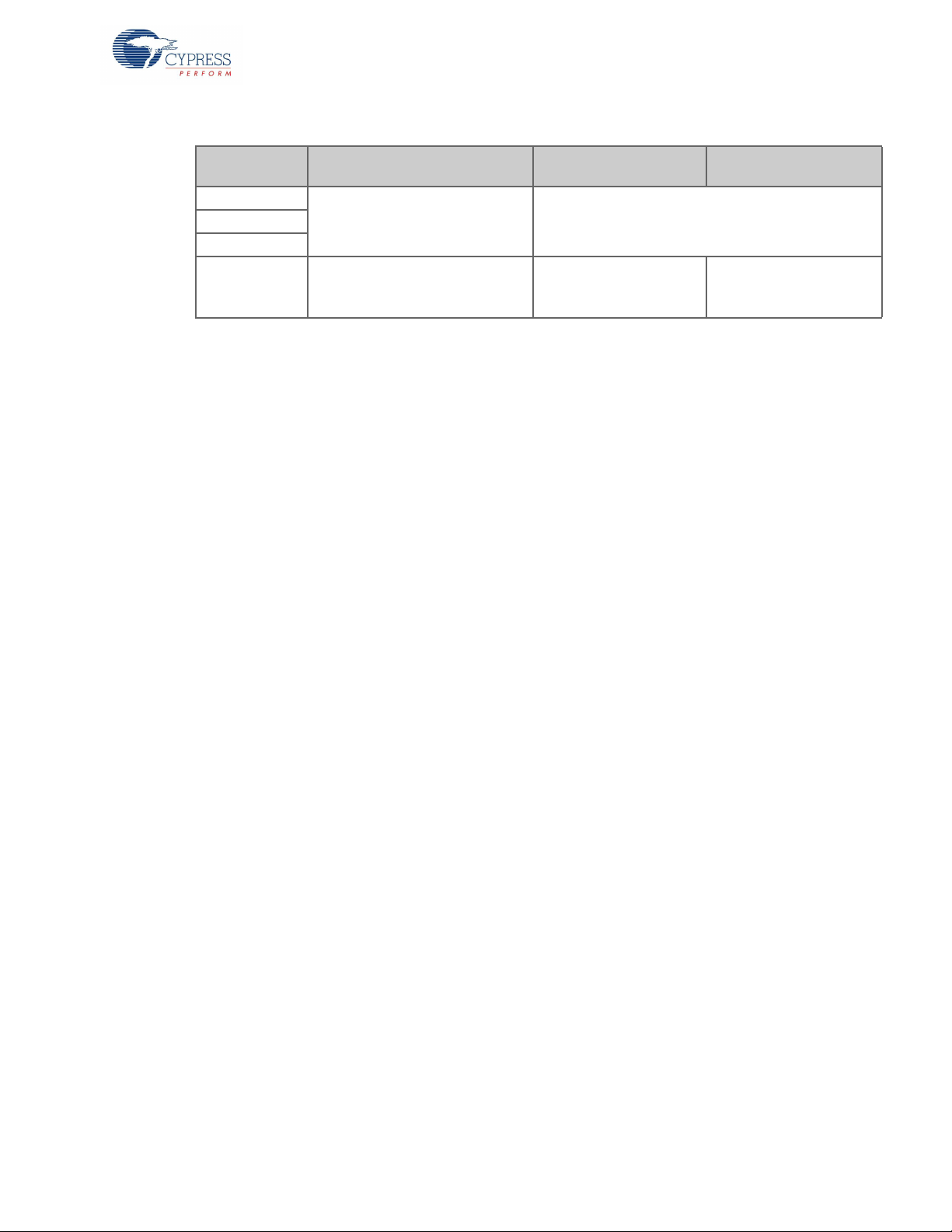
Table 3-8. Implementation of Pin Straps on CY4603 Hardware (continued)
Kit Operation
Pin Strap Name Description
VID_SEL[0]
Selects the vendor ID. ReservedVID_SEL[1]
VID_SEL[2]
2
I2C_DEV_ID
Sets the I
HX3 hub controller when it is connected to an external processor.
C slave address for the
Strapped to Logic '1'
(Jumper on Pin 1 and 2)
0xB0 0xC0
Strapped to Logic '0'
(Jumper on Pin 2 and 3)
You can configure HX3 on the CY4603 board using the following procedure:
1. Power off the CY4603 board by disconnecting the AC-DC power adapter from the DC jack.
2. Enable configuration using pin straps by installing a jumper on pins 1 and 2 of PIN_STRAP_EN
(J13 on CY4603).
3. Remove the jumper on VID_SEL[0] to retain the Cypress VID. Note that the DS4_GRN LED functionality will be void in this configuration.
4. Configure the required pin straps by installing the jumpers as required. Refer to Table 3-8 for
more details.
5. Power the CY4603 board.
6. Verify the configuration implemented using the pin straps.
HX3 Kits User Guide, Doc. #: 001-91203 Rev. *D 35
Page 36

Kit Operation
USB 2.0 ‘micro-B to micro-B’ cable
connected to USB 2.0
portion of the upstream port
ACA-Dock configuration jumpers
J26, J27, and J28)
3.4.7 ACA-Dock Feature on CY4613
The ACA-Dock feature helps to demonstrate the USB host functionality while charging. Normally
when a host-capable handheld device such as a phone is connected to a device on the DS port, the
VBUS is provided by the USB host. When the battery is drained and the host-capable phone needs
to be charged, the host functionality cannot be exercised until the phone is charged. To enable the
USB host functionality while charging, USB-IF has implemented the ACA-Dock feature (BC v1.2
specification). This allows the host-capable battery devices to be charged and at the same time
exhibit the host functionality. Refer to ACA- Dock Implementation on page 75 for more details. This
section describes the procedure to set up and use the ACA-Dock feature on the CY4613 board.
Figure 3-23. Configuring CY4613 Board for ACA-Dock
Note that the ACA-Dock feature is disabled by default on the CY4613 board. Following is the
procedure to enable and use the ACA-Dock feature.
1. Power off the HX3 board by disconnecting the AC-DC power adapter from the DC jack and
remove the USB 3.0 standard-A to micro-B cable. Remove the devices on the downstream ports.
2. Install a jumper between pins 2 and 3 of J28. Install jumpers on pin 1 and 2 of J26 (PWR_HOST)
and J27(RID). Installing a jumper on J26 enables 5-V VBUS on the US connector. Installing a
jumper on J27 enables the ID termination resistor required for the ACA-Dock feature according to
the BC v1.2 specification.
Note: To use ACA-Dock feature with Samsung Galaxy Note 3, S3 and S4 devices, install jumper
on pins 2 and 3 of J27.
3. Get a BC v1.2-compliant phone with the OTG host capability such as Sony Xperia (S / P / neo V).
Connect one end of the micro-B to micro-B cable to the USB 2.0 portion of the HX3 board's
upstream port as shown in Figure 3-24. Connect the other end of the cable to the phone.
CAUTION: Make sure the phone is compliant with the BC v1.2 specification before using with the
HX3 board. Using the board with a non-BC v 1.2-compliant host can damage or affect the phone
functionality.
36 HX3 Kits User Guide, Doc. #: 001-91203 Rev. *D
Page 37

Kit Operation
Battery charging
as per BC v1.2
specification
USB 2.0 ‘micro-B
to micro-B’ cable
connected to the
phone
Battery charging status
and mouse cursor tracking
Mouse connected to a standard USB 3.0
downstream port (DS3)
Figure 3-24. Demonstrating Battery Charging on Upstream Port
4. Power the HX3 board by connecting the power supply plug to the board's DC supply jack.
5. The phone is charged using HX3's ACA-Dock feature from the CY4613 board.
Figure 3-25. Demonstrating Phone's USB Host Functionality While Charging
6. Connect a mouse to a Shared Link USB 2.0 downstream port (DS1 or DS2) or to a standard USB
3.0 downstream port (DS3 or DS4).
7. The mouse is enumerated on the phone and the on-screen cursor can be tracked using the
mouse. Note that the phone is charged at the same time from the CY4613 board.
HX3 Kits User Guide, Doc. #: 001-91203 Rev. *D 37
Page 38

Kit Operation
ACA-Dock jumper settings
for disabling the ACA-Dock
feature
Figure 3-26. Disabling ACA-Dock Feature in CY4613 Board
8. Power off the HX3 board by disconnecting the AC-DC power adapter from the DC jack.
Disconnect the phone by detaching the micro-B to micro-B cable from the CY4613 board.
9. To disable the ACA-Dock feature in the CY4613 board and restore factory default setting, install a
jumper between pins 1 and 2 on J28 and remove the jumpers on J26 (PWR_HOST) and J27
(RID).
3.4.8 I2C Slave Mode Operation
The CY4603 and CY4613 DVKs support I2C slave mode operation which enables configuration of
2
HX3 from an external I
mode:
1. Generate the 'HX3 I
the firmware by following the instructions specified in Generating 'HX3 I2C Slave Mode file' for
CY4603 and CY4613 DVKs on page 55.
2. Configure the HX3 DVK for I2C slave mode operation by setting the configuration mode selection
jumpers as mentioned in Ta bl e 3 -9 .
Table 3-9. Configuration Mode selection
DVK Configuration Mode Jumper Setting
CY4603
CY4613
J17: Short pins 2 and 3
J18: Short pins 1 and 2
J5: Short pins 2 and 3
J6: Short pins 1 and 2
3. Connect the HX3 DVK to I
2
C header.
I
C master. Following is the procedure to use the HX3 DVKs in I2C slave
2
C Slave Mode file' using the required configuration parameters together with
2
C master device by connecting wires to GND, SCL and SDA pins of
38 HX3 Kits User Guide, Doc. #: 001-91203 Rev. *D
Page 39

Figure 3-27. I2C header on CY4603 DVK
I2C Header
I2C Header
2
Figure 3-28. I
C header on CY4613 DVK
Kit Operation
2
4. Power on HX3 DVK and the I
Slave Mode file' content from the I
the firmware and configuration settings sent from the I
C master device. Connect HX3 to a PC / laptop. Send the 'HX3 I2C
2
C master device. HX3 kit enumerates on the PC / laptop using
2
C master.
Note: The HX3 kit will not enumerate until it receives the firmware and configuration settings from
2
C master device.
the I
5. Once the I
2
C slave mode usage is completed, detach the I2C master device and restore the kits
to custom firmware state by setting the configuration mode selection jumpers as mentioned in
Ta bl e 3 -9 .
Note: The firmware and configuration settings sent from the I
memory. Hence the I
2
C master needs to send the firmware and configuration settings every time
2
C master are stored in HX3’s RAM
HX3 is reset or powered on.
HX3 Kits User Guide, Doc. #: 001-91203 Rev. *D 39
Page 40

Kit Operation
40 HX3 Kits User Guide, Doc. #: 001-91203 Rev. *D
Page 41

4. HX3 Blaster Plus Tool
HX3 Hub
Controller
EEPROM
I2C
USB 3.0
Upstream
Port
Configuration Data
Firmware
Windows based PC/laptop
with USB 2.0/3.0 port
HX3 hub controller based hardware
USB 3.0 / 2.0
Cable
This chapter provides details about the HX3 Blaster Plus tool and the operating procedure with the
CY4609, CY4603, and CY4613 kits.
4.1 Overview
HX3 Blaster Plus is a GUI-based tool to configure the HX3 hub controller. It can be used to configure
any HX3-based hardware with a compatible EEPROM connected to HX3 over I
you to do the following:
■ Read configuration data from EEPROM and display the values.
■ Download custom firmware from a PC via HX3 and store it on the EEPROM.
■ Download custom firmware and configuration data together and store it on the EEPROM.
■ Configure HX3 and download only the configuration data to the EEPROM.
■ Erase the firmware and configuration data from the EEPROM.
■ Generate HX3 configuration data to be sent over I
slave.
4.2 Setup
Figure 4-1 displays the setup to run the HX3 Blaster Plus tool with the HX3-based hardware.
Figure 4-1. HX3 Blaster Plus Tool Setup
2
C. This tool allows
2
C bus when HX3 is configured as an I2C
The HX3 Blaster Plus tool needs to be installed on a Windows-based PC. The Windows OS can be
Windows XP, 7, 8, or 8.1. The PC must have a USB 3.0 or USB 2.0 port. It needs to be connected to
the HX3-based hardware using a USB 2.0- or 3.0-certified cable. The hardware needs to have an
external EEPROM connected to the HX3 over the I
HX3 Kits User Guide, Doc. #: 001-91203 Rev. *D 41
2
C interface.
Page 42

HX3 Blaster Plus Tool
START
END
Install the CYUSBHX3 vendor driver on
the PC
Perform the required operation
(configuration or firmware download)
through the Blaster Plus GUI
Connect the HX3 hardware to the PC
Uninstall the CYUSBHX3 vendor driver
on the PC
1
2
3
4
4.3 Procedure to run the HX3 Blaster Plus Tool
Figure 4-2 provides the steps to run the HX3 Blaster Plus tool with CY4609 or CY4603 boards.
Figure 4-2. Steps to Run HX3 Blaster Plus Tool
4.3.1 Connect HX3 Board to PC
Follow these steps to connect the HX3 board to a PC:
1. Set the configuration mode selection jumpers for the custom firmware as listed in Table 4-1.
Table 4-1. Configuration Mode Selection Settings
Kit
CY4609
CY4603
CY4613
2. Power on the HX3 board.
3. Connect the HX3 board to a USB 3.0 or USB 2.0 port on the PC.
Custom Firmware (Default
Factory Setting)
J6: Short pins 1 and 2
J7: Short pins 2 and 3
J17: Short pins 1 and 2
J18: Short pins 2 and 3
J5: Short pins 1 and 2
J6: Short pins 2 and 3
ROM Firmware
J6: Short pins 1 and 2
J7: Short pins 1 and 2
J17: Short pins 1 and 2
J18: Short pins 1 and 2
J5: Short pins 1 and 2
J6: Short pins 1 and 2
42 HX3 Kits User Guide, Doc. #: 001-91203 Rev. *D
Page 43

4.3.2 Bind CYUSBHX3 Vendor Driver on the PC
To run the HX3 Blaster Plus tool, the default Windows hub class driver, which is automatically bound
to the USB 2.0 interface of the HX3-based hardware, needs to be unbound and the CYUSBHX3
vendor driver needs to be bound.
To install the device driver on Windows 7, do the following:
1. Connect the HX3 board to one of the USB ports.
a. Invoke Device Manager and search for a USB 2.0 hub device with the following properties:
Table 4-2. Identifying USB 2.0 Hub
Hardware VID (hex) PID (hex)
CY4609 04B4 6502
CY4603 04B4 6506
CY4613 04B4 650A
b. Check the VID and PID details in Properties > Details > Hardware Ids; see Figure 4-3.
Figure 4-3. Identifying VID and PID
HX3 Blaster Plus Tool
HX3 Kits User Guide, Doc. #: 001-91203 Rev. *D 43
Page 44

HX3 Blaster Plus Tool
2. After the device is identified, right-click and select Update Driver Software; see Figure 4-4.
Figure 4-4. Updating Driver Software
Note: When the HX3-based hardware is connected to a PC over a USB 3.0 port, the Device
Manager will list one hub with USB 2.0 capability and another hub with USB 3.0 capability. Make
sure to invoke Update Driver Software only on the hub with USB 2.0 capability because HX3
Blaster Plus can only work with a hub with USB 2.0 capability. If the hardware is connected to a
PC over a USB 2.0 port, the Device Manager will list only one hub. Make sure to invoke Update
Driver Software on that hub.
3. In the Update Driver Software window, click Browse my computer for driver software, as
shown in Figure 4-5. On the next screen, click Let me pick from a list of device drivers on my
computer and click Next, as shown in Figure 4-6.
44 HX3 Kits User Guide, Doc. #: 001-91203 Rev. *D
Page 45

Figure 4-5. Searching CYUSBHX3 Driver
HX3 Blaster Plus Tool
Figure 4-6. Locating CYUSBHX3 Driver
HX3 Kits User Guide, Doc. #: 001-91203 Rev. *D 45
Page 46

HX3 Blaster Plus Tool
4. Click Have Disk, as shown in Figure 4-7.
Figure 4-7. Loading CYUSBHX3 Driver Path
5. Click Browse and select the driver file (CyUSBHx3.inf) by navigating to <Install Direc-
tory>\HX3 Blaster Plus\drivers\<operating system>\<x64/x86>; click Open, as
shown in Figure 4-8.
Figure 4-8. Loading CYUSBHX3 Driver
46 HX3 Kits User Guide, Doc. #: 001-91203 Rev. *D
Page 47

6. Select Cypress HX3 Vendor Mode, as shown in Figure 4-9.
Figure 4-9. Selecting Driver Type
HX3 Blaster Plus Tool
7. Click Yes in the Update Driver Warning window, as shown in Figure 4-10.
Figure 4-10. Confirming Installation of Driver
HX3 Kits User Guide, Doc. #: 001-91203 Rev. *D 47
Page 48

HX3 Blaster Plus Tool
8. Accept the driver signature by selecting the Always trust software from "Cypress
Semiconductor Corporation" check box and click Install; see Figure 4-11.
Figure 4-11. Enabling Installation of the Driver
9. When the installation is successful, click Close.
Figure 4-12. Successful Installation of CYUSBHX3 Driver
10.Restart the PC if required.
Note: When the CYUSBHX3 driver is installed successfully, the standard hub functionality including
battery charging will not be supported until the driver is uninstalled. Refer to Uninstall the
CYUSBHX3 Vendor Driver on page 57.
48 HX3 Kits User Guide, Doc. #: 001-91203 Rev. *D
Page 49

4.3.3 Configure HX3 Board Using the HX3 Blaster Plus Tool
Feature Tabs
Status Bar
Title Bar
Configuration Data
Command Bar
1. Invoke the HX3 Blaster Plus tool from Start > All Programs > Cypress > HX3 Blaster Plus >
HX3 Blaster Plus. The HX3 Blaster Plus GUI is displayed as shown in Figure 4-13.
Figure 4-13. GUI Layout of HX3 Blaster Plus Tool
HX3 Blaster Plus Tool
HX3 Blaster Plus includes two feature tabs: Configure HX3 Settings and Define USB String
Descriptors. The title bar of the application shows the currently selected device. The status bar
displays the following information:
❐ Error, warning, and status messages
❐ HX3 package type used on the hardware or kit
❐ Firmware version used on the board
❐ EEPROM status, which displays five status values: NOT CONNECTED, BLANK, F/W, F/W +
SETTINGS, and SETTINGS
The Configuration Data section of the GUI displays the flat view of the current configuration data
displayed in the feature tabs.
HX3 Kits User Guide, Doc. #: 001-91203 Rev. *D 49
Page 50

HX3 Blaster Plus Tool
Ta bl e 4 -3 provides an overview of the seven groups of configuration settings supported by the
HX3 Blaster Plus tool.
Table 4-3. Configuration Setting Groups
Configuration Setting
Group
General settings
GPIO control
Charging control
Power switch settings
Port settings
Common HS PHY settings
USB string descriptors
Description
This group of parameters is related to the hub descriptor that will be sent to
the host; these controls are according to the USB-IF hub specification and will
change the enumeration details of HX3.
This group is applicable only to the 88-pin version of HX3. They control the
default behavior of GPIO pins and port status indicator LED pins. The HX3
Blaster Plus tool gives you an option to drop the port status indicator LEDs to
free up GPIOs.
This group consists of configurable parameters related to USB Battery Charging, proprietary charging, and Ghost Charging.
This group consists of configurable parameters related to HX3 power management controls such as power enable polarity, overcurrent polarity, and
ganged power switching.
This group consists of configurable parameters related to port-specific features such as Shared Link, DCP, CDP, and port polarity swapping. Also the
physical layer (PHY) parameters for each port can be tuned according to the
hardware design.
This group consists of configurable parameters related to advanced, highspeed PHY settings common to all the downstream and upstream ports.
This group consists of three configurable string descriptors, including the
manufacturer string descriptor, product string descriptor, and serial number
string descriptor.
1. Click the Configure I2C button. Confirm that values for I2C frequency, I2C type, Read page
size, and Write page size parameters are set as shown in Figure 4-14.
Figure 4-14. Setting I2C Parameters
50 HX3 Kits User Guide, Doc. #: 001-91203 Rev. *D
Page 51

HX3 Blaster Plus Tool
2. Select the HX3 device from the Select a HX3 device drop-down list, as shown in Figure 4-15.
Figure 4-15. Selecting HX3 Device
3. Select the Configuration type.
Figure 4-16. Selecting Configuration Type
Configuration type (Configuration A to Configuration D) determines the number of parameters
that can be configured using the HX3 Blaster Plus tool GUI. Configuration A enables a minimum
number of parameters and Configuration D enables a maximum number of parameters. Table 4-4
lists the configurable parameters for each configuration type.
Table 4-4. Configurable Parameters for Each Configuration Type
Configuration Setting Group
General settings
Configurable Parameters
VID XXXX
USB 3.0 PID XXXX
USB 2.0 PID X X
DID XXXX
Embedded hub X X X
Controller power X X X
Power on time X X X
OC timer X X X
Accept illegal descriptor X X X
Compound device X X X
Legacy host driver support X X X
SS US port disable X X X
a
Configuration Type
b
A
b
B
C D
HX3 Kits User Guide, Doc. #: 001-91203 Rev. *D 51
Page 52

HX3 Blaster Plus Tool
Table 4-4. Configurable Parameters for Each Configuration Type (continued)
Configuration Setting Group
Configurable Parameters
a
Configuration Type
b
A
b
B
C D
Port Indicators X X X
Disable SS LED X X X
GPIO control
Disable green LED X X X
Disable amber LED X X X
Suspend indicator disable X X X
LED modulate enable X X X
Ghost charge enable X X X
Charging control
Battery charging X X X
ACA-Dock X X X
Apple charging limit X X X
Ganged power switching X X X
Power switch settings
Overcurrent polarity X X X
Power enable polarity X X X
SS active X X X
Shared Link enable X X X
SS Tx amplitude (V) X X
SS Tx driver de-emphasis (db) X X
HS active X X X
Port settings
HS swap port polarity X X X
HS driver pre-emphasis enable X X
HS driver pre-emphasis depth (%) X X
HS amplitude boost (%) X X
Removable port X X X
Enable CDP X X X
Enable DCP X X X
Common HS PHY settings
HS driver slope (%) X X
Reference voltage for HS squelch (mV) X X
Manufacturer string descriptor X
USB string descriptors
Product string descriptor X
Serial number string descriptor X
a. Refer to the EEPROM Map table in the HX3 datasheet for more details about these configuration parameters. The EEPROM Map table
describes the location and the default value for the configuration parameters.
b. When Configuration Type A and B are selected, the firmware assigns USB 2.0 PID by incrementing the value assigned to USB 3.0 PID by
2. For example, if you enter 6550 for USB 3.0 PID the firmware assigns 6552 for USB 2.0 PID.
4. Now, you can perform the following operations:
a. Edit and download configuration settings to the EEPROM
b. Download a custom firmware to the EEPROM
c. Download a custom firmware and configuration settings together to the EEPROM
d. Erase the contents of the EEPROM
e. Read the configuration settings from the EEPROM
52 HX3 Kits User Guide, Doc. #: 001-91203 Rev. *D
Page 53

HX3 Blaster Plus Tool
5. The following example illustrates the procedure to change the PID for the USB 3.0 hub interface
and verify the updated PID.
a. Click Always display settings from EEPROM check box located near the menu bar to read
the current settings stored on the EEPROM.
b. Modify the value of USB 3.0 PID listed in the General Settings group to ‘x7500’.
c. Click the Download Firmware + Settings… button to write the modified settings to EEPROM
along with custom firmware, as shown in Figure 4-17.
Figure 4-17. Downloading Custom Firmware and Configuration Settings
Notes:
1. Since the HX3 hardware is configured for custom firmware mode by default, always make sure
to download the firmware along with the configuration settings.
2. In case you want to change the PID value for USB 3.0 or USB 2.0 hubs, make sure not to
assign any of the other standard PID values allocated for HX3 kits as listed in Table 3-5 on
page 26.
d. Click Yes to confirm the download operation.
Figure 4-18. Confirming Firmware and Configuration Setting Download
HX3 Kits User Guide, Doc. #: 001-91203 Rev. *D 53
Page 54

HX3 Blaster Plus Tool
e. Provide the path to the HX3 firmware (HX3 EEPROM FW.bin) in the dialog box and click
Figure 4-19. Selecting the Firmware File
Open (see Figure 4-19). The HX3 firmware is available under <Install Directory>\HX3
Blaster Plus\Firmware
Note: The "version" number shown in Figure 4-19 may vary depending upon the latest HX3 firm-
ware version. Contact Cypress Technical Support at cypress.com/go/support for HX3 firmware-
related queries.
f. Wait for the status bar to be updated as shown in Figure 4-20, denoting the successful down-
load of the configuration parameters and firmware to the EEPROM.
Figure 4-20. EEPROM Download Confirmation
g. Reset the HX3 hardware by pressing the reset switch (SW1 on CY4603 and CY4609).
h. Identify the USB 3.0 hub entry in Device Manager for the HX3 hardware and check the PID.
Notes:
❐ When the HX3 Blaster Plus tool is invoked, it identifies the configuration parameters that can
be modified for the HX3 part used on the given hardware and disables editing of all other
parameters.
❐ Some configuration parameters include subparameters. When a configuration parameter is
disabled, all the subparameters are also disabled. For example, disabling “SS Active” for “DS
1” disables all its subparameters. The subparameters are displayed in the GUI under the configuration parameter.
54 HX3 Kits User Guide, Doc. #: 001-91203 Rev. *D
Page 55

HX3 Blaster Plus Tool
❐ While specifying value for the configuration parameters, make sure that the HX3 board design
can support the values wherever applicable. For e.g., if the HX3 board design uses 'active
low' signal to indicate 'over current' state on downstream port, only 0 can be assigned as the
value for 'Over current polarity' parameter in Blaster Plus.
❐ After the configuration data along with the firmware is written to the EEPROM, the pin strap
feature is disabled. This is because the configuration data stored in the EEPROM overrides all
other settings. To enable the pin strap feature again, download only the custom firmware to
the EEPROM using the HX3 Blaster Plus tool and power cycle the HX3 hardware.
❐ When configuration data is downloaded to multiple HX3 devices by enabling Download to all
connected devices, the same serial number shall be used for all the devices.
4.3.4 Generating 'HX3 I2C Slave Mode file' for CY4603 and CY4613 DVKs
Note that the CY4603 and CY4613 DVKs support I2C slave mode operation which enables
configuration of HX3 from an external I2C master.
1. Specify the required configuration settings on the Blaster Plus GUI
2. Invoke ‘Generate HX3 I2C Slave Mode File…’ menu item from the ‘File’ menu as show in
Figure 4-21.
Figure 4-21. Invoking menu item to generate I
2
C slave mode file
3. On the Generate HX3 I2C Slave Mode File dialog box select Include hx3 firmware file and
2
settings option as shown in Figure 4-22. Select the I
C master frequency based on the
frequency to be used by the I2C master device which shall be connected to the HX3 DVK.
Provide the path to the HX3 firmware (HX3 EEPROM FW.bin) in Firmware file to include field.
The HX3 firmware is available under <Install Directory>\HX3 Blaster Plus\Firmware. Also provide
the path to store the output file in Generated file path field and click Export.
Note: Since the HX3 hardware is configured for custom firmware mode by default, always make
sure to select Include HX3 firmware file and settings in the Generate HX3 I2C Slave Mode
File dialog box.
HX3 Kits User Guide, Doc. #: 001-91203 Rev. *D 55
Page 56

HX3 Blaster Plus Tool
Figure 4-22. Generate HX3 I2C Slave Mode File dialog box
4.3.5 Restoring CY4613 DVK to factory default firmware
The CY4613 DVK can be restored to factory default firmware using the below mentioned procedure:
1. Power off the CY4613 board and configure it for the ROM firmware mode. Refer to Ta b l e 3 - 4 o n
page 23 for jumper details. Install a jumper on pins 1 and 2 of the PIN_STRAP_EN (J4) jumper
block. Also, install a jumper on pins 2 and 3 of the ACA_DOCK (J2) jumper block.
2. Power on the CY4613 board and invoke the Blaster Plus tool.
3. Select Configuration type as Configuration C and set Shared Link Enable to ‘0’ for DS3 and
DS4.
4. Click the Download Firmware + Settings… button to write the modified settings to the
EEPROM along with the custom firmware provided with the Blaster Plus tool as shown in
Figure 4-17 on page 53.
5. Power off the CY4613 board and configure it for the Custom firmware mode. Refer to Ta bl e 3 -4
on page 23 for jumper details. On the PIN_STRAP_EN (J4) jumper block, install a jumper on pins
2 and 3. The jumper on the ACA_DOCK (J2) jumper block need not be changed.
56 HX3 Kits User Guide, Doc. #: 001-91203 Rev. *D
Page 57

4.3.6 Uninstall the CYUSBHX3 Vendor Driver
When the CYUSBHX3 driver is installed, the board ceases to function as the HX3 hub and it can be
used with the HX3 Blaster Plus tool only. To restore the hub functionality, you need to uninstall the
CYUSBHX3 driver associated with the board using the following procedure:
1. Open the Device Manager and locate the Cypress HX3 Vendor Mode device. Right-click the
device and select Uninstall, as shown in Figure 4-23.
Figure 4-23. Uninstalling CYUSBHX3 Driver
HX3 Blaster Plus Tool
2. Select Delete the driver software for this device and click OK; see Figure 4-24.
Figure 4-24. Initiating Uninstall of CYUSBHX3 Driver
3. Restart the PC if required.
This restores the hub driver, so the attached board can be used as the normal USB 3.0 hub.
HX3 Kits User Guide, Doc. #: 001-91203 Rev. *D 57
Page 58

HX3 Blaster Plus Tool
58 HX3 Kits User Guide, Doc. #: 001-91203 Rev. *D
Page 59

5. Hardware
This chapter explains the theory of operation and design details for the CY4609, CY4603, and
CY4613 hardware.
5.1 CY4609 RDK Hardware Design
5.1.1 Board Details
The CY4609 RDK hardware consists of the following components:
■ CYUSB3304-68LTXC hub controller
■ 5-V DC supply jack to connect the 5-V/4-A power adapter provided as part of the kit
■ Two DC-DC power regulators to provide 3.3-V and 1.2-V power supply
■ Four USB 3.0 downstream ports and a USB 3.0 upstream port
■ Configuration mode select jumpers (J7 and J8)
■ Onboard 16-KB I
■ Power LED (PWR) and Hub Suspend Status LED (SUSP)
■ Current measurement jumper (J2)
2
C EEPROM to store configuration data and hub controller firmware
HX3 Kits User Guide, Doc. #: 001-91203 Rev. *D 59
Page 60

Hardware
CYUSB3304-68LTXC
Downstream
Port 1
Upstream Port
Downstream
Port 2
Downstream
Port 3
Downstream
Port 4
D+ / D-
D+ / D-
D+ / D-
SSRx /
SSTx
Gang Power
Switch
I2C EEPROM
3.3V
Regulator
1.2V
Regulator
5V DC
Jack
External Reset
Generation
Logic
I2C BUS
AVDD33
AVDD12
26MHz
Crystal
XTAL_IN
OVER
CURR
PWR_EN
XTAL_OUT
RESETN
SSRx /
SSTx
Power lines
USB 3.0 lines
USB 2.0 lines
Signal lines
SSRx /
SSTx
D+ / D-
SSRx /
SSTx
D+ / D-
SSRx /
SSTx
2
5.1.2 Theory of Operation
This section provides a block-level description of the CY4609 hardware illustrated in Figure 5-1.
Figure 5-1. CY4609 Hardware Block Diagram
60 HX3 Kits User Guide, Doc. #: 001-91203 Rev. *D
The CY4609 RDK is based on the CYUSB3304-68LTXC hub controller. It is a small form-factor hardware supporting four USB 3.0 downstream ports that conform to USB 3.0 and BC v1.2 specifications. The ports also support Ghost Charging and emulate Apple charging. The upstream port is
implemented using a USB 3.0 micro-B connector.
The RDK is shipped with a 5-V AC-DC adapter with a current rating of 4 A. However, the hardware is
designed to support operation with an AC-DC adapter with up to a 6-A current rating.
The CYUSB3304-68LTXC hub controller is clocked using a 26-MHz crystal on the board.
The HX3 hub controller supports an I
ter modes. On the RDK, an EEPROM is connected to the hub controller on this interface to store the
configuration data and firmware.
2
C communication interface; it can support both slave and mas-
Page 61

5.1.3 Functional Description
GREEN
(3A)
(1.2A)
3.3V @ 3A REGULATOR
1.2V @ 1.5A REGULATOR
5V@5A DC INPUT
5V @ 5A ADAPTER INPUT
Jumper for Current
Consumption Measurement
V1p2
VCC_5V
V3p3
V3p3
R4
7.5K
TP6
TP5
C1
2.2nF
TP1
C89
0.1UF_16V
C7
22uF_6.3V
TP13
R5
10K
L1
4.7uH
+
C4
22uF_16V
R7
2.4K
+
C87
10UF_16V
U3
SC189CSKTRT
GND
2
IN1
1
EN
3
VOUT
4
LX
5
R2
7.5K
C5
22uF_10V
J2
HDR_1X2
12
TP10
G
DS
Q1
SUD50P04-09L-E3
3
1
4
R6
150R
C6
10uF_10V
J1
PJ-102BH
2
3
1
U2
AOZ1021AI
PGND
1
VIN
2
EN
6
LX1
7
LX2
8
FB
4
COMP
5
AGND
3
L3
2.2uH
PWR
LTST-C190KGKT
5.1.3.1 Power Supply
This section describes the hardware circuit implemented on the CY4609 RDK hardware to supply
the required 5-V, 3.3-V, and 1.2-V power supplies, as shown in Figure 5-2. It also describes the circuit implemented to monitor and control overcurrent conditions on downstream ports.
Figure 5-2. Power Regulators for 3.3-V and 1.2-V Power Domains
Hardware
HX3 (CYUSB3304-68LTXC) requires four power domains, as detailed in Tab le 5 - 1.
Table 5-1. HX3 Power Domains
Parameter Description Min Typical Max Unit
AVDD12 1.2-V Analog supply 1.14 1.2 1.26 V
DVDD12 1.2-V Core supply 1.14 1.2 1.26 V
AVDD33 3.3-V Analog supply 3 3.3 3.6 V
VDDIO 3.3-V I/O supply 3 3.3 3.6 V
These power domains can be served using two power supplies (3.3 V and 1.2 V). The CY4609 RDK
is designed to support these power supplies using two independent DC-DC regulators. The 5-V supply from the AC-DC adapter is fed to a 5-V-to-3.3-V DC-DC regulator (AOZ1021AI) to create a 3.3-V
supply. The output from this regulator is fed to a 3.3-V-to-1.2-V DC-DC regulator (SC189CSKTRT) to
create a 1.2-V supply.
The DC jack used on the RDK supports the AC-DC adapter with a center-positive configuration. If an
AC-DC adapter with a center-negative configuration is connected to the RDK, the blocking diode of
the MOSFET (Q1) provides reverse-polarity protection and avoids damage to the hardware.
The power LED (PWR) is connected on the input 5-V line and glows continuously when a 5-V supply
is provided to the hardware.
HX3 Kits User Guide, Doc. #: 001-91203 Rev. *D 61
Page 62

Hardware
RILIM
PWR SWITCH
29
30
PWR_EN
OVRCURR
PWR_EN_DS
OVCUR_DSPWR_EN_DS
VCC_5V
VBUS
V3p3
V3p3
R1
10K
R8
10K
G
DS
Q2
BSN20-7
2
1
3
U5
TPS2556DRBT
GND
1
IN1
2
IN2
3
EN
4
ILIM
5
OUT2
7
OUT1
6
FAULT
8
PAD
9
R29
100E
TP11R3
22.1K_1%
TP12
R28
0R_0402
C3
0.1UF_16V
The power (5-V VBUS) to downstream ports is controlled using a power switch (U5, TPS2556DRBT)
as shown in Figure 5-3. This switch gets input from the 5-V AC-DC adapter connected to the hardware. The output of the power switch can be enabled and disabled by the HX3 using the Power
Enable (PWR_EN_DS) GPIO.
After the output of the power switch is enabled, it monitors the current consumed by all the devices
attached to the downstream ports in ganged mode. When the total current consumed exceeds
4.85 A, the power switch interrupts the HX3. The HX3 in turn immediately disables the output of the
power switch by pulling the Power Enable (PWR_EN_DS) GPIO HIGH. This disables the power (5-V
VBUS) to all four downstream ports; the hub controller notifies the PC that all the downstream ports
are shut down.
Figure 5-3. Overcurrent Monitoring and Controlling of Downstream Ports Using Power Switch
Ta bl e 5 -2 lists the decoupling and bulk capacitors used on CY4609.
Table 5-2. Decoupling and Bulk Capacitors on CY4609
Power Domain
(Pin Numbers)
Description
AVDD12 (10,16,34,46,52) 1.2 V for SS PHY RX 0.1 µF, 1 µF, and 22 µF 0.01 µF and 0.001 µF
AVDD12 (53) 1.2 V for clock domain 1 µF 0.1 µF and 0.01 µF
DVDD12 (1,3,19,27) 1.2 V for core 22 µF and 1 µF 0.1 µF and 0.01 µF
DVDD12 (7,13,37,43,49) 1.2 V for SS PHY TX 0.1 µF, 1 µF, and 22 µF 0.001 µF and 0.01 µF
AVDD33 (56,61,66) 3.3 V for internal PLL 1 µF and 22 µF 0.1 µF and 0.01 µF
AVDD33 (4) 3.3 V for USB 3.0 PHY 22 µF and 1 µF 0.1 µF and 0.01 µF
VDDIO (28) 3.3 V for I/Os – 0.1 µF and 0.01 µF
Bulk Capacitor for the
Group
Decoupling Capacitor
Per Pin
Note: Visit www.cypress.com/hx3 for schematics with a reduced BOM.
62 HX3 Kits User Guide, Doc. #: 001-91203 Rev. *D
Page 63

5.1.3.2 Clock and Reset
26MHz
54
55
XTL_OUT
XTL_IN
xtalout
xtalin
Y1
NX3225SA-26.000000MHZ-G4
1
3
2
4
C15
12pF_50V
C16 12pF_50V
V3p3
R11
10K
C11
1.5uF _16V
SW1
B3U1000P
1 2
RESETN
31
RESE T N
This section describes the hardware circuit implemented for clock and reset aspects as shown in
Figure 5-4.
Figure 5-4. Clock Design
HX3 requires an external crystal with a frequency of 26 MHz and an accuracy of ±150 ppm in parallel
resonant, fundamental mode. The crystal drive circuit is capable of a low-drive level (<200 µW). The
crystal circuit implemented using the NX3225SA-26.000000MHZ-G4 part meets these requirements.
HX3 undergoes a hardware reset when the RESETN pin is pulled LOW. The RESETN pin is tied to
the power supply (V3p3) through an external resistor and to ground (GND) through an external
capacitor as shown in Figure 5-5. This RC circuit implements a 15-ms reset timing at power on,
which guarantees the stable operation for HX3. There is also an external reset button to reset the
HX3 hub controller manually whenever needed.
Hardware
Figure 5-5. Reset Design
HX3 Kits User Guide, Doc. #: 001-91203 Rev. *D 63
Page 64

Hardware
UP STREAM
58
US_DM
US_TXM
57
5
6
8
9
US_DP
US_TXP
US_RXM
US_RXP
USB_US_TXP
USB_US_RXP
USB_US_DP
USB_US_DM
USB_US_RXM
USB_US_TXM US_TXM
US_TXP
VBUS_IN
TP2
L6
BLM21PG221SN1D
R141M_1%
U6
D+
1
D-
2
GND
3
U4
TPD2EUSB30ADRTR
D+
1
D-
2
GND
3
C170.1UF_35V
C180.01UF_35V
C20
1UF_16V
C13 0.1UF_16V
USB 3.0
MICRO-B
J8
USB3_Micro-B
Part Number = ZX360D-B-10P
Manufacturer = Hirose Electric Co Ltd
VBUS
1
D-
2
D+
3
GND
5
MIC_SSTX-
6
MIC_SSTX+
7
GND_DRAIN
8
MIC_SSRX-
9
MIC_SSRX+
10
SHIELD1
11
SHIELD2
12
ID
4
SHIELD3
13
SHIELD4
14
SHIELD5
15
SHIELD6
16
C14 0.1UF_16V
U7
D+
1
D-
2
GND
3
DS1
DS1_DM
50
51
DS1_DP
60
59
48
47
DS1_RXM
DS1_RXP
DS1_TXM
DS1_TXP
USB_DS1_DP
USB_DS1_DM
USB_DS1_TXM
USB_DS1_TXP
DS1_TXM
DS1_TXP
USB_DS1_RXP
USB_DS1_RXM
VBUS
+
C12 150uF_16V
C190.01UF_35V
L7
BLM21PG221SN1D
C33 0.1UF_16V
U8
D+
1
D-
2
GND
3
U9
D+
1
D-
2
GND
3
U10
TPD2EUSB30ADRTR
D+
1
D-
2
GND
3
C23 0.1UF_16V
C240.1UF_35V
R151M_1%
USB 3.0
A REC THRU
J9
UEA1112C-4HK1-4H
VBUS
1
D-
2
D+
3
GND1
4
GND2
7
SHD1
10
SHD2
11
StdA_SSRX-
5
StdA_SSRX+
6
StdA_SSTX-
8
StdA_SSTX+
9
5.1.3.3 USB 3.0 Ports
This section describes the hardware circuit for the upstream port (Figure 5-6) and four downstream
ports (Figure 5-7). CY4609 uses a micro-B connector for the upstream port and a standard-A connector for downstream ports. ESD protection diode ICs are included on all these connectors to support the IEC 610004-5 (level 4) ESD standard.
Figure 5-6. Implementation of Upstream Port
The upstream interface is implemented using a USB 3.0-certified micro-B connector (ZX360D-B10P). Three pairs of differential data lines (D±, SSTX±, SSRX±) are connected from the HX3 hub
controller to the micro-B connector. A reinforcement wire is fastened around the micro-B connector
to provide mechanical support to the connector.
Figure 5-7. Implementation of Downstream (DS) Port
64 HX3 Kits User Guide, Doc. #: 001-91203 Rev. *D
The downstream interface is implemented using a USB 3.0-certified standard-A connector
(UEA1112C-4HK1-4H). Three pairs of differential data lines (D±, SSTX±, SSRX±) are connected
from the HX3 hub controller to the type-A connector.
Page 65

5.1.3.4 LEDs and Jumpers
5V@5A DC INPUT
5V @ 5A ADAPTER INPUT
GREEN
54
SUSPEND
SUSPEND
+
C87
10UF_16V
PWR
LTST-C190KGKT
TP10
SUSP
VLMY1300-GS08
G
DS
Q1
SUD50P04-09L-E3
3
1
4
J1
PJ-102BH
2
3
1
R6
150R
C89
0.1UF_16V
R25
330R_1/8W
23
24
MODE_SEL[0]
MODE_SEL[1]
I2C Master, read from I2C
EEPROM
Default configuration
0
011
1
1
HX3 Configuration ModesJ6J7
I2C Slave, configure from
external I2C Master
MODE_SEL[0]
MODE_SEL[1]
V3p3
V3p3
R10
10K
R9
10K
J7
3PIN JUMPER
DEFAULT_OPTION = 2&3
1
2
3
J6
3PIN JUMPER
DEFAULT_OPTION = 1&2
1
2
3
This section describes the hardware circuit for the two LEDs (see Figure 5-8 and Tab le 5 -3 ) and the
jumpers (see Figure 5-9) implemented on the CY4609 hardware.
Figure 5-8. LEDs
Hardware
Table 5-3. LEDs on CY4609 Hardware
LED Name Color Purpose Implementation
Power LED Green
Suspend Status
LED
Figure 5-9. Jumpers
The CY4609 RDK hardware implements two jumpers (J6 and J7). These jumpers are used to specify the boot mode for HX3. Refer to the System Interfaces section of the HX3 datasheet to learn
more about how the configuration mode select jumpers work.
Amber
Indicates that the
CY4609 hardware is
powered
Indicates whether
the hub is in a suspend state
The LED is implemented as part of the power circuit and it
remains turned on as long as the 5-V power is available
at the 5-V DC jack input.
This LED is controlled by the HX3 firmware, which turns
on this LED whenever HX3 goes into a suspend state. It
is turned off when HX3 exits the suspend state.
5.1.3.5 EEPROM Over I2C Interface
HX3 Kits User Guide, Doc. #: 001-91203 Rev. *D 65
This section describes the hardware circuit used to attach an external EEPROM to the HX3 hub controller, as shown in Figure 5-10.
Page 66

Hardware
33
32
I2C_DATA
I2C_CLK
WP=1 : Write Protect Enable
WP=0 : Write Protect Disable
Note: EEPROM is permanently Write
Protect disabled on RDK.
I2C_SDA
I2C_SCL
V3p3
TP9
24LC128
U19
24LC128-I/SM
A0
1
A1
2
A2
3
GND
4
WP
7
SCL
6
SDA
5
VCC
8
TP8
R22
2K
R23
2K
R27
10K
C86
0.1UF_16V
Figure 5-10. I2C EEPROM on CY4609 Hardware
HX3 supports the I
mode. On the CY4609 RDK, an onboard I
10100010b is connected, with HX3 acting as the I
is 16 KB. Test points are provided on the I
any external device over the I
Note that the current CY4609 hardware design provides the flexibility to enable or disable Write Protect (WP) for the I
2
C communication interface, which can be configured in the master or slave
2
C interface.
2
C EEPROM during assembly time. WP can be disabled by assembling a 0-
2
C-based EEPROM (24LC128-I/SM) with an address of
2
2
C data (I2C_SDA) and clock (I2C_SCL) lines to connect
C master. The storage capacity of this EEPROM
resistor between WP and GND; it can be enabled by assembling a 0- resistor between WP and
V3p3. WP is disabled by default on the CY4609 hardware to enable configuration data to be stored
on the EEPROM using the HX3 Blaster Plus tool.
5.1.3.6 Test Points
Ta bl e 5 -4 lists the test points available on the CY4609 hardware and the associated signal names.
Table 5-4. Test Points on CY4609 Hardware
Test Point Signal Name
TP1 VCC_5V
TP2 VBUS input from the PC
TP3 GPIO
TP4 SWDDIO
TP5 V1P2
TP6 V3P3
TP7 SWDCLK
TP8 I2C_SDA
TP9 I2C_SCL
TP10 Ground
TP11 Ganged overcurrent input
TP12 Power enable output for DS ports
66 HX3 Kits User Guide, Doc. #: 001-91203 Rev. *D
Take the following precautions while using the test points:
■ Do not apply overvoltage or reverse voltage on the 5-V, 3.3-V, and 1.2-V test points.
■ Do not short the power test points with ground.
Page 67

5.2 CY4603 DVK Hardware Design
CYUSB3314-88LTXC
Downstream
Port 1
Upstream Port
Downstream
Port 2
Downstream
Port 3
Downstream
Port 4
D+ / D-
D+ / D-
D+ / D-
D+ / D-
D+ / D-
I2C
EEPROM
5V DC
Jack
External Reset
Generation
Logic
26MHz
Crystal
XTAL_IN
XTAL_OUT
Dual channel
Power Switch
DS3_OVRCURR
DS4_OVRCURR
DS3_PWREN
DS4_PWREN
DS1_PWREN
DS2_PWREN
Dual channel
Power Switch
I2C BUS
Port indicator
LEDs
RESETN
DS1_OVRCURR
DS2_OVRCURR
3.3V
Regulator
1.2V
Regulator
AVDD33
AVDD12
SSRx /
SSTx
SSRx /
SSTx
SSRx /
SSTx
SSRx /
SSTx
SSRx /
SSTx
Power lines
USB 3.0 lines
USB 2.0 lines
Signal lines
12
2
5.2.1 Board Details
The CY4603 DVK hardware consists of the following components:
■ CYUSB3314-88LTXC hub controller
■ Power supply block to provide 5-V, 3.3-V, and 1.2-V outputs
■ Four USB 3.0 downstream ports and one USB 3.0 upstream port
■ Configuration-mode selection jumpers (J17 and J18)
■ Onboard 16-KB EEPROM to store configuration data and HX3 firmware
■ Power LED (PWR) and Hub Suspend Status LED (SUSP)
■ Port Status Indicator LEDs
■ Current-measurement jumper (J6)
5.2.2 Theory of Operation
This section provides a block-level description of the CY4603 hardware shown in Figure 5-11.
Figure 5-11. CY4603 Hardware Block Diagram
Hardware
The CY4603 DVK supports four downstream ports, which are terminated as USB 3.0 type-A connectors. All these downstream ports conform to the USB 3.0 and BC v1.2 specifications. They also support Ghost Charging and emulate Apple charging. Each downstream port is controlled using a power
switch, which allows monitoring an overcurrent situation on each downstream port and the shutdown
of the ports with an overcurrent condition selectively.
The CYUSB3314-88LTXC hub controller is clocked using a 26-MHz crystal. More details about the
crystal specification are available in the HX3 datasheet. The DVK is powered using a 5-V AC-DC
HX3 Kits User Guide, Doc. #: 001-91203 Rev. *D 67
adapter. The DVK is shipped with a 5-V AC-DC adapter with a current rating of 4 A. However, the
power supply tracks on the DVK hardware are designed to support up to 8 A of input current. The
Page 68

Hardware
DVK contains two onboard DC-DC regulators to provide 3.3-V and 1.2-V power supplies to the HX3
hub controller. A 5-V input from the AC-DC adapter is directly passed to the downstream ports via
power switches.
The HX3 hub controller supports the I
master modes. On the DVK, an I
ration data and firmware, with the hub controller acting as the I
5.2.3 Functional Description
5.2.3.1 Power Supply
CY4603 uses the same power supply circuit as CY4609 to generate 3.3-V and 1.2-V power supplies.
The design of CY4603 differs from that of CY4609 with respect to the implementation of power control. CY4603 implementation supports monitoring an overcurrent condition at each downstream port
using a power switch. To reduce the number of power switches, CY4603 uses two dual-channel
power switches (TPS2560DRC) as shown in Figure 5-12. Each switch can control two downstream
ports.
These power switches are configured to interrupt the HX3 hub controller when the current drawn by
the connected downstream device exceeds 2.1 A. In response, HX3 immediately shuts down the
power supply (VBUS) to that downstream port by disabling power enable on the corresponding
channel (for example, DS1_PWREN) of the power switch.
2
2
C communication interface; it can support both slave and
C EEPROM is interfaced to the hub controller to store the configu-
2
C master.
68 HX3 Kits User Guide, Doc. #: 001-91203 Rev. *D
Page 69

Figure 5-12. Power Switch Implementation
&<35(666(0,&21'8&725
RILIM
RILIM
DS1_OVRCURR
65
36
42
DS2_OVRCURR
1
DS3_OVRCURR
DS4_OVRCURR
DS2_PWREN
DS3_PWREN
DS4_PWREN
DS1_PWREN
VCC_5V
V3p3
VBUS_DS1
VBUS_DS2
VCC_5V
V3p3
VBUS_DS3
VBUS_DS4
Title
Title
Title
TP7
U14
TPS2560DRC
GND
1
IN1
2
IN2
3
EN1
4
EN2
5
FAULT2
6
ILIM
7
OUT2
8
OUT1
9
FAULT1
10
PAD
11
G
DS
Q2
BSN20-7
2
1
3
C78
0.1UF_16V
TP17
TP9
R47
0R
R41
10K
R49
26.7K_1%
C20
0.1UF_16V
R50
10K
R56
0R
U7
TPS2560DRC
GND
1
IN1
2
IN2
3
EN1
4
EN2
5
FAULT2
6
ILIM
7
OUT2
8
OUT1
9
FAULT1
10
PAD
11
TP8
TP14 TP4
R38
0R
R39
100E
TP10
R46
10K
G
DS
Q3
BSN20-7
2
1
3
R35
100E
R48
100E
G
DS
Q1
BSN20-7
2
1
3
TP18
R37
10K
G
DS
Q4
BSN20-7
2
1
3
R32
0R
R40
26.7K_1%
R57
100E
Hardware
Ta bl e 5 -5 lists the decoupling and bulk capacitors used on CY4603.
Table 5-5. Decoupling and Bulk Capacitors on CY4603
Power Domain
(Pin Numbers)
AVDD12 (15,21,44,56,62) 1.2 V for SS PHY RX 0.1 µF, 1 µF, and 22 µF 0.01 µF and 0.001 µF
AVDD12 (67) 1.2 V for clock domain 1 µF 0.1 µF and 0.01 µF
DVDD12 (8,24,33,83) 1.2 V for core 10 µF and 1 µF 0.1 µF and 0.01 µF
DVDD12 (12,18,47,53,59) 1.2 V for SS TX 0.1 µF, 1 µF, and 22 µF 0.001 µF and 0.01 µF
AVDD33 (70,75,80) 3.3 V for internal PLL 10 µF and 1 µF 0.1 µF and 0.01 µF
AVDD33 (9) 3.3 V for USB 3.0 PHY 10 µF and 1 µF 0.1 µF and 0.01 µF
VDDIO (34,66,88) 3.3 V for I/Os 10 µF 0.1 µF and 0.01 µF
Note: Visit www.cypress.com/hx3 for schematics with a reduced BOM.
HX3 Kits User Guide, Doc. #: 001-91203 Rev. *D 69
Description
Bulk Capacitor for the
Group
Decoupling Capacitor
Per Pin
Page 70

Hardware
2
3
5
26
63
84
4
30
85
64
43
6
DS1_AMBER/ ACA_DOCK
DS1_GREEN/ PORT_DISABLE[0]
DS2_AMBER/ NON_REMOVABLE[0]
DS2_GREEN/ NON_REMOVABLE[1]
DS4_GREEN/ VID_SEL[0]
DS3_GREEN/ VID_SEL[1]
DS3_AMBER/ VID_SEL[2]
DS4_AMBER/ I2C_DEV_ID
DS1_LED_SS/ PORT_DISABLE[1]
DS2_LED_SS/ PWR_EN_SEL
DS3_LED_SS/ PIN_STRAP
SWDIO/ DS4_LED_SS
U1C
PORT_DIS[1]
PIN_STRAP_EN
PWR_EN_SEL
NON_REM[1]
NON_REM[0]
VID_SEL[1]
VID_SEL[0]
VID_SEL[2]
I2C_DEV_ID
PORT_DIS[0]
SWD_IO
DS4_LED_SS
DS1_AMB
V3p3
J13
3PIN JUMPER
1
2
3
D18LTST-C190KGKT
R71 10K
J19
3PIN JUMPER
1
2
3
J23
3PIN JUMPER
1
2
3
J22
3PIN JUMPER
1
2
3
D6
LTST-C190KGKT
R83 10K
D1
LTST-C193TBKT-5A
R75 10K
R78 10K
R33
125R
R23
125R
D13LTST-C193TBKT-5A
R81 10K
D5
LTST-C193TBKT-5A
D9
HSMA-C190
R70 10K
D11LTST-C193TBKT-5A
R10
225R
R28
300R
R20
225R
R26
300R
R74 10K
R77 10K
D19
HSMA-C190
R13
225R
D14LTST-C190KGKT
R24
300R
R14
270R
R82 10K
D8
LTST-C190KGKT
J25
3PIN JUMPER
1
2
3
R16
270R
R86 10K
D20LTST-C190KGKT
R18
270R
D15LTST-C190KGKT
R67 10K
J24
3PIN JUMPER
1
2
3
J21
3PIN JUMPER
1
2
3
R73 10K
J14
3PIN JUMPER
1
2
3
J20
3PIN JUMPER
1
2
3
R76 10K
R66 10K
D7
HSMA-C190
D2
LTST-C190KGKT
R68 10K
D21HSMA-C190
D16HSMA-C190
R80 10K
R34
300R
D17LTST-C193TBKT-5A
D3
LTST-C190KGKT
R72 10K
R27
300R
D12
LTST-C193TBKT-5A
J15
3PIN JUMPER
1
2
3
R21
225R
R25
300R
R85 10K
R17
225R
R69 10K
D4
HSMA-C190
R9
225R
R79 10K
R22
300R
R12
225R
D10 HSMA-C190
R19
225R
R11
270R
R84 10K
5.2.3.2 LEDs and Jumpers
CY4603 uses the same circuit as CY4609 for the boot mode selection jumper and for the Power
(PWR) and Suspend (SUSP) LEDs. However, CY4603 implements three LEDs per downstream port
to indicate SuperSpeed (blue), USB 2.0 (green), and exception (amber) status. Figure 5-13 illustrates the circuit implementing this functionality. This diagram also captures the pin strap configuration circuit that is implemented by sharing GPIOs used for status LEDs.
Figure 5-13. Status LEDs for Downstream Ports
70 HX3 Kits User Guide, Doc. #: 001-91203 Rev. *D
Page 71

5.2.3.3 EEPROM over I2C Interface
CY4603 uses the same circuit as CY4609 to interface with the EEPROM.
5.2.3.4 Clock and Reset
CY4603 uses the same clock and reset circuit as CY4609.
5.2.3.5 USB Ports
CY4603 implements an upstream connector interface using a standard-B connector instead of a
micro-B connector as in CY4609, but CY4603 uses the same downstream port circuit as CY4609.
5.2.3.6 Test Points
Ta bl e 5 -6 lists the test points available on the CY4603 hardware and the associated signal names.
Table 5-6. Test Points on CY4603 Hardware
Test Point Signal Name
TP1 Ground
TP2 VCC_5V
TP3 Ground
TP4 Power enable output for DS1 port
TP5 V3P3
TP6 V1P2
TP7 Power enable output for DS4 port
TP8 Overcurrent input for DS4 port
TP9 Overcurrent input for DS3 port
TP10 Power enable output for DS3 port
TP11
TP12
TP13 Ground
TP14 Overcurrent input for DS2 port
TP15 VBUS input from the PC or laptop
TP16 Regulated output of VBUS from US
TP17 Overcurrent input for DS1 port
TP18 Power enable output for DS2 port
TP19 Overcurrent for VBUS protection IC
TP20 Overcurrent input for US port
Serial data of I
Serial clock of I
Hardware
2
C
2
C
Take the following precautions while using the test points:
■ Do not apply overvoltage or reverse voltage on the TP2 (5-V), TP5 (3.3-V), and TP6 (1.2-V) test
points.
■ Do not short the power test points with ground.
HX3 Kits User Guide, Doc. #: 001-91203 Rev. *D 71
Page 72

Hardware
CYUSB3328-88LTXC
USB 3.0
Shared Link
Port 1
USB 3.0
Shared Link
Port 2
USB 2.0
Shared Link
Port 1
USB 2.0
Shared Link
Port 2
D+ / D-
D+ / D-
I2C
EEPROM
12V to 5V
Regulator
Reset
circuit
26 MHz
Crystal
XTAL_OUT/
XTAL_IN
Dual channel
Power Switch
DS1_OVRCURR
DS2_OVRCURR
DS1_PWREN
DS2_PWREN
DS1_VBUSEN_ SL
DS2_VBUSEN_ SL
Dual channel
Power Switch
I2C BUS
Port
indicator
LEDs
/12
RESETN
3.3V
Regulator
1.2V
Regulator
AVDD33
AVDD12/
DVDD12
SSRx /
SSTx
SSRx /
SSTx
Power lines
USB 3.0 lines
USB 2.0 lines
Signal lines
Downstream
Port 4
D+ / D-
SSRx /
SSTx
Dual channel
Power Switch
Upstream
D+ / D-
SSRx /
SSTx
DS4_PWREN
US_PWREN
DS4_OVRCURR
US_OVRCURR
Downstream
Port 3
D+ / D-
SSRx /
SSTx
Single channel
Power Switch
DS3_OVRCURR
DS3_PWREN
Pin
straps
/15
5.3 CY4613 DVK Hardware Design
5.3.1 Board Details
The CY4613 DVK hardware consists of the following components:
■ CYUSB3328-88LTXC hub controller. It is an 8-port Shared Link part, which is configured using
the Blaster Plus tool for six-port operation on the CY4613 board
■ Power supply block to provide 5-V, 3.3-V, and 1.2-V outputs
■ Two standard USB 3.0 downstream ports, two Shared Link USB 2.0 ports, two Shared Link SS
ports, and one USB 3.0 upstream port
■ Configuration-mode selection jumpers (J5 and J6)
■ Onboard 16-KB EEPROM to store the configuration data and HX3 firmware
■ Power (PWR) LED and Hub Suspend Status (SUSP) LED
■ Port Status Indicator LEDs for each downstream port
■ Current-measurement jumper (J20)
5.3.2 Theory of Operation
This section provides a block-level description of the CY4613 hardware shown in Figure 5-14.
Figure 5-14. CY4613 Hardware Block Diagram
The CY4613 DVK supports six downstream ports, which are terminated as four USB 3.0 ports and
two USB 2.0 ports. The DVK is powered using a 12-V AC-DC adaptor with a current rating of 3 A.
72 HX3 Kits User Guide, Doc. #: 001-91203 Rev. *D
Page 73

5.3.3 Functional Description
D
C
B
NO LOAD
RILIM
RILIM
RILIM
PORT_DIS[1]
PIN_STRAP_EN
NON_REM[0]
VID_SEL[1]
VID_SEL[2]
I2C_DEV_ID
DS2_PWREN_SL
DS3_OVRCURR
DS1_PWREN_SL
DS1_OVRCURR
DS1_PWREN
DS2_PWREN
DS3_PWREN
VID_SEL[0]
DS1_PWREN_SL
DS2_PWREN_SL
DS2_OVRCURR
PWR_EN_SEL
RESET_SWD
V3p3
V3p3
V3p3
VCC_5V
VBUS_DS1_SL
VBUS_DS2_SL
VCC_5V
VBUS_DS3
VCC_5V
V3p3
VBUS_DS1
VBUS_DS2
D19
LTST-C190KGKT
DOWN STREAM OVRCURR
DS-LED INDICATORS
DS1_OVRCURR
42
DS2_OVRCURR
1
DS3_OVRCURR
65
DS1_GREEN/GPIO3
3
DS2_AMBER/GPIO5
5
DS2_GREEN/GPIO6
6
DS3_GREEN/GPIO12
64
DS3_AMBER/GPIO8
85
DS4_AMBER/GPIO14
30
DS4_GREEN/GPIO19
43
DS1_LED_SS/GPIO4
4
DS2_LED_SS/GPIO7
84
DS3_LED_SS/GPIO13
63
DS4_PWREN/PWR_EN4
35
LED10
HSMA-C190
LED1
LTST-C193TBKT-5A
R12
10K
R61
300R
G
D
S
Q1
BSN20-7
213
G
D
S
Q2
BSN20-7
213
R96 10K
TP28
J13
3PIN JUMPER
1
2
3
C27
0.1UF_16V
R70
300R
R83
270R
R56 10K
J9
3PIN JUMPER
1
2
3
TP26
D14
LTST-C190KGKT
R26
0R
0.1uF_16V
R79
225R
J3
3PIN JUMPER
1
2
3
TP21
3PIN JUMPER
1
2
3
G
D
S
Q3
BSN20-7
213
J11
3PIN JUMPER
1
2
3
D11LTST-C193TBKT-5A
R11
26.7K_1%
R3
52.3K_1%
R80225R
D4
LTST-C190KGKT
D17
HSMA-C190
R87
225R
U8
TPS2560DRC
GND
1
IN1
2
IN2
3
EN1
4
EN25FAULT2
6
ILIM
7
OUT2
8
OUT1
9
FAULT1
10
PAD
11
R82
225R
J10
PWR_HDR4
1
234
TP30
TP19
TP6
U14
TPS2560DRC
GND
1
IN1
2
IN2
3
EN1
4
EN2
5
FAULT2
6
ILIM
7
OUT2
8
OUT1
9
FAULT1
10
PAD
11
R63 10K
R24
10K
50MIL KEYED SMD_NL
9 10
PWR_HDR4
234
R92 10K
R76
300R
R75 10K
G
D
S
Q4
BSN20-7
213
R59
300R
D21
LTST-C190KGKT
8
225R
R47
10K
R55 10K
R85
225R
R10
56K_1%
TP18
D13LTST-C193TBKT-5A
R94 10K
R21
0R
R84
225R
R19
100E
D22
HSMA-C190
D16
LTST-C190KGKT
D8
HSMA-C190
R102 10K
R22
0R
R77
270R
R13
D20
HSMA-C190
R88 10K
J8
3PIN JUMPER
1
2
3
R100 10K
TP17
J12
3PIN JUMPER
1
2
3
R90 10K
R14
100E
R67
300R
R71 10K
C83
0.1UF_16V
TP20
TP1
R27
100E
R93 10K
R97
125R
R54 10K
TP7
R60
300R
R78 10K
D5
HSMA-C190
J16
3PIN JUMPER
1
2
3
R48
100E
R66
125R
D7
ST-C190KGKT
D9
ST-C190KGKT
R62
0R
R64 10K
C17
0.1UF_16V
U26
TPS2556DRBT
GND
1
IN1
2
IN2
3
EN
4
ILIM
5
OUT2
7
OUT1
6
FAULT
8
PAD
9
TP29
G
D
S
Q6
BSN20-7
213
TP27
R28
10K
R17
10K
R86
270R
D18
LTST-C193TBKT-5A
J4
3PIN JUMPER
1
2
3
D6
LTST-C193TBKT-5A
R23
100E
R65 10K
5.3.3.1 Power Supply
This section describes the hardware circuit implemented on the CY4613 DVK hardware to provide
the required 5-V, 3.3-V, and 1.2-V supplies. A 12-V DC-DC regulator is used to generate the 5-V
supply. The output of the 12-V to 5-V regulator is fed to a power switch, which limits the maximum
current to 5 A to prevent excess heating of the 12-V to 5-V DC-DC regulator.
CY4613 uses the same power circuit as the CY4609 to generate the 3.3-V and 1.2-V supplies. A
Ferrite Bead (L12) is used at the input of the 3.3-V regulator to remove excess ripple from the 12-V
to 5-V DC-DC regulator.
Figure 5-15. CY4613 DC-DC Converter and Power Switch Implementation
Hardware
The power switches are configured to interrupt the HX3 hub controller when the current drawn by the
connected devices exceeds 2.1 A on the Shared Link USB 2.0 downstream port and standard USB
3.0 ports. The power switch used for the USB 3.0 Shared Link downstream ports interrupts the HX3
hub controller when the current drawn by the connected devices exceeds 1 A.
5.3.3.2 LEDs and Jumpers
5.3.3.3 EEPROM Over I2C Interface
5.3.3.4 Clock and Reset
HX3 Kits User Guide, Doc. #: 001-91203 Rev. *D 73
CY4613 uses the same circuit as CY4603 for the configuration-mode selection jumper, power LED
(PWR), hub suspend status LED (SUSP), and port status indicator LEDs.
CY4613 uses the same circuit as CY4603 to interface with the EEPROM.
CY4613 uses the same clock and reset circuit as CY4603.
Page 74

Hardware
DS1
DS2
DS3
DS4
Shared Link
SS DS1
Shared Link
SS DS2
Standard
USB 3.0 DS4
Shared Link
USB 2.0 DS2
Shared Link
USB 2.0 DS1
Standard
USB 3.0 DS3
CY4613
Board
USB 3.0 port split into SS port and
standard USB 2.0 port
D+
D-
SSTx+
SSTx-
SSRx+
SSRx-
Shared Link
USB 2.0 port
Shared Link
downstream port
Shared Link SS port
5.3.3.5 Shared Link Implementation
Shared Link is a Cypress-proprietary feature that enables a USB 3.0 port to be split into an embedded SS port and a standard USB 2.0 port. For example, if one of the DS ports is connected to an
embedded SS device, HX3 enables the system designer to reuse the USB 2.0 signals of that specific port to connect to a standard USB 2.0 device. Figure 5-16 shows how Shared Link is implemented on the CY4613 board.
Figure 5-16. CY4613 Shared Link Implementation
On CY4613, DS1 and DS2 are implemented as Shared Link ports. Thus, a total of six USB ports are
available on the CY4613 board as listed in Tab le 5 -7 .
Table 5-7. CY4613 Downstream Port Types
Downstream Port Type Quantity Designator
Standard USB 3.0 port 2 DS3 and DS4
Shared Link SS port 2 DS1 and DS2
Shared Link USB 2.0 port 2 DS1 and DS2
74 HX3 Kits User Guide, Doc. #: 001-91203 Rev. *D
Page 75

5.3.3.6 ACA- Dock Implementation
HX3
Upstream
Port
CY4613
Board
Power
Switch
VBUS
Power
Source
VBUS
Enable
Power
RID_A (124 Kohm)
In traditional USB topologies, the host DS port provides VBUS to enable and charge the connected
devices. With OTG devices, however, the ACA-Dock provides VBUS and a method to charge the
host. HX3 supports the ACA-Dock standard by integrating the functions of the adaptor controller.
Figure 5-17 shows the ACA-Dock system. If ACA-Dock is enabled, HX3 turns on the external power
switch to drive VBUS on the US port. To inform the device connected on the US port that it should
act as a host and draw current, the ID pin is connected to ground using RID_A as shown in
Figure 5-17.
Figure 5-17. ACA- Dock Implementation
Hardware
5.3.3.7 Test Points
Note: The RID resistor value may require change for docking applications targeted for some specific
hosts, which are not compliant to the BC v1.2 specification. Contact Cypress Technical Support at
cypress.com/go/support to get more details.
CY4613 supports the ACA-Dock feature (BC v1.2 compliant). The following three jumpers are used
to set up the ACA-Dock feature.
Table 5-8. CY4613 ACA-Dock Configuration Jumpers
Jumper Purpose
J26 To drive VBUS on the US port
J27
To indicate to the device connected on the US port to act as a host and draw current from the VBUS
provided by the CY4613 board
J28 To enable VBUS sensing to the HX3 hub controller from an onboard DC-DC regulator
Ta bl e 5 -9 lists the test points available on the CY4613 hardware and the associated signal names.
Table 5-9. CY4613 Test Points
Test Point Signal Name
TP1 Power Enable for DS3 port
TP2 GND
TP3 Overcurrent signal for DS4 port
TP4 VCC_5V
TP5 GND
TP6 Power Enable for Shared Link DS1 port
TP7 VBUS Power for DS3 port
HX3 Kits User Guide, Doc. #: 001-91203 Rev. *D 75
Page 76

Hardware
Table 5-9. CY4613 Test Points (continued)
Test Point Signal Name
TP8 V3P3
TP9 V1P2
TP10 Overcurrent for US port
TP11 Power Enable for US port
TP12 VBUS Power for DS4 port
TP13 Power Enable for DS4 port
TP14
TP15
Serial Data for I
Serial Clock for I
TP16 GND
TP17 VBUS Power for Shared Link DS2 port
TP18 VBUS Power for Shared Link DS1 port
TP19 Power Enable for shared link DS2 port
TP20 Power Enable for DS1 port
TP21 Power Enable for DS2 port
TP22 VBUS_IN from the PC
TP23 VBUS_PROTECT
TP24 VBUS_IN from the PC
TP25 Overcurrent for VBUS Protect IC
TP26 Overcurrent for DS1 port
TP27 VBUS Power for DS1 port
TP28 VBUS Power for DS2 port
TP29 Overcurrent for DS2 port
TP30 Overcurrent for DS3 port
2
C
2
C
Take the following precautions while using the test points:
■ Do not apply overvoltage or reverse voltage on the TP4 (5 V), TP8 (3.3 V), and TP9 (1.2 V) test
points.
■ Do not short the power test points with ground.
76 HX3 Kits User Guide, Doc. #: 001-91203 Rev. *D
Page 77

A. Appendix
A.1 Troubleshooting Guide
Table A-1. Troubleshooting the CY4609, CY4603, and CY4613 Kits
Problem
The HX3 board does
not power on.
Only the USB 2.0 hub
entry appears in the
Device Manager (on
Windows operating
systems) when the
HX3 board is connected to the PC.
Port status indicator
LEDs do not work.
When a USB 3.0
device is connected
on a downstream
port, the green port
status indicator LED
glows instead of the
blue LED.
Applicable
Kits
CY4609,
CY4603, and
CY4613
CY4609,
CY4603, and
CY4613
CY4603 and
CY4613
CY4603 and
CY4613
Possible Cause Possible Solution
The jumper on the current measurement header may not have
been installed.
If you are holding the HX3
board, you may be touching the
crystal area on the board.
The PC USB port may not support USB 3.0 capability.
The USB cable used to connect
the HX3 hardware may not support USB 3.0 capability.
The USB device driver installed
on the PC may not support USB
3.0 capability.
If the port status indicator LED
is shared with the pin strap feature, a jumper associated with
that pin strap may have been
installed.
The hardware might be operating in the USB 2.0 mode
because the USB port on the
PC may not support USB 3.0
capability.
Ensure that the jumper on the current
measurement header (J2 on CY4609,
J6 on CY4603, and J20 on CY4613) is
connected correctly.
Remove the contact on the crystal and
power on the board. See Figure 3-4 on
page 19 for the crystal location.
Ensure that the PC has USB 3.0 specification-compliant ports.
Ensure that the USB cable provided
with the Cypress kits or cables supporting USB 3.0 capability are used.
Check whether the device driver
installed on the PC supports USB 3.0
capability. Fix the device driver if
required.
See Table 3-7 on page 30 to check if
the port status indicator LED is shared
with a pin strap. If it is shared, ensure
that the pin strap is strapped to logic
‘0’ or ‘1’ as described in “Configuring
HX3 Using Pin Straps on CY4603” on
page 34. The pin strap jumper needs
to be installed tightly even though the
pin strap feature is not enabled using
PIN_STRAP_EN (J13).
Ensure that the USB port on the PC
supports USB 3.0 capability. Otherwise, the CY4603 hardware will operate in the USB 2.0 mode only.
HX3 Kits User Guide, Doc. #: 001-91203 Rev. *D 77
Page 78

Table A-1. Troubleshooting the CY4609, CY4603, and CY4613 Kits (continued)
Problem
Pin strap feature
does not work.
A task started on the
PC (such as copying
a file from a flash
drive connected to
the hub’s downstream port) is
aborted.
The HX3 Blaster Plus
tool does not list the
HX3 board that is
connected to the PC
on the tool’s title bar.
The HX3 Blaster Plus
tool does not list the
HX3 board any
longer after modifying
the configuration
settings.
Configurations set
using the HX3
Blaster Plus tool are
not enabled after
running the tool.
All devices
connected to a
downstream port stop
working.
The device connected to a particular
downstream port
stops working.
Applicable
Kits
CY4603
CY4609,
CY4603, and
CY4613
CY4609,
CY4603, and
CY4613
CY4609,
CY4603 and
CY4613
CY4609,
CY4603, and
CY4613
CY4609
CY4603
Possible Cause Possible Solution
The pin strap feature may not
have been enabled.
The CY4603 board may not
have been restarted after configuring the pin strap jumper.
An external event (such as accidental unplugging of the flash
drive from the hub’s downstream port) may have caused
an error condition, which may
have resulted in the task getting
aborted.
The CYUSBHX3 vendor driver
may not be bound on the USB
port to which the HX3 board is
connected.
The change in configuration
settings might have caused the
CYUSBHX3 vendor driver
binding to be lost.
The configuration mode
selection jumpers may not have
been set correctly.
The total current consumed by
all devices connected to the
downstream port may have
exceeded 3.6 A. When this
happens, the power switch
detects an overcurrent condition
and interrupts HX3, which
disables power to all the
downstream ports.
The current consumption by the
device connected on that port
may have exceeded 2.1 A.
Ensure that the pin strap feature is
enabled by shorting pins 1 and 2 of the
PIN_STRAP_EN (J13) jumper.
Restart the CY4603 board either by
power cycling the hardware or by
pressing the reset switch (SW1).
Fix the error condition (for example,
plug in the flash driver on the hub’s
downstream port) and restart the operation on the PC.
Ensure that the CYUSBHX3 vendor
driver is bound using the procedure
described in “Bind CYUSBHX3 Vendor
Driver on the PC” on page 43 before
invoking the HX3 Blaster Plus tool.
Rebind the CYUSBHX3 vendor driver
using the procedure described in “Bind
CYUSBHX3 Vendor Driver on the PC”
on page 43.
Ensure that the hardware is configured
for the custom firmware mode using
the configuration-mode selection
jumpers. See Table 3-4 on page 23.
Ensure that the configuration-mode
selection jumpers are connected
tightly.
Restart the hardware either by power
cycling the hardware or by pressing
the reset switch (SW1) after setting the
configuration-mode selection jumpers.
Reduce the current consumed by the
devices attached to the downstream
ports.
Remove the overcurrent condition on
the downstream port. Power cycle the
board if the dialog box displayed on
the PC instructs you to reset the hardware.
78 HX3 Kits User Guide, Doc. #: 001-91203 Rev. *D
Page 79

Table A-1. Troubleshooting the CY4609, CY4603, and CY4613 Kits (continued)
Problem
When the pin strap
feature is enabled,
the hardware does
not enumerate with
Cypress VID.
The device
connected to a
downstream port gets
charged but is not
recognized on the
PC, although the
hardware’s upstream
port is connected to
the PC.
Installation of the
CYHX3 driver,
required to run the
HX3 Blaster Plus
tool, fails with ‘code
10’ error.
After configuring the
hardware using the
HX3 Blaster Plus
tool, the enumeration
of the kit fails.
Unable to install the
CYUSBHX3 driver on
Windows XP after
changing the
USB 2.0 PID using
the HX3 Blaster Plus
tool.
Devices connected
on Shared Link SS
ports are not listed on
the PC.
Applicable
Kits
CY4603
CY4609,
CY4603, and
CY4613
CY4609,
CY4603, and
CY4613
CY4609,
CY4603, and
CY4613
CY4609,
CY4603, and
CY4613
CY4613
Possible Cause Possible Solution
Cypress VID is not supported if
jumpers are installed on
VID_SEL[0-2] after enabling the
pin strap feature
The downstream port may have
been configured as DCP using
the HX3 Blaster Plus tool.
The USB 3.0 host controller on
the PC may not be compatible
with the CYUSBHX3 driver (for
example, ASMedia USB 3.0
host controller-based PC).
During configuration using the
HX3 Blaster Plus tool, the DCP
feature may have been enabled
on all the downstream ports.
When the DCP feature is
enabled, a downstream port
only works as a charging port
During configuration using the
HX3 Blaster Plus tool, an
incompatible setting with
respect to the hardware might
have been enabled.
The new USB 2.0 PID value set
may not be supported by the
CYUSBHX3 driver on Windows
XP.
The HX3 board’s USB 3.0
upstream port may be
connected to the PC’s USB 2.0
port.
Remove the jumper from one of the
three VID_SEL[0-2] jumper blocks to
restore Cypress VID. Note that the
port status indicator LED, which is
shared with the VID_SEL on which the
jumper is removed will not be
functional. See Table 3-7 on page 30
for the list of port status indicator LEDs
shared with VID_SEL[0-2]
Disable the DCP feature for the given
downstream port using the HX3
Blaster Plus tool. Refer to the HX3
Blaster Plus Tool chapter on page 41
for the procedure to run the tool.
Try installing the CYHX3 driver on
another PC with a different USB 3.0
host controller (such as Intel and
Renesas)
Configure the hardware to use the
ROM firmware. Invoke the HX3
Blaster Plus tool and disable the DCP
feature on the required downstream
ports using the HX3 Blaster Plus tool.
Configure the hardware to use the
custom firmware
Configure the hardware to use the
ROM firmware. Invoke the HX3
Blaster Plus tool, erase EEPROM, and
configure new settings. Configure the
hardware to use the custom firmware
Configure the hardware to use the
ROM firmware. Invoke the HX3
Blaster Plus tool and restore the
USB 2.0 PID to the default value.
Connect the HX3 board's USB 3.0
upstream port to a USB 3.0 port of the
PC.
HX3 Kits User Guide, Doc. #: 001-91203 Rev. *D 79
Page 80
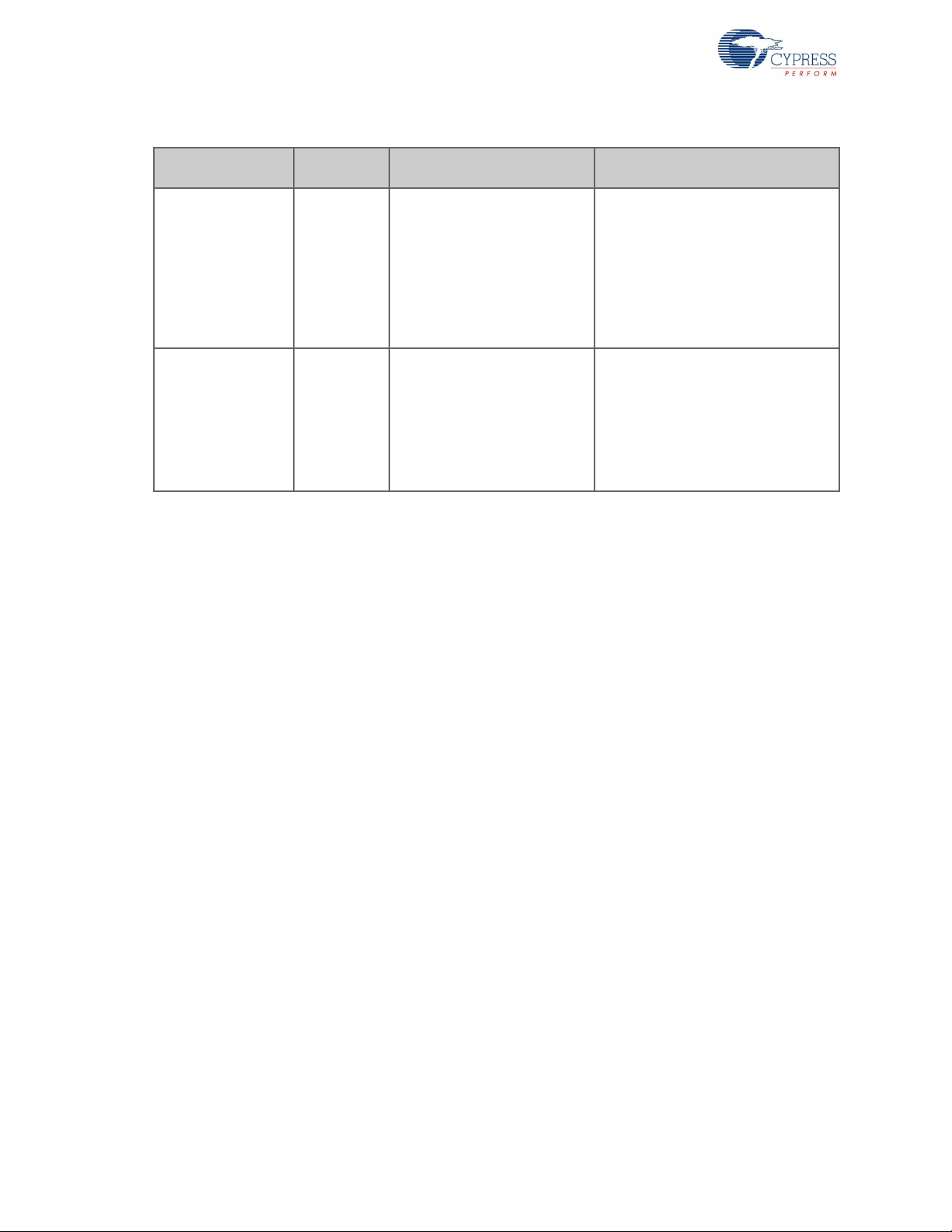
Table A-1. Troubleshooting the CY4609, CY4603, and CY4613 Kits (continued)
Problem
DS19 and DS21
LEDs glow after
restoring the kit to
factory default
firmware though
there are no devices
connected on the
DS3 and DS4
downstream ports.
HX3 Blaster Plus tool
does not list the HX3
board when the
board is connected
on a Win 7 PC /
laptop.
Applicable
Kits
CY4613
All
Possible Cause Possible Solution
Shared Link feature may not
have been disabled on DS3 and
DS4 ports while restoring the kit
to factory default state.
String descriptor may have been
stored on the EEPROM
attached to HX3 board. When
string descriptors are stored, the
board may not get recognized
on Blaster Plus due to a
Cypress driver compatibility
issue on Win 7.
Repeat the procedure to put the kit in
factory default state as mentioned in
“Restoring CY4613 DVK to factory
default firmware” on page 56 and
make sure to disable the Shared Link
capability on DS3 and DS4 ports.
Run the procedure to put the kit in
factory default state as mentioned in
“Restoring CY4613 DVK to factory
default firmware” on page 56. From
there onwards HX3 Blaster Plus tool
will continue to list the board even after
the String Descriptors are stored in the
EEPROM using HX3 Blaster Plus tool.
80 HX3 Kits User Guide, Doc. #: 001-91203 Rev. *D
Page 81

A.2 Hardware Design Details
5
5
4
4
3
3
2
2
1
1
D D
C C
B B
A A
&<35(666(0,&21'8&725
5V@5A DC INPUT
POWER SUPPLY
3.3V @ 3A REGULATOR
1.2V @ 1.5A REGULATOR
5V @ 5A ADAPTER INPUT
GREEN
(3A)
(1.2A)
Jumper for Current
Consumption Measurement
VCC_5V
V1p2V3p3
V3p3
Title
Size Document Number Rev
Date: Sheet
of
CY4609-RDK-BOARD
4.0
POWER SUPPLY
Custom
24Tuesday, January 21, 2014
Title
Size Document Number Rev
Date: Sheet
of
CY4609-RDK-BOARD
4.0
POWER SUPPLY
Custom
24Tuesday, January 21, 2014
Title
Size Document Number Rev
Date: Sheet
of
CY4609-RDK-BOARD
4.0
POWER SUPPLY
Custom
24Tuesday, January 21, 2014
R4
7.5K
+
C87
10UF_16V
R2
7.5K
TP1
PWR
LTST-C190KGKT
U3
SC189CSKTRT
GND
2
IN1
1
EN
3
VOUT
4
LX
5
U2
AOZ1021AI
PGND
1
VIN
2
EN
6
LX1
7
LX2
8
FB
4
COMP
5
AGND
3
L3
2.2uH
TP10
C1
2.2nF
R5
10K
J2
HDR_1X2
12
TP5
C6
10uF_10V
L1
4.7uH
C7
22uF_6.3V
C5
22uF_10V
G
DS
Q1
SUD50P04-09L-E3
3
1
4
R6
150R
+
C4
22uF_16V
R7
2.4K
J1
PJ-102BH
2
3
1
C89
0.1UF_16V
TP6
TP13
A.2.1 CY4609 RDK Schematics
Figure A-1. Voltage Regulators
HX3 Kits User Guide, Doc. #: 001-91203 Rev. *D 81
Page 82

Figure A-2. Overvoltage, Overcurrent Protection, and Decoupling Capacitors
5
5
4
4
3
3
2
2
1
1
D D
C C
B B
A A
&<35(666(0,&21'8&725
POWER & DECOUPLING
USB POSITIVE OVERVOLTAGE & OVERCURRENT PROTECTION CONTROLLER
V1p2 V1p2
VBUS_IN VBUS_PROTECT VBUS_IN
DVDD12
V3p3
Title
Size Document Number Rev
Date: Sheet
of
CY4609-RDK-BOARD
4.0
POWER & DECOUPLING
Custom
34Tuesday, January 21, 2014
Title
Size Document Number Rev
Date: Sheet
of
CY4609-RDK-BOARD
4.0
POWER & DECOUPLING
Custom
34Tuesday, January 21, 2014
Title
Size Document Number Rev
Date: Sheet
of
CY4609-RDK-BOARD
4.0
POWER & DECOUPLING
Custom
34Tuesday, January 21, 2014
C460.001UF_10V
C690.1UF_10V
C541UF_10V
C620.01UF_10V
C280.1UF_16V
C270.01UF_16V
C77
1.0uF_16V
C670.1UF_10V
C660.01UF_10V
C560.1UF_16V
C420.001UF_10V
C370.01UF_16V
C580.01UF_16VC360.01UF_16V
C350.01UF_10V
C490.01UF_10V
C510.01UF_10V
C211UF_10V
C610.1UF_10V
C640.01UF_10V
C320.001UF_10V
C8322UF_10V
C470.001UF_10V
C922UF_10V
C630.001UF_10V
C721UF_16V
C590.1UF_10V
C8522UF_10V
C260.1UF_16V
C300.01UF_10V
C500.001UF_10V
C550.01UF_10V
C220.1UF_10V
C8422UF_10V
C390.001UF_10V
C250.1UF_16V
C681UF_10V
C480.01UF_10V
C600.01UF_10V
C651UF_10V
C400.1UF_16V
C290.1UF_10V
R19
1M
C71
1.0uF_16V
DVDD12
AVDD_TX
AVDD33 VDD_IO
AVDD_RXAVDD_CLK
U1B
CYUSB3304-68LTXC
DVDD12_1
1
DVDD12_2
3
DVDD12_3
19
DVDD12_4
27
DVDD12_8
43
DVDD12_9
49
AVDD12_6
53
DVDD12_5
7
DVDD12_6
13
DVDD12_7
37
AVDD33_9
4
AVDD33_6
56
AVDD33_7
61
AVDD33_8
66
VDD_IO
28
AVDD12_1
10
AVDD12_2
16
AVDD12_3
34
AVDD12_4
46
AVDD12_5
52
L5
BLM21PG221SN1D
C340.01UF_10V
U12
NCP361SNT1G
PART_NUMBER = NCP361SNT1G
Manufacture r = ON Semico nductor
IN
1
GND
2
OUT
5
FLAG
4
EN_L
3
C8222UF_10V
C380.01UF_16V
C530.1UF_10V
C520.01UF_10V
L4
BLM21PG221SN1D
C570.001UF_10V
C430.001UF_10V
C410.01UF_10V
C450.01UF_10V
C310.01UF_10V
C701UF_16V
C440.001UF_10V
82 HX3 Kits User Guide, Doc. #: 001-91203 Rev. *D
Page 83

Figure A-3. EEPROM, Upstream, and Downstream Connections
5
5
4
4
3
3
2
2
1
1
D D
C C
B B
A A
&<35(666(0,&21'8&725
UP STREAM
Note:
Connect the HX3 EPAD to GND through the via stitches.
DS1
DS2
DS3
DS4
RILIM
EEPROM
PWR SWITCH
26MHz
CYUSB3304-68LTXC-DEVICE CONNECTION
DS VBUS Enable input for proprietary Wall
Charger Emulation
VBUS_DS=1 - Enable Multi-charger mode
VBUS_DS=0 - Disable multi-charger mode
J7J6 HX3 Configuration Modes
1
1
110
0
Default configuration
I2C Master, read from I2C
EEPROM
I2C Slave, configure from
external I2C Master
1-2: US VBUS Detect
2-3: HX3 as Embedded Hub
WP=1 : Write Protect Enable
WP=0 : Write Protect Disable
Note: EEPROM is permanently Write
Protect disabled on RDK.
DS1_TXM
DS1_TXP
DS2_TXM
DS2_TXP
DS3_TXM
DS3_TXP
DS4_TXM
DS4_TXP
PWR_EN_DS
I2C_SDA
I2C_SCL
SWDDIO
SWDCLK
OVCUR_DSPWR_EN_DS
RREF_USB2
RREF_SS
US_TXM
US_TXP
xtalout
xtalin
SUSPEND
USB_DS1_TXM
USB_DS1_TXP
USB_DS2_TXM
USB_DS2_TXP
USB_DS3_TXP
USB_DS3_TXM
USB_DS4_TXP
USB_DS4_TXM
USB_US_RXP
USB_US_DP
USB_US_DM
USB_US_RXM
USB_US_TXM
USB_DS1_RXP
USB_DS1_RXM
USB_DS2_DM
USB_DS2_DP
USB_DS2_TXP
USB_DS2_RXP
USB_DS2_RXM
USB_DS3_RXP
USB_DS3_RXM
USB_DS3_DP
USB_DS3_TXP
USB_DS3_DM
USB_DS4_RXP
USB_DS4_RXM
USB_DS4_DM
USB_DS4_DP
USB_DS4_TXP
MODE_SEL[0]
MODE_SEL[1]
USB_DS1_DP
USB_DS1_DM
USB_US_TXP
RESETN
VBUS_IN
VBUS
VBUS
VBUS
VBUS
VCC_5V
V3p3
VBUS
V3p3
V3p3
V3p3
V3p3
VBUS_PROTECT
V3p3
V3p3
VCC_5V
VCC_5V
Title
Size Document Number Rev
Date: Sheet
of
4.0
CYUSB3304-68LTXC-DEVICE CONNECTION
Custom
44Tuesday, January 21, 2014
CY4609-RDK-BOARD
Title
Size Document Number Rev
Date: Sheet
of
4.0
CYUSB3304-68LTXC-DEVICE CONNECTION
Custom
44Tuesday, January 21, 2014
CY4609-RDK-BOARD
Title
Size Document Number Rev
Date: Sheet
of
4.0
CYUSB3304-68LTXC-DEVICE CONNECTION
Custom
44Tuesday, January 21, 2014
CY4609-RDK-BOARD
C750.01UF_35V
USB 3.0
A REC THRU
J3
UEA1112C-4HK1-4H
VBUS
1
D-
2
D+
3
GND1
4
GND2
7
SHD1
10
SHD2
11
StdA_SSRX-
5
StdA_SSRX+
6
StdA_SSTX-
8
StdA_SSTX+
9
R24
10K
USB 3.0
A REC THRU
J9
UEA1112C-4HK1-4H
VBUS
1
D-
2
D+
3
GND1
4
GND2
7
SHD1
10
SHD2
11
StdA_SSRX-
5
StdA_SSRX+
6
StdA_SSTX-
8
StdA_SSTX+
9
+
C2
150uF_16V
R3
22.1K_1%
C16 12pF_50V
U4
TPD2EUSB30ADRTR
D+
1
D-
2
GND
3
C880.1UF_35V
TP4TP12
R27
10K
U15
TPD2EUSB30ADRTR
D+
1
D-
2
GND
3
J7
3PIN JUMPER
DEFAULT_OPTION = 2&3
1
2
3
C170.1UF_35V
U8
D+
1
D-
2
GND
3
U9
D+
1
D-
2
GND
3
R29
100E
U11
D+
1
D-
2
GND
3
C14 0.1UF_16V
C23 0.1UF_16V
U21
TPD2EUSB30ADRTR
D+
1
D-
2
GND
3
R151M_1%
L9
BLM21PG221SN1D
+
C12 150uF_16V
C800.01UF_35V
C92 0.1UF_16V
L8
BLM21PG221SN1D
C73 0.1UF_16V
R17
10K
R10
10K
U5
TPS2556DRBT
GND
1
IN1
2
IN2
3
EN
4
ILIM
5
OUT2
7
OUT1
6
FAULT
8
PAD
9
R13
6.04K_1%
123
DPR2
0R_0603
DEFAULT_OPTION =
1&2
2
3 1
C11
1.5uF_16V
C79 0.1UF_16V
R23
2K
C33 0.1UF_16V
R28
0R_0402
R181M_1%
R25
330R_1/8W
TP9
C3
0.1UF_16V
C180.01UF_35V
U18
D+
1
D-
2
GND
3
+
C10
150uF_16V
C240.1UF_35V
C900.01UF_35V
C13 0.1UF_16V
C91 0.1UF_16V
G
DS
Q2
BSN20-7
2
1
3
USB 3.0
A REC THRU
J4
UEA1112C-4HK1-4H
VBUS
1
D-
2
D+
3
GND1
4
GND2
7
SHD1
10
SHD2
11
StdA_SSRX-
5
StdA_SSRX+
6
StdA_SSTX-
8
StdA_SSTX+
9
U6
D+
1
D-
2
GND
3
C86
0.1UF_16V
L6
BLM21PG221SN1D
123
DPR1
0R_0603
DEFAULT_OPTION =
1&2
2
3 1
C780.1UF_35V
U14
TPD2EUSB30ADRTR
D+
1
D-
2
GND
3
USB 3.0
MICRO-B
J8
USB3_Micro-B
Part Number = ZX360D-B-10P
Manufacturer = Hirose Electric Co Ltd
VBUS
1
D-
2
D+
3
GND
5
MIC_SSTX-
6
MIC_SSTX+
7
GND_DRAIN
8
MIC_SSRX-
9
MIC_SSRX+
10
SHIELD1
11
SHIELD2
12
ID
4
SHIELD3
13
SHIELD4
14
SHIELD5
15
SHIELD6
16
R141M_1%
U10
TPD2EUSB30ADRTR
D+
1
D-
2
GND
3
TP3
C15
12pF_50V
SW1
B3U1000P
1 2
24LC128
U19
24LC128-I/SM
A0
1
A1
2
A2
3
GND
4
WP
7
SCL
6
SDA
5
VCC
8
R21
10K
Y1
NX3225SA-26.000000MHZ-G4
1
3
2
4
+
C8
150uF_16V
R201M_1%
R8
10K
L7
BLM21PG221SN1D
J6
3PIN JUMPER
DEFAULT_OPTION = 1&2
1
2
3
U13
D+
1
D-
2
GND
3
L2
BLM21PG221SN1D
R9
10K
U16
D+
1
D-
2
GND
3
U20
D+
1
D-
2
GND
3
TP7
USB 3.0
A REC THRU
J5
UEA1112C-4HK1-4H
VBUS
1
D-
2
D+
3
GND1
4
GND2
7
SHD1
10
SHD2
11
StdA_SSRX-
5
StdA_SSRX+
6
StdA_SSTX-
8
StdA_SSTX+
9
TP2
R16
10K
U17
D+
1
D-
2
GND
3
U7
D+
1
D-
2
GND
3
C20
1UF_16V
R1
10K
R22
2K
R12
200R_1%
R261M_1%
C810.1UF_35V
C190.01UF_35V
R11
10K
C74 0.1UF_16V
C76 0.1UF_16V
TP8
SUSP
VLMY1300-GS08
TP11
CLOCK & RESET I2C
DOWN STREAM
UP STREAMGPIO.RREF.PWR & OVRCURMODE SEL
U1A
CYUSB3304-68LTXC
DS1_DP
60
DS1_DM
59
DS1_RXP
51
DS1_RXM
50
DS1_TXP
47
DS1_TXM
48
DS2_DP
62
DS2_DM
63
DS2_RXP
45
DS2_RXM
44
DS2_TXP
41
DS2_TXM
42
DS3_DP
65
DS3_DM
64
DS3_RXP
35
DS3_RXM
36
DS3_TXP
38
DS3_TXM
39
DS4_DP
67
DS4_DM
68
DS4_RXP
15
DS4_RXM
14
DS4_TXP
11
DS4_TXM
12
VBUS_DS
18
I2C_CLK
32
I2C_DATA
33
SUSPEND
20
XTL_IN
55
XTL_OUT
54
MODE_SEL[0]
23
MODE_SEL[1]
24
GND
40
VBUS_US
17
US_DP
57
US_DM
58
US_RXP
9
US_RXM
8
US_TXP
6
US_TXM
5
RREF_SS
26
RREF_USB2
2
GPIO
25
PWR_EN
29
OVRCURR
30
RESETN
31
SWDCLK
22
SWDDIO/DS4_LED_SS
21
EPAD
69
HX3 Kits User Guide, Doc. #: 001-91203 Rev. *D 83
Note: Visit www.cypress.com/hx3 for schematics with reduced BOM.
Page 84

A.2.2 CY4603 DVK Schematics
5
5
4
4
3
3
2
2
1
1
D D
C C
B B
A A
&<35(666(0,&21'8&725
5V@6A DC INPUT
POWER SUPPLY
GREEN
(1.2A)
(3A)
3.3V @ 3A REGULATOR
1.2V @ 1.5A REGULATOR
Jumper for Current
Consumption Measurement
VCC_5V
V1p2
V3p3
V3p3
Title
Size Document Number Rev
Date: Sheet
of
CY4603-DVK-BOARD
4.0
POWER SUPPLY
Custom
25Wednesday, January 22, 2014
Title
Size Document Number Rev
Date: Sheet
of
CY4603-DVK-BOARD
4.0
POWER SUPPLY
Custom
25Wednesday, January 22, 2014
Title
Size Document Number Rev
Date: Sheet
of
CY4603-DVK-BOARD
4.0
POWER SUPPLY
Custom
25Wednesday, January 22, 2014
+
C2
10UF_16V
TP3
TP1
PWR
LTST-C190KGKT
TP2
R62
2.4K
J6
HDR_1X2
12
L8
2.2uH
L9
4.7uH
R64
7.5K
TP6
C93
22uF_10V
J1
PJ-102BH
2
3
1
+
C94
22uF_16V
TP5
U21
SC189CSKTRT
GND
2
IN1
1
EN
3
VOUT
4
LX
5
U22
AOZ1021AI
PGND
1
VIN
2
EN
6
LX1
7
LX2
8
FB
4
COMP
5
AGND
3
TP13
R63
10K
R1
330R
C87
22uF_6.3V
C95
2.2nF
C3
0.1UF_16V
R65
7.5K
G
DS
Q5
SUD50P04-09L-E3
3
1
4
C92
10uF_10V
Figure A-4. Voltage Regulators
84 HX3 Kits User Guide, Doc. #: 001-91203 Rev. *D
Page 85

Figure A-5. Overvoltage, Overcurrent Protection, and Decoupling Capacitors
5
5
4
4
3
3
2
2
1
1
D D
C C
B B
A A
POWER & DECOUPLING
USB POSITIVE OVERVOLTAGE & OVERCURRENT PROTECTION CONTROLLER
&<35(666(0,&21'8&725
V1p2 V1p2
VBUS_IN VBUS_PROTECT VBUS_IN
V3p3
DVDD12
Title
Size Document Number Rev
Date: Sheet
of
CY4603-DVK-BOARD
4.0
POWER & DECOUPLING
Custom
35Wednesday, January 22, 2014
Title
Size Document Number Rev
Date: Sheet
of
CY4603-DVK-BOARD
4.0
POWER & DECOUPLING
Custom
35Wednesday, January 22, 2014
Title
Size Document Number Rev
Date: Sheet
of
CY4603-DVK-BOARD
4.0
POWER & DECOUPLING
Custom
35Wednesday, January 22, 2014
C681UF _10V
C240.1UF_10V
C710.01UF_10V
C330.1UF_10V
C8022UF _10V
C19
1.0uF_16V
C560.001UF_10V
C510UF_16V
C580.1UF_10V
C650.01UF_10V
C470.01UF_10V
C450.001UF_10V
C660.01UF_16V
C280.01UF_16V
C550.001UF_10V
C270.1UF_16V
C610.001UF_10V
C761UF_10V
C260.1UF_16V
C430.001UF_10V
C390.01UF_10V
C670.1UF_10V
C310.1UF_16V
L7
BLM21PG221SN1D
C8122UF _10V
C740.1UF_10V
C640.01UF_10V
C350.1UF_16V
C440.001UF_10V
C480.01UF_10V
C690.01UF_10V
C380.01UF_10V
TP19
C730.1UF_10V
C771UF_10V
C360.01UF_16V
C370.001UF_10V
C250.01UF_10V
C18
1.0uF_16V
L6
BLM21PG221SN1D
C220.1UF_16V
C500.001UF_10V
R36
1M
C410UF_16V
AVDD_RX
DVDD12
AVDD_TX
AVDD33
AVDD_CLK
VDD_IO
U1B
CYUSB3314-88LTXC
DVDD12_1
8
DVDD12_5
12
DVDD12_6
18
DVDD12_2
24
DVDD12_3
33
DVDD12_8
53
DVDD12_9
59
DVDD12_4
83
DVDD12_7
47
AVDD33_9
9
AVDD33_6
70
AVDD33_7
75
AVDD33_8
80
VDDIO1
34
VDDIO2
66
VDDIO3
88
AVDD12_1
15
AVDD12_2
21
AVDD12_3
44
AVDD12_4
56
AVDD12_5
62
AVDD12_6
67
C530.01UF_10V
C410.01UF_10V
U6
NCP361SNT1G
PART_NUMBER = NCP361SNT1G
Manufacturer = ON Semiconductor
IN
1
GND
2
OUT
5
FLAG
4
EN_L
3
C590.01UF_10V
C600.01UF_10V
C7910UF_10V
TP15
C8310UF _16V
C751UF _10V
C700.1UF_10V
C290.01UF_16V
C341.0UF_16V
C460.01UF_10V
C510.01UF_10V
C620.001UF_10V
C420.01UF_16V
C400.001UF_10V
C721.0UF_16V
HX3 Kits User Guide, Doc. #: 001-91203 Rev. *D 85
Page 86

Figure A-6. EEPROM, Upstream, and Downstream Connections
5
5
4
4
3
3
2
2
1
1
D D
C C
B B
A A
&<35(666(0,&21'8&725
UP STREAM
Note:
Connect the HX3 EPAD to GND through the via stitches.
DS1
DS2
DS3
DS4
EEPROM
26MHz
CYUSB3314-88LTXC-DEVICE CONNECTION
I2C HEADER
1-2: US VBUS Detect
2-3: HX3 as Embedded Hub
VBUS_DS=1 - Enable Multi-charger mode
DS VBUS Enable input for proprietary Wall
Charger Emulation
VBUS_DS=0 - Disable multi-charger mode
WP=1 : Write Protect Enable
Note: EEPROM is permanently Write
Protect disabled on DVK.
WP=0 : Write Protect Disable
J7J6 HX3 Configuration Modes
1
1
110
0
Default configuration
I2C Master, read from I2C
EEPROM
I2C Slave, configure from
external I2C Master
DS1_TXM
DS1_TXP
DS2_TXM
DS2_TXP
DS3_TXM
DS3_TXP
DS4_TXM
DS4_TXP
PWR_SW_POL
I2C_SDA
I2C_SCL
US_OVRCURR
RREF_USB2
RREF_SS
US_TXM
US_TXP
xtalout
xtalin
SUSPEND
USB_DS1_TXP
USB_DS1_TXM
USB_DS2_TXP
USB_DS2_TXM
USB_DS3_TXP
USB_DS3_TXM
USB_DS4_TXP
USB_DS4_TXM
USB_US_RXP
USB_US_DP
USB_US_DM
USB_US_RXM
USB_US_TXM
USB_US_TXP
USB_DS1_TXP
USB_DS1_RXM
USB_DS1_RXP
USB_DS2_RXP
USB_DS2_TXP
USB_DS2_RXM
USB_DS2_DP
USB_DS2_DM
USB_DS3_RXM
USB_DS3_DP
USB_DS3_RXP
USB_DS3_TXP
USB_DS3_DM
USB_DS4_TXP
USB_DS4_DP
USB_DS4_DM
USB_DS4_RXM
USB_DS4_RXP
MODE_SEL[0]
MODE_SEL[1]
USB_DS1_DP
USB_DS1_DM
I2C_SDA
I2C_SCL
RESET_SWD
SWD_CLK
VBUS_IN
VBUS_DS1
VBUS_DS2
VBUS_DS3
VBUS_DS4
V3p3
V3p3
V3p3
V3p3
V3p3
V3p3
V3p3
VCC_5V
VBUS_PROTECT
VCC_5VVCC_5V
VBUS_IN
Title
Size Document Number Rev
Date: S heet
of
4.0
CYUSB3314-88LTXC-DEVICE CONNECTION
Custom
45Wednesday, Janu ary 22, 2014
CY4603-DVK-BOARD
Title
Size Document Number Rev
Date: S heet
of
4.0
CYUSB3314-88LTXC-DEVICE CONNECTION
Custom
45Wednesday, Janu ary 22, 2014
CY4603-DVK-BOARD
Title
Size Document Number Rev
Date: S heet
of
4.0
CYUSB3314-88LTXC-DEVICE CONNECTION
Custom
45Wednesday, Janu ary 22, 2014
CY4603-DVK-BOARD
R531M_1%
C52
1.0UF_16V
R44
10K
+
C1
150uF_16V
R51
2K
U13
TPD2EUSB30ADRTR
D+
1
D-
2
GND
3
U18
D+
1
D-
2
GND
3
USB 3.0
B REC THRU
J11
USB3_B_CONN
Part Number = UEB1112C-2AK1-4H
Manufacturer = FOXCONN
VBUS
1
D-
2
D+
3
GND1
4
GND2
7
SHD1
10
SHD2
11
StdB_SSRX-
8
StdB_SSRX+
9
StdB_SSTX-
5
StdB_SSTX+
6
R421M_1%
C12 10pF_16V
U10
D+
1
D-
2
GND
3
U17
D+
1
D-
2
GND
3
J9
HDR4X1
1
2
3
4
R3
10K
R52
2K
C16 0.1UF_16V
U3
D+
1
D-
2
GND
3
C54
0.1UF_35V
C860.01UF_35V
C21 0.1UF_16V
J17
3PIN JUMPER
DEFAULT_OPTION = 1&2
1
2
3
R30
10K
L5
BLM21PG221SN1D
C84 0.1UF_16V
R291M_1%R431M_1%
C91 0.1UF_16V
123
DPR2
0R_0603
DEFAULT_OPTION =
1&2
2
3 1
R5
10K
L4
BLM21PG221SN1D
UP STREAMRREF.PWR & OVRCURCLOCK & RESET I2CMODE SEL
DOWN STREAM
U1A
CYUSB3314-88LTXC
DS1_DP
74
DS1_DM
73
DS1_RXP
61
DS1_RXM
60
DS1_TXP
57
DS1_TXM
58
DS2_DP
76
DS2_DM
77
DS2_RXP
55
DS2_RXM
54
DS2_TXP
51
DS2_TXM
52
DS3_DP
79
DS3_DM
78
DS3_RXP
45
DS3_RXM
46
DS3_TXP
48
DS3_TXM
49
DS4_DP
81
DS4_DM
82
DS4_RXP
20
DS4_RXM
19
DS4_TXP
16
DS4_TXM
17
VBUS_DS
23
I2C_CLK
40
I2C_DATA
41
SUSPEND
25
XTL_IN
69
XTL_OUT
68
MODE_SEL[0]
28
MODE_SEL[1]
29
GND
50
VBUS_US
22
US_DP
71
US_DM
72
US_RXP
14
US_RXM
13
US_TXP
11
US_TXM
10
RREF_SS
32
RREF_USB2
7
RESETN
37
E-PAD
89
US_PWREN/PWR_SW_POL
31
US_OVRCURR
39
SWDCLK
27
TP16
U11
TPD2EUSB30ADRTR
D+
1
D-
2
GND
3
R8
6.04K_1%
TP12
C17 0.1UF_16V
C63 0.1UF_16V
J12
HDR_1X2_NL
12
C90 0.1UF_16V
C30 0.1UF_16V
C890.1UF_35V
C230.1UF_35V
U12
D+
1
D-
2
GND
3
L3
BLM21PG221SN1D
R541M_1%
R5510K
USB 3.0
A REC THRU
J16
UEA1112C-4HK1-4H
VBUS
1
D-
2
D+
3
GND1
4
GND2
7
SHD1
10
SHD2
11
StdA_SSRX-
5
StdA_SSRX+
6
StdA_SSTX-
8
StdA_SSTX+
9
C490.01UF_35V
C320.01UF_35V
U9
D+
1
D-
2
GND
3
Y1
NX3225SA-26.000000MHZ-G4
1
3
2
4
24LC128
U2
24LC128-I/SM
A0
1
A1
2
A2
3
GND
4
WP
7
SCL
6
SDA
5
VCC
8
R2
330R_1/8W
U4
D+
1
D-
2
GND
3
C10
10pF_16V
R31
10K
USB 3.0
A REC THRU
J10
UEA1112C-4HK1-4H
VBUS
1
D-
2
D+
3
GND1
4
GND2
7
SHD1
10
SHD2
11
StdA_SSRX-
5
StdA_SSRX+
6
StdA_SSTX-
8
StdA_SSTX+
9
L1
BLM21PG221SN1D
USB 3.0
A REC THRU
J7
UEA1112C-4HK1-4H
VBUS
1
D-
2
D+
3
GND1
4
GND2
7
SHD1
10
SHD2
11
StdA_SSRX-
5
StdA_SSRX+
6
StdA_SSTX-
8
StdA_SSTX+
9
L2
BLM21PG221SN1D
R6
10K_NL
U5
TPD2EUSB30ADRTR
D+
1
D-
2
GND
3
SW1
EVQ-5PN04K
1 2
C880.01UF_35V
C150.1UF_35V
J18
3PIN JUMPER
DEFAULT_OPTION = 2&3
1
2
3
C8
1.5uF_16V
U19
D+
1
D-
2
GND
3
123
DPR1
0R_0603
DEFAULT_OPTION =
1&2
2
3 1
TP20
U8
D+
1
D-
2
GND
3
R45
10K
C6
0.1UF_16V
C140.01UF_35V
USB 3.0
A REC THRU
J8
UEA1112C-4HK1-4H
VBUS
1
D-
2
D+
3
GND1
4
GND2
7
SHD1
10
SHD2
11
StdA_SSRX-
5
StdA_SSRX+
6
StdA_SSTX-
8
StdA_SSTX+
9
R7
200R_1%
U16
D+
1
D-
2
GND
3
U20
TPD2EUSB30ADRTR
D+
1
D-
2
GND
3
R4
825R
C850.1UF_35V
SUSP
VLMO1300-GS08
TP11
C57 0.1UF_16V
+
C9
150uF_16V
U15
TPD2EUSB30ADRTR
D+
1
D-
2
GND
3
+
C7
150uF_16V
C82 0.1UF_16V
+
C11
150uF_16V
86 HX3 Kits User Guide, Doc. #: 001-91203 Rev. *D
Note: Visit www.cypress.com/hx3 for schematics with reduced BOM.
Page 87

Figure A-7. LEDs
5
5
4
4
3
3
2
2
1
1
D D
C C
B B
A A
&<35(666(0,&21'8&725
POWER SWITCHES & LED'S
RILIM
RILIM
NO LOAD
SWD Interface Program/Debug Header
PORT_DIS[1]
PIN_STRAP_EN
PWR_EN_SEL
NON_REM[1]
NON_REM[0]
VID_SEL[1]
VID_SEL[0]
VID_SEL[2]
I2C_DEV_ID
DS2_PWREN
DS3_PWREN
DS4_PWREN
DS1_PWREN
DS2_PWREN
DS3_PWREN
DS4_PWREN
DS1_PWREN
PORT_DIS[0]
SWD_IO
SWD_IO
DS4_LED_SS
DS1_AMB
SWD_CLK
RESET_SWD
VCC_5V
V3p3
VBUS_DS1
VBUS_DS2
VCC_5V
V3p3
VBUS_DS3
VBUS_DS4
V3p3
V3p3
V3p3
V3p3
V3p3
V3p3
V3p3
Title
Size Document Number Rev
Date: Sheet
of
4.0
POWER SWITCHES & LED INDICATORS
Custom
55Wednesday, January 22, 2014
CY4603-HX3-DVK-BOARD
Title
Size Document Number Rev
Date: Sheet
of
4.0
POWER SWITCHES & LED INDICATORS
Custom
55Wednesday, January 22, 2014
CY4603-HX3-DVK-BOARD
Title
Size Document Number Rev
Date: Sheet
of
4.0
POWER SWITCHES & LED INDICATORS
Custom
55Wednesday, January 22, 2014
CY4603-HX3-DVK-BOARD
J22
3PIN JUMPER
1
2
3
J23
3PIN JUMPER
1
2
3
J19
3PIN JUMPER
1
2
3
R71 10K
D18LTST-C190KGKT
J13
3PIN JUMPER
1
2
3
J4
3PIN JUMPER
1
2
3
R75 10K
TP7
D1
LTST-C193TBKT-5A
R83 10K
D6
LTST-C190KGKT
R33
125R
U14
TPS2560DRC
GND
1
IN1
2
IN2
3
EN1
4
EN2
5
FAULT2
6
ILIM
7
OUT2
8
OUT1
9
FAULT1
10
PAD
11
R78 10K
J3
3PIN JUMPER
1
2
3
R81 10K
D13LTST-C193TBKT-5A
G
DS
Q2
BSN20-7
2
1
3
C78
0.1UF_16V
R23
125R
TP17
TP9
TVS1
5V/350W
R47
0R
R28
300R
R41
10K
R10
225R
D11LTST-C193TBKT-5A
R49
26.7K_1%
R70 10K
D9
HSMA-C190
D5
LTST-C193TBKT-5A
R74 10K
R26
300R
R20
225R
R61 10K
R24
300R
D14LTST-C190KGKT
R13
225R
C20
0.1UF_16V
D19
HSMA-C190
J26
50MIL KEYED SMD_NL
1
3
5
7
9
2
4
6
8
10
R77 10K
R50
10K
D8
LTST-C190KGKT
R82 10K
R14
270R
R56
0R
R67 10K
D15LTST-C190KGKT
R18
270R
U7
TPS2560DRC
GND
1
IN1
2
IN2
3
EN1
4
EN2
5
FAULT2
6
ILIM
7
OUT2
8
OUT1
9
FAULT1
10
PAD
11
D20LTST-C190KGKT
R86 10K
R16
270R
J25
3PIN JUMPER
1
2
3
0402
C13
0.1uF_16V
J20
3PIN JUMPER
1
2
3
J14
3PIN JUMPER
1
2
3
R73 10K
TP8
J21
3PIN JUMPER
1
2
3
TP14
J24
3PIN JUMPER
1
2
3
D16HSMA-C190
D21HSMA-C190
TP4
R38
0R
R68 10K
D2
LTST-C190KGKT
D7
HSMA-C190
R39
100E
R66 10K
R76 10K
TP10
R46
10K
R80 10K
G
DS
Q3
BSN20-7
213
D3
LTST-C190KGKT
J2
3PIN JUMPER
1
2
3
R35
100E
R48
100E
D17LTST-C193TBKT-5A
R34
300R
R21
225R
J15
3PIN JUMPER
1
2
3
D12
LTST-C193TBKT-5A
R27
300R
G
DS
Q1
BSN20-7
213
TP18
R72 10K
R37
10K
D4
HSMA-C190
G
DS
Q4
BSN20-7
2
1
3
R32
0R
J5
3PIN JUMPER
1
2
3
R69 10K
R17
225R
R85 10K
R40
26.7K_1%
R25
300R
R12
225R
R22
300R
R58 10K
R79 10K
R59 10K
R9
225R
R84 10K
R60 10K
R11
270R
R57
100E
DOWN STREAM OVRCURR DS STREAM ENABLE
DS-LED INDICATORS
DS-LED_SS INDICATORS
U1C
CYUSB3314-88LTXC
DS1_OVRCURR
42
DS2_OVRCURR
1
DS3_OVRCURR
65
DS4_OVRCURR
36
DS1_AMBER/ACA_DOCK
2
DS1_GREEN/PORT_DISABLE[0]
3
DS2_AMBER/NON_REMOVABLE[0]
5
DS2_GREEN/NON_REMOVABLE[1]
6
DS3_GREEN/VID_SEL[1]
64
DS3_AMBER/VID_SEL[2]
85
DS4_AMBER/I2C_DEV_ID
30
DS4_GREEN/VID_SEL[0]
43
DS1_LED_SS/PORT_DISABLE[1]
4
DS2_LED_SS/PWR_EN_SEL
84
DS3_LED_SS/PIN_STRAP
63
SWDDIO/DS4_LED_SS
26
CDP_DS1_EN/DS1_PWREN
38
CDP_DS2_EN/DS2_PWREN
86
CDP_DS4_EN/DS4_PWREN
35
CDP_DS3_EN/DS3_PWREN
87
R19
225R
D10 HSMA-C1 90
R15
10K
HX3 Kits User Guide, Doc. #: 001-91203 Rev. *D 87
Page 88

A.2.3 CY4613 DVK Schematics
5
5
4
4
3
3
2
2
1
1
D D
C C
B B
A A
&<35(666(0,&21'8&725
12V DC INPUT
POWER SUPPLY
GREEN
(1.2A)
(3A)
3.3V @ 3A REGULATOR
1.2V @ 1.5A REGULATOR
5V@5A
PWR SWITCH
VCC_5V
V1p2
V3p3
V3p3
VCC_5V
Title
Size
Document Number Re v
Date: Sheet
of
630-60156-01
5.0
POWER SUPPLY
Custom
36Thursday, June 12, 2014
Title
Size
Document Number Re v
Date: Sheet
of
630-60156-01
5.0
POWER SUPPLY
Custom
36Thursday, June 12, 2014
Title
Size
Document Number Re v
Date: Sheet
of
630-60156-01
5.0
POWER SUPPLY
Custom
36Thursday, June 12, 2014
C98
22uF_10V
+
C99
10UF_16V
R2
267R
L13
BLM21PG221SN1D
TP16
C97
10uF_10V
U1
TPS2556DRBT
GND
1
IN1
2
IN2
3
EN
4
ILIM
5
OUT2
7
OUT1
6
FAULT
8
PAD
9
TP9
R51
10K
TP4
C92
22uF_6.3V
R53
7.5K
R57
22.1K_1%
TP2
R52
7.5K
C2
10uF_25V
R58
100K_1%
C102
0.1UF_16V
TP5
L11
4.7uH
TP8
LED24
LTST-C190KGKT
+
C10510UF_16V
R1
330R
C103
2.2nF
J1
PJ-102AH
2
3
1
G
D
S
Q7
SUD50P04-09L-E3
3
1
4
+
C100
22uF_16V
U25
AOZ1021AI
PGND
1
VIN
2
EN
6
LX1
7
LX2
8
FB
4
COMP
5
AGND
3
C101
0.1UF_16V
L12
BLM21PG221SN1D
R49
2.4K
U2
OKR_T_6
VIN
2
ENABLE
1
VOUT
4
TRIM
5
GND
3
J20
HDR_1X2
12
L10
2.2uH
U24
SC189CSKTRT
GND
2
IN1
1
EN
3
VOUT
4
LX
5
Figure A-8. CY4613 Schematics for Voltage Regulators
88 HX3 Kits User Guide, Doc. #: 001-91203 Rev. *D
Page 89

Figure A-9. CY4613 Schematics for Overvoltage, Overcurrent Protection, and Decoupling
5
5
4
4
3
3
2
2
1
1
D D
C C
B B
A A
POWER & DECOUPLING
USB POSITIVE OVERVOLTAGE & OVERCURRENT PROTECTION CONTROLLER
&<35(666(0,&21'8&725
V1p2 V1p2
VBUS_IN VBUS_PROTECT VBUS_IN
V3p3
DVDD12
Title
Size
Document Number Re v
Date: Sheet
of
630-60156-01
5.0
POWER & DECOUPLING
Custom
46Thursday, June 12, 2014
Title
Size
Document Number Re v
Date: Sheet
of
630-60156-01
5.0
POWER & DECOUPLING
Custom
46Thursday, June 12, 2014
Title
Size
Document Number Re v
Date: Sheet
of
630-60156-01
5.0
POWER & DECOUPLING
Custom
46Thursday, June 12, 2014
C690.01UF_10V
C780.1UF_10V C630.1UF_10V
C8810UF_16V
C570.01UF_10V
C600.001UF_10V
C320.1U F_16V
C470.01UF_10V
C760.01UF_10V
C410U F_16V
C8522UF_10V
C771.0U F_16V
C811UF_10V
C540.01UF_10V
C610.001UF_10V
C310UF _16V
C660.001UF_10V
C821UF_10V
C290.1UF _16V
C8410UF_10V
C710.01U F_16V
C731UF _10V
C391.0UF_16V
TP23
C580.01UF_10V C650.01UF_10V
C340.01U F_16V
C450.01UF_10V
C330.1U F_16V
L8
BLM21PG221SN1D
C300.1UF_10V
C700.01UF_10V
C410.01UF_16V
L9
BLM21PG221SN1D
C740.01UF_10V
C640.01UF_10VC430.01UF_10V
C670.001UF_10V
C400.1UF_16V
R20
1M
C520.01UF_10V
C801UF _10V
C480.01UF_16V
C8622UF_10V
C26
1.0uF_16V
AVDD_RX
DVDD12
AVDD_TX
AVDD33
AVDD_CLK
VDD_IO
U5B
CYUSB3324-88LTXC
DVDD12_1
8
DVDD12_5
12
DVDD12_6
18
VDD_EFUSE
24
DVDD12_3
33
DVDD12_8
53
DVDD12_9
59
DVDD12_4
83
DVDD12_7
47
AVDD33_9
9
AVDD33_6
70
AVDD33_7
75
AVDD33_8
80
VDD_IO1
34
VDD_IO2
66
VDD_IO3
88
AVDD12_1
15
AVDD12_2
21
AVDD12_3
44
AVDD12_4
56
AVDD12_5
62
AVDD12_6
67
C490.001UF_10V
C350.01U F_16V
C360.1U F_16V
C530.01UF_10V
TP25
C510.001UF_10V
C500.001UF_10V
C380.1UF_10V
C14
1.0uF_16V
C460.001UF_10V
C720.1UF_10V
C420.001UF_10VC750.1UF _10V
C310.01UF_10V
C560.001UF_10V
C790.1UF_10V
U13
NCP361SNT1G
PART_NUMBER = NCP361SNT1G
Manufacturer = ON Semiconductor
IN
1
GND
2
OUT
5
FLAG
4
EN_L
3
Capacitors
HX3 Kits User Guide, Doc. #: 001-91203 Rev. *D 89
Page 90

Figure A-10. CY4613 Schematics for EEPROM, Upstream, and Downstream Connections
5
5
4
4
3
3
2
2
1
1
D D
C C
B B
A A
&<35(666(0,&21'8&725
Note:
Connect the HX3 EPAD to GND through the via stitches.
DS1
DS2
DS3
DS4
EEPROM
26MHz
CYUSB3328-88LTXC-DEVICE CONNECTION
I2C HEADER
Note: EEPROM is permanently Write
Protect disabled on RDK.
J6J5 HX3 Configuration Modes
1
1
110
0
Default configuration
I2C Master, read from I2C
EEPROM
I2C Slave, configure from
external I2C Master
VBUS_DS=0 - For BC1.2 mode
VBUS_DS=1 - Normal operation
1-2: US VBUS Detect
2-3: HX3 as Embedded Hub/ACA DOCK
WP=1 : Write Protect Enable
WP=0 : Write Protect Disable
DS1_TXM
DS1_TXP
DS2_TXM
DS2_TXP
DS3_TXM
DS3_TXP
DS4_TXM
DS4_TXP
I2C_S DA
I2C_S CL
RREF_USB2
RREF_SS
US_TXM
US_TXP
xtalout
xtalin
SUSPEND
USB_DS1_TXP
USB_DS1_TXM
USB_DS2_TXP
USB_DS2_TXM
USB_DS3_TXP
USB_DS3_TXM
USB_DS4_TXP
USB_DS4_TXM
USB_US_RXP
USB_US_DM
USB_US_RXM
USB_DS1_TXP
USB_DS1_RXM
USB_DS1_RXP
USB_DS2_RXP
USB_DS2_TXP
USB_DS2_RXM
USB_DS2_DP
USB_DS3_RXM
USB_DS3_DP
USB_DS3_RXP
USB_DS3_TXP
USB_DS4_TXP
USB_DS4_DP
USB_DS4_DM
USB_DS4_RXM
USB_DS4_RXP
MODE_SEL[0]
MODE_SEL[1]
USB_DS1_DP
USB_DS1_DM
I2C_S DA
I2C_S CL
USB_US_TXM
USB_US_TXP
USB_US_DP
USB_DS1_DP
USB_DS1_DM
USB_DS3_DM
USB_DS2_DM
USB_DS2_DP
USB_DS2_DM
RESET_SWD
SWD_CLK
VBUS_IN
VBUS_DS1_SL
VBUS_DS2_SL
VBUS_DS3
VBUS_DS4
V3p3
V3p3
V3p3
V3p3
V3p3
V3p3
VCC_5V
VBUS_PROTECT
VCC_5V
VBUS_DS1
VBUS_DS2
Title
Size
Document Number Re v
Date: Sheet
of
5.0
CYUSB3324-88LTXC-DEVICE CONNECTION
Custom
56Thursday, June 12, 2014
630-60156-01
Title
Size
Document Number Re v
Date: Sheet
of
5.0
CYUSB3324-88LTXC-DEVICE CONNECTION
Custom
56Thursday, June 12, 2014
630-60156-01
Title
Size
Document Number Re v
Date: Sheet
of
5.0
CYUSB3324-88LTXC-DEVICE CONNECTION
Custom
56Thursday, June 12, 2014
630-60156-01
C28
1.0UF_16V
Y1
NX3225SA-26.000000MHZ-G4
1
3
2
4
+
C6
150uF_16V
R181M_1%
+
C8
150uF_16V
R68
10K
UP STREAMRREF.PWRCLOCK & RESET I2CMODE SEL
DOWN STREAM
U5A
CYUSB3324-88LTXC
DS1_DP
74
DS1_DM
73
DS1_RXP
61
DS1_RXM
60
DS1_TXP
57
DS1_TXM
58
DS2_DP
76
DS2_DM
77
DS2_RXP
55
DS2_RXM
54
DS2_TXP
51
DS2_TXM
52
DS3_DP
79
DS3_DM
78
DS3_RXP
45
DS3_RXM
46
DS3_TXP
48
DS3_TXM
49
DS4_DP
81
DS4_DM
82
DS4_RXP
20
DS4_RXM
19
DS4_TXP
16
DS4_TXM
17
VBUS_DS
23
I2C_CLK
40
I2C_DATA
41
SUSPEND
25
XTL_IN
69
XTL_OUT
68
MODE_SEL[0]
28
MODE_SEL[1]
29
GND
50
VBUS_US
22
US_DP
71
US_DM
72
US_RXP
14
US_RXM
13
US_TXP
11
US_TXM
10
RREF_SS
32
RREF_USB2
7
RESETN
37
E-PAD
89
SWDCLK
27
L3
BLM21PG221SN1D
J28
3PIN JUMPER
123
R8
200R_1%
+
C16
150uF_16V
U22
D+
1
D-
2
GND
3
USB 3.0
A REC THRU
J21
UEA1112C-4HK1-4H
VBUS
1
D-
2
D+
3
GND1
4
GND2
7
SHD1
10
SHD2
11
StdA_SSRX-
5
StdA_SSRX+
6
StdA_SSTX-
8
StdA_SSTX+
9
R301M_1%
U12
D+
1
D-
2
GND
3
C96 0.1UF_16V
USB 3.0
A REC THRU
J29
UEA1112C-4HK1-4H
VBUS
1
D-
2
D+
3
GND1
4
GND2
7
SHD1
10
SHD2
11
StdA_SSRX-
5
StdA_SSRX+
6
StdA_SSTX-
8
StdA_SSTX+
9
USB 3.0
MICRO-B
J25
USB3_Micro-B
Part Number = ZX360D-B-10P
Manufacturer = Hirose E lectric Co Ltd
VBUS
1
D-
2
D+
3
GND
5
MIC_SSTX-
6
MIC_SSTX+
7
GND_DRAIN
8
MIC_SSRX-
9
MIC_SSRX+
10
SHIELD1
11
SHIELD2
12
ID
4
SHIELD3
13
SHIELD4
14
SHIELD5
15
SHIELD6
16
C210.1UF_35V
C900.1UF_35V
U21
D+
1
D-
2
GND
3
C9 0.1UF_16V
U23
TPD2EUSB30ADRTR
D+
1
D-
2
GND
3
R69
10K
C24 0.1UF_16V
C10 0.1UF_16V
C95 0.1UF_16V
L2
BLM21PG221SN1D
U7
D+
1
D-
2
GND
3
R32
10K
R9
6.04K_1%
U18
TPD2EUSB30ADRTR
D+
1
D-
2
GND
3
U16
TPD2EUSB30ADRTR
D+
1
D-
2
GND
3
R37
2K
C440.01UF_35V
R38
2K
USB2.0
TYPE-A
J30
0676433911
VBUS
1
DM
2
DP
3
GND
4
SHIELD1
5
SHIELD2
6
R6
10K
U11
D+
1
D-
2
GND
3
SW1
EVQ-5PN04K
1 2
C25 0.1UF_16V
J27
3PIN JUMPER
123
L5
BLM21PG221SN1D
R4110K
C910.01UF_35V
C220.01UF_35V
J5
3PIN JUMPER
DEFAULT_OPTION = 1&2
1
2
3
C59
0.1UF_35V
C68 0.1UF_16V
R4
270R
C940.1UF_35V
U20
D+
1
D-
2
GND
3
R391M_1%
USB 3.0
A REC THRU
J22
UEA1112C-4HK1-4H
VBUS
1
D-
2
D+
3
GND1
4
GND2
7
SHD1
10
SHD2
11
StdA_SSRX-
5
StdA_SSRX+
6
StdA_SSTX-
8
StdA_SSTX+
9
L7
BLM21PG221SN1D
C550.01UF_35V
R104
0R
C13 10pF_16V
C7
1.5uF_16V
TP15
C230.1UF_35V
R291M_1%
L4
BLM21PG221SN1D
R103
73.2K
USB2.0
TYPE-A
J31
0676433911
VBUS
1
DM
2
DP
3
GND
4
SHIELD1
5
SHIELD2
6
24LC128
U3
24LC128-I/SM
A0
1
A1
2
A2
3
GND
4
WP
7
SCL
6
SDA
5
VCC
8
R401M_1%
C370.1UF_35V
U4
TPD2EUSB30ADRTR
D+
1
D-
2
GND
3
R105
0R_NL
R31
10K
C190.01UF_35V
L1
BLM21PG221SN1D
USB 3.0
A REC THRU
J24
UEA1112C-4HK1-4H
VBUS
1
D-
2
D+
3
GND1
4
GND2
7
SHD1
10
SHD2
11
StdA_SSRX-
5
StdA_SSRX+
6
StdA_SSTX-
8
StdA_SSTX+
9
C89 0.1UF_16V
+
C15
150uF_16V
U15
D+
1
D-
2
GND
3
C5
0.1UF_16V
R25
124K
J23
HDR4X1
1
2
3
4
U9
D+
1
D-
2
GND
3
C62 0.1UF_16V
R161M_1%
U19
D+
1
D-
2
GND
3
C200.01UF_35V
C87 0.1UF_16V
J6
3PIN JUMPER
DEFAULT_OPTION = 2&3
1
2
3
C180.1UF_35V
L6
BLM21PG221SN1D
R7
10K
U10
TPD2EUSB30ADRTR
D+
1
D-
2
GND
3
LED23
HSMA-C190
U6
D+
1
D-
2
GND
3
R151M_1%
+
C1
150uF_16V
TP14
+
C12
150uF_16V
TP22
C930.01UF_35V
C11
10pF_16V
Note: Visit www.cypress.com/hx3 for schematics with reduced BOM.
90 HX3 Kits User Guide, Doc. #: 001-91203 Rev. *D
Page 91

Figure A-11. CY4613 Schematics for Power Switches and LEDs
5
5
4
4
3
3
2
2
1
1
D D
C C
B B
A A
&<35(666(0,&21'8&725
POWER SWITCHES & LED'S
NO LOAD
SWD Interface Program/Debug Header
RILIM
RILIM
RILIM
RILIM
PORT_DIS[1]
PIN_STRAP_EN
NON_REM[0]
VID_SEL[1]
VID_SEL[2]
I2C_DEV_ID
PORT_DIS[0]
SWD_IO
SWD_IO
ACA_DOCK
US_OVRCURR
DS2_PWREN_SL
DS4_OVRCURR
DS4_PWREN
US_PWREN
DS3_OVRCURR
DS1_PWREN_SL
DS1_OVRCURR
DS1_PWREN
DS2_PWREN
US_PWREN
DS3_PWREN
DS1_PWREN
DS4_PWREN
DS3_PWREN
DS2_PWREN
VID_SEL[0]
DS1_PWREN_SL
DS2_PWREN_SL
DS2_OVRCURR
DS4_LED_SS
PWR_EN_SEL
SWD_CLK
RESET_SWD
V3p3
V3p3
V3p3
V3p3
V3p3
V3p3
V3p3
V3p3
VCC_5V
VBUS_DS1_SL
VBUS_DS2_SL
VCC_5V
V3p3
VBUS_DS4
VBUS_IN
VCC_5V
VBUS_DS3
VCC_5V
V3p3
VBUS_DS1
VBUS_DS2
V3p3
Title
Size Document Number Re v
Date: Sheet
of
5.0
POWER SWITCHES & LED INDICATORS
Custom
66Thursday, June 12, 2014
630-60156-01
Title
Size Document Number Re v
Date: Sheet
of
5.0
POWER SWITCHES & LED INDICATORS
Custom
66Thursday, June 12, 2014
630-60156-01
Title
Size Document Number Re v
Date: Sheet
of
5.0
POWER SWITCHES & LED INDICATORS
Custom
66Thursday, June 12, 2014
630-60156-01
D19
LTST-C190KGKT
DOWN STREAM OVRCURR
DS-LED INDICATORS
DS-LED_SS INDICATORS
U5C
CYUSB3328-88LTXC
DS1_OVRCURR
42
DS2_OVRCURR
1
DS3_OVRCURR
65
DS4_OVRCURR
36
DS1_AMBER/GPIO2
2
DS1_GREEN/GPIO3
3
DS2_AMBER/GPIO5
5
DS2_GREEN/GPIO6
6
DS3_GREEN/GPIO12
64
DS3_AMBER/GPIO8
85
DS4_AMBER/GPIO14
30
DS4_GREEN/GPIO19
43
DS1_LED_SS/GPIO4
4
DS2_LED_SS/GPIO7
84
DS3_LED_SS/GPIO13
63
SWDDIO/DS4_LED_SS
26
DS1_PWREN/GPIO16
38
DS2_PWREN/GPIO9
86
DS4_PWREN/PWR_EN4
35
DS3_PWREN/GPIO10
87
US_OVRCURR
39
US_PWREN/GPIO15
31
LED10
HSMA-C190
LED1
LTST-C193TBKT-5A
R46 10K
R12
10K
C104
0.1UF_16V
R61
300R
G
D
S
Q1
BSN20-7
213
D12LTST-C193TBKT-5A
TP12
G
D
S
Q2
BSN20-7
213
R33
10K
R96 10K
TP28
G
D
S
Q5
BSN20-7
213
J13
3PIN JUMPER
1
2
3
C27
0.1UF_16V
J26
HDR_1X2
1 2
R70
300R
R83
270R
J19
3PIN JUMPER
1
2
3
R56 10K
J9
3PIN JUMPER
1
2
3
TP26
D14
LTST-C190KGKT
R26
0R
D2
LTST-C190KGKT
0402
C106
0.1uF_16V
R44 10K
R79
225R
J3
3PIN JUMPER
1
2
3
R50
10K
TP21
J17
3PIN JUMPER
1
2
3
G
D
S
Q3
BSN20-7
213
J11
3PIN JUMPER
1
2
3
R43 10K
D11LTST-C193TBKT-5A
R11
26.7K_1%
R3
52.3K_1%
R80225R
D4
LTST-C190KGKT
D17
HSMA-C190
TP10
J15
3PIN JUMPER
1
2
3
R87
225R
U8
TPS2560DRC
GND
1
IN1
2
IN2
3
EN1
4
EN2
5
FAULT2
6
ILIM
7
OUT2
8
OUT1
9
FAULT1
10
PAD
11
R89 10K
R82
225R
J10
PWR_HDR4
1
2
3
4
TP30
TP19
TP6
U14
TPS2560DRC
GND
1
IN1
2
IN2
3
EN1
4
EN2
5
FAULT2
6
ILIM
7
OUT2
8
OUT1
9
FAULT1
10
PAD
11
J18
3PIN JUMPER
1
2
3
R63 10K
R24
10K
J14
50MIL KEYED SMD_NL
1
3
5
7
9
2
4
6
8
10
J7
PWR_HDR4
1
2
3
4
R92 10K
R76
300R
R75 10K
G
D
S
Q4
BSN20-7
213
R59
300R
D21
LTST-C190KGKT
R98
225R
R47
10K
R55 10K
R85
225R
R10
56K_1%
TP18
LED3
HSMA-C190
D13LTST-C193TBK T-5A
R94 10K
R74
300R
R21
0R
R84
225R
R19
100E
R95 10K
D22
HSMA-C190
D16
LTST-C190KGKT
D8
HSMA-C190
R102 10K
R22
0R
R77
270R
R91 10K
TP13
TP3
R13
0R
D20
HSMA-C190
R81
270R
R42
10K
R35
100E
R88 10K
R5
26.7K_1%
J8
3PIN JUMPER
1
2
3
R100 10K
TP17
J12
3PIN JUMPER
1
2
3
R90 10K
R14
100E
R67
300R
R71 10K
C83
0.1UF_16V
TP20
TP1
D15
HSMA-C190
R27
100E
R93 10K
R97
125R
R54 10K
TP7
R36
10K
R60
300R
R78 10K
R99
225R
D5
HSMA-C190
J16
3PIN JUMPER
1
2
3
R48
100E
R72
300R
R73 10K
R66
125R
D7
LTST-C190KGKT
D9
LTST-C190KGKT
R62
0R
R64 10K
C17
0.1UF_16V
U26
TPS2556DRBT
GND
1
IN1
2
IN2
3
EN
4
ILIM
5
OUT2
7
OUT1
6
FAULT
8
PAD
9
TP29
TVS1
5V/350W
R34
0R
G
D
S
Q6
BSN20-7
213
TP11
TP27
R28
10K
TP24
J2
3PIN JUMPER
1
2
3
U17
TPS2560DRC
GND
1
IN1
2
IN2
3
EN1
4
EN2
5
FAULT2
6
ILIM
7
OUT2
8
OUT1
9
FAULT1
10
PAD
11
R17
10K
R45 10K
R86
270R
D18
LTST-C193TBKT-5A
J4
3PIN JUMPER
1
2
3
R101 10K
D6
LTST-C193TBKT-5A
R23
100E
R65 10K
HX3 Kits User Guide, Doc. #: 001-91203 Rev. *D 91
Page 92

92 HX3 Kits User Guide, Doc. #: 001-91203 Rev. *D
Page 93

Revision History
Document Revision History
Document Title: CY4609, CY4603, and CY4613 HX3 Kits User Guide
Document Number: 001-91203
Revision Issue Date
** 02/25/2014 SELV New kit guide.
*A 04/11/2014 SHEA Corrected the document number in the Revision History table.
*B 04/29/2014 SELV
*C 07/01/2014 SELV
*D 07/10/2014 SELV
Origin of
Change
Description of Change
Updated document title.
Updated with details of CY4613 kit.
Updated CY4613 kit images.
Added details about ACA-Dock support for Samsung phones in CY4613 kit.
Updated Kit Operation chapter on page 17:
Updated “Operating the Kits” on page 23:
Added “I2C Slave Mode Operation” on page 38.
Updated HX3 Blaster Plus Tool chapter on page 41:
Updated “Procedure to run the HX3 Blaster Plus Tool” on page 42:
Added “Generating 'HX3 I2C Slave Mode file' for CY4603 and CY4613 DVKs” on page 55.
HX3 Kits User Guide, Doc. #: 001-91203 Rev. *D 93
Page 94

Index
94 HX3 Kits User Guide, Doc. #: 001-91203 Rev. *D
