Page 1

IIN
N
S
S
T
T
A
A
L
L
L
L
A
A
T
TII
O
O
N
N
A
A
N
N
D
D
O
O
P
P
E
E
R
R
A
A
T
TII
O
O
N
N
M
M
A
A
N
N
U
U
A
A
L
L
Address:
3066 Beta Ave.
Burnaby, B.C.
V5G 4K4
Phone:
604.294.4465
Fax:
604.294.4471
e-mail:
support@cypress.bc.ca
Model:
CTM-130 /
CTM-132
Revision 1.2
Page 2
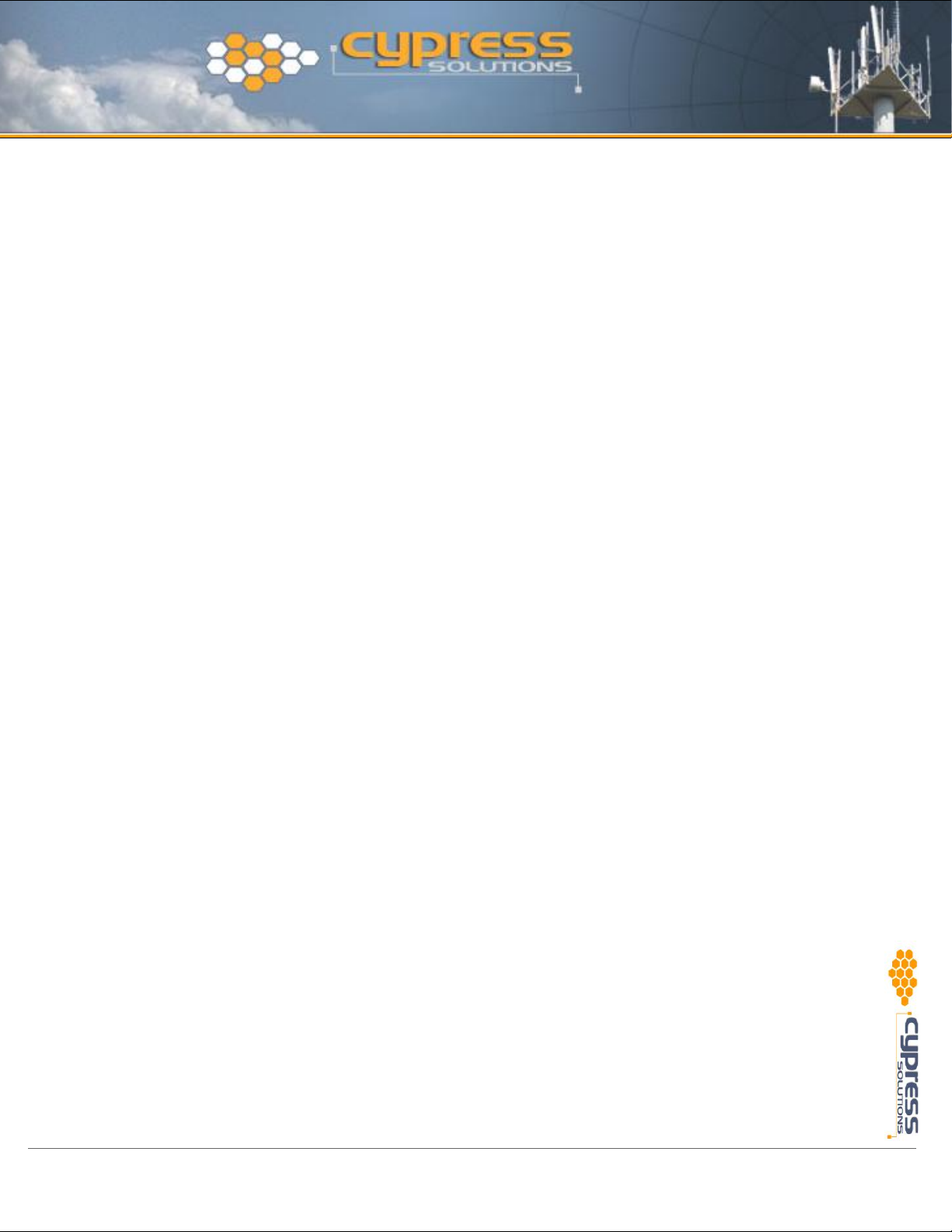
© 2007 Cypress Solutions
Installation and Operation Manual: CTM-130 / CTM-132 (Revision 1.2)
Page - 2 -
Contents
1 Safety & regulatory notices .................................................................................................................... 4
1.1 Operation in hazardous environments ....................................................................................... 4
1.2 Operation in or around aircraft .................................................................................................. 4
1.3 Regulatory restrictions ................................................................................................................ 4
1.4 Electromagnetic Interference (EMI) – United States FCC Information ...................................... 5
1.5 Electromagnetic Interference (EMI) – Canada Information ....................................................... 5
2 Trademarks ............................................................................................................................................. 6
3 CDMA Overview ..................................................................................................................................... 6
4 GPS Overview ......................................................................................................................................... 7
5 CTM-130/132 Product ............................................................................................................................ 8
5.1 CTM-130 Product ........................................................................................................................ 8
5.2 CTM-132 Product ........................................................................................................................ 8
5.3 CTM-130/132 Accessories .......................................................................................................... 9
6 Windows Installation ............................................................................................................................ 10
6.1 Installing the Windows .inf file ................................................................................................. 10
6.1.1 For Windows 98 Operating Systems ................................................................................. 10
6.1.2 For Windows 2000 Operating Systems ............................................................................. 10
6.1.3 For Windows XP operating systems .................................................................................. 11
7 Physical Installation .............................................................................................................................. 12
7.1 Mounting the CTM-130/132 ..................................................................................................... 12
7.2 Connecting the power cable ..................................................................................................... 13
7.3 Connecting the serial data cable............................................................................................... 14
7.4 Mounting and attaching the cell antenna ................................................................................ 14
7.5 Mounting and attaching the GPS antenna ............................................................................... 15
7.6 Connecting to the I/O Port ....................................................................................................... 15
8 Modem Configuration .......................................................................................................................... 17
8.1 Embedded Web Page ................................................................................................................ 17
8.1.1 Making a Dial-up Connection ............................................................................................ 17
8.1.2 Connecting to the Embedded Web Page .......................................................................... 18
8.1.3 Activating the Modem ....................................................................................................... 19
8.1.4 Configuring the Network Connection ................................................................................ 20
8.1.5 Configure the Communications Protocol .......................................................................... 21
8.1.6 Configure the I/O Operation.............................................................................................. 22
8.1.7 Setup GPS Reporting .......................................................................................................... 23
8.1.8 Setup Input Reporting ....................................................................................................... 24
8.1.9 Advanced Configuration Options ...................................................................................... 25
8.2 AT Commands ........................................................................................................................... 26
9 Modem Operation ................................................................................................................................ 27
9.1 Automatic Power Control ......................................................................................................... 27
9.2 Panel LED Indicators ................................................................................................................. 28
9.3 GPS Operation........................................................................................................................... 28
Page 3
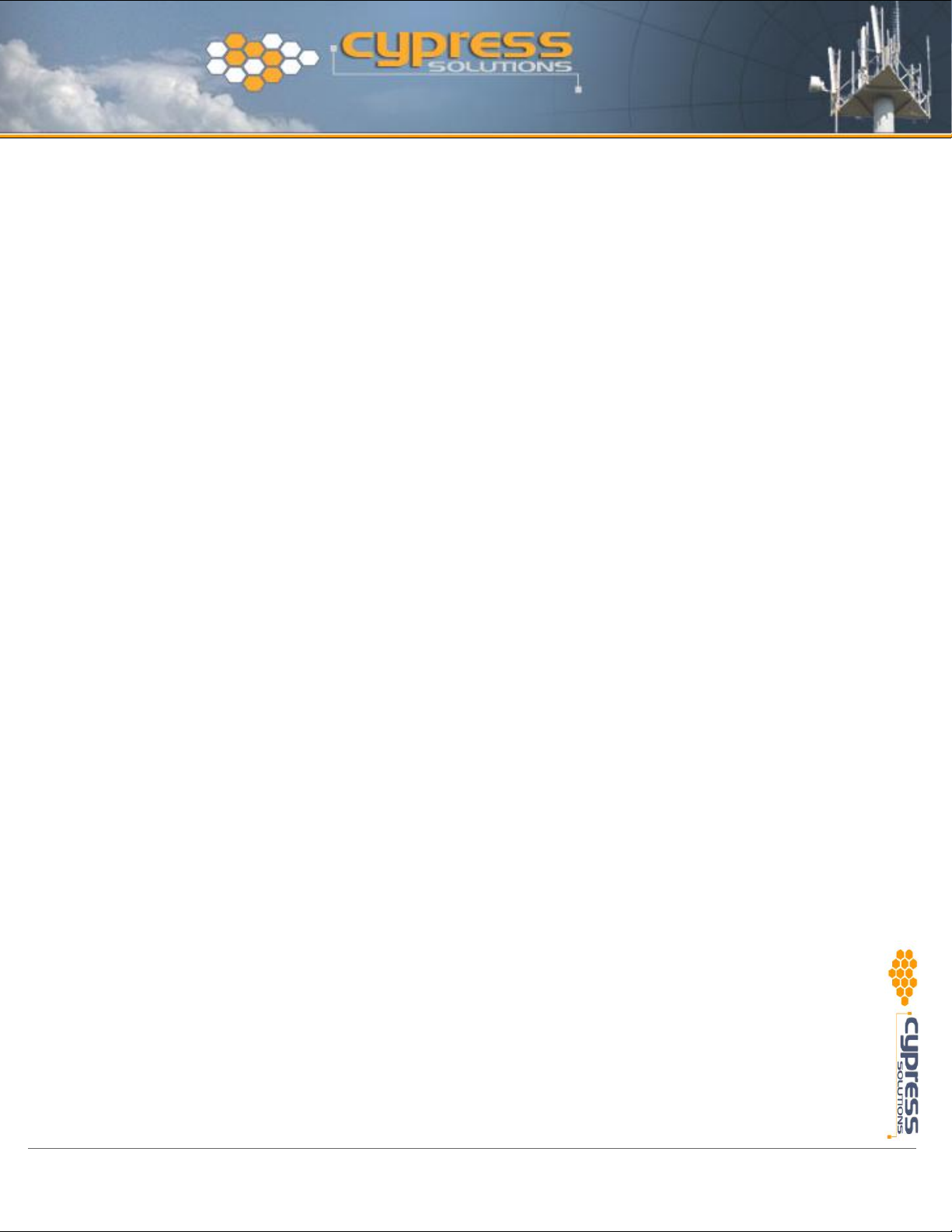
© 2007 Cypress Solutions
Installation and Operation Manual: CTM-130 / CTM-132 (Revision 1.2)
Page - 3 -
9.4 Making a CDMA Network Connection ...................................................................................... 29
9.4.1 Accessing the Embedded Web Pages ................................................................................ 30
9.5 Vehicle Dispatch Operation ...................................................................................................... 31
9.6 AVL Operation ........................................................................................................................... 32
9.7 Industrial Monitoring Operation............................................................................................... 33
9.8 Remote Sensor Monitoring ....................................................................................................... 34
9.9 Using the Chameleon Viewer Windows® Software ................................................................. 34
10 Trouble shooting ............................................................................................................................ 35
11 Technical Specifications ................................................................................................................. 37
Page 4
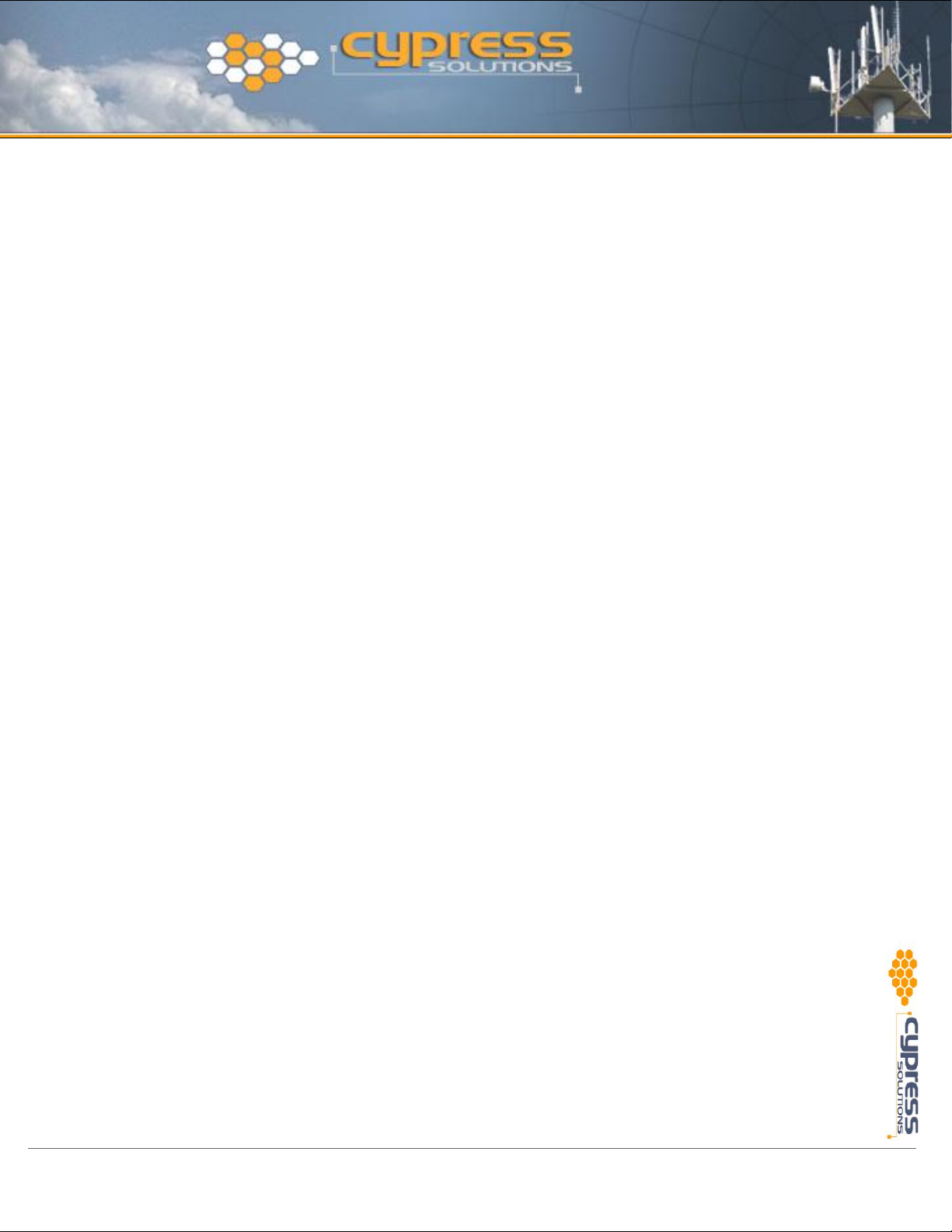
© 2007 Cypress Solutions
Installation and Operation Manual: CTM-130 / CTM-132 (Revision 1.2)
Page - 4 -
1 Safety & regulatory notices
Due to the nature of wireless communication the reception of data can never be guaranteed. Data may
be delayed, corrupted or never received. Although such conditions are rare with well-constructed and
configured wireless networks when used in conjunction with devices such as the CTM-130/132 wireless
data modem, such systems should not be used in situations where the reception of data is critical to
personal safety or property integrity. Cypress Solutions Inc. accepts no responsibility for damages of any
kind including but not limited to personal injury, death, or loss of property due to the delay or loss of
data resulting from the use of the CTM-130/132 wireless data modem.
1.1 Operation in hazardous environments
THIS EQUIPMENT IS SUITABLE FOR USE IN CLASS I DIVISION 2 GROUPS A,B,C AND D OR NON
HAZARDOUS LOCATIONS ONLY
Wireless transmitters can cause interference with some critical operation equipment. For this reason it
is required that the CTM-130/132 wireless data modem be turned off when in the vicinity of blasting
operations, medical equipment, life support equipment, or any other equipment that is susceptible to
radio interference.
1.2 Operation in or around aircraft
The CTM-130/132 wireless data modem must be turned off when on-board or in the vicinity of any
aircraft. The FAA prohibits the use of wireless transmitter equipment at any time during aircraft flight.
1.3 Regulatory restrictions
CAUTION: Any modifications to the CTM-130/132 wireless data modem not expressly authorized by
Cypress Solutions Inc. may cause its regulatory approval status to become invalidated, thereby voiding
your authority to use the product.
The CTM-130/132 wireless data modem is approved under FCC CFR 47 part 2.1091 and Industry Canada
RSS-102 rules for operation as a mobile or fixed device with its specified antenna from which a
separation distance of at least 20cm (8”) must be maintained from all persons at all times and during all
modes of operation. The antenna used must not be co-located or operated in conjunction with any
other antenna or transmitter. These rules are in place to prevent any possible hazard due to personal
exposure to electromagnetic radiation.
FCC ID: OVFKWC-M200
Industry Canada ID: IC:3572A-M200
Page 5
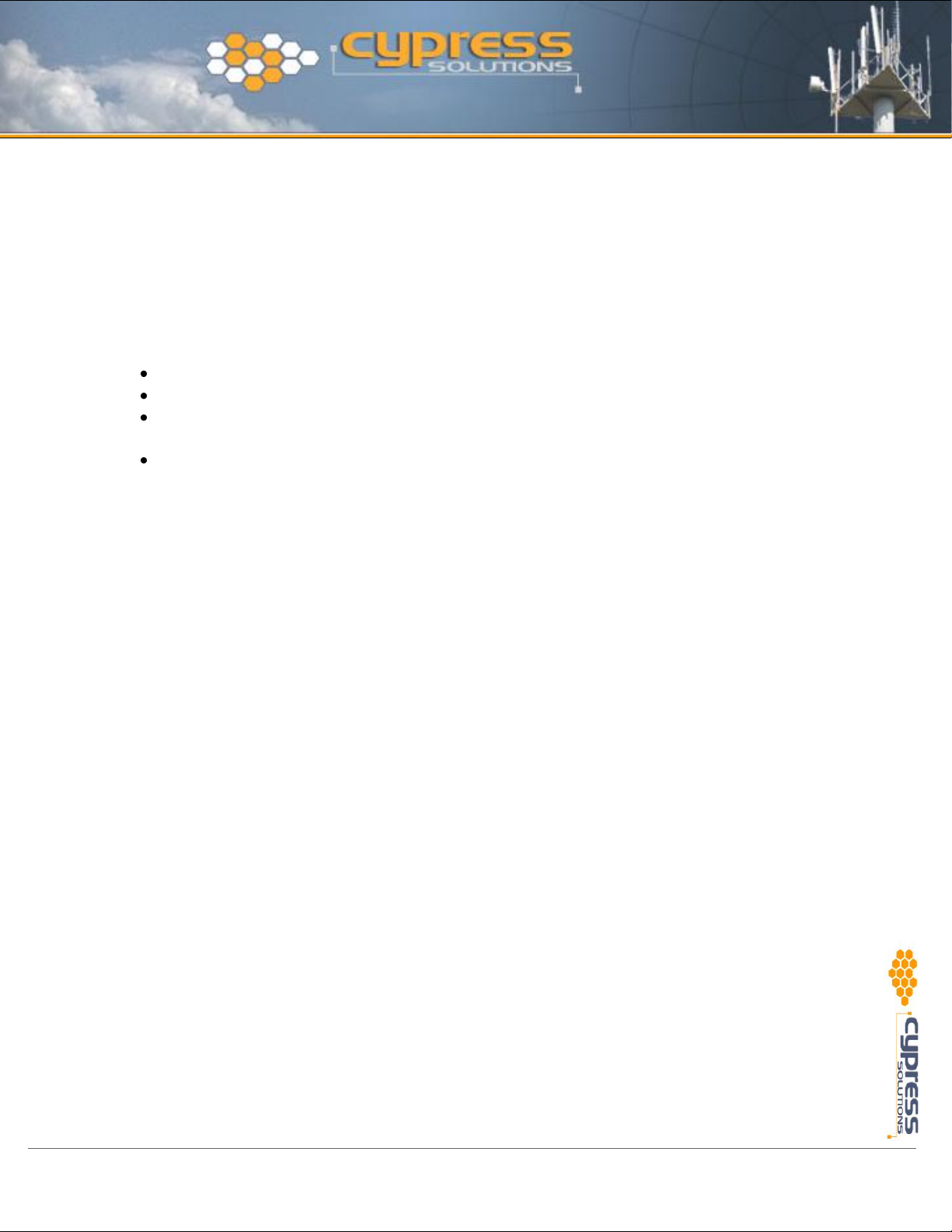
© 2007 Cypress Solutions
Installation and Operation Manual: CTM-130 / CTM-132 (Revision 1.2)
Page - 5 -
1.4 Electromagnetic Interference (EMI) – United States FCC Information
This equipment has been tested and found to comply with limits for a class A digital device, pursuant to
part 15 of the FCC rules. These limits are designed to provide reasonable protection against harmful
interference in a commercial installation. This equipment generates, uses, and can radiate radio
frequency energy, and if not installed and used in accordance with the instructions, may cause harmful
interference to radio communication. However, there is no guarantee that harmful interference will not
occur in a particular installation. If this equipment does cause harmful interference to radio or television
reception, which can be determined by turning the equipment off and on, the user is encouraged to try
to correct the interference by one or more of the following measures:
reorient or relocate the receiving antenna,
increase the separation between the equipment and receiver,
connect the equipment into an outlet on a circuit different from that to which the receiver is
connected,
consult the dealer or an experienced radio/TV technician for help.
1.5 Electromagnetic Interference (EMI) – Canada Information
This digital apparatus does not exceed the class A limits for radio noise emissions from digital apparatus
as set out in the interference causing equipment standard entitles “Digital Apparatus”, ICES-003 of the
Department of Communications.
Cet appareil numérique respecte les limites de bruits radioélectriques applicables aux appareils
numériques de Classe A prescrites dans la norme sur le matériel brouilleur: “Appareils Numériques”,
NMB-003 édictée par le Ministre des Communications.
Page 6
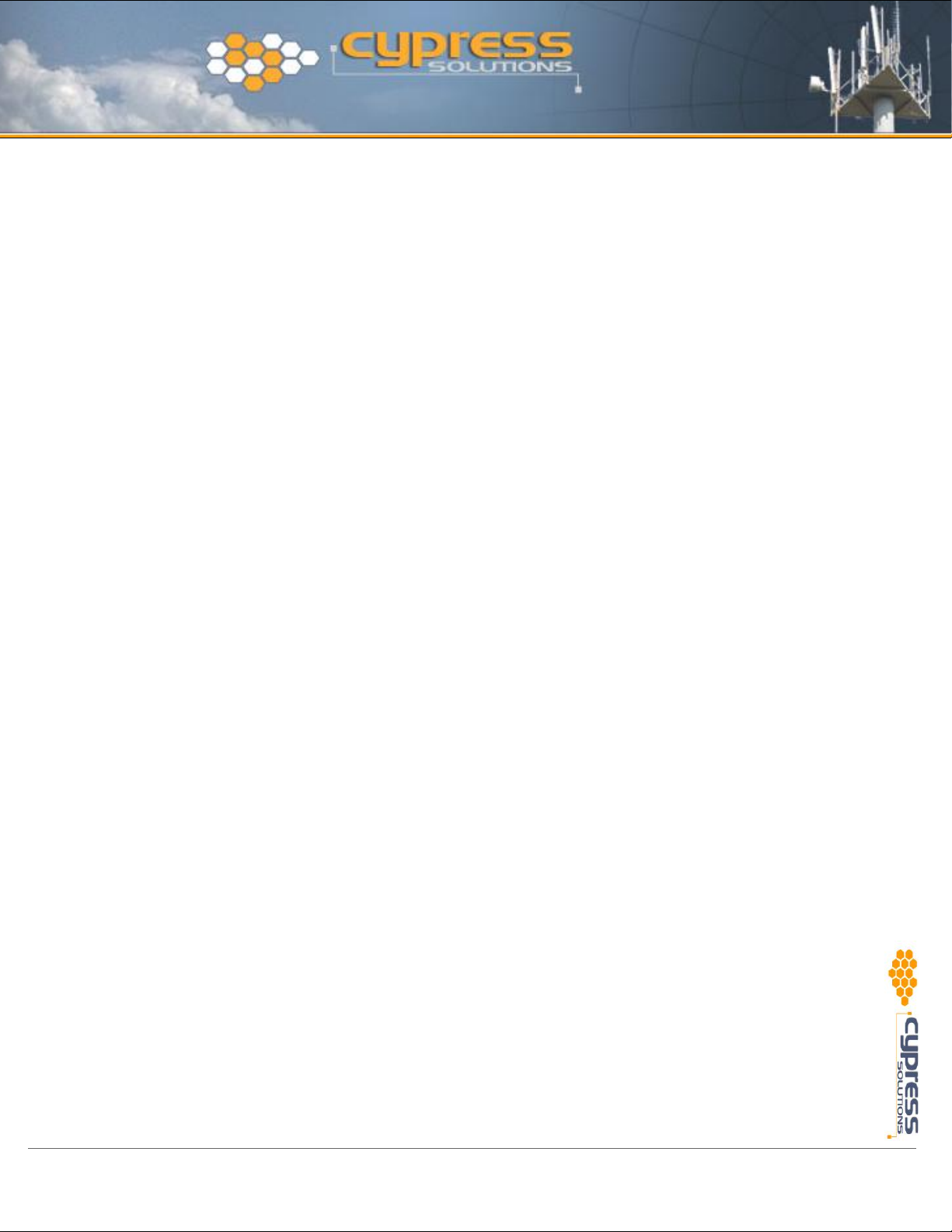
© 2007 Cypress Solutions
Installation and Operation Manual: CTM-130 / CTM-132 (Revision 1.2)
Page - 6 -
2 Trademarks
All brand or product names, trademarks, logos, etc. used in this manual are owned by their respective
companies.
© 2005 Cypress Solutions Inc.
3 CDMA Overview
The first CDMA networks (now called CDMAone) were commercially launched in 1995, and provided
roughly 10 times more capacity than analog networks - far more than TDMA or GSM. Since then, CDMA
has become the fastest-growing of all wireless technologies. In addition to supporting more traffic,
CDMA brings many other benefits to carriers and consumers, including broader coverage and stronger
security.
Just as the second generation of wireless technology improved upon earlier systems, the industry looked
to a third generation of technology for more advances. Although wireless was used almost exclusively
for voice communication, the ability to deliver data over the air was also very promising, especially as
Internet users and content proliferated.
In 1999, the International Telecommunication Union adopted an industry standard for third-generation
(3G) wireless systems that can deliver high-speed data and other new features. Because CDMA2000 is
evolved directly from the previous generation of proven CDMA systems, it provides the fastest, easiest,
most cost-effective path to 3G services. While all 3G technologies (CDMA2000, WCDMA and TD-SCDMA)
may be viable, CDMA2000 is much further ahead in terms of product development, commercial
deployment and market acceptance.
The first commercial CDMA2000 networks were launched in South Korea in early 2001. A large and
growing range of CDMA2000 chipsets, terminals and network infrastructure systems are now in volume
production and gaining economies of scale, as many more North American, Latin American and
Japanese carriers plan to roll out CDMA2000 services in 2002 and 2003
CDMA2000 1X technology supports both voice and data services over a standard (1X) CDMA channel,
and provides many performance advantages over other technologies. First, it provides up to twice the
capacity of earlier CDMA systems, helping to accommodate the continuing growth of voice services as
well as new wireless Internet services. Second, it provides peak data rates of up to 153 kbps (and up to
307 kbps in the future), without sacrificing voice capacity for data capabilities. And because it's
backwards-compatible with earlier CDMA technology, CDMA2000 1X provides an easy and affordable
upgrade path for both carriers and consumers.
For more information about CDMA visit the CDMA Development Group (CDG) at http://cdg.org/ The
CDG is an industry consortium of companies who have come together to develop the products and
services necessary to lead the adoption of CDMA wireless systems around the world.
Page 7
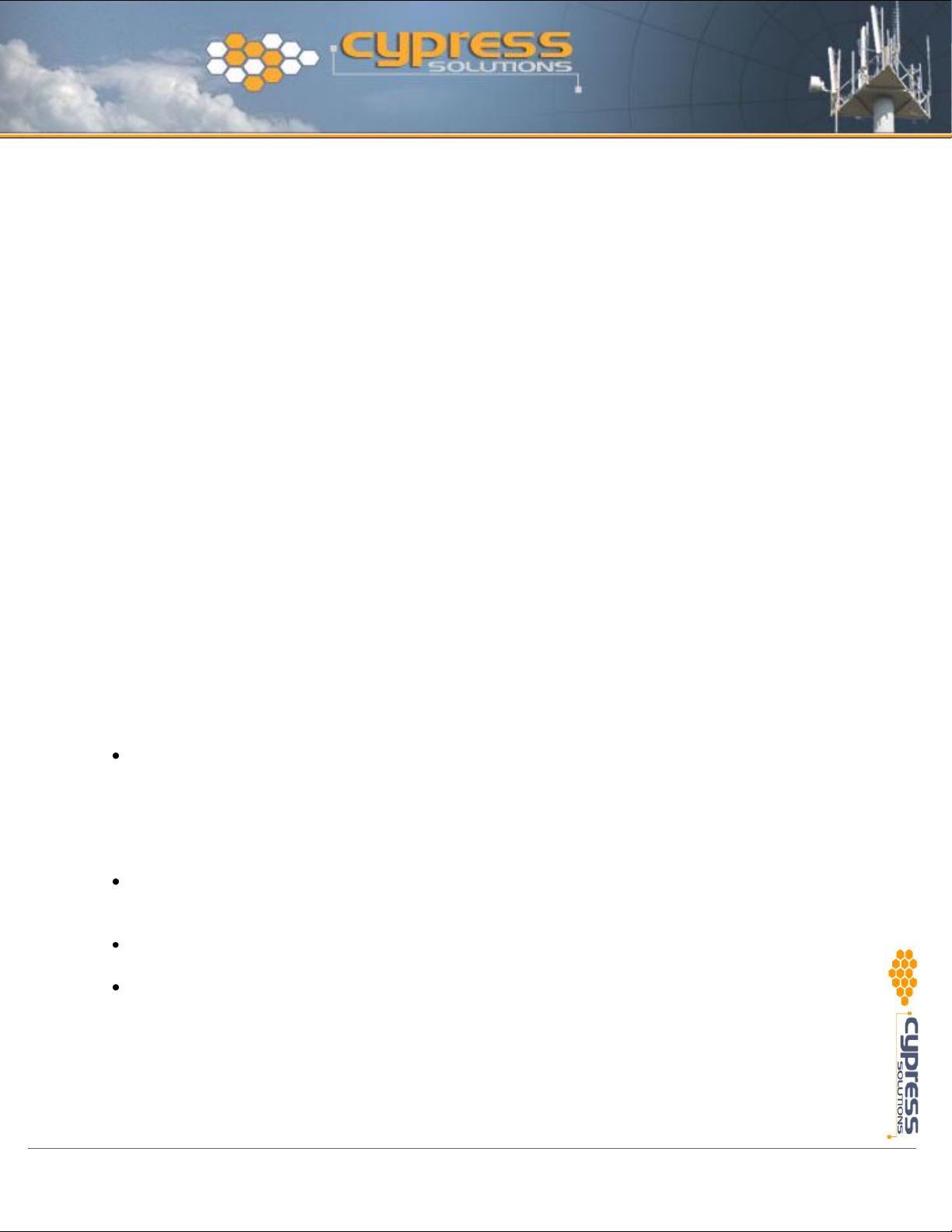
© 2007 Cypress Solutions
Installation and Operation Manual: CTM-130 / CTM-132 (Revision 1.2)
Page - 7 -
4 GPS Overview
The Global Positioning System (GPS) is a worldwide radio-navigation system operated by the US
Department of Defence (DoD) and formed from a constellation of 24 satellites orbiting at an altitude of
10,900 nautical miles and with an orbital period of 12 hours.
GPS uses these satellites as reference points to calculate positions accurate to a matter of metres. This
is achieved by measuring the time it takes for a radio signal to travel from each satellite to the receive
unit. Multiple measurements are then used to accurately triangulate the receiver location.
The signals received from the orbiting satellites are based on pseudo random codes. The code for each
satellite is unique so that the receiver can determine which satellite it is receiving from. Additionally,
these pseudo random codes are extremely complex in order to minimize the possibility of incorrectly
picking up another signal or background noise with the same code. The receiver is able to generate the
same pseudo random code for every satellite it is tracking. The difference in time between the locally
generated code and the code received from the satellite is used to calculate the distance from the
satellite to the receiver. The receiver keeps track of the exact location of every satellite by using an
almanac stored in its local memory. In this way the receiver is able to triangulate its location by
calculating the distance from at least three satellites. But this calculation assumes that the receiver
generates its pseudo random code starting at exactly the same time as the satellites, which would
require extremely accurate (and expensive) atomic clocks in every receiver! The receiver overcomes the
need for such an accurate clock by triangulating its position from at least four satellites instead of only
three. The additional satellite allows the receiver to calculate its own clock error and to apply this
correction to all calculated distances.
There are a number of error sources that can introduce inaccuracies into the position calculation.
Understanding these error sources can be helpful in applying the position information provided by the
GPS receiver.
Although the satellites are in extremely accurate orbits they can be influenced by solar “winds” of
cosmic radiation and also by gravitational forces from the sun and moon. These errors are called
"ephemeris” errors". The satellites position is regularly monitored by the US DoD and then passed to
the satellite for passing on to the receivers as part of the pseudo random code information. The
receiver is then able to account for these ephemeris errors. However, between these position
updates there may be a slight error in the calculated signal.
As a GPS signal passes through the charged particles of the ionosphere and then through the water
vapour in the troposphere it gets slowed down, and this creates a timing measurement error which
may be different for each satellite and so cannot be taken into account.
Close to the ground the signal may bounce off various local obstructions before it reaches the
receiver. This is called multipath error and is similar to the ghosting on a TV.
There are often more satellites available than a receiver needs to fix a position, so it will choose a
few and ignore the rest. If it chooses satellites that are close together in the sky the intersecting
circles that define a position will cross at very shallow angles. This increases the grey area or error
margin around a position. If it chooses satellites that are widely separated then the circles intersect
at almost right angles which minimizes the error region.
Page 8
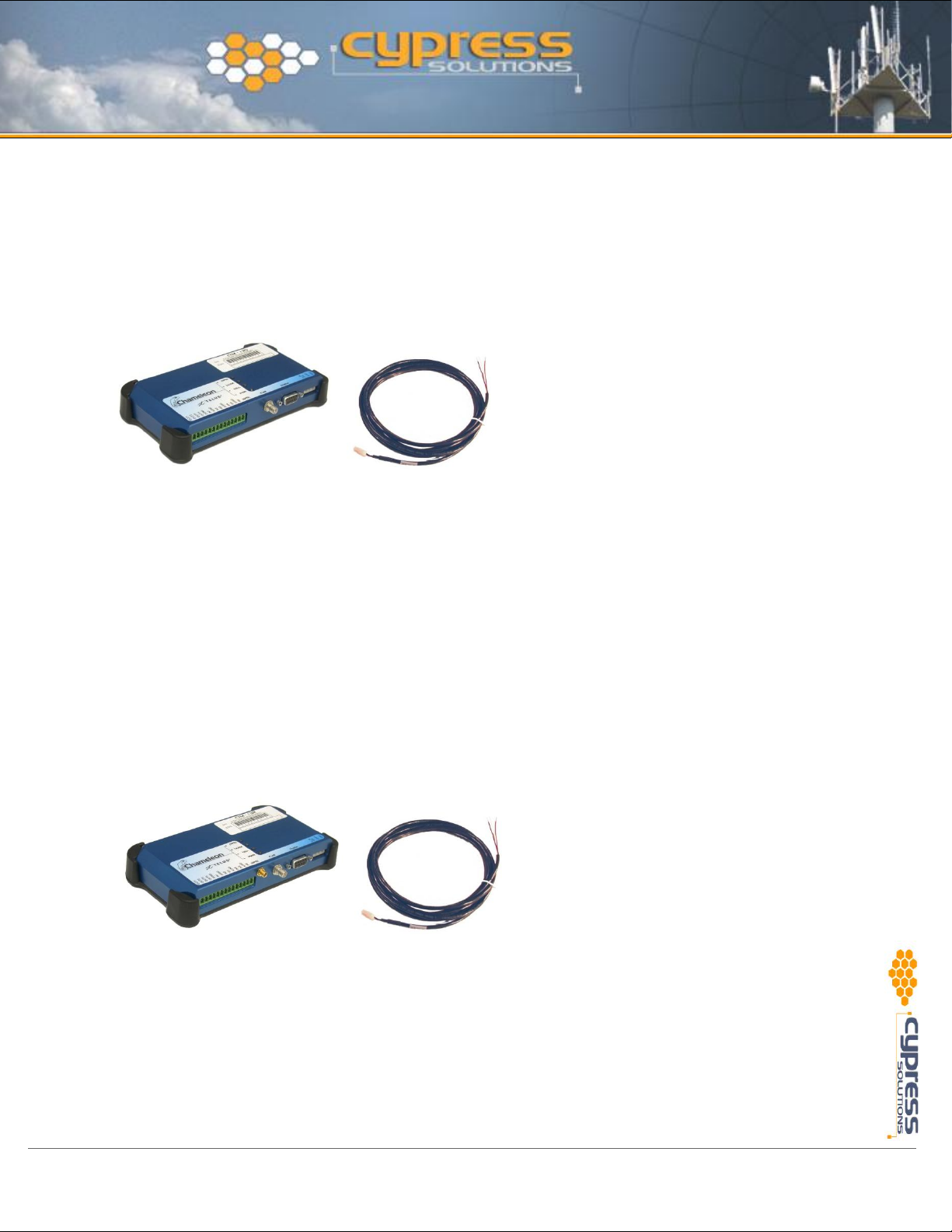
© 2007 Cypress Solutions
Installation and Operation Manual: CTM-130 / CTM-132 (Revision 1.2)
Page - 8 -
In general, all the above error sources combined may result in a position error of only a few metres
overall.
5 CTM-130/132 Product
5.1 CTM-130 Product
CTM-130 Modem
The CTM-130 modem is a CDMA 1x wireless data modem with advanced features including auto
connect, UDP/TCP PAD, and user I/O. The modem is pre-configured for a specific wireless carrier’s
network and cannot be activated on another network except through a roaming agreement. The labels
on the modem top provide the modem’s Electronic Serial Number (ESN), and Class I Division 2
hazardous location information. Regulatory information is located on the modem’s base.
The modem comes with a shock absorbing elastomeric mounting bracket that is used to install the
modem. All connections to the modem are made on the front panel.
Power cable
A standard 4m (12’) length Cable is provided with the modem. Different lengths are available – contact
your dealer or Cypress Solutions Inc.
5.2 CTM-132 Product
CTM-132 Modem
The CTM-132 modem is a CDMA 1x wireless data modem with advanced features including GPS, auto
connect, UDP/TCP PAD, and user I/O. The modem is pre-configured for a specific wireless carrier’s
network and cannot be activated on another network except through a roaming agreement. The labels
on the modem top provide the modem’s Electronic Serial Number (ESN), and Class I Division 2
hazardous location information. Regulatory information is located on the modem’s base.
The modem comes with a shock absorbing elastomeric mounting bracket that is used to install the
modem. All connections to the modem are made on the front panel.
Page 9
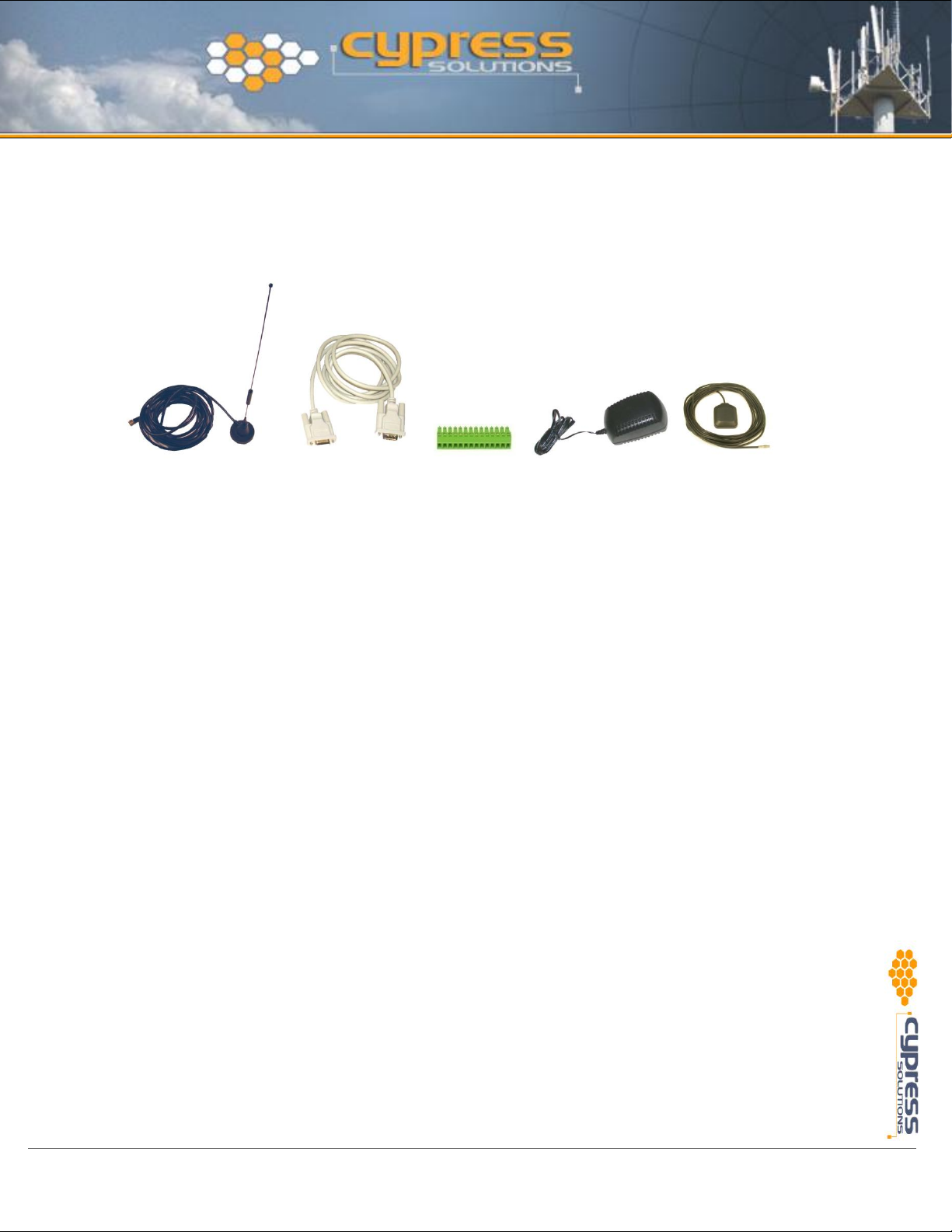
© 2007 Cypress Solutions
Installation and Operation Manual: CTM-130 / CTM-132 (Revision 1.2)
Page - 9 -
Power cable
A standard 4m (12’) length Cable is provided with the modem. Different lengths are available – contact
your dealer or Cypress Solutions Inc.
5.3 CTM-130/132 Accessories
Serial data cable
A serial data cable is required to connect the modem to your computer or other host device. A standard
DB9 male (modem end) to DB9 Female (PC end), of length 2m (6’) is available - contact your dealer or
Cypress Solutions Inc.
Cell Antenna
A dual band (800MHz and 1900MHz bands) magnetic mount 3dBi whip antenna with 3m (10’) cable
fitted with SMA connector is available. Other mounting options and types are available - contact your
dealer or Cypress Solutions Inc.
I/O Connector
The CTM-130/132 offers Input monitoring and Output control of external devices. Connection to these is
via a 3.81mm pitch 14 position industrial connector. These can be provided by Cypress Solutions or are
available from many component suppliers. Part numbers of suitable connectors are:
Phoenix Contact part # MC 1.5/14-ST-3.81 (available form Digi-Key)
Wieland part # 25.620.4453.0
Digikey (OST) part # ED1971-ND
AC/DC power supply
A 120VAC, 60Hz to 12VDC 500mA power supply to power the Chameleon modem when it is not
powered directly from a 12 or 24 volt source can be purchased - contact your dealer or Cypress
Solutions Inc.
GPS antenna
A magnetic mount low profile antenna with 5 metre (16’) coax cable and MCX connector is available for
direct connection to the CTM-132 modem. The antenna must be an active type suitable for 3.3VDC bias
GPS receivers. Other mounting options and types are available - contact your dealer or Cypress Solutions
Inc.
Page 10
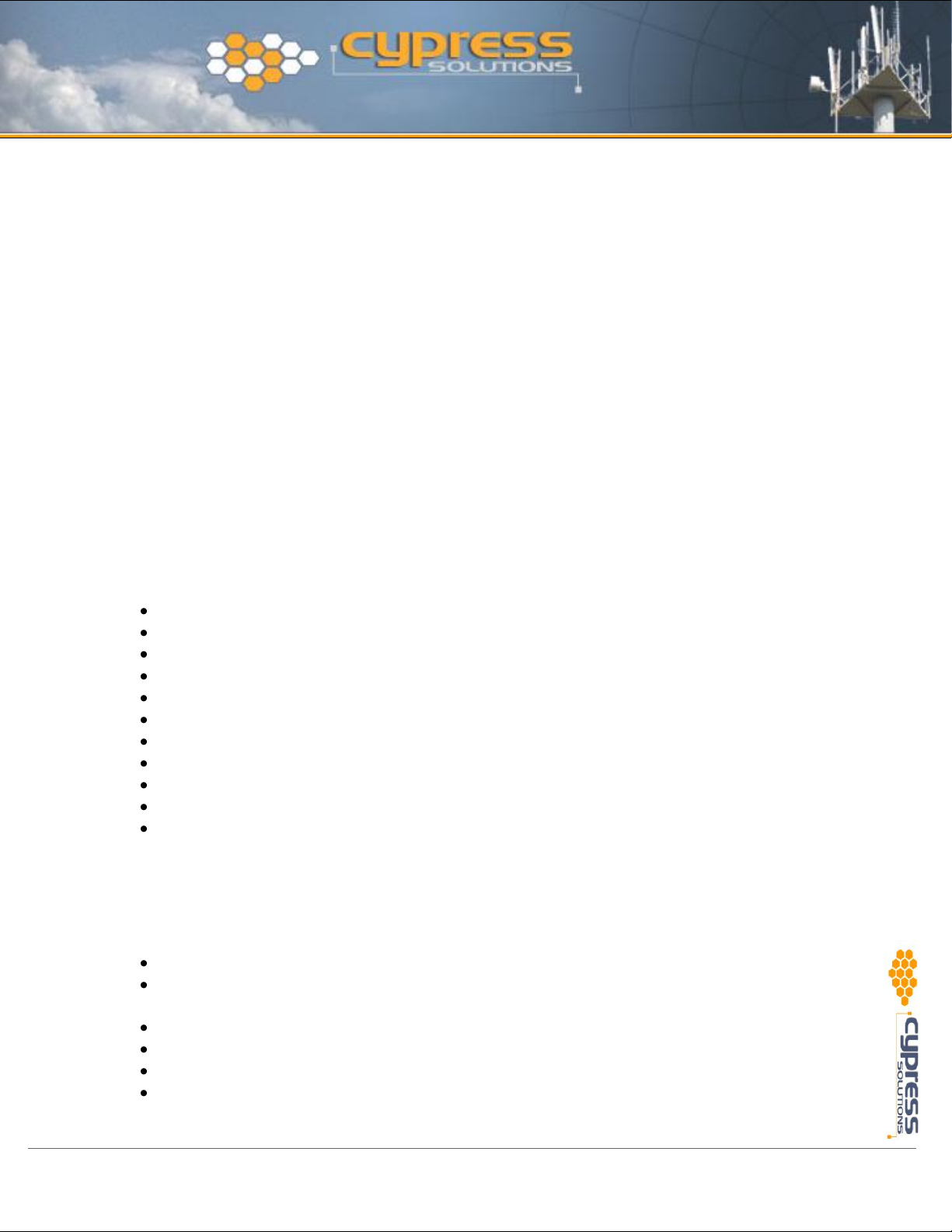
© 2007 Cypress Solutions
Installation and Operation Manual: CTM-130 / CTM-132 (Revision 1.2)
Page - 10 -
CD-ROM
This contains the Windows® driver for the modem along with this installation and operation manual,
and additional technical information.
Check the Cypress Solutions web site for updates to the manual and for application notes applicable to
the CTM-130/132 modem.
www.cypress.bc.ca
6 Windows Installation
6.1 Installing the Windows .inf file
For installations where the CTM-130/132 is to be operated with computers running a Windows®
operating system it is necessary to install an information file (.inf) in order that the operating system
can successfully find and interface with the modem. This .inf file is on the CD available for the modem –
alternatively it may be downloaded from the Cypress Solutions web-site at www.cypress.bc.ca
The procedure for each Windows® operating system is slightly different – for Windows® XP, 2000, and
98 the procedure is provided here.
6.1.1 For Windows 98 Operating Systems
Select Start > Settings > Control Panel
Double click on the Modems Icon. This will open the modem properties window.
Click on Add.
Select Other and click Next.
Select don’t detect my modem; I will select if from the list box and click Next.
Click on Have Disk.
Browse to the CD and select mdmcs130.inf - Open this file.
Click OK, click OK, click on Next.
Select the communications port on the computer that the modem is attached to. Click on Next.
Click on Finish.
Close the Modem Properties window and close the Control Panel window.
The Chameleon CTM-130 CDMA modem driver is now installed and ready for use by Windows® 98
programs.
6.1.2 For Windows 2000 Operating Systems
Select Start > Settings > Control Panel
Double click on Phone and Modem Options. This will open the Phone And Modem Options
window.
Select the Modems tab from top of window and click on Add.
The Add/Remove Hardware Wizard will appear.
Select don’t detect my modem; I will select if from the list box and click Next.
Click on Have Disk.
Page 11
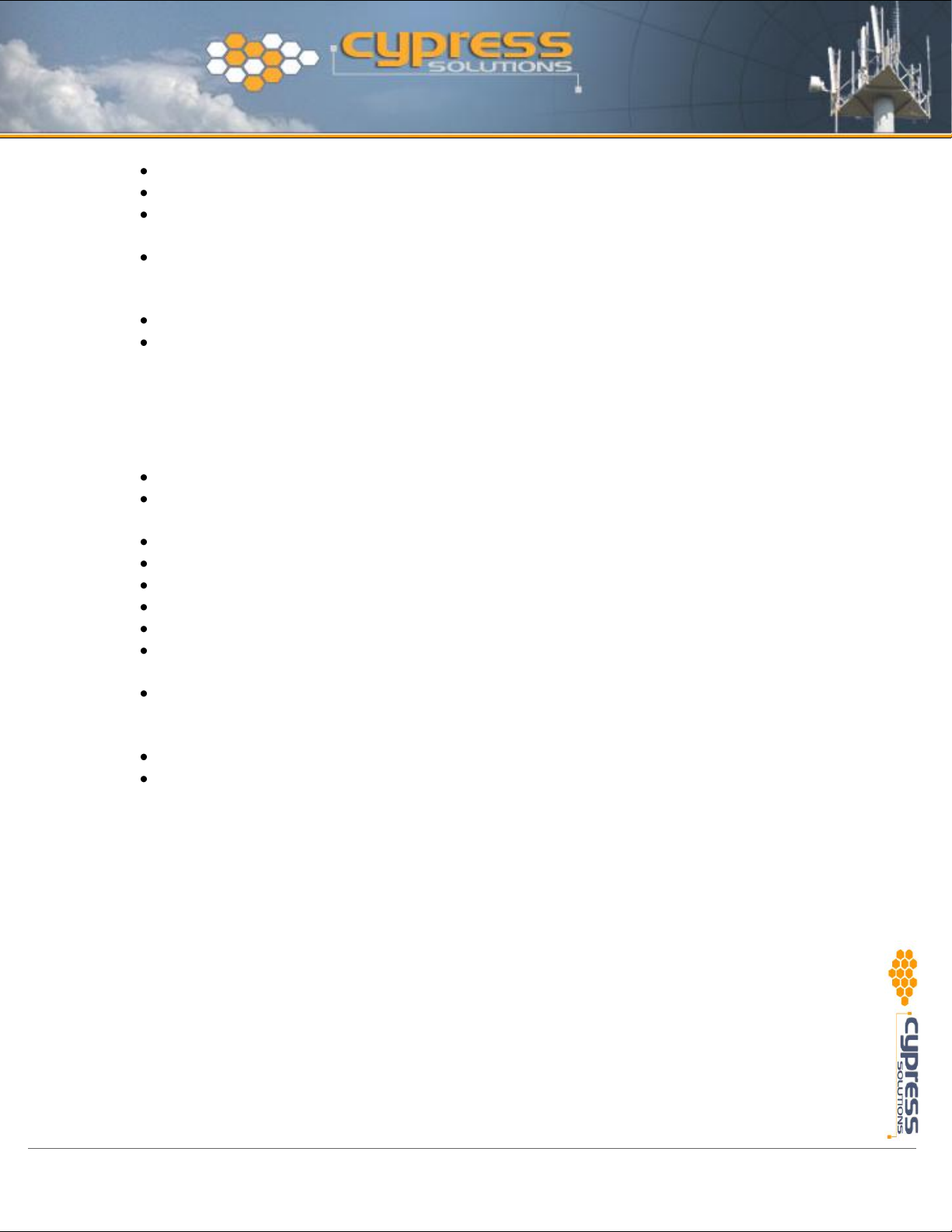
© 2007 Cypress Solutions
Installation and Operation Manual: CTM-130 / CTM-132 (Revision 1.2)
Page - 11 -
Browse to the CD and select mdmcs130.inf - Open this file.
Click OK, then click on Next.
Select Selected Ports and highlight the communications port on the computer that the modem
is attached to. Click on Next.
The Digital Signature Not Found dialogue box will then appear warning you that you are about
to install a driver that does not contain a Microsoft digital signature. Click on Continue Anyway
if you wish to continue.
Click on Finish.
Close the Phone and Modem Options window and close the Control Panel window.
The Chameleon CTM-130 CDMA modem driver is now installed and ready for use by Windows® 2000
programs.
6.1.3 For Windows XP operating systems
Select Start > Settings > Control Panel
Double click on Phone and Modem Options. This will open the phone and modem options
window.
Select the Modems tab and click on Add.
Select don’t detect my modem: I will select it from a list and click on Next.
Click on Have Disk.
Browse to the CD and select mdmcs130.inf - Open this file.
Click OK, then click on Next.
Select Selected Ports and highlight the communications port on the computer that the modem
is attached to. Click on Next.
The Digital Signature Not Found dialogue box will then appear warning you that you are about
to install a driver that does not contain a Microsoft digital signature. Click on Continue Anyway
if you wish to continue.
Click on Finish.
Click on OK to close the Phone & Modem Options window and then close the Control Panel
window.
The Chameleon CTM-130 CDMA modem driver is now installed and ready for use by Windows® XP
programs.
Page 12
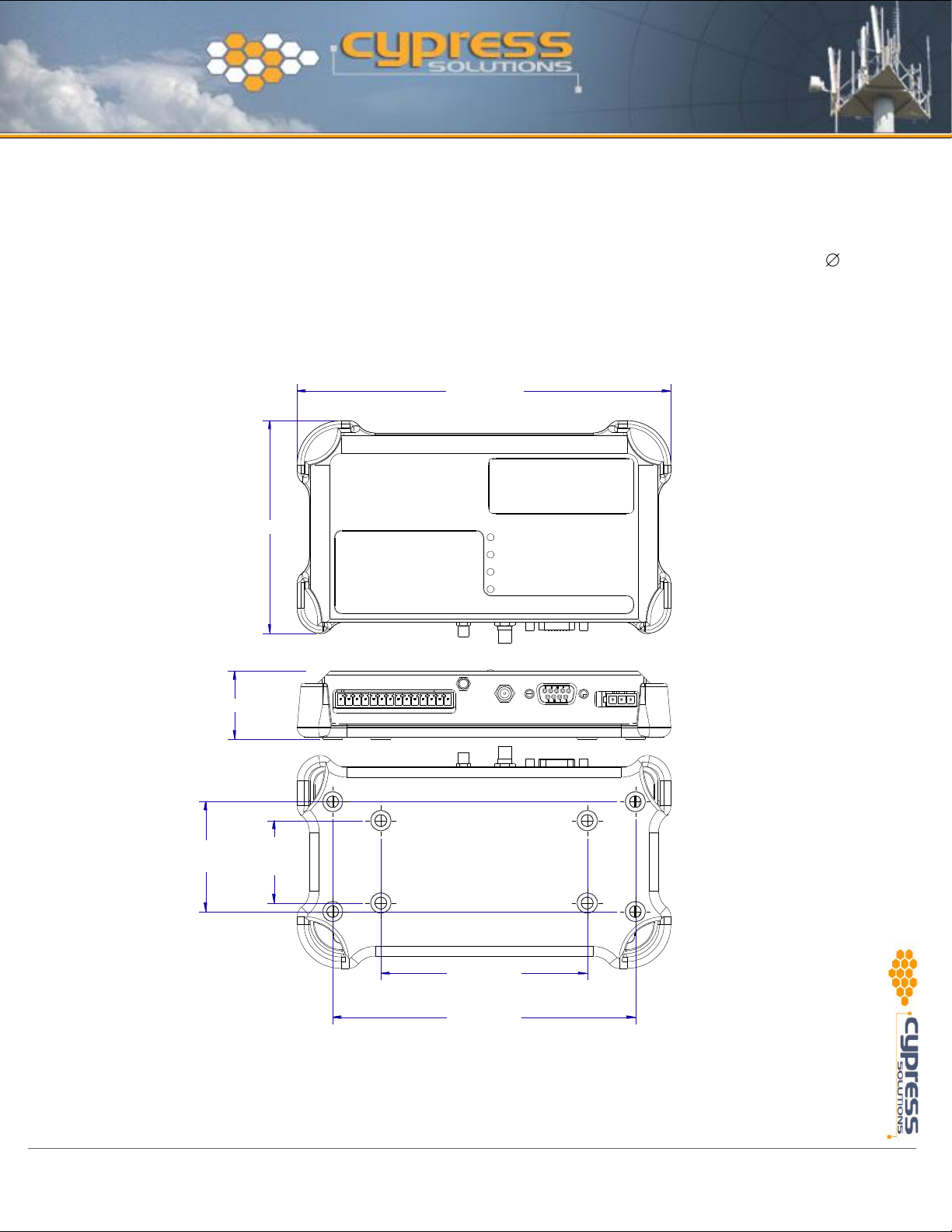
© 2007 Cypress Solutions
Installation and Operation Manual: CTM-130 / CTM-132 (Revision 1.2)
Page - 12 -
98.3 mm
172.5 mm
31.4 mm
[ 3.75 inch ]
95.3 mm
[ 2.00 inch ]
50.8 mm
[ 1.50 inch ]
38.1 mm
[ 5.50 inch ]
139.7 mm
7 Physical Installation
7.1 Mounting the CTM-130/132
The CTM-130/132 is provided with a thermo-plastic elastomer (TPE) base that has eight 5mm
mounting holes suitable for #10 screws. These may be used to screw or bolt the device to a suitable
surface – take care not to over-tighten these screws and damage the elastomer base. Once this has
been installed in the required location it is simply a matter of inserting the modem into its base. If the
installation location is subject to shock or vibration forces in excess of the modem’s specification then
suitable mounting must be arranged to alleviate these forces.
Page 13

© 2007 Cypress Solutions
Installation and Operation Manual: CTM-130 / CTM-132 (Revision 1.2)
Page - 13 -
Installing the modem in its base.
7.2 Connecting the power cable
The power cable has three wires:
Red +V supply (+9 to +36VDC)
Black 0V return
White Standby (+V for operation, 0V or floating
for standby)
A 5Amp “slow-blow” fuse is recommended in the +V supply line.
Page 14

© 2007 Cypress Solutions
Installation and Operation Manual: CTM-130 / CTM-132 (Revision 1.2)
Page - 14 -
DB9 Pin
Signal
Name
Direction
1
DCD
Data Carrier Detect
Modem PC
2
RxD
Received Data (by DTE)
Modem PC
3
TxD
Transmitted Data (by DTE)
PC Modem
4
DTR
Data Terminal Ready
PC Modem
5
GND
Signal Ground
6 DSR
Data Set Ready
Modem PC
7
RTS
Request To Send
PC Modem
8
CTS
Clear To Send
Modem PC
9
RI
Ring Indicator
Modem PC
The operate/standby switch may, for example, be the accessory position on a vehicle ignition switch. In
order to minimize the acquisition time of the GPS module in the CTM-132 at power on it is
recommended to keep the +V supply connected as per the above diagram – this will provide the “keepalive” power required by the GPS module to maintain its internal almanac.
Refer to the operation notes for details of operation/shutdown modes.
7.3 Connecting the serial data cable
The modem serial data port is a standard DB9 female connector configured as Data Communication
Equipment (DCE) and is wired as per the table below.
The DTR signal (pin 4) is used for modem operation/standby control - refer to the operation notes for
details.
Serial data ports on most computer equipment are configured as Data Terminal Equipment (DTE) with a
DB9 male connector. A standard serial data cable will allow for direct connection of the modem to most
computer and terminal equipment. In some cases it may be necessary to insert a “null modem” or
“gender changer” in the serial data line in order to correctly connect between the devices.
7.4 Mounting and attaching the cell antenna
The antenna used with the CTM-130/132 must be a dual band type suitable for operation on both the
800MHz Cellular and 1900MHz PCS bands.
In order to comply with FCC regulations the antenna used with the CTM-130/132 must be an approved
model such as the MaxRad model MDBM 800/1900 – contact Cypress Solutions for other suitable
models. For optimum performance the antenna should be mounted in a vertical orientation as high up
as possible and with clear line of sight in all directions. For regulatory purposes it must be mounted in
such a position as to maintain a separation distance from any person of at least 20cm (8”).
The modem antenna connector is a standard SMA female type that requires the antenna cable to use a
male SMA connector. The CTM-130/132 can be provided with alternate antenna connector types –
contact Cypress Solutions for details.
Page 15

© 2007 Cypress Solutions
Installation and Operation Manual: CTM-130 / CTM-132 (Revision 1.2)
Page - 15 -
7.5 Mounting and attaching the GPS antenna
The GPS antenna used with the CTM-132 must be an active type with gain of at least 26dB and
compatible with a 3.3 volt dc supply provided directly by the modem over the coax cable. The antenna
installation should typically be on an upper horizontal surface of a vehicle with a clear 360 degree view
of the sky.
The GPS antenna connector is a standard MCX type that requires the GPS antenna cable to use a MCX
plug connector. The CTM-132 can be provided with alternate antenna connector types – contact
Cypress Solutions for details.
7.6 Connecting to the I/O Port
The I/O port provides for the control of 4 external devices and for monitoring 6 external sensors.
Connections are made via the 14 position connector.
Output Connection
The 4 outputs are configured as “open drain” which means that they can be directly connected to
energize external relays, lamps or other DC devices. Maximum supply voltage is 36 volts, with a
maximum load current of 500mA. Maximum wire gauge for use with the connector is 16AWG.
Connections can be made as shown:
Note that the DGND connection is referenced to the modem’s supply ground.
Input Connection
The 6 inputs may be configured in the modem for monitoring a digital DC voltage state or an analog DC
voltage.
For digital state monitoring the minimum input voltage is 0 volts while the maximum is 36 volts. The
threshold detection voltage is 2.5 volts with 1 volt of hysterisis. Connections can be made as shown:
Page 16

© 2007 Cypress Solutions
Installation and Operation Manual: CTM-130 / CTM-132 (Revision 1.2)
Page - 16 -
Note that the DGND connection is referenced to the modem’s supply ground.
For analog voltage monitoring the measurement range is 0 to +10 volts with 10mV resolution. The input
can withstand up to 36 volts. Connections can be made as shown:
Note that the AGND connection is referenced to the modem’s supply ground.
Page 17

© 2007 Cypress Solutions
Installation and Operation Manual: CTM-130 / CTM-132 (Revision 1.2)
Page - 17 -
8 Modem Configuration
The Chameleon CTM-130 and CTM-132 modems can be configured for use by using either the modem’s
unique embedded web server or by using its extensive AT command set. The majority of modem
configuration requirements can be done using the embedded web pages. For more advanced
configurations the AT commands will be required.
A new modem needs to be activated on the wireless network that it has been provisioned for - once this
has been done the modem is ready to be configured with the user account information provided by the
wireless network. The modem can then be configured to suit the end application with regard to its host
interface, communications protocol, and GPS and input triggered reporting.
The embedded web pages can be accessed both from a local host PC connected to the modem, and
remotely over the internet once the network activation has been completed.
The AT commands can be entered directly from a terminal application connected directly to the modem,
and remotely over the internet using a telnet session once the network activation has been completed.
8.1 Embedded Web Page
To access the modem’s embedded web page it is necessary to setup a PPP connection to the modem.
On any Windows® PC configure a Dial-Up Networking (DUN) connection to the modem using *555 as the
number to dial (no username or password is required).
8.1.1 Making a Dial-up Connection
Windows® 98 Operating Systems
From Start/Settings/Control Panel select Network Options and go to the Connections tab to
Add a new DUN connection:
Give this connection the name CTM130 Configure and select the Cypress Solutions CTM130
CDMA modem from the drop-down list. Click Next.
Enter *555 as the telephone number to dial. Click Next.
Click Finish.
This will now have added a DUN connection called CTM130 Configure in the Dial-Up network
connection list.
(it may be necessary to change the properties of this new connection to disable the use of area
code and dialing properties in order to have the connection use the * character in the dialing
string – to do this right click on the connection name and select Properties, then deselect the
Use area code and dialing properties flag and click OK.)
Windows® 2000 Operating Systems
From Start/Settings/Control Panel select Network and Dial-up Connections. Double click on
Make New Connection. This will bring up the New Connection Wizard, click Next to continue.
Select Dial-up to the Internet, and click Next.
Select I want to setup my Internet Connection Manually, and click Next.
Page 18
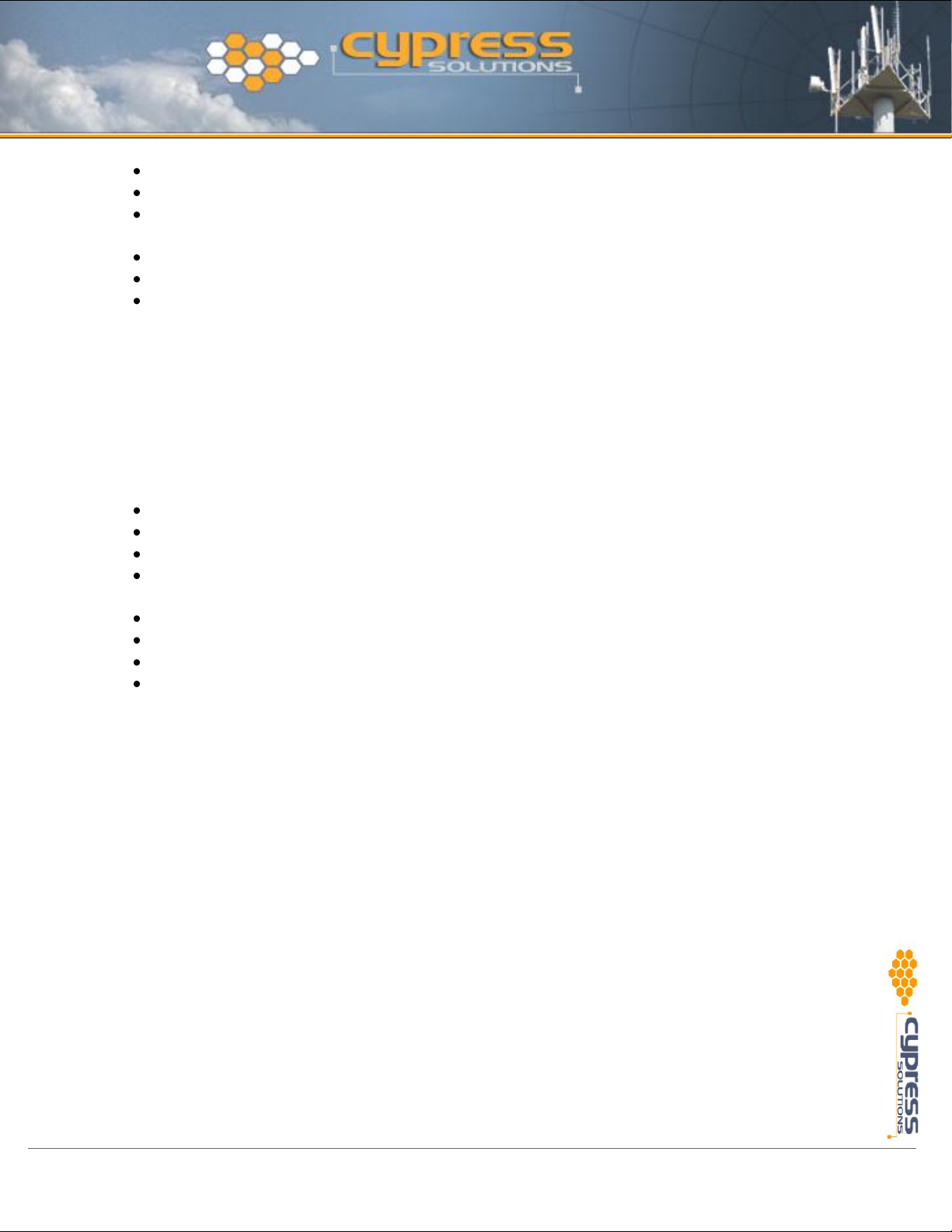
© 2007 Cypress Solutions
Installation and Operation Manual: CTM-130 / CTM-132 (Revision 1.2)
Page - 18 -
Select I Connect through a phone line and a Modem, and click Next.
Select the Cypress Solutions CTM130 CDMA modem. Click Next.
Enter *555 as the telephone number to dial. Deselect Use area code and dialing rules, then click
Next.
No User Name or Password is required for this connection. Click Next, then click Yes.
Use CTM130 Configure as the connection name, and click Next.
Select No to setting up an internet mail account. Click Next, then Finish.
This will now have added a new connection called CTM130 Configure in the Dial-Up network
connection list.
Windows® XP Operating Systems
From Start/Settings/Control Panel select Network Connections. This will bring up the New
Connection Wizard, click Next to continue.
Select Connect to the Internet, and click Next.
Select Setup my Connection Manually, and click Next.
Select Connect using a Dial-up Modem, and click Next.
Select the Cypress Solutions CTM130 CDMA modem. Click Next (this screen will only appear if
your Computer has more than one modem installed).
Use CTM130 Configure as the ISP name, and click Next.
Enter *555 as the telephone number to dial. Click Next.
Select My Use Only, and click Next.
No User Name or Password is required for this connection. Deselect Make this the default
Internet connection, Click Next.
This will now have added a Dial-up connection called CTM130 Configure in the Dial-Up network
connection list. Click Dial to connect now or Cancel to connect later.
8.1.2 Connecting to the Embedded Web Page
From the list of Dial-up connections initiate the connection to the embedded web page by double
clicking on the CTM130 Configure connection and then clicking on Connect. The connection progress
will be displayed:
Dialing >> Verifying User Name and Password >> Connecting To Network >> Connected
A new network connection icon will appear in the System Tray at the bottom right of your desktop.
Now start your standard web browser application (eg Internet Explorer) and surf to location
http://192.0.2.4 - this will bring up the modem’s embedded web page. Note that if you have a LAN
connection active on your PC it may need to be disabled so that all IP communications will be processed
through the modem.
Page 19

© 2007 Cypress Solutions
Installation and Operation Manual: CTM-130 / CTM-132 (Revision 1.2)
Page - 19 -
The default password is Chameleon. If the incorrect password is entered it will still be possible to view
the web pages but no configuration changes will be possible - you will be advised to re-enter your
password. Click the Logout button to return to this password entry page at any time.
8.1.3 Activating the Modem
If the modem has not been activated on the CDMA network this needs to be done first. On the Activate
page enter the 6 digit Client Subsidy Lock code (CSL) and the modems allocated telephone number
(NUM) as provided by the CDMA network carrier for this specific modem. Click Submit.
If the incorrect CSL code is entered then you will be advised to check your CSL code and try again.
Page 20

© 2007 Cypress Solutions
Installation and Operation Manual: CTM-130 / CTM-132 (Revision 1.2)
Page - 20 -
8.1.4 Configuring the Network Connection
Next it is necessary to load the CDMA network connection information into the modem. This is done
from the Network page:
Enter the user name and password provided by the CDMA network carrier for this specific modem.
For a CDMA 1x connection the User Name is often of the form “number@1x.telusmobility.com” (where
number is the telephone number allocated to this modem), and the Password is often the Electronic
Serial Number (ESN) of this modem in decimal format (don’t forget any leading zeroes if these are part
of the ESN). For a 1x connection the Dial Number is often #777.
For a Quick Net Connect (qnc) connection the User Name is usually qnc and the Password is also qnc.
The Dial Number is often #888.
Select the network negotiation method: Simple IP only or Mobile IP preferred – this information will
have been provided to you with the account information.
Click Submit.
The modem has now been configured to enable it to connect to the CDMA network. You may continue
to configure the modem for your application or you may close this web browser session, shut-down the
embedded web page DUN connection (by right clicking on the connection icon in the System Tray and
select Disconnect) and go to the Modem Operation section to see how to start a CDMA network
connection.
Page 21

© 2007 Cypress Solutions
Installation and Operation Manual: CTM-130 / CTM-132 (Revision 1.2)
Page - 21 -
8.1.5 Configure the Communications Protocol
Available communication modes include:
Manual Connect – connection and disconnection to the CDMA network is initiated by the user. This is
the standard mode of operation for using the modem in a mobile office situation.
Auto Connect – this provides a mechanism where the modem will automatically connect to the CDMA
network whenever it is powered up. This mode is used for AVL applications where the modem is
required to continuously transmit GPS position information. It is also used to connect to the CDMA
network in cases where there is no person available to initiate the network connection.
Auto Connect PAD – this mode is often used for enabling communications between industrial control
equipment. It effectively sets up a transparent communication pipe between two separate devices. Both
UDP and TCP connections can be configured.
The Host Interface can also be configured on this page.
For common applications such as web surfing and email the default PPP connection will be used.
Some legacy equipment or custom devices may require the use of a SLIP connection – you will need to
allocate a host IP address for this selection.
If Auto Connect PAD was selected as the connection mode above then PAD will need to be selected for
the Host Interface. The use of TCP PAD or UDP PAD will also be required along with a remote IP address
and Port number. There are additional parameters that may be configured for PAD mode - refer to the
AT Command reference document for details.
The default host connection baud rate is 115,200. This can be changed to any of the standard settings
down to 1,200 baud – Caution: all host applications will need to use this new setting.
Page 22

© 2007 Cypress Solutions
Installation and Operation Manual: CTM-130 / CTM-132 (Revision 1.2)
Page - 22 -
8.1.6 Configure the I/O Operation
The CTM-130/132 modem has 6 user inputs and 4 user outputs. The inputs may be configured for either
digital or analog monitoring – configuration of this and their use to trigger reporting can be set on the
I/O page.
In order to use an input as a report trigger it is necessary to configure it for the desired operation:
First select if the input is a Digital or Analog type - digital inputs are simple On or Off decisions based
on a voltage threshold of 2.5V +/- 0.5 V, while analog inputs have a range of 0 to 10V.
Next select if the input logic is Positive or Negative: for positive logic an analog input voltage greater
than the set threshold or a digital input of greater than 3.0V will be deciphered as On for report
triggering; for negative logic an analog input voltage less than the set threshold or a digital input of
less than 2.0V will be deciphered as On for report triggering.
For analog inputs set the Threshold voltage at which you wish the report to be triggered.
Lastly set the reporting trigger – On, Off, or Change: On will trigger continuous reports while the
input is in the On state; Off will trigger continuous reports while the input is in the Off state; Change
will trigger a single report whenever the input changes state from On to Off, or Off to On.
The 4 digital outputs may be controlled from this page: each output may be set as On or Off to control
equipment that is connected to the CTM-130/132 modem.
Page 23

© 2007 Cypress Solutions
Installation and Operation Manual: CTM-130 / CTM-132 (Revision 1.2)
Page - 23 -
8.1.7 Setup GPS Reporting
GPS reports may be triggered by GPS events and may be sent to a remote location over the wireless
connection and over the local serial connection to the host computer. Up to 4 GPS reports may be
independently configured using the embedded web pages. These reports may be triggered by a
combination of time AND/OR distance.
A further 4 GPS reports may be configured using AT Commands as well as more complex report
triggering sequences for all 8 reports – refer to the AT Command reference for details.
Each report may be configured to include up to 4 independent messages. These messages come in
either NMEA, ULCP, or TAIP format. Refer to the AT Command reference document for details of the
message formats.
There is a Store and Forward function available for GPS reports. This enables the modem to store up to
2000 reports in its internal memory during periods of no CDMA network coverage, and send these once
network coverage is restored. This feature is configured using AT Commands.
Page 24

© 2007 Cypress Solutions
Installation and Operation Manual: CTM-130 / CTM-132 (Revision 1.2)
Page - 24 -
8.1.8 Setup Input Reporting
Input reports may be triggered by Input events and may be sent to a remote location over the wireless
connection and over the local serial connection to the host computer. Up to 4 Input triggered reports
may be independently configured using the embedded web pages. These reports may be triggered by a
combination of time AND/OR Input event.
A further 4 Input reports may be configured using AT Commands as well as more complex report
triggering sequences for all 8 reports – refer to the AT Command reference for details.
Each report may be configured to include up to 4 independent messages. These messages come in
either NMEA, ULCP, or TAIP format. Refer to the AT Command reference document for details of the
message formats.
Page 25

© 2007 Cypress Solutions
Installation and Operation Manual: CTM-130 / CTM-132 (Revision 1.2)
Page - 25 -
8.1.9 Advanced Configuration Options
The Advanced Configuration page provides access to a number of modem configuration options.
This is where the configuration options for these web pages can be changed. Be careful when enabling
remote access to these web pages if the modem is not on a closed IP network since this will enable
anyone on the Internet to gain access to the modem’s configuration (if they can break the access
password).
The modem can be given an ID which can be used in one of the messages sent with GPS or Input
reports. This allows you to identify the modem easily – for instance “Site_123”.
If you wish to reset all the modem’s configurable parameters back to their original factory settings then
check the box called Restore Factory Defaults. After clicking Submit to save this change you will need to
reconfigure the modem for your new application requirements.
Page 26

© 2007 Cypress Solutions
Installation and Operation Manual: CTM-130 / CTM-132 (Revision 1.2)
Page - 26 -
8.2 AT Commands
The Chameleon CTM-130/132 modem can be fully set-up and configured using AT commands. Please
refer to the AT Command reference manual for a complete listing and description of available
commands.
The minimum configuration required to use the modem on the CDMA network is to activate it and then
load the network connection parameters. Implementing this with AT Commands is detailed below:
To activate the modem on the CDMA Network use the following sequence of commands:
AT$KWMODE=1
AT$KWSPC=nnnnnn (where nnnnnn is the modem’s 6 digit lock code)
AT$KWDIR=pppppppppp (where pppppppppp is the modems 10 digit telephone number)
AT$KWMODE=2
To configure the modem for connection to the CDMA network use the following commands:
AT^USER=<user name> (provided by the CDMA network carrier for this modem)
AT^PSWD=<password> (often the modem’s ESN)
AT^NUM=nnnn (often #777 for a CDMA 1x connection, or #888 for a qnc connection)
The modem can now be used with a Windows® Dial-Up connection to access the Internet.
The CTM-130/132 modem provides the ability to configure the modem remotely “over the air” using a
Telnet session into the modem (the modem must be connected to the CDMA network on a packet
connection and have a known IP address). Refer to the AT Command Reference document for setting up
Telnet AT command access.
Page 27

© 2007 Cypress Solutions
Installation and Operation Manual: CTM-130 / CTM-132 (Revision 1.2)
Page - 27 -
Mode
Description
Mode change event
Operation
In this mode the modem is fully
powered up and ready to receive or
make network connections
The modem can be configured to go
back into either standby or shutdown
mode after a defined period.
Standby
Only the CDMA module and modem’s
power management circuits are
operating.
An incoming circuit switched call can be
used to wake the modem up and put it
in full operation mode.
An input event can be used to wake the
modem up and put it in full operation
mode.
A timer can be set to wake the modem
after a fixed period.
Shutdown
Only the modem’s power management
circuits are operating.
An input event can be used to wake the
modem up and put it in full operation
mode.
A timer can be set to wake the modem
after a fixed period.
9 Modem Operation
9.1 Automatic Power Control
The supply voltage must be at least 9VDC for the modem to operate. With the power applied the
modem will power-up in its operating mode and will then follow the settings applied for power
management.
The CTM-130/132 Chameleon modem has three power modes that can be set with the ability to have an
external event change this mode (refer to the modem’s AT Command reference manual for details).
The CTM-130/132 also has the ability to be automatically put into shutdown mode depending on the
state of the power standby signal (the white power wire), and the RS232 port. A programmable timer
can also be configured (refer to the modem’s AT Command reference manual for details).
.
The default setting (modem firmware release 1.2.1) is for the modem to go into shutdown immediately
upon detecting that the power standby signal is off. It will then power back up into full operation mode
when the power standby signal is switched back on.
Other possible configurations include:
Ignore both the power standby and RS232 port status and remain in full operation mode.
Go into shutdown only after both the power standby and RS232 port have been switched off, and
after a delay of 1 hour – this may be useful to allow the modem to keep reporting its position for
one hour after the vehicle has been shutdown. Power back on into full operation mode when both
the power standby signal and the RS232 port are switched on again (note – no delay when returning
to operation mode).
Page 28

© 2007 Cypress Solutions
Installation and Operation Manual: CTM-130 / CTM-132 (Revision 1.2)
Page - 28 -
PWR
This LED shows the power status of the modem:
On solid = the modem is on and able to connect
Flash slowly = the modem is in shutdown mode
Off = the modem has no power connected
CELL
This LED shows the status of the modem on the CDMA network:
Off = the modem is not detecting a valid CDMA signal
Flashing = the modem is receiving a signal less than –95dBm
On solid = the modem is receiving a signal greater than –95dBm
TX/RX
This LED shows that data is being transmitted or received:
Off = no data is being transmitted or received
On or flashing = data is being transmitted or received
GPS
(CTM-132 only) This LED shows the status of the GPS module:
Flashing = the GPS module is obtaining a position fix
On solid = the GPS module has obtained a valid position
9.2 Panel LED Indicators
There are four LED indicators on the CTM-130 and CTM-132 top. These are used to show the status and
operation of the modem.
9.3 GPS Operation
The GPS module in the modem will continuously track the units position whenever power is applied to
the modem and there is a clear view of the sky to the GPS antenna. The time taken for the modem to
achieve a valid positional fix is determined by the previous state of the unit:
For a “cold” start (after all power is applied to the modem) the acquisition time will be a few
minutes – typically less than 2 minutes.
For a “warm” start (standby power is maintained to the modem) the acquisition time will typically
be less than 45 seconds.
For reacquisition (after the GPS module has temporarily lost signal) the time to acquire a valid
position fix is typically less than 2 seconds.
The GPS information can be sent by the modem as a message in any of the configured reports or can be
viewed directly on the status page of the embedded web server.
The GPS receiver uses the WGS-84 datum.
Page 29

© 2007 Cypress Solutions
Installation and Operation Manual: CTM-130 / CTM-132 (Revision 1.2)
Page - 29 -
9.4 Making a CDMA Network Connection
Connecting to the CDMA network requires setting up a Dial-up connection on your computer. Setup a
Dial-up connection following the same procedure as used to setup the embedded web page connection
in section 8.1.1 above. Use the following Dialed number:
For a CDMA 1x connection the telephone number is usually #777.
For a qnc connection the telephone number is usually #888.
The user name and password will be the same as that configured in the modem in section 8.1.4 above:
For a CDMA 1x connection the user name will often be in the format:
Phone_number@1x.telusmobility.com, and the password will be the ESN as given on the top of the
modem: nnnnnnnnnnn.
For a qnc connection the user name will often be qnc and the password will be qnc.
Select Save User Name and Password if you wish these to be remembered by the software for future
use.
Click Connect to initiate the connection. The connection progress will be displayed:
Dialing >> Verifying User Name and Password >> Connecting To Network >> Connected
During the network connection the network icon will be present in the bottom right System Tray of your
desktop. Selecting this icon will show the transmitted and received bytes for this session.
With the network connection active you may now open Windows® applications that will make use of
this connection – this includes email, web browsers, and VPN connections.
To close the connection right click on the connection icon in the System Tray and select Disconnect.
Page 30

© 2007 Cypress Solutions
Installation and Operation Manual: CTM-130 / CTM-132 (Revision 1.2)
Page - 30 -
9.4.1 Accessing the Embedded Web Pages
While connected on the CDMA network it is possible to access the modem’s embedded web pages
either from a PC connected directly to the modem or remotely over the CDMA network. This enables
changing of configuration parameters and to viewing of the modem’s settings and status.
From an attached PC use your standard Web browser application and go to IP address http://192.0.2.4
and enter the web page password (factory default password is Chameleon).
From a remote location surf to the modem’s IP address - you will need to know this and have configured
the modem to allow remote access to its web pages. Again, enter the web page password and you will
have access to the configuration pages.
Caution – some configuration changes will cause this connection to close and require use of the AT
commands to return to this mode.
The modem’s current status may be viewed using the Status page.
The modems ESN, configured telephone number and currently allocated IP address can be viewed (the
IP address will be 192.0.2.3 if the modem is not connected to the CDMA network).
The CDMA network status including current signal strength as seen by the modem is given in dBm.
For the CTM-132 with GPS the current GPS data will be displayed if a valid position fix is available.
Page 31

© 2007 Cypress Solutions
Installation and Operation Manual: CTM-130 / CTM-132 (Revision 1.2)
Page - 31 -
Cell tower
Carrier Network
Internet
Chameleon
CTM-132
TCP/IP (VPN)
Laptop computer
Office applications
Office server
Fleet management
application
GPS Satellites
9.5 Vehicle Dispatch Operation
The CTM-132 modem is an ideal device for vehicle dispatch operations. Its embedded GPS receiver and
CDMA network Auto Connect capability mean that the vehicles position is always known by central
dispatch while the modems communication capabilities provide a data path for sending and receiving
reports and instructions. It is not necessary for a computer or terminal device to be present for the GPS
reporting function to be active thereby allowing the vehicle operator to remove the host device for
operations away from the vehicle without disrupting this position reporting.
Page 32

© 2007 Cypress Solutions
Installation and Operation Manual: CTM-130 / CTM-132 (Revision 1.2)
Page - 32 -
Cell tower
Carrier Network
Internet
Chameleon
CTM-132
AVL Server
GPS Satellites
Input Monitoring
UDP Packets
9.6 AVL Operation
The stand-alone capabilities of the CTM-132 make it the device of choice for AVL operations on the
CDMA network. Its input monitoring linked with its extensive reporting capabilities provide a powerful
automated reporting device for high value asset tracking and critical mobile operation reporting.
The modem’s auto connect mechanism enables it to operate completely unattended while performing
continuous position and input event reporting. The modem may also be remotely accessed to change its
reporting parameters without the need for a site visit.
Page 33

© 2007 Cypress Solutions
Installation and Operation Manual: CTM-130 / CTM-132 (Revision 1.2)
Page - 33 -
Base Station
MODBUS Slave devices
MODBUS Master Application
CDMA Network
Chameleon Modem
MODBUS Slaves
Request
Response
UDP encapsulated
MODBUS RTU
messages
Base Station
Chameleon Modem
MODBUS Master
MODBUS RTU
or ASCII
MODBUS RTU
MODBUS ID to
IP address map
Base Station
Remote Application #1
Local Application
CDMA Network
Chameleon Modem
Internet or Private
Network Group
Request
Response
UDP encapsulated
messages
9.7 Industrial Monitoring Operation
The advanced communication capabilities of the CTM-130/132 modem are designed for enabling
communications with remote industrial sites. These sites often operate equipment utilizing industrial
communication protocols such as MODBUS RTU. The CTM-130/132 modem supports the MODBUS
protocol and can be configured for either slave or master connection. In master connection the modem
performs MODBUS ID to IP mapping.
For other industrial protocols the PAD communication features of the modem can be configured to
enable these to be implemented over the CDMA network.
Page 34

© 2007 Cypress Solutions
Installation and Operation Manual: CTM-130 / CTM-132 (Revision 1.2)
Page - 34 -
Base Station
Local Application
CDMA Network
Chameleon Modem
Internet or Private
Network Group
UDP messagesUp to 6 sensors
eg
temperature
flow meter
valve position
on/off status
9.8 Remote Sensor Monitoring
The CTM-130/132 modem has the ability to directly monitor and report readings from sensors
connected to the modem’s input port. This provides a cost effective solution for temporary or remote
location sites, and are often used as a backup to an existing monitoring system.
9.9 Using the Chameleon Viewer Windows® Software
The CTM-130/132 modem makes available to the host device a fixed format status report which may be
viewed by the Chameleon Viewer Windows® application. The report is available anytime that the host
computer has established a PPP session to the modem using a Dial-Up connection. For the CTM-132
modem equipped with a GPS receiver the current positional information is also available on the GPS tab.
Page 35

© 2007 Cypress Solutions
Installation and Operation Manual: CTM-130 / CTM-132 (Revision 1.2)
Page - 35 -
The Chameleon Viewer application is an executable program – simply run it by double clicking on the file
or from Start/Run and Browse to the file. This application may be run on a Windows® 98, 2000, or XP
operating system.
It is also possible using the AT Commands to configure this status report to be sent over the CDMA
network so that this application may be run on a remote computer to view the modem’s status. Refer to
the AT Command reference document for full details.
10 Trouble shooting
Situation The power LED is flashing slowly and I can’t communicate with the modem.
Solution: The modem is in shutdown mode. Make sure that the supply voltage is greater
than 9VDC. Remember that the modem is designed to go into shutdown mode
if the standby signal is off AND the RS232 port goes inactive.
Situation: I use a USB to serial converter but it isn’t communicating with the modem.
Solution: Make sure that the CTM-130/132 modem has been installed in Windows® to
use the same COM port as that used by the USB to serial converter.
Situation: DUN makes a connection but no Internet applications work.
Solution: Make sure that any firewall clients running on your computer have been disabled
or configured appropriately.
Situation: DUN disconnects as soon as I try accessing a URL.
Solution: You may have another network connection active that is causing the modem
session to be disconnected. Try disabling the other connection while using the
modem.
Situation: How do I check to see if my modem is registered on the network?
Solution: Using the modems embedded web server go to the Status page, or use the AT
command AT+CSS? The AT command provides the following information:
Current band class (1 for 800MHz, 2 for 1900MHz)
Current band (A to F, or Z for not registered)
SID code (99999 if not registered)
Situation: I need to find the ESN of the modem but I can’t access the label on its top.
Solution: Using the modems embedded web server go to the Status page, or use the AT
command AT+GSN. The AT command will return the modems ESN in
an 8 digit hexadecimal format. Convert this to decimal format by
Page 36

© 2007 Cypress Solutions
Installation and Operation Manual: CTM-130 / CTM-132 (Revision 1.2)
Page - 36 -
separating the hex number into two parts prior to performing the
conversion:
hh-hhhhhh
Situation: How do I find out the CDMA signal strength seen by the modem.
Solution: Using the modems embedded web server go to the Status page, or use the AT
command AT^RSSI?. This will return the current received signal strength in
dBm as seen by the modem:
-137 = no signal!
<-95 = very low
-95 to -86 = low
-85 to -81 = fair
-80 to -76 = good
>-75 = excellent
For additional service and help with CTM-130/132 CDMA modem installation and operations please
contact the appropriate support group below.
For operations on the TELUS Mobility CDMA network contact:
TELUS Mobility Data Support group
1.866.771.7292
www.telusmobility.com
Have the modem 10 digit Telephone Number ready to enter on your phone keypad
For advanced technical support on Chameleon products contact:
Cypress Solutions Service Support Group
1.877.985.2878
or 604.294.4465
9.00am to 5.00pm PST
support@cypress.bc.ca
Page 37

© 2007 Cypress Solutions
Installation and Operation Manual: CTM-130 / CTM-132 (Revision 1.2)
Page - 37 -
11 Technical Specifications
The Chameleon range of wireless data modems are subject to regular feature enhancement. Cellular
wireless networks are constantly changing and enhancing their capabilities. In order to meet these
changing needs, Cypress Solutions Inc. reserves the right to modify these product specifications without
notice.
______________________________________________________________________________________________
Approvals
EMC FCC part 15 Class A; ICES-003 Class A
______________________________________________________________________________________________
Temperature
Operating MIL-STD 810F Method 502-II, -30 to +65 Celsius
Storage SAE 1455 4.2.3, -40 to +75 Celsius
______________________________________________________________________________________________
Humidity
5 to 95%RH SAE 1455 4.2.3, 85-95% RH for two 24hr cycles
______________________________________________________________________________________________
Vibration
5 to 500Hz MIL-STD 810F Method 514.5C
______________________________________________________________________________________________
Shock
40G, 11msec MIL-STD 810F Method 516-I
______________________________________________________________________________________________
Sealing
IP53 Protection against dust and spray water
______________________________________________________________________________________________
Material
Case 6061 High strength Aluminum
Base Oil & Solvent resistant automotive grade Santoprene
______________________________________________________________________________________________
Power Supply
Voltage 9 to 36 VDC
Protection SAE J1455
______________________________________________________________________________________________
Serial port
Connector DB9, RS232C, DCE configuration
Protocols AT commands, PPP/SLIP, PAD, MODBUS RTU/ASCII, SMTP
______________________________________________________________________________________________
I/O
Outputs 4 Digital outputs, open drain configuration
Inputs 6 Digital or Analog inputs
2.5V +/- 0.5V digital detection threshold, 36VDC withstand
0 to 10V analog range, 10mV resolution, +/- 50mV accuracy
______________________________________________________________________________________________
RF
800MHz & SMA 50ohm connector
______________________________________________________________________________________________
GPS (CTM-132)
Type 8 channel, continuos tracking
Accuracy <6 metres typical
Acquisition Cold start <2mins typ.; Warm start <45secs typ.; Reacquisition <2secs typ
______________________________________________________________________________________________
Mobile device FCC CFR 47 part 2.1091; Industry Canada RSS-102
Current Operation 200mA typical, 300mA max at 12VDC
Standby 15mA typical at 12VDC
<1mA shutdown mode
500mA sink capability, overload protection
1,900MHz bands +23.5dBm max
Page 38

© 2007 Cypress Solutions
Installation and Operation Manual: CTM-130 / CTM-132 (Revision 1.2)
Page - 38 -
Size
Width 172mm
Depth 98mm (excluding cabling)
Height 31mm
______________________________________________________________________________________________
Weight
450 grams
______________________________________________________________________________________________
