Page 1

CSC-5500
Multi Input Scaler
Operation Manual
Operation Manual
Page 2
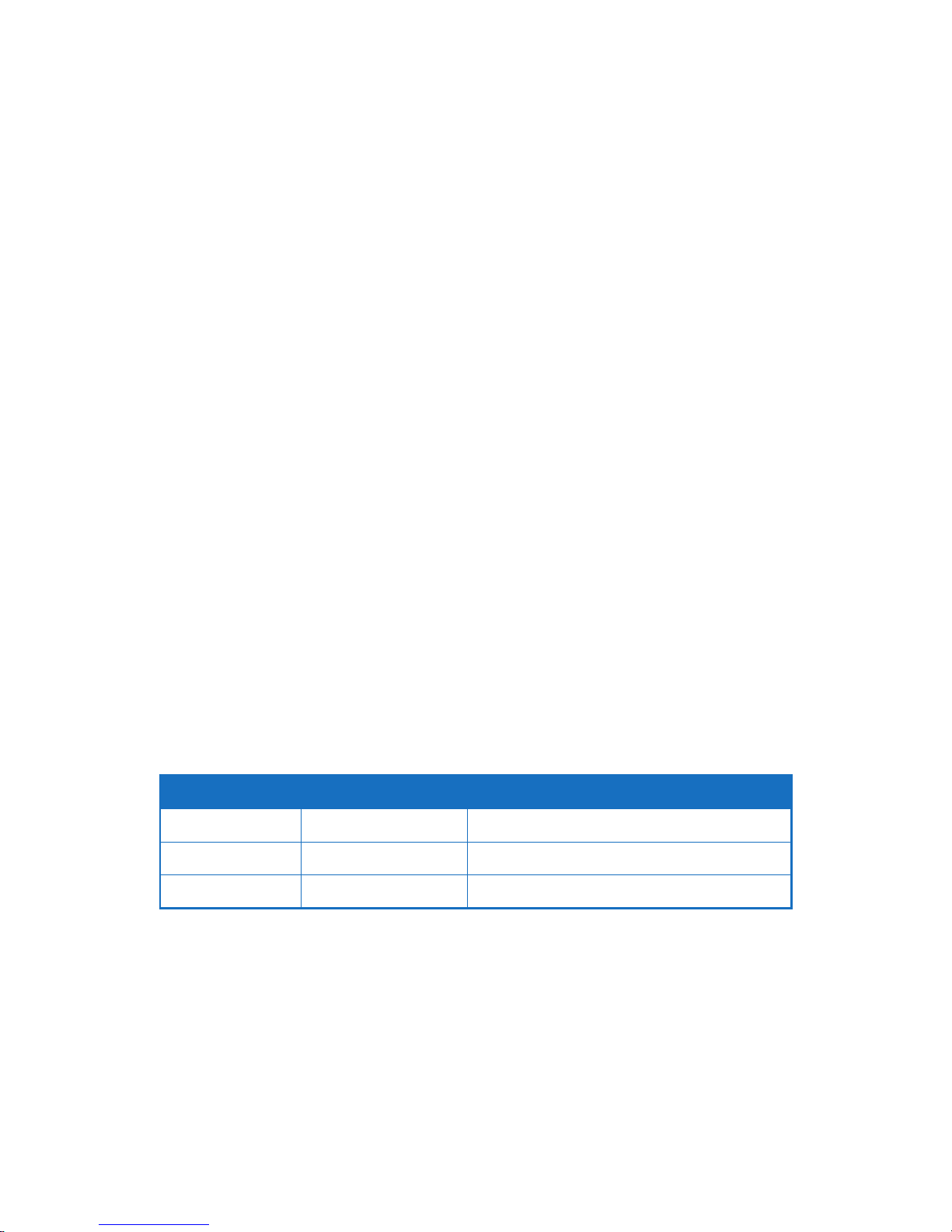
SAFETY PRECAUTIONS
Please read all instructions before attempting to unpack, install or
operate this equipment and before connecting the power supply.
Please keep the following in mind as you unpack and install this
equipment:
• Always follow basic safety precautions to reduce the risk of fi re,
electrical shock and injury to persons.
• To prevent fi re or shock hazard, do not expose the unit to rain,
moisture or install this product near water.
• Never spill liquid of any kind on or into this product.
• Never push an object of any kind into this product through any
openings or empty slots in the unit, as you may damage parts
inside the unit.
• Do not attach the power supply cabling to building surfaces.
• Use only the supplied power supply unit (PSU). Do not use the PSU
if it is damaged.
• Do not allow anything to rest on the power cabling or allow any
weight to be placed upon it or any person to walk on it.
• To protect the unit from overheating, do not block any vents or
openings in the unit housing that provide ventilation and allow for
suffi cient space for air to circulate around the unit.
REVISION HISTORY
VERSION NO. DATE DD/MM/YY SUMMARY OF CHANGE
VR0 27/06/13 Preliminary Release
VS1 24/07/13 Updated format/diagrams
VR2 08/04/15 RS-232 Command
Page 3
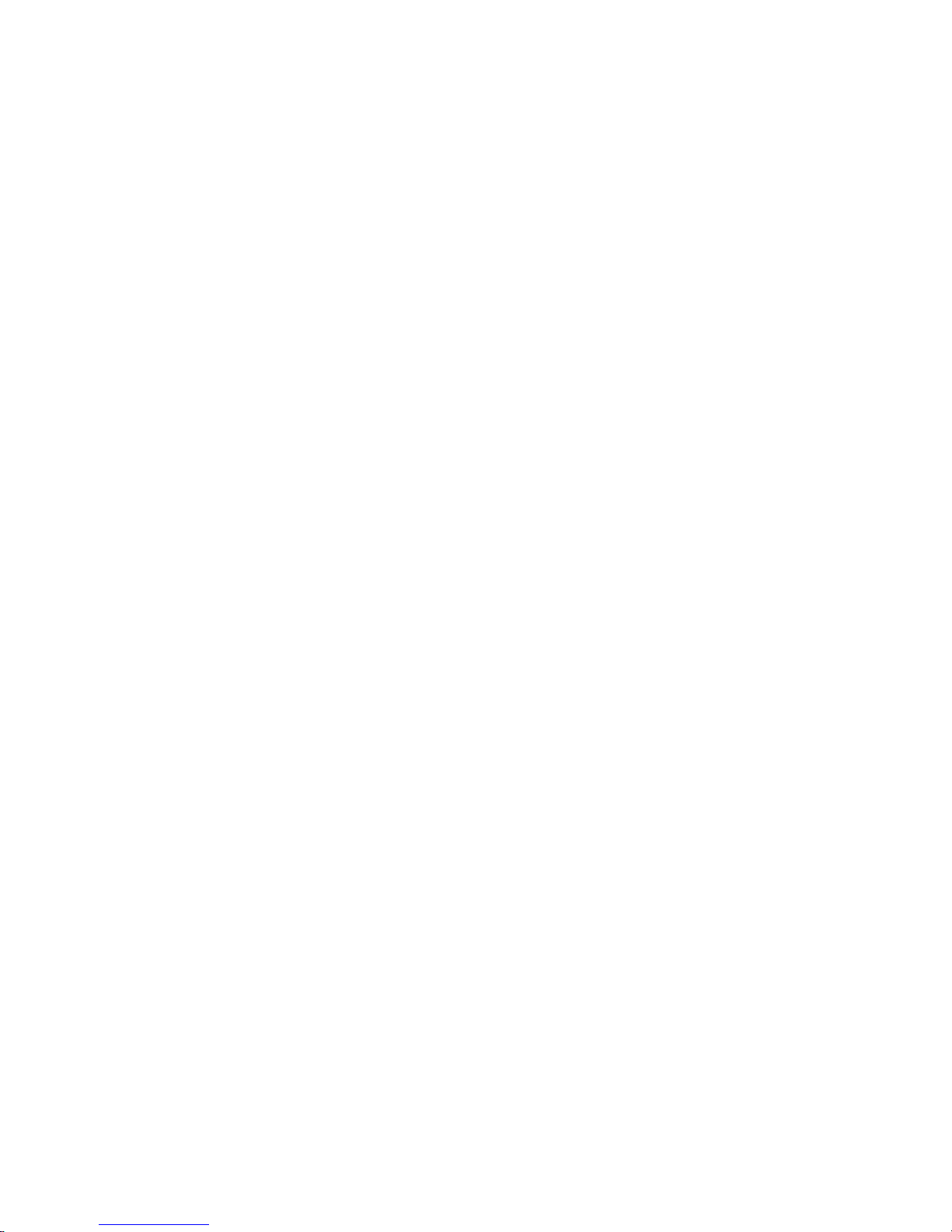
CONTENTS
1. Introduction ............................................1
2. Applications ...........................................1
3. Package Contents ................................1
4. System Requirements ............................1
5. Features ..................................................2
6. Operation Controls and Functions .......3
6.1 Front Panel .........................................3
6.2 Rear Panel .........................................4
6.3 Remote Control .................................5
6.4 RS-232 Protocols ................................6
6.5 RS-232 and Telnet Commands ........7
6.6 OSD Menu ........................................11
6.7 Telnet Control ..................................15
6.8 Web GUI Control .............................17
6.9 Input Resolution Support ................18
6.10 Output Resolution Support ...........19
7. Connection Diagram ..........................20
8. Specifi cations ......................................21
9. Acronyms .............................................22
Page 4
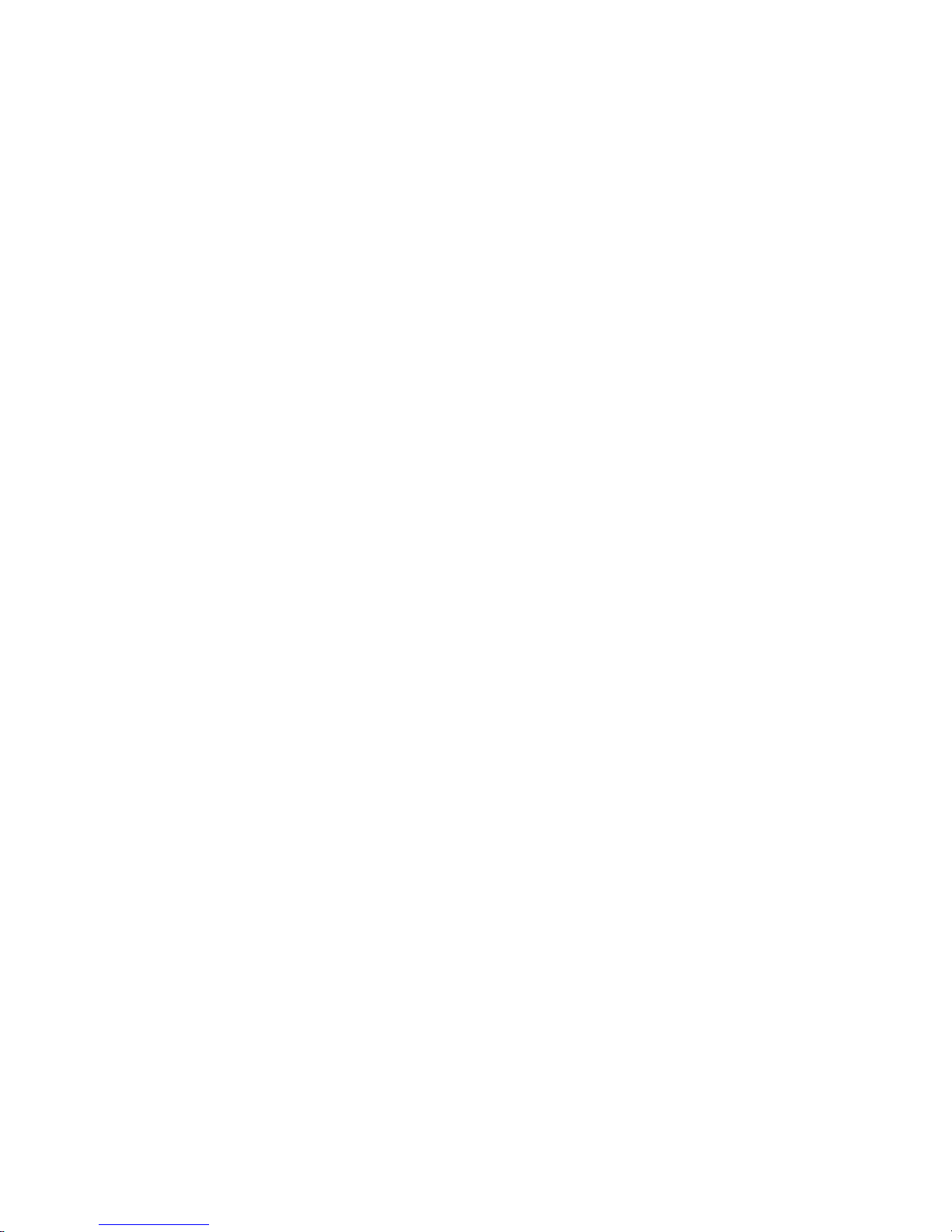
1
1. INTRODUCTION
This Multi Input Scaler has Composite Video, Component Video, PC
(VGA), and HDMI inputs and can switch and scale the signal to HDMI
or VGA with audio outputs. It supports HDMI output resolutions up
to 1080p/WUXGA and Analog Digital Conversion (ADC) and Digital
Analog Conversion (DAC) allowing a wide range of AV signals to be
displayed on a HDMI or VGA display. Further, the On-screen Display
(OSD), IR remote, RS-232, IP and on-panel controls make this product
very versatile.
2. APPLICATIONS
• Analog and digital source integration
• Upscaling standard defi nition video for high-defi nition displays
• Conference centres
• Lecture halls
• Schools and universities
3. PACKAGE CONTENTS
• Multi Input Scaler
• Remote Control (CR-122)
• IR Extender Cable
• D-Sub to RCA Adaptor Cable
• Power Adaptor
• Operation Manual
4. SYSTEM REQUIREMENTS
Source equipment such as Blu-ray/DVD players or PC/Laptop and
output to displays, AV Receivers or active speakers.
Page 5
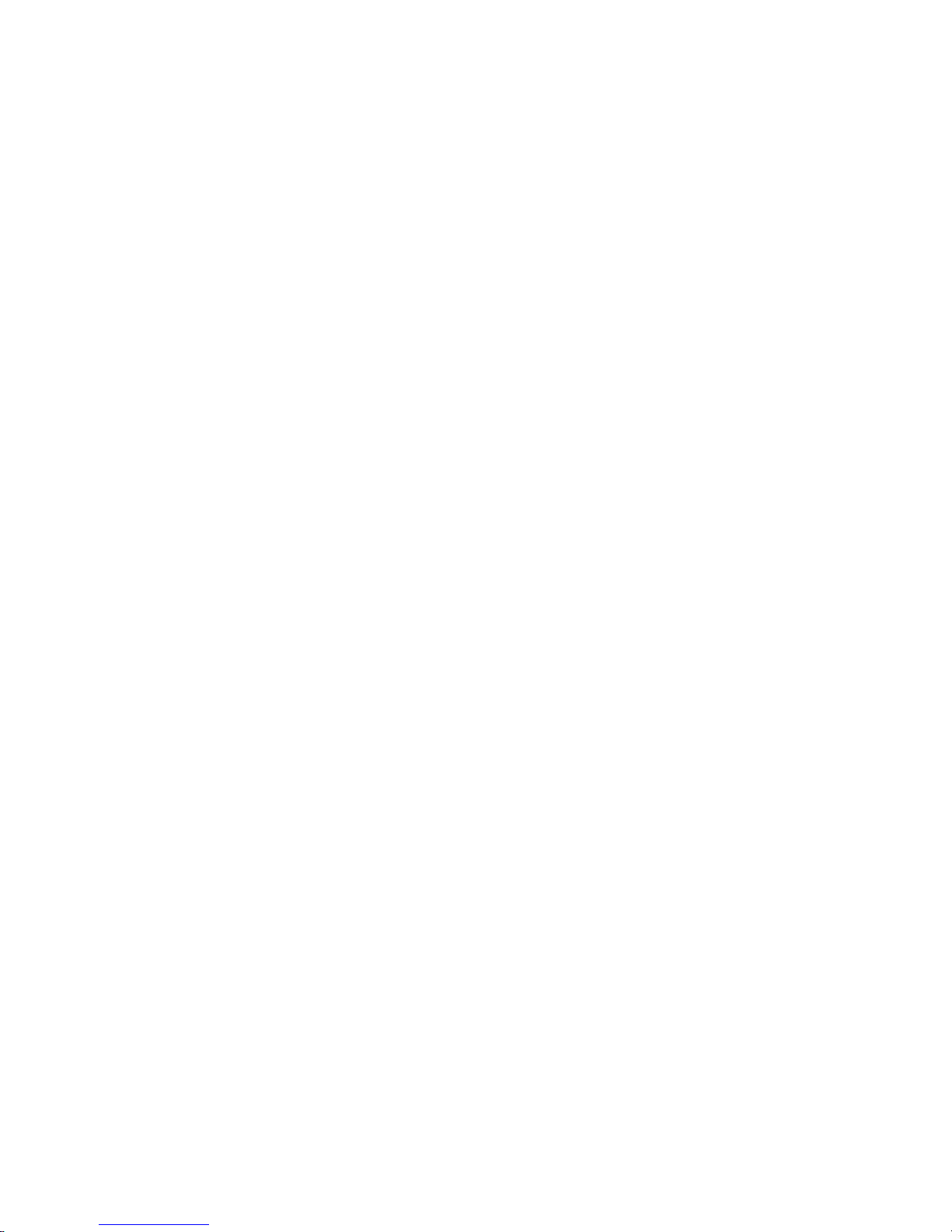
2
5. FEATURES
• Supports switching and scaling of multiple AV inputs to HDMI or PC/
HD outputs
• Supports EDID and HDCP
• Supports 3D de-interlace, noise reduction and 3D comb fi lter
• Supports frame rate conversion
• Supports RS-232, IP(Telnet/Web GUI) and IR controls
• Supports output timing hot keys switching
• HDMI compatible with DVI
• Supports Digital to Analog (DAC) and Analog to Digital (ADC) Audio
conversion
• Supports Non-HDCP signal of Apple computers
Page 6
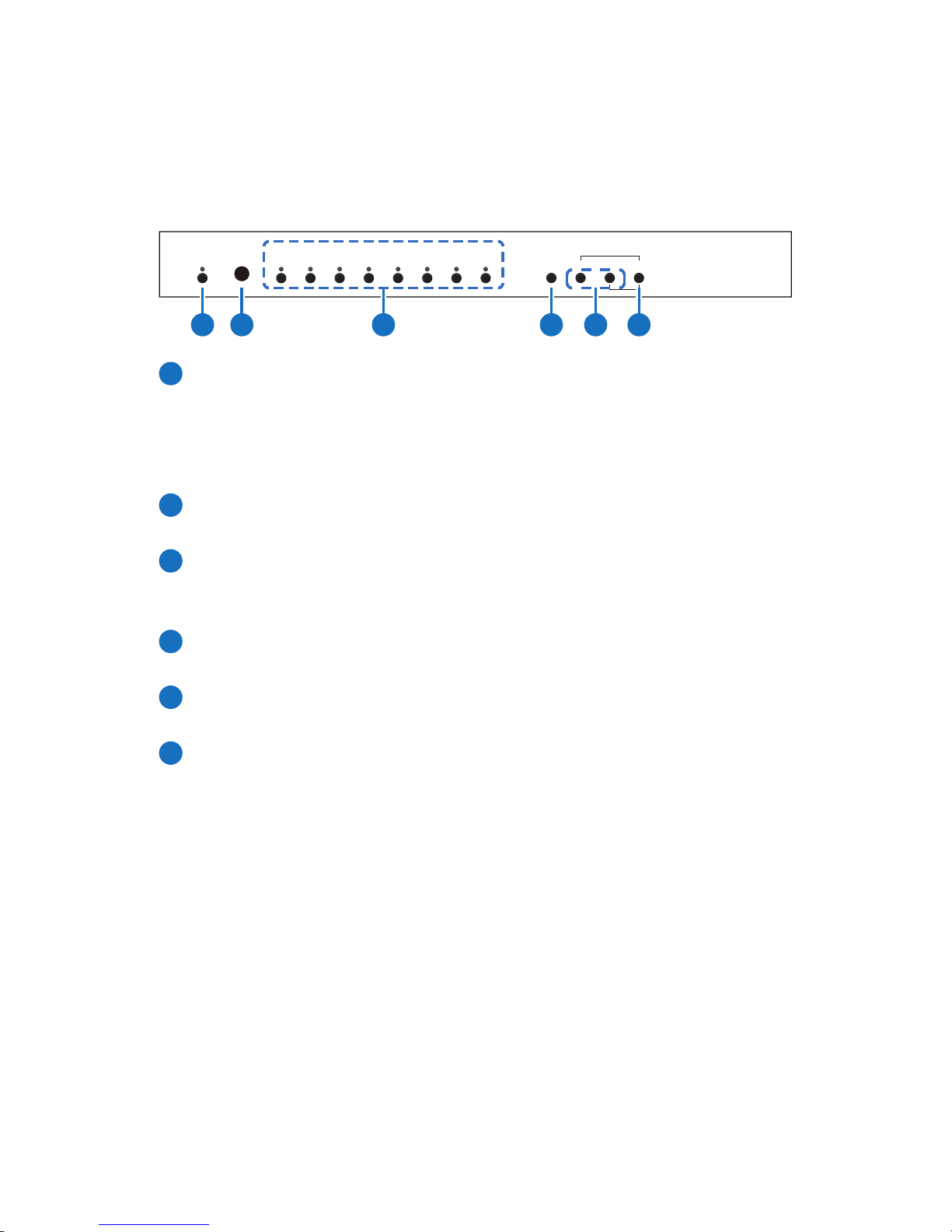
3
6. OPERATION CONTROLS AND FUNCTIONS
6.1 Front Panel
•
UNEM3 IMDH2 IMDH1 IMDH3 CP2 CP1 CPPMOCVCREWOP
XGA
ENTER
-
+
720P
3 4 5 621
1
POWER Button and LED: Press this button to switch the device on
or to set it to standby mode. Once the device is connected to
an active power supply and the Power Switch on the back panel
is turned on, the LED will illuminate and the device will switch on
automatically.
2
IR Receiver Window: Receives only the IR signal from the remote
control included in the package.
3
INPUT Buttons and LEDs: Press these buttons to switch directly to
the required source. An LED will illuminate to indicate the selected
input source.
4
MENU: Press this button to enter the On-screen Display (OSD)
menu.
5
Plus/Minus (−/+) Buttons: Press these buttons to navigate down
and up in the OSD menu.
6
ENTER: Press this button to confi rm the selection in the OSD menu.
Note: Press this button simultaneously with the '+' (plus) button to
instantly switch the output to XGA resolution or with the '−' (minus)
button to instantly switch the output to 720p resolution.
Page 7
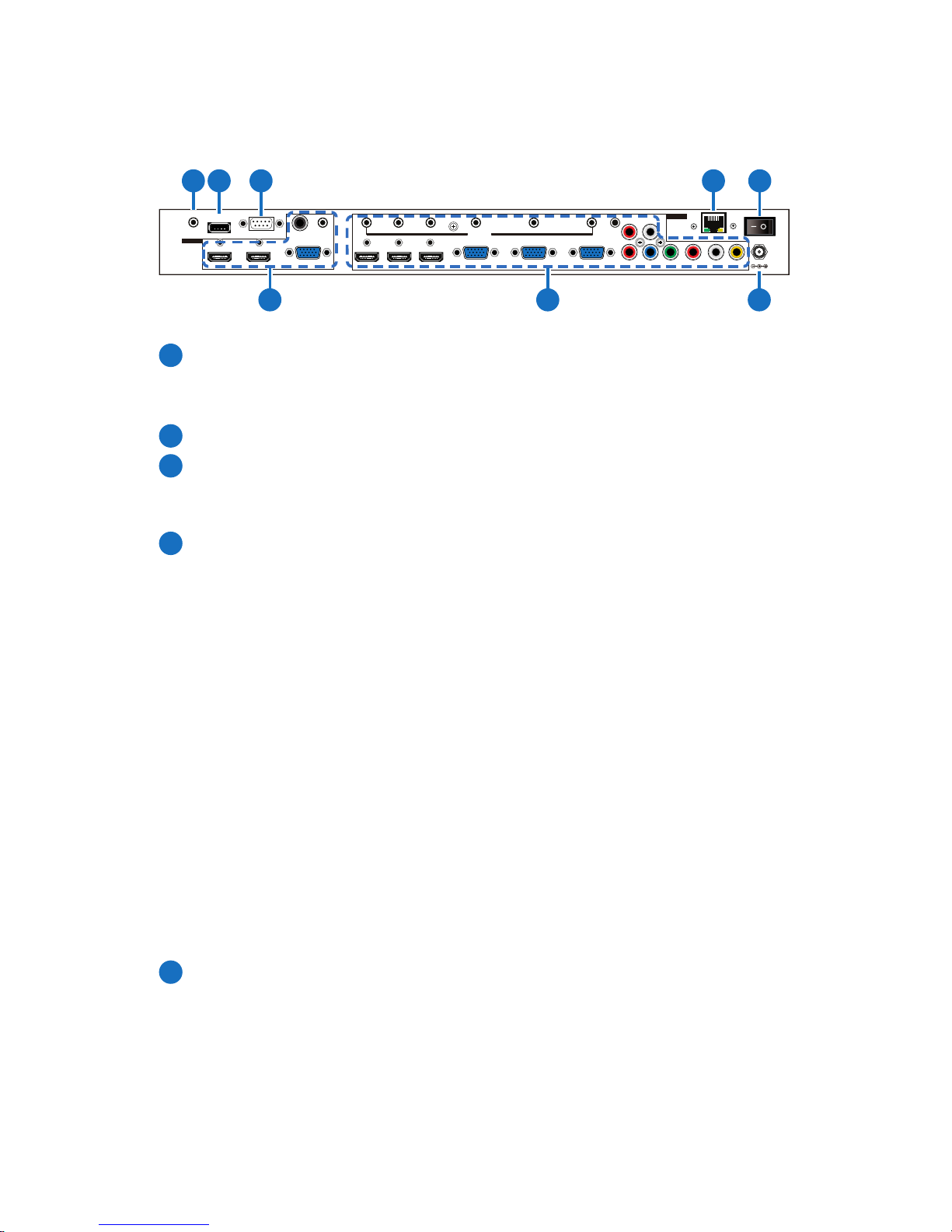
4
6.2 Rear Panel
POWER
DC 5V
CONTROL
HDMI 2HDMI 1
PC/HD
RS232
COAX AUDIO
SERVICE
OUTPUT
3 CP2 CP1 CP3 IMDH2 IMDH1 IMDH
Cr/Pr
Cb/Pb
RL
Y
RLCV
AUDIO
INPUT
IR IN
5 84
1 2 3 6 7
1
IR IN: Connect the supplied IR extender to receive the IR signal
from the included IR remote. Ensure that the remote is within the
direct line-of-sight of the IR extender.
2
SERVICE: Reserved for manufacturer use only.
3
RS-232: Connect to a PC/Laptop or RS-232 control system to use
RS-232 commands to control the device (See Section 6.5 for details
on RS-232 commands).
4
OUTPUT
1) HDMI 1/2: Connect to an HDMI display or AV Receiver for video
and/or audio output.
2) PC/HD: Connect to a monitor/display for video output. For
HD (Component) output, use the supplied D-Sub 9pin to 3 RCA
adaptor cable for HD resolutions from 480p~1080p.
Note: When the selected HDMI input source signal has HDCP
content the VGA/Component output will not display any image.
3) COAX: Connect to an amplifi er or active speakers for audio
output in digital format.
Note: When the input audio source signal is in bitstream format
and the AUDIO SOURCE setting is set to AUTO in the OSD menu,
the coaxial output will bypass the input audio signal including
compatible surround sound formats.
4) AUDIO: Connect to an amplifi er or active speakers for audio
output in stereo format.
5
INPUT
1) HDMI 1/2/3: Connect to HDMI sources such as Blu-ray/DVD
player for both video and audio signal conversion.
2) PC 1/2/3: Connect to a PC/Laptop source for video signal input
with a D-Sub 15pin cable.
Page 8
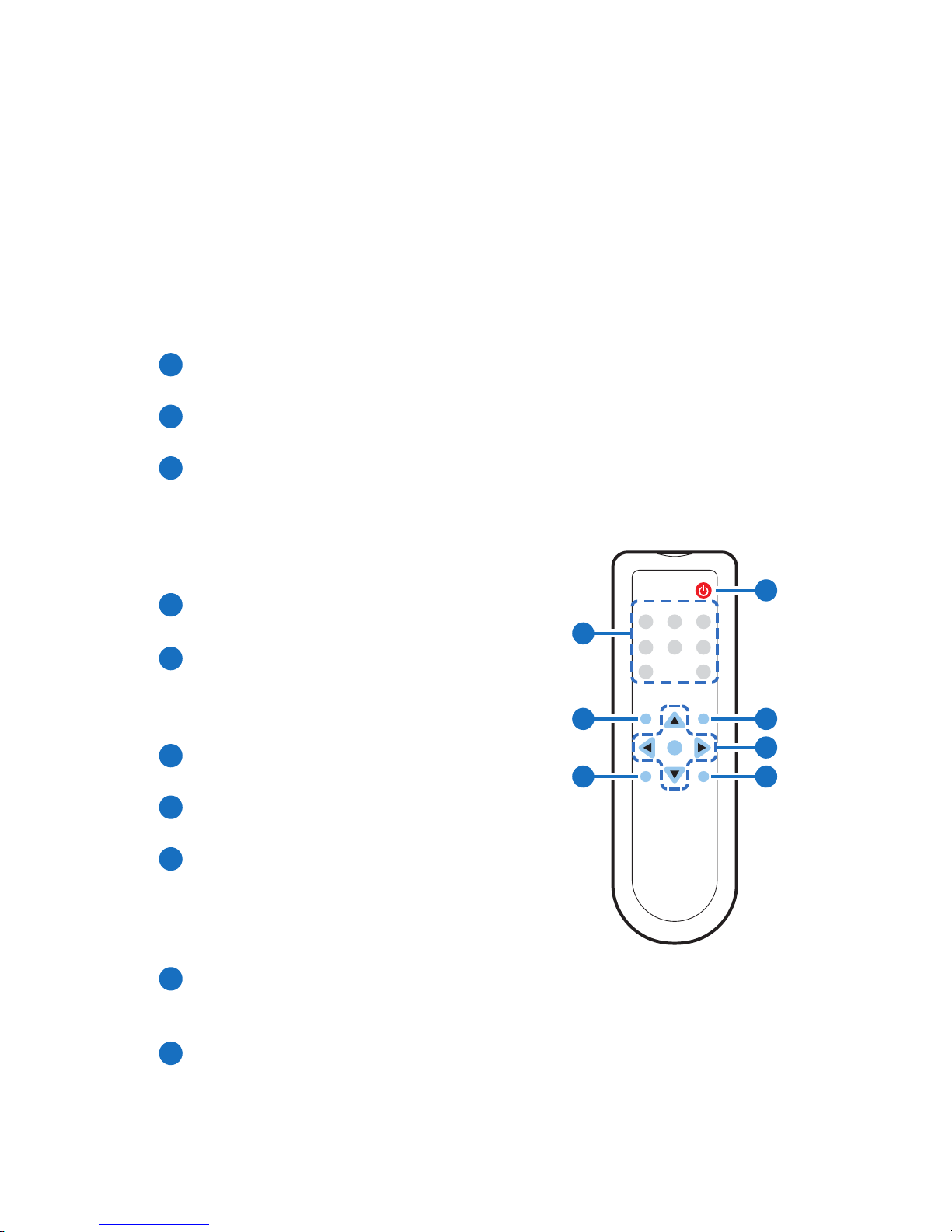
5
3) 3.5mm Mini-jacks: Connect to source's L/R output with 3.5mm
mini-jack for audio signal conversion.
Note: For HDMI signals you can select in the OSD Menu whether
you require audio from the HDMI (AUTO) or from the analog audio
inputs (EXT)
4) YCbCr/YPbPr + L/R: Connect to source equipment such as a
DVD player for both video and audio signal conversion.
5) CV + L/R: Connect to a composite video source such as a
video/DVD player for both video and audio signal conversion.
6
CONTROL: This port is the link for Telnet or Web GUI controls,
connect to an active Ethernet link with an RJ45 terminated cable
7
POWER: Switch this power toggle to turn on and activate the
device or turn off to shut it down.
8
DC 5V: Connect the power adaptor included in the package to
the device and plug it into an AC wall outlet for power supply.
6.3 Remote Control
1
POWER: Press this button to switch the
device on or to set it to standby mode.
2
HDMI1/2/3, PC1/2/3, CV and COMP:
Direct source selection keys. Press one
of these keys to switch to the required
source.
3
MENU: Press this button to enter the OSD
menu.
4
EXIT: Press this button to exit the menu or
the current selection in the OSD menu.
5
OK & ▲▼◄►: Press OK to confi rm the
selection or press the arrow buttons to
navigate the OSD menu. When the OSD
menu is not active, use the LEFT/RIGHT
(◄►) to control the volume level.
6
AUTO ADJUST: Press this button when the image being outputted
does not correctly fi t the display's screen. The device will auto
adjust the image to fi ll the screen.
7
RESET: Press this button to reset the device back to the default
settings.
CR-122
POWER
EXIT MENU
OK
RESET
AUTO
ADJUST
PC1PC2 PC3
CV COMP
HDMI2HDMI1 HDMI3
1
3
6
5
4
7
2
Page 9

6
6.4 RS-232 Protocols
Multi-Input Scaler
►
◄
Remote Control
PIN Assignment PIN Assignment
1 NC 1 NC
2 Tx 2 Rx
3 Rx 3 Tx
4 NC 4 NC
5 GND 5 GND
6 NC 6 NC
7 NC 7 NC
8 NC 8 NC
9 NC 9 NC
Baud Rate: 19200bps
Data bit: 8 bits
Parity: None
Flow Control: None
Stop Bit: 1
Page 10

7
6.5 RS-232 and Telnet Commands
COMMAND DESCRIPTION
S POWER 0/1 0=OFF 1=ON
R POWER Reports the numeric equivalent for POWER
setting (as above)
S SOURCE 1~8 1=HDMI 1
2=HDMI 2
3=HDMI 3
4=YPbPr
5=VIDEO
6=PC 1
7=PC 2
8=PC 3
R SOURCE Reports the numerical equivalent for
SOURCE setting (as above)
S OUTPUT 0~21*
1
0=640×480
1=800×600
2=1024×768
3=1280×768
4=1360×768
5=1280×720
6=1280×800
7=1280×1024
8=1440×900
9=1400×1050
10=1680×1050
11=1600×1200
12=920×1080
13=1920×1200
14=480p
15=720p6@0
16=1080i@60
17=1080p@60
18=576p
19=720p@50
20=1080i@50
21=1080p@50
R OUTPUT Reports the numerical equivalent for
OUTPUT setting (as above)
S SIZE 0~6 0=OVERSCAN
1=FULL
2=FOLLOW INPUT
3=PAN SCAN
4=LETTER BOX
5=UNDER 2
6=UNDER 1
R SIZE Reports the numerical equivalent for SIZE
setting (as above)
Page 11

8
COMMAND DESCRIPTION
S INPUT HDCP 0/1
0=ON 1=OFF
R INPUT HDCP Apple Computers Only. Reports the
numerical equivalent for INPUT HDCP
setting (as above)
S SYNCSHIFT 0/1 0=ON 1=OFF
R SYNCSHIFT Reports the numerical equivalent for
SYNCSHIFT setting (as above)
S CONTRAST 0~60 Sets the numerical equivalent for CONTRAST
setting (0~60)
R CONTRAST Reports the numerical equivalent for
CONTRAST setting
S BRIGHTNESS 0~60 Sets the numerical equivalent for the
BRIGHTNESS setting (0~60)
R BRIGHTNESS Reports the numerical equivalent for the
BRIGHTNESS setting
S HUE 0~60 Sets the numerical equivalent for the HUE
setting (0~60)
R HUE Reports the numerical equivalent for the
HUE setting
S SATURATION 0~60 Sets the numerical equivalent for the
SATURATION setting (0~60)
R SATURATION Reports the numerical equivalent for the
SATURATION setting
S SHARPNESS 0~30 Sets the numerical equivalent for the
SHARPNESS setting (0~60)
R SHARPNESS Reports the numerical equivalent for
SHARPNESS setting
S NR 0~3 0=OFF
1=LOW
2=MIDDLE
3=HIGH
R NR Reports the numerical equivalent for the
NOISE REDUCTION setting (as above)
Page 12

9
COMMAND DESCRIPTION
S VOLUME 0~100 Sets the numerical equivalent for VOLUME
setting (0~100)
R VOLUME Reports the numerical equivalent for
VOLUME setting
S AUDIO DELAY 0~3 0=OFF
1=40ms
2=110ms
3=150ms
R AUDIO DELAY Reports the numeric equivalent for the
AUDIO DELAY setting (as above)
S AUDIO MUTE 0/1 0=ON 1=MUTE
R AUDIO MUTE Reports the numeric equivalent for the
AUDIO MUTE setting (as above)
S HDMI AUDIO 0/1 0=AUTO 1=EXT
R HDMI AUDIO Reports the numeric equivalent for HDMI
AUDIO setting (as above)
S KEY LOCK 0/1 0=ENABLE 1=DISABLE
R KEY LOCK Reports the numeric equivalent for KEY
LOCK setting (as above)
S FREERUNCOLOR 0/1 0=BLACK 1=BLUE
R FREERUNCOLOR Reports the numerical equivalent for the
free run color setting (as above)
S RESET 1 Sets the numerical equivalent for RESET
setting (as left)
PORT 0~8
0=
LAST MEMORY
1=
HDMI 1
2=
HDMI 2
3=
HDMI 3
4=
YPbPr
5=VIDEO
6=PC 1
7=PC 2
8=PC 3
ST Checks the FIRMWARE version and SOURCE
information:
0.00~x.xx
SOURCE: HDMI ~ PC3
PORT ON: LAST ~ PC3
VOL + Raises the volume level (VOLUME * IS SET)
Page 13

10
COMMAND DESCRIPTION
VOL - Lowers the volume level (VOLUME * IS SET)
QUIT Exit. (Telnet Only)
Note:
1. Resolution settings 0~13 are RGB encoded. Resolution settings
14~21 are YUV encoded.
2. RS-232 commands will be not executed unless followed with a
carriage return (CR) command and for some systems a Line feed
(LF) command. Commands are case-insensitive.
Page 14

11
6.6 OSD Menu
MAIN MENU SUB MENU 3RD MENU 4TH MENU
DISPLAY OUTPUT 640×480 60
800×600 60
1024×768 60
1280×768 60
1360×768 60
1280×720 60
1280×800 60
1280×1024 60
1440×900 60
1400×1050 60
1680×1050 60
1600×1200 60
1920×1080 60
1920×1200 60
1280×720P 60*
1920×1080I 60
1920×1080P 60
720×576P 50
1280×720P 50
1920×1080I 50
1920×1080P 50
Page 15

12
MAIN MENU SUB MENU 3RD MENU 4TH MENU
DISPLAY SIZE OVER SCAN
FULL*
FOLLOW INPUT
PAN SCAN
LETTER BOX
UNDER 2
UNDER 1
MODE INFO OFF
INFO*
ON
INPUT HDCP
(HDMI mode
only)
OFF
ON*
PC
(PC mode only)
AUTO SETUP
H_POSITION
V_POSITION
PHASE
CLOCK
WXGA/XGA XGA*
WXGA
RESET
TIMING SHIFT OFF*
ON
Page 16

13
MAIN MENU SUB MENU 3RD MENU 4TH MENU
COLOR CONTRAST 0~60 (30)
BRIGHTNESS 0~60 (30)
COLOR R 0~1023 (512)
G 0~1023 (512)
B 0~1023 (512)
R OFFSET
0~1023 (512)
G OFFSET
0~1023 (512)
B OFFSET
0~1023 (512)
HUE 0~60 (30)
SATURATION 0~60 (30)
SHARPNESS 0~30 (0)
NR. OFF*
LOW
MIDDLE
HIGH
AUDIO VOLUME 0~100 (100)
DELAY OFF*
40ms
110ms
150ms
SOUND ON*
MUTE
SOURCE
(HDMI mode
only)*
1
AUTO*
EXT.
Page 17

14
MAIN MENU SUB MENU 3RD MENU 4TH MENU
SETUP FACTORY
RESET*
2
KEY LOCK OFF*
ON
POWER SAVE OFF*
ON
IP MODE DHCP*
STATIC
SET STATIC IP IP ADDRESS 0.0.0.0.~
255.255.255.255*
3
SUBNET MASK 0.0.0.0.~
255.255.255.255*
4
DEF.GETWAY 0.0.0.0.~
255.255.255.255*
5
FREERUN
COLOR
BLACK
BLUE*
INFORMATION INPUT
OUTPUT
REVISION
IP ADDRESS
Note:
1. When AUDIO SOURCE sets to 'AUTO', if the selected HDMI
input port is connected to an HDMI source, audio signal of the
source will be used for output; if the selected HDMI input port is
connected to a DVI source, audio signal from the 3.5mm phonejack on top of the selected HDMI input port will be used. When
AUDIO SOURCE sets to 'EXT',only the audio signal from the 3.5mm
phone-jack on top of the selected HDMI input port will be used for
output.
Page 18

15
2. The FACTORY RESET option in the OSD menu will only reset part of
settings. For a complete reset of the system, please use the reset
button on the remote control.
3. 192.168.0.1 (Default setting).
4. 255.255.255.0 (Default setting).
5. 192.168.0.254 (Default setting).
6. Items in BOLD with an asterisk (*) are the Factory default settings.
Items in brackets are the default values for those settings.
6.7 Telnet Control
Before attempting to use the Telnet control, ensure that both the
Scaler (via the LAN port) and the PC/Laptop or control system being
used are connected to the same active network.
To access the Telnet control in Windows 7, click on the 'Start' menu
and type 'cmd' into the Search fi eld then press Enter (see below for
reference). Under Windows XP, go to the 'Start' menu and click on
'Run', type 'cmd' then press Enter.
Under Mac OS X, go to the fi le menu then navigate to
GoApplicationsUtilitiesTerminal (see below for reference).
Page 19

16
Once in the command line interface (CLI) type 'telnet' along with the
IP address of the unit you wish to control (see below for reference).
This will bring us into the device which we wish to control.
Note: The IP address can be obtained from the OSD menu under
Information. If the IP is changed then the IP Address required for Telnet
access will also needs to be change accordingly.
Type '?' to list all the available commands (see below for reference).
Note: All commands will not be executed unless followed by a
carriage return. Commands are case-insensitive.
Page 20

17
6.8 Web GUI Control
On a PC/Laptop that is connected to same active network as the
Scaler, open a web browser and type device's IP address on the web
address entry bar. The browser will bring up the control page of the
Scaler (see below for reference).
Note: The IP address can be obtained from the OSD menu under
Information. If the IP is changed then the IP Address required for Telnet
access will also needs to be changed accordingly.
Page 21

18
6.9 Input Resolution Support
Input
Resolution
CV Component PC HDMI
NTSC/PAL
- - -
480i/576i -
-
480p/576p -
-
720p@50/60 Hz -
-
1080i@50/60 Hz -
-
1080p@50/60 Hz -
-
VGA@60/72/75 Hz - -
SVGA@56/60/72/75 Hz - -
XGA@60/70/75 Hz - -
SXGA@60/75 Hz - -
UXGA@60 Hz - -
1280×800@60 Hz - -
1680×1050RB@60 Hz - -
1920×1080@60 Hz - -
1920×1200@60 Hz (RB) - -
Page 22

19
6.10 Output Resolution Support
Output
Resolution
PC/HD HDMI
480p/576p HD
720p@50/60 Hz HD
1080i@50/60 Hz HD
1080p@50/60 Hz HD
VGA@60 Hz
SVGA@60 Hz
XGA@60 Hz
SXGA@60 Hz
UXGA@60 Hz
1280×768@60 Hz
1280×800@60 Hz
1360×768@60 Hz
1400×1050@60 Hz
1440×900@60 Hz
1680×1050@60 Hz
1920×1200@60 Hz (RB)
Page 23

20
7. CONNECTION DIAGRAM
POWER
DC 5V
CONTROL
HDMI 2HDMI 1
PC/HD
RS232
COAX AUDIO
SERVICE
OUTPUT
3 CP2 CP1 CP3 IMDH2 IMDH1 IMDH
Cr/Pr
Cb/PbRLY
RLCV
AUDIO
INPUT
IR IN
7m3m 3m
60°
m
PCs/Laptops
DVD Player
DVD Player
Power
Supply
Set-top Box
Blu-ray Player
Media Player
Monitor
VGA
Output
HDMI
Outputs
HDTV
Projector
RS-232
Equipped PC or
Control System
IR
Extender
Coaxial
Digital
Audio
Output
Analog
Stereo
Audio
Output
VGA and
Analog
Stereo Inputs
Modem/
Router
CAT Cable
Smartphone/
Tablet device
Composite
and Analog
Stereo Inputs
HDMI and
Analog
Stereo Inputs
Component
and Analog
Stereo Inputs
AV Receiver
Page 24

21
8. SPECIFICATIONS
Input Ports 3×HDMI, 3×VGA, 1×Component Video,
1×Composite Video, 2×RCA (Analog
Stereo L/R), 6×3.5mm Mini-jack,
1×Extender, 1×USB (Service), 1×RJ45
(Control), 1×RS-232 (Control)
Output Ports 2×HDMI, 1×VGA/Component Video,
1×Coaxial, 1×3.5mm Mini-jack
Input Resolution Support Up to UXGA & 1080p
Output Resolution Support Up to WUXGA (RB) & 1080p
Power Supply 5 V/3 A DC (US/EU standards, CE/FCC/
UL certifi ed)
Dimensions 432 mm (W)×183 mm (D)×47 mm (H)
Weight 2,140 g
Chassis Material Metal
Silkscreen Color Black
Operating Temperature 0 ˚C ~ 40 ˚C/32 ˚F ~ 104 ˚F
Storage Temperature −20 ˚C ~ 60 ˚C / −4 ˚F ~ 140 ˚F
Relative Humidity 20 ~ 90 % RH (non-condensing)
Power Consumption 11 W
Page 25

22
9. ACRONYMS
ACRONYM COMPLETE TERM
COMP Component Video
CV Composite Video
RGB Red Green Blue
VGA Video Graphics Array
UXGA Ultra Extended Graphics Array
WUXGA Widescreen Ultra Extended Graphics Array
