Page 1
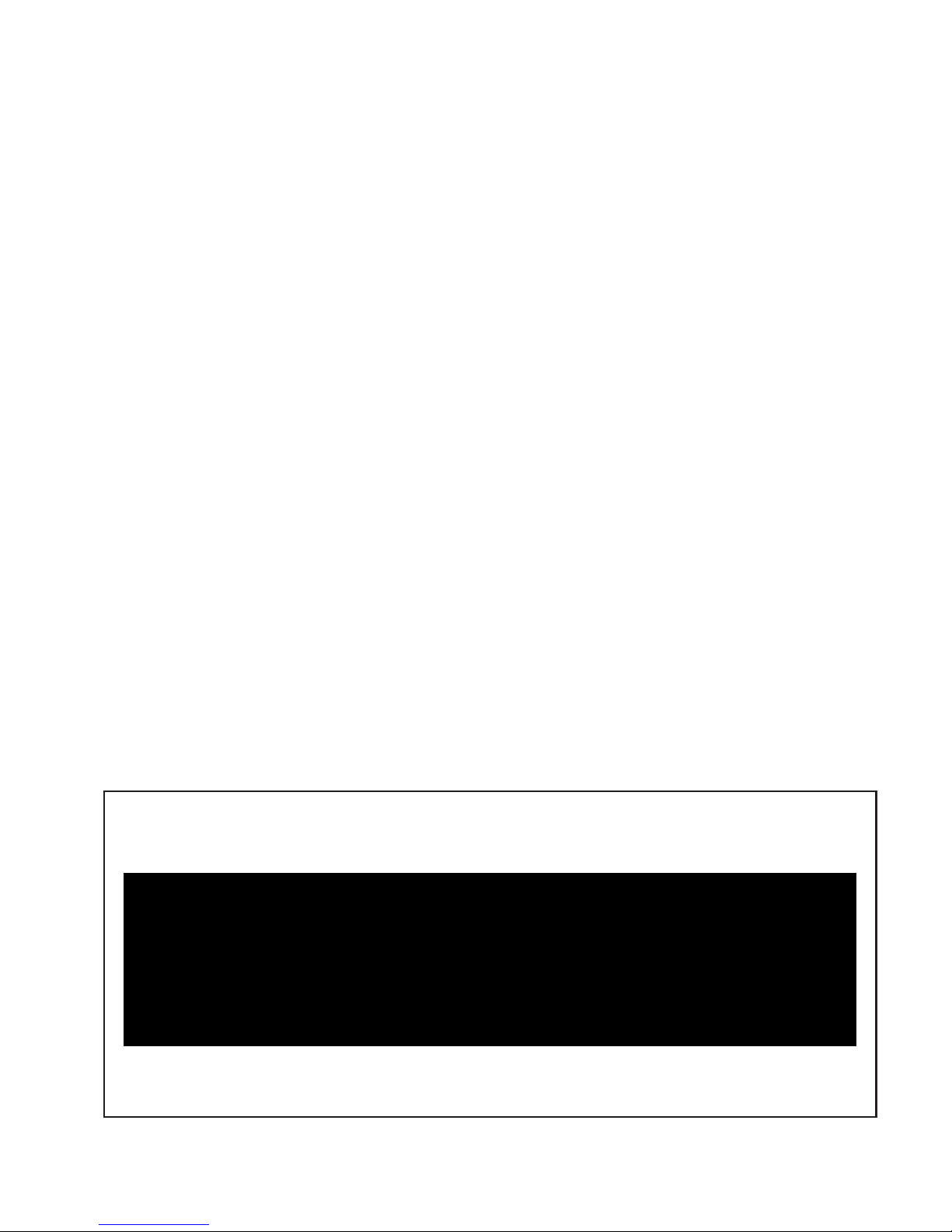
Video Scaler
Operation Manual
Page 2

1. Introduction
Congratulations on your purchase of the Cypress Video Scaler CSC-1600HD.Our
professional video Scaler products have been serving the industry for many years.
In addition to VideoScalers, Cypress offers a full line of high quality PC multimedia ,
Standards Converters, DV-to-Analog Converters,Vieo Mixer, Time Base Correctors,
and video processors, Please visit www.cypress.com.tw to learn more details about
these products. This manual includes operation information
on the CSC-1600HD model.
Please read this to become familiar with the CSC-1600HD. and keep the manual for
possible reference in the future.
Cypress's CSC-1600HD is designed to convert Composite S-Video and YCbCr signals
to a variety of computer and HDTV resolutions.
It handles video input from all TV systems
NTSC, PAL and SECAM TV standards. Cypress CSC-1600HD has many
great features to
enhance performance and is ideal for use in professional large screen presentation
studio.
2. Features
1. Video inputs are de-interlaced and scaled up to output resolution as below
* PC output : 640x 480, 800x 600 (SVGA), 1024 x768 (XGA), 1280 x 1024(SXGA),
1280 x 768(WXGA), 1365 x 768
* HDTV output: 852 x 480 P, 852 x 576P
1280 x 720 P 16:9
1920 x 1080i 16:9
2. Automatically accommodates worldwide input video systems of
NTSC 3.58, NTSC 4.43, PAL, PAL M, PAL N, and SECAM.
3. High performance adaptive 4H Comb filter Y/C separator with adjustable vertical
peaking.
4. Per-pixel motion compensated deinterlacing algorithms to produce artifact-free
progressive scan video signal.
5. Built in Adaptive film mode 3:2 pull-down provides clear and crisp de-interlacing of
video originating from 24 fps film,such as DVD movies.
6. Frame rate up conversion from 50 up to 75Hz (PAL), or 60 up to 85Hz(NTSC)
7. Vertical temporal filter(VT) removes jaggy and other de-interlacing artifacts from
normal video.
8.
OSD menu with adjustable control on Color,Sharpness,Brightness,Contrast and Tint(NTSC).
9. Built-in DCTI/DLTI circuit for color/luminance transient improvement.
10. The PC loop-through allows for easy change between video and PC source.
11. Last memory for all adjustments.
12. RS-232 interface allows remote control from PC.
3. Checking the Package Contents
The following items are contained in shipping carton:
1. Video Scaler Unit
2. AC Power Cord x 1
3. VGA Cable-HD 15 to HD 15 x 1
4. 1BNC-1BNC video cable x 1
5. S-Video Input Cable
6. BNC 5 to 5 BNC Cables
7. YCbCr 3 RCA- to 3 RCA cable x 1
8. User Manual
9. Remote Control
10.4 x Rackmount Screws (Rackmount Vertions only)
11. Sample Windows Control Panel Software
12. 2 x 4A battery
13. 3 x RCA-M to BNE-F Adaptor
1
Page 3
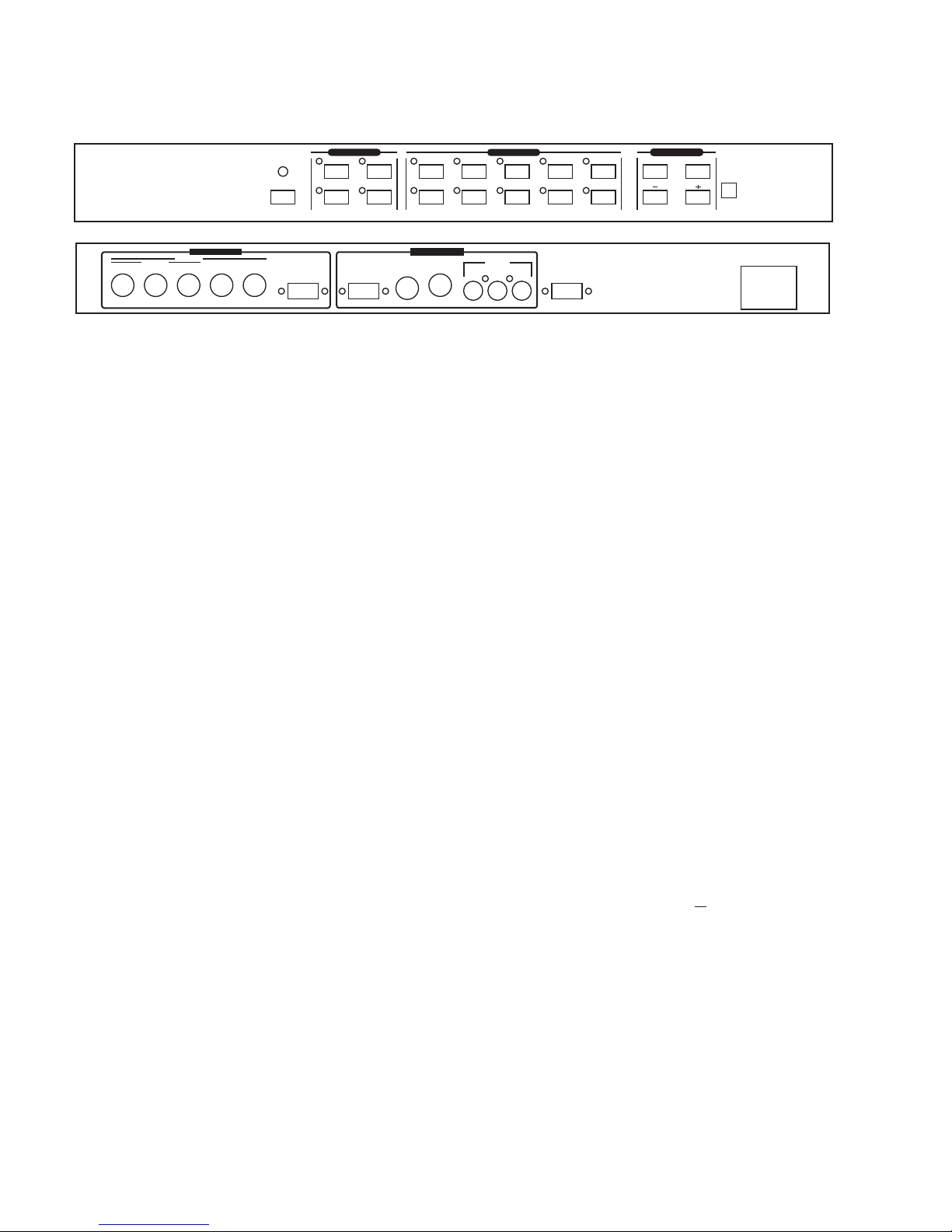
4. Connecting the hardware
The first step is to connect a video source to the input of the Video Scaler
and to connect its output to a display device. Below is a photo of the CSC-1600HD
rear panel.
4.1 Rack Mounting
The CSC-1600HD unit can be mountable in a standard 19" (1 RU) EIA
rack assembly.
Desktop versions can be converted to rackmount versions by changing the unit's
front panel. Plaese contact our Service Department should assistance
be required with this conversion.
4.2 Connecting the Vieo Inputs
The Video Scaler can accept a Composite Video, an S-Video or an YCbCr input
signal for scaling, as well as a computer signal input that is passed through the unit
when the PC In (Bypass) is selected.
* Composite Video- use a Composite Video cable to connect the composite
Video output of the source equipment to the connector labeled " C-Video"
on the back of the Video Scaler.
* S-Video - use a S-Video cable to connect the S-Video output of the source
video equipment to the connector labled " S-Video" on the back of the Video
Scaler. S-Video provides improved performance over Composite Video and is
recommended over composite.
* YCbCr Input - use a 3 rca-to- 3 rca YCbCr cable to connect the YCbCr output
of the source video equipment to the connectors labled YCbCr on the back of
the video scaler. Please note
the plugs' color haue to match with the color of the
RCA Jacks. YCbCr composite
provides the best picture quality among all three inputs, and should be used
whenever possible.
* Computer RGB with H&V Sync- Connect the source computer's VGA output
signal to the HD 15 connector labled " PC In" on the back of the Video Scaler.
Note - This Computer input Signal is not scaled, but is available for pass-through
when the Video Scaler is in the PC In (Bypass) Mode.
4.3 Connecting the scaled output to your projector, HDTV, PC monitor or LCD Display-
CSC-1600HD has t
wo sets of output connectors for you to choose from the HD-15 D-sub
and the RGBHV BNC jacks. Only one of the two output terminals
has signal running on it at one time.
When one output terminal is selected the other terminal will have
no output signal. You can
use the two buttons (HD-15 and BNC) on the remote control to choose your desired output
or you could go to the "Output terminal" tool bar under the ON Screen Menu to choose the
terminal you want.
The 5 BNC jacks are shared by RGBHV output and YPbPr output.
When 480P or 576P output resolution is selected the three BNC jacks from the most left to
the center will carry Pr,Y and Pb correspondingly. In this case only three plugs are needed to
connect the YPrPb output to the destination TV/Monitor.
For output mode other then 480P or 576P the BNC jacks from left to right,will carry RGBHV
signal respectively. In such a care, all BNC plugs of the 5 BNCs cable are needed to
connect RGBHV output to the destination TV/Monitor.
AC 100~240V
50~60Hz
R/Pr
G/Y B Pb H V HD-15 PC S-VIDEO C-VIDEO
Y Cb Cr
RS232
YPbPr
RGBHV
OUTPUT
YCbCr
INPUT
POWER
S-VIDEO
PC
480p/YPbPr
576p/YPbPr 720p
1080i
C-VIDEO
YCbCr
VGA
SVGA
XGA
SXGA
1365X768
WXGA
MENU
ENTER
CSC-1600HD VIDEO SCALER
INPUT SELECT
OUTPUT SELECT
ADJUSTMENT
2
Page 4

3
4.4 Connecting the AC power
CSC-1600HD accepts AC input voltage range from 100~240V (50~60HZ).
The unit has a switching power supply installed inside that will convert the
AC input to 12V DC 1A.
* Power ON/OFF switch-Once the AC power is feed into the unit, the unit
enter into standby mode, where a limited current is provided to the
micro processor to allow the remote control to work. Press the power on
switch will turn the unit on to the normal operation status.
5. Controlling the video scaler
The video Scaler is controlled via Front Panel Push Buttons or remote control
and its status is indicated by Front Panel LED's, and OSD Display. The following
photograph shows the Front Panel Control Buttons and LED Indicators.
6. Input Selection
Pressing one of the four input Buttons allows manual selection of the
corresponding Video Input signal.
* C-Video button and LED - The LED illuminates when the composite Video
input has been selected.
* S-Video button and LED - The LED illuminates when the S-Video input has
been selected.
* YCbCr button and LED - The LED illuminates when the component.
YCbCr (or YUV) input has been selected.
* PC button and LED - The LED illuminates when the PC bypass mode has
been selected.
Page 5

7. Output Selection
CSC-1600HD has ten output selection buttons allow you to directly select
the desired output resolution. Some output resolution mode may cover more
than one horizontal /vertical scanning frequency.
This scan rate information will be displayed on the screen when an output
selection button is pressed.
To alter the scanning rate under a certain output resolution please refer to
"ODS menu operation" selection.
* VGA button and LED -This LED illuminates when the 640 x 480 has been
selected by pressing the button.
* SVGA button and LED - This illuminates when 800 x 600 output has been
selected by presing the button.
* XGA button and LED - This illuminates when 1024 x 768 output has been
selected by pressing the button.
* SXGA button and LED - This illuminates when 1280 x 1024 output has been
selected by pressing the button.
* WXGA button and LED - This illuminates when 1280 x 768 has been selected
by pressing the button.
* 480p/YPbPr button and LED - This illuminates when 480p (852 x 480p) has
been selected by pressing the button.
while in this mode, only Pr/Y/Pb Connectors
(BNC) are required for connecting the output to
the displaying TV/Monitor.
* 576p/YPbPr button and LED - This illuminates when 576p (852 x 576p) has been
selected by pressing the button. While in this mode,
only Pr/Y/Pb connectors (BNC) are required for
connecting the output to the displaying TV/Monitor.
* 720p button and LED - This illuminates when the HDTV quality
720P (1280 x 720)
output is selected by pressing the button.
The aspect ratio
of the output picture will be converted
to 16:9 from original 4:3 on the video input.
* 1080i button and LED - This illuminates when the interlacted HDTV 1080i
The aspect ratio of the output picture will be converted
to 16:9 from original 4:3 on the video input.
* 1365 x 768 button and LED - This illuminates when the 1365 x 768 output is
selected by pressing the button.
4
Page 6

8. Picture Adjustment
The picture adjustments along with other controls of the scaler can be achieved by
using OSD menu control.
9. OSD Menu Operation
The MENU, + , - and enter buttons are used in the on
screen menu control operation.
MENU - This button serves two purposes
to show drop-down menu of main menu page and to act as " exit " when an
adjustment is complete. Press this button while on main menu page will exit
the menu operation.
ENTER - Press the button to confirm
your selection of the para
menter
you want to adjust.
+ - Press the button to move the highlight bar upwardly from one paramerter to
another. Or when an adjustment paramerter is selected press the button to
increase the setting value.
- - Press the button to move the highlight bar downwardly from one parameter
to another. When an adjustment parameter is selected press the button to
decrease the setting value.
Note: When a menu or sub-menu pape is selected, but if there is no activity for
about seven seconds, the unit automatically revert to normal mode and the
OSD disappear.
Main Menu- Press the menu button will enter into main menu page shown as follows
Video Adjust
Vertical Freq Adjust
OSD display
Output Terminal
IR sensor
Front Panel Lockout
Use + , - button to choose the parameter you want to adjust.
When a parameter is selected it is hightlighed in red color.
Press ENTER button to enter into the selected adjustment page.
Video Adjust- When video adjust page is selected, it will show picture paramenters
as below:
Brightness
Contrast
Color
Sharpness
Tint
Reset
Use + , - button to choose the paramenter you wish to adjust and
then press enter to get down to value adjust sub-menu.
Use +/- to increase/ decrease the value. use menu to exit afterward.
The adjustment range for each paramenter are as follows :
Brightness 0~255
Contrast 0~63
Color 0~127
Tint -30~+30
Press reset to return all value back to factory preset position which is the
middle value of each adjust range.
5
Page 7

9. OSD Menu Operation
Vertical frequency rate adjust- When it is selected it allows
you to choose different
vertical
frequency while under VGA, SVGA or XGA modes.
The higher the vertical refresh rate the less flicker the
picture will be. When the vertical refresh rate of an output
mode is changed, so will its horizontal scanning rate. please
refer to specification page-for cross relationship between
vertical and horizontal scanning rate.
OSD display- It allows you to enable or disable the OSD display of the output
information appeared on the upper left corner of the screen.
Output Terminal - This allows you to choose which one of the two output terminals,
HD-15 or BNC, will have the output signal.
When one is selected the other won't have signal.
IR Sensor- This allows you to enable or disable the IR sensor for the Remote control.
When it is disabled the command issued from the remote control can not be
received by the main unit.
Front Panel Lockout- U
nder certain circumstances it may be desirable to disable the Front Panel
Conrols. For example, to prevent unauthorized or accidental changes to
the setting while the unit is in use. To disable the Front Panel Controls.
press MENU, choose the Front Panel Lockout section and press ENTER.
Then you may choose Front Panel Controls OFF. In the OFF position, the
unit will not respond to commands from the Front Panel.
To return to normal operation, press and hold simultaneously the + and buttons for 3 seconds or use the IR Remote Control to gain access to the
Menu or use the RS-232 commaands.
10. Remote Control
1. Power: Power ON/OFF button.
2. Display: Press the button to enable or disable the ON
Screen Display of the input/
output information.
3. C-Video: Press the button to select composite video
as input source.
4. S-Video:
Press the button to select S-Video as input source.
5. YCbCr:
Press the button to select YCbCr as input source.
6. PC: Press the button
to select PC input looping through
to the output.
7. VGA:
Press the button to slect 640 x 480 as output resolution.
8. SVGA:
Press the button to select 800 x 600 as output resolution.
9. XGA: Press the button to select 1024 x 768
as output resolution.
10. SXGA: Press the button to select 1280 x 1024
as output resolution.
11. WXGA: Press the button to select 1280 x 768
as output resolution.
12. 480p: Press the button to select 852 x 480p as output
resolution.
13. 576p: Press the button to select 852 x 576p as output
resolution.
14. 720p: Press the button to select 1280 x 702p as output resolution.
15. 1080i: Press the button to select 1920 x 1080i (interlaced) as output resolution.
16. 1365 x 768: Press the button to select 1365 x 768 as output resolution.
17. HD-15: Press the button to select 15 pin D-sub connector as output terminal.
18. BNC: Press the button to select RGBHV BNC connector as output terminal.
19. Menu: Press the button to enter into main menu page or to exit from a sub-menu.
20. Enter : Press the button to confirm your selection of an adjustment parameter.
21. : Press the or to move up or move down the hight-light bar to a desired
parameter.
22. : Press the button to increase or decrease the
value of the selected parameter.
6
VGA
SXGA
576p
1365X768
MENU
SVGA
WXGA
720p
HD-15
XGA
480p
1080i
BNC
C-VIDEO
S-VIDEO
YCbCr
PC
ENTER
DISPLAY
POWER
CR-16
Page 8
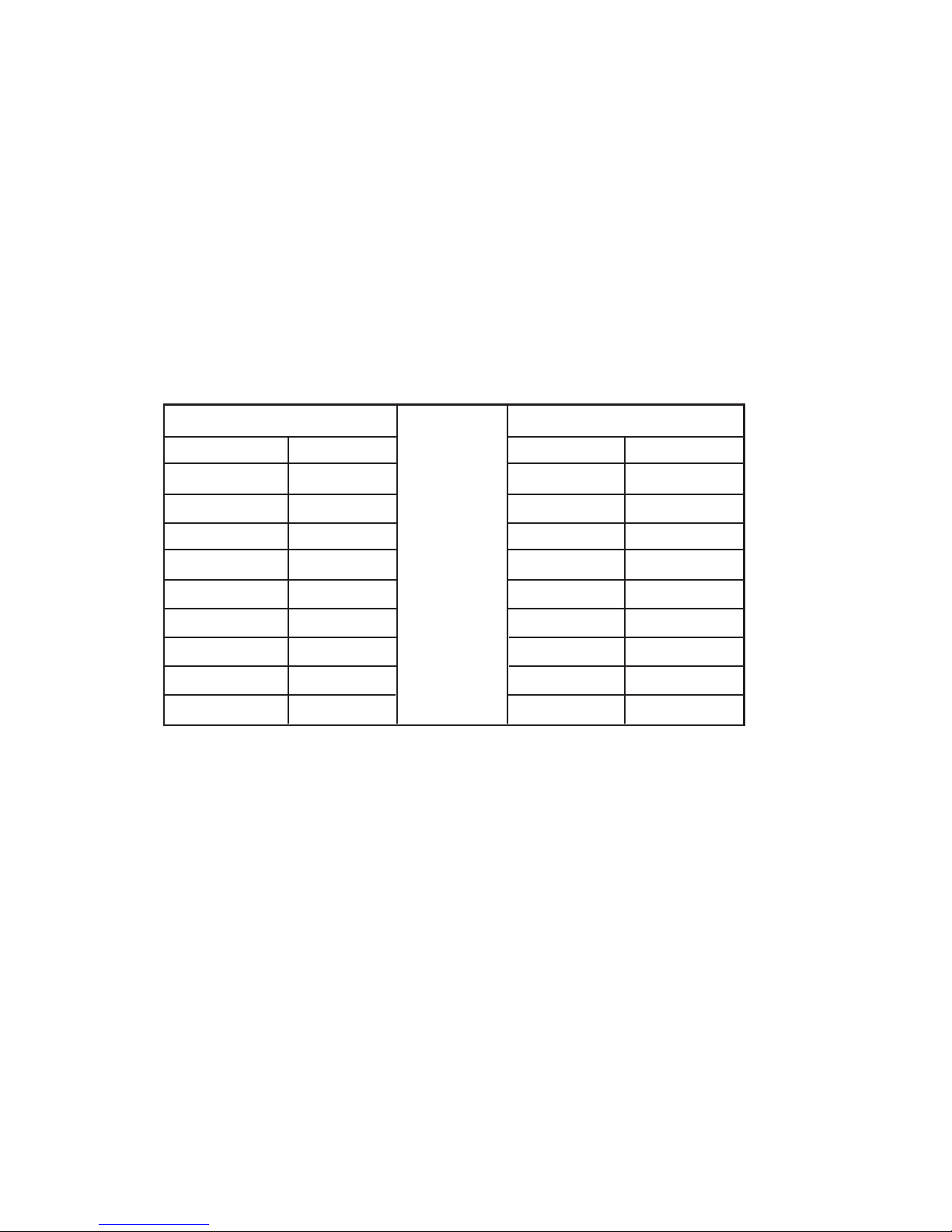
11. RS-232 Control of the CSC-1600HD Video Scaler
The Video Input selection and signal parameter setting for the CSC-1600HD can
also be controlled via an external control system by using the RS-232 port on the
unit. If information for this control method is required,beyond the scope of the
instructions provided in this section, please contact Cypress Technology Support,
A disk is provided with the CSC-1600HD containing a sample Windows Control Panel
that permits remote control of the unit from a PC via RS-232.
Note- The connection between the CSC-1600HD unit and the RS-232 remote
controller is made with a modem cable.
* The Connection between video scaler and remote controller with RS-232 modem
cable.
PIN
1
2
3
4
5
6
7
8
9
Definition
NC
T xD
R x D
NC
GND
NC
NC
NC
NC
PIN
1
2
3
4
5
6
7
8
9
Definition
NC
R xD
T x D
NC
GND
NC
NC
NC
NC
Video Scaler
Remote Controller
* RS-232 transmission format:
Baud Rate : 9600 bps
Data Bit : 8 Bits
Parity: None
Stop Bit: 1 bit
7
Page 9

8
11. RS-232 Control of the CSC-1600HD Video Scaler
* Command / Response codes of RS-232 transmission:
the Command/ response codes are the combination of 3 bytes. the 1st,
2nd byte are text and the 3rd byte is value.
Code
'PW' + 0
'PW' + 1
'IN' + 0
'IN' + 1
'IN' + 2
'IN' + 3
'JA' + 0
'JA' + 1
'OU' + 0
'OU' + 1
'OU' + 2
'OU' + 3
'OU' + 4
'OU' + 5
'OU' + 6
'OU' + 7
'OU' + 8
'OU' + 9
'DI' + 0
'DI' +1
'BR'+ value
'CO' + value
'SA' + value
'SH' + value
'TI' + value
'RE' + 0
'ZV' + value
'ZS' + value
'ZX' + value
'IR' + 0
'IR' + 1
'FP' + 0
'FP' + 1
'AL' + 0
Comment
power off (standby)
power on (normal)
Composite video
S-Video
YCbCr
PC Bypass
HD-15 (D-Sub)
BNC
VGA
480p
SVGA
XGA
SXGA
576p
720p
1080i
WXGA
1365 X 768
OSD display OFF
OSD display ON
Brightness value= 0~255
Contrast value= 0~63
Saturation value= 0~127
Sharpness value= 0~14
Tint value= -30~+30
reset video adjustment reset
VGA vert freq value = 0:60hz 1:72hz 2:75:hz 3:85hz
SVGA vert freq value = 0:60hz 1:72hz 2:75hz 3:85hz
XGA vert freq value = 0:60hz 1:70hz 2:75hz
IR sensor OFF
IR sensor ON
front panel lockout ON
front panel lockout OFF
retrive video scaler all status
'PW'+?
'IN' +? 'JA'+?
'OU'+? 'DI' +? 'IR'+? 'FP' +?
'BR'+? 'CO' +? 'SA'+?
'SH'+? 'TI' +? 'ZV'+? 'ZS' +? 'ZX'+?
POWER
INPUT
OUTPUT
DISPLAY
JACK
IR
PANEL
Remote Controller Command Codes:
Page 10

11. RS-232 Control of the CSC-1600HD Video Scaler
* Command / Response codes of RS-232 transmission:
the Command/ response codes are the combination of 3 bytes. the 1st,
2nd byte are text and the 3rd byte is value.
Code
'PW' + 0
'PW' + 1
'IN' + 0
'IN' + 1
'IN' + 2
'IN' + 3
'A' + 0
'JA' + 1
'OU' + 0
'OU' + 1
'OU' + 2
'OU' + 3
'OU' + 4
'OU' + 5
'OU' + 6
'OU' + 7
'OU' + 8
'OU' + 9
'DI' + 0
'DI' +1
'BR' + value
'CO' + value
'SA' + value
'SH' + value
'TI' + value
'RE' + 0
'ZV' + value
'ZS' + value
'ZX' + value
'IR' + 0
'IR' + 1
FP' + 0
'FP' + 1
'OK' + 0
Comment
power off (standbt)
power on (normal)
Composite video
S-Video
YCbCr
PC Bypass
HD-15 (D-Sub)
BNC
VGA
480p
SVGA
XGA
SXGA
576p
720p
1080i
WXGA
1365 X 768
OSD display OFF
OSD display ON
Brightness value= 0~255
Contrast value= 0~63
Saturation value= 0~127
Sharpness value= 0~14
Tint value= -30~+30
reset video adjustment reset
VGA vert fre value = 0:60hz 1:72hz 2:75:hz 3:85hz
SVGA vert fre value = 0:60hz 1:72hz 2:75hz 3:85hz
XGA vert fre value = 0:60hz 1:70hz 2:75hz
IR sensor OFF
IR sensor ON
front panel lockout ON
front panel lockout OFF
Video scaler power plugs in ready
POWER
INPUT
JACK
OUTPUT
DISPLAY
IR
Video Scaler transimits codes to Remote Controller when scaler operating.
PANEL
9
Page 11

12. Specifications
Computer input (Loop thru)
Max Computer Input Resolution
Computer Input Connector Type
Computer Input signal Level
Video Inputs
Video Standard
Video Input connectors
Scaled Output Resolutions
Scaled Output vertical refresh rates &
Horizontal scan rates
Manual Control
RS-232 Control
IR Remote control
Video Adjustments
Weight
Dimensions
Power Source
RGB with HV Sync
1600 x 1200
HD 15 Female
RGB @ 0.7V, H&V Sync @ TTL
Composite Video @ 1 Vp-p 75 ohm
S-Video @ 1 Vp-p 75 ohm
YCbCr Y : 1 Vpp 75 ohm
CbCr : 0.7 Vp-p 75 ohm
NTSC 3.58, NTSC 4.43, PAL B/D/G/I PAL-N, PAL-M, SECAM
Composite Video on BNC
S-Video on 4-pin Mini-DIN
Component or RCA Jacks
Pixels Format Scan
VGA 640 x 480
SVGA 800 x 600
XGA 1024 x 768
SXGA 1280 x 1024
WXGA 1280 x 768
1365 x 768
16:9 RGBHV 1280 x 720p (720p)
16:9 RGBHV 1920 x 1080i (1080i)
YPbPr (852 x 480p)
YPbPr (852 x 576p)
Output resolution vert. (Hz) hori. (Hz)
59.526
72.812
75.003
85.013
31.250
37.861
37.501
43.270
VGA
SVGA
XGA
SXGA
WXGA
480p
576p
720P
1080i
1365 X 768
60.320
72.191
75.003
85.037
37.880
48.078
46.875
53.657
60.000
70.027
75.041
48.360
56.476
60.032
60.020
60.006
59.940
60.190
59.800
59.800
60.011
63.981
48.364
31.470
37.620
44.850
33.640
48.368
Front Panel Buttons
Via Rear Panel DB9F Connector
Yes
Brightness, Contrast, Color Saturation, Tint (NTSC), Sharpness
2.25 Kgs
444(D)x 175 (W) x 50(H)mm
100~240VAC to DC 12V/1A Desktop Switching Adaptor
PC
Resolution
RGBHV
RGBHV
RGBHV
RGBHV
RGBHV
RGBHV
RGBHV
RGBHV
YPbPr
YPbPr
Progressive
Progressive
Progressive
Progressive
Progressive
Progressive
Progressive
Interlaced
Progressive
Progressive
HDTV
Resolution
10
Page 12

