Page 1

CPRO-3D41GAME
HDMI 4 by 1 v1.4 Switcher
Operation Manual
CPRO-3D41GAME
Page 2
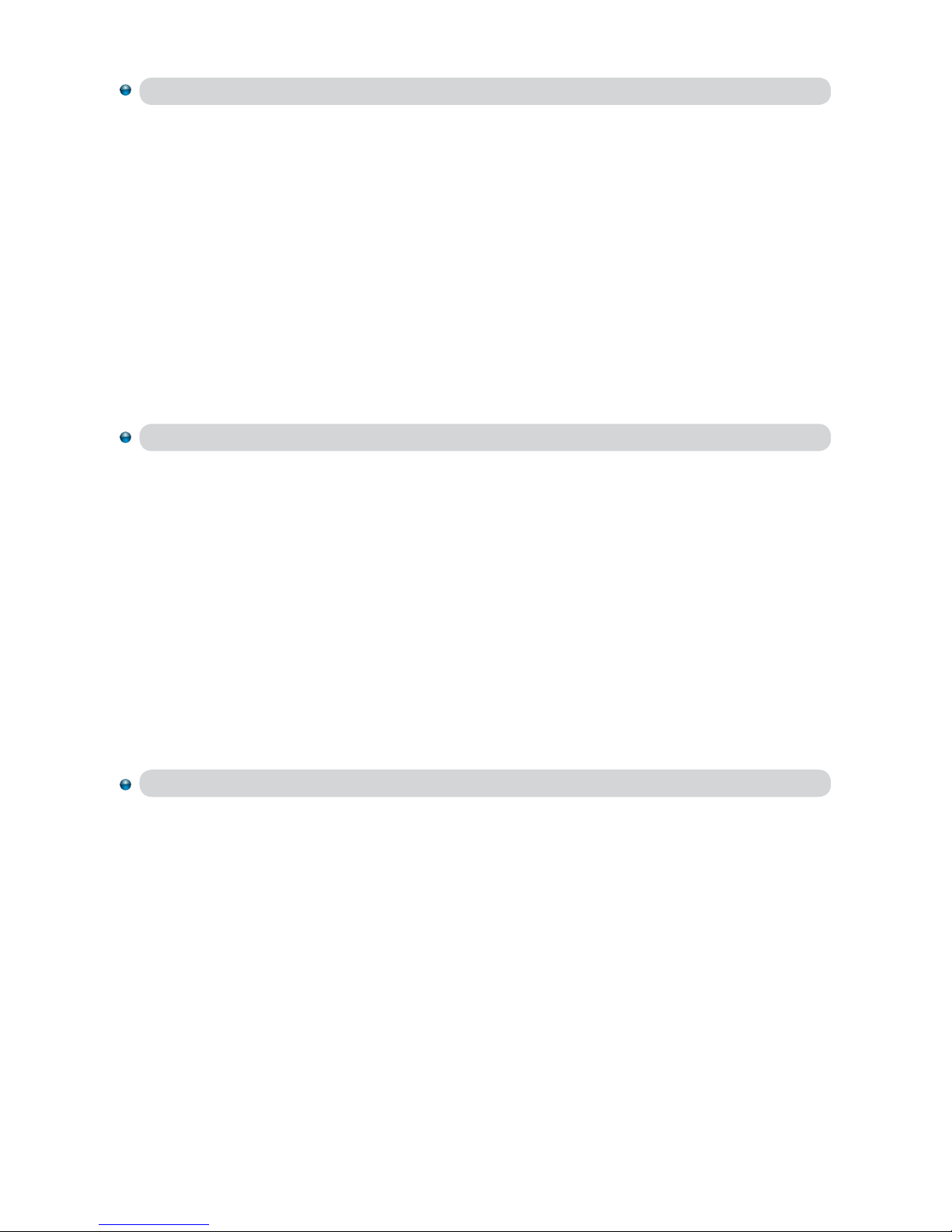
Disclaimers
The information in this manual has been carefully checked and
is believed to be accurate. Cypress Technology assumes no
responsibility for any infringements of patents or other rights of third
parties which may result from its use.
Cypress Technology assumes no responsibility for any inaccuracies
that may be contained in this document. Cypress also makes
no commitment to update or to keep current the information
contained in this document.
Cypress Technology reserves the right to make improvements to this
document and/or product at any time and without notice.
Copyright Notice
No part of this document may be reproduced, transmitted,
transcribed, stored in a retrieval system, or any of its part translated
into any language or computer file, in any form or by any means
- electronic, mechanical, magnetic, optical, chemical, manual,
or otherwise - without express written permission and consent from
Cypress Technology.
© Copyright 2009 by Cypress Technology.
All Rights Reserved.
Version 1.0 October 2009
Trademark Acknowledgments
All products or service names mentioned in this document may be
trademarks of the companies with which they are associated.
Page 3
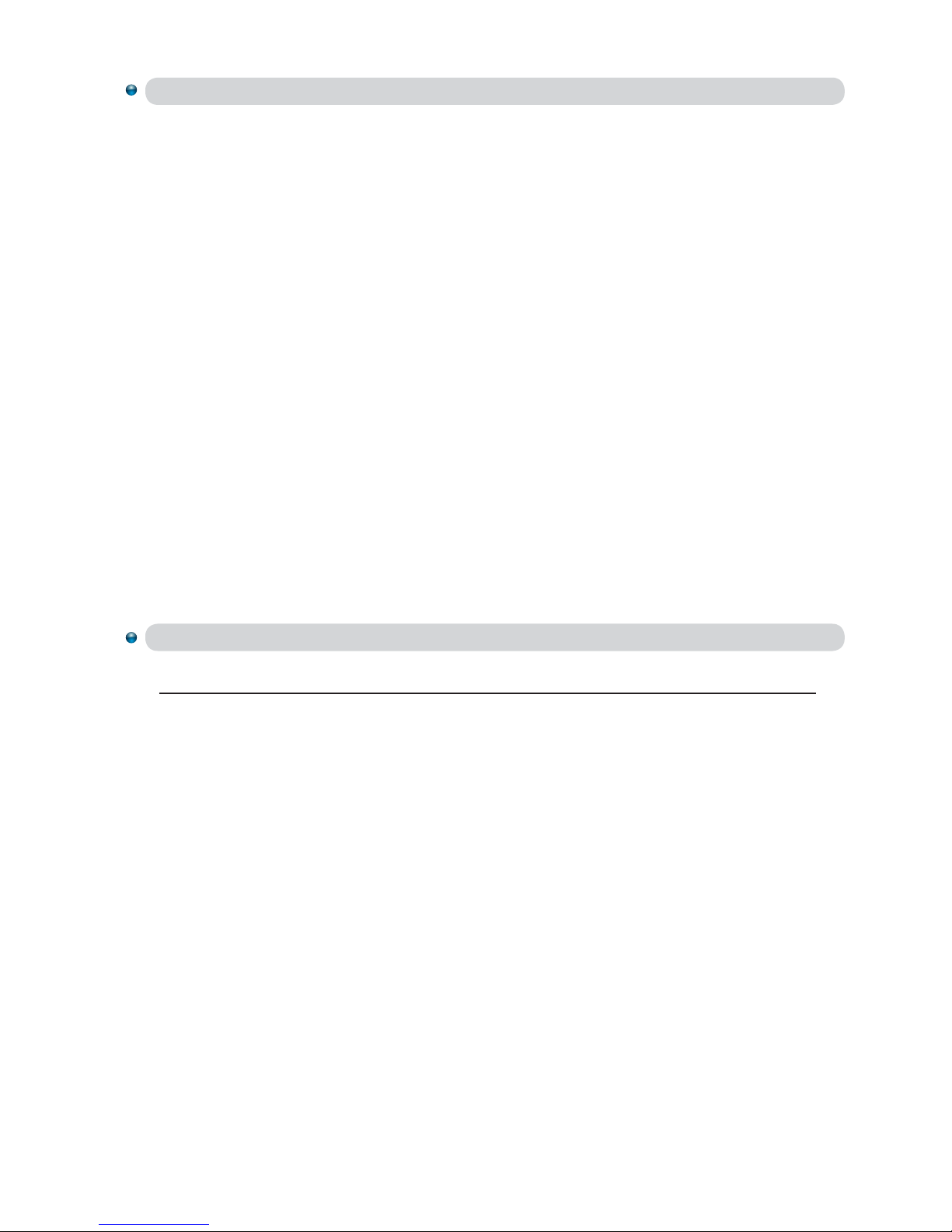
Safety Precautions
Please read all instructions before attempting to unpack or install or
operate this equipment, and before connecting the power supply.
Please keep the following in mind as you unpack and install this
equipment:
Always follow basic safety precautions to reduce the risk of
fire, electrical shock and injury to persons.
To prevent fire or shock hazard, do not expose the unit to rain,
moisture or install this product near water.
Never spill liquid of any kind on or into this product.
Never push an object of any kind into this product through
module openings or empty slots, as you may damage parts.
Do not attach the power supply cabling to building surfaces.
Do not allow anything to rest on the power cabling or allow it to
be abused by persons walking on it.
To protect the equipment from overheating, do not block the
slots and openings in the module housing that provide
ventilation.
Revision History
Version No Date Summary of Change
V1 20100407 Preliminary Release
Page 4
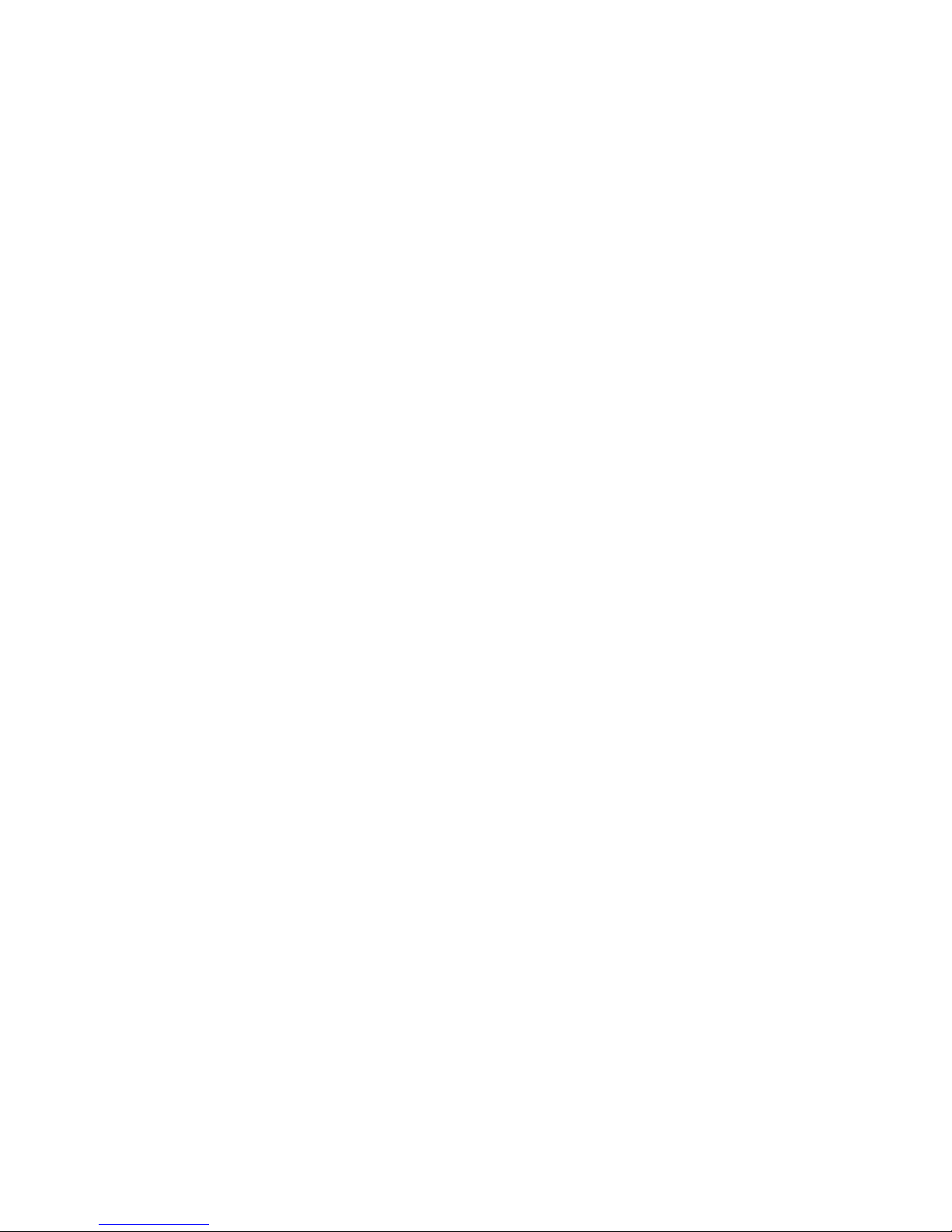
Table of Contents
1
1
1
1
2
3
4
4
4
4
5
5
6
6
7
7
7
7
7
8
8
9
1. Introduction ……………………..……………………...…........….…….
2. Applications …………………..………………….……...................…..
3. Package Contents ………………………...........……….................…
4. System Requirements ……………..……….........………............…….
5. Features …………………………………………......……........…...……
6. Specications ………………………………...……..........………....….
7. Operation Controls and Functions ……………...……..............……
7.1 Front Panel ..............................................................................
7.2 Rear Panel .……………...…………………..…….......…....….…
7.3 Right Panel ..............................................................................
7.4 Left Panel .…………………………………..…….......….....….…
7.5 Top Panel .…………………………………..…….........…...….…
8. Remote Control ….…………………..............................…..…..…......
9. OSD Menu ….………………….......................................…..…..…......
9.1 System Info ..............................................................................
9.2 Sink Edid .……………...…………………..……..........…....….…
9.3 Source Infoframe ....................................................................
9.4 Input Select .…………………………………..….......….....….…
9.5 Audio Return .…………………………………….........…...….…
9.6 Exit .……………………………...........……..…….........…...….…
10. Connection and Installation ….………………….........…..…..…......
11. Acronyms …......................................................................................
Page 5

1
1. Introduction
This is a high performance four-input & one-output High-Definition Multimedia
Interface (HDMI) v1.4 switcher with digital audio inputs and outputs. It
supports HDCP repeater functions and fast switching between any of the four
of HDMI input ports. The system supports all 3D TV formats in addition to all
HDTV formats up to 1080p 12-bit Deep Color. Furthermore, the remote control
gives uses complete control over the selection of sources and makes the
device incredibly user friendly.
2. Applications
Display 3D content
Multi-source selection and display
Display HDMI v1.4 content
Electronic retail display
3. Package Contents
HDMI v1.4 3D 4 in 1 out switcher
Remote Control
5V 1A power adaptor
Operation manual
4. System Requirements
Input source equipment with or without 3D content and HDMI connection
cables. HDTV output displays that support or don’t support 3D and HDMI
connection cables.
Page 6

2
5. Features
Support multiplexed HDMI 4-input and 1-output
HDMI 1.4, HDCP 1.4 and CEC1.4 compliant
HDMI 1.4 support:
Audio Return Channel (ARC)
3D TV support
CEC1.4
Fast switching on all HDMI input ports
Character and icon based On-Screen Display (OSD)
System information for Software version
Sink EDID
Source info frame
HDMI input Audio & Audio Return selection
HDCP repeater support
Deep Color support 36/30/24-bit, 1080p@60Hz
HDMI cable distance tested with 1080p 8/12 bits resolution, the input
& output distance can be up to 10 &15 meters.
Audio support:
HDMI 1.4 compatible audio interface
Dedicated, flexible audio input/output port
Dolby TrueHD
DTS-HD Master Audio 7.1CH
Full audio input and output support
Page 7

3
6. Specications
Frequency Bandwidth 2.25Gbps
Input Ports 4 x HDMI Female ports
Output port 1 x HDMI Female port
HDMI Audio Output PCM2, 5.1, 7.1CH, Dolby 5.1, DTS5.1, DD+,
D-TrueHD, DTS-HD
HDMI Cable In 1080p 8-bit (10M), 12-bit (10M)
HDMI Cable Out 1080p 8-bit (15M), 12-bit (15M)
Coaxial Audio Output PCM2CH
Power Supply 5V/1A DC (US/EU standards, CE/FCC/UL certified)
ESD Protection Human Body Model:
±
8kV (air-gap discharge)
±
4kV (contact discharge)
Dimensions (mm) 100 (W) x 70 (D) x 20 (H)
Weight (g) 90
Chassis Material Plastic
Silkscreen Color White
Power Consumption 4W
Operating Temperature 0˚C ~ 40˚C / 32˚F ~ 104˚F
Storage Temperature -20˚C ~ 60˚C / -4˚F ~ 140˚F
Relative Humidity 20~60% RH (non-condensing)
Page 8

4
7. Operation Controls and Functions
7.1 Front Panel
②
INPUT
①
①
IR sensor: This is a IR receiver window that receives IR signals from the remote
control included in the package.
②
INPUT: Press this button to select the desires input source, the LED will switch
on according to the selection.
7.2 Rear Panel
① ② ③
DC 5V
OUTPUTCOAX OUT
①
COAX OUT: This slot is where you connect an amplifier for transmitting an
audio signal with coaxial cables. When the audio return function is on
the audio signal will be received from the output and when the audio return
function is off the audio signal will be received from the input source.
This device only supports PCM 2CH.
Note:
1. The display TV or monitor must support an audio return function and
the function be must turned ON in order to perform the audio return.
2. The display TV or monitor's HDMI input jack must be connected to the
device with an audio return function.
②
OUTPUT: This slot is where you connect with an HDTV or HD display that does
support or does not support 3D signals for sending an input signal to the
display with an HDMI cable.
③
DC 5V: Plug the 5V DC power supply into the unit and connect the adaptor
to an AC outlet. The LED will switch on when the power cable is plugged in.
Page 9

5
7.3 Right Panel
① ②
4 OSD3
HDMI IN
①
HDMI IN 3 & 4: These slots are where you connect the input source
devices for sending a signal to the input source with HDMI cables.
②
OSD: Press this button to bring up the OSD on the display and press
it again to turn it off.
7.4 Left Panel
②①
1USB 5V 2
HDMI IN
①
USB 5V: This slot is where you can connect the mini USB cable from your
PC to the device in order to supply power.
②
HDMI IN 1 & 2: These slots are where you connect the input source
devices for sending an input signal with HDMI cables.
7.5 Top Panel
2 3 41
CPRO-3D41GAME
HDMI 1.4
3D/ARC
EDID/InfoFrame OSD
①
①
Input LED 1~4: These LED will switch on according to user’s input selection.
Page 10

6
8. Remote Control
①
MENU: Press to enter into menu selection, an OSD
will appear from the display.
②
Enter: Press to confirm the selection.
③
1, 2, 3, 4: Press to select input port.
④
pqtu
: Use these buttons to select/adjust OSD
menu’s object.
9. OSD Menu
Press the OSD button from the device or MENU button from the remote
control to bring up the OSD on the display.
Press [p/q] to highlight an option
Press [t/ u] to select the option
Press [Enter] to confirm/exit the selection
CR-88*A
ENTERMENU
1
2
3
4
②
④
①
③
Page 11

7
9.1 System Info
Press [p/q] to highlight an option
Press [Enter] to check the input/output device information and software
version.
Press [MENU] to exit menu
Press [Enter] to confirm/exit the selection
9.2 Sink Edid
Press [p/q] to highlight an option
Press [t/ u] to select the option
Press [Enter] to confirm/exit the selection
Press [MENU] to exit menu
Option Description
Block Data To check the sink Block0 and Block1's table of EDID
Description To check the sink description of EDID
9.3 Source Infoframe
Press [p/q] to highlight an option
Press [t/ u] to select the option
Press [Enter] to confirm/exit the selection
Press [MENU] to exit menu
Option Description
AVI (AVI infoframe data) To check the source video infoFrame Packet
AUD (Audio infoframe data) To check the source audio infoFrame Packet
9.4 Input Select
Press [p/q] to highlight an option
Press [t/ u] to select the option
Press [Enter] to confirm the selection
Press [MENU] to exit menu
9.5 Audio Return
Press [p/q] to highlight an option
Press [t/ u] to select the option
Press [Enter] to confirm the selection
Press [MENU] to exit menu
Option Description
Audio Return On/Off
Page 12

8
9.6 Exit
Press [↑/↓] to highlight an option
Press [Enter] to confirm/exit the selection
10. Connection and Installation
HDMI Line
DVD
PS3
Blu-ray
STB
LCD TV
HDMI
HDMI
HDMI
HDMI
HDMI
HDMI
HDMI
HDMI
HDMI
HDMI
30
°
30
°
3M
3M
7M
Page 13

9
Acronyms
A
Acronym Complete Term
HDCP High-bandwidth Digital content protection
HDMI High-Definition Multimedia Interface
CEC Consumer Electronics Control
Page 14

Page 15

Page 16

20100416 MPM-CPRO3D41GAME
Home page: http://www.cypress.com.tw
CYPRESS TECHNOLOGY CO., LTD.
