Page 1

CPLUS-V4H1HP
6G UHD 4 to 1 HDMI Switcher with HDCP 2.2
Operation Manual
Operation Manual
Page 2

DISCLAIMERS
The information in this manual has been carefully checked and
is believed to be accurate. Cypress Technology assumes no
responsibility for any infringements of patents or other rights of third
parties which may result from its use.
Cypress Technology assumes no responsibility for any inaccuracies
that may be contained in this document. Cypress also makes no
commitment to update or to keep current the information contained
in this document.
Cypress Technology reserves the right to make improvements to this
document and/or product at any time and without notice.
COPYRIGHT NOTICE
No part of this document may be reproduced, transmitted,
transcribed, stored in a retrieval system, or any of its part translated
into any language or computer le, in any form or by any means—
electronic, mechanical, magnetic, optical, chemical, manual, or
otherwise—without express written permission and consent from
Cypress Technology.
© Copyright 2016 by Cypress Technology.
TRADEMARK ACKNOWLEDGMENTS
All products or service names mentioned in this document may be
trademarks of the companies with which they are associated.
Page 3

SAFETY PRECAUTIONS
Please read all instructions before attempting to unpack, install or
operate this equipment and before connecting the power supply.
Please keep the following in mind as you unpack and install this
equipment:
• Always follow basic safety precautions to reduce the risk of re,
electrical shock and injury to persons.
• To prevent re or shock hazard, do not expose the unit to rain,
moisture or install this product near water.
• Never spill liquid of any kind on or into this product.
• Never push an object of any kind into this product through any
openings or empty slots in the unit, as you may damage parts
inside the unit.
• Do not attach the power supply cabling to building surfaces.
• Use only the supplied power supply unit (PSU). Do not use the PSU
if it is damaged.
• Do not allow anything to rest on the power cabling or allow any
weight to be placed upon it or any person walk on it.
• To protect the unit from overheating, do not block any vents or
openings in the unit housing that provide ventilation and allow for
sufcient space for air to circulate around the unit.
REVISION HISTORY
VERSION NO. DATE (DD/MM/YY) SUMMARY OF CHANGE
RDV1 17/04/16 Preliminary Release
Page 4

CONTENTS
1. Introduction ............................................ 1
2. Applications
........................................... 1
3. Package Contents
................................ 1
4. System Requirements
............................ 1
5. Features .................................................. 2
6. Operation Controls and Functions
....... 3
6.1 Front Panel
........................................3
6.2 Rear Panel
.........................................4
6.3 Remote Control
................................ 5
6.4 WebGUI
............................................. 6
6.5.1 WebGUI Control Page
.................. 7
6.5.2 Power On/Off
................................7
6.5.3 Routing
...........................................8
6.5.4 Source Detect
...............................8
6.5.5 Status
..............................................8
6.5.6 EDID
................................................9
6.5.7 HDCP Control
................................9
6.5.8 HDMI Out Info
..............................10
6.5.9 NAMING
.......................................10
6.6 Telnet Control
.................................12
6.7 RS-232 Command
..........................13
6.8 IR Cable Pin Assignment
................15
6.9 D-sub 9 Pin Denition
.....................15
7. Connection Diagram
.......................... 16
8. Specications
...................................... 17
9. Support Timing Table
........................... 18
9.1 Support Timing Table
.....................18
9.2 HDMI Cable Length
.......................19
Page 5

1
1. INTRODUCTION
The 6G UHD 4 to 1 HDMI switcher is the most advanced HDMI solution
for your true Ultra High-Denition signal distribution. It allows you to
manipulate four 6G HDMI input signals with switching into one 6G
HDMI displays. With supports 4K2K@60, 48-bit Deep Color, HDR (High
Dynamic Range) audio and other features dened by HDMI 2.0
specications. Multi control interfaces include RS-232, Telnet, WebGUI,
IR remote and on-panel control makes operation easily and intuitive.
2. APPLICATIONS
• Entertainment Room & Home Theater
• Show Room & Demo Room
• Lecture Room & Hall Presentation
• Show Room & Demo Room
• Public Commercial Display
3. PACKAGE CONTENTS
• 1 x HDMI switcher unit
• 1 x IR Extender with cable
• 1 x 5V / 2.6A DC power adaptor
• 1 x Remote control unit (model: CR-72)
• 1 x Operation Manual
4. SYSTEM REQUIREMENTS
Input source equipment such as PS3/Blu-ray player and output UHD
TV/display.
Page 6

2
5. FEATURES
• HDMI with 6G 4Kx2K supported, HDCP 2.2 and DVI compliant
• Supports 4 HDMI inputs and 1 HDMI output of 6G video
• Supports HDTV resolutions up to 4Kx2K (3840x2160@24/25/30/50/60 &
4096x2160 @24/25/30/50/60Hz)
• Supports data rate up to 6Gbps and Deep Color up to 1080p 48-bit
• Supports pass-through of HD audio formats of PCM 2/5.1/7.1CH,
Dolby Digital 2~5.1CH, DTS 2~5.1CH, Dolby Digital Plus, Dolby TrueHD,
Dolby Atmos and DTS-HD Master Audio
• Device could be controlled via Telnet, WebGUI, IR remote and RS-
232
Page 7

3
6. OPERATION CONTROLS AND FUNCTIONS
6.1 Front Panel
POWERSYNC INPUT1 234
UHD 4 TO 1 SWITCHER
+
HDCP2.2
4321 5 6
1
IR receiving window: The IR receiving window receives IR signal of
remote control unit supplied in the package.
2
Power: Presses this button to power on the switcher once
connecting with power supply supplied in the package.
3
Power indicator: This LED indicator illuminated in red once the
device is connected to power supply and this switcher goes to
standby mode. The network and RS-232 remain active in standby
mode. Press the power button again to power on switcher unit, the
LED indicator illuminated in green.
4
SYNC: The SYNC LED indicator illuminated in green when
connecting with sink device.
5
Input: Press input button to select preferred source to display. This
switcher unit allowing four sources connection.
6
Input source LED indicator: These LED indicator is for distinguish
selected source. Four of input sources are able to be connected.
The correspondence LED indicator (1 ~ 4) illuminated in green
once selected.
Page 8

4
6.2 Rear Panel
1
2
3
4
HDMI IN HDMI OUT SERVICECONTROL RS-232IR IN DC 5V
54321 6 7
1
HDMI In : Connects with HDMI input sources such as gaming
console, Blu-ray player via HDMI cable. The DVI source is
compatible.
2
HDMI Out: Connects with display equips with HDMI input
connector.
3
SERVICE: This service slot (USB2.0) is for rmware update in eld.
Please plug in USB thumb drive to update rmware.
4
CONTROL: Connects to PC or Laptop with active internet service
for Telnet and WebGUI control with RJ-45 terminated cable.
5
RS-232: Connects with D-Sub 9 pin cable with PC or laptop in order
to send RS232 commands to control switcher unit.
6
IR IN: Connect the IR Receiver cable supplied in the package for
receiving IR signal for remote control purpose.
7
DC 5V: Connects with power adaptor supplied in the package
and connect to AC wall outlet for supplying power to switcher
unit. The power LED indicator on front panel will illuminate once
connecting with AC power.
Page 9

5
6.3 Remote Control
1
POWER: Press this button to switch ON the
device or to set it to standby mode.
2
INPUT: Press 1~4 to select input source.
CR-72
POWER
INPUT
34
12
1
2
Page 10

6
6.4 WebGUI
Install the IP Discovery Tool:
(1) Please obtain the Device Discovery software from your authorized
dealer and save it in a directory where you can easily nd it.
Note: The unit’s default IP address is 192.168.1.50
(2) Connect the unit and your PC/Laptop to the same active network
and execute the Device Discovery software. Click on “Find Devices
on Networkd your PC/Laptop to the same active network and
execute the Device Discovery software. Click on “ntilatio.
(3) By clicking on one of the listed devices you will be presented with
the network details of that particular device. If you choose, you
can alter the static IP network settings for the device, or switch
the unit into DHCP mode to automatically obtain proper network
settings from a local DHCP server. To switch to DHCP mode, please
select DHCP from the IP mode drop-down, then click “Save”
followed by “Reboot”.
(4) Once you are satised with the network settings, you may use them
to connect via Telnet or WebGUI. The network information window
provides a convenient link to launch the WebGUI directly.
Page 11

7
6.5.1 WebGUI Control Page
All functions, including power, input selection, EDID management,
HDCP management, output adjustments, Ethernet settings, volume
adjustments, and reset/rmware functions, are presented on a single
web page to allow for intuitive operation. The individual functions will
be introduced in the following sections.
6.5.2 Power On/Off
The unit can be powered on or off from this tab.
Page 12

8
6.5.3 Routing
The unit can be powered on or off from this tab.
6.5.4 Source Detect
When input source connected, the corresponded input port will
display “On”.
6.5.5 Status
(1) This tab displays current corresponding HDMI input port for HDMI
output and the unit’s rmware revision.
(2) To initialize the unit to factory reset, please click “RESET” button.
(3) To reboot the unit, please click “REBOOT” button.
Page 13

9
6.5.6 EDID
(1) All HDMI input EDID allows to set to the same, the available
EDID includes 8/2D/PCM/720p, sink, 8/2D/PCM/1080p, 8/2D/
PCM2/4K3G, 8/2D/PCM2 4K Y420, 8/2D/PCM/4K 6G.
(2) When user needs to set different EDID for HDMI inputs, please
select “Appoint” then desired EDID information.
6.5.7 HDCP Control
The HDCP mode could be selected as “standard” or “apple” mode
here. Please select “Apple mode” once uses Apple devices such as
Apple TV.
Page 14

10
6.5.8 HDMI Out Info
The HDMI output information including type, manufacturer name,
native resolution, color depth, support 3D or not, 4K2K or not and
audio format displays here.
6.5.9 NAMING
The four HDMI inputs and one HDMI output could be renamed here.
Please click “SAVE” button to save the change.
Page 15

11
6.5.10 Network Setting
The related network setting can be changed here which includes IP
mode either DHCP or Static, IP address, net mask, Gateway, Http port
and Telnet port.
Page 16

12
6.6 Telnet Control
Before attempting to use telnet control, please ensure that both the
unit and the PC/Laptop are connected to the same active networks.
To access Telnet in Windows 7, click on the “Start” menu and type
“cmd” in the search eld, then press “Enter”.
Under Windows XP go to the “Start” menu, click on "Run", type "cmd"
then press “Enter”.
Under Mac OS X, go to Go→Applications→Utilities→Terminal
See below for reference.
Once in the command line interface (CLI) type "telnet", then the IP
address, and hit enter.
Press “Help” or “?” then hit enter to bring up all available commands.
The drawing will be to updated
Page 17
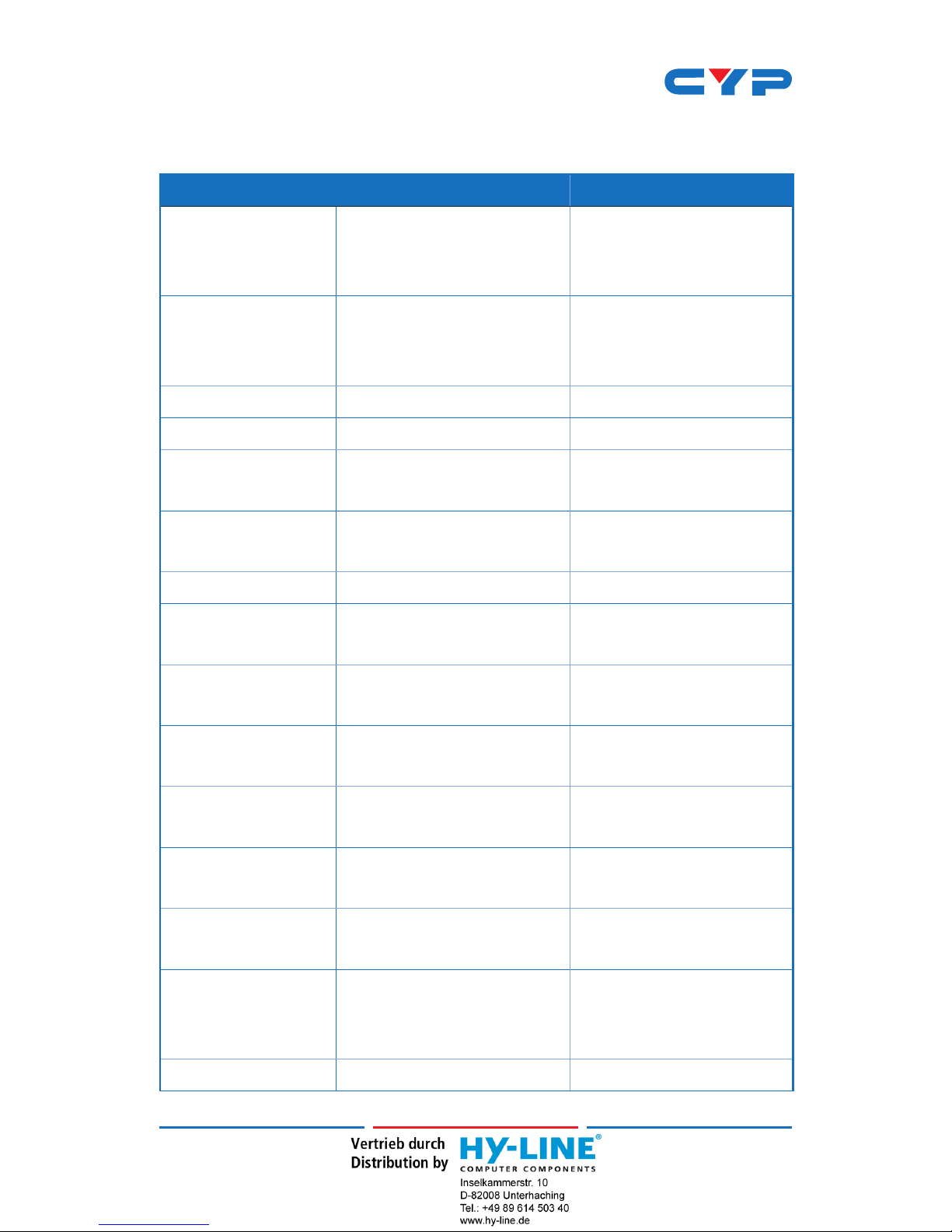
13
6.7 RS-232 Command
Command Name Command Description Parameter
?
Print this message,
code entry is not CASE
SENSITIVE
NONE
HELP
Print this message,
code entry is not CASE
SENSITIVE
NONE
P0 POWER OFF NONE
P1 POWER ON NONE
INNAME
SET/SHOW ALL INPUT
NAME
INNAME [1~4][8 char]
OUTNAME
SET/SHOW HDMI OUTPUT
NAME
OUTNAME [8 char]
OUT SET/SHOW OUT SOURCE OUT [1~4]
SOURCEDET
SHOW INPUT
INFORMATION
NONE
SINKINFO
SHOW OUTPUT
INFORMATION
NONE
HDCPIN
SET/SHOW INPUT HDCP
STATUS
HDCPIN [1~4]
[0:STANDARD/1:APPLE]
EDIDMODE
SET/SHOW EDID MODE
TYPE
EDIDMODE
[0:APPOINT/1:ALL]
EDIDALL
SET/SHOW EDID ALL
CONTENT
EDIDALL [0~5]
EDIDIN
SET/SHOW EDID INPUT
CONTENT
EDIDIN [1~4] [0:Sink
FADEFAULT
SET ALL
CONFIGURATIONS TO
FACTORY DEFAULT
NONE
REBOOT REBOOT DEVICE NONE
Page 18

14
Command Name Command Description Parameter
VER
DISPLAY FIRMWARE
VERSION
NONE
IPCONFIG
DISPLAY THE CURRENT
IPCONFIG
NONE
SIPADDR SET ETHERNET IP ADDRESS
SIPADDR X.X.X.X
(X:0~255)
SNETMASK SET ETHERNET NETMASK
SNETMASK X.X.X.X
(X:0~255)
SGATEWAY SET ETHERNET GATEWAY
SGATEWAY X.X.X.X
(X:0~255)
HTTPPORT SET HTTP PORT NUMBER
HTTPPORT N
(N=0~65535)
TELNETPORT SET TELNET PORT NUMBER
TELNETPORT N
(N=0~65535)
IPMODE SET IP MODE
IPMODE N (N=0-STATIC,
1-DHCP)
IPSTATIC Set static IP address
IPSTATIC [Adderss]
[Netmask] [Gateway]
SETMAC
Write MAC Address to
eeprom
NONE
READMAC
Read MAC Address from
eeprom
NONE
UPDATE
UPDATE Firmware
<MCU/VS/ZVS>
NONE
Page 19

15
6.8 IR Cable Pin Assignment
3
1
2
3
2
1
IR Signal
Power
Grounding
IR Extender
6.9 D-sub 9 Pin Denition
Pin Dene TX / RX
1 N/C
2 TxD/RxD
3 RxD/TxD
4 N/C
5 GND
6 N/C
7 N/C
8 N/C
9 N/C
9 NC
Page 20

16
7. CONNECTION DIAGRAM
1
2
3
4
HDMI IN HDMI OUT SERVICECONTROL RS-232 IR IN DC 5V
7m3m 3m
CR-72
POWER
INPUT
34
12
Set-top Box
RS-232 Equipped
PC or Notebook
Satellite Receiver
Media Player
Power Supply
RS-232
Connection
LAN
Connection
Network Router
HDMI Output
HDMI Inputs
IR Extender
UHDTV
Blu-ray Player
Page 21

17
8. SPECIFICATIONS
Video Bandwidth 600MHz/6Gbps
Input Ports 4 x HDMI
Output Ports 1 x HDMI
Supported Resolutions 480i~4K2K@24/50/60
HDMI Sampling Rate 32kHz ~ 192 kHz
IR Frequency 38kHz
Baud Rate 19200 bps
Power Supply 5VDC/2.6A (US/EU standards, CE/FCC/ UL
certied)
ESD Protection Human Body model:
± 12KV (air-gap discharge)
± 8kV (contact discharge)
Dimensions 240mm(W) x 104mm(D) x 43mm(H)/Jacks
Excluded
Chassis Material Metal
Silkscreen Color Black
Operating Temperature 0˚C~40˚C/32˚F~104˚F
Storage temperature -20˚C~60˚C/-4˚F~140˚F
Relative Humidity 20~90% RH (no condensation)
Power Consumption 5.83W (standby 1.1W)
Page 22

18
9. SUPPORT TIMING TABLE
9.1 Support Timing Table
HDMI RESOLUTION SUPPORTED
480i
576i
480p
576p
640x480@60&72&75&85
720p @50&60
800x600@56&60&72&75&85
1080i @50&60
1080p@24&25&30
1080p@50&60
1024x768@60&70&75&85
1280x1024@60
1600x1200@60
1680x1050@60RB
1920x1200@60BR
3840x2160p@24&25&30
3840x2160p@60(YUV420)
4096x2160p@24
4096x2160p@60(YUV420)
4096 x 2160p60 (YUV444)
Page 23

19
9.2 HDMI Cable Length
HDMI CABLE LENGTH (MAX)
8-bit 1080p 12-bit 1080p
Input Output Input Output
10M 10M 10M 10M
HI SPEED 4K2K CABLE LENGTH (MAX)
4K2K HDMI In HDMI Out
3840x2160p24 5m 5m
3840x2160p60 5m 5m
Page 24

Home page: http://www.cypress.com.tw
CYPRESS TECHNOLOGY CO., LTD
MPM-V4H1HP
