Page 1

CPA-3
Video Pattern Generator
Quick Guide
Operation Manual
CPA-3
1
Page 2
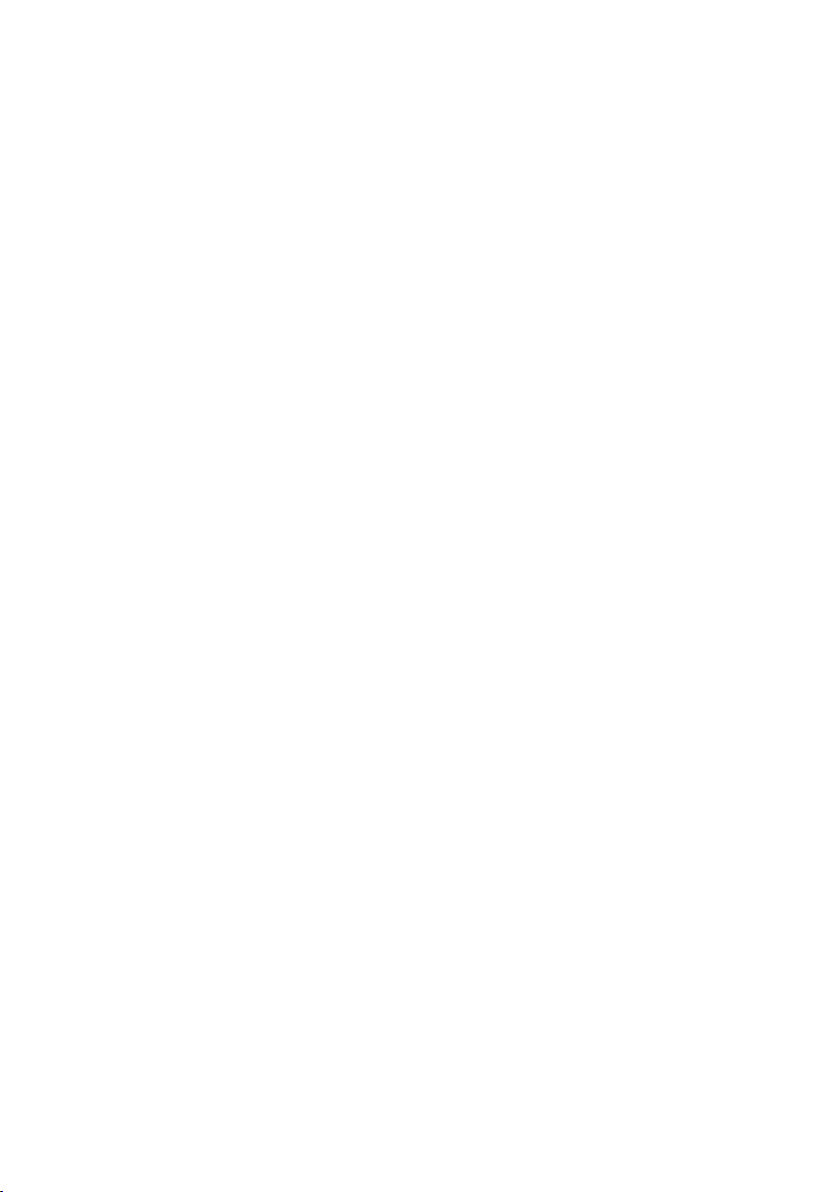
2
TABLE OF CONTENTS
1. Features and Specications
Features
Specications
2. Overview of the Remote Control
3. Installation and Connections
Front Panel ...........................................................................................
Rear Panel ...........................................................................................
4. Pattern table ........................................................................................
5. Using the OSD main menu ................................................................
5.1 Pattern ........................................................................................
5.2 Audio source ..............................................................................
5.3 HDCP setup ................................................................................
5.4 EDID analysis ..............................................................................
5.5 Resolution ...................................................................................
5.6 Signal type ..................................................................................
5.7 Information .................................................................................
...............................................................................................
......................................................................................
..............................................................
.......................................................
.............................................................
3
3
3
4
5
5
6
6
9
9
9
10
10
11
11
11
Page 3
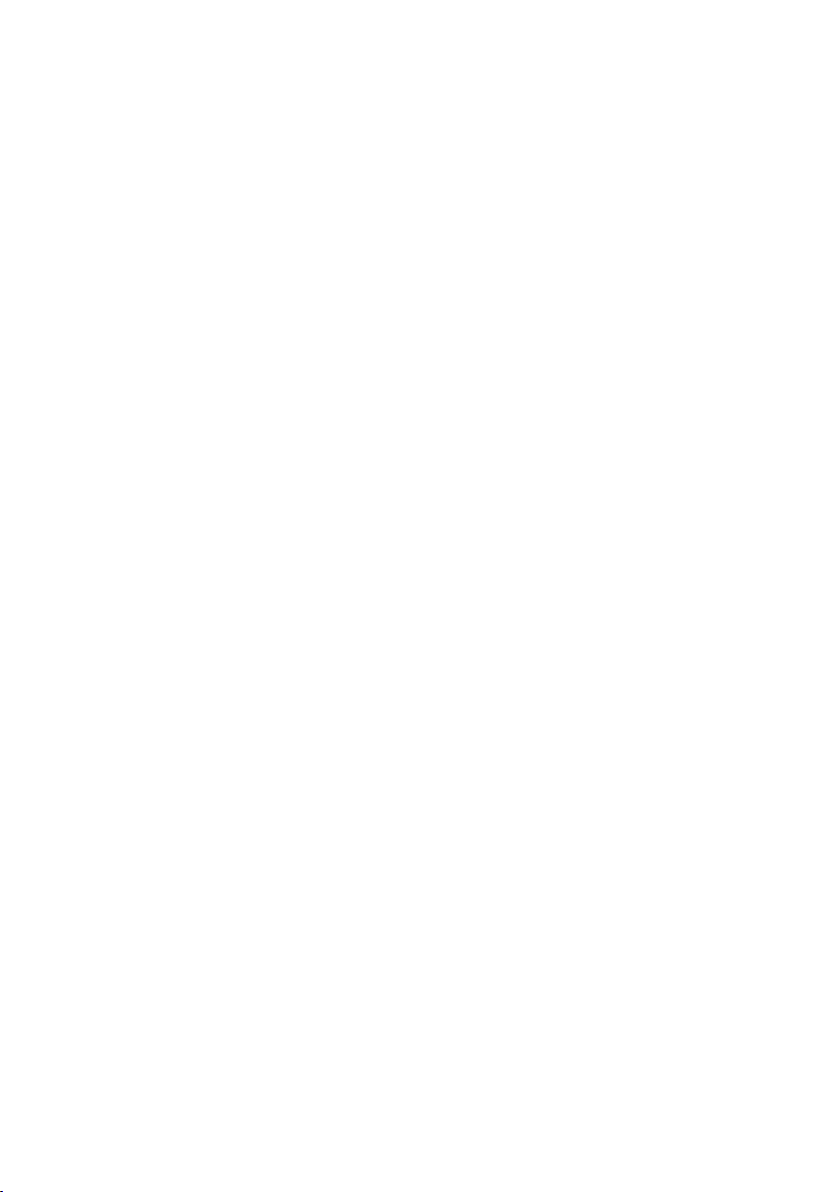
1. Features and Specication
Features
Supports HDCP signal verication pattern.
On-panel LED display and LED indicators
Remote control
Specications
HDMI v1.2, HDCP1.1 and DVI1.0 compliant
HDMI frequency bandwidth: 1.65Gbps (single link).
Output Resolution: 720p50 / 720p60 / VGA60
Output Signal: DVI / HDMI / Auto Detect
Patterns: 8 Groups with 35 patterns
Audio Source: Internal 1 kHz Sinewave 48kHz sampling rate External
optical input.
EDID support: VESA EDID v1.3 and EIA/CEA 861 Version 3.
Input: Toslink S/PDIF x1
Output: HDMI female port (type A connector) x1
Power Supply: 5VDC/2A power supply (AC 90~240V).
Weight: 334g
Dimensions (W x D x H): 125 x 125 x 30 mm
3
Page 4
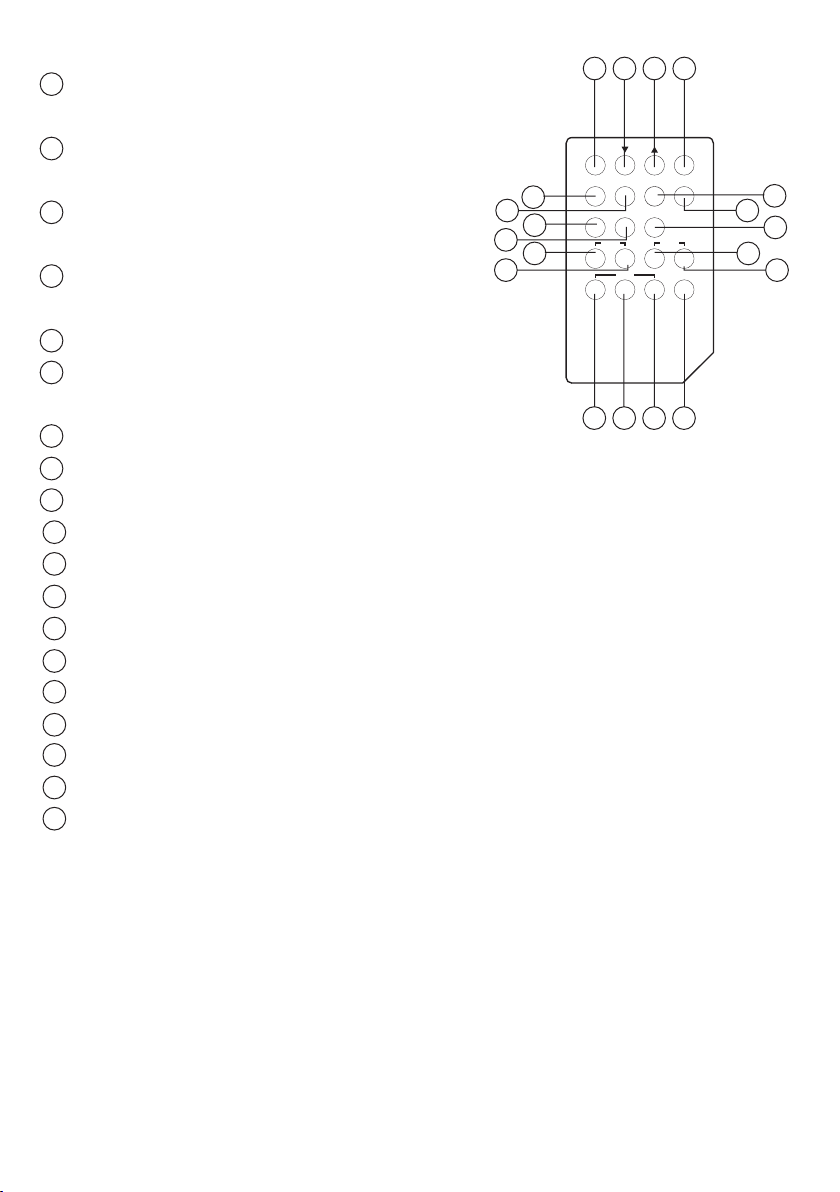
4
2. Overview of the Remote Control
CR-41
MENU EXIT
PATTERN GROUP EDID INFO
720P50 720P60 VGA60
ON OFF INT EXT
RESET
DVI HDMI AUTO
HDCP AUDIO
TYPE
1 2 3 4
5
6
9
10
12
13
7
8
14
15
11
16
17 18 19
1 MENU (Enter): Press to view the OSD
menu or press to enter the functions.
2 ▼: Press to move the cursor down or
switch to next pattern.
3 ▲: Press to move the cursor up or switch
to previous pattern.
4 Exit: Exit the current process or return to
the previous page.
5 PATTERN: Press to list pattern groups menu.
6 Group: Simultaneously press to show each
group’s rst pattern.
7 EDID: Press to analysis EDID information.
8 INFO: Press to show unit setup information.
9 720P50: Press to change timing to 720P50.
10
720P60: Press to change timing to 720P60.
11
VGA60: Press to change timing to VGA60.
12
HDCP ON: Press to switch ON HDCP.
13
HDCP OFF: Press to switch OFF HDCP.
14
Audio INT: Press to select audio source from internal.
15
Audio EXT: Press to select audio source from external.
16
Type DVI: Press to change signal type to DVI.
17
Type HDMI: Press to change signal type to HDMI.
18
Type AUTO: Press to auto detects signal type HDMI/DVI.
19
Reset: Press to return to factory setting.
Page 5

3. Installation and Connections
RESOLUTION MENU
HDCPPOWER
RESET
1 2 3 4 5 6 78
Front Panel
1 Power ON/OFF indicator.
2 HDCP ON/OFF indicator: Press [HDCP ON]/[HDCP OFF] to switch HDCP ON/
OFF.
3 Remote control sensor.
4 Resolution: Switch resolution among 720P50, 720P60 and VGA60.
5 MENU (Enter): Press to view the OSD menu or press to enter the functions.
6 ▼: Press to move the cursor down or switch to next pattern.
7 ▲: Press to move the cursor up or switch to previous pattern.
8 RESET: Press to return to factory setting.
5
Page 6

6
Rear Panel
HDMI OUTPUT OPTICAL INPUT DC 5V
1 2 3
1 HDMI OUTPUT: HDMI/DVI output.
2 OPTICAL INPUT: Connected external S/PDIF audio source.
3 DC 5V/2A: Power input.
4. Pattern table
CPA-3 has 8 groups with 35 patterns.
GROUP PATTERN COMMENT
H/V color bars
Color Bar
Application
The color bar pattern in fact provides sufcient information for a good overall
check on color performance. This includes the checks on burst keying, subcarrier regeneration, RGB ampliers, the delay chrominance/luminance and
saturation check.
Grey
Scale
Application
The Greyscale pattern is used to locate faulty linearity of the video amplier
or greyscale setting. Nonlinearities mainly result in a compression of the white
level.
step8 / 16 / 32
Page 7

WHITE BLACK
Purity
Blue, Red,
Magenta, Green,
Cyan, Yellow, Black
Application
The red and green patterns are most frequently used for checking color purity.
In a correctly adjusted receiver, each electron beam will strike only one set of
color dots or stripes on the screen. If the red pattern is selected only this color
should be visible; the presence of any other color is an indication that color
purity needs adjustment.
The green pattern provides a purity check for three in-line tubes. In addition
the pattern serves as a reference to locate any geometrical distortions in
these picture tubes. In the in-line tubes, the guns are in a horizontal position
and the green gun is located in the center.
Blue as well as the complementary colors are often used to check the color
performance.
The Patterns (mainly RED) are used to ensure that there is no interference
between the sound and chroma carrier.
In addition to the primary and complementary colors 100% white can be
selected as well as black pattern with color burst to check.
Furthermore purity patterns are used for measuring unwanted amplitude and
phase modulation of the subcarrier, AM and PM noise as it occurs with VCRs.
Purity Color White,
H/V B/W line
Black / White Line
Application
The vertical pattern serves for a quick check of color monitor’s horizontal
bandwidth and phase behavior of a video transmission. Also, verify video amplier and color temperature.
The horizontal pattern serves for a quick check of color monitor’s vertical
bandwidth and phase behavior of a video transmission. Also, verify video amplier and color temperature.
7
Page 8

8
Graudal Black/White,
Red/White,
Green/White, Blue/
Gradual
White
Application
Checks and adjustment of decoders, especially video de-emphasis and bell
lters (cloche).
In the receiver, after the antibell lter, the chrominance signal should have the
same amplitude in the active video part.
Checker Board, Grid,
Grid
Inverse Grid
Application
This pattern is mainly used for checking and aligning dynamic and corner
convergence of TVs or monitors.
HDCP
HDCP
Pattern
HDCP test and linkintegrity check
Application
To test DVI and HDMI receivers with HDCP. All DVI and HDMI options, including
analyzer options, support HDCP production keys if the HDCP option is installed.
HHHHHHH
HHHHHHH
HHHHHHH
Others
HHHHHHH
H Pattern, Dot Pattern, Circle Center
Application
The H pattern is mainly used for checking aligning dynamic
The Dot pattern is used for checking and adjusting the static convergence.
The screen should contain pure white dots. The presence of colored dots
points to faults in focusing and convergence.
The circle center is present in the corners of the screen to check and adjust
the geometric distortion. The center cross is ideal to center TV monitors and TV
screens and alignment of picture height/picture width. Furthermore, it is used
to check the deflection linearity and the pincushion correction.
Page 9

5. Using the OSD main menu
Press [MENU] to display main menu.
5.1 Pattern
Press [▲/▲] to move the cursor and then press [Menu] to enter the pattern
mode. There are 8 different pattern groups; you can move the cursor and
press [Menu] to enter each pattern group. Press [↑/↓] to select pervious/next
pattern.
MANI MENU
PATTERN
AUDIO SOURCE
HDCP SETUP
EDID ANALYSIS
RESOLUTION
SIGNAL TYPE
INFORMATION
EXIT
Press [Exit/Menu] to return to pervious page. Or press [Exit/Menu] twice to
return to the Main menu.
PATTERN
COLOR BAR
GRAY SCALE
PURITY
BLACKWHITE LINE
GRADUAL
GRID
HDCP PATTERN
OTHERS
EXIT
5.2 Audio source
Press [▲/▲] to move the cursor and then press [Menu] to enter the audio
source. After the audio source been selected press [Menu] to confirm the
selection.
MANI MENU
PATTERN
AUDIO SOURCE
HDCP SETUP
EDID ANALYSIS
RESOLUTION
SIGNAL TYPE
INFORMATION
EXIT
AUDIO SOURCE
INTERNAL
EXTERNAL
OFF
EXIT
Press [Exit/Menu] to return to the Main menu.
9
Page 10

10
5.3 HDCP setup
Press [▲/▲] to move the cursor and then press [Menu] to enter the HDCP
setup. After the HDCP setup been selected press [Menu] to conrm the
selection.
MANI MENU
PATTERN
AUDIO SOURCE
HDCP SETUP
EDID ANALYSIS
RESOLUTION
SIGNAL TYPE
INFORMATION
EXIT
Press [Exit/Menu] to return to the Main menu.
HDCP SETUP
OFF
ON
EXIT
5.4 EDID analysis
Press [▲/▲] to move the cursor and then press [Menu] to enter the EDID
analysis. After enter EDID analysis sub-menu, the user can move the cursor
and then press [Menu] to check the EDID information.
MANI MENU
PATTERN
AUDIO SOURCE
HDCP SETUP
EDID ANALYSIS
RESOLUTION
SIGNAL TYPE
INFORMATION
EXIT
EDID ANALYSIS
BK0. Binary List
BK0. Vendor / Product Id
BK0. Basic Display Barameters
BK0. Color Characteristics
BK0. Established Timings
BK0. Standard Timings
BK0. Detail Timings
BK1. Binary List
BK1. DTV Monitor Support
BK1. Video Data Block
BK1. Audio Data Block
BK1. Other Data Block
BK1. Detail Timings
EXIT
Press [Exit/Menu] to return to pervious page. Or press [Exit/Menu] twice to
return to the Main menu.
Page 11

5.5 Resolution
Press [▲/▲] to move the cursor and then press [Menu] to enter the resolution
setup. After the resolution setup been selected press [Menu] to conrm the
selection.
MANI MENU
PATTERN
AUDIO SOURCE
HDCP SETUP
EDID ANALYSIS
RESOLUTION
SIGNAL TYPE
INFORMATION
EXIT
Press [Exit/Menu] to return to the Main menu.
RESOLUTION
720P50
720P60
VGA60
EXIT
5.6 Signal type
Press [▲/▲] to move the cursor and then press [Menu] to enter the signal
type setup. After the signal type been selected press [Menu] to conrm the
selection.
MANI MENU
PATTERN
AUDIO SOURCE
HDCP SETUP
EDID ANALYSIS
RESOLUTION
SIGNAL TYPE
INFORMATION
EXIT
Press [Exit/Menu] to return to the Main menu.
SIGNAL TYPE
DVI
HDMI
AUTO DETECT
EXIT
5.7 Information
Press [▲/▲] to move the cursor and then press [Menu] to show system
information.
MANI MENU
PATTERN
AUDKO SOURCE
HDCP SETUP
EDID ANALYSIS
RESOLUTION
SIGNAL TYPE
INFORMATION
EXIT
Press [Exit/Menu] to return to the Main menu.
INFORMATION
RESOLUTION. VGA60
RATTERN. GRID
AUDIO. OFF
HDCP. OFF
SIGNAL TYPE. AUTO DETECT
DVI
EXIT
11
Page 12

CYPRESS TECHNOLOGY CO., LTD.
Home page: http://www.cypress.com.tw
12
20070804 MPM-CPA3
