Page 1

CLUX-UCEC
HDMI CEC Control Box
Operation Manual
CLUX-UCEC
Page 2

Disclaimers
The information in this manual has been carefully checked and
is believed to be accurate. Cypress Technology assumes no
responsibility for any infringements of patents or other rights of third
parties which may result from its use.
Cypress Technology assumes no responsibility for any inaccuracies
that may be contained in this document. Cypress also makes
no commitment to update or to keep current the information
contained in this document.
Cypress Technology reserves the right to make improvements to this
document and/or product at any time and without notice.
Copyright Notice
No part of this document may be reproduced, transmitted,
transcribed, stored in a retrieval system, or any of its part translated
into any language or computer file, in any form or by any means
- electronic, mechanical, magnetic, optical, chemical, manual,
or otherwise - without express written permission and consent from
Cypress Technology.
© Copyright 2009 by Cypress Technology.
All Rights Reserved.
Version 1.0 January 2010
Trademark Acknowledgments
All products or service names mentioned in this document may be
trademarks of the companies with which they are associated.
Page 3
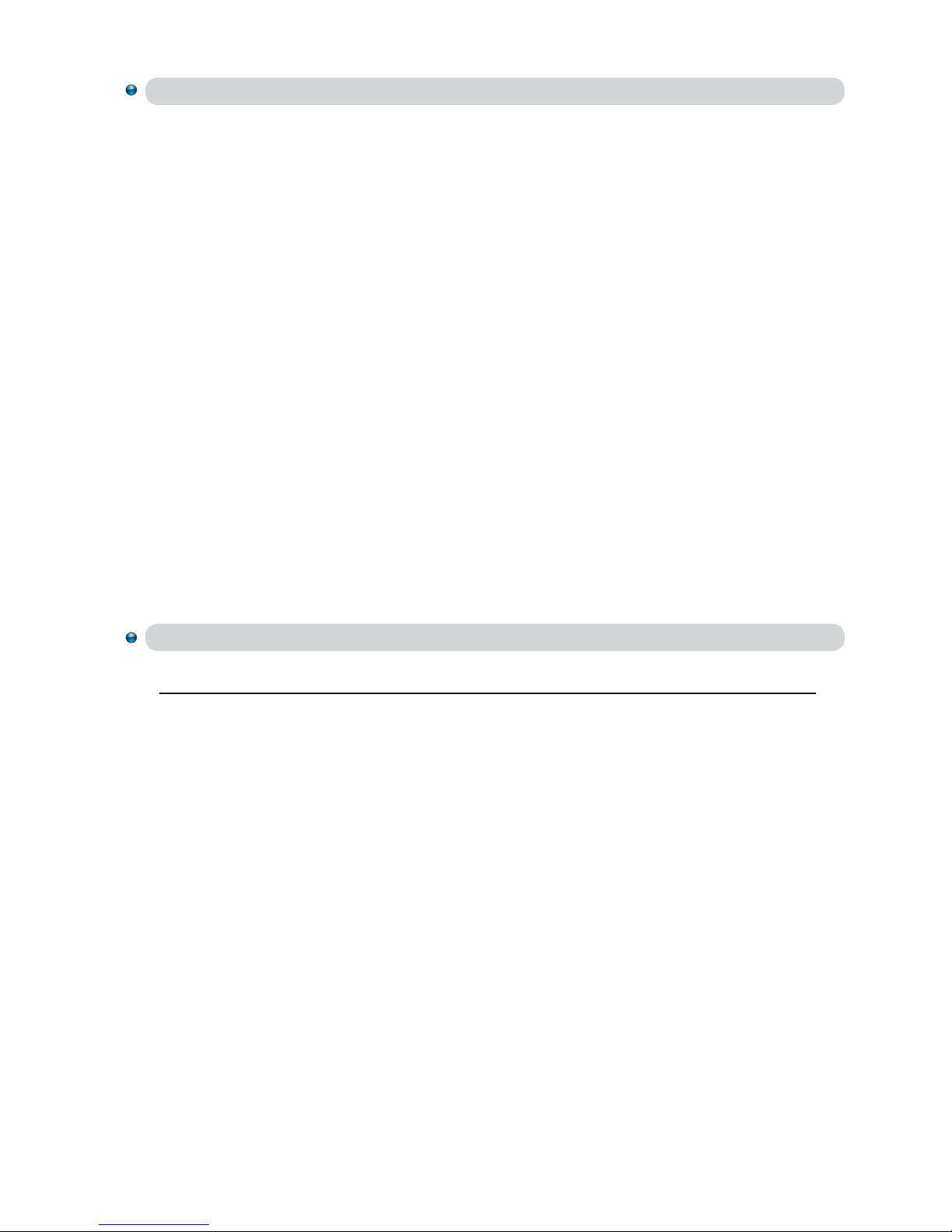
Safety Precautions
Please read all instructions before attempting to unpack or install or
operate this equipment, and before connecting the power supply.
Please keep the following in mind as you unpack and install this
equipment:
Always follow basic safety precautions to reduce the risk of
fire, electrical shock and injury to persons.
To prevent fire or shock hazard, do not expose the unit to rain,
moisture or install this product near water.
Never spill liquid of any kind on or into this product.
Never push an object of any kind into this product through
module openings or empty slots, as you may damage parts.
Do not attach the power supply cabling to building surfaces.
Do not allow anything to rest on the power cabling or allow it to
be abused by persons walking on it.
To protect the equipment from overheating, do not block the
slots and openings in the module housing that provide
ventilation.
Revision History
Version No Date Summary of Change
V1 20100104 Preliminary Release
Page 4
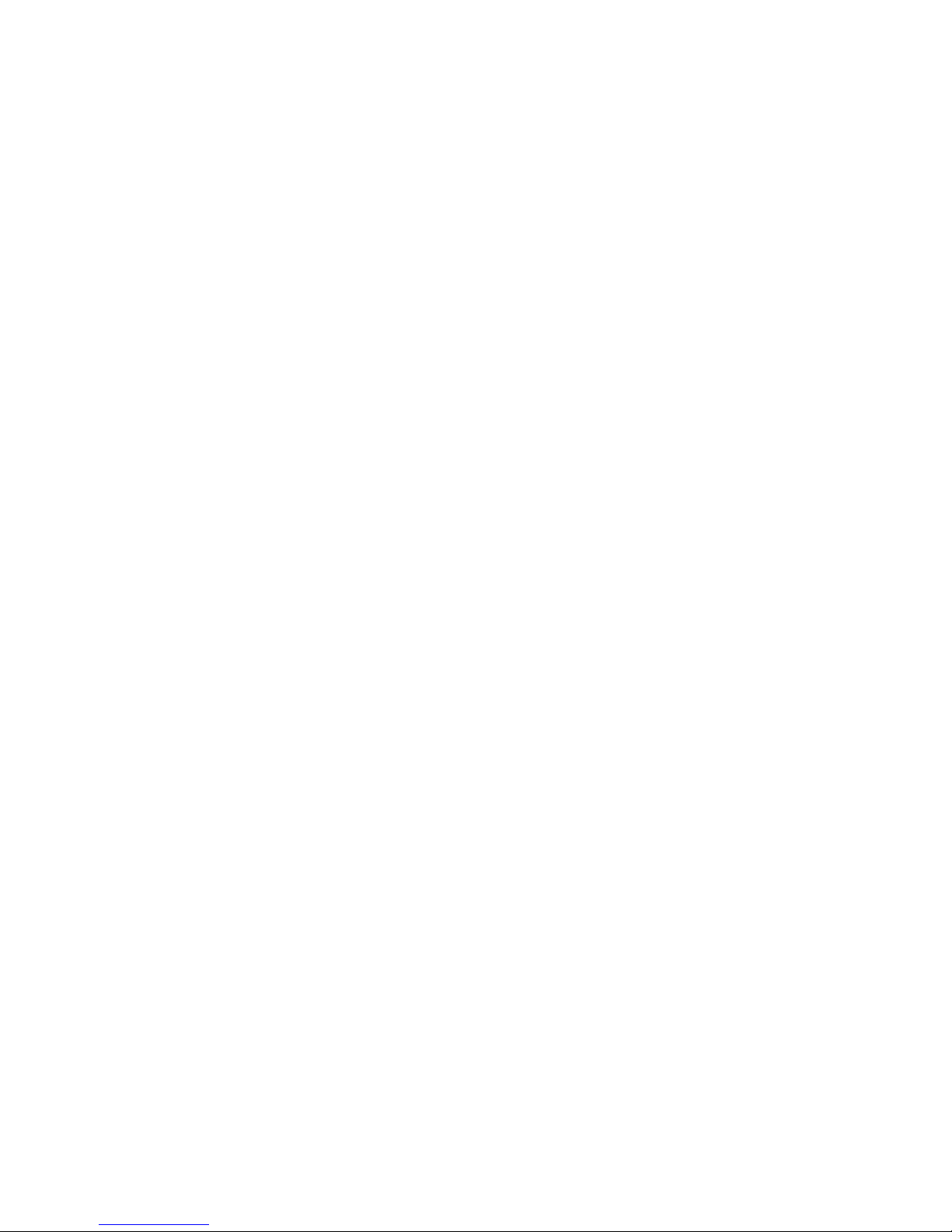
Table of Contents
1
1
1
1
2
2
3
3
3
4
4
4
5
6
8
9
10
1. Introduction ……………………..……………………...…........….…….
2. Applications …………………..………………….……...................…..
3. Package Contents ………………………...........……….................…
4. System Requirements ……………..……….........………............…….
5. Features …………………………………………......……........…...……
6. Specications ………………………………...……..........………....….
7. Operation Controls and Functions ……………...……..............……
7.1 Front Panel ..............................................................................
7.2 Rear Panel .…………………………………..…….......…...….…
8. 8. Software installation ……………...……..................................……
8.1 RS-232 Driver Installation ........................................................
8.2 Hardware Application .……….......................................….…
8.3 Software Application .........................................................…
9. CEC OP Code .......................…......……………..........…..….......…...
10. CEC Logical Address .......................................................................
11. Connection and Installation ……………...……............................…
12. Acronyms …......................................................................................
Page 5
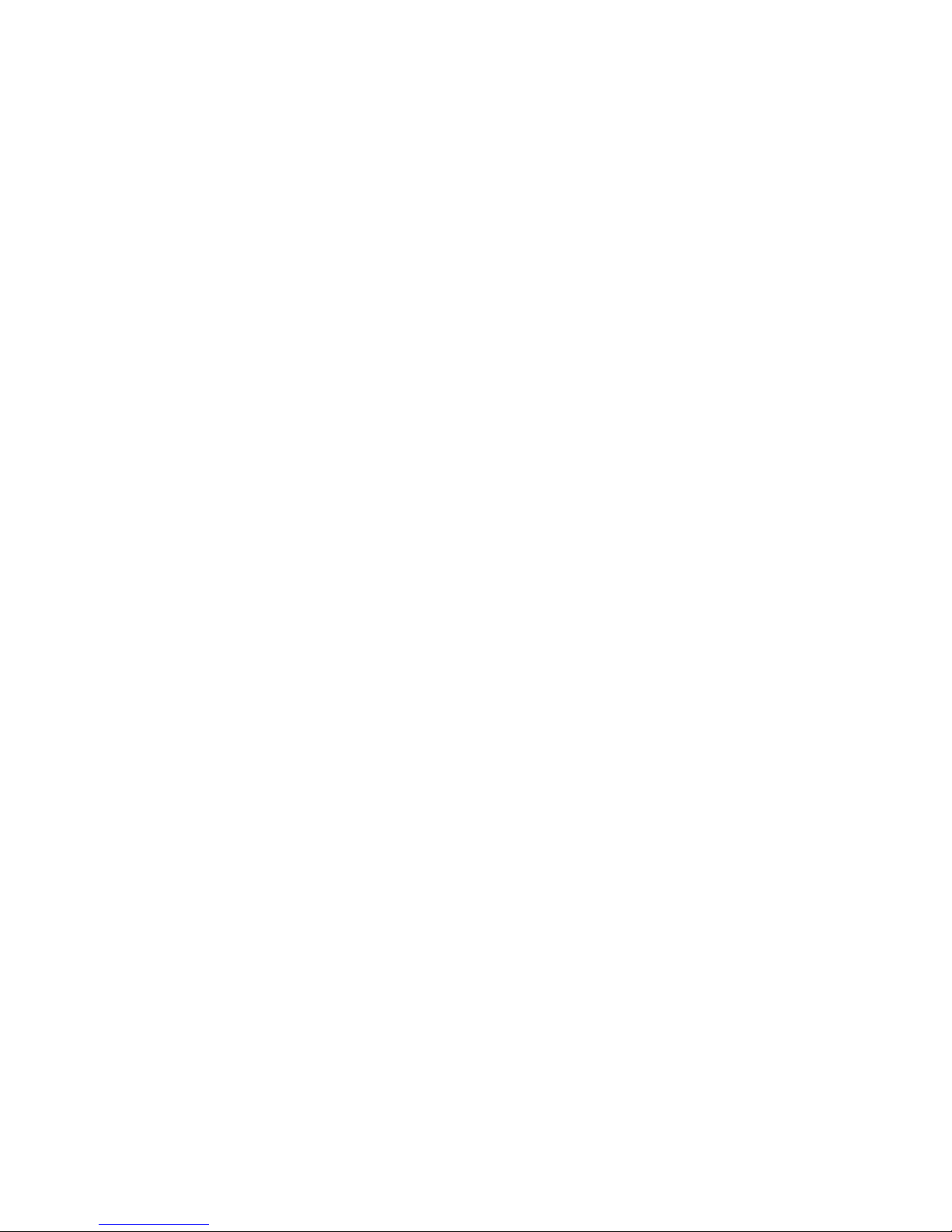
1. Introduction
The HDMI CEC Control Box is a convenient USB device allowing users to
control various HDMI devices through their PC. Both sources and displays can
be controlled, either with a PC or remote control. This device connects to
the PC using a mini USB port, allowing plug and play simplicity and providing
power for the device itself, so you don’t have to deal with any cumbersome
cables.
2. Applications
CEC system remote control over USB for HDMI devices
3. Package Contents
CEC control box
User Manual
CD-ROM
4. System Requirements
HDMI input source equipment with output to HDMI display that have a built in
CEC function, HDMI cable, PC or laptop with built in RS-232 software and USB
cables.
1
Page 6
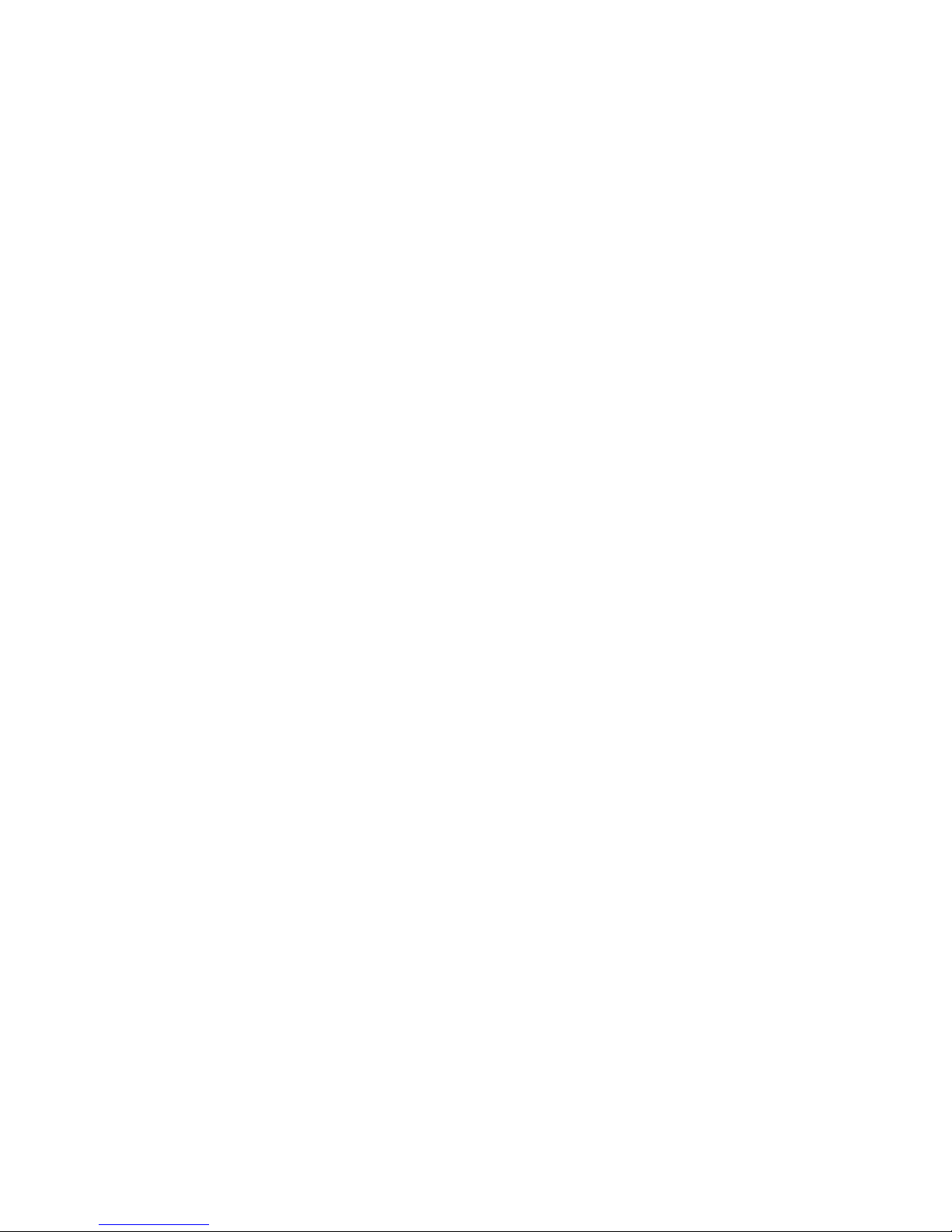
5. Features
HDMI v1.3, HDCP v1.1 & DVI v1.0 compliance
Supports full CEC functions
Plug and play
RS-232 over mini USB
Power supplied through the mini USB port
Supports EDID bypass
Compact and stylish design
6. Specications
Frequency Bandwidth 2.25Gbps (single link)
Input Port 1 x HDMI Female Port (Type A Connector)
Output Port 1 x HDMI Female Port (Type A Connector)
HDMI Audio PCM2, PCM5.1, PCM7.1, Dolby 5.1, DTS 5.1, DD+,
Dolby TrueHD, DTS-HD
Color Space RGB_24, YCbCr 4:4:4_24, YCbCr 4:2:2, xvYCC
Deep Color 1080p 12 bits
HDMI Cable In 1080p 8bits (6M), 1080p 12bits (6M)
HDMI Cable Output 1080p 8bits (10M), 1080p 12bits (10M)
HDMI Resolution 480i ~ 1080p 50/60, 1080p 24, VGA~WUXGA
DVI Resolution 480i ~ 1080p 50/60, 1080p 24, VGA~WUXGA
ESD Protection Human body mode:
±
8kV (air-discharge)
±
4kV (contact discharge)
Dimensions (mm) 114 (W) x 65 (D) x 26 (H)
Weight (g) 200
Chassis Material Aluminum
Silkscreen Color Silver
Power Consumption 2.5W (max)
Operating Temperature 0˚C ~ 40˚C / 32˚F ~ 104˚F
Storage Temperature -20˚C ~ 60˚C / -4˚F ~ 140˚F
Relative Humidity 20 ~ 60% RH (non-condensing)
2
Page 7

7. Operation Controls and Functions
7.1 Front Panel
①
HDMI input/output: This slot is where you can connect the output port of
your HDMI / DVI source (i.e., DVD, set-top box) or the input ports of
an HDMI display using a HDMI / HDMI to DVI adaptor cable. When
connecting with an input source, the other HDMI/O must connect with
the output port of your display. You cannot control two sources/displays.
7.2 Rear Panel
①
HDMI input/output: This slot is where you can connect the output port of
your HDMI / DVI source (i.e., DVD, set-top box) or the input port of an HDMI
display using a HDMI / HDMI to DVI adaptor cable. When connecting with
an input source, the other HDMI/O must connect with the output port of
your display. You cannot control two sources/displays.
②
USB communication port: This slot is where you connect a mini USB to
USB A type cable to the PC/laptop when controlling the devices over
RS-232. Detailed specifications are listed in next section. Also this port
provides power for the device when the connected PC or laptop is turned
on. However when not using RS-232 mode no power is needed, so it will
bypass the system.
CLUX-UCEC
HDMI I / O
①
HDMI I / O USB
②①
3
Page 8

8. Software installation
8.1 RS-232 Driver Installation
Step 1: Insert the provided driver CD into your CD-ROM driver, then execute
the FIDIBUS file. Follow the on screen instructions to complete the
instillation.
NOTE:
It is not necessary to install this application if users already have existing
RS-232 software.
8.2 Hardware Installation
Once the RS-232 driver is installed connect the device to PC/Notebook with
mini USB to USB A type cable.
Step 1: Allow the computer to detect the device by following the “found
new hardware” window. After the hardware has been successfully
detected confirm the detection in Device Manager.
Once the device is successfully connected with the PC, the
connection will be shown in the bottom right of the screen, as per the
below diagram.
Immediately a found new hardware wizard will appear on your PC
screen.
4
Page 9

Choose “No, not this time” and Click “Next” .
Click “Browse” and find “USB TO RS232 SOFTWAVE” and click
“
Nest>”.
5
Page 10

Click “Continue Anyway” button.
Click “Finish” button
Now the PC will show “Found New Hardware” with USB Serial Port.
This means your device has been detected.
6
Page 11

Your PC will re-run the Found New Hardware Wizard, please repeat
the same steps for a full installation.
Choose “No, not this time” and click “Next” button.
7
Page 12

Choose “Install from a list or specific location (Advanced) and click
“
Next>”
button.
Click “Browse” and find “USB TO RS232 SOFTWAVE” and click “Next>”
button.
8
Page 13

Click the “Finish” button and the PC screen will show a confirmation
message that advise a complete installation as shown below.
9
Page 14

Step 2: Click START from the left bottom window and select Settings
→
Control panel → Performance and maintenance → System → System
Properties → Hardware → Device Manager → Ports (COM & LPT)
→
USB Serial Port (COM)
8.3 Software Application
Step 1: To install this program, please insert the included CD and double click
CLUX_UCED_AP.exe.
10
Page 15

Step 2: When the application launches (see below image) the user can
select the following features.
1.RS-232 setting: ComPort designated for the CEC control with its
BaudRate transmission, click connect to confirm this setting
2. CEC setting: i.e. DVD player sends active commands to a TV,
Data Length would include Data Type (CEC), CEC Header (4F),
CEC OPCode (82) and 5bytes of data. Press Transmit to confirm the
setting (Detail setting please refers to section 9)
3. Common use CEC command.
4. CEC command window.
5. CEC command window setting.
9. CEC OP Code
Value OpCode
0x04 <Image View On>
0x05 <Tuner Step Increment>
0x06 <Tuner Step Decrement>
0x07 <Tuner Device Status>
0x08 <Give Tuner Device Status>
0x09 <Record On>
0x0A <Record Status>
0x0B <Record Off>
11
Page 16

0x0D <Text View On>
0x0F <Record TV Screen>
0x1A <Give Deck Status>
0x1B <Deck Status>
0x32 <Set Menu Language>
0x36 <Standby>
0x41 <Play>
0x42 <Deck Control>
0x44 <User Control Pressed>
0x46 <Give OSD Name>
0x47 <Set OSD Name>
0x64 <Set OSD String>
0x80 <Routing Change>
0x81 <Routing Information>
0x82 <Active Source>
0x83 <Give Physical Address>
0x84 <Report Physical Address>
0x85 <Request Active Source>
0x86 <Set Stream Path>
0x87 <Device Vendor ID>
0x89 <Vendor Command>
0x8A <Vendor Remote Button Down>
0x8B <Vendor Remote Button Up>
0x8C <Give Device Vendor ID>
0x8D <Menu Request>
0x8E <Menu Status>
0x8F <Give Device Power Status>
0x90 <Report Power Status>
0x91 <Get Menu Language>
0x93 <Select Digital Service>
12
Page 17

10. CEC Logical Address
RS-232 transmission format:
Baud Rate: 115200 bps
Data Bit: 8 bits
Parity: None
Stop Bit: 1 bit
Flow Control: None
Address Device
0 TV
1 Recording Device 1
2 Recording Device 2
3 STB1
4 DVD1
5 Audio System
6 STB2
7 STB3
8 DVD2
9 Recording Device 3
10 Reserved
11 Reserved
12 Reserved
13 Reserved
14 Free Use
15 Unregistered (as initiator address)
Broadcast (as destination address)
13
Page 18

11. Connection and Installation
Blu-ray
DVD
STB
LCD TV
or
Monitor
or
NotebookPC
or
or
CLUX-UCEC
HDMI IN
HDMI OUT
USB
14
Page 19

Acronyms
A
Acronym Complete Term
CEC Consumer Electronics Control
DVI Digital Visual Interface
EDID Extended Display Identification Data
HDCP High-bandwidth Digital Content Protection
HDMI High-Definition Multimedia Interface
VGA Video Graphics Array
WUXGA Wide Ultra Extended Graphics Array
15
Page 20

20100108 MPM-CLUXUCEC
Home page: http://www.cypress.com.tw
CYPRESS TECHNOLOGY CO., LTD.
