
Cynus F10
User Guide

1. For your safety ............................................................................................................... 1
2. Learn about the phone .................................................................................................. 2
Overview ......................................................................................................................... 2
Function Keys ................................................................................................................ 2
3. Before using ................................................................................................................... 2
Insert SIM card and SD card ......................................................................................... 2
Charge the Battery ......................................................................................................... 4
4. Getting started ................................................................................................................ 4
Basic Function ............................................................................................................... 4
Home screen ................................................................................................................... 4
Touch screen .................................................................................................................. 6
5. Communication .............................................................................................................. 6
Make a call ...................................................................................................................... 7
Ongoing call.................................................................................................................... 7
Incoming call .................................................................................................................. 7
Send a Message ............................................................................................................. 8
6. Multimedia ....................................................................................................................... 8
Camera ............................................................................................................................ 9
Shoot a Video ................................................................................................................... 10
Gallery ........................................................................................................................... 11
Music ............................................................................................................................. 11
7. Connection .................................................................................................................... 11
Airplane mode .............................................................................................................. 12
Mobile Networks ........................................................................................................... 12
WLAN ............................................................................................................................. 12
Bluetooth ....................................................................................................................... 12
USB ................................................................................................................................ 13
8. Operation ...................................................................................................................... 13
Smart gestures ............................................................................................................. 13
Suspend option ............................................................................................................ 14
9. Warnings and notes ..................................................................................................... 15
10. About open source code ......................................................................................... 17
11. Declaration of CE Conformity(R&TTE, ROHS) ...................................................... 18

1
1.
For your safety
Please read this manual before using the cell phone to ensure safe and proper use.
SWITCH OFF IN HOSPITALS
Please abide by relevant provisions or regulations. Please turn off your mobile phone near medical
equipment.
SWITCH OFF WHEN REFUELING
Don’t use the phone at a refueling point. Don’t use near fuel or chemicals.
MICRO SIM CARDS AND SD CARD ARE PORTABLE
Keep your phone, phone parts and accessories out of children’s reach.
BATTERY
Please do not destroy or damage the battery, it can be dangerous and cause fire.
Please do not throw battery in fire to avoid hazard.
When battery cannot be used, please dispose in safe environment.
Do not try to dismantle the battery.
If the battery or the charger is broken or old, please stop using them, and replace with certified genuine
battery
USE QUALITY EQUIPMENT
Use authorized equipment to avoid danger
ROAD SAFETY COMES FIRST
Give full attention while driving, Park before using your phone. Please follow traffic rules of local city
town.
INTERFERENCE
All wireless devices may be susceptible to cause interference, which could affect performance.
SWITCH OFF IN AIRCRAFT
Wireless devices can cause interference in aircraft. It’s not only dangerous but also illegal to use mobile
phone in an aircraft.

2
2.
Learn about the phone
Overview
Function Keys
Keys Icon Function
Power key
a) Press to turn on/off the screen.
b) Press and hold to power off the phone or reboot.
Volume key
Press to adjust the volume of device.
Recent task key
Tap to open the list of recently used apps.
Home key
Tap to return to Home screen.
Long press to access Google™ search.
Back key
Tap to return to the previous screen.
3.
Before using
The phone is a Dual SIM mobile that allows you to use two mobile networks.
Insert SIM card and SD card

3
1) Stick into the pin hole with eject tool, and then card tray will be out of phone.
2) Put Micro / Nano SIM card and SD card to card tray correctly.
SIM 1 supports Micro SIM card.
SIM 2 supports SD card OR Nano SIM card.
3) Push the card tray into the phone.
Note:
SIM cards and SD card support hot plugging.
Do not remove the cards while the device is transferring data. Doing so may cause
data to be lost or damage to the cards and device.
SIM card and SD card are small parts. Please keep away from Children to avoid
swallowing the card by accident.

4
Do not touch the metal surface of Micro SIM and SD cards and keep them away from
electromagnetic field to avoid damaged data.
Charge the Battery
Charge the battery before using it. Connect the USB cable to the USB power adaptor, and
then plug the end of the USB cable into the USB Port.
Note:
The battery of mobile phone is fixed. It cannot remove.
4.
Getting started
Basic Function
Turn on the phone
Press and hold the power key for a while to turn on the phone.
Turn off the phone
Long press the power key until a menu shows. Choose “Power off’’ to turn off the
phone.
Restart the phone
Option 1: Long press the power key until a menu shows. Choose “Reboot’’ to restart
the phone.
Option 2: Long press the power key till 10 seconds to auto restart the phone.
Lock the screen
Option 1: Press the power key to turn off the screen and lock it
Option 2: The screen will auto lock if you don't use the phone for a while.
Unlock the screen
Press the power key, and then slide to top for unlocking.
Home screen
The Home screen is your starting point to access all the features on your phone. It
displays application icons, widgets, and other features. You can customize the Home
screen with different wallpaper and display the items you want.

5
Status Bar
At the top of the screen, it displays the time, signal, battery information, and icons for
notifications that you’ve received.
Notification Center
Swipe down from the top edge to see more detail of the new notification, such as
messaging, missed call, Wi-Fi network available etc. Tap the notification and drag to
left or right to delete it.
Control Center
Swipe down from the top edge to open the control center. In the control center, you
can adjust the brightness and turn on / off Wi-Fi, Bluetooth, Data connection, Airplane
mode, Auto-rotate, Flashlight, Location and Cast screen.
Desktop Menu
Slide up on the effective area of the screen to open the desktop menu. You can

6
change the Launcher Theme & Wallpaper, Edit desktop. It’s a quick access to
Desktop Settings, System Settings and Search.
Move an application
Touch & hold the icon you want to move. Drag the icon to move or cross at the edge
of the screen to move into another screen.
Uninstall an application
Touch & hold the icon you want to uninstall. On the top / bottom of the icon will appear
“Uninstall”. Tap it to uninstall.
Creating a folder
Drag an icon on the top of another one to create a folder. Open the folder and then
tap the folder name to rename it.
Touch screen
The way to control mobile phone is using your finger on touch icons, buttons, menu items,
the onscreen keyboard, and other items on the touch screen.
• Touch: To act on items on the screen, such as application and settings icons, to type
letters and symbols using the onscreen keyboard, or to press onscreen buttons, you
simply touch them with your finger.
• Touch & hold: Touch & hold an item on the screen by touching it and not lifting your
finger until an action occurs.
• Drag: Touch & hold an item for a moment and then, without lifting your finger, move
your finger on the screen until you reach the target position. You can drag items on the
Home screen to reposition them and you can drag to open the Notification Center.
• Swipe or slide: To swipe or slide, quickly move your finger across the surface of the
screen, without pausing when you first touch (so you don’t drag an item instead). For
example, you slide the screen up or down to scroll a list, and in the same way
Calendar views you can swipe quickly across the screen to change the range of time
visible.
• Pinch: In some applications (Such as Maps and Gallery) you can zoom in and out by
placing finger and thumb on the screen at same time and pinching them out together
(to zoom out) or spreading them apart (to zoom in).
• Rotate the screen: On most screens, the orientation of the screen rotates with the
phone as you turn it from upright to its side and back again. You can turn this feature
on and off.
5.
Communication
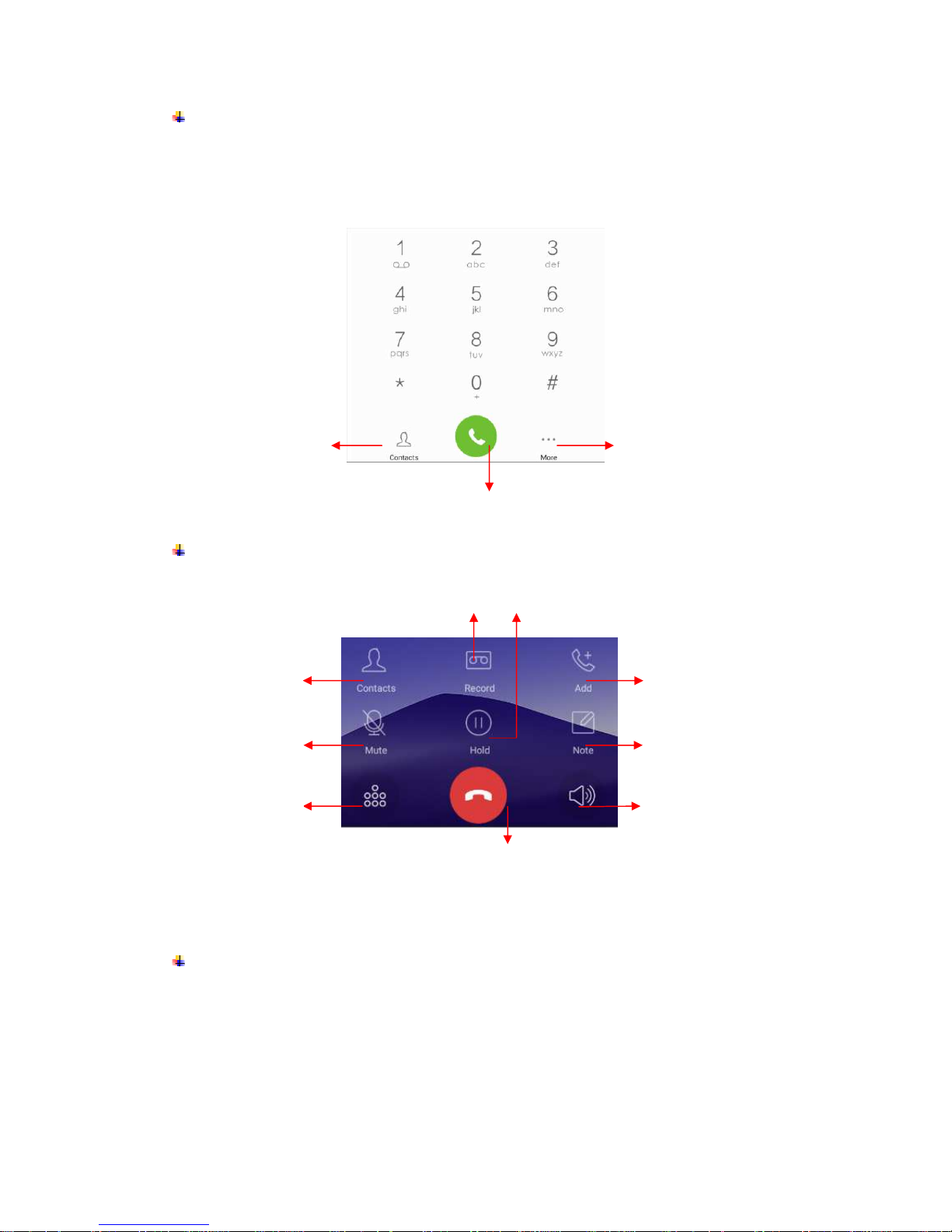
7
Make a call
• Touch the phone icon on the Home screen.
• Enter the phone number you want to dial.
• Touch the phone icon to dial the number that you entered.
Ongoing call
Incoming call
Touch to open contacts
Touch to make an audio call.
Touch to open advanced option.
End the current call
Get contacts information
Make a phone record
Make another call
Mute the line
Number keyboard
Take a note.
Speaker
Hold on the line
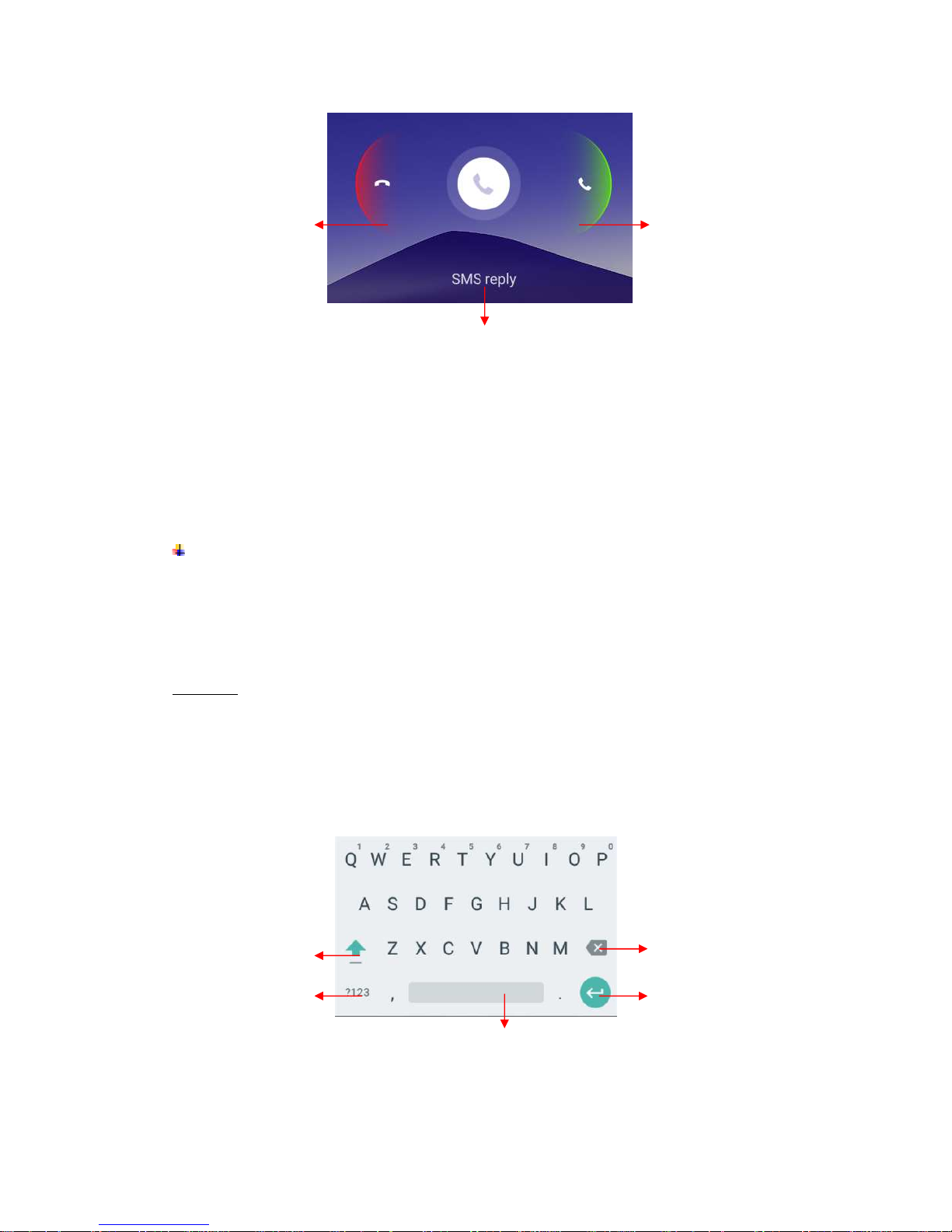
8
Note:
You can make an emergency call without SIM cards if the locations are available for
the network service. But you should not rely on it for emergencies. It’s also depends
on the local mobile network operator. For more information, please contact with
operator.
Send a Message
You can use this phone to exchange text messages and multimedia messages with your
friends on their mobile phones. The messages come to and from the same contact or
phone number will be visible into a single conversation, so you can see your entire
message history with a person conveniently.
Enter text
• Tap the text field to see onscreen keyboard.
• Tap the keys on the keyboard to type; the characters you’ve entered appear in a strip
above the keyboard. With suggestions for the word you are typing to the right.
• Use the Delete key to erase characters to the left of the cursor.
• When you’re finished typing, press back to close the keyboard.
6.
Multimedia
Drag the phone icon on
right to answer the call.
Drag the phone icon on left
to reject the call.
Drag the phone icon to down to reject the call and
send a message to caller.
Delete
Tap to next line.
Tap to transfer between
lowercase and uppercase.
Number & Symbol
Keyboard
Space key

9
Camera
Camera is a combination of camera and camcorder that you use to shoot and share
pictures and videos. Tap the image on the camera screen where should focus on. You can
also change camera setting like transfer front and rear camera, adjust the exposure on
this screen.
Take a photo
Normal Mode - Take a photo.
Professional Mode - Change the clarity and focus mode. For Rear camera only.
Face Beauty Mode - DIY your face with Smoother, Whitening, Slimming, Enlarger.
Drag the slider to adjust it.
Take anytime Mode
Best shoot, recommend the best photo.
Tracks, record the object movement trail and then merge into a picture.
Best face. Focus on the best facial expressions while taking a group photo.
Motion blur, make the moving object clear as the background is fuzzy.
Eraser, remove the moving objects from the photos.
Filter Mode - Multiple filters can select from Normal, LOMO, Hazy, Halos, Time, Food,
Beauty, Sweet, Vintage, and B&W.
Touch to enter the Camera Settings.
Touch to enter the Mode
setting.
Touch to set flash to On, Off or Auto.
Touch to transfer between rear camera and front camera.
Touch to take a picture or shoot a video.
Touch to enter Gallery
Touch to transfer between camera
and video recorder.
Touch the screen to focus on it.
Pinch or spread the screen to
zoom in or zoom out.

10
HDR Mode - High-Dynamic Range mode will improve the light and the shadow effect
at the same time. For Rear camera only.
Panorama Mode - Press camera button and move the phone on one direction slowly.
For Rear camera only.
Night Mode - Through nightscape noise reduction, we see the thing in the photo
clear in night also. For Rear camera only.
PicNote Mode - Intelligent crop and optimize the text photo once shooting. For Rear
camera only.
Ultra pixel Mode - Take HD photos five times as much as the maximum pixel. For
Rear camera only.
Smart scene Mode - Change camera mode to: Night, HDR, fog/flare or auto based
on the view.
Smart Scan Mode - Put the QR/Bar code in the box for scanning.
GIF Mode - Click and continuous shooting 20 photos, GIF will be generated.
Mood photo Mode - Easy to shoot a good photo like Polaroid. You can select a filter
and write down your mood.
Shoot a Video

11
• Tap video icon to switch it for video capturing mode.
• Adjust the quality and other settings if you wish or leave them on automatic mode.
• Point the lens to frame the scene where you want to start.
• Touch the Start Video icon. Camera starts shooting the video.
• Touch Stop video icon to stop shooting. An image from your most recent video is
displayed as a thumbnail at the bottom left.
Gallery
Touch the Gallery icon in the Launcher to view albums of your pictures and videos which
you’ve taken from camera. You may share the pictures and videos with your friends by
Messaging, Email, Bluetooth and so on.
To encrypt a picture: Touch “Encrypt” while you are browsing a picture. The picture
will be encrypted and hide into Private Album.
To View Private Album: Gallery--> Pinch out and enter private album
To save Private Album: File Explorer --> File --> Phone storage /SD card -->
Pictures --> More --> Show hidden files --> .Gallery Safe --> si.
Music
You can use Music player to organize and listen to music and other audio files that you
transfer to your phone from your computer.
7.
Connection
Your phone can connect to a variety of networks and devices, including mobile networks
for voice and data transmission, WLAN data networks, and Bluetooth devices, such as
Touch to Change play mode
of Repeat One, Shuffle, or
Repeat List.
Add to my favorites
or New Playlist.
Settings Menu
Share music by Bluetooth,
Email, Messaging and so on.
Slide to right for current list
Slide to left for lyrics file.
Previous song
Next song
Play/ Pause

12
headsets. You can also connect your phone to a computer, to transfer files from your
phone storage, and share your phone’s mobile data connection via USB or as a portable
WLAN hotspot.
Airplane mode
Option1: Settings-->Airplane mode to turn it on
Option2: Swipe up from the bottom edge to open control center--> tap Airplane mode
Some locations like Airplane may require you to turn off your phone’s Cellular network,
WLAN, and Bluetooth wireless connections. You can turn off all these wireless
connections at once by placing your phone on Airplane mode.
Mobile Networks
When you assemble your phone with a SIM card from your wireless service provider, your
phone is configured to use your provider’s mobile networks for voice calls and for
transmitting data.
Settings-->Mobile Networks-->Network operators
The name of the wireless service provider you’re currently registered with is selected in
the list.
WLAN
WLAN is a wireless networking technology that can provide internet access at distance of
up to 100 meters, depending on the WLAN router and your surroundings. You can
configure the WLAN as follow:
• Settings-->WLAN, check WLAN to turn it on.
• Enter WLAN. The phone scans for available WLAN networks and displays the names
of those it finds. Secured networks are indicated with a Lock icon. The phone will auto
login to the network if you have previously connected.
• Touch a network to connect to it.
If the network is open, you are prompted to confirm that you want to connect to that
network by touching connect. If the network is secured, you’re prompted to enter a
password or other credentials.
Bluetooth
Bluetooth is a short-range wireless communications technology that devices can use to
exchange information over a distance of about 10 meters. The most common Bluetooth
devices are headphones for making calls or listening to music, hands-free kits for cars,
and other portable device, including laptops and cell phones.
To send a file
• Settings--> Bluetooth, check Bluetooth to turn it on.
• Enter File Explorer to select a file, Select More--> SHARE--> Bluetooth.
• Touch Scan for devices, the phone will scan for and display the names of all
available Bluetooth devices in range.
• Touch the names of the other device in the list to pair them. After pairing the file will

13
be sent.
To receive a file
Settings--> Bluetooth, check Bluetooth to turn it on. Ensure your Bluetooth has been
connected within visibility time.
You can receive files from the devices which are paired with yours. The file you received
will be saved to the “Bluetooth” folder in the File Explorer.
To connect to a Handsfree device
• Turn on the Handsfree device, make it in a searchable state;
• Settings-->Bluetooth, Select “Search for devices”;
• After searching for the Handsfree device,Select it in the list to pair.
• After pairing, you can use the Handsfree device to listen to music, video and receive
call.
USB
You can connect the phone to your computer with a USB cable to transfer music, pictures,
and other files.
Turn on USB connection
1. Connect the phone to your computer with a USB cable.
2. Open the notification center and tap Connected as a media device to access files
on this device.
3. Other USB options can be chosen.
Charge only, connected as a USB for charging.
View photos, connected as a camera to browse photos on PC only.
Note:
Do not disconnect the USB cable from the phone when you are transferring files.
Doing so may cause data loss or phone damage.
8.
Operation
Smart gestures
Settings-->Advanced settings--> Smart gestures to turn it on.
The smart gestures system supports a variety of experience and control, through gesture
can be more convenient operation, some of the smart gesture functions will not work while
flip cover is closed.
• Pause alarm
Settings--> Advanced settings--> Smart gestures -->Select Pause alarm
Flip back the phone to pause the on-going alarm.
① ②

14
• Black screen gestures
Settings--> Advanced settings--> Smart gestures --> Select Black screen gestures
Draw pattern to access menu quickly while phone is on sleep mode.
• Double click wake
Settings--> Advanced settings --> Smart gestures -->Select Double click wake
In sleep screen, quick double tapping can wake up the mobile phone.
① ②
Suspend option
It’s a quick access to Options, Home screen, one hand operation and back. Long press
can hide it in the notification bar.
Settings--> Advanced settings--> Suspend option to turn it on.

15
9.
Warnings and notes
Operational Warnings
IMPORTANT INFORMATION ON SAFE AND EFFICIENT OPERATION. Read this
information before using your phone. For the safe and efficient operation of your phone,
observe these guidelines:
Potentially explosive at atmospheres: Turn off your phone when you are in any areas
with a potentially explosive atmosphere, such as fueling areas (gas or petrol stations,
below deck on boats), storage facilities for fuel or chemicals, blasting areas and areas
near electrical blasting caps, and areas where there are chemicals or particles (Such as
metal powders, grains, and dust) in the air.
Interference to medical and personal Electronic Devices: Most but not all electronic
equipment is shielded from RF signals and certain electronic equipment may not be
shielded against the RF signals from your phone.
Audio Safety: This phone is capable of producing loud noises which may damage your
hearing. When using the speaker phone feature, it is recommended that you place your
phone at a safe distance from your ear.
Other Medical Devices, hospitals: If you use any other personal medical device, consult
the manufacturer of your device to determine if it is adequately shielded from external RF
energy. Your physician may be able to assist you in obtaining this information. Turn your
phone OFF in health care facilities when any regulations posted in these areas instruct
you to do so. Hospitals or health care facilities may be using equipment that could be
sensitive to external RF energy.
Product statement on handling and use: You alone are responsible for how you use
your phone and any consequences of its use.
You must always switch off your phone wherever the use of a phone is prohibited. Use of
your phone is subject to safety measures designed to protect users and their environment.
Always treat your phone and its accessories with care and keep it in a clean and dust-free
place
Do not expose your phone or its accessories to open flames or lit tobacco products.
Do not expose your phone or its accessories to liquid, moisture, or high humidity.
Tap to open the Options.
Close
Tap to return to the previous
screen.
Tap to return to the Home
screen.
Tap to open one hand operation.

16
Do not drop, throw, or try to bend your phone or its accessories
Do not use harsh chemicals, cleaning solvents, or aerosols to clean the device or its
accessories.
Do not attempt to disassemble your phone or its accessories; only authorized personnel
must do so.
Do not expose your phone or its accessories to extreme temperatures, minimum 32℉and
maximum 113℉(0℃ to 45℃).
Battery: Your phone includes an internal lithium-ion or lithium-ion polymer battery. Please
note that use of certain data applications can result in heavy battery use and may require
frequent battery charging. Any disposal of the phone or battery must comply with laws and
regulations pertaining to lithium-ion or lithium-ion polymer batteries.
Faulty and damaged products: Do not attempt to disassemble the phone or its
accessory. Only qualified personnel must service or repair the phone or its accessory. If
your phone or its accessory has been submerged in water, Punctured, or subjected to a
severe fall, do not use it until you have taken it to be checked at an authorized service
center.

17
1100..
AAbboouutt ooppeenn ssoouurrccee ccooddee
Welcome to Mobistel. Our mobile program is free software! Please, download open
source codes on below link.
http://www.mobistel.com/opensource/opensource.html
you can redistribute it and/or modify it under the terms of the GNU
General Public License as published by the Free Software Foundation,
either version 2 of the License, or (at your option) any later version.
This program is distributed in the hope that it will be useful, but WITHOUT ANY
WARRANTY; without even the implied warranty of MERCHANTABILITY
or FITNESS FOR A PARTICULAR PURPOSE.
See the GNU General Public License for more details.
You should have received a copy of the GNU General Public License along with this
program.
if not, see http://www.gnu.org/licenses

18
1111..
DDeeccllaarraattiioonn ooff CCEE CCoonnffoorrmmiittyy((RR&&TTTTEE,, RROOHHSS))
We, Mobistel GmbH, declare that the product GSM/WCDMA/BT/Wi-Fi Mobile Phone: Cynus
F9 4G to which declaration relates, is in conformity with the following standards and/or other
normative documents:
RTTE
1. Health (Article 3.1(a) of the R&TTE Directive)
Applied Standard(s):
EN 50360: 2001/A1 :2012;
EN 50566:2013/AC:2014
EN 62209-1: 2006;
EN 62209-2: 2010;
EN 62479: 2010
2. Safety (Article 3.1(a) of the R&TTE Directive)
Applied Standard(s):
EN 60950-1: 2006+A11 :2009+A1 :2010+A12 :2011+A2:2013
3. Electromagnetic compatibility (Article 3.1 (b) of the R&TTE Directive)
Applied Standard(s):
EN 301 489-1 V1.9.2; EN 301 489-3 V1.6.1
EN 301 489-7 V1.3.1; EN 301 489-17 V2.2.1;
EN 301 489-24 V1.5.1;
4. Radio frequency spectrum usage (Article 3.2 of the R&TTE Directive)
Applied Standard(s):
EN 301 511 V9.0.2;
EN 301 908-1 V7.1.1; EN 301 908-2 V6.2.1; EN301 908-13 V6.2.1
EN 300 440-1 V1.6.1; EN 300 440-2 V1.4.1
EN 300 328 V1.9.1
5. EMC Directive 2004/108/EC
EN 61000-3-2:2014
EN 61000-3-3:2013
EN 61000-4-2:2009
EN 61000-4-3:2006+A1:2008+A2:2010
EN 61000-4-4:2012
EN 61000-4-5:2006
EN 61000-4-6:2009
EN 61000-4-11:2004
EN 55022:2010/AC:2011
EN 55024:2010

19
ROHS
2011/65/EU
ROSH2.0
We hereby declare that all essential radio test suites have been carried out and that the above
named product is in conformity to all the essential requirements of Directive 1999/5/EC.
The conformity assessment procedure has been carried out according to the Article 10 and
detailed in Annex (IV) of Directive 1999/5/EC
A Technical Construction File and all other relevant technical documentation is field under the
following address :
Mobistel GmbH, Nordring 30a,
65719 Hofheim/Ts, Germany
TEL:+49(0)6192 977 8310, FAX: +49(0)6192 977 8319
Hofheim, Germany, May.29th, 2016
-------------------------------------------------------------------Place and date of issue (Ausstellungsort und –Datum)
Donguk Hwang
Signature of authorized person
(Unterschrift der/des Bevollmächtigten)
