
PRODUCT MANUAL
Version 2.0
Firmware Release 83859
December 2014
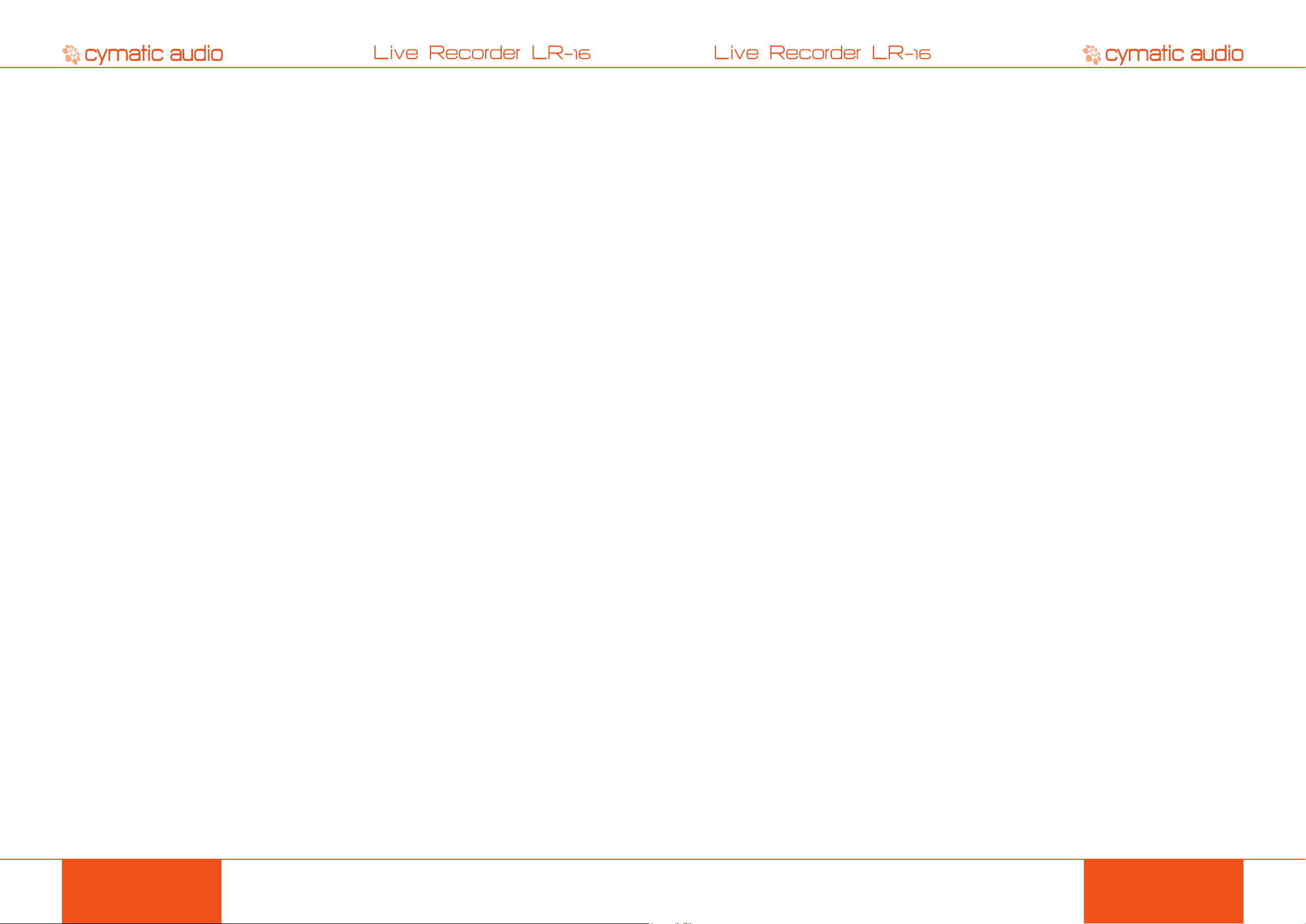
TABLE OF CONTENT
1. SAFETY PRECAUTIONS ....................................................................................................4
1.1. AC adapter ........................................................................................................................................ 4
1.2. Environment ...................................................................................................................................... 4
1.3. Handling ............................................................................................................................................ 4
1.4. Connecting cables and input and output jacks ................................................................................. 4
1.5. Alterations ......................................................................................................................................... 4
1.6. Volume .............................................................................................................................................. 4
10. USB HARD DRIVES VS. USB FLASH DRIVES ...............................................................21
10 .1. USB Hard Drive .............................................................................................................................. 21
10.2. USB Flash Drive .............................................................................................................................. 21
10.3. Auto-Detection of USB Drive Type ................................................................................................. 22
11. CONNECTING RECORDING SOURCES .........................................................................23
11.1. Connecting the LR-16 to TRS Insert Plugs of a Mixing Console .................................................... 23
11. 2. Connecting the LR-16 to Unbalanced Direct Outputs ..................................................................... 24
11. 3 . Connecting the LR-16 to Balanced Direct Outputs ......................................................................... 24
2. USAGE PRECAUTIONS .....................................................................................................5
2.1. Electrical interference ....................................................................................................................... 5
2.2. Cleaning ............................................................................................................................................ 5
3. LIMITED WARRANTY .........................................................................................................5
4. INTRODUCTION .................................................................................................................6
5. WHAT’S IN THE BOX ..........................................................................................................6
6. LR-16 CONNECTIONS AND USER INTERFACE ...............................................................7
6.1. Front Panel ........................................................................................................................................ 7
6.2. Rear Panel ........................................................................................................................................ 7
6.3. Top Panel .......................................................................................................................................... 8
7. SIGNAL FLOW ....................................................................................................................9
8. DIRECT TO USB RECORDING ........................................................................................ 10
8.1. Turn on the device ........................................................................................................................... 10
8.2. Connect USB storage device .......................................................................................................... 10
8. 2 .1. Device Details ...................................................................................................................................................10
8.2.2. Wrong file system .............................................................................................................................................. 11
8.2.3. Disk error ........................................................................................................................................................... 11
8.3. Recording ‘Home screen’ ................................................................................................................ 12
8.4. Start recording ................................................................................................................................ 13
8.5. Creating a new take “on the fly” ...................................................................................................... 13
8.6. Stop the recording ........................................................................................................................... 14
8.7. Playing back the recorded tracks .................................................................................................... 14
8.8. Recording priority ............................................................................................................................ 14
8.9. Recorder Menu ............................................................................................................................... 15
8.9.1. Recorder Configuration .....................................................................................................................................15
8.9.2. Sample rate & sample width (bit-depth) ............................................................................................................16
8.9.3. Pad settings.......................................................................................................................................................17
8.9.4. Monitor settings .................................................................................................................................................17
8.9.5. Delete recording ................................................................................................................................................18
8.9.6. Format USB device ...........................................................................................................................................19
8. 9 . 7. MMC/Mackie Control (USB Interface Mode Only) ............................................................................................19
12. 16X2 CHANNEL USB INTERFACE MODE .......................................................................26
12.1. Using the LR-16 as an Audio Interface with Microsoft Windows .................................................... 27
12.1.1. Minimum System Requirements ...................................................................................................................... 27
12.1.2. WDM and ASIO driver installation ................................................................................................................... 27
12.2. LR-16 Mixer / Control Panel for PC ................................................................................................. 27
12.2.1. Mixer View ........................................................................................................................................................ 28
12.2.2. Settings View: Synchronization Tab ................................................................................................................ 28
12.2.3. Settings View: Buffers Tab ............................................................................................................................... 29
12.2.4. Settings View: Input Channels Tab .................................................................................................................. 30
12.2.5. Settings View: Output Channels Tab ............................................................................................................... 30
12.2.6. Settings View: About Tab ..................................................................................................................................31
12.2.7. Minimizing the Mixer Panel .............................................................................................................................. 32
12.3. Using the LR-16 as an Audio Interface with an OS X ..................................................................... 32
12.3.1. Minimum System Requirements ...................................................................................................................... 32
12.3.2. Driver Installation ............................................................................................................................................. 33
12.4. Using the LR-16 as an Audio Interface with an Apple® iPad® ....................................................... 33
12.4.1. Minimum System requirements ....................................................................................................................... 33
12.4.2. Driver Installation ............................................................................................................................................. 33
13. UPDATING THE FIRMWARE ON YOUR LR-16 ...............................................................34
14. TROUBLESHOOTING.......................................................................................................34
14 .1. Direct-to-USB recording mode / Player mode ................................................................................ 34
14.2. 16 Channel USB audio interface mode ........................................................................................... 35
15. SPECIFICATIONS .............................................................................................................35
16. LEGAL DISCLAIMER ........................................................................................................36
9. PLAYER MODE .................................................................................................................20
9.1. Start playback ................................................................................................................................. 20
9.2. Using the Player Menu .................................................................................................................... 21
PRODUCT MANUALPRODUCT MANUAL
32
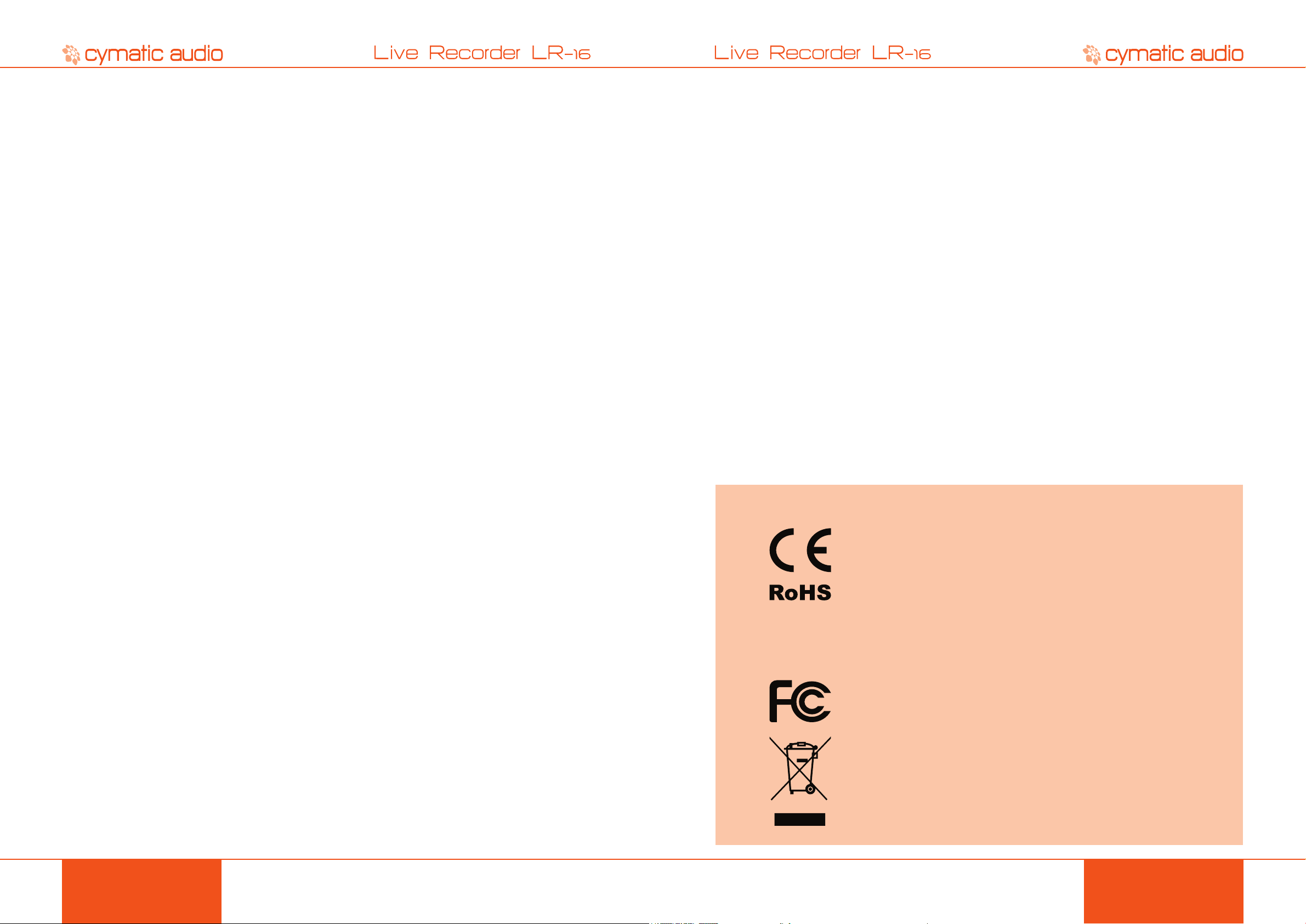
1. SAFETY PRECAUTIONS
2. USAGE PRECAUTIONS
1.1. AC adapter
• Be sure to use only the supplied 12 V DC, 1000 mA AC adapter, which is equipped with a
“center-positive” plug. The use of an adapter other than the specied type may damage the
unit and pose a safety hazard.
• Connect the AC adapter only to an AC outlet that supplies the rated voltage required by the
adapter.
• When disconnecting the AC adapter from the AC outlet, always grasp the adapter itself and
do not pull at the cable.
• During lightning or when not using the unit for an extended period, disconnect the AC
adapter from the AC outlet.
1.2. Environment
To prevent the risk of re, electric shock or malfunction, avoid using your Live Recorder LR-16 in
environments where it will be exposed to:
• Extreme temperatures
• Heat sources
• Excessive humidity or moisture
• Excessive dust or sand
• Excessive vibration or shock
1.3. Handling
• Never place objects lled with liquids on the Live Recorder LR-16, as this can cause electric
shock.
• Do not place an open ame source, such as a lighted candle, on the Live Recorder LR-16
since this can cause re.
• The Live Recorder LR-16 is a precision instrument. Do not exert undue pressure on the
keys and other controls. Also take care not to drop the unit, and do not subject it to shock or
excessive pressure.
• Take care that no foreign objects (coins, pins etc.) or liquids can enter the unit.
1.4. Connecting cables and input and output jacks
Always turn off the power to the Live Recorder LR-16 and all other equipment before connecting
or disconnecting the power source. Make sure to disconnect all connection cables and the power
cord before moving the Live Recorder LR-16.
2.1. Electrical interference
For safety considerations, the Live Recorder LR-16 has been designed to provide maximum
protection against the emission of electromagnetic radiation from inside the device, and protection
from external interference. However, equipment that is very susceptible to interference or that
emits powerful electromagnetic waves should not be placed near the Live Recorder LR-16, as the
possibility of interference cannot be ruled out entirely. With any type of digital control device, the
Live Recorder LR-16 included, electromagnetic interference can cause malfunctioning and can
corrupt or destroy data. Care should be taken to minimize the risk of damage.
2.2. Cleaning
Use a soft, dry cloth to clean the Live Recorder LR-16. If necessary, slightly moisten the cloth.
Do not use abrasive cleanser, wax, or solvents (such as paint thinner or cleaning alcohol), since
these may dull the nish or damage the surface.
3. LIMITED WARRANTY
For the applicable warranty terms and conditions and additional information on Cymatic Audio’s
Limited Warranty, please see complete details online at www.cymaticaudio.com/warranty
CERTIFICATIONS
This product complies with the European Union Council Directives and
Standards relating to Directive 2004/108/EC for Electromagnetic c ompatibility
(EMC) and Low Voltage Directive 2006/95/EC
1.5. Alterations
Do not open the case of the Live Recorder LR-16, or attempt to modify the product in any way.
Doing so will void the warranty. There are no serviceable parts inside the unit.
1.6. Volume
Do not use the headphone output of the Live Recorder LR-16 at a loud volume for a long time
since this can cause hearing impairment.
SAFETY PRECAUTIONS USAGE PRECAUTIONS
This product is compliant with the EU Directive 2011/65/EU for the Restriction
of the use of Certain Hazardous Substances in Electrical and Electronic
Equipment. No lead (Pb), cadmium (Cd), mercury (Hg), hexavalent chromium
(Cr+6), PBB or PBDE is intentionally added to this device. Any traces of
impurities of these substances contained in the parts are below the RoHS
specied threshold levels.
This equipment has been tested and found to comply with the requirements
of 47 CFR of PART 15 limit for radiation and conduction emission relating to
FCC rules Part 15B: 2010.
PRODUCT MANUALPRODUCT MANUAL
54
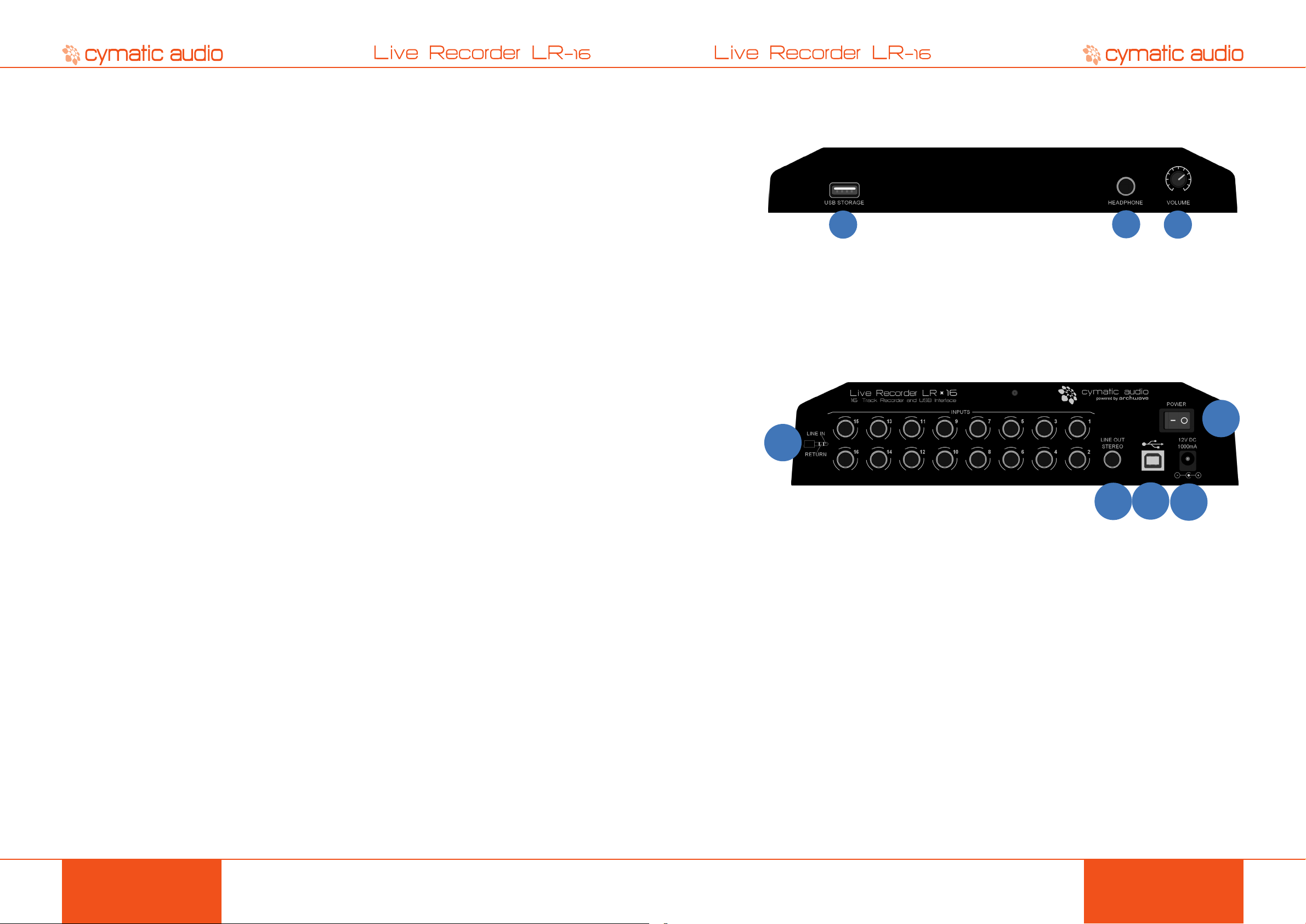
4. INTRODUCTION
6. LR-16 CONNECTIONS AND USER INTERFACE
Thank you for purchasing the Cymatic Audio Live Recorder LR-16.
The Live Recorder LR-16 is the world’s easiest to use Direct to USB 16-track recorder and 16 in
/ 2 out USB audio interface for PC, Mac® and iPad®.
The LR-16 was designed using high-grade components, in order to ensure optimum performance
as a recorder for live performances, while sparing users the hassle of “traditional” multi-track
recording. The LR-16 does not require any additional hardware, other than a USB hard drive and
cabling, in order to record 16 audio tracks as standard wave les directly from a live sound mixer’s
insert connections. Perfect for beginner recordists who don’t want to deal with difcult and time
consuming learning curves, as well as the most seasoned professionals who don’t want to be
troubled with complicated setups.
Used in connection with a PC, Mac® or iPad®, the LR-16 also serves as an 16 input/ 2 output
USB audio interface. When you’ve nished your live recording in the eld, simply connect the
LR-16 to your computer or Ipad, and you have a high quality USB audio interface. Plug your USB
drive into your computer, and drag and drop your les into your favorite DAW to edit your audio
and perform additional overdubs. Convenient features such as native Mac and iPad® driver
support make installation a breeze. Zero latency hardware monitoring and a built in digital mixer
allow for near-zero latency recording, exibility and a hassle free setup.
The LR-16 User Manual contains in-depth details of your Live Recorder’s features and functionality,
including:
• Direct to USB hard drive recording (16 tracks at 24-bit, 44.1/48kHz, 2 tracks at 24-bit, 96kHz)
• 16 analog 1/4” TRS insert-style inputs
• Independent and Global 10dB input level padding on all inputs
• Stereo Line level output
• Front panel headphone output with dedicated level control
• Zero latency hardware input monitoring
• Built in digital mixer with per-channel level control, panning, mute, and solo functions
• 24 bit/44.1/48/96 kHz USB Class Compliant Audio Interface
• Mac® OS-X® compatible: Core Audio plug and play drivers
• Windows® PC compatible (Windows XP, Vista, 7 & 8 32-bit/64-bit) WDM and ASIO®
drivers.
• IPad® compatible: Plug and play (USB adapter required including
○ Apple® Lightning to USB Camera Adapter
○ Apple® USB Camera Connection Kit
• Stereo wave le player for background/break music
5. WHAT’S IN THE BOX
• LR-16 recorder
• AC/DC power adapter and power cable
• USB cable
• Quick Start Guide
6.1. Front Panel
1. USB Storage Connector
USB 2.0 connector, for connection of a USB hard drive or thumb drive
2. Headphone
¼ Inch Headphone Connector
3. Headphone Volume
6.2. Rear Panel
3
1. USB 2.0 Port
For connection to a Mac®, PC or iPad when device is used as audio interface
2. Power Switch
3. Line Level Inputs 1-16
16 analog 1/4” TRS insert-style inputs (unbalanced)
4. Line Out Stereo
Stereo, xed-level, line output (unbalanced), contains stereo mix of all input channels
5. Power Connector
12V DC, 1000mA, center positive
1
4
2
1
3
2
5
INTRODUCTION LR-16 CONNECTIONS AND USER INTERFACE
PRODUCT MANUALPRODUCT MANUAL
76
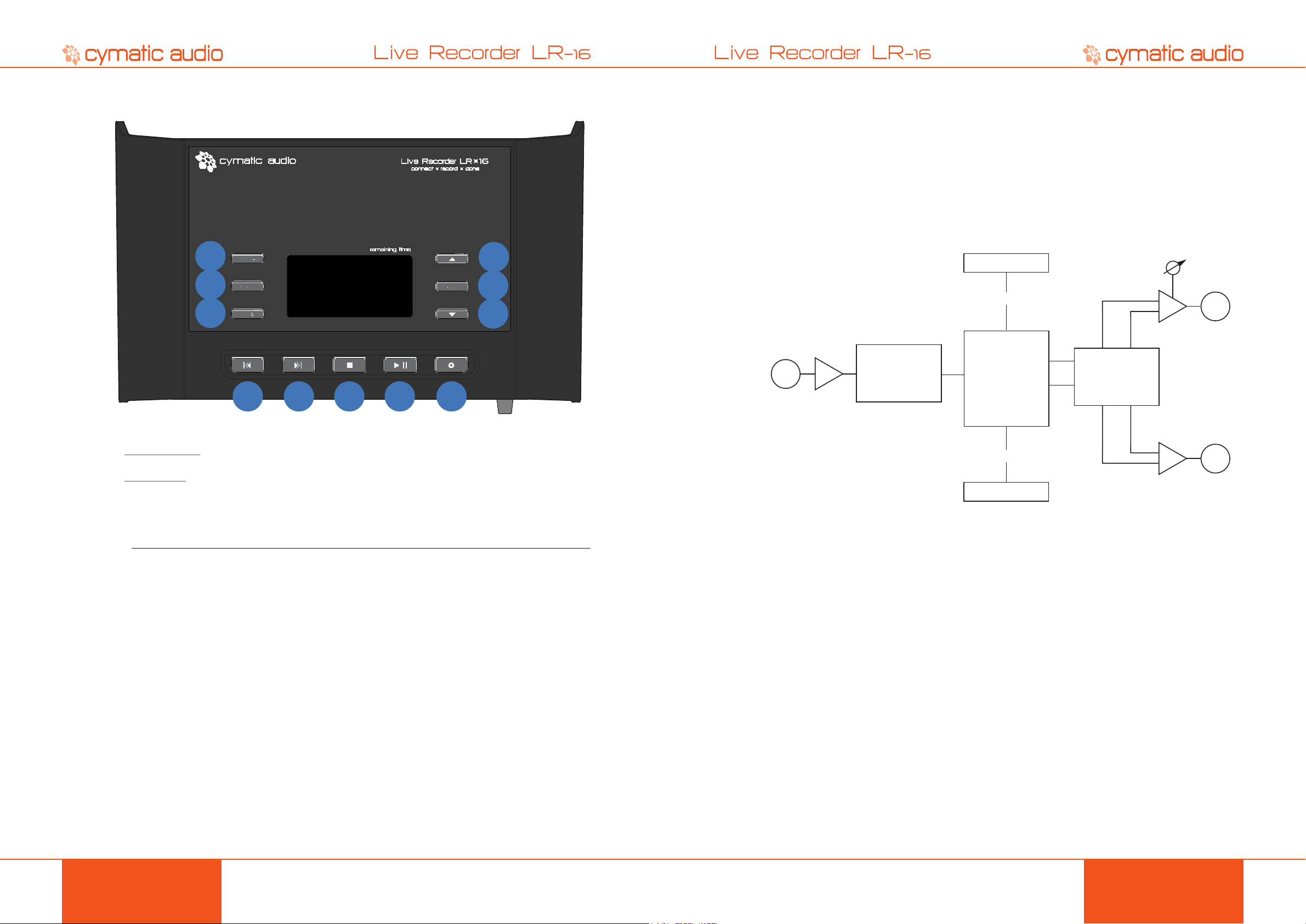
6.3. Top Panel
The LR-16 contains two separate modes of operation:
• Recorder Mode: The main mode of operation, this mode allows recording of 16 separate
signals feeding the inputs.
• Player Mode: This mode allows playback of stereo wave les, for playback of song les for
pre/post/break music.
The top panel buttons perform the following functions when the unit is set to the two different
modes:
1
2
3
4 5 6 7 8
9
10
11
7. SIGNAL FLOW
• The LR-16 contains 16 separate line-level inputs, which are digitized into 16 discrete audio
streams and sent to the internal stream controller
• The LR-16 contains an internal digital mixer that provides a stereo mix down of the 16
separate incoming audio signals, to a 2-channel stereo mix
• This 2-channel mix is output to both the stereo line output, as well as the stereo phones
output (recorder mode)
• When operating as a USB computer audio interface, the stereo line output/phones output
is sourced from a combination of the internal mixer and 2-chanel DAW return (Windows) or
purely the 2-channel DAW return (OS X).
LINE
INPUTS
(x 16)
xx
ANALOG TO
DIGITAL
CONVERTER
(16 Ch.)
USB Media
USB 2.0
STREAM
CONTROLLER
INTERNAL
DIGITAL 16x2
MIXER
USB 2.0
Computer
Phones
level
STEREO
PHONES
OUTPUT
xx
DIGITAL TO
ANALOG
CONVERTER
(2 Ch.)
STEREO
LINE
OUTPUT
xx
Recorder Mode Player Mode USB Inter face Mode
Switch to player mode Switch to recorder mode N/A
1
Show recorder menu Show player menu Show input settings menu
2
Go back to previous screen Go back to previous screen Go back to previous screen
3
Go to previous song Go to previous song Mackie Control/MMC Skip Back
4
Go to next song Go to next song Mackie Control/MMC Skip Forward
5
Stop recording / playback Stop playback Mackie Control/MMC Stop Back
6
Start / pause playback Start / pause playback Mackie Control/MMC Play
7
Start new recording Switch to recorder mode/start
8
recording
Selection up Selection up Selection up
9
Select Select Select
10
Selection down Selection down Selection down
11
N/A
LR-16 CONNECTIONS AND USER INTERFACE SIGNAL FLOW
PRODUCT MANUALPRODUCT MANUAL
98

8. DIRECT TO USB RECORDING
8.2.2. Wrong le system
8.1. Turn on the device
Connect the LR-16 to the power supply and turn it on. After the start-up screen you will see the
following screen:
8.2. Connect USB storage device
When a USB drive is attached to the front panel USB port, the attached drive is mounted and
then the LR-16 optimizes itself for reading and writing the drive. With large drives it may take
around half a minute to complete this process.
The inserted drive needs to be formatted in the FAT32 format, in order to be suitable for Directto-USB recording. If this is not the case, you are given the option to format the drive.
! Please keep in mind that formatting the drive will erase all data currently residing on the drive.
Please see section “Format USB device”
8.2.3. Disk error
If the inserted drive is defective or not supported, the screen will show a “Disk Error”.
If this occurs, please remove the device and refer to section ‘USB Hard Drives vs. USB Flash
Drive s’.
8. 2 .1. Device Details
After the optimization process is concluded the device details are displayed.
DIRECT TO USB RECORDING DIRECT TO USB RECORDING
PRODUCT MANUALPRODUCT MANUAL
1110

8.3. Recording ‘Home screen’
After the attached drive has been successfully tested, the LR-16’s screen will display the recording
“home screen”. This screen displays the pertinent settings and displays you will want to view,
when performing a recording operation.
1 2 3
4
5
6
1. LR-16 connection status
This icon shows whether the device is connected to a PC / Mac or a USB storage device. When
the screen displays a USB drive icon with an “R” inside it, the LR-16 is in “recorder mode”, with a
valid USB drive attached, and is ready to record 16 separate tracks.
7. Number of Channels/Sample rate of currently selected recording
This line displays both the number of tracks, as well as the sample rate of currently selected
recording. To change the sample rate of the recorder for subsequent recordings, please refer to
the section “Recorder Menu / Sample rate & width”.
8.4. Start recording
Connect your recording source to the inputs on the rear panel of the LR-16 (please refer to section
“Connecting recording sources”) and check whether you have an input signal by observing the
Signal / Peak detection meters.
If necessary, adjust the input levels of the LR-16 (please refer to section “Recorder Menu / Input
7
sensitivity”).
2. Currently selected sample rate
This number shows the sample rate that will be used when starting a new recording. To change
the sample rate please, refer to section “Recorder Menu / Sample rate & bit-depth”.
3. Remaining time
This number represents the available recording time still available on the attached drive. This
number will dynamically adjust itself, based on three separate settings you can adjust, that affect
how quickly you use up the available storage of an attached drive:
• Number of Tracks recorded in the take (2, 4, 8, or 16)
• Sample Rate (44.1kHz, 48kHz, or 96kHz)
• Bit-Depth (16 or 24-bit)
Press and hold SELECT to see the total available recording time on the USB storage device.
4. Total number of recordings on device
This line displays the name of the current recording, as well as the total number of recordings on
the attached drive.
5. Name of currently selected recording
This line displays the name of the currently selected recording. All recordings will automatically be
named and numbered sequentially, starting with “Take_01” and going all the way up to “Take_99”.
The maximum number of recordings per attached drive is 99 separate takes.
6. Signal / Peak Meters (-30dB / -3dB / 0dB)
This group of meters displays the approximate signal strength of an audio signal for all active input
channels. If a signal reaches the peak level of the meter, you should lower the input sensitivity
of the LR-16 in order to prevent signal distortion. Please refer to section “Recorder Menu / Input
sensitivity”.
The meters display will only show signal meters that correspond to the currently active number
of input channels. For example, if you have congured the recorder to only record 8 tracks, only
the rst 8 meters will be visible.
Press the Record button to start the recording. The LR-16 will create a new take, the hardware
record button light will illuminate in red, and the “walking dots” in the display indicate that the
recording is running.
At the same time the “Remaining time” indicator in the top right corner will start counting down the
maximum remaining time for this recording. The recording will be stored as separate wave les
into the ‘Recording/Take XX’ folder, located on the attached USB drive.
8.5. Creating a new take “on the y”
When the Record button is pressed while the LR-16 is already recording, it will close the current
take, and create a new take on the USB storage device.
Note that when creating a new recording on the y, the transition between the two takes will not
be seamless. There will be a gap between the former recording and the new one, in the same
way as if you rst pressed stop, and then pressed record to initiate a new recording. Creating a
new take on the y simply saves an extra button press.
For live recordings where you do not want any gaps between songs of any kind, it is required to
record the event as one single long take.
DIRECT TO USB RECORDING DIRECT TO USB RECORDING
PRODUCT MANUALPRODUCT MANUAL
1312

8.6. Stop the recording
Warning! Do NOT remove the storage device while
the Record and Play buttons are still flashing. Your
recording might become unusable if you do so.
8.9. Recorder Menu
To stop the recording, press the Stop button. The Play and Record buttons will ash for a few
moments and the display will display “Please wait” until the LR-16 has nished writing all data to
the storage device.
8.7. Playing back the recorded tracks
Use the Next / Previous or Up / Down buttons to step through the existing recorded tracks on the
attached drive.
Press the Play button to start playing back a track. The stereo mix down of the multi-track recording
will be played out of the stereo headphone output, as well as the rear-panel stereo Line output.
Pressing the Menu Button while in recording mode will take you to the Recorder Menu. This
menu contains assorted settings that affect the operation of the LR-16 when it is operating in
recorder mode.
Use the Next / Previous buttons, or alternatively the Up / Down buttons, to navigate to the desired
conguration, which will be highlighted on the display.
Press the Select button to adjust the highlighted selection.
The display will switch to the specic settings for that selection, as detailed below:
8. 9.1. Recorder Conguration
This screen allows you to congure the LR-16 to record the desired number of tracks.
Choices include the 16 tracks (the default setting), as well as 2, 4, or 8 tracks.
Use the Up / Down to highlight the desired number of tracks, then press the Select buttons to
make the selection.
To change the levels and panning of each individual channel, as well as mute/solo individual
channels, please refer to the section “Monitoring settings”.
8.8. Recording priority
No matter what mode the LR-16 currently is in (Recorder mode or Player Mode), pressing the
Record button will always cause it to instantly go into recording mode and start a new recording.
While recording, all buttons except for the Record and Stop buttons are blocked from use.
When a new recording has started, the recording screen will momentarily display the congured
number of tracks being recorded at the bottom of the screen, as a reminder. The bottom of the
screen will then be replaced by the metering display.
DIRECT TO USB RECORDING DIRECT TO USB RECORDING
PRODUCT MANUALPRODUCT MANUAL
1514

Choosing an appropriate number of tracks for your particular recording session has the following
advantages:
• The amount of available space on the attached USB drive is not wasted on “empty” tracks
that are not actually being fed an audio signal
• When attaching the USB drive to a computer and copying the les over, the drive will not
contain “extra” tracks that are empty and are not relevant to the take
○ In 2-track mode, audio inputs 1-2 are active
○ In 4-track mode, audio inputs 1-4 are active
○ In 8-track mode, audio inputs 1-8 are active
○ In 16-track mode, all 16 audio inputs are active
8.9.2. Sample rate & sample width (bit-depth)
This screen allows you to select both the sample rate, as well as the sample width of for the LR-16.
8.9.3. Pad settings
The rear-panel analog inputs of the LR-16 contain a set of 16 individual level “pads” that allow you
to adjust the input sensitivity of each input.
Since the LR-16 is most often interfaces with a live sound mixing console, there may be times
when the channel gain has been optimized for the mixing console, but is outputting too high a
signal level, out of the mixer’s insert sends or direct outputs, to the LR-16 recorder. You will know
if this is occurring if you see the “peak” segments illuminating on the LR-16’s input meters.
In these situations, turning the LR-16’s input pads to the “on” setting will allow you to lower the
input level, by 10dB, on a channel by channel basis, and thus avoid overloading the relevant
inputs.
The default recording settings are:
• 44.1kHz / 16 bit (automatically selected if a smaller form factor USB “thumb drive” is
inserted)
• 44.1kHz / 24 bit (automatically inserted if a USB hard drive is inserted)
Use the Up / Down and Select buttons to make a selection, if you wish to select a sample rate/
bit-depth other than the ones automatically selected by the LR-16.
! Note: The LR-16 does not distinguish between the above two types of drives based on the read/
write speed that it discovers on the drive, during the drive test procedure. Instead, the LR-16
reads the “device ID’ that all external USB drives contain, where the type of drive is reported to
the recorder.
! Note: When selecting 96kHz, the LR-16 will be restricted to recording 2-channels only. When
selecting the number of tracks to be used in the recorder conguration screen, all choices except
2 tracks will be unavailable for selection.
Newer generations of thumb drives are now available that offer the read/write speeds of a
conventional USB external “spinning platter” hard drive, and will report themselves to the recorder
as a hard drive. Check the Cymatic Audio website for the latest details on recommended drives.
This approach is preferable to lowering the channel gain on the mixing console itself, which would
affect the gain staging for the audience mix that has been carefully set up by the Front of House
engineer.
Use the Up / Down buttons to select a channel to adjust the input pad for, and then press the
Select button to toggle the pad on/off.
Additionally, when initially entering the Pad Settings menu option, all channels can be toggled
between pad on/off.
8.9.4. Monitor settings
The LR-16 contains an internal digital mixer that mixes down the 16 individual channels to a
single master stereo signal, allowing you to easily monitor a stereo mix of the tracks that are being
recorded.
This function is very useful because it allows you to monitor a mix of all of the tracks being
recorded, as a group or checking individual channels, without any additional equipment beyond
a pair of headphones connected to the front panel headphone output.
The Monitor Settings screen is where you can adjust various aspects of the internal digital mixer
on a per channel basis. Including:
• Channel level
• Channel left-right panning
DIRECT TO USB RECORDING DIRECT TO USB RECORDING
PRODUCT MANUALPRODUCT MANUAL
1716

• Channel mute
• Channel solo
To adjust the above settings on an individual channel, perform the following steps:
• Use the Up/Down buttons to cycle the cursor through the different channels. The currently
selected channel will be highlighted.
• Once the desired channel is selected, press the select button to toggle between volume,
mute/solo and panning.
• Set the desired values with the up/down buttons. The display will change to show you the
adjustments being made
• A fourth press of the select button will un-highlight the parameters of the selected channel,
and you are now free to use the Up/Down buttons to navigate to another channel.
In order to prevent unintended operations of assorted mixer settings that may cause confusion
when operating the recorder, the above settings work as follows:
• The solo settings will only be active while the monitoring menu is active and visible
• The mute setting will only be active until the LR-16 is restarted
In contrast, the volume and panning settings for each channel are saved to the Live Recorder’s
internal memory, and will be preserved upon the next powering on of the unit.
Note that user adjustments to the internal mixer can only be done when the LR-16 is currently
recording or playing back a take; Adjustments must be made while the no recording is currently
occurring.
8.9.5. Delete recording
This screen allows you to delete previously recorded takes from the attached USB disk.
8.9.6. Format USB device
The format function can be used to format an attached hard drive or thumb drive that is connected
to the Live Recorder.
This operation can be useful in the following scenarios:
• The attached drive has not passed the LR-16’s drive test, because it is not currently
formatted in the required FAT-32 disk format
• The attached drive has been previously formatted in the correct FAT-32 format, but has not
had its data blocks optimized properly by the computer it was formatted on, resulting in a
failure of the LR-16 disk test.
• The attached disc is full, due to containing previous takes that are no longer needed since
they have been copied to a computer, and all of the disc’s space needs to be freed up for
recordings that are about to take place. In this case, formatting the disk may be a quicker
method than deleting existing takes, one by one, on the “Delete Recordings” screen.
This feature can be useful if previous takes are no longer needed (for example they have already
been copied to your computer/DAW) and you need to free up additional space on the attached
drive.
To delete a take, press the Up/Down buttons to select a track, then press the Select button to
delete the selected track.
To prevent accidental deletion of a take, the LR-16 will present you with an “Are You Sure”
message before deleting the selected take.
All data as well as all partitions on the
thumb or hard drive will be deleted when
the format function is used!
8. 9 .7. MMC/Mackie Control (USB Interface Mode Only)
When the LR-16 is attached to a computer and operating as a USB computer audio interface, an
additional menu choice appears “MMC/Mackie Control”.
This menu allows you to congure the ve transport keys on the top panel of the LR-16, to
transmit control surface commands using either of two common protocols:
• MIDI Machine Control (MMC)
• Mackie Control
With either of these protocols enabled, you may use the transport keys to control the transport
in any DAW that is compatible with either MMC or Mackie Control. This capability provides a
more comfortable method of controlling the DAW transport, than selecting its onscreen transport
controls using a mouse.
DIRECT TO USB RECORDING DIRECT TO USB RECORDING
PRODUCT MANUALPRODUCT MANUAL
1918

LR-16 Transport Key MMC Command Mackie Control Command
Skip Back Rewind Rewind
Skip Forward Fast Forward Fast Forward
Stop Stop Stop
Play/Pause Play Play
Record Record Record
When the LR-16 is connected to the computer over USB and one of the two protocols are
activated, the LR-16 will appear as a 1x1 MIDI device to the OS X/Windows machine, labeled as
LR-16.
Refer to the user’s manual of you DAW for more details about conguring it to work with either
MMC or Mackie Control protocols. Select the device labeled LR-16 when conguring the MMC/
Mackie Control device with your particular DAW.
9. PLAYER MODE
The LR-16 offers a handy “Player Mode” where it acts as a stereo wave player, playing back 44.1
and 48 kHz stereo wave les that are stored in the “Music” folder on the attached USB drive.
Playback of these stereo les can be useful for playing pre-show music before the concert, break
music during intermission, and post-show music when the concert is nished. The stereo les will
be output from both the front-panel headphone output, as well as the rear panel line level stereo
output, which can be patched into the live sound console, for playback to the audience.
To transfer stereo audio les to the Music folder of the USB drive:
• Attach the drive to a computer containing the desired les
• Copy the desired stereo wave les from the computer’s hard drive, to the “Music” folder on
the drive
• Attach the USB drive to the LR-16.
• The les now residing in the “Music” folder of the attached drive will now be available to the
LR-16 in Player mode.
! Note: The LR-16 only plays back wave format les, it does not play back stereo les in other
commonly available consumer formats such as MP3, AAC, WMA, and FLAC.
If the stereo song les you wish to use are in one of these other formats, make sure to rst convert
them to the wave le format, using an audio utility on your computer.
There are many freeware utilities available online that can convert from the above unsupported
formats, to a wave le. For example, the free of charge Apple Itunes software performs this type
of conversion; instructions for doing so can be read at http://support.apple.com/kb/HT1550
To play back the stereo les on the attached drive, perform the following steps:
9.1. Start playback
• Switch the LR-16 into the player mode by pressing the Mode button. All of the wave les
stored in the ‘Music’ folder on the USB drive will be displayed in an alphabetical list.
• Press the Up / Down or Previous / Next buttons to select a song
• Press the Select or Play/Pause buttons to start playback of the currently selected song.
• The song that is currently playing will be displayed in the bottom line of the display with an
accompanying playback icon.
9.2. Using the Player Menu
When the LR-16 is in Player Mode, it contains its own custom menu screen, offering settings that
are specic to that mode.
To enter the Player mode menu, press the Menu button. The Player menu will be displayed, and
four separate playback modes can be set.
• Normal: The current song will be played once and then the transport will stop
• Continuous: All of the songs contained in the “Music” folder will be played in alphabetical
sequence
• Repeat: The currently selected song will be repeated endlessly
• Shufe: The LR-16 will continuously choose songs to play at random.
Press the Up / Down buttons to select the desired setting, then press the Select button.
10. USB HARD DRIVES VS. USB FLASH DRIVES
When recording audio with the Live Recorder LR-16 and a connected USB drive, it is important to
understand the difference between the two key types of USB drives available in the marketplace.
10.1. USB Hard Drive
A USB hard drive is a traditional “moving parts” hard drive that records its data on spinning
platters. This is the recommended type of USB drive to use with the Live Recorder LR-16, as its
data read/write speeds are the most reliable and consistent
You are free to use two different types of USB hard drives with the Live Recorder LR-16:
• Large capacity 3.5” hard drives, that traditionally receive their electrical power from a
dedicated external power supply that connects to a wall outlet
• Smaller capacity 2.5” hard drives, that are “bus-powered” and receive their power from the
same USB data cable that connects it to the Live Recorder LR-16. This solution tends to
be more convenient since there is one less cable to connect and the drives are smaller and
li ghte r.
10.2. USB Flash Drive
A USB Flash drive is a USB drive that uses ash memory and contains no moving parts. Examples
of a USB ash drive would be:
• USB “thumb drives” or “keychain drives”, small in size and available in capacities of 4GB
through 128 GB.
• USB “Solid State Drives” (aka SSD), commonly houses in a 2.5” drive enclosure and
commanding a price premium. Common sizes include 120 Gigabytes through 1 Terabyte.
PLAYER MODE USB HARD DRIVES VS. USB FLASH DRIVES
PRODUCT MANUALPRODUCT MANUAL
2120

It is NOT recommended to use the Live Recorder LR-16 with either of the above two types
Mic Inputs
(x 16)
Console TRS
inserts (x 16)
LR-16 inputs
(x 16)
Tape
Return
LR-16 Line
Out Stereo
TRS
TRS
TRS
of USB ash drives; the nature of these drives results in them offering unreliable read/write
speeds. Although they can offer very fast AVERAGE data read/write speeds, they are subject to
occasional pauses in data writing. This is not practical for a device like the Live Recorder LR-16
that needs to constantly write a data stream to the attached disk in order to avoid dropouts.
10.3. Auto-Detection of USB Drive Type
When a USB drive is attached to the front panel USB port, the attached drive is mounted and
then the Live Recorder LR-16 optimizes itself for reading and writing the drive. With large drives
it may take around half a minute to complete this process.
• The default recording parameters for the Live Recorder LR-16 are 16 tracks, 24-bit, 48 kHz.
• A USB hard drive is most often fast enough to handle these settings with no dropouts
whatsoever. It is still recommended to always perform a test recording the length of your
planned recording, using the same drive you will use at the event.
• If the drive reports itself as a USB ash drive, the Live Recorder LR-16 then automatically
sets the recording parameters to a lower value of 16-bit, in case they were preset to higher
values.
These settings require less data throughput from the attached drive, and are thus more likely to
work correctly with a ash drive. You are still free to then change the recording settings using the
‘Sample rate & Width’ menu, but again you should perform a long test recording to make sure
the USB drive you plan to use is sufciently fast.
In summary, to have condence that your recordings will be 100% dropout free, each and every
time, follows these steps:
• Use a USB hard drive; do NOT use a USB ash drive
• Format the attached drive using the Live Recorder LR-16 format utility, do NOT format the
drive using your computer
• Perform a test recording using your planned USB hard drive, making sure the test recording
is as long, or longer than the event you plan to record. Check that you do not see any
dropouts reported on the recording page at the end of the recording, and that you do not
see a dropouts log le in the take folder of the USB drive, when you mount the drive on your
computer.
• Always re-format the USB hard drive, using the Live Recorder LR-16 format utility, each and
every time you record a new event. Although this is technically not required, it reduces the
chance of cluttering up your hard drive with multiple recordings from different dates, and
causing disk fragmentation.
As long as you do not see any dropouts during your test recording, and you reformat your drive
on the Live Recorder LR-16 before the real recording, your recordings should be error free each
and every time.
11. CONNECTING RECORDING SOURCES
11.1. Connecting the LR-16 to TRS Insert Plugs of a Mixing Console
The LR- 16 offers 16 analog input connectors, using a TRS (tip-ring-sleeve) insert conguration.
Thus, it is best connected to recording sources (such as a mixing console) that provide TRS
style insert connectors on every channel. When connected with the above scenario, the LR-16
operates as follows:
• The 16 individual signal return outputs, feeding the individual signals back to the mixing
console, is taken as a direct “loop output” from the LR-16’s line inputs.
• The signal path of the LR-16 is designed to never interrupt the signal path of the audio
channels of the mixing console, and will always “stay out of the way” of the mixing console’s
primary role of providing a live sound mix to an audience. Even if the LR-16 is not recording,
or even if power is for some reason cut to the device and it accidentally switched off, the
signal path of the mixing console’s TRS connectors will remain uninterrupted, so that the
“show will go on”.
Standard TRS Cable
Configuration
Tip = Send, Ring = Return,
Sleeve = GND
Since the read/write speed of a freshly formatted USB hard drive is a consistent and known
quantity that never changes (unlike a USB ash drive), you can be condent that the real recording
will occur exactly as the test recording did.
USB HARD DRIVES VS. USB FLASH DRIVES CONNECTING RECORDING SOURCES
The illustration above shows the following connections:
• Microphones or other input sources are connected to the inputs of a mixing console
• Up to 16 separate TRS to TRS cables are used, connecting the TRS insert connectors of the
mixing console, to the TRS inputs of the LR-16 recorder
• A set of headphones is connected to the front panel headphone output, allowing you to
monitor the stereo signal generated by the internal mixer
• The Stereo Line Out connector of the LR-16 is used with a “Y-cable” that splits the stereo
signal into RCA connectors carrying the left and right channels. These are connected to
the tape return path of the mixing console, allowing you to switch the LR-16 to player mode
during a break, and playback break music from the unit.
PRODUCT MANUALPRODUCT MANUAL
2322

11. 2. Connecting the LR-16 to Unbalanced Direct Outputs
In other situations, the inputs of the LR-16 may be fed from “direct outputs” of a signal source,
either a mixing console, or alternatively a pair of standalone 8-channel microphone pre-ampliers.
Make sure to use a cable that offers a TRS or XLR connector on one end (which will be
connected to the balanced direct output) and an unbalanced TS connector on the other end. This
type of cable will perform the balanced to unbalanced conversion by leaving the “cold” signal
disconnected (pin 3 on an XLR cable, or the ring on a TRS connector).
In some mixing consoles, these direct outputs will be in the form of an unbalanced ¼” connector,
also known as a TS (tip-sleeve) connector.
Standard TS Cable Configuration
Tip = Output, Sleeve = GND
In these situations, the LR-16’s inputs will expect to be fed from a TRS connector at its inputs. In
order to achieve this, use one of the following two solutions:
• Use a set of cables that provide an unbalanced TS connector on one end, and a balanced
TRS connector on the other end. The cables would provide this unbalanced to balanced
conversion by disconnecting the ring portion of the TRS connector from the signal path.
• Use a TS to TS cable, and on the end of the cable that connects to the LR-16 input, add a
TS-to-TRS adapter
TS-to-TRS Adapter (ring not connected)
Then, attach a TS-TRS adapter, wired as shown below, to the TS connector. The TS connector,
now adapted for balanced operation, can connect to an input of the LR-16.
TS-to-TRS Adapter (ring not connected)
Another option is to purchase a multi-channel wiring harness that implements these signal path
modications within the cable, so that no physical adapters are required.
In rare cases where the balanced audio source cannot tolerate a shorted Ring to ground, as
described above, you may use the following approach:
• Use a cable such as Hosa PXF105 (an XLR-to-TS cable that leaves XLR pin 3 open)
• Attach TS-to-TRS adapters to the TS connectors of the PXF105, at the LR16 inputs
Refer to the LR-16 product page on the Cymatic Audio website, for links on where to purchase
either of the above types of cables/adapters.
11.3. Connecting the LR-16 to Balanced Direct Outputs
Another possible connection scenario for the LR-16 is connecting it again to the direct outputs of
a mixing console or multi-channel microphone preamp, but in this case, those devices only offer
direct outputs in balanced form.
Balanced direct outputs are typically offered as TRS connectors, XLR connectors, or sometimes
as an 8-channel “DB-25” connector that is meant to be used with a cable harness, that terminates
on the other end with the appropriate connectors.
When feeding the LR-16’s inputs from a balanced source, the connectors feeding the LR-16
inputs must handle a short from Ring to ground (GND) properly. The same setup as previously
described for an unbalanced direct output can be used.
The two diagrams below show the normal conguration for a balanced signal when present on a
TRS connector, as well as an XLR connector.
Tip = hot, Ring = cold, Sleeve = GND 2 hot, 3 = cold, 1 = GND
CONNECTING RECORDING SOURCES CONNECTING RECORDING SOURCES
PRODUCT MANUALPRODUCT MANUAL
2524

12. 16X2 CHANNEL USB INTERFACE MODE
USB
to
Mac
or
PC
Outboard Mic
Preamp / Mixer
LR-16
Input
LR-16
Line Out
Stereo
TRS
TRS
Besides functioning as a direct to USB 16-track recorder, the LR-16 has the ability, when
connected to your Mac®, PC, or iPad®, to operate as a 16 input / 2 output, 24 bit/96 kHz USB
class compliant computer audio interface.
To operate the LR-16 as a computer audio interface, perform the following steps:
• Make sure that there is no USB storage device connected to the front-panel USB storage
connector. If any drive is connected to the front panel USB port, the LR-16 will only operate
in standalone recorder mode.
• Connect one end of the included USB cable to the LR-16’s rear panel USB port on one end,
and an available USB port of your Mac/PC on the other end
• If using the LR-16 with an iPad, connect the USB cable to the USB port of an:
○ Apple iPad Camera Connection Kit
○ Apple Lightning to USB Camera Adapter
insert, unbalanced direct out, balanced direct out), make sure to use the proper cables/
adapters as explained in the previous section
• A set of headphones is connected to the front panel headphone output, allowing you to
monitor the 2-channel stereo output of your favorite DAW software, the stereo output of the
LR-16’s internal mixer, or a combination of both signal paths
• The same stereo output signal path is output by the Stereo Line out, which is fed to a pair
of powered desktop monitors. Make sure to use monitors that provide an onboard volume
control, or alternatively, insert a volume adjustment accessory between the LR-16 stereo
output and the monitors.
12.1. Using the LR-16 as an Audio Interface with Microsoft Windows
12 .1.1. Minimum System Requirements
Operating Systems (32- or 64bit):
• Windows® XP(SP2), Windows Vista, Windows 7, Windows 8
• Microsoft .NET Framework 4.0 (usually installed automatically by Windows update.)
• For Windows versions where the .NET Framework 4.0 is not already installed, the
installation wizard will automatically start when the mixer / control panel is started for the
rst time.)
• The LR-16 device drivers do not require the .NET Framework.
Hardware:
• Pentium® IV 1.2 GHz or better
• 512 MB Ram ( 1GB or more recommended)
• 1 free USB2.0 compatible port on PC
! NOTE: The speed of your computer’s processor, amount of RAM, and the capacity, size, and
speed of your hard drives will greatly affect the overall performance of your recording system.
A faster processor and more RAM can reduce signal latency (delay) and improve overall
performance.
The illustration above shows the following connections:
• Microphones or other input sources are connected to the inputs of a standalone microphone
preamplier. If a large number of sources are to be recorded at once, the LR-16 could be
interfaced with an analog mixing console, as shown in the diagram in section 7.
• Audio is fed from the microphone preamp or mixing console to the TRS inputs of the LR-16
recorder. Depending on the type of connector used by the mic preamp/mixing console (TRS
12.1.2. WDM and ASIO driver installation
Before connecting the LR-16 to your PC, please download the driver package from the download
section at the Cymatic Audio website: http://www.cymaticaudio.com
After the download has nished:
• Unzip the downloaded archive to a folder on your PC.
• In the resulting folder, double click the “setup.exe” le and follow the on-screen instructions.
(It is strongly recommended that you exit all other programs before running the LR-16 driver
installation program)
• When prompted by the installation program, connect the LR-16 to your PC by connecting
the supplied USB cable to the LR-16 USB 2.0 connector on the rear panel and an available
USB2.0 port on your PC.
12.2. LR-16 Mixer / Control Panel for PC
The LR-16 driver installation program will automatically install the LR-16 Mixer / Control panel on
your PC.
You can launch it by clicking on the LR-16 icon that will be present in the Windows task bar, or by
locating the program’s entry in the Windows start menu.
The Mixer control panel allows adjustment of the LP-16’s internal DSP mixer. When connected
to a computer and operating as a USB interface, graphical control of the internal DSP mixer is
offered, for quicker and easier adjustments.
You can use the internal DSP mixer to generate a monitor mix that has a lower latency (delay)
when monitoring tracks you are recording, than is often possible when monitoring through your
DAW software.
16X2 CHANNEL USB INTERFACE MODE 16X2 CHANNEL USB INTERFACE MODE
PRODUCT MANUALPRODUCT MANUAL
2726

12.2.1. Mixer View
1
• 44 .1kH z
• 48kHz
• 88.2kHz
• 96kHz
Sync Source Display
4
5
6
9
10
12.2.3. Settings View: Buffers Tab
This eld displays the current synchronization source.
The control panel’s buffers screen allows adjustment of the ASIO buffers used by your ASIO
2
compatible DAW software.
3
1. Monitor panning
2. Input level faders
3. Input level meters
4. Mute
5. Solo
6. Channel link
7. Main out level meters
8. Crossfader
9. USB connection indicator
10. Display device settings
12.2.2. Settings View: Synchronization Tab
7
8
USB Streaming Mode
Adjust this value to set the basic mode of operation of the LR-16 drivers.
ASIO Buffer Depth
Adjust this setting to congure the size of the ASIO buffer, measured in samples.
When using an older, slower computer, you may need to set your latency value to a higher
amount. This will reduce the overhead to the computer’s CPU and allow your DAW session to run
more smoothly, but will result in a higher amount of delay between the original incoming audio
signal, and the DAW software’
When using a newer, faster computer, the buffer depth can be set to a lower amount, and latency
will be minimized.
Device Name
The device name eld controls what device name will appear in your DAW software. The default
name is “LR-16” but it can be modied to the name of your choosing.
Sample Rate
Click on this eld to select what sample rate you wish to operate the LP-16 at when using it as an
audio interface. Choices include:
16X2 CHANNEL USB INTERFACE MODE 16X2 CHANNEL USB INTERFACE MODE
ASIO Dropout Statistics
This display eld indicates how many “drop-outs” have occurred, if any, with the currently selected
buffer settings.
Dropouts indicate that your computer’s CPU cannot keep up with the demand that is placed on
it by the current buffer depth. If any dropouts occur, increase the size of the buffer depth and / or
change the streaming mode until no more dropouts are reported.
PRODUCT MANUALPRODUCT MANUAL
2928

12.2.4. Settings View: Input Channels Tab
12.2.6. Settings View: About Tab
Double click an entry in the “channel name” column to modify the input channel names as they
will appear in your DAW.
Click on the checkbox labeled ‘Include device name in ASIO display name’ if you wish for the
channel names to be prepended with the device name.
12.2.5. Settings View: Output Channels Tab
Revision
Displays the revision number of the control panel itself.
Live Player LP-16
Displays the connection-status for the LP-16, indicating if the device is connected and recognized
by the computer.
Serial Number
Displays the specic serial number of the connected LP-16 unit.
Driver Version
Displays the version number of the installed device driver
Firmware Version
Displays the current rmware version of the connected LP-16 unit.
Double click an entry in the “channel name” column to modify the output channel names as they
will appear in your DAW.
Click on the checkbox labeled ‘Include device name in ASIO display name’ if you wish for the
channel output names to be prepended with the device name.
16X2 CHANNEL USB INTERFACE MODE 16X2 CHANNEL USB INTERFACE MODE
PRODUCT MANUALPRODUCT MANUAL
3130

12.2.7. Minimizing the Mixer Panel
12.3.2. Driver Installation
The LR-16 Mixer Panel also be run in a minimized mode, which allows you to keep an eye on the
level meters, while the control panel itself uses much less space on your desktop.
There is no driver installation for Mac Computers necessary. Simply connect the LR-16 to your
Mac® by connecting the supplied USB cable to the LR-16 USB2.0 connector on the rear panel,
and an available USB2.0 port on your Mac.
The device will now be selecteable in the “Audio MIDI Setup” application, which can be found in
the Applications/Utilities folder.
12.3. Using the LR-16 as an Audio Interface with an OS X
12.3.1. Minimum System Requirements
Operating Systems:
• Mac OS-X® 10.8 or higher
Hardware:
• Any Mac hardware compatible with OS X 10.8 or higher
• 512 MB Ram (1GB or more recommended)
• 1 free USB 2.0 compatible port
! NOTE: The speed of your processor, amount of RAM, and capacity, size, and speed of your hard
drives will greatly affect the overall performance of your recording system.
A faster processor and more RAM can reduce signal latency (delay) and improve overall
performance.
16X2 CHANNEL USB INTERFACE MODE 16X2 CHANNEL USB INTERFACE MODE
! Note that no custom LR-16 mixer control panel is available for the Mac, as there is when using the
LR-16 with Windows. The internal mixer of the LR-16 is not available when connected to a Mac,
so all monitoring must be done through the DAW software.
12.4. Using the LR-16 as an Audio Interface with an Apple® iPad®
12 . 4.1. Minimum System requirements
Operating Systems:
• iOS® 5 or higher
Hardware:
• iPad® 2 or newer
• Apple® iPad Camera Connection Kit)
• Apple Lightning to USB Camera Adapter
12.4.2. Driver Installation
There is no driver installation for the iPad® necessary. Simply connect the LR-16 to your iPad®
by connecting the supplied USB cable to the LR-16 USB2.0 connector on the rear panel and the
iPad® using the appropriate Apple USB adapter.
The LR-16 can now be used as a 16-inout, 2-output audio interface with the iPad® and appropriate
multi-channel iOS recording software.
PRODUCT MANUALPRODUCT MANUAL
3332

13. UPDATING THE FIRMWARE ON YOUR LR-16
14.2. 16 Channel USB audio interface mode
Please check the Cymatic Audio website (www.cymaticaudio.com) for any available rmware
updates.
The LR-16’s currently installed rmware version is shown briey on the start screen when the unit
is powering up and can also be found in the PC Mixer Panels ‘About’ tab.
If you nd that your rmware version number is lower than the latest rmware released on
the website, please download and install the newer rmware, following the instructions that
accompany the rmware download le.
14. TROUBLESHOOTING
Always make sure that you have downloaded and installed the latest drivers and rmware for
your Live Recorder LR-16. The latest rmware and driver downloads are available at http://www.
cymaticaudio.com
14.1. Direct-to-USB recording mode / Player mode
Problem Possible Solutions
When I listen back to my recording, I hear
noise or buzzing on some of the tracks
My recording has audio drop-outs, even
though the USB storage device performance
test was successfully passed
My external USB2.0 hard disk is not
recognized by the Live Recorder when
plugged in, even though I can hear that the
disk is running.
The meters on the LR-16 are showing peak
overloads too often, and I am hearing digital
overload distortion on the tracks.
I am not able to make adjustments to the
internal monitor mixer when recording. I
would like to mute or solo some channels
while the recording is occurring.
Check the audio connections feeding the LR-16
recorder for any loose connections.
Format the USB storage device using the LR-16’s
format function. This will optimize the le system to
work as effectively as possible.
In advance of your live recording, perform your own
manual testing process, where you record silence
for as long a time as the recorder will allow, and then
check if any dropouts are reported at the end of the
process.
The hard disk may be asking for more USB bus power
than is allowed by the USB standard for bus powered
devices. Try using the hard disk with its external power
supply, if one is available.
Adjust the pad settings on the problem channels,
turning on the 10dB pad for the channels that are
overloading.
If feeding the LR-16 from the inserts or direct outputs
of a console, reduce the mic input gain level on the
console’s input channel.
This is expected behavior. The settings for the internal
monitor mixer can only be adjusted when a recording is
being played back, but not while recording.
Problem Possible Solutions
On my Windows PC, the LR-16 is not
recognized by the PC, even though I the
device drivers have been installed and the
device is plugged in using the supplied USB
cable.
When I connect the rear-panel stereo line
output to my powered speakers, the signal
is too loud and I have no way to adjust the
listening volume.
I cannot nd the Macintosh OS X version of
the monitor mixer control panel
15. SPECIFICATIONS
STEREO LINE
OUTPUT
HEADPHONES
OUTPUT
LINE INPUTS
Full-scale output 8.2dBu, 2 Vrms
Frequency response ± 0.2 dB, 20 Hz-20 kHz
THD+N @ 0dBFS (1kHz sine wave) -85dB, < 0.005, 20 Hz-20 kHz
THD+N @ -6dBFS < -82dB, < 0.008, 20 Hz-20 kHz
SNR > 99dB, < 0.001%, 20 Hz-20 kHz
Crosstalk < -89 dB, 20 Hz- 20 kHz
Full-scale output 8.2dBu, 2 Vrms
Frequency response ± 0.2 dB, 20 Hz-20 kHz
THD+N @ 0dBFS (1kHz sine wave) -85dB, < 0.005% Vrms, 20 Hz-20 kHz
SNR > 93 dB, 20 Hz-20 kHz
Full-scale input (pad ON) Unbalanced, 20dBu, 7.7 Vrms
Full-scale input (pad OFF) Unbalanced, 8.2dBu, 2 Vrms
Frequency response ± 0.2 dB, 20 Hz-20 kHz
THD+N @ -1dBFS -73dB, < 0.022% Vrms, 20 Hz-20 kHz
SNR >95dB, A-weighted
Make sure that there is no USB storage device
connected to the front panel USB storage connector
of the LR-16. Doing so will automatically put the LR-16
into “recorder mode” and it will not be usable as a
computer audio interface at the same time.
The stereo line output of the LR-16 does not have
a volume control of its own. To use it with a set of
powered speakers, you can:
1-Connect the stereo output to a pair of powered
speakers that have their own onboard volume control
2-Connect the output of the LR-16 to the line inputs of a
small desktop audio mixer or standalone volume control
unit, and then connect the outputs of those to your
powered monitors.
Currently, no OS X version of the monitor mixer control
panel is available.
UPDATING THE FIRMWARE ON YOUR LR-16 SPECIFICATIONS
PRODUCT MANUALPRODUCT MANUAL
3534

16. LEGAL DISCLAIMER
Technical specications and appearance are subject to change without notice and accuracy
is not guaranteed. Cymatic Audio accepts no liability for any loss which may be suffered by
any person who relies either wholly or in part upon any description, photograph or statement
contained herein. Colors and specications may vary from the actual product.
Cymatic Audio products are sold through resellers only. Fulllers and resellers are not agents of
Cymatic Audio and have absolutely no authority to bind Cymatic Audio by any express or implied
undertaking or representation.
Apple Macintosh is a trademark of Apple Inc., registered in the U.S. and other countries.
Windows is a registered trademark of Microsoft Corporation in the United States and
other countries. ASIO is a registered trademark of Steinberg Media Technologies GmbH.
All other trademarks, product names, and company names mentioned in this document are the
property of their respective owners.
LEGAL DISCLAIMER LEGAL DISCLAIMER
PRODUCT MANUALPRODUCT MANUAL
3736

Cymatic Technologies B.V.
P.O. Box 208
6590 AE Gennep
The Netherlands
www.cymaticaudio.com
Support:
For Europe:
support-EMEA@
cymaticaudio.com
Rest of the world:
support@cymaticaudio.com
PRODUCT MANUAL
Version 2.0
Firmware Release 83859
December 2014
© copyright 2015 Cymatic Audio B.V.
