
© 2014 Cygnus Automotive Limited
i
Contents
1 ABOUT THIS MANUAL 1
2 THE MR400 TAXIMETER 2
2.1 This Section 3
2.2 Applying Power to the Meter 3
2.3 The Internal “Battery” 3
2.4 “On” and “Off” Modes – When the taxi is not for hire 4
2.5 “FOR HIRE” Mode – For when the taxi is for hire 5
2.6 “HIRED” Mode – For charging for Time and/or Distance 6
2.7 “STOPPED” Mode – At the end of the journey 7
2.8 Flowchart of the MR400’s Basic Operations 8
2.9 Using the MR400 with a Receipt Printer 9
2.10 What Next? 10
2.11 Flowchart of the MR400’s Advanced Operations 11
3 TARIFFS AND FEATURES WHICH ARE OPTIONAL 12
3.1 Tariffs 12
3.2 Tariff Code Number 13
3.3 What Does all of This Mean? 13
4 PIN NUMBERS 14
4.1 How are PIN Numbers Formed? 14
4.2 The MR400’s Built-In PIN Numbers 14
4.2.1 The “Disable” PIN 14
4.2.2 The “Totals” PIN 15
4.2.3 The Clock Set PIN 15
4.3 The “User” PIN 15
4.4 Entering a PIN 16
4.5 Setting a New PIN 16
5 THE MR400’S “INFO” MENU 17
5.1 Accessing the “Info” Menu 17
5.2 Navigating the “Info” Menu 18
5.3 Driver Log On/Log Off 19
5.4 Time Options 21
5.4.1 Time 21
5.4.2 Date 24
5.4.3 Disable Feature 25
5.5 User Options 27
5.5.1 Display Brightness 28
5.5.2 Sounder Setting 29
5.5.3 Automatic Turn Off Feature 29
5.5.4 User PIN 31
5.5.5 The User PIN Submenus 32
5.5.6 Comms Options 33
5.5.7 Baud Rate 34
5.5.8 Parity 35
5.5.9 MDT Mode 36
5.6 Tariff and Software Information 37
5.6.1 Serial Number 37
5.6.2 Tariff Code 38

Cygnus MR400 Taximeter User Guide
ii
5.6.3 Receipt Code 38
5.6.4 Contact Information 39
5.6.5 Software Information Sub-Menu 40
5.7 Vehicle Options 41
5.7.1 Calibration 42
5.7.2 Pulse Check 43
5.7.3 Speedometer 44
5.7.4 Speed Alarms 45
5.7.5 Hire Sign Detection 47
5.7.6 Payment Lamp 47
5.7.7 Door Handle Illumination 48
5.8 “Totals Config” 49
5.8.1 Totals System 50
6 TOTALS AND CONDITIONAL ACCESS 51
6.1 Totals 51
6.2 Conditional Access 51
6.3 The Totals Systems 51
6.4 The Totals Information Stored by the MR400 53
6.5 Totals “Banks” 54
6.6 Reading the Totals 55
6.7 Displaying/Printing Journey Summary Information 56
6.8 Clearing the Totals 57
6.9 Totals Reorganisation 57
7 THE TOTALS/CONDITIONAL ACCESS SYSTEMS 59
7.1 Basic System 59
7.2 Log on with Totals PIN 59
8 OTHER FEATURES 60
8.1 Multiple Extras 60
8.2 Totalling the Fare and Extras 61
8.3 The Time Charging Symbol 62
8.4 Progress Indicator 62
8.5 “Tariff Year” Indicator 63
8.6 Tip/Gratuity 63
8.7 Rate Selection 64
8.8 Movement Warning in STOPPED Mode 64
8.9 Real Time Clock (“Calendar Control”) Override 65
9 MESSAGES/GLOSSARY 66

Cygnus MR400 Taximeter User Guide
1 About this Manual
❢ MR400 should also have been provided with a record of its PIN Numbers.
Please keep these for future reference.
The Section headed “The MR400 Taximeter” shows you how to switch it on
and use it in your taxi. We recommend that you read Section 2 of this manual
to at least get to know your taximeter before you begin to work with it.
If, however, you need to use some of the more advanced features of the
MR400, later sections help you with this. These sections can also be used for
reference later on.
The MR400’s features are dependent on the software installed and on the
options selected in the particular tariff installed at any one time. The behaviour
of your particular MR400 may differ in detail from that described in this User
Guide and this may mean that some of the operations shown here may not be
available to you. The MR400 helps you, however, by only illuminating the
buttons that have a function, and by giving easy-to-understand messages when
something unexpected happens.
❢ While every effort is made to make this manual as accurate and as
informative as possible, Cygnus Automotive reserves the right to change
the function and specification of the MR400 Taximeter without notice.

Cygnus MR400 Taximeter User Guide
2
2 The MR400 Taximeter
Figure 1: Front Panel Features
Tariff Programming
Connector (Covered
by Seal Retainer)
Seal to prevent
unauthorised
tampering with the
Taximeter
Seal to prevent
unauthorised
removal and
replacement of
the taximeter in
the vehicle.
Mode
Indicator.
Here Showing
that the meter
is in “Hired”
mode.
“Rate
Window”
Used to show
the rate being
charged. Also
used for other
purposes.
“Fare Window”.
Shows the Fare
being charged.
Also used for
other purposes.
Operating Buttons:
SELECT
REVERT
MODE
TOTAL
EXTRAS
“Extras Window”
Shows the Extras
being charged. Also
used for other
purposes.

© 2014 Cygnus Automotive Limited
3
2.1 This Section
This section contains the basics of operating the MR400 Taximeter. There are
many other features, which can be accessed by pressing the buttons other than
those shown here. Please consult later sections for details of these.
2.2 Applying Power to the Meter
The MR400 is designed for permanent installation in your taxi.
However, when you first connect power to the meter after a power interruption
(for example if your taxi battery is disconnected) it completes a series of
power-up tests.
During these tests, the display illuminates (all “stars”) for several seconds.
When the checks are complete, a message scrolls across the display to show
that the meter is working.
Figure 2: Display during Power-Up self test
2.3 The Internal “Battery”
❢ The MR400 has an internal “rechargeable battery” which maintains the
internal clock when power is removed. The battery recharges in a few
hours once power is restored.
The MR400’s clock may need to be reset if power is removed for a continuous
period of more than 4 weeks.

Cygnus MR400 Taximeter User Guide
4
2.4 “On” and “Off” Modes – When the taxi is not for hire
When in “Off” mode, the meter’s display is blank. In “On” mode, there is a dot
shown in the Rate Window. There may also be a clock display in the Fare
Window.
If the meter is in “On” mode and your vehicle does not move for 30 seconds, it
changes automatically to “Off” mode. If the meter is in “Off” mode and your
vehicle moves, it changes to “On” mode.
Figure 3: On Mode
Press “MODE”
to enter “FOR
HIRE” mode.
Press “REVERT” to
revert to “Off” Mode.

© 2014 Cygnus Automotive Limited
5
2.5 “FOR HIRE” Mode – For when the taxi is for hire
From “On” or “Off”, press “MODE” to get into “FOR HIRE”.
The MR400 may display warning messages in this mode, a clock display, or
text programmed as part of your tariff.
Figure 4: For Hire Mode
❢ Your taxi’s “TAXI” roof sign is driven by the MR400. In FOR HIRE
mode, it is normally turned ON. This depends, however, on how your
meter has been programmed.
The charging
rate selected.
The information in this part
of the display depends on
how your MR400 has been
programmed.
Press “SELECT” to choose
the rate to charge. The
MR400 may only allow some
of the available rates to be
selected if your tariff is
“Calendar Controlled”. It
may not allow any manual
rate selection at all.
Press “REVERT”
to turn the MR400
off.
Press “MODE”
to go to
“HIRED” mode.

Cygnus MR400 Taximeter User Guide
6
2.6 “HIRED” Mode – For charging for Time and/or Distance
In “HIRED” mode, your MR400 calculates a fare based on a combination
of the distance travelled by your vehicle and the time taken. At the start of
a journey in FOR HIRE mode, press the “MODE” button to get into
“HIRED” mode.
If your MR400 will not enter HIRED mode, and displays an error
message instead, please refer to the “Error Messages and Warnings”
section.
Figure 5: HIRED Mode
❢ Your taxi’s “hired” lamp is driven by the MR400. In HIRED mode, it is
normally turned ON. This depends, however, on how your meter has been
programmed.
The Rate
being
charged.
The Fare so
far.
The Extras
so far.
Press “SELECT”
to select a new
rate to charge if
allowed by your
tariff.
Press “MODE” to
go to “STOPPED”
mode.
Press “EXTRAS” to
add more extras. (Or
see “Multiple Extras”
in Section 8.1)
“Time Charging”
symbol. Appears
when the meter is
charging for time.

© 2014 Cygnus Automotive Limited
7
2.7 “STOPPED” Mode – At the end of the journey
At the end of the journey, select “STOPPED” mode. The MR400 will now no
longer increase the fare due to time. However, it may increase it due to
distance travelled. In “STOPPED” mode you can also add the fare and extras
together to show a Total Fare.
Figure 6: Stopped Mode
❢ “STOPPED” mode can be used by authorities to test the meter, as it
calculates the fare based on distance alone. It is not appropriate to use
HIRED mode for this purpose.
Press “REVERT”
to go back to
“HIRED” mode
to continue the
journey if
allowed.
Press “MODE” to
end the journey and
go back to “FOR
HIRE” mode.
Press “TOTAL”
to add the fare
and extras
together.
Press “SELECT”
to change the rate
being charged.
Press “EXTRAS”
to add extras.
(See section 8.1
for alternatives)

Cygnus MR400 Taximeter User Guide
8
2.8 Flowchart of the MR400’s Basic Operations
Figure 7: Flowchart of basic operations.

© 2014 Cygnus Automotive Limited
9
2.9 Using the MR400 with a Receipt Printer
The MR400 supports the use of a printer to produce receipts and to create
copies of the totals (see section 6 for more information on the MR400’s totals
facility).
• To print a Receipt press the SELECT button on the meter whilst in
STOPPED mode.
• To print the Totals press the EXTRAS button on the meter whilst viewing
the totals to be printed.
❢ For more information please read the Cygnus Receipt Printer User’s
Reference Guide.

Cygnus MR400 Taximeter User Guide
10
2.10 What Next?
This section has shown you the most important parts of operating the MR400,
namely:
• Switching it on.
• Working out the fare for a journey.
• Finding out the amount to charge the customer at the end of the
journey.
The MR400, however, has many more options and features available to you if
you want to use them.
From “FOR HIRE” and “ON” Modes, you can access two “menus”. These are:
• The “Info” Menu.
• The “Totals” Menu.
These allow you to set up options and view information.
Firstly, however, there are some important ideas, which need to be explained
before going into the detail. The next sections will deal with these.

© 2014 Cygnus Automotive Limited
11
2.11 Flowchart of the MR400’s Advanced Operations
Press
“TOTAL”
“EXTRAS”
“EXTRAS”
“EXTRAS”
“EXTRAS”
“EXTRAS”
“EXTRAS”
Press
“EXTRAS”
Press
“SELECT”
Press
“TOTAL”
FOR HIRE
or ON Mode
Section 6
TIME OPTS
Section 5.4
Display Next
Total
Select Next Set
of Totals
USER OPTS
Section 5.9
TRF/SW INFO
Section 5.15
VEHICL OPTS
Section 5.20
TOTAL CONF
Section 5.26
DRIVER LOG
ON/OFF
Section 5.3
Figure 8: Flowchart of Advanced Operations

Cygnus MR400 Taximeter User Guide
12
3 Tariffs and Features Which Are Optional
The rules affecting taximeters can be confusing and vary greatly from one area
to another.
Fortunately, the MR400 taximeter has been designed to be simple to
understand and use. However, this does mean that the programming of your
MR400 depends on where you work and on what your local authority requires
taximeters to do. This is how the MR400 deals with this problem:
3.1 Tariffs
In order to work correctly, the MR400 needs to be programmed with a Tariff.
As well as containing the charges, times, distances etc, it also contains
information such as:
• The times and days of the week when particular rates are being
charged.
• The times and dates (e.g.: Bank Holidays) when particular rates are to
be charged.
• The amounts of money allowed to be added as “Extras”.
• When to activate the circuits to control the Hire Sign and other
external equipment.
• Other options governing the behaviour of the meter.
❢ If your MR400 has no tariff programmed into it, it cannot function
effectively as a Taximeter, since it does not know what to do!
If your MR400 somehow gets into this position (for example, if something
goes wrong during “Tariff Programming”), it will give messages to
explain the problem.

© 2014 Cygnus Automotive Limited
13
3.2 Tariff Code Number
You will see later on that you can find out the tariff code number of the tariff
in your MR400. When the information in the tariff is programmed, it is given a
unique number.
From your tariff code number we can find out how your meter has been
programmed and deal with any queries you may have.
3.3 What Does all of This Mean?
It means that your MR400 may behave differently from another one, if that
unit is subject to different rules and regulations to you. From now on in this
User Guide, we have put a note against every feature to warn you that there
may be differences from your unit.

Cygnus MR400 Taximeter User Guide
14
4 PIN Numbers
We have borrowed the term “PIN” from the banking industry. It stands for
“Personal Identification Number”.
The MR400 uses PINs, or as we frequently call them “PIN Numbers”,
extensively to control functions that are important to the security of the
information in the meter and in controlling its use.
The use of the specific PINs is explained in later sections. However, this
section contains an overview.
4.1 How are PIN Numbers Formed?
• A PIN number for an MR400 may contain only the digits 1,2,3,4 or 5.
This makes a PIN number easy to enter into the front panel of the
meter by using the five buttons.
• PIN numbers may be either 3 or 6 digits long.
4.2 The MR400’s Built-In PIN Numbers
The MR400 has three PIN numbers, which are programmed into it when it is
first manufactured. These cannot be changed. These are all six-digit numbers,
which provide 15,625 possible combinations.
A record of these numbers is provided with your new MR400.
The numbers are:
4.2.1 The “Disable” PIN
This PIN allows you to control the use of your MR400 by only allowing it to
work for a pre-set period of time before it is disabled. See section 5.4.3 for
details.
❢ The “Disable Feature” is dependent on the settings in your Tariff. It may
not, therefore, be available on your MR400.

© 2014 Cygnus Automotive Limited
15
4.2.2 The “Totals” PIN
This PIN allows the use of the “access control” and “driver management”
facilities of the MR400.
4.2.3 The Clock Set PIN
This is used to set the clock of the MR400 if required, perhaps due to the
internal battery going flat. The MR400 will prompt you if this is required.
4.3 The “User” PIN
If you do not want to have to remember the factory set “Disable” and “Totals”
PIN numbers, you can set your own numbers and use these instead.
The MR400 allows you to set a number to use for the Disable PIN, and another
number to use for the Totals PIN. Once these two PINs have been set, you
cannot change them. However, both your “User” PINs, and the original factory
set ones will also work.
Section 5.5.4 explains how to set the User PIN’s.

Cygnus MR400 Taximeter User Guide
16
4.4 Entering a PIN
At various points, your MR400 will need you to enter a PIN Number. This is
how it is done:
Figure 9: Entering a PIN Number
If you do not press a button for 20 seconds, the MR400 times out and goes
back to its previous state.
4.5 Setting a New PIN
Whenever you need to set a new PIN Number, the MR400 always gets you to
enter it twice to make sure that you have not made any typing errors.
If you enter a different number the second time, you will have to start the
whole operation again.
The dashes change
to stars as you enter
the PIN number.
Use the buttons as if
they were numbered 1
to 5 from left to right.
1 2
3 4
5

© 2014 Cygnus Automotive Limited
17
5 The MR400’s “Info” Menu
The “Info” menu gives you access to most of the options and features available
to you, and in some cases allows you to get information out of the MR400.
❢ Remember that the MR400 is controlled by the information programmed
in the “tariff”, so some of the options may not be available on your unit.
5.1 Accessing the “Info” Menu
To get into the MR400’s Info. Menu, just press “EXTRAS” (As in “Extra”
features)
You will then see the first of the “Info” menu items. This may be the one
shown below, but this will depend again on your tariff set-up.
Figure 10: Navigating the "Info" Menu
Some MR400s also have a time-out that causes them to automatically drop-out
of the Info Menu if you do not press a button for a pre-set time period.
Press
“REVERT” to
go back to the
previous level
in the Menu.
Press “MODE”
to leave the
“Info” mode and
go back to “On”
or “For Hire”
mode.
Press “EXTRAS”
to go to the next
item in the menu.
Press
“SELECT” to
go to the next
level in the
menu.
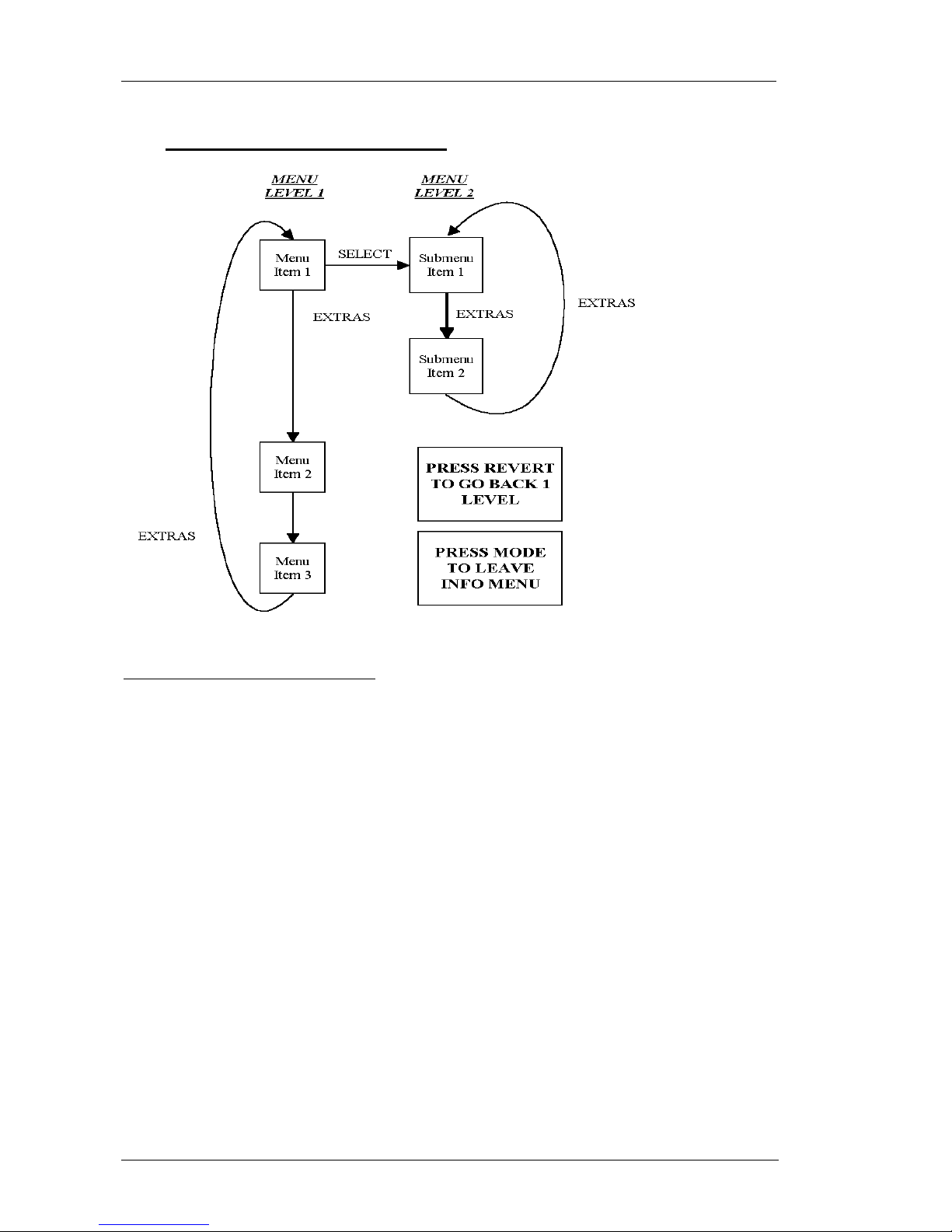
Cygnus MR400 Taximeter User Guide
18
5.2 Navigating the “Info” Menu
Figure 7: Navigating the Info Menu
The Info Menu is arranged in a tree structure:
• To move to the next item at the same level, press EXTRAS.
• To move up a level, press SELECT.
• To move back down a level, press REVERT.
• To leave the Info Menu altogether, press MODE.
• If, at any time, you get lost in the Info Menu structure, just press
MODE to leave it
The rest of this Section describes what each of the Info Menu items are for,
and how to use them. Some of the features are described more fully later in this
User Guide.

© 2014 Cygnus Automotive Limited
19
5.3 Driver Log On/Log Off
❢ This option is not present for all “Totals Systems”. Where it is present, its
exact behaviour depends on the options selected in the Tariff. If this item
does not appear on your meter, then you do not need to log on and off to
make it work. See sections 5.8.1 and 6.3
This menu entry allows a driver to log on and off the taximeter. If there is no
driver logged on to the meter, it will not allow you to enter HIRED mode at the
beginning of the journey but will instead give an error message.
Figure 12: Logging a Driver On or Off
Logging Off
• If the display says, DRIVER LOG/OFF, it means that you are already
logged on to the meter. Press SELECT once to log off. The display
will then change to DRIVER LOG/ON.
Flashing
between
these two
Press SELECT to
log On or Off.

Cygnus MR400 Taximeter User Guide
20
Logging On
• If the display says, DRIVER LOG/ON, it means that you are not
logged on. Press SELECT to log on. The next stage depends on the
totals system you are using.
Log On/Off System
The MR400 prompts you for a PIN number. You can use any one of two PINs
to log on:
• The Totals PIN
• The User Totals PIN

© 2014 Cygnus Automotive Limited
21
5.4 Time Options
❢ Important: The time and date setting of the MR400 can be very
important, particularly if your tariff is “Calendar Controlled”. An error
in the date setting, for example, can make the meter charge the wrong
fare on a particular date or time. We recommend that you check your
MR400’s time and date setting periodically. If there is an error, you may
be able to correct it with a minor “User Adjustment”. If not, your dealer
will need to re-set the time.
The “Time Options” are a group of menu items generally to do with the time
or date. To go into these options, press SELECT once. You can then move
around the options by pressing the EXTRAS button.
Figure 13: Time Options
The sub-menu entries accessed from “Time Options” are:
5.4.1 Time
This menu entry gives you the time of day according to the MR400’s internal
clock. From here you can also set the clock display to 12 or 24 hour format, or
make minor adjustments to the MR400’s clock setting.
Press “SELECT” to
enter the “Time
Options” sub-menu.

Cygnus MR400 Taximeter User Guide
22
From this option you can make minor adjustments to the MR400’s internal
clock. You can adjust the time forwards or backwards by up to 3 minutes, to
allow for the accuracy of the clock.
❢ The meter periodically resets this adjustment (about every 24 days), and
allows you to make a further change of up to 3 minutes either way.
If an error in the clock cannot be corrected with this facility, you will
need to contact your dealer to remove the “Tariff Seal” and re-set the
time and date.
To change between 12 and 24 hour formats.
• Press and hold down the “SELECT” button, and:
• Press the “EXTRAS” button to change between the two formats.
Figure 14: "Time" Menu Entry: Showing 12 Hour Clock
Changing the clock format here affects the display of times in all other modes
of operation, except for:
• When the time is being set in “Program Mode” or when you set the
time on power up.
Press and hold down
“SELECT” to change
between 12 hour and
24 hour clock.
With the “SELECT”
button held down,
press “EXTRAS” to
change the clock
between 12 and 24
See “Adjusting the
time for the
functions of the
“MODE” and
“TOTAL” buttons.

© 2014 Cygnus Automotive Limited
23
In this case, the display is always in 24-hour format.
Adjusting the Time
• Press and hold down the “SELECT” button.
• Use the “MODE” button to adjust the time backward by up to 3
minutes.
• User the “TOTAL” button to adjust the time forwards by up to 3
minutes.
Figure15: Adjusting the Time
Hold “SELECT”
down while
adjusting the time
setting.
Press “MODE” to
adjust the time back
1 minute (up to limit
of 3 minutes).
Press “TOTAL” to
adjust the time
forwards 1 minute
(up to limit of 3
minutes).
Number of minutes by which
the time has been adjusted.
This will be periodically reset
automatically.
Seconds are shown in
the Rate window

Cygnus MR400 Taximeter User Guide
24
5.4.2 Date
This entry shows the date according to the MR400’s internal clock. The
display is for information only.
Figure16: Date Menu Entry Showing Tuesday 12th July 2011
❢ Important Note: The MR400 was put into manufacture in 1998. It
therefore handles dates before year 2000. The year is shown as 2 digits.
Any years from 90 to 99 represent the years 1990 to 1999. Any years from
00 to 89 represent the years 2000 to 2089.

© 2014 Cygnus Automotive Limited
25
5.4.3 Disable Feature
❢ This option may not be present for some Tariff set-ups. If the Disable
Feature menu entry does not appear on your MR400, then the feature is
not available. The disable feature is an example of a “Dealer Option”
which may be enabled by your dealer.
This feature is sometimes known as “Date Stop”.
The Disable Feature allows you to tell the MR400 to work only until a certain
date. After that date it will not allow you to enter “HIRED” mode from “FOR
HIRE” mode.
This means that you can allow someone else to use your MR400 until a date of
your choice. Beyond this date they will have to return the meter to you to get
the Disable Feature turned off or another date entered into it.
The date shown represents the date from which the MR400 will no longer
work. For example, if the date shown is “23 OCT 08”, then the meter will
work until 11.59PM on 22nd October 2008 From 12.00 AM onwards, it will be
disabled.
❢ To use the Disable Feature, you need to know the MR400’s “Disable PIN
Number”. You can use either this or the “User Pin Number”. If you do
not have the PIN number then you can only view the information here.
Please see section 4 for more information.
The menu entry shows the Disable date if it is set. If the fare window says
“Off”, then there is no disable date set.
Figure17: Disable Feature Setting
Press “SELECT”
to change the
Disable setting.

Cygnus MR400 Taximeter User Guide
26
To change the disable setting:
• Press “SELECT”
• Enter either the “Disable PIN” or the “User PIN” – Please refer to
Section 4.4 for details on entering PIN’s.
Figure 18: Setting the Disable Date
Points to note about the Disable Feature
• If the Disable Feature is in use, and the Disable date is approaching,
the MR400 may scroll a warning message across the display when you
switch it to “FOR HIRE” mode from “Off” or “On”.
• If the Disable Feature is in use and you try to change the Tariff or set
the time and date (by following the instructions in the “Tariff
Programming” section), you may require the Disable PIN or User PIN
numbers.
Press and hold down
“SELECT” to
change the Disable
Feature setting.
Press
“REVERT”
to change the
date.
Press
“MODE” to
change the
Month.
Press
“TOTAL” to
change the
year.
Press “EXTRAS”
to turn the feature
on or off.

© 2014 Cygnus Automotive Limited
27
5.5 User Options
The “User Options” are a group of menu items, which allow you customise the
way in which the MR400 operates.
Figure 19: User Options
The sub-menu entries accessed from “User Options” are:
Press “SELECT” to
enter the User
Options sub-menu.

Cygnus MR400 Taximeter User Guide
28
5.5.1 Display Brightness
This Menu Option allows you to change the brightness of the MR400’s
display.
There are 6 settings, with “1” being the dimmest and “6” being the brightest.
Figure 20: Brightness Setting
Press and hold
“SELECT” to
change the
brightness setting.
Press “TOTAL” to
reduce the
brightness setting.
Press “EXTRAS”
to increase the
brightness setting.

© 2014 Cygnus Automotive Limited
29
5.5.2 Sounder Setting
As you will have noticed, the MR400 makes various sounds when you press
buttons, change modes etc.
If you prefer your meter not to make these sounds, you can turn them off here.
Figure 21: Sound Setting
❢ Note: Turning the sound off here does not affect the sounding of some
alarms and warnings, including the Speed Alarms.
5.5.3 Automatic Turn Off Feature
The MR400 has an optional facility designed to prevent excessive drain on
your vehicle’s battery if you accidentally leave the meter in FOR HIRE mode
for an extended period of time.
With the feature turned ‘ON’, the meter will time out after 2 hours if left in
FOR HIRE mode with no signal received from the pulse input and no button
operations. The meter will warn you for 1 minute before actually switching off
to give you the opportunity to cancel the facility.
Press and hold
“SELECT” while
changing the sound
setting.
Press “EXTRAS” to
change the setting
between “ON” and
“OFF”

Cygnus MR400 Taximeter User Guide
30
Figure 22: Automatic Turn Off
Press and hold down
“SELECT” while
changing the setting.
Press “EXTRAS”
to change between
ON and OFF.

© 2014 Cygnus Automotive Limited
31
5.5.4 User PIN
As you will have seen from Section 4.3, the MR400 has a series of PIN’s that
are pre-set when the unit is first manufactured. However, it is possible to
define your own PIN numbers for two of these: the Disable and Totals PIN
Numbers. This means:
• You can use PIN numbers that you can remember more easily.
• If you own a number of MR400’s, you can give them all the same user
PIN numbers.
❢ Warning: The User PIN numbers can only be set once, so it is important
that you keep a record of them. If you lose the numbers, we will not be
able to find them again. However the factory set PIN’s will continue to
work.
Also, we recommend that you do not choose numbers which are easy to
guess, like “111111”.
Figure 23: User PIN
• To enter the User PIN sub-menu, press the “SELECT” button.
Press “SELECT”
to enter the User
PIN options.

Cygnus MR400 Taximeter User Guide
32
5.5.5 The User PIN Submenus
These two sub-menus both work in the same way. If the user pin has not
already been set, the MR400 allows you to set it here.
Figure 24: Setting a User PIN
If you are given a message like “- PRESS SELECT TO SET THE USER
DISABLE PIN –“, the PIN has not yet been set. To set it:
• Press “SELECT”
• Enter, in the example above, the Disable PIN for the MR400. In the
case of the Totals User PIN, use the meter’s Totals PIN.
• Then enter the new User PIN when prompted.
• The MR400 will then ask for the same number to be entered again for
verification. If the same number is entered again, the MR400 will
enter the User PIN and tell you that it has done so.
Press “SELECT” to set
(in this example) the
User Disable PIN.
Press “EXTRAS” to
go to the User Totals
PIN.

© 2014 Cygnus Automotive Limited
33
5.5.6 Comms Options
This menu allows the serial communications interface options to be
configured.
Figure 25: Comms Options
Press “SELECT”
to enter the
Comms options.

Cygnus MR400 Taximeter User Guide
34
5.5.7 Baud Rate
This option allows the speed of the serial communication link to be selected.
The most common setting is 9600.
Figure 26: Baud Rate
Press and hold
“SELECT” while
changing the baud
rate setting.
Press “EXTRAS” to
change the setting
between “9600” and
“4800”

© 2014 Cygnus Automotive Limited
35
5.5.8 Parity
This option allows the parity of the serial communication link to be selected.
The available settings are None, Even, Odd and Space
Figure 27 Parity
Press “EXTRAS” to
scroll through the
setting between
NONE, EVEN,
ODD, SPACE
Press and Hold
“SELECT” to
change the parity
setting

Cygnus MR400 Taximeter User Guide
36
5.5.9 MDT Mode
❢ This option may not be present on your version of MR400.
Mobile Data Terminals (MDT) are often installed in taxis. They are used to
receive information about jobs from a fleet control/booking centre. Many
MDT types can interface to the Cygnus MR400 taximeter via the serial
communications link. By means of the comms link the MDT is able to obtain
information from the meter about the fare, extras, etc.
Figure 28: MDT Mode
Please consult the MDT provider to determine the appropriate setting for their
system.
Press and hold
“SELECT” while
changing the MDT
Mode setting.
Press “EXTRAS” to
change the setting
between AB and D

© 2014 Cygnus Automotive Limited
37
5.6 Tariff and Software Information
The “Tariff and Software Information” items are a group of menu items that
provide information on the software version of your MR400 and the Tariff
programmed into it.
Figure 29: Tariff and Software Information
5.6.1 Serial Number
❢ This item tells you the Serial Number of your MR400. The number shown
here should be the same as the one printed on the front panel of the unit.
If this is not the case then you should contact Cygnus Automotive for
advice.
Figure 30: Serial Number
Press “SELECT” to enter
the Tariff and Software
Info sub-menu.

Cygnus MR400 Taximeter User Guide
38
5.6.2 Tariff Code
In Section 3.1 we described the use of Tariffs to configure the MR400 for your
particular area and application.
This Menu Entry allows you to find out the code of your current tariff.
Figure 31: Tariff Code
❢ Some tariffs have an “End Date” after which they are no longer valid. To
see the End Date, press “SELECT”.
5.6.3 Receipt Code
A receipt file tells the meter how to format the appearance of fare receipts and
totals printouts. It is loaded from a tariff card in the same way as a tariff.
This Menu Entry allows you to find out the code of your current receipt file.
Figure 32: Receipt Code
❢ This option may not be present for some Tariff set-ups.

© 2014 Cygnus Automotive Limited
39
5.6.4 Contact Information
❢ The Contact Information Menu item contains information programmed
by a dealer. It is optional and therefore may not be present on your
MR400.
This entry contains a short piece of text, which was designed to contain
information about how to get in touch with your local dealer.
It is an example of a “Dealer Option” and may contain any sequence of
characters entered by your dealer when the “Tariff Transfer Card” was
originally programmed. (Please see the “Tariff Programming” section for
further details.)
Figure 33: Contact Information
The text scrolls past
in the “Fare
Window”.

Cygnus MR400 Taximeter User Guide
40
5.6.5 Software Information Sub-Menu
Figure 34: Software Menu
This sub-menu contains a series of pieces of information that allow your dealer
to identify:
• The Software Version of your MR400. This identifies which features
your MR400 has.
• The Software Date of your MR400. This is the date your meter’s
software was “built”.
• The Load Date of your software. This is the date your MR400 was
programmed with its software.
• The Tariff Programmer used to program your meter’s software.
• The Firmware Version of your MR400. This is another part of the
software that identifies further features of your unit.
• The Tariff Programmer used to program your meter’s tariff.
In the case of a query, you may need to provide this information to your dealer
or Cygnus.
Press “SELECT” to access the items and “EXTRAS” to move between them.

© 2014 Cygnus Automotive Limited
41
5.7 Vehicle Options
The “Vehicle Options” are a group of menu items generally to do with your
vehicle.
Figure 35: Vehicle Options
Press “SELECT”
to enter the
“Vehicle Options”.

Cygnus MR400 Taximeter User Guide
42
5.7.1 Calibration
The MR400 receives a series of voltage pulses from your taxi’s electrical
system in order to work out the distance it has travelled. In order for this to
work correctly, the meter needs to know the number of these pulses generated
per mile or kilometre travelled.
This is known as the calibration.
❢ The calibration number of a taxi varies between make and model of
vehicle. It is important that the calibration is set correctly for the MR400
to charge correct fares and record distances accurately. If the calibration
needs to be changed you should consult your dealer.
Figure 36: Calibration
Units of measurement (Pulses
per Mile or Pulses per
Kilometre).
Calibration Value (k).

© 2014 Cygnus Automotive Limited
43
5.7.2 Pulse Check
❢ The “Pulse Check” facility can be a very useful tool for checking the
pulse signal from your taxi without having to remove any seals.
This entry allows you to display a count of the pulses received from the
vehicle. To count pulses:
• Press “SELECT” to start the count.
• At any time during the count, you can press “SELECT” again to reset
it to zero.
• Press “TOTAL” to hold the count. You can restart it again by pressing
“TOTAL” again, or reset it with “SELECT”
• When you have finished, press “REVERT” or “MODE”
Figure 37: Pulse Check
The text “PULS”
flashes when the
pulses are being
counted.
Count of pulses
received so far.
Press “SELECT” to
start the pulse count.
Press it again to reset
the pulse count
Press “REVERT” to
finish counting pulses
and go back to the
“Info
Menu”.
Press “TOTAL” to
hold the pulse count.
Press it again to
continue the count.

Cygnus MR400 Taximeter User Guide
44
5.7.3 Speedometer
❢ This feature may not be present for some tariff or software set-ups
The MR400’s speedometer shows you the speed of your vehicle either in Miles
per Hour or Kilometres per hour, regardless of the units of measurement used
for the calibration or in the Tariff information.
Figure 38: Speedometer
Units of measurement:
Either Miles per Hour or
Kilometres per Hour.
Vehicle speed.
Press and hold down
“SELECT” while
changing between
KM/H and ML/H.
With “SELECT” held
down, press “EXTRAS”
to change between KM/H
and ML/H.

© 2014 Cygnus Automotive Limited
45
5.7.4 Speed Alarms
❢ This option may not be present on your version of MR400 or some Tariff
set-ups.
The MR400 has two speed alarms.
❢ If the “Movement Warning in STOPPED Mode” feature is in use, only
one speed alarm is available (See Section 8.8)
If you set the speed alarms, the MR400 will warn you if your vehicle exceeds
one of two different speed settings.
Figure 39: Speed Alarms
Viewing and Setting the Speed Alarms
The two alarms are shown as “A1” and “A2”. To move between them, press
the “EXTRAS” button.
To set a speed alarm:
• Press and hold down the “SELECT” button.
• To turn the alarm on/off, press “REVERT”
• To move the alarm setting down and up, press “MODE” or “TOTAL”.
• To change the units of measurement, press “EXTRAS”.
Press “SELECT”
to go to the
Speed Alarms.

Cygnus MR400 Taximeter User Guide
46
The ranges of values allowed are: 20 to 159 Km/h, or 10 to 99 ML/h.
Figure 40: Setting a Speed Alarm
When the vehicle exceeds a speed alarm setting, you will hear a distinctive
long followed by a short “beep”.
“A1” indicates that this
is Alarm Setting 1.
Units of
Measurement.
Speed setting,
or “41”.
Press and hold down
“SELECT” while
setting the speed
alarm.
Press “REVERT”
to turn the alarm
“ON” or “OFF”.
Press “MODE”
to reduce the
setting.
Press
“TOTAL” to
increase the
setting.
Press “EXTRAS”
to change the
units of
measurement.

© 2014 Cygnus Automotive Limited
47
5.7.5 Hire Sign Detection
❢ This feature may not be present on your version of the MR400 or for
some Tariff set-ups.
The Hire Sign Detection feature automatically detects the failure of one or both
of the lamps in the taxi’s “TAXI” sign. This option allows you to turn the
feature on or off.
Figure 41: Hire Sign Detection
If a failure is detected, a message scrolls across the display once every time
you enter FOR HIRE mode.
5.7.6 Payment Lamp
If the payment lamp feature is enabled, the MR400 automatically illuminates
your taxi’s “payment lamp” when the meter is in STOPPED mode and the
vehicle is stationary.
Press and hold down
“SELECT” while
changing the setting.
Press “EXTRAS” to
turn the feature on
or off.

Cygnus MR400 Taximeter User Guide
48
Figure 42: Payment Lamp Feature
5.7.7 Door Handle Illumination
If the door handle illumination feature is enabled, the MR400 automatically
illuminates your taxi’s Door Handle lamps when the meter is in FOR HIRE
mode and the vehicle is stationary.
Figure 43: Door Handle Illumination
Press and hold down
“SELECT” while changing
the setting.
Press “EXTRAS” to turn
the feature on or off.
Press and hold down
“SELECT” while
changing the setting.
Press “EXTRAS” to
turn the feature on
or off.

© 2014 Cygnus Automotive Limited
49
5.8 “Totals Config”
❢ This section shows you how to use the menu options to access your
meter’s total system configuration. For a full explanation of the totals
schemes, however, please refer to Section 7. It may not be present for all
software and tariff setups.
The Totals Configuration menu allows you to choose the way the MR400
stores totals and how it controls access to your meter.
Before you can go to the sub-menu, you must enter either the Totals PIN
number, or the “User” Totals PIN number if it has been set.
Figure 44: The Totals Config Menu
Press select to enter the Totals
Config. Sub-menu. You will
need to use the Totals or User
Totals PIN.

Cygnus MR400 Taximeter User Guide
50
5.8.1 Totals System
❢ From here you can choose the system of totals to be used by your MR400.
Please refer to Section 6 for a full explanation of the totals systems
available.
To Choose the Totals System
Figure 45: Totals System
Totals Systems
The abbreviations used for the available Totals Systems are:
• “BASIC” – Basic Totals System.
• “Log On” – Log on to meter with PIN number.
❢ Note: If you change the totals system, any users or drivers are
automatically logged off.
Press and hold down the
“SELECT” button while
changing the totals
system.
Press “EXTRAS”
to change the
totals system.

© 2014 Cygnus Automotive Limited
51
6 Totals and Conditional Access
❢ The behaviour of the Totals System in the MR400 depends on the settings
in your tariff and the option chosen in the Info Menu. There are several
possible settings for these features.
This Section gives you a brief overview of the way the MR400 handles totals.
It also shows you how to read the totals and how to reset them. For more
information on the Totals Systems available on the MR400, please refer to
Section 7.
6.1 Totals
The MR400 allows you to record totals for the use of your vehicle.
This means that you can keep a track on the use of your vehicle, the money
earned, distances travelled etc.
6.2 Conditional Access
If required, the MR400 will only allow access to its main functions (i.e.:
entering HIRED mode and actually charging a fare.) to user who have been
given a PIN number.
This control on the use of the meter is what we call conditional access.
6.3 The Totals Systems
The MR400 has 2 basic totals systems that you can use. Their availability
depends on the settings in your tariff and on the Software installed in your unit.
However, they are:
• Basic System: This is the simplest of the options, which allows your
MR400 to be used without any PIN numbers at all (except if you need
to reset the totals). The meter just records one set of totals for you.
• Log on with Totals PIN: This system records the same totals
information as the “Basic” version. However, you need to log on the

Cygnus MR400 Taximeter User Guide
52
meter by entering either the Totals PIN or the User Totals PIN before
using it. Sections 4.2.2 and 4.3 describe where these PINs come from.
This section will explain how the MR400 deals with totals information in
general.

© 2014 Cygnus Automotive Limited
53
6.4 The Totals Information Stored by the MR400
The MR400 has a large internal memory, which it uses to record totals
information. The totals information that can be recorded, displayed or printed
are as follows:
• EXTR FARE Total of Fare and Extras combined
• FARE Total Fares *
• EXTR Total Extras *
• PAID DIST Total distance *
• UNPD DIST Total unpaid distance
• TOTL DIST Total distance *
• EARN RATE Earn Rate
• JOUR TIME Total Journey Time
• UNPD TIME Total Unpaid Journey Time
• WAIT TIME Total Waiting Time
• WAIT FARE Total Waiting Fare
• FARE DIST Total Distance Fare
• RATE CHNG Total Rate Changes During Hired Mode
• SPD AVG Average Speed
• MAX SPD Maximum Speed
• JOUR Total Number of Journeys *
In addition to the above, the individual journey information than can be
recorded and displayed or printed by the MR400 are:
• STRT TIME Journey Start Time
• STRT RATE Journey Start Rate
• END RATE Journey End Rate
• JOUR NUMB Journey Number
• RCPT NUMB Receipt Number
In EU countries, items marked with an asterisk(*) are required by the
Measuring Instruments Directive(MID). Therefore, they are always present
even if they are not selected by the tariff.
Other totals items may be added in future software revisions.

Cygnus MR400 Taximeter User Guide
54
6.5 Totals “Banks”
The MR400 provides each user with 2 sets of totals:
• The temporary “bank”, which he or she may reset as required. These
can be used for short term monitoring.
• The permanent “bank”. The Measuring Instruments Directive
(2004/22/EC) does not permit this bank to be reset.

© 2014 Cygnus Automotive Limited
55
6.6 Reading the Totals
To read the MR400’s totals, press the “TOTAL” button in ON or FOR HIRE
modes. On some versions of the MR400, the display reverts back to the
previous mode if you do not press a button for a certain period.
Figure 46: Viewing the Totals
The display in the rate window can be one of the following:
• “RS” – This means that the “resettable” bank is being displayed.
• “t” – This means that the “permanent” totals are being displayed.
❢ The totals are not viewable until a tariff has been installed.
This indicates
that these are
the “Resettable”
totals.
The value of the totals
item being viewed.
The name of the
totals item being
viewed.
Press “SELECT”
to change the
“bank” of totals
being viewed.
Press “TOTAL” to
move to the next
totals item (e.g.:
Extras).

Cygnus MR400 Taximeter User Guide
56
6.7 Displaying/Printing Journey Summary Information
Individual journey information can be displayed on MR400 and printed out to
a printer. Up to 600 most recent journeys are available. The exact number
depends on factors such as the number of totals fields included in the tariff
options.
To display this information, press ‘SELECT’ and ‘TOTAL’ together whilst in
the Totals menu. The display will now alternate between the date and time of
the most recent journey stored. Press ‘SELECT’ to scroll through the journeys
and press ‘TOTAL’ to scroll through the information for the individual
journey. Press ‘EXTRAS’ to print out the information, if the current Totals
menu is in resettable bank ‘RS’, only current journey information will be
printed out, if the Total menu is in permanent bank ‘t’, all journeys information
stored will be printed out.
Figure 47. View Individual Journeys
Press “SELECT”
to scroll through
Journeys
Press “TOTAL” to
scroll through
selected journey
information
Press “EXTRAS”
to print out the
journey

© 2014 Cygnus Automotive Limited
57
6.8 Clearing the Totals
❢ You can clear the totals in the resettable ‘bank’ directly from the totals
menu.
❢ It is not possible to clear an individual total only a bank of totals.
To clear a bank of totals:
• From the Totals display, press and hold down “SELECT” and then
press “REVERT” as well.
• The meter then scrolls a message telling you to press “SELECT”
• If you are sure that you want to clear the Totals bank, press
“SELECT”.
Figure 48: Clearing the Totals
6.9 Totals Reorganisation
Because the MR400 stores its totals one-journey after another, eventually it
runs out of space.
When this happens, the meter runs a Totals Reorganisation during which it
adds up the totals so far and moves them to another area of memory. This
First press and hold
down “SELECT” .
With “SELECT”
held down, press
“REVERT”.

Cygnus MR400 Taximeter User Guide
58
process takes a few seconds and normally happens immediately the meter
enters FOR HIRE mode after a journey.
During the reorganisation, the meter makes an intermittent beeping noise and
scrolls the message “PLEASE WAIT >> REORGANISING TOTALS >>”
across the display.

© 2014 Cygnus Automotive Limited
59
7 The Totals/Conditional Access Systems
This section describes the two systems possible on the MR400. You can
choose the system you want in the Totals System menu (Section 5.8).
7.1 Basic System
The basic system is designed for use either where only one person uses the
meter or where there is no need to log on or off the meter. When using the
basic system:
• Two sets of totals are provided, resettable and permanent banks.
• Log On/Off menu will be absent from the Info Menu.
7.2 Log on with Totals PIN
This system provides you with a simple way to control the use of your MR400
and/or your taxi.
In order to use the meter, you must first “Log On” to it using either the ‘Totals
PIN’ or ‘User Totals PIN’.
These methods are provided to give you the choice of how to manage the use
of your meter/vehicle.
Examples of ways to use the system are:
• Use the built-in Totals PIN yourself to log on and off. If you leave the
meter logged off when not in use, it can prevent the accidental
addition of extra totals. For example, it can prevent your children from
adding extra journeys to your totals.
• If you set the Totals User PIN, you can use a more easily remembered
number to log on and off as above.
• You can set the Totals User PIN to any value you like. This can then
be given to another user of the meter for 1 or 2 shifts and then changed
afterwards.

Cygnus MR400 Taximeter User Guide
60
8 Other Features
The MR400 includes some extra features that have not been mentioned yet in
this User Guide and some functions that need further explanation.
8.1 Multiple Extras
The MR400 supports up to four different named extras amounts which are
programmed as part of the tariff. If the feature has been enabled, it functions as
shown here.
Figure 49: Multiple Extras
In HIRED mode or STOPPED mode, hold down the EXTRAS button. Then
press one of the remaining 4 buttons to add the extras required.
❢ One or more of the 4 buttons may be inactive, and one or more may be
programmed to “reset” the extras if an error is made.
❢ Limits can also be set on the total value and number of extras allowed.
Hold down
extras button.
Press one of remaining
4 buttons to add extras.

© 2014 Cygnus Automotive Limited
61
8.2 Totalling the Fare and Extras
❢ There are several options for totalling the fare and extras. These are set
in the Tariff.
As mentioned in Section 2.7, the MR400 can add the fare and extras together
to display a Total Fare.
To add the fare and extras together in “STOPPED” mode, press the “TOTAL”
button.
Figure 50: Totalling the Fare and Extras
The MR400 may do one of the following:
• When you release the “TOTAL” button, the fare and extras remain
added together until the movement of the vehicle causes the fare to be
increased. At this point they automatically separate.
• When you release the “TOTAL” button, the fare and extras remain
added together until the vehicle moves enough to generate 1 road
pulse, or timeout expires (settable in tariff), whichever happens first.
• When you release the “TOTAL” button, the fare and extras separate
immediately. Also, if the vehicle moves while you are holding the
button down, or timeout expires (settable in tariff), the figures separate
automatically.

Cygnus MR400 Taximeter User Guide
62
8.3 The Time Charging Symbol
The clock symbol on the MR400’s display indicates that it is charging for time
only, i.e.: the vehicle is travelling below the changeover speed between time
and distance charging.
8.4 Progress Indicator
❢ The Progress Indicator feature is an option selected in the Tariff.
Therefore, it may not be present in your unit.
The Progress Indicator shows you how far you are through the current fare
increment when in a charging mode (“HIRED” or “STOPPED” mode).
The Progress Indicator may be available in either “HIRED” or “STOPPED”
modes or both. It indicates “Progress” by a lit segment, which moves in a
clockwise direction until a star symbol is shown just before the next fare
increment.
Figure 51: Progress Indicator
The Progress Indicator is in the left-hand side of the Fare Window.
If the fare exceeds £999.99, then the Progress Indicator disappears.
“Progress” Symbol showing
approx. 25% of the way
through this fare increment.

© 2014 Cygnus Automotive Limited
63
8.5 “Tariff Year” Indicator
The MR400 can be programmed in the tariff to show a “Tariff Year” indicator
when “FOR HIRE” mode is first entered from “On” or “Off” modes. The
flashing display in the Rate Window can be any two characters programmed
into your tariff.
Figure 52: Tariff Year Indicator in FOR HIRE Mode
8.6 Tip/Gratuity
The MR400 allows you to keep a record of your tips received. If the feature is
enabled in your tariff, you can enter the amount of the tip in STOPPED mode,
and this value will be recorded in your totals.
To enter the tip:
• Add the fare and extras together by pressing “TOTAL” in STOPPED
mode (See section 8.2).
• Press the “EXTRAS” button.
• Set the value of the tip using the MODE, TOTAL and EXTRAS
buttons.
Flashing Tariff
Year Indicator.

Cygnus MR400 Taximeter User Guide
64
• Accept the value with “SELECT”, or reject it with “REVERT”
Figure 53: Entering a TIP
8.7 Rate Selection
In addition to the normal use of the “SELECT” button to select the active rate
in FOR HIRE, HIRED and STOPPED modes, the MR400 can be set up to use
other buttons to select the rate.
This can be used where there is a complex structure of rates in your local tariff.
8.8 Movement Warning in STOPPED Mode
If this option has been enabled in your tariff, the MR400 gives an audible
warning if your vehicle exceeds 6mph or 10km/h when in STOPPED mode.
If this feature is in use, only one Speed Alarm is available (See section 5.7.4).
Press “MODE” to
change the major
currency units.
Press “TOTAL” to
change the tens of
minor currency
units.
Press “EXTRAS”
to change the
minor currency
units.
Press “SELECT”
to accept the
value.

© 2014 Cygnus Automotive Limited
65
8.9 Real Time Clock (“Calendar Control”) Override
❢ In areas where “Calendar Control” is mandatory, this option is not
normally available.
If this option is enabled in your tariff, the MR400 can allow you to choose any
rate from the tariff, ignoring any date and time information.
To override the default rate (in FOR HIRE mode only):
Figure 54: Overriding the Real Time Clock
• Press “MODE” while holding down “SELECT”.
• Select the rate you require by repeatedly pressing “SELECT”.
• Press “MODE” to enter HIRED mode.
❢ If you do not enter HIRED mode within 10 seconds of pressing
“SELECT” for the last time, the MR400 will revert to its normal
“Calendar Controlled” mode.
❢ When the MR400 has finished the journey and re-enters FOR HIRE
mode, it reverts to its normal “Calendar Controlled” mode of operation.
To override the Real Time Clock for another journey, you will need to
repeat the above procedure.
Press and hold
down “SELECT”
Press “MODE”

Cygnus MR400 Taximeter User Guide
66
9 Messages/Glossary
If your MR400 produces a message or abbreviation that you do not understand,
use this table for help.
Text Notes Section(s)
12HR 12 hour clock format. 0
24HR 24 hour clock format. 0
A1 Speed alarm 1. 5.7.4
A2 Speed alarm 2. 5.7.4
ALRM Alarm clock setting/Speed alarm setting 5.7.4
APR April
AUG August
AUTOMATIC TURN
OFF AFTER 2
HOURS IN FOR
HIRE
Prompt in INFO Menu for setting of Auto Turnoff
feature.
5.5.3
AVE Average (Speed), Totals
BASIC Basic totals system setting. 7.1,6.3
BRIGHT Display brightness setting. 5.5.1
CAL Calibration 5.7.1
CHNG Change. (Rate changes), Totals. 6.4
CODE. Code. (Tariff Code) 5.6.2
CONT-ACT Part of 2-part “CONTACT” message flashing in
extras window.
5.6.4
DATE “Date” from “End Date”. Indicates expiry date of
tariff.
5.6.2
DEC December
DISABLE FEATURE
– THE CLOCK IS
NOT SET SO THE
METER IS
DISABLED
Message in the Disable Feature menu entry when
the clock is not set.
5.4.3
DIST Distance. (Totals) 6.4
DONE Displayed during software programming. Indicates
that an operation is complete.
DOOR HANDLE
LAMPS
Prompt for user to set the Door Handle Illumination
option.
5.7.7
DSAB “Disable”. Part of the Disable Feature Info menu
entry.
5.4.3
END Tariff End Date. 5.6.2
ENTER PIN Prompt to enter a Pin Number.
ERROR Indicates an error condition.
ERR 0 On power up, the MR400 cannot recognise its
internal memory. Try re-applying the power.
ERR 1 Error during software upgrading. (Write failure)

© 2014 Cygnus Automotive Limited
67
ERR 2 The software in the MR400 may be invalid. Try re-
applying the power. (Invalid bank number.)
ERR 3 Error during software upgrading. (Invalid
command.)
ERR 4 The software in the MR400 may be invalid. Try re-
applying the power. (Checksum failure)
ERR 5 The software in the MR400 may be invalid. Try re-
applying the power. (Bad firmware version)
ERR 6 Error during software upgrading. (Erase failure).
ERR 7 Wrong memory type for the software installed.
ERROR - METER
DISABLED -
An attempt has been made to enter HIRED mode
when the meter’s Disable Feature is in use and the
Disable Date has been reached.
5.4.3
ERROR - NO
TARIFF
INSTALLED
An attempt has been made to enter HIRED mode
when the meter has no tariff installed in it.
2.6
EXTR “Extras”. (Totals). 6.4
FAILED AGAIN CONTACT DEALER
The meter has failed on its second attempt to set its
internal clock on power up. This may indicate a
fault.
FAILED TO SET
CLOCK - TRY
AGAIN.
The meter has failed to set its internal clock on
power up. Repeat the attempt.
FARE “Fare”. (Totals) 6.4
FEB February
FIRM “Firmware”. Part of the “Tariff and Software
Information” sub-menu.
5.6.5
FRI Friday
GOOD
AFTERNOON
Standard greeting when FOR HIRE mode is first
entered on power up. These messages are designed
as a quick check that the meter is functioning
correctly and that the time is set correctly.
2.4
GOOD EVENING - Standard greeting as above. 2.4
GOOD MORNING - Standard greeting as above. 2.4
HELD Indicates that a pulse count is “HELD”, or
suspended.
5.7.1
HIGH “High” brightness setting. 5.5.1
HIRE SIGN
DETECTION -
Prompt in INFO Menu for setting the Hire Sign
Detection feature.
IT IS NOT
POSSIBLE TO LOG
ON TO THE METER
AS THE TOTALS
ARE INVALID
PRESS SELECT TO
CLEAR THE
The meter’s totals information has become
corrupted. This means that it has lost the driver
records etc. In order to use the meter again, you
need to re-format the totals memory by pressing the
SELECT button. This message is produced when
you attempt to enter HIRED mode.
2.5

Cygnus MR400 Taximeter User Guide
68
TOTALS JAN January
JOUR “Journeys”. (Totals). 6.4
JUL July
JUN June
KM/H Kilometres per Hour. (Speedometer, speed alarms) 5.7.3,5.7.4
LOAD Software “Load” date. This is the date when your
MR400’s software was programmed into it.
5.6
LOG ON Prompt to Log On to the meter. 5.3
MAR March
MAX “Maximum” Speed (Totals) 6.4
MAY May
MED Medium brightness setting. 5.5.1
ML/H Miles per Hour. (Speedometer, speed alarms) 5.7.3,5.7.4
MON Monday
NEXT Next Tariff Code (Deferred Tariffs)
NO TRF “No Tariff”. Shown when there is no tariff currently
installed.
5.6.2
NOV November
OCT October
OFF Feature turned Off, or “disabled”.
ON Feature turned On, or “enabled”.
P/KM Pulses per Kilometre. (Calibration) 5.7.1
P/M Pulses per Mile. (Calibration) 5.7.1
PAID Paid Distance. (Totals). 6.4
PAYMENT LAMP Prompt for user to set the Payment Lamp option. 5.7.6
PIN PIN Number
PLEASE SET DATE
AND TIME "CLOCK SET" PIN
REQUIRED -
Scrolling message when meter is first powered up.
This means that the internal rechargeable battery
has probably discharged and the clock needs to be
set. Enter the “Clock Set PIN” and set the time and
date.
2.3
PLEASE SET THE
PIN NOW
Prompt for setting the User PIN. 5.5.5
PLEASE USE PIN
TO LOG ON
An attempt has been made to enter HIRED mode
when the Log ON with PIN system is in use, and
there is no user logged on.
5.3,5.8.1,7.2
PLEASEWAIT Message displayed during a “Totals
Reorganisation”.
6.9
PRESS SELECT TO
CLEAR THE
TEMPORARY
TOTALS
Confirmation message before clearing the
temporary totals. This gives you the chance to
change your mind by pressing “REVERT”.
6.78
PRESS SELECT TO
SET THE USER
Prompt to set the Disable User PIN. 5.5.4

© 2014 Cygnus Automotive Limited
69
DISABLE PIN
PRESS SELECT TO
SET THE USER
TOTALS PIN
Prompt to set the Totals User PIN. 5.5.4
PULS Pulse Check 5.7.1
READY Message displayed when the meter is connected to a
Tariff Programming unit. Shows that the meter is
waiting for a command.
REORGANISING
TOTALS
Scrolling message displayed when a “Totals
Reorganisation” is taking place.
6.9
SAT Saturday
SEP September
SET “Set” indicates that you can set an option. Used in
various menu entries.
SOFT/TPU Tariff Programming unit used to program the
meter’s software.
5.6.5
SOFTWRINFO Software Information sub-menu 5.6.5
SOUND Sounder On/Off Info menu entry. 5.5.2
SPEED Speed Alarms 5.7.4
SrNo Serial Number 5.6.1
SUN Sunday
THE TOTALS ARE
NOT READABLE PRESS SELECT TO
INITIALISE THE
TOTALS
An attempt has been made to read the totals.
However, the totals information is not readable. In
order to use the meter you need to re-format the
Totals memory. Press SELECT.
6.6
THE TOTALS ARE
NOT READABLE
AS THERE IS NO
TARIFF
INSTALLED -
In order to understand the totals information, the
MR400 needs to have a tariff installed. This is
because the tariff defines which items are stored
and where (e.g.: Fare, Extras etc.). You need to get
a dealer to install a tariff.
6.4
THE USER
DISABLE PIN HAS
ALREADY BEEN
SET -
Once a user PIN has been set, you cannot change it. 5.5.4
THE USER TOTALS
PIN HAS ALREADY
BEEN SET
Once a user PIN has been set, you cannot change it. 5.5.4
THU Thursday
TIME OPTS Time Options Info Menu entry. 5.4
TIP A tip or gratuity is being added. 8.66
TOTALSCONF Totals Configuration Info Menu entry. 5.8
TRF “Tariff”
TRF/TPU Tariff Programming Unit used to program the Tariff
in the MR400.
5.6.5

Cygnus MR400 Taximeter User Guide
70
TRF/SWINFO Tariff and Software Information Menu entry. 5.6
TUE Tuesday
UNPD Unpaid Distance. (Totals) 6.4
USER User PIN Number
USER MUST BE
LOGGED ON TO
VIEW TOTALS
When using the “Log On with PIN” Totals System,
you must be logged on to view the totals.
5.8.1,7.2
USER OPTS. User Options Info Menu entry. 5.5
USER PIN User PIN Info menu entry 5.5.4
USER PIN
ENTERED
Confirmation that the User PIN has been entered. 5.5.4
USER PIN NOT
ENTERED
Confirmation that the User PIN has not been
entered. This is probably due to a different number
being entered at the “Verify” stage.
5.5.4
VEHICLOPTS Vehicle Options Info Menu Entry. 5.7
VERF Prompt for verification of a new PIN number. 4.5
VERS Software Version. 5.6.5
WAIT Fare in Waiting Mode (Totals) 6.4
WARNING CLOCK NOT SET AUTOMATIC
RATES NOT
AVAILABLE -
If you have not set the MR400’s clock, it cannot
select “Calendar Controlled” or “Automatic Rates”.
The clock also flashes if it is not set.
WARNING DISABLE AT
MIDNIGHT
TONIGHT –
Warning that the disable date is approaching. 5.4.3
WARNING DISABLE IN 10
DAYS
Warning that the disable date is approaching. 5.4.3
WARNING DISABLE
TOMORROW
NIGHT AT
MIDNIGHT -
Warning that the disable date is approaching. 5.4.3
WARNING - HIRE
SIGN FAILURE
Hire sign failure warning. 5.7.5
WARNING METER DISABLED
Warning that the Disable Feature date has been
reached.
5.4.3
WARNING –
METER TURNING
OFF IN 10
SECONDS – PRESS
A BUTTON TO
CLEAR.
2 hours has elapsed with the meter in FOR HIRE
mode with no button pressed or speed pulses
received. The Auto Turnoff feature is about to
activate. Press any button to cancel it.
5.5.3
WARNING - NO
TARIFF
Warning that the meter has no tariff in it. 3.1

© 2014 Cygnus Automotive Limited
71
INSTALLED WARNING -
PRESSING SELECT
NOW WILL CLEAR
ALL OF THE
TOTALS
Confirmation message before clearing the totals. 6.8
WED Wednesday
WR Message displayed during software programming.
Indicates that data is being written to the memory.

Cygnus MR400 Taximeter User Guide
72
12 hour format (time), 22
24 hour format (time), 22
Automatic Turn Off, 29
Battery, 3
Brightness,28,
buttons, 2
Calendar Control
Override, 65
Calibration, 42
changeover speed, 62
clock, 3
adjusting, 22
clock symbol, 6, 62
Conditional Access, 51, 59
Contact Information, 39
Date Stop, 26
Dealer Option, 26, 39
Disable date, 26
Disable Feature, 14, 25
and changing the tariff, 25
Warning, 25
Display Brightness, 28
Door Handle Illumination, 48
End Date, 38
Extras, 2, 6, 53
window, 2
Fare, 2, 6, 53
window, 2
Firmware Version, 40
For Hire Mode, 5
Gratuity, 63
Hire Sign Detection, 47
Info Menu, 10, 17
accessing, 17
Navigating, 18
journeys, 53
Load Date, 41
Log Off, 19
Log On, 20, 59
mode
For Hire, 5
HIRED, 6
indicator, 2
Off, 4
On, 4
STOPPED, 7
Movement Warning, 64
Off mode, 4
On mode, 4
Options, 12
outputs, 47
Overriding
Real Time Clock, 65
Paid distance, 53
Payment Lamp, 47
Permanent totals, 53, 54
PIN Number
Clock Set, 15
Disable, 14, 25
totals, 15
Totals, 53
User Disable, 27, 32
PIN Numbers, 14
built-in, 14
Entering, 16
Setting, 17, 32
User, 15, 27, 32
power, 3
Program Mode, 23
Progress Indicator, 62
Pulse Check, 43
Rate
window, 2
Real Time Clock
Override, 65
Reorganisation, 57
seals, 2
Selecting a Rate, 64
software, 37
Software Date, 40
Software Information, 40
Software Version, 40
Sounder, 29
Speed Alarms, 45
Speedometer, 45
Tariff, 37
End Date, 38
Tariff Code, 13, 38
Tariff Programmer, 40
tariff programming connector, 2
Tariff Year, 63
Tariffs, 12
Temporary totals, 53, 54
Time, 21
Options, 21
Time Charging Symbol, 62
Tip, 63
Total Fare, 7, 61
Totalling the Fare and Extras, 61
Totals, 53, 59
Basic, 59
clearing, 57
Log On,59
reading, 55
Reorganisation, 57
Totals Banks, 53
Totals Config, 49
Totals Menu, 10
Totals System, 50
Basic, 50
Log On, 50
Totals Systems, 19, 51
Unpaid distance, 53
User Options, 28
Vehicle Options, 41
