Page 1
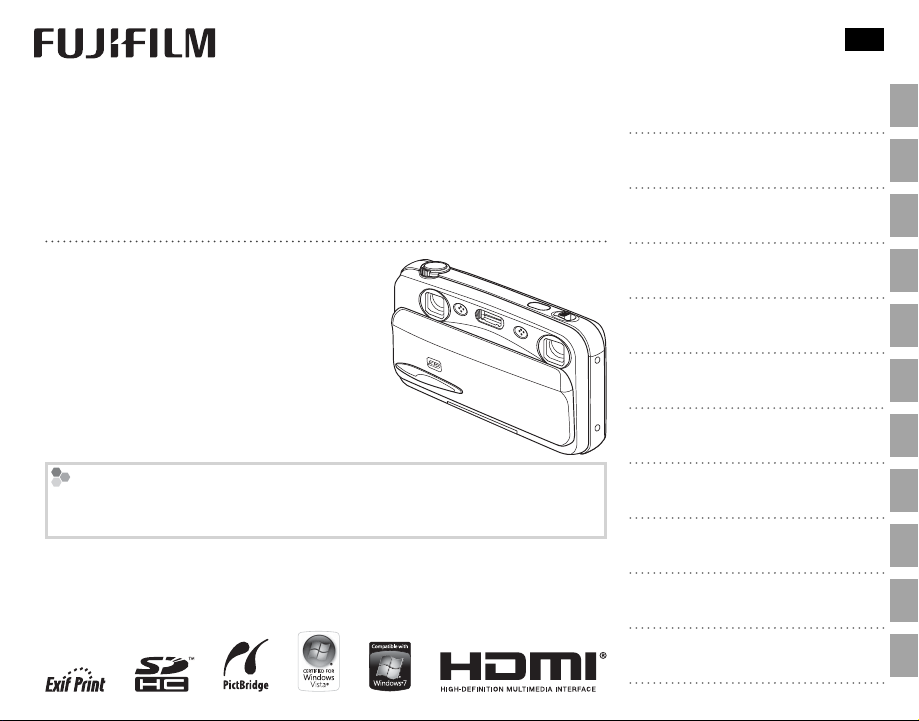
BL01071-200
EN
DIGITAL CAMERA
FINEPIX REAL 3D W3
Owner’s Manual
Thank you for your purchase of this product. This manual describes how to use
your FUJIFILM FINEPIX REAL 3D W3 digital
camera and the supplied software. Be sure
that you have read and understood its contents before using the camera.
Taking C Pictures
For best results, position yourself at the appropriate distance from your subject (pg. 16) and be careful not to obstruct the lenses (pg. 17).
For information on related products, visit our website at
http://www.fujifilm.com/products/digital_cameras/index.html
Before You Begin
First Steps
Basic Photography and Playback
More on Photography
More on Playback
Movies
Connections
Menus
Technical Notes
Tro ubl esh oot ing
Appendix
Page 2
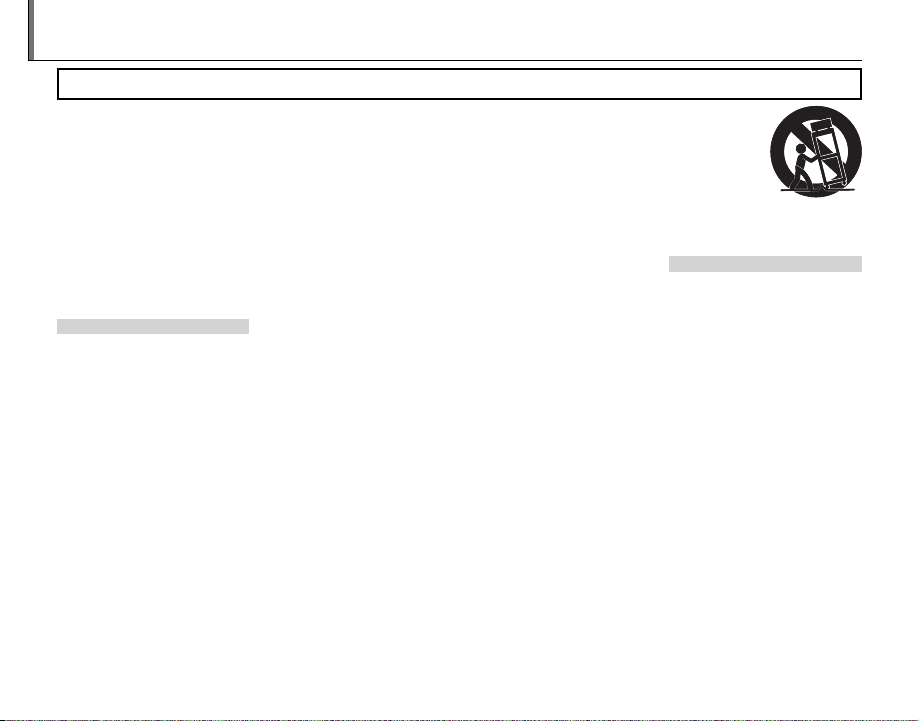
For Your Safety
Instal lation
Antenn as
• Read Instructions: All the safety and
operating instructions should be
read before the appliance is operated.
• Retain Instructions: The safety and
operating instructions should be
retained for future reference.
• Heed Warnings: All warnings on the
appliance and in the operating instructions should be adhered to.
• Follow Instruc tions: All operating
and use instructions should be followed.
Installation
Power Sources: This video product
should be operated only from the
type of power source indicated on
the marking label. If you are not sure
of the type of power supply to your
home, consult your appliance dealer
or local power company. For vid eo
products intended to operate from
batter y power, or other sources, refe r
to the operating instructions.
Grounding or Polarization: This video
product is equipped with a polarized alternating-current line plug (a
plug having one blade wider than
the other). This p lug will t into the
power outlet only one way. This is a
saf ety fe ature . If you are una ble to i nsert the plug fully into the outlet, try
reversing the p lug. If the plug shoul d
still fail to t, contac t your electric ian
to replace your obsolete outlet. Do
ii
IMPORTANT SAFETY INSTRUCTIONS
not defeat the safety purpose of th e
polarized plug.
Alternate Warnings: This video
product is equipped with a 3-wire
grounding-type plug, a plug having
a third (grounding) pin. This plug will
only t into a grounding- type power
outlet. This is a safety feature. If you
are unable to insert the plug into
the outlet , contact your elec trician
to replace your obsolete outlet. Do
not defeat the safety purpose of th e
grounding-type plug.
Overloading: Do not overload wall
outlets and extension cords as this
can result in a risk of re or electric
shock.
Venti lation: Sl ots and openings in the
cabinet are provided for ventilation
and to ensure reliable operation of
the video product and to protect it
from overheating, and these openings must not be blocked or covered.
The openings should never be
blocked by placing the video product on a bed, sofa, rug, or other similar surface.
This video product should not be
placed in a built-in installation such
as a bookcase or rack unless proper
ventilation is provided or the manufacturer’s instructions have been
adhered to.
This video product should never b e
pla ced nea r or ove r a radi ator or h eat
register.
Attachme nts: Do not use attach ments
not recommended by the video
product manufac turer as they may
cause hazards.
Water and M oistu re: Do not use this
video product near water – for example, near a bath tub, wash bowl,
kitchen sink , or laundr y tub, in a wet
basement, or near a swimming pool,
and the like.
Power-Cord Protection: Power-Supply cords should be routed so that
they are not likely to be walked on
or pinched by items placed upon
or against them, paying particular
attention to cords at plugs, convenience receptacles, and the point
where they exit from the appliance.
Accessories: Do not place this vide o
product on an unstable cart, stand,
tripod, bracket, or t able. The v ideo
product may fall, causing serious injury to a child or adult, and serious
damage to the appliance. Use only
with a car t, stand, tripod, bracket, or
table recommended by the manufacturer, or sold with the video product. Any mounting of the appliance
should follow the manufacturer’s instructions, and should use a mounting accessor y recommended by the
manufacturer.
An appliance
and cart combination should
be moved with
care. Quick sto ps,
excessive force,
and uneven surfaces may caus e the appliance and
cart combination to over turn.
Antennas
Outdoor Anten na Groundin g:
outside antenna or cable system is
connected to the video produc t, be
sure the antenna or cable system
is grounded so as to provide some
protection against volt age surges
and built-up static charges. Section
810 of the National Electrical Code,
ANSI/NFPA No. 70, provides information with respect to proper grounding
of the mast and supporting structure, grounding of the lead- in wire
to an antenna-discharge unit, size of
grounding conductors, location of
antenna-discharge unit, connec tion
to grounding electrodes, and requirements for the grounding electrode.
If an
Page 3
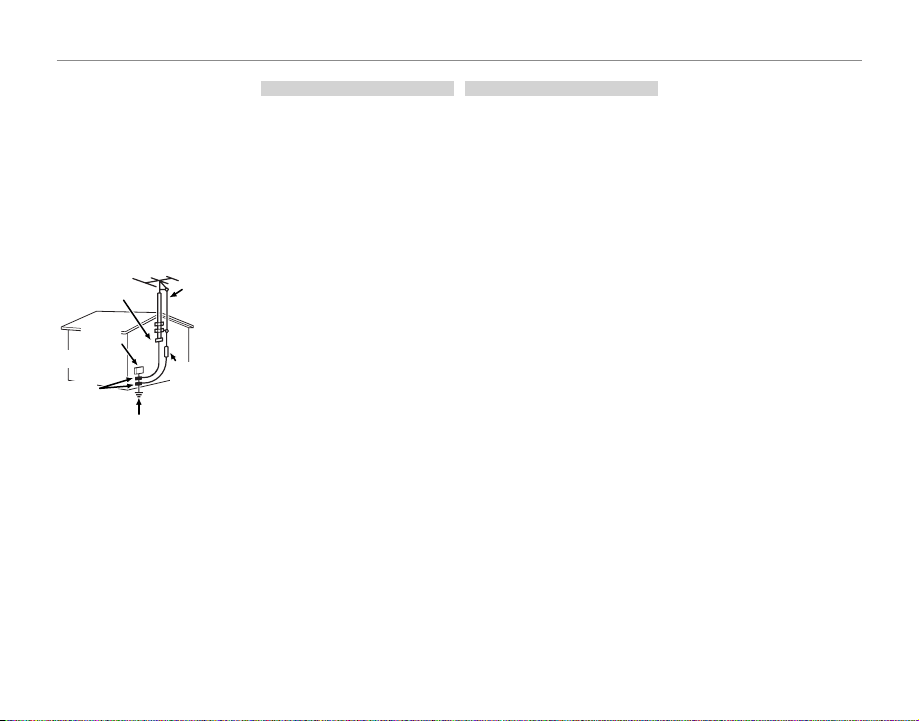
For Your Safety
Use
Servic e
Power Lines: An out side antenna s ystem should not b e located in the
vicinity of overhead power lines or
other elec tric light or power circuits,
or where it can fall into such power
lines or circuits. When installing an
outside antenna system, extreme
care should be taken to keep from
touching such p ower lines or circuit s
as contact with them might be fatal.
EXAMPLE OF AN TENNA GROUNDING
AS PER NATIONAL ELECTRICAL CODE
PART H )
Antenna
Lead in Wire
Antenna
Discharge Unit
(NEC SECTION
810-2 0)
Grounding
Conduc tors
(NEC SECTION
810-21)
Ground Clamp
Electric
Service
Equipment
Ground
Clamps
Power Servi ce
Grounding Elec trode
System (NEC ART 250.
Use
Cleaning: Unplug this video product
from the wall outlet before cleaning. Do not use liquid cleaners or
aerosol cleaners. Use a damp cloth
for cleaning.
Object and Liquid Entry: Never push
objects of any kind into this video
product through openings as they
may touch dangerous voltage
points or short out parts that could
res ult in a re o r el ect ric shoc k. N eve r
spill liquid of any kind on the video
product.
Lightning: For added protection for
this video pro duct receiver during
a lightning storm, or when it is left
unattended and unused for long pe riods of time, unplug it f rom the wall
outlet and disconnec t the antenna
or cable system. This will prevent
damage to the v ideo product due to
lightning and power-line surges.
Service
Servicing: Do not attempt to service
this video product yourself as op ening or removing covers may expose
you to dangerous voltage or other
hazards. Refer all ser vicing to quali ed service personnel.
Damage Requiring Service: Unplug this
video product from the wall outlet
and refer ser vicing to quali ed service personnel under the following
conditions:
When the power-supply cord or
plug is damaged.
If liquid has been spilled, or objects
have fallen into the video product .
If the video product has been exposed to rain or water.
If the vide o product has been
dropped or the cabinet has been
damaged.
If the video product does not operate normally be following the
operating instruc tions. Adjust only
those controls that are covered by
the operating instruc tions as an im proper adjustment of other controls
may result in damage and will often
require ex tensive work by a quali e d
technician to re store the video prod uct to its normal operation.
When the video product exhibits a
distinct change in performance - this
indicates a need for service.
Replacement Parts: When replacement part s are required, b e sure
the service technician has used
replacement parts speci ed by the
manufacturer or have the same
characteristics as the original part.
Unauthorized substitutions may
result in re, electric shock or other
hazards.
Safety Check: Upon completion of any
service or repairs to this video product, ask the service technician to
perform safety checks to determine
that the video product is in proper
operating condition.
iii
Page 4
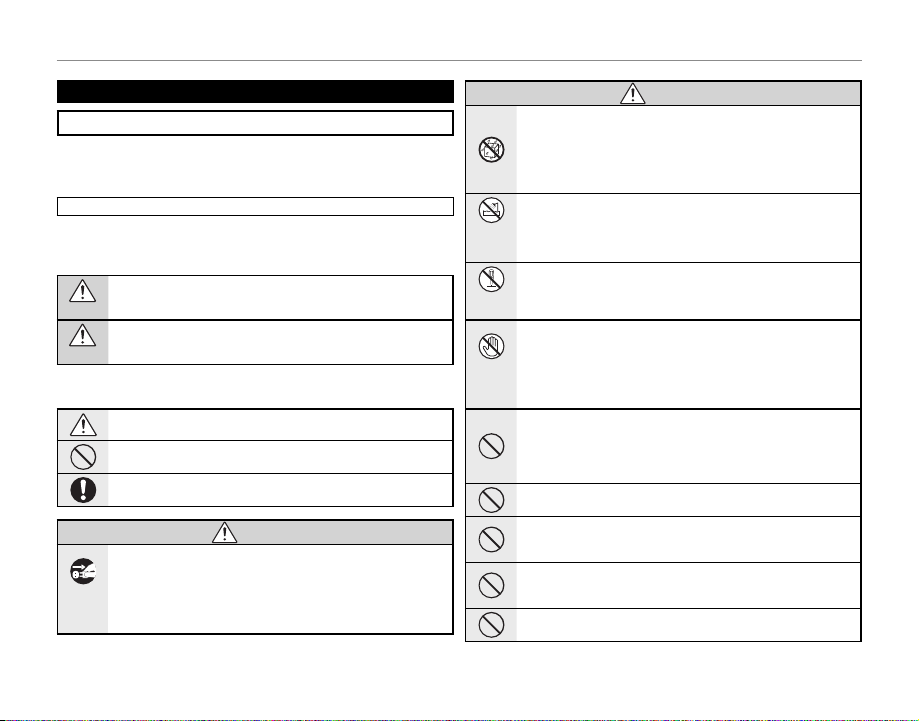
For Your Safety
WARNING
WARNING
Be sure to read this notes before using
Safety Notes
• Make sure that y ou use your camera cor rectly. Read these S afety Notes and
your Owner’s Manual carefully before use.
• After reading these Safet y Notes, store them in a safe place.
About th e Icons
The icons sho wn below are used in th is document to indicate th e severity of
the injury or damage that can result if the information indicated by the icon
is ignored and the produc t is used incorrectly as a result.
This icon indicates that death or serious injury can result if the information is ignored.
WARNING
This icon indicates that personal injury or material damage can result
if the information is ignored.
CAUTION
The icons shown below are used to indicate the nature of the information
which is to be obs erved.
Triangular icons tell you that this information requires attention (“important”).
Circular icon s with a diagonal bar tell yo u that the ac tion indicated is
prohibited (“Prohibited”).
Filled circles with an exclamation mark tell you an action that must be
performed (“Required”).
WARNIN G
If a prob lem arises, t urn the camer a o , re move the batte ry, disconne ct and
unplu g the AC power ad apter.
Continued use of the camera when it is emitting smoke, is emitting
Unplug
any unusual odor, or is in any other abnormal state can cause a re
from power
or electric shock.
socket.
• Contact your FUJIFILM dealer.
WARNIN G
Do not al low water or f oreign o bjects t o enter the c amera.
If water or fore ign objects get inside the camera, tur n the camer a
o , remove the bat tery and disconne ct and unplug the AC power
adapter.
Continued us e of the camera can caus e a re or e lectric shock .
• Contact yo ur FUJIFILM dealer.
Do not us e the camer a in the bat hroom or sh ower.
Do not use in
This can ca use a re o r electric shoc k.
the bathroom
or shower.
Never at tempt to di sassem ble or mod ify (never o pen the ca se).
Failure to obser ve this precautio n can cause re or elec tric shock.
Do not disas-
semble
Shoul d the cas e brea k open as t he res ult of a fa ll or oth er accident , do not
touch t he expose d parts.
Failure to observe this precaution could result in electric shock or in
Do not touch
injury f rom touchin g the damaged part s. Remov e the battery im-
internal
mediately, taking care to avoid injury or electric shock, and take the
parts
produc t to the point of purchase fo r consultation.
Do not ch ange, he at or und uly twist or p ull the c onnection cord an d do not
place h eavy obje cts on th e connec tion cord .
These ac tions could damage th e cord and caus e a re or elec tric
shock.
• If the cord is dam aged, contact your FUJI FILM dealer.
Do not pl ace the cam era on an un stable s urface.
This can ca use the camera to fall o r tip over and cause injur y.
Never at tempt to ta ke pictu res whil e in motion .
Do not use th e camera while you a re walking or dri ving a vehicle. Thi s
can result in y ou falling down or be ing involved in a tra c accident.
Do not tou ch any meta l parts o f the came ra during a t hunder storm.
This can cause an elec tric sho ck due to induced current f rom the
lightning discharge.
Do not us e the batte ry excep t as speci ed.
Load the bat tery as aligned w ith the indicator.
iv
Page 5
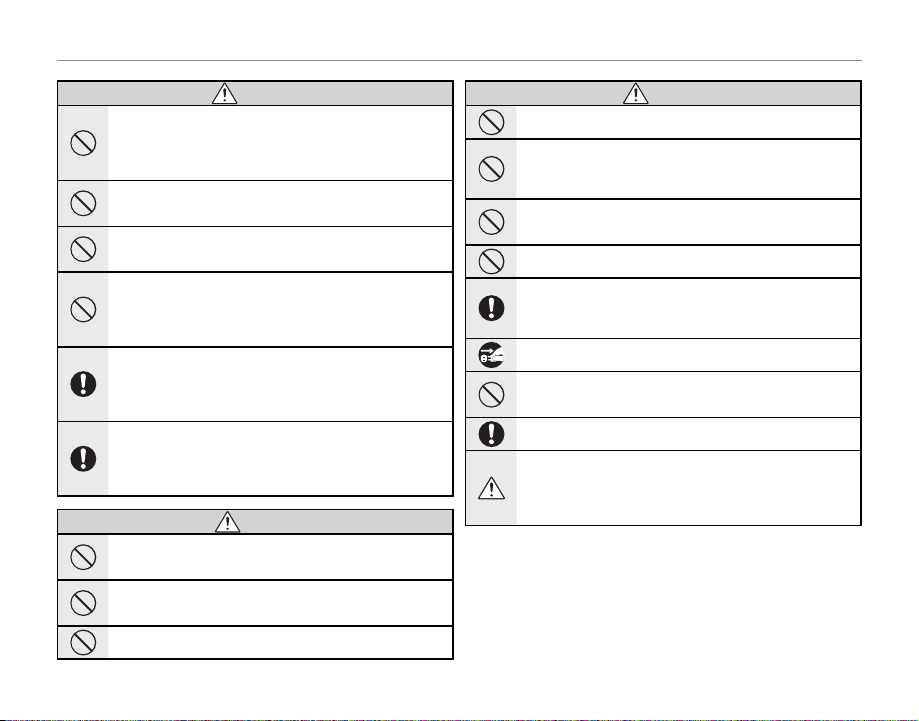
For Your Safety
WARNING
CAUTION
CAUTION
WARNIN G
Do not heat, change or take apar t the battery. Do not drop or subjec t the battery to i mpacts. D o not store the b attery wit h metallic p roducts. D o not use
charg ers othe r than the sp eci ed mode l to charge t he batte ry.
Any of these a ctions can cause th e battery to burst o r leak and cause
re or injur y as a result.
Use onl y the batter y or AC power adap ters speci ed for use wit h this came ra.
Do not us e voltage s other tha n the power s upply vol tage sho wn.
The use of ot her power sources can c ause a r e.
If the ba ttery leak s and uid g ets in contac t with your ey es, skin or cl othing.
Flush the a ecte d area with c lean water a nd seek me dical att ention or c all an
emergency number right away.
Do not us e the charg er to char ge batter ies othe r than thos e speci ed her e.
The Ni- MH batter y charger is designe d for FUJIFILM HR-AA Ni-MH
batteries. Using the charger to charge conventional batteries or other
types of rechargeable bat teries can cause the b atter y to leak uid,
overheat or burst.
When ca rrying th e battery, i nstall it in a d igital cam era or keep it i n the hard
case. Wh en storing th e batte ry, kee p it in the h ard ca se. When d isca rdin g,
cover the battery terminals with insulation tape.
Contact with other metallic objects or batter y could caus e the battery to igni te or burst.
Keep Mem ory Car ds out of the r each of sm all child ren.
Becaus e Memory Cards are sma ll, they can be swall owed by children.
Be sure to store M emory C ards out of th e reach of smal l children. I f
a child swallows a Memory Card, s eek medi cal attention or call an
emergency number.
Do not use this camera in locations a ected by oil fumes, steam, humidity or
dust.
This can ca use a re o r electric shoc k.
Do not le ave this ca mera in pla ces subj ect to ext remely h igh tempe rature s.
Do not leave the camera in locations such as a sealed vehicle or in
direct su nlight. This can cause a re.
Keep out o f the reac h of small ch ildren .
This produ ct could cause injur y in the hands of a child .
CAUTION
CAUTION
Do not pl ace heavy o bject s on the came ra.
This can cau se the heavy objec t to tip over or fall and cau se injury.
Do not mov e the camer a while the AC p ower adapte r is still co nnecte d. Do not
pull on t he connec tion cor d to discon nect the AC p ower adap ter.
This can dam age the power cord or cab les and cause a re or el ectric
shock.
Do not us e the AC power ad apter when t he plug is da maged or the p lug socke t
connection is loose.
This could c ause a r e or electric sho ck.
Do not cov er or wrap th e camera o r the AC power ad apter in a c loth or bla nket.
This can ca use heat to build up and disto rt the casing or cau se a re.
When you a re cle aning t he cam era or yo u do not pl an to use t he cam era for
an exte nded period, remove t he battery an d disc onnec t and un plug the AC
power adapter.
Failure to do so can c ause a r e or electric sho ck.
When ch arging e nds, unpl ug the char ger from t he power so cket.
Leaving the ch arger plugged into the p ower socket can caus e a re.
Using a ash to o close to a pe rson’s eye s may tempo rarily a ect the eyesig ht.
Take particul ar care when p hotograp hing infa nts and youn g children.
When a memory card is removed, the card could come out of the slot too quickly. Use you r nge r to hold it an d gently r elease th e card.
Reque st regula r intern al testin g and clean ing for you r camera .
Build- up of dust in your camer a can cause a re or elec tric shock.
• Contact yo ur FUJIFILM deal er to reques t internal cleaning ever y 2
years.
• Please note thi s is not a free of charge ser vice.
v
Page 6
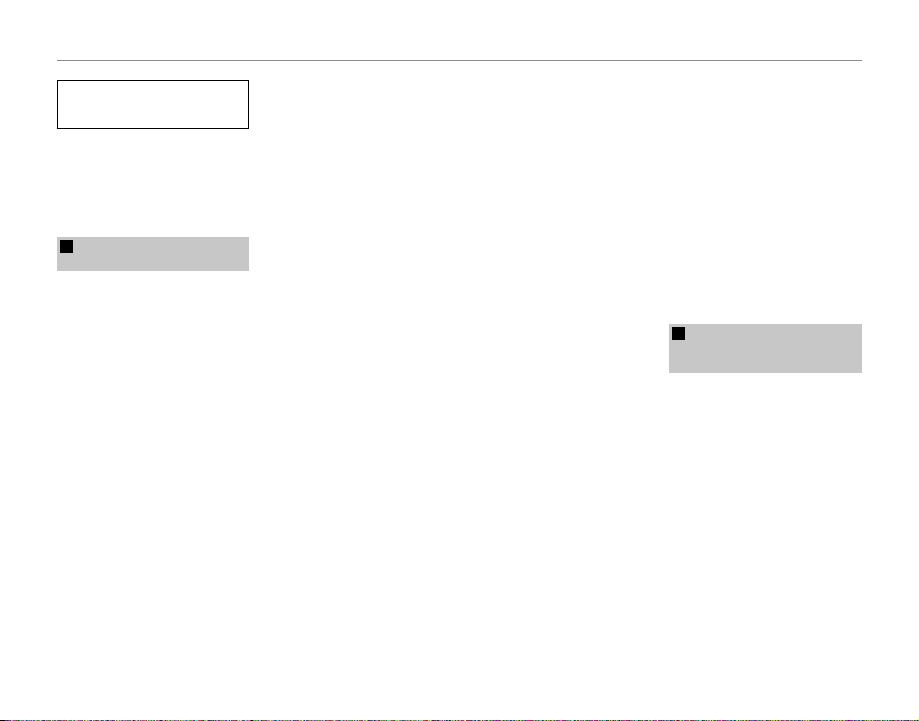
For Your Safety
Power Supp ly and Batter y
* Confirm your bat tery typ e before read-
ing the foll owing descriptio ns.
The following explains proper use of
batteries and how to prolong their
life. Incorrect use of batteries can
cause shorter battery life, as well as
leakage, e xcessive heat, re or exp losion.
Camera uses the Rechargeable
1
Lithium-ion Battery
* When shippe d, the bat tery is not
fully charged. Always charge the
batter y before using it.
* When c arrying the bat tery, install it
in a digital camera or keep it in the
soft case.
■ Battery Features
• The bat tery gradually loses its
charge even when not used. Use
a batter y that has been charged
recently (in the last day or two) to
take pictures.
• To ma ximize the life of the bat tery,
turn the camera o as quickly as
possible when it is not being used.
• Th e number of availabl e frames will
be lower in col d locations or at low
temperatures. Take along a spare
fully charged batter y. You can also
increase the amount of power produced by put ting the battery in
your pocke t or another warm place
to heat it and then loading it into
the camera just before you take a
picture.
vi
If you are using a heating pad, take
care not to place the batter y directly against the pad. The camera
may not operate if you use a depleted bat tery in cold conditions.
■ Ch arging t he Batter y
• You can charge the batter y using
the battery charger (included).
- The battery can be charged
at ambient temperatures between 0°C and +40°C (+32°F
and +104°F). Refer to the Owner’s
Manual for the time of charging
battery.
- You should charge the bat tery
at an ambient temperature between +10°C and +35°C (+50°F
and +95°F). If you charge the
batter y at a temperature outside
this range, charging takes longer
because the performance of the
batter y is impaired.
- You cannot charge the battery
at temperatures of 0°C (+32°F) or
below.
• The Rechargeable Lithium- ion Battery does not need to b e fully discharged or exhausted at before
being charged.
• The bat tery may fe el warm af ter it
has been charged or immediately
after being used. This is perfectly
normal.
• Do not recharge a fully charged
battery.
■ Battery Life
At normal temperatures, the battery can be used at least 300 times.
If the time for which the battery
provides power shortens markedly,
this indicates that the battery has
reached the end of its e ective life
and should be replaced.
■ Notes on storage
• If a batter y is stored for lo ng periods
while charged, the performance of
the battery can be impaired. If the
batter y will not be used for some
time, run the battery out before
storing it .
• If you do not intend to use the
camera for a long period of time,
remove the bat tery from the camera.
• Store the batter y in a cool place.
- The battery should be stored in
a dry location with an ambient
temperature b etween +15°C and
+25°C (+59°F and +77°F).
- Do not leave the batter y in hot or
extremely cold places.
■ Ha ndling th e Batter y
Cauti ons for Your Sa fety:
• Do not carr y or store bat tery with
metal obje cts such as necklaces or
hairpins.
• Do not heat the batter y or throw it
into a re.
• Do not attempt to take ap art or
change the battery.
• Do not recharge the bat tery with
chargers other those speci ed.
• Dispose of used batter y promptly.
• Do not drop the bat tery or otherwise subject it to strong impacts.
• Do not expose the battery to water.
• Always keep the batter y terminals
clean.
• D o not store batteries in hot places. Also, if you use the bat tery for
a long period, the camera body
and the battery itself will become
warm. This is normal. Use the AC
power adapter if you are taking
pictures or viewing images for a
long period of time.
Camera uses AA-size alkaline or Ni-MH
2
(nickel-metal hydride) rechargeable
batteries
* For details on the batteries that
you can use, refer to the Owner’s
Manual of your camera.
■ C autions fo r Using Bat tery
• Do not heat the batteries or throw
them into a re.
• Do not carr y or store batteries with
metal obje cts such as necklaces or
hairpins.
• Do not expose the batteries to water, and keep batteries from getting
wet or stored in moist locations.
• Do not attempt to take apart or
change the batteries, including
battery casings.
• Do not subject the batter ies to
strong impacts.
• D o not use bat teries that are leaking, deformed, discolored.
Page 7
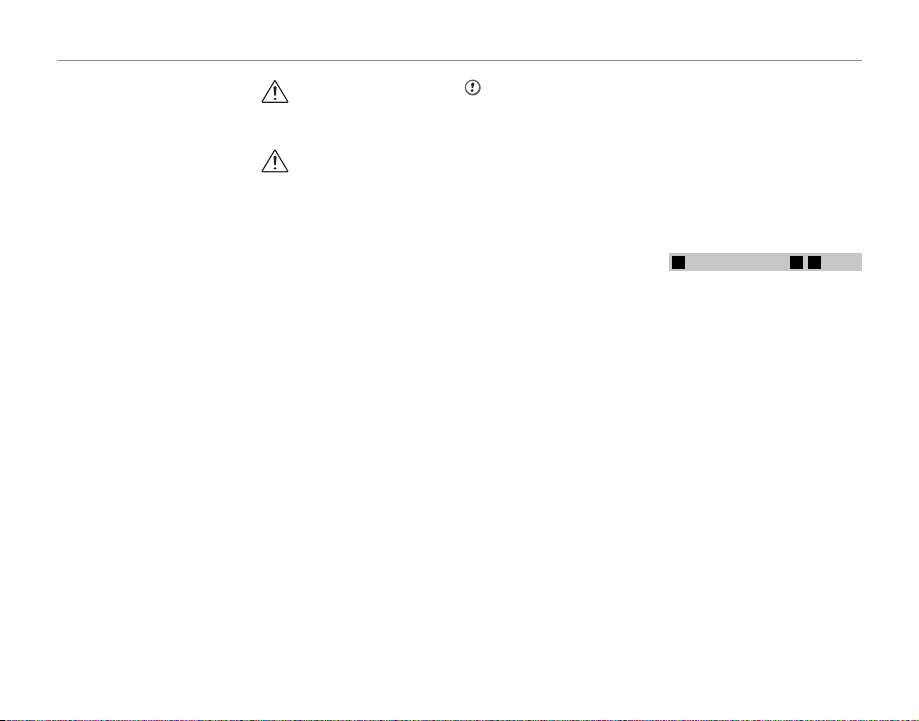
For Your Safety
CAUTION
• Do not store batteries in warm or
humid places .
• Keep the batteries out of reach of
babies and small children.
• Make sure that the battery polarit y
(C and D) is correct.
• D o not use new wi th used bat teries. Do not use charged and discharged bat teries together.
• Do not use di erent types or
brands of batteries at the same
time.
• If you do not intend to use the
camera for a long period of time,
remove the bat teries from the
camera. Note if the camera is left
with the bat teries removed, the
time and date set tings are cleared.
• The batteries feel warm right after being used. Before removing
the batteries, turn the camera o
and wait for the batteries to cool
down.
• Since batteries do not work well in
cold weather or locations, warm
the batteries by placing them inside your garments before use.
Batteries do not work well when
cold. They will work again when
the temperat ure returns to normal.
• Soil (such as ngerprints) on the
batter y terminals makes the batteries charge less reducing the
number of images. Carefully wipe
the battery terminals with a sof t
dry cloth before loading.
If any liquid at all leaks from
the batteries, wip e the battery
compartment thoroughly and
then load new batteries.
If any battery uid comes into
contact with your hands or
clothing, ush the area thoroughly with water. Note that
batter y uid can cause loss
of eyesight if it gets into your
eyes. If this occurs, do not r ub
your eyes. Flush the uid out
with clean water and contac t
your physician for treatment.
■ Us ing the AA- size Ni-MH b atteries
correctly
• Ni-MH batteries lef t unused in
storage for long periods can become “deactivated”. Also, repeatedly charging Ni-MH batteries
that are only par tially discharged
can cause them to su er from the
“memory e ect”. Ni- MH batteries
that are “deactivated” or a ected
by “memory” su er from the problem of only providing power for a
short time after b eing charge d. To
prevent this problem, discharge
and recharge them several times
using the camera’s “Discharging
rechargeable batteries” function.
Deactivation and memory are spe-
ci c to Ni- MH batteries and are not
in fact battery faults.
See Owner’s Manual for the proce-
dure for “Discharging rechargeable
batteries”.
CAUTION
Do not use the “Discharging rechargeable batteries” function when
alkaline batteries being used.
• To charge Ni-MH batteries, use the
quick battery charger (sold separately). Refer to the instructions
supplied with the charger to make
sure that the charger is used correctly.
• Do not use the battery charger to
charge other batteries.
• Note that the batteries feel warm
after being charged.
• Due to the w ay the camera is construc ted, a small amount of current
is used even when the camera is
turned o . Note in particular that
leaving Ni- MH batteries in the
camera for a long period will overdischarge the batteries and may
render them unusable even after
recharging.
• Ni-MH bat teries will self-discharge
even when not us ed, and the time
for which the y can be used may be
shortened as a result.
• Ni- MH batteries will deteriorate
rapidly if over-discharged (e.g.
by discharging the batteries in a
ashlight). Use the “Discharg ing rechargeable batteries” function provided in the camera to discharge
the batteries.
• Ni-MH batteries have a limited
service life. If a bat tery can only
be used for a short time even after
repeated discharge-charge cycles,
it may have reached the end of its
service life.
■ Disposing of Batteries
• When disposing of batteries, do
so in accordance with your local
waste disposal regulations.
Notes on both models (1, 2)
3
■ AC Pow er Adapter
Always use the AC Power Adapter
with the cam era. The use of an AC
Power adapter other than FUJIFILM
AC Power Adapter can be damage d
to your digital camera.
For details on the AC power adapter,
refer to the Owner’s Manual of your
camera.
• Use the AC power adapter for indoor use only.
• Plug the connection cord plug securely into the DC input terminal.
• Turn o the FUJIFILM Digital camera before disconnec ting the cord
from the DC input terminal. To disconnect , pull out the plug gently.
Do not pull on the cord.
• Do not use the AC power adapter
with any device other than your
camera.
• During use, the AC power adapter
will become hot to the touch. This
is normal.
vii
Page 8
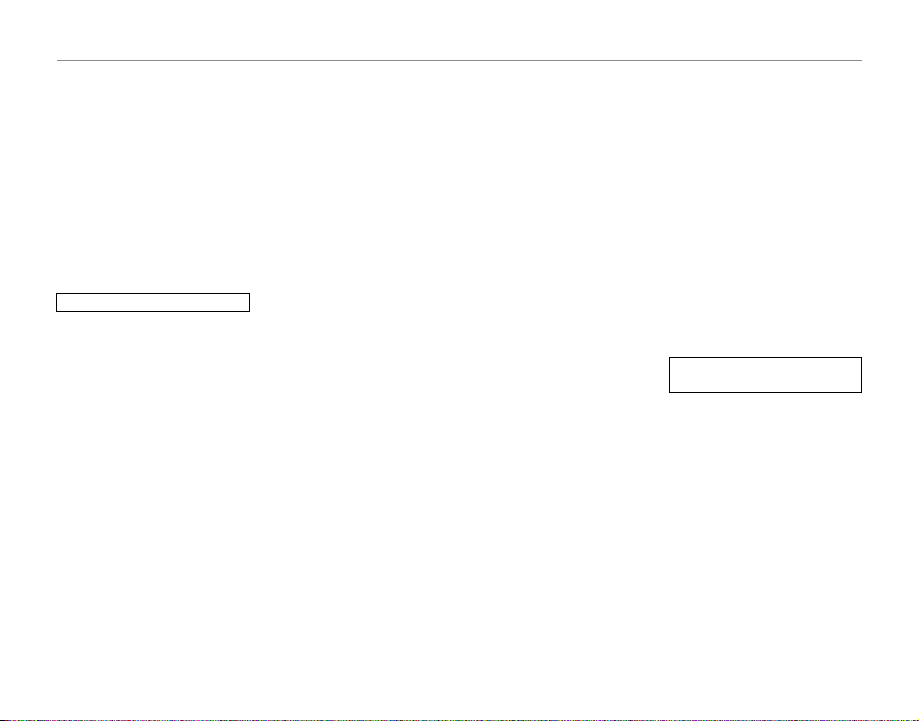
For Your Safety
• Do not take apar t the AC power
adapter. Doing so could be dangerous.
• Do not use the AC power adapter
in a hot and humid place.
• Do not subject the AC power
adapter to strong shock s.
• The AC power adapter may emit a
humming. This is normal.
• If used near a radio, the AC power
adapter may cause static. If this
happens, move the camera away
from the radio.
Befor e Using the Came ra
Do not aim the camera at ex tremely
bright light sources, such as the sun
in a cloudless sky. Failure to observe
this precaution could damage the
camera image sensor.
■ Tes t Shots Prio r to Photogr aphy
For important photographs (such as
weddings and overseas trips), always
take a test shot and view the image to make sure that the camera is
working normally.
• FUJIFILM Corporation cannot accept liabilit y for any incidental
losses (such as t he costs of photog raphy or the loss of income from
photography) incurred as a result
of faults with this product.
■ Notes on Copyri ght
Images recorded using your digital
camera system cannot be used in
ways that infringe copyright laws
without the consent of the owner,
viii
unless intended only for personal
use. Note that some restric tions apply to the photographing of stage
performances, entertainments and
exhibits, even when intended purely
for perso nal use. Users are also asked
to note that the transfer of Memory
Card containing images or data protected under copyright laws is only
permissible within the restrictions
imposed by those copyright laws.
■ Ha ndling You r Digital C amera
To ensure that images are recorde d
correctly, do not subjec t the camera
to impact or shock while an image is
being recorded.
■ Liquid Crystal
If the LCD monitor is damaged, take
particular care with the liquid crystal
in the monito r. If any of the following situations arise, take the urgent
action indicated.
• If liquid crystal comes in contact
with your skin:
Wipe the area with a cloth and
then wash thoroughly with soap
and running water.
• If liquid crystal gets into your eye:
Flush the a ected eye with clean
water for at least 15 minutes and
then seek medical assistance.
• If liquid crys tal is swallowed:
Flush your mouth thoroughly with
water. Drink large quantities of water and induce vo miting. Then see k
medical assistance.
■ Tradema rk Informat ion
• E and xD-Picture Card™ are
trademarks of FUJIFILM Corporation.
• IBM PC /AT is a reg istered trademark
of International Business Machines
Corp. of the U.S.A.
• Macintosh, Qui ckTime, and Mac OS
are trademarks of Apple Inc. in the
U.S.A . and other countries.
• Windows 7, Windows Vista and the
Windows logo are trademarks of
the Microso ft group of companies .
• IrSimple™ Trademark is owned by
the Infrare d Data Association®.
• IrSS™ Trademark or IrSimpleShot™
Trademark is owned by the Infrared Data Association®.
• SDHC logo is a trademark.
• HDMI logo is a trademark.
• YouTube is a trademark of Google
Inc.
• Other company or product names
are trademarks or registered trademarks of the respective companies.
■ Notes on Electrical Interference
If the camera is to be used in hospitals or aircrafts, please note that
this camera may cause interference
to other equipment in the hospital
or aircraf t. For details, please che ck
with the applicable regulations.
■ Explanation of Color Television
System
NTSC: National Television System
Committee, color television
telecasting speci cations
adopted mainly in the U.S .A.,
Canada and Japan.
PAL: Phase Alternation by Line, a
color television sys tem adopted mainly by European
countries an d China.
■ E xif Print (E xif ver. 2.3)
Exif Print For mat is a newly revised
digital camera le format that contains a variety of sho oting information for optimal printing.
IMPORTANT NOTIC E: Read Before
Using th e Softwar e
Direct or indirec t export, in whole or
in part, of licensed software without
the permission of the applicable
governing bodies is prohibited.
Page 9
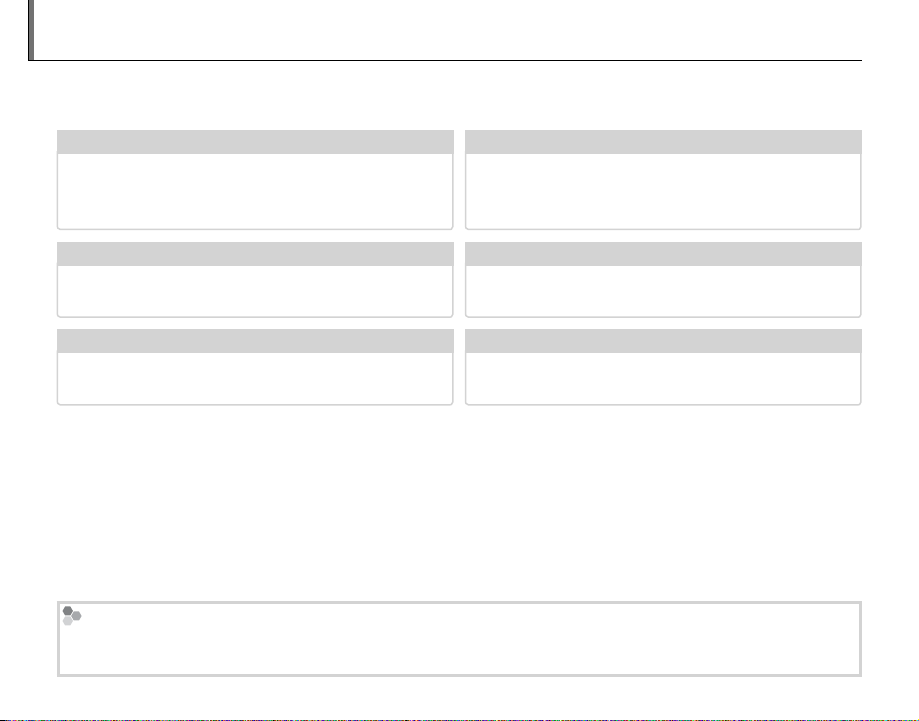
About This Manual
✔✔ Troubleshooting
...............................................
pg. 89
✔✔ Glossary
.........................................................
pg. 100
✔✔ Table of Contents
.............................................
pg. xiii
✔✔ Warning Message s and Displays
........................
pg. 96
✔✔ Camera Q & A
......................................................
pg. x
✔✔ Restrictions on Camera Settings
..............
Basic Manual
Before using the camera, read this manual and the warnings on pages ii–viii. For information on speci c topics, consult the sources below.
Camera Q & A
Know what you want to do but don’t know the
name for it? Find the answer in “Camera Q & A.”
Troubleshooting
Having a speci c problem with the camera?
Find the answer here.
Glossary
The meanings of some technical terms may be
found here.
Memory Cards
Pictures can be stored in the camera’s internal memory or on optional SD and SDHC memory cards. In this
manual, SD memory cards are referred to as “memory cards.” For more information, see page 9.
......................................................
...............................................
.........................................................
pg. x
pg. 89
pg. 100
Table of Contents
The “Table of Contents” gives an overview of the
entire manual. The principal camera operations
are listed here.
Warning Messages a nd Displays
Find out what’s behind that ashing icon or error
message in the monitor.
Restrictions on Came ra Settings
See the Basic Manual for restrictions on the op-
tions available in each shooting mode.
.............................................
........................
..............
Basic Manual
pg. xiii
pg. 96
ix
Page 10
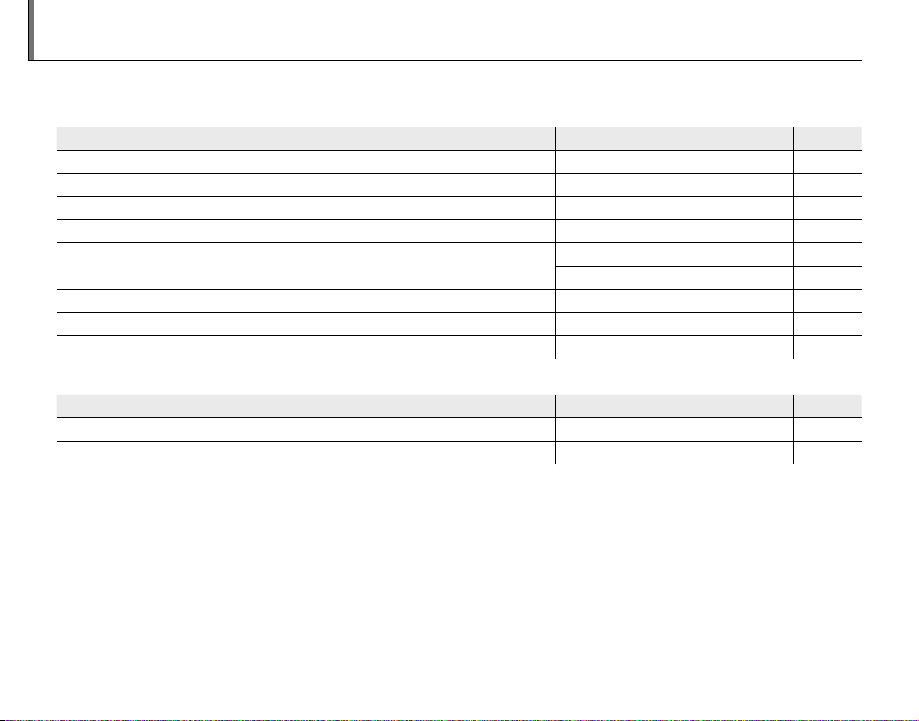
Camera Q & A
Camera Setup
Question
Key phrase
See page
Sharing Pictures
Question
Key phrase
See page
Find items by task.
Camera Setup
Question
How do I set the camera clock? Date and time 13
Can I set the clock to local time when I travel? Time di erence 81
How do I keep the display from turning o automatically? Auto power o 84
How do I make the display brighter or darker? LCD brightness 79
How do I stop the camera beeping and clicking?
Can I change the sound the shutter makes? Shutter sound 79
What do the icons in the display mean? Displays 3
How much charge is left in the battery? Battery level 16
Sharing Pictures
Question
Can I print pictures on my home printer? Printing pictures
Can I copy my pictures to my computer? Viewing pictures on a computer 55
* For information on printing C pictures, visit http://fujifilm.com/3d /print/.
Operation and shutter volume 79
Key phrase
Silent mode 18
Key phrase
*
See page
See page
49
x
Page 11
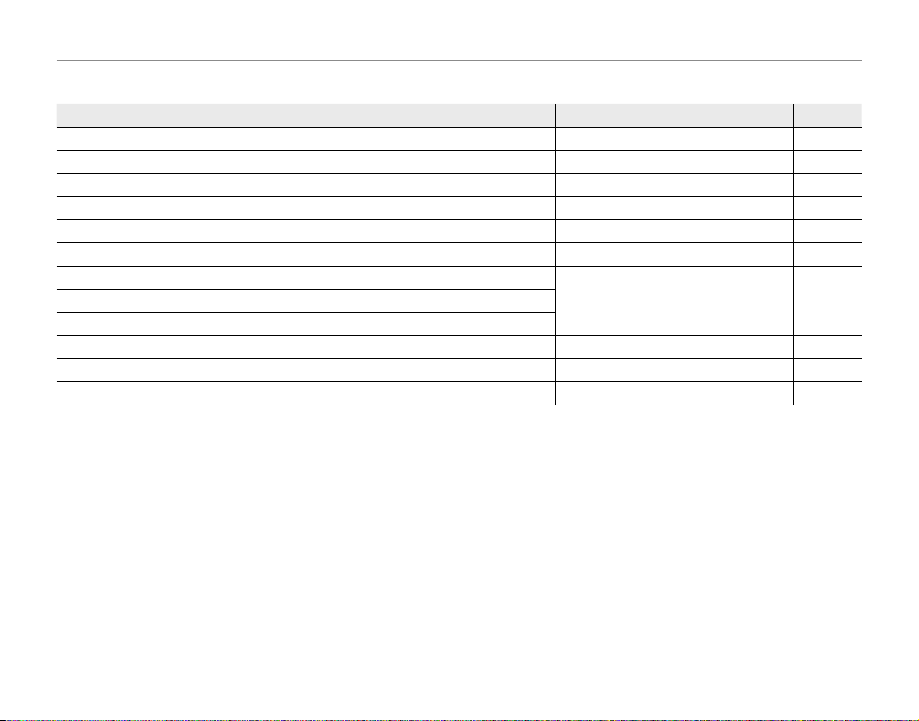
Camera Q & A
Taking Pictures
Question
Key phrase
See page
Tak ing Pictures
Question
How do I take C photographs? Taking C photographs 15
How do I take
How do I shoot movies in
How can I make good portraits? Intelligent Face Detection 67
Can I choose my own settings for di erent scenes? Scene position 22
How do I shoot close-ups? Macro mode (close-ups) 34
How do I keep the ash from ring?
How do I “ ll-in” shadows on back-lit subjects?
How do I take a series of pictures in a single burst? Continuous mode 66
How do I take a group portrait that includes the photographer? Self-timer mode 37
Can I choose shutter speed or aperture? P, A, and M modes 24–26
D photographs? Taking D photographs 21
C or D? Recording movies 44
Key phrase
Flash mode 35How do I stop my subjects’ eyes glowing red when I use the ash?
See page
xi
Page 12
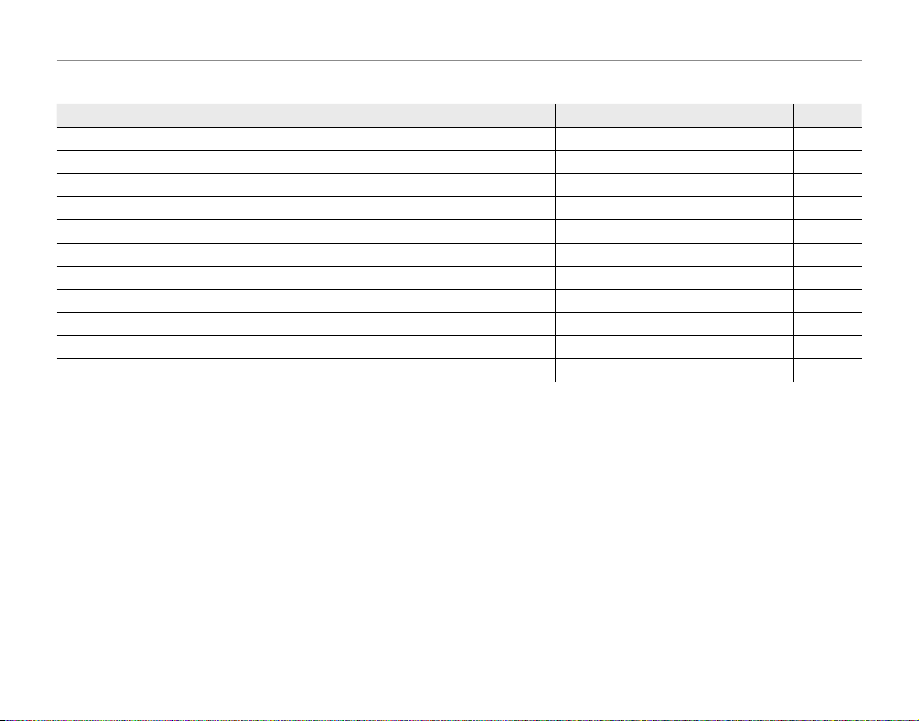
Camera Q & A
Viewing Pictures
Question
Key phrase
See page
Viewing Pictures
Question
How do I switch between
How do I view C pictures? Viewing C pictures 20
How do I view
How do I view my pictures? Single-frame playback 39
How do I delete the current picture?
Can I select other pictures for deletion? Deleting pictures 42
Can I zoom in on pictures during playback? Playback zoom 40
How do I view a lot of pictures at once? Multi-frame playback 41
How do I view all pictures taken on the same day? Sort by date 41
Can I protect my pictures from accidental deletion? Protect 72
Can I hide the icons in the display when viewing my pictures? Choosing a display format 39
D pictures? Viewing D pictures 21
C and D views? Switching between C and D 39
Key phrase
The b button
See page
20
xii
Page 13
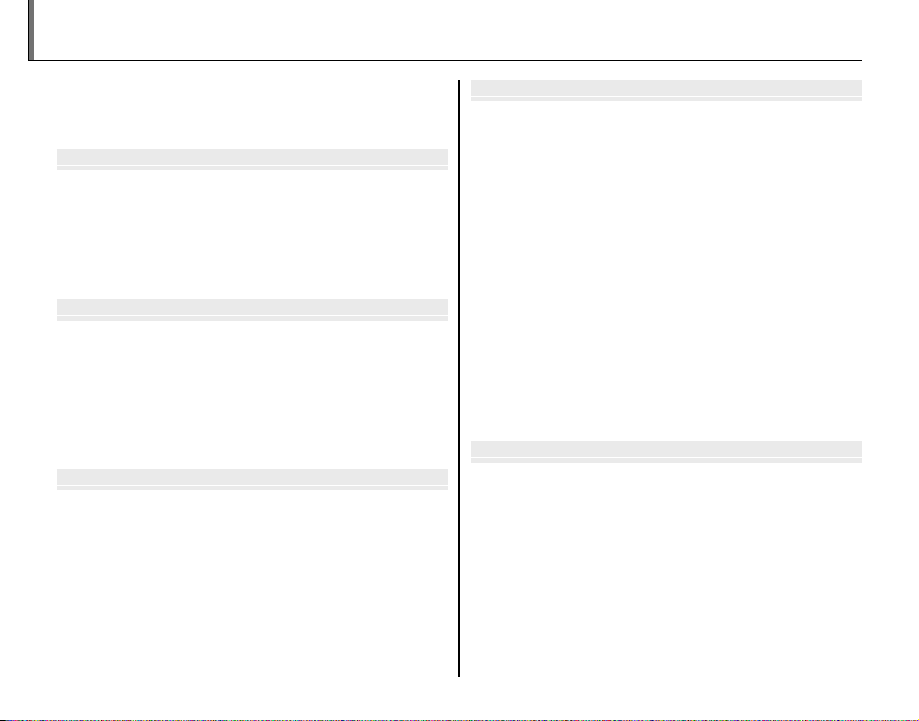
Before You Begi
First Step
Basic Photography and Playbac
More on Photograph
More on Playbac
Table of Contents
For Your Safety ................................................................................. ii
About This Manual ......................................................................... ix
Camera Q & A ..................................................................................... x
Before You Beginn
Introduction ....................................................................................... 1
Symbols and Conventions .......................................................... 1
Supplied Accessories .................................................................... 1
Parts of the Camera ....................................................................... 2
Camera Displays ..........................................................................3
The Mode Dial ..............................................................................4
First Stepss
Charging the Battery ..................................................................... 5
Inserting the Battery...................................................................... 6
Inserting a Memory Card ............................................................. 9
Turning the Camera on and O ...............................................12
Shooting Mode .............................................................................12
Playback Mode .............................................................................. 12
Basic Setup ....................................................................................... 13
Basic Photography and Playbackk
Tak in g C Pictures in Auto Mode ......................................... 15
Viewing C Pictures ....................................................................20
Shooting and Viewing D Pictures ......................................21
Taking Pictures in D .................................................................21
Viewing Pictures in D..............................................................21
More on Photographyy
Shooting Mode ...............................................................................22
B AUTO ..........................................................................................22
SP1/SP2 SCENE POSITION ........................................................22
M MANUAL .....................................................................................24
A APERTURE PRIORITY AE .........................................................25
P PROGRAM AE .............................................................................26
I ADVANCED 2D ...................................................................27
V TELE/WIDE ............................................................................28
X 2-COLOR.................................................................................28
W 2-SENSITIVIT Y ....................................................................... 28
H ADVANCED 3D ...................................................................29
A INDIVID. SHUT TER 3D .......................................................30
B INTERVAL 3D SHOOTING .................................................31
Focus Lock ........................................................................................ 32
F Macro Mode (Close-ups) ......................................................34
N Using the Flash (Super Intelligent Flash) .......................35
h Using the Self-Timer ............................................................... 37
More on Playbackk
Playback Options ...........................................................................39
Playback Zoom ..............................................................................40
Multi-Frame Playback ................................................................. 41
Sort by Date .................................................................................... 41
A Deleting Pictures ....................................................................42
xiii
Page 14
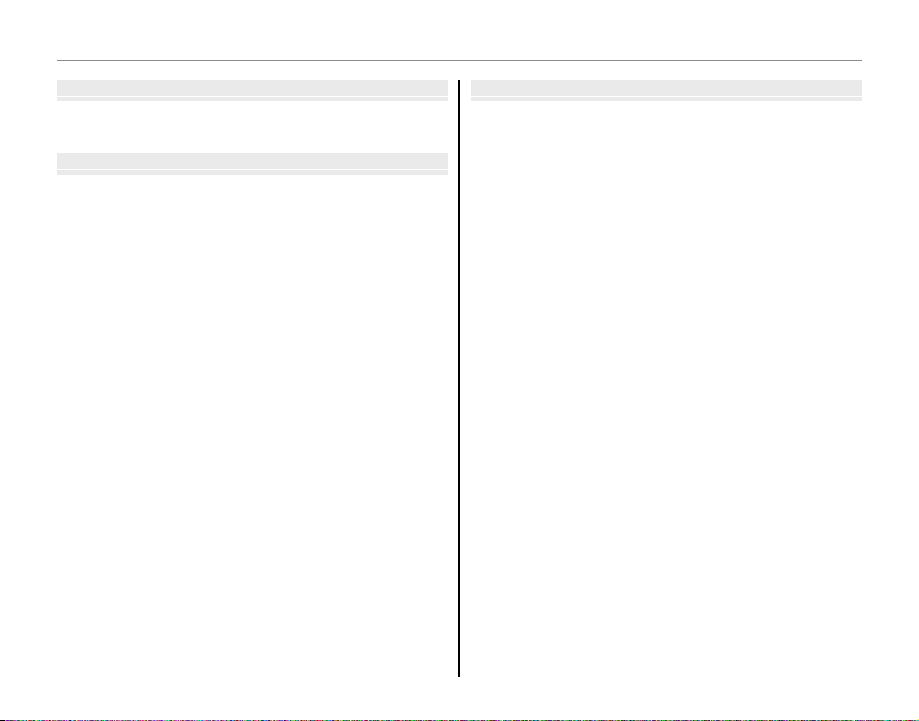
Table of Contents
Movie
Connection
Menu
Moviess
F Recording Movies ...................................................................44
a Viewing Movies .......................................................................46
Connectionss
Viewing Pictures on T V ............................................................... 47
Viewing Pictures on a 3D TV.....................................................48
Printing Pictures via USB (D Only) .....................................49
Connecting the Camera ............................................................49
Printing Selected Pictures ........................................................50
Printing the DPOF Print Order ................................................52
Creating a DPOF Print Order .................................................... 53
Viewing Pictures on a Computer ............................................ 55
Installing the Software...............................................................55
Connecting the Camera ............................................................57
Menuss
Using the Menus: Shooting Mode .........................................6 0
Using the Shooting Menu .........................................................60
Shooting Menu Options ............................................................61
N ISO ............................................................................................63
O IMAGE SIZE ............................................................................64
T IMAGE QUALITY ..................................................................65
P FINEPIX COLOR ....................................................................65
D WHITE BALANCE .................................................................66
R CONTINUOUS .......................................................................66
b FACE DETECTION (D Only) ..........................................67
C PHOTOMETRY ......................................................................68
F 2D AF MODE (D Only) ...................................................68
Using the Menus: Playback Mode .......................................... 69
Using the Playback Menu .........................................................69
Playback Menu Options .............................................................69
i PARALLAX CONTROL (C Only)...................................70
I SLIDE SHOW .........................................................................70
B RED EYE REMOVAL (D Only) .......................................71
D PROTECT ................................................................................72
G CROP........................................................................................73
O RESIZE .....................................................................................74
C IMAGE ROTATE (D Only) ...............................................75
E COPY ........................................................................................76
xiv
Page 15
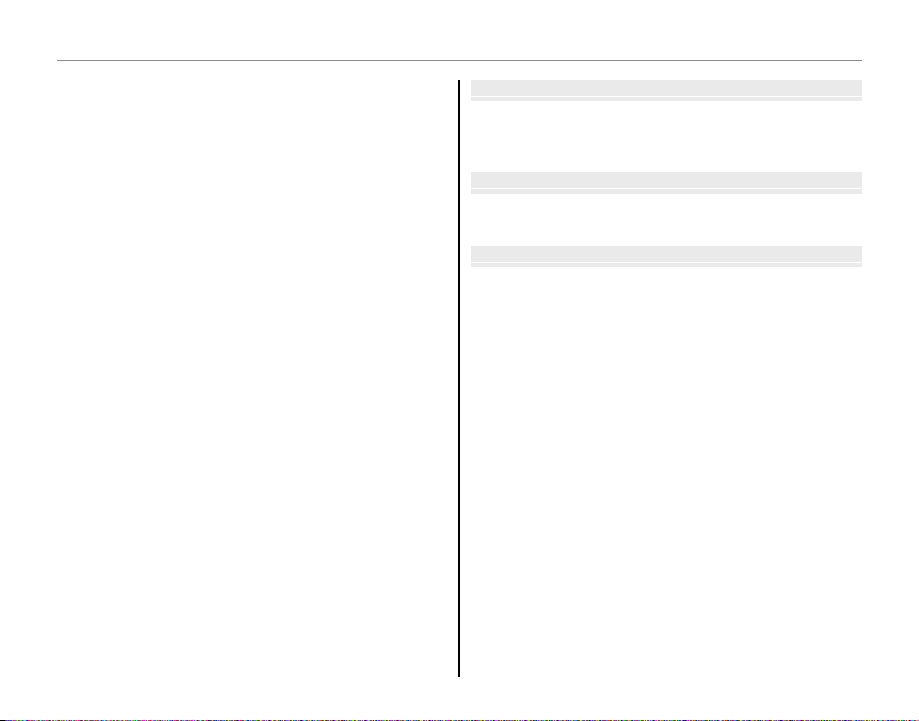
Table of Contents
Technical Note
Troubleshootin
Appendi
The Setup Menu .............................................................................78
Using the Setup Menu ...............................................................78
Setup Menu Options ...................................................................79
N TIME DIFFERENCE ...............................................................81
K FORMAT..................................................................................82
A IMAGE DISP. ..........................................................................82
B FRAME NO. ............................................................................83
w HDMI OUTPUT .....................................................................83
M AUTO POWER OFF ..............................................................84
D DIGITAL ZOOM (D Only) ...............................................84
q OPT AXIS CONTROL ...........................................................85
o 3DREC .....................................................................................85
r 3D CAUTION DISP ..............................................................85
Tec hni cal No tess
Optional Accessories ...................................................................86
Accessories from FUJIFILM .......................................................87
Caring for the Camera ................................................................. 88
Tro ub les hoo ti ngg
Tro ub les ho oti ng ............................................................................ 89
Warning Messages and Displays ............................................9 6
Appendixx
Glossary .......................................................................................... 100
Internal Memory/Memory Card Capacity ....................... 102
Speci cations ............................................................................... 103
xv
Page 16
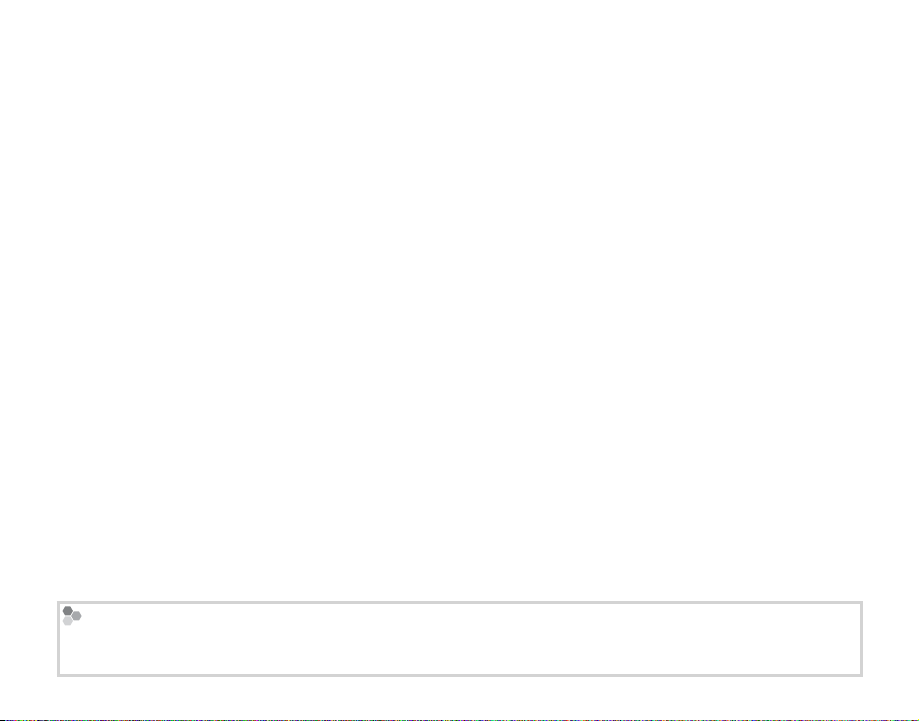
3 Caution: Using the FinePix REAL 3D W3
D display is recommended for young children (up to the age of about six) whose visual system is still maturing
and for individuals with notable di erences in vision between their two eyes, who may nd it di cult or impossible to observe the C e ect. Should you experience fatigue or discomfort while viewing C images, cease use
immediately. A ten-minute break is recommended about once every half hour. Switch to D immediately if C
images still appear double after you have adjusted parallax. Individuals with a history of photosensitive epilepsy
or heart disease or who are unwell or su ering from fatigue, insomnia, or the a ects of alcohol should refrain from
viewing C images. Viewing C images while in motion may cause fatigue or discomfort.
To avoid adverse e ects on vision, images displayed on HDMI devices should be viewed from a distance equal to
at least twice the width of the screen, and the screen should be no larger than 65 in. Select D when viewing
images on displays larger than 65 in.
File Formats
C pictures are recorded in one of two new formats: multi-picture format for photographs (pg. 20, 100) and 3D
movie format for movies (pg. 44, 100). D images are recorded in existing formats.
xvi
Page 17
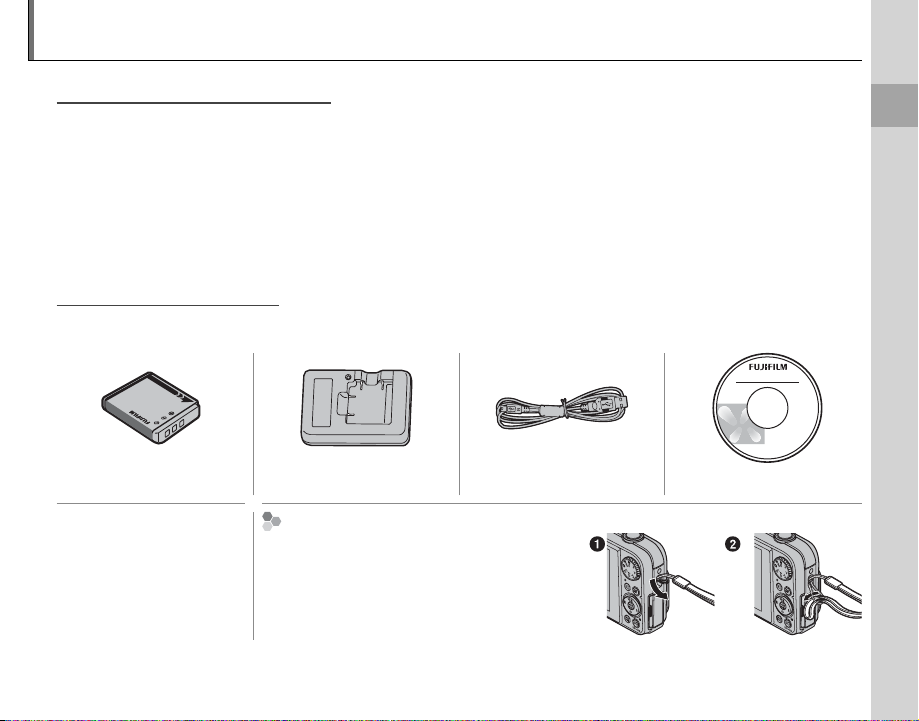
Introduction
Symbols and Conventions
Supplied Accessories
Symbols and Conventions
The following symbols are used in this manual:
3 Caution: This information should be read before use to ensure correct operation.
1 Note: Points to note when using the camera.
2 Tip: Additional information that may be helpful when using the camera.
Menus and other text in the camera monitor are shown in bold. In the illustrations in this manual, the
monitor display may be simpli ed for explanatory purposes.
Supplied Accessories
The following items are included with the camera:
Before You Begin
NP-50 rechargeable battery BC-45W battery charger USB cable
Att aching the Strap
Attach the strap as shown.
• Basic Manual
• Strap
3 Caution
To ensure that you do not drop the camera,
wear the strap on your wrist.
CD-ROM
1
Page 18
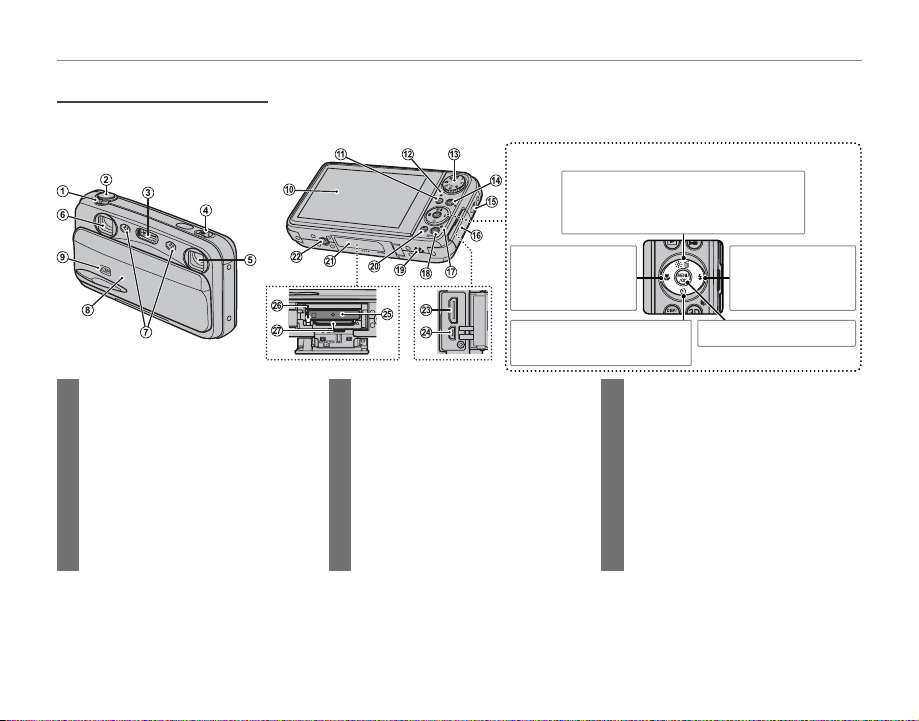
Parts of the Camera
Parts of the Camera
For more information, refer to the page listed to the right of each item.
Selector button
Move cursor up
m (monitor brightness) button (see below)
b (delete) button (pg. 20)
Introduction
1 Zoom control ..............................16, 40, 45
2 Shutter button ...........................................19
3 Flash ..................................................................35
4 Q (parallax) control ..................................15
5 Left lens
6 Right lens
7 Microphone ................................................ 44
8 On/o switch and lens cover ...........12
9 Illuminator
Self-timer lamp ..........................................38
Move cursor left
F (macro) button
(pg. 34)
Move cursor down
h (self-timer) button (pg. 37)
10 Monitor ............................................................. 3
11 a (playback) button ..........................20, 39
12 Indicator lamp ............................................19
13 Mode dial ........................................................ 4
14 F (movie/photo) button ........................... 44
15 Strap eyelet .................................................... 1
16 Terminal cover .....................47, 48, 49, 57
17 C mode indicator ................................15
18 3D (C/D) button .........15, 21, 39, 44
19 Speaker ...........................................................46
20 DISP (display)/BACK button ................17, 39
21 Battery-chamber cover .......................... 6
22 Tripod mount
23 HDMI mini connector ...........................48
24 USB and A/V connector ........ 47, 49, 57
25 Battery chamber ..................................6, 10
26 Battery latch .............................................6, 7
27 Memory card slot .....................................10
Move curs or right
N ( a s h ) button
(pg. 35)
MENU/OK button (pg. 13)
2 Tip: Monitor Brightness
Pressing the m button brie y increases monitor brightness, making the display easier to see in bright light. Normal brightness is restored when a photograph is taken.
2
Page 19
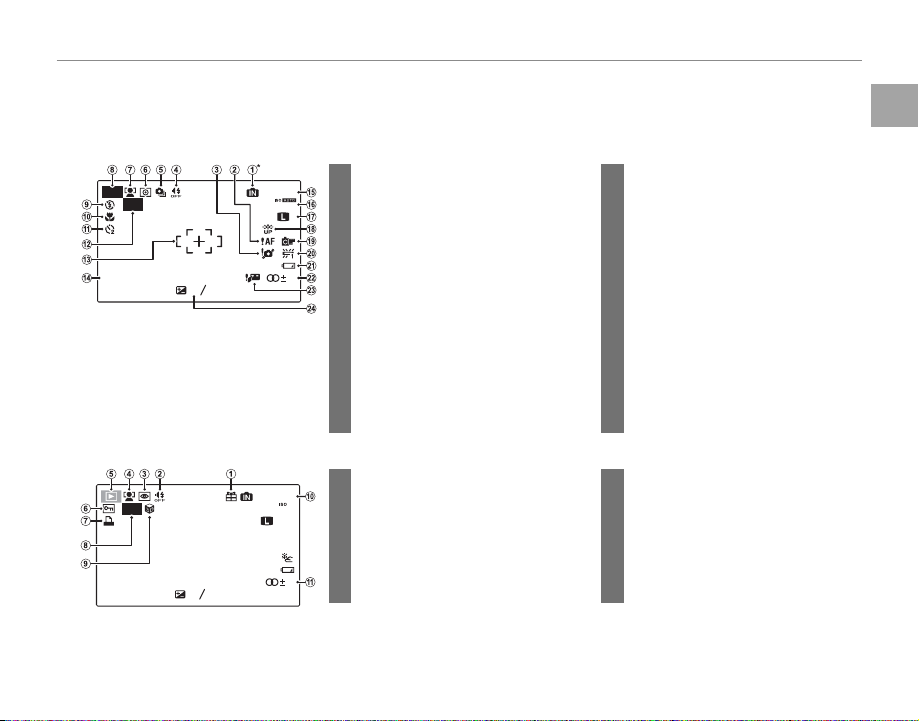
Camera Displays
Camera Displays
■■ Shooting
10: 00
AM
2
3
-
1
12/ 31/2050
9
02
N
■■ Playback
10: 00
AM
2
3
-
1
12/ 31/2050
100-0001
02
N
800
The following indicators may appear during shooting and playback:
Shooting
M
3D
10: 00
12/ 31/2050
AM
2
-
1
F
550
3
* a: indicates that no memory card
is inserted and that pictures will
be stored in the camera’s internal
memory (pg. 9).
Playback
3D
12/ 31/2050
F
550
10: 00
AM
-
1
100-0001
2
3
1 Internal memory indicator * ................. 9
9
2 Focus warning ...................................18, 96
800
3 Blur warning ........................................35, 96
N
4 Silent mode indicator ............................ 18
5 Continuous mode ...................................66
6 Metering ........................................................68
02
7 Intelligent Face Detection
indicator .........................................................67
8 Shooting mode ......................................... 61
9 Flash mode...................................................35
10 Macro (close-up) mode .............................34
11 Self-timer indicator .................................37
12 C/D mode indicator
......................................................15, 21, 39, 44
1 Gift image .....................................................39
2 Silent mode indicator ............................ 18
800
3 Red-eye removal indicator ................71
N
4:3
4 Intelligent Face Detection
indicator .................................................4 0, 71
5 Playback mode indicator ............20, 39
02
6 Protected image .......................................72
Introduction
Before You Begin
13 Focus frame .........................................18, 68
14 Date and time..................................... 13, 79
15 Number of available frames ........... 102
16 Sensitivity ......................................................63
17 Image quality/size............................64, 65
18 Bright monitor indicator ........................ 2
19 FINEPIX color ...............................................65
20 White balance ............................................66
21 Battery level .................................................16
22 Parallax display...........................................15
23 Lens obstruction warning ..................96
24 Exposure compensation ..................... 61
7 DPOF print indicator ..............................54
8 C/D mode indicator
......................................................15, 21, 39, 44
9 C image .....................................................20
10 Frame number ...........................................83
11 Parallax display...........................................15
3
Page 20
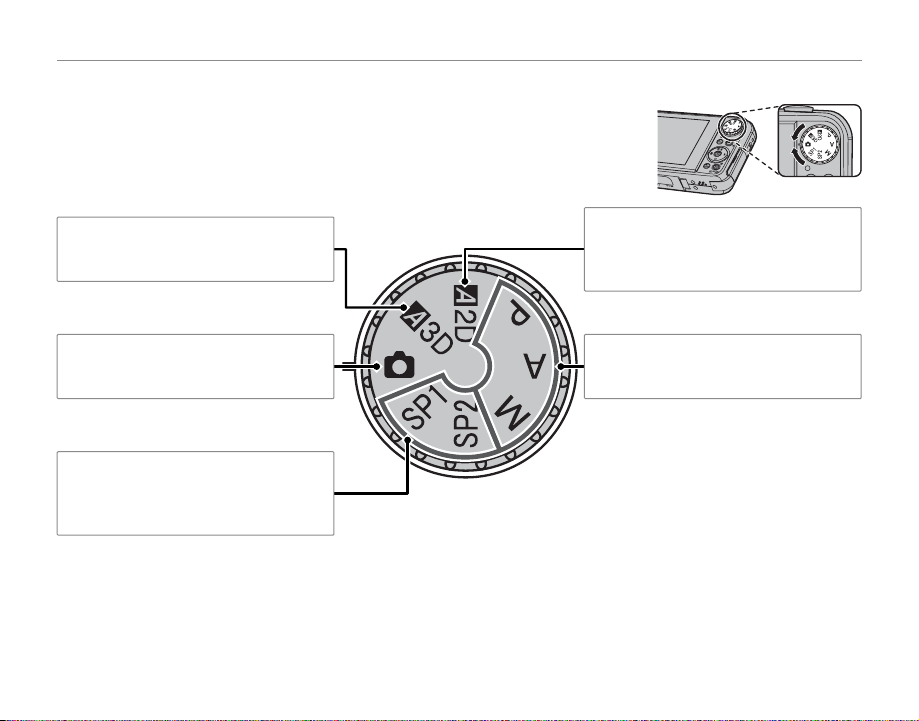
The Mode Dial
The Mode Dial
To select a shooting mode, align the mode icon with the mark next to the
mode dial.
Introduction
H (ADVANCED 3D): Take two pictures
with the left lens for greater freedom in
framing C photos (pg. 29).
B (AUTO): A simple “point-and-shoot”
mode recommended for rst-time users
of digital cameras (pg. 15).
SP1, SP2 (SCENE POSITION): Choose a
scene suited to the subject or shooting
conditions and let the camera do the rest
(pg. 22).
4
I (ADVANCED 2D): Use the left and right
lens to take two D photos simultaneously with di erent settings applied to
each (pg. 27).
P, A, M: Select for full control over camera
settings, including aperture (M and A)
and/or shutter speed (M; pg. 24).
Page 21
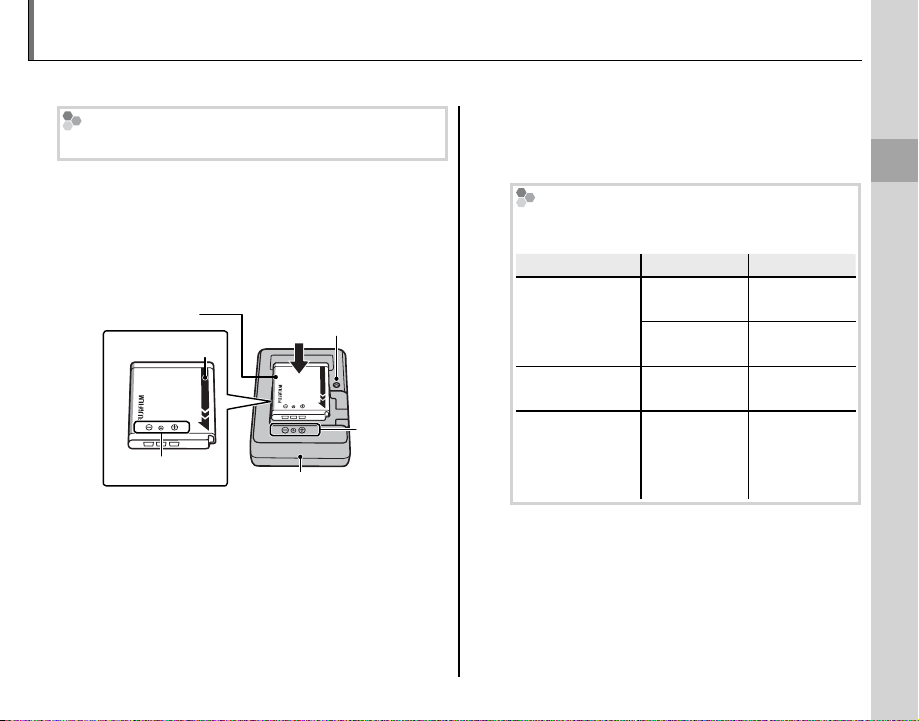
Charging the Battery
Charging indicator
Batter y status
Action
The battery is not charged at shipment. Charge the battery before use.
Batteries
The camera uses an NP-50 rechargeable battery.
Place the battery in the charger.
1
Insert the battery into the supplied battery
charger as shown, making sure that the battery is in the orientation indicated by the
C B D label.
Battery
Arrow
DFC label
3 Cautions
• Unplug the charger when it is not in use.
• Remove dirt from the battery terminals with a
clean, dry cloth. Failure to observe this precaution could prevent the battery from charging.
• Charging times increase at low temperatures.
Charge lamp
DFC label
Battery charger
Plug the charger in.
2
Plug the charger into a power outlet. The
charging indicator will light.
The Charging Indicator
The charging indicator shows battery charge
status as follows:
Charging indicator
O
On
Blinks Battery fault.
Charge the battery.
3
Remove the battery when charging is com-
Battery status
Battery not
inserted.
Battery fully
charged.
Battery
charging.
Insert the
battery.
Remove the
battery.
Unplug the
charger and
remove the
battery.
plete. See page 106 for information on
charging times.
Action
—
First Steps
5
Page 22
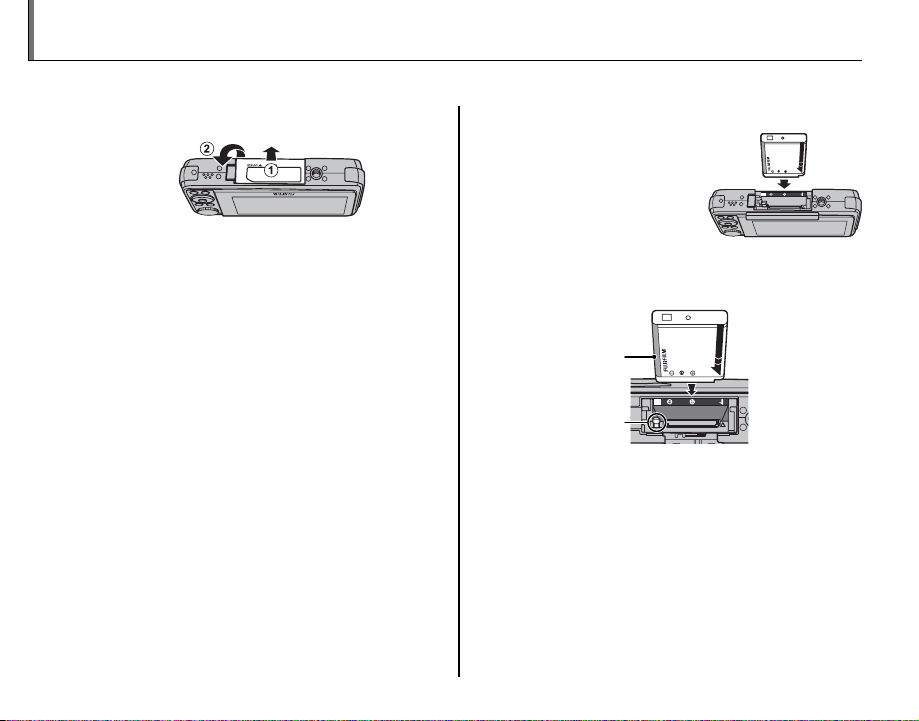
Inserting the Battery
Insert the battery in the camera as described below.
Open the battery-chamber cover.
1
1 Note
Be sure the camera is o before opening the battery-chamber cover.
3 Cautions
• Do not open the battery-chamber cover when
the camera is on. Failure to observe this precaution could result in damage to image les or
memory cards.
• Do not use excessive force when handling the
battery-chamber cover.
6
Insert the battery.
2
Align the orange stripe
on the battery with the
orange battery latch
and slide the battery
into the camera, keeping the battery latch pressed to one side.
Con rm that the battery is securely latched.
Orange stripe
Battery latch
3 Caution
Insert the battery in the correct orientation. Do
NOT use force or attempt to insert the battery up-
side down or backwards. The battery will slide in
easily in the correct orientation.
Page 23
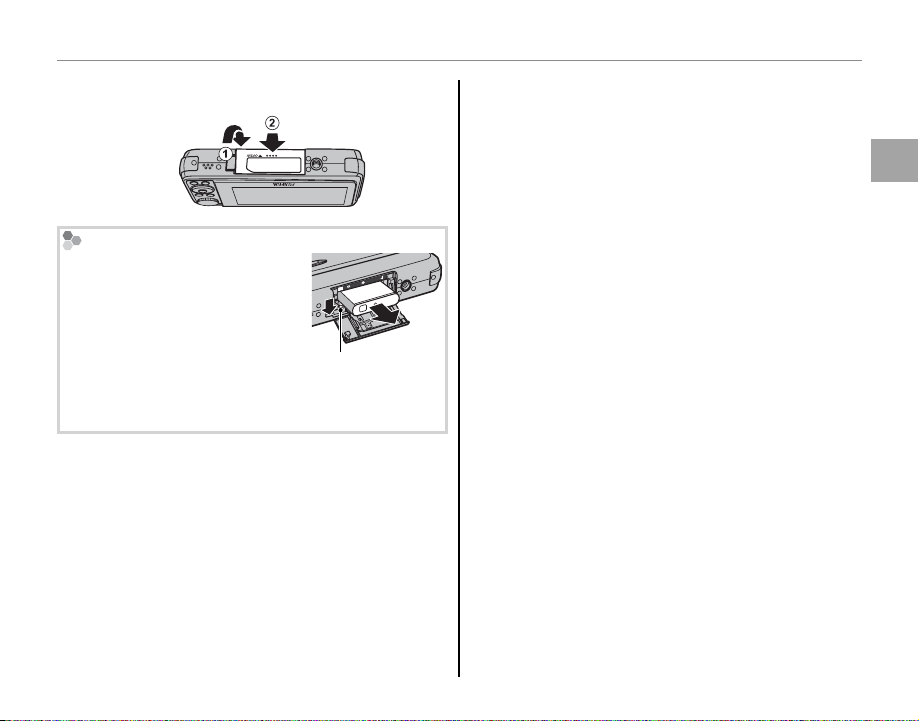
Inserting the Battery
Close the battery-chamber cover.
3
Removing the Battery
After turning the camera o ,
open the battery-chamber cover,
press the battery latch to the
side, and slide the battery out of
the camera as shown.
3 Caution
Turn the camera o before removing the battery.
Battery latch
3 Cautions
• Do not a x stickers or other objects to the battery.
Failure to observe this precaution could make it impossible to remove the battery from the camera.
• Do not short the battery terminals. The battery could
overheat.
• Read the cautions on page vi.
• Use only batteries designated for use with this camera. Failure to observe this precaution could result in
product malfunction.
• Do not remove the labels from the battery or attempt
to split or peel the outer casing.
• The battery gradually loses its charge when not in
use. Charge the battery one or two days before use.
First Steps
7
Page 24
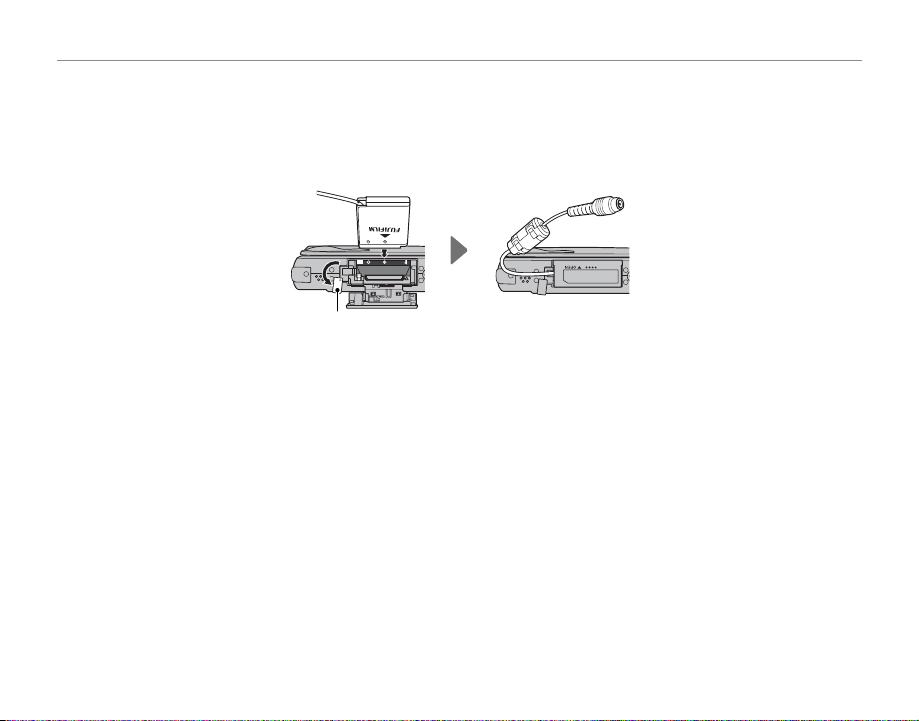
Inserting the Battery
2 Tips: Using an AC Power Adapter
• The camera can be powered by an optional AC power adapter and DC coupler (sold separately). Lift up and
rotate the cover for the DC coupler cable channel as shown and the insert the DC coupler into the battery
chamber, making sure that the DC coupler cable passes through the cable channel. See the manuals provided
with the AC power adapter and DC coupler for details.
Cover for DC coupler cable
channel
• If the camera is powered by an AC power adapter, demo mode slides will be displayed when the camera is
turned on. Press the shutter-release button halfway to cancel demo mode. Demo mode can be disabled using
the s DEMO MODE option in the setup menu (pg. 80).
8
Page 25
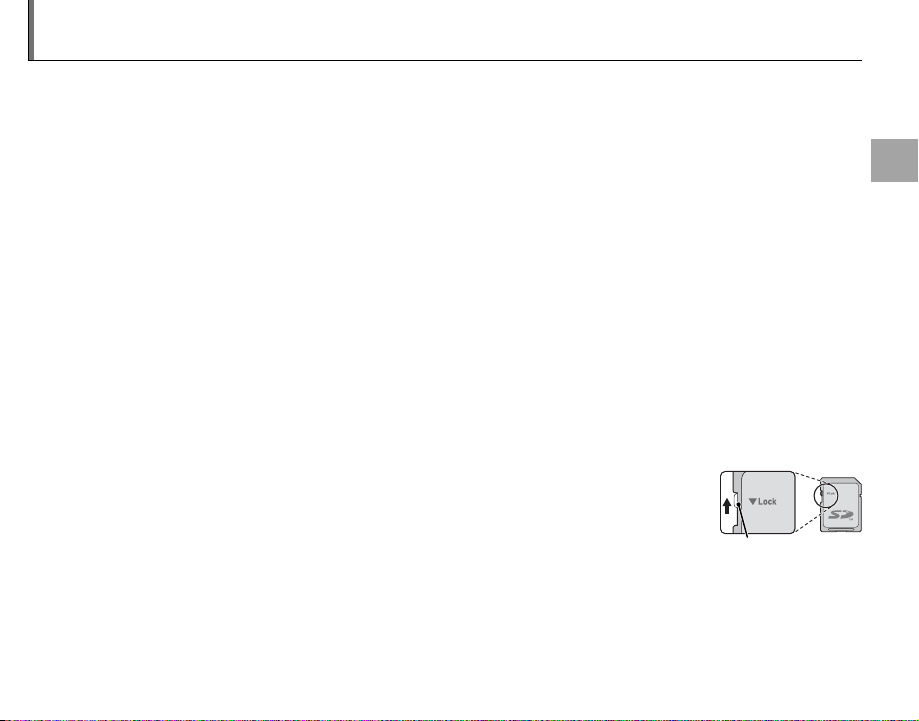
Inserting a Memory Card
■■ Compatible Memory Cards
Write-protect switch
Although the camera can store pictures in internal memory, optional SD memory cards (sold separately) can be used to store additional pictures.
When no memory card is inserted, a appears in the monitor and internal memory is used for recording
and playback. Note that because camera malfunction could cause internal memory to become corrupted, the pictures in internal memory should periodically be transferred to a computer and saved on
the computer hard disk or on removable media such as CDs or DVDs. The pictures in internal memory
can also be copied to a memory card (see page 76). To prevent internal memory from becoming full,
be sure to delete pictures when they are no longer needed.
When a memory card is inserted as described below, the card will be used for recording and playback.
Compatible Memory Cards
FUJIFILM and SanDisk SD and SDHC memory cards have been approved for use in the camera. A complete list of approved memory cards is available at http://www.fujifilm.com/products/digital_cameras/
index.html. Operation is not guaranteed with other cards. The camera can not be used with xD-Picture
Cards or MultiMediaCard (MMC) devices.
3 Caution
SD memory cards can be locked, making it impossible to format the card or to record or
delete images. Before inserting an SD memory card, slide the write-protect switch to the
unlocked position.
Write-protect switch
First Steps
9
Page 26
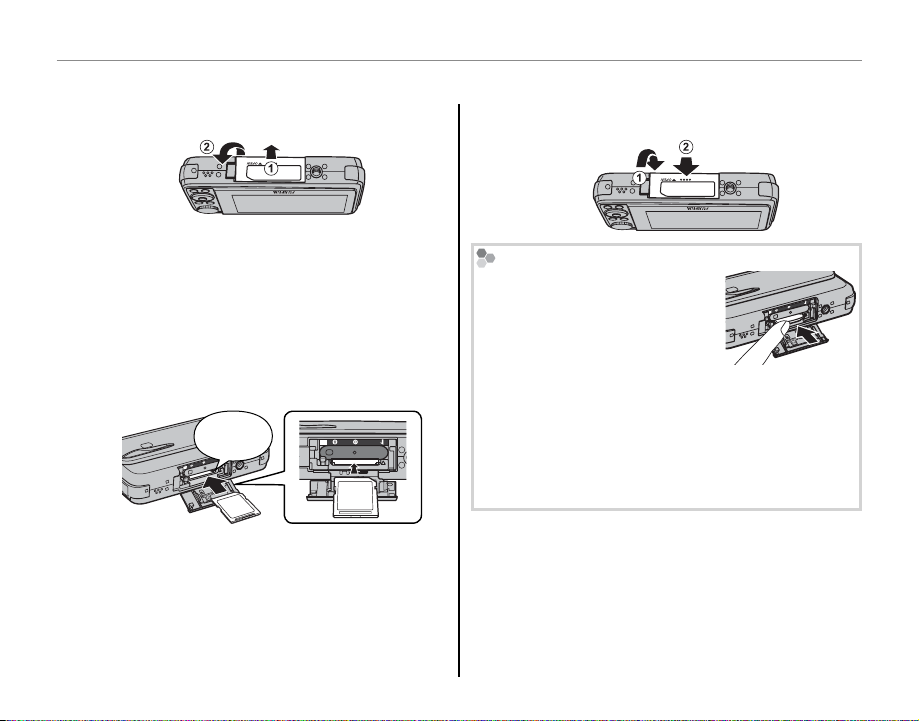
■■ Inserting a Memory Card
Inserting a Memory Card
Open the battery-chamber cover.
1
1 Note
Be sure the camera is o before opening the battery-chamber cover.
Insert the memory card.
2
Holding the memory card in the orientation
shown, slide it in until it clicks into place at
the back of the slot.
Click
Be sure card is in correct orientation; do not
insert at an angle or use force. If the memory
card is not correctly inserted, pictures will be
recorded to internal memory.
Inserting a Memory Card
Close the battery-chamber cover.
3
Removing Memory Cards
Tur n the cam e r a o and then
press the card in and release it
slowly. The card can now be removed by hand.
3 Cautions
• The memory card may spring out if you remove
your nger immediately after pushing the card in.
• Memory cards may be warm to the touch after being removed from the camera. This is normal and
does not indicate a malfunction.
10
Page 27
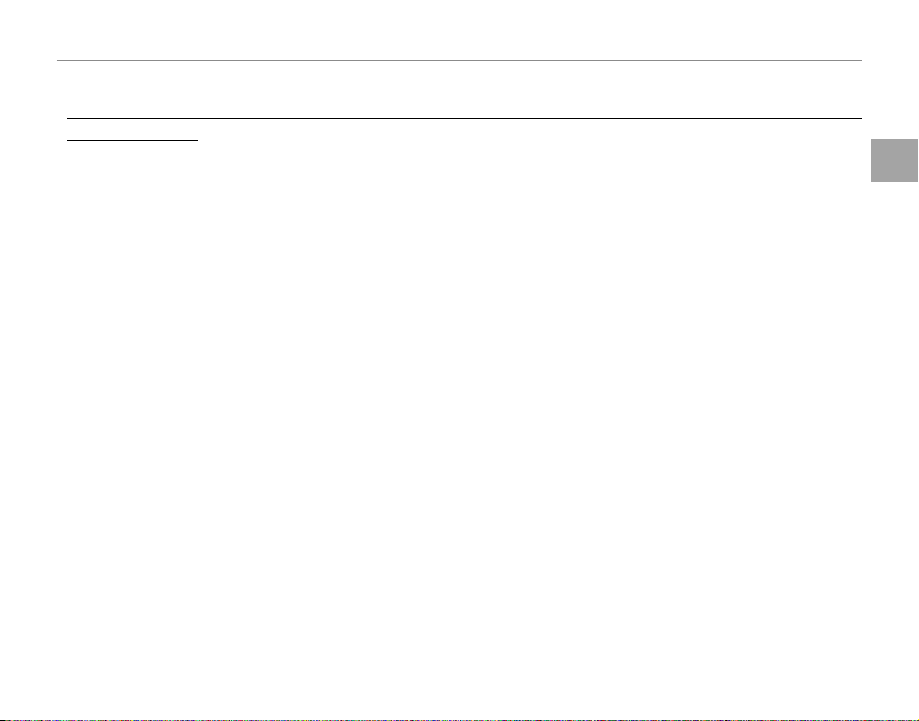
Inserting a Memory Card
3 Cautions
• Do not turn the camera o or remove the memory card while the memory card is being formatted or data are being recorded to or
deleted fro m the card. Failure to observe this precaution could damage the card.
• Format memory cards before rst use, and be sure to reformat all memory cards after using them in a computer
or other device. For more information on formatting memory cards, see page 82.
• Memory cards are small and can be swallowed; keep out of reach of children. If a child swallows a memory card,
seek medical assistance immediately.
• miniSD or microSD adapters that are larger or smaller than the standard dimensions of an SD card may not eject
normally; if the card does not eject, take the camera to an authorized service representative. Do not forcibly
remove the card.
• Do not a x labels to memory cards. Peeling labels can cause camera malfunction.
• Movie recording may be interrupted with some types of SD memory card. Use a card with a class 6 write speed
(6 MB/s) or better when shooting movies.
• The data in internal memory may be erased or corrupted when the camera is repaired. Please note that the
repairer will be able to view pictures in internal memory.
• Formatting a memory card or internal memory in the camera creates a folder in which pictures are stored. Do
not rename or delete this folder or use a computer or other device to edit, delete, or rename image les. Always
use the camera to delete pictures from memory cards and internal memory; before editing or renaming les,
copy them to a computer and edit or rename the copies, not the originals.
First Steps
11
Page 28
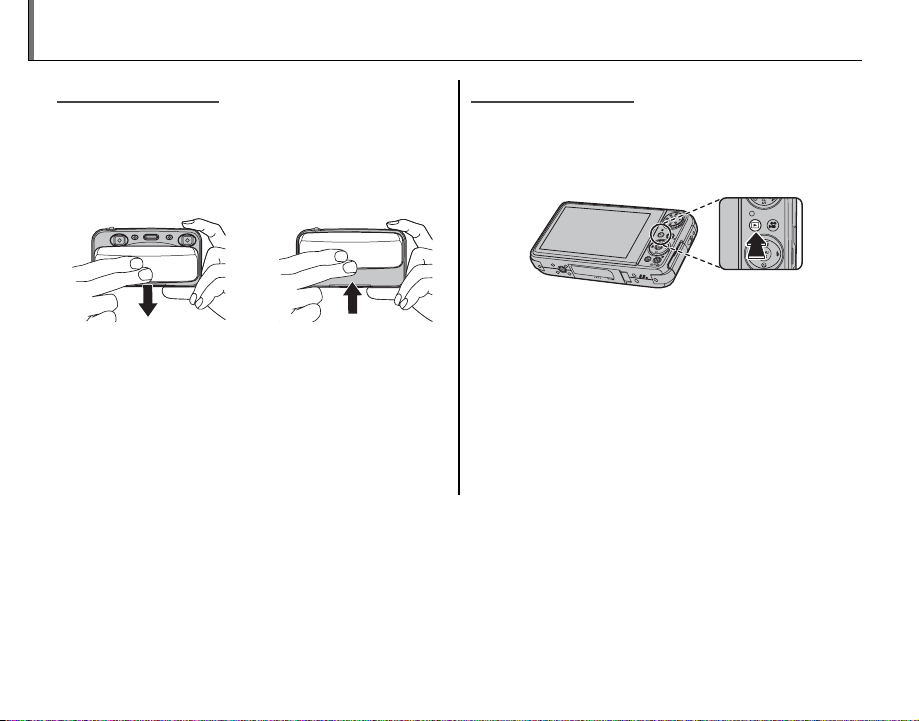
Turning the Camera on and O
Shooting Mode
Playback Mode
Shooting Mode
To turn the camera on, open the lens cover as
shown below. The camera turns o when the
lens cover is closed.
Camera on Camera o
Playback Mode
To turn the camera on and begin playback without opening the lens cover, press the a button
for about a second.
To t urn the ca mera o , open and close the lens
2 Tip: Switching to Playback Mode
Press the a button for about a second to start playback. Press the shutter button halfway to return to
shooting mode.
3 Caution
Pictures can be a ected by ngerprints and other
marks on the lenses. Keep the lenses clean.
2 Tip: Auto Power O
The camera will turn o automatically if no operations are performed for the length of time selected in the
M AUTO POWER OFF menu (pg. 84). To turn the camera on, close and reopen the lens cover or press the a
button for about a second.
cover.
2 Tip: Switching to Shooting Mode
To exit to shooting mode, press the shutter button
halfway. Press the a button to return to playback.
12
Page 29
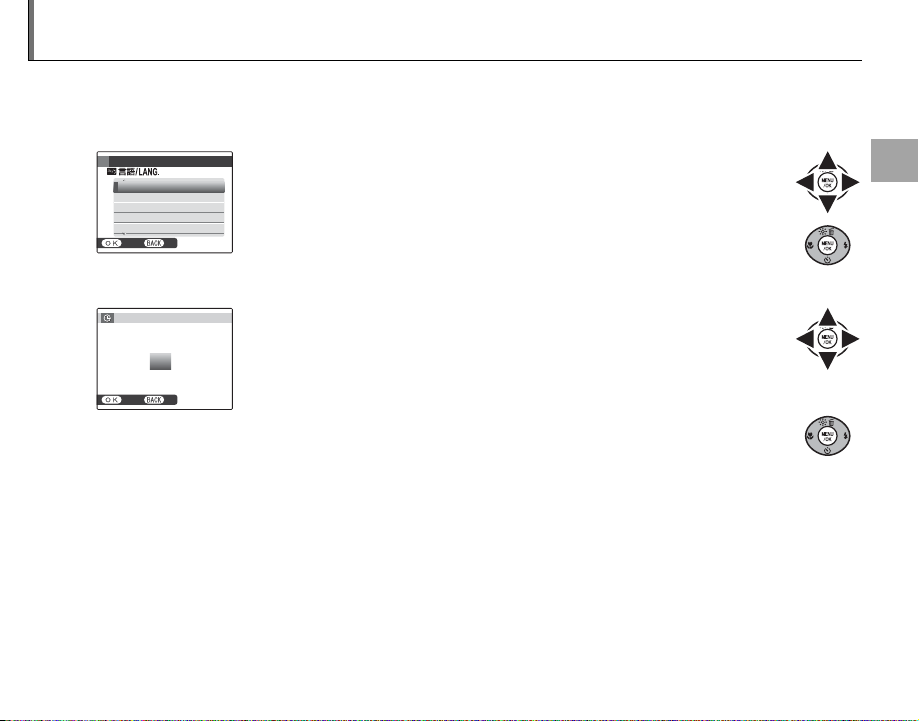
Basic Setup
A language-selection dialog is displayed the rst time the camera is turned on. Set up the camera as
described below (for information on resetting the clock or changing languages, see page 79).
Choose a language.
1
START MENU
ENGLISH
FRANCAIS
DEUTSCH
ESPAÑOL
PORTUGUÊS
NOSET
Set the date and time.
2
DATE/TIME NOT SET
2012
2011
2010
YY. MM. DD
2009
2008
1. 1 12
NOSET
1.1 Press the selector up, down, left, or right to highlight a language.
1.2 Press MENU/OK.
2.1 Press the selector left or right to highlight the year, month, day,
hour, or minute and press up or down to change. To change the
:
00
order in which the year, month, and day are displayed, highlight
AM
the date format and press the selector up or down.
2.2 Press MENU/OK.
First Steps
13
Page 30
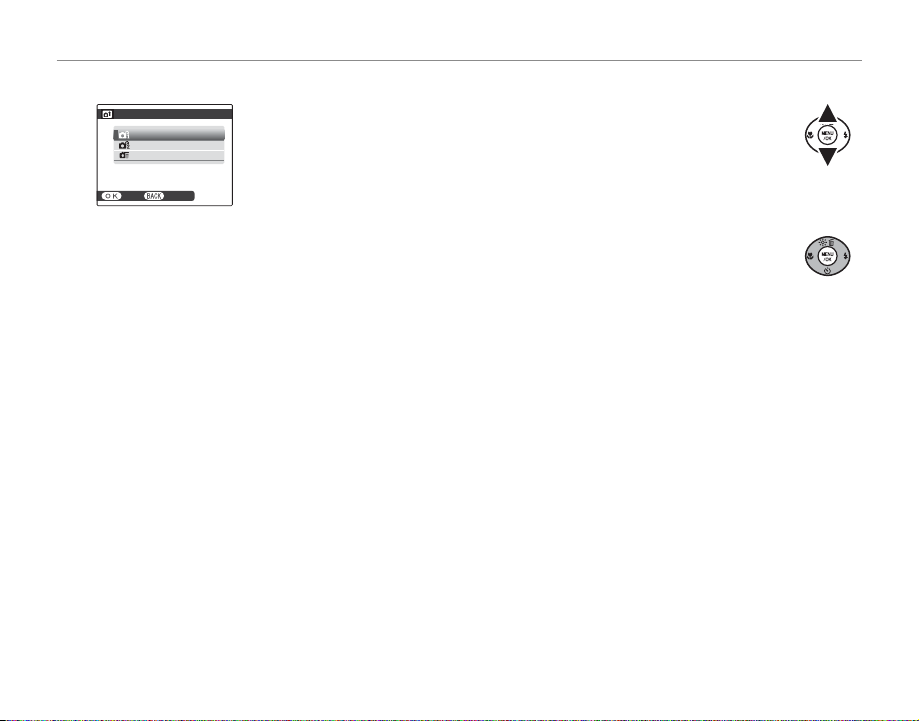
Basic Setup
Choose power management options.
3
POWER MANAGEMENT
POWER SAVE
1
2
POWER SAVE
QUICK AF
Priority on Power saving
(2D viewing on 3D REC.)
SET CANCEL
3.1 Press the selector up or down to highlight one of the following:
• v POWER SAVE 1/w POWER SAVE 2: Save battery power. Choose
v POWER SAVE 1 to display C images in D for increased
savings.
• p QUICK AF:
Reduce focusing time for a quick shutter response
.
3.2 Pre ss MENU/OK.
2 Tip: The Camera Clock
If the battery is removed for an extended period, the camera clock will be reset and the language-selection dialog
will be displayed when the camera is turned on. If the bat tery is left in the camera for about four days, the battery
can be removed for about a week without resetting clock, language selection, or power management options.
14
Page 31

04
02
Tak in g C Pictures in Auto Mode
This section describes how to take C pictures in B (auto) mode.
Turn the camera on.
1
Fully open the lens cover.
Rotate the mode dial to B.
2
C will be displayed
in the monitor and the
C mode indicator will
light.
3D
Parallax (pg. 101)
The appearance of C images
can be adjusted using the Q
3D
control (pg. 2). The percentage is displayed in the monitor.
Press the shutter button to take
02
a picture at the current setting,
or press the 3D button twice to reset parallax.
Note that adjusting parallax reduces horizontal frame cover-
3D
age. The new crop is shown by
black borders in the display.
04
2 Tip: Auto Parallax
For automatic parallax adjustment, select ON for
i AUTO PARALLAX CONTROL (pg. 62). Parallax
can still be adjusted manually when ON is selected.
3 Caution: Excessive Parallax
Too much parallax may make it impossible to perceive the 3D e ect.
Basic Photography and Playback
15
Page 32

Tak in g C Pictures in Auto Mode
Indicator
Description
Check the battery level.
3
Check the battery level in
the display.
Indicator
D
Battery partially discharged.
(whit e)
C
Battery more than half discharged.
(whit e)
Low battery. Charge as soon as pos-
B
sible.
(red )
Battery exhausted. Turn camera o
A
(blinks red)
and charge battery.
Description
Frame the picture.
4
3D
Position the main subject in the focus frame
and use the zoom control to frame the picture in the display.
Select i to zoom inSelect j to zoom out
Zoom indicator
1 Note: C
The C e ect may not be
visible at high zoom ratios
or with subjects that are outside the suggested
range (pg. 103), poorly lit, or at the edge of the
frame. For best results, shoot from about 1.5–
2 m/4.9–6.6 ft. (wide angle).
Approx. 1.5–2 m
(4.9 –6 .6 f t.)
16
Page 33

Tak in g C Pictures in Auto Mode
Holding the Camera
Hold the camera steady with both hands and brace
your elbows against your sides. Shaking or unsteady
hands can blur your shots.
To avoid interfering with the C e ect and to prevent pictures that are out of focus or too dark (underexposed), keep your ngers and other objects well
away from the lenses and ash. Note that the C
e ect may not be visible if the display is viewed at
an angle.
2 Tip: Focus Lock
Use focus lock (pg. 32) to focus on subjects that are not
in the focus frame.
Shooting Information
To choose the shooting information and guides displayed, press the DISP/BACK button.
Indicators displayed Indicators hidden
Best framing
Hiding indicators makes it easier to see the
To use best framing, position the main subject at the
intersection of two lines or align one of the horizontal
lines with the horizon. Use focus lock (pg. 32) to focus
on subjects that will not be in the center of the frame
in the nal photograph.
C e ect.
Basic Photography and Playback
17
Page 34

Tak in g C Pictures in Auto Mode
Silent Mode
In situatio ns in which c amera sounds or light s may be
unwelcome, hold the DISP/BACK button down until o
is displayed (silent mode can also be selected using
the o SILENT MODE option in the setup menu as
described on page 79).
3D
The speaker, ash, illuminator, and self-timer lamp
turn o and ash and volume settings can not be
adjusted (note that the ash will still re when C
is selected in scene mode). To restore normal operation, press the DISP/BACK button until the o icon is no
longer displayed.
Focus.
5
Press the shutter button halfway to focus on
the main subject in the focus frame.
3D
Focus frame Camera selects small focus
1 Note
The lenses may make a noise when the camera
focuses. This is normal.
Press
halfway
frame and focuses on subject
If the camera is able to focus with both lenses, it
will beep twice and the indicator lamp will
glow green.
If the camera is unable to focus, the focus frame
will turn red, s will be displayed, and the
indicator lamp will blink green. Change the
composition or use focus lock (pg. 32).
18
Page 35

Tak in g C Pictures in Auto Mode
Indic ator lamp
Camera s tatus
Shoot.
6
Smoothly press the shutter button
the rest of the way down to take
the picture.
2 Tip: The Shutter Button
The shutter button has two positions. Pressing the
shutter button halfway (q) sets focus and exposure;
to shoot, press the shutter button the rest of the way
down (w).
Double
beep
qw
Press halfway
Press the rest of
the way down
1 Note
If the subject is poorly lit, the ash may re when the
picture is taken. For information on using the ash
when lighting is poor, see page 35.
Click
The Indicator L amp
Indicator lamp
The indicator lamp shows camera status as follows:
Indicator lamp
Glows green Focus locked.
Blinks green
Blinks green and
orange
Glows orange
Blinks orange
Blinks red
Blur, focus, or exposure warning. Picture can be taken.
Recording pictures. Additional pictures
can be taken.
Recording pictures. No additional pictures can be taken at this time.
Flash charging; ash will not re when
picture is taken.
Lens or memory error (internal memory
or memory card full or not formatted,
format error, or other memory error).
Camera status
2 Tip: Warnings
Detailed warnings appear in the display. See pages
96–99 for more information.
Basic Photography and Playback
19
Page 36

Viewing C Pictures
100-0001
100-0001
Pictures can be viewed in the monitor. When taking important photographs, take a test shot and
check the results. C pictures are stored in multi-picture (“.mpo”) format; JPEG copies can be recorded
by selecting MPO+JPEG for the o 3DREC option in the setup menu.
Press the a button.
1
The most recent picture
will be displayed in the
monitor. Pictures taken in
C are indicated by a g
icon; con rm that C appears in the display.
View additional pictures.
2
Press the selector right to
view pictures in the order
recorded, left to view pictures in reverse order.
Press the shutter button to exit to shooting
mode.
20
100-0001
3D
3D
100-0001
To delete the picture currently displayed
in the monitor, press the selector up (
b).
The following dialog will be displayed.
Deleting Pictures
ERASE OK?
OK
CANCEL
SET
To delete the picture, highlight OK and
press MENU/OK. To exit without deleting
the picture, highlight CANCEL and press
MENU/OK.
2 Tip: The Playback Men u
Pictures can also be deleted from the playback menu
(pg. 42).
Page 37

Shooting and Viewing D Pictures
Taking Pictures in
Viewing Pictures in
Taking Pictures in DD
To shoot pictures in D, press the 3D button to
select D mode.
Take pictures as described on pages 15–19. D
is displayed in the monitor and photographs are
taken using the left lens and saved in JPEG (“.jpg”)
format (Exif 2.3).
2D
Note that the picture angle of photographs taken
in D di ers from that of C images.
Viewing Pictures in DD
D pictures can be viewed as described on page
20. Note that when C pictures are viewed in
D, only the image recorded with the left lens
will be displayed.
2D
Images that were originally recorded in D are
indicated by the absence of a g icon.
Basic Photography and Playback
21
Page 38

BB AUTO
SP1/SP2
SCENE POSITION
Shooting Mode
Choose a shooting mode according to the scene or type of subject. To choose a shooting mode, rotate
the mode dial to the desired setting (pg. 4). The following modes are available:
AUTO
Choose for crisp, clear snapshots (pg. 15). This
mode is recommended in most situations.
SP1/SP2
The camera o ers a choice of “scenes,” each
adapted to particular shooting conditions or a
More on Photography
speci c type of subject, which can be assigned
to the SP1 and SP2 positions on the mode dial.
Each position can be assigned a di erent scene:
Select SP1 or SP2 and press MENU/OK
1
to display the following menu.
22
SCENE POSITION
L
PORTRAIT
Portrait with soft
overall tone and
beautiful skin tones
CANCELSET
Note: If the shooting menu is
displayed, highlight A SCENE
POSITION and press MENU/OK.
Press the selector up or down to
2
highlight a scene (pg. 23).
Press MENU/OK to select the high-
3
lighted option.
Press DISP/BACK to return to shooting
4
mode.
Page 39

Shooting Mode
Scene
Description
Scene
E ANTI-BLUR
C NATURAL & N
D NATURAL LIGHT
L PORTRAIT Choose for soft-toned portraits with natural skin tones.
M LANDSCAPE Choose for crisp, clear daylight shots of buildings and landscapes.
N SPORT
O NIGHT
H NIGHT (TRIPOD) Choose this mode for slow shutter speeds when shooting at night. Use a tripod to prevent blur.
Q SUNSET Record the vivid colors in sunrises and sunsets.
R SNOW Choose for crisp, clear shots that capture the brightness of scenes dominated by shining white snow.
S BEACH Choose for crisp, clear shots that capture the brightness of sunlit beaches.
F UNDERWATER Choose for vivid blues when taking photographs of subjects in an aquarium.
U PAR TY Capture indoor background lighting under low-light conditions.
Choose E ANTI-BLUR (picture stabilization) mode for fast shutter speeds that reduce blur caused by
camera shake or subject movement. Recommended for photographs of children and pets.
Get good results with backlit subjects and other di cult lighting. The camera takes two shots: one without
the ash and one with.
Capture natural light indoors, under low light, or where the ash can not be used. The ash turns o and
sensitivity is raised to reduce blur.
Choose when photographing moving subjects. p QUICK AF is automatically selected for S POWER
MANAGEMENT and priority is given to faster shutter speeds.
Choose this mode for poorly lit twilight or night scenes. Sensitivity is automatically raised to reduce blur
caused by camera shake.
Description
More on Photography
23
Page 40

Shooting Mode
MM MANUAL
MANUAL
In this mode, you choose both shutter speed and aperture. If desired, exposure can be altered from
the value suggested by the camera.
Select mode M and press MENU/OK to
1
display the shooting menu.
Press the selector up or down to
2
highlight d SET SHUTTERSPEED,
APERTURE..
Press MENU/OK. Shutter speed and
3
aperture will be displayed.
SET SHUTTERSPEED, APERTURE.
Shutter speed
SET
F
550
Aperture
24
Press the selector up or down to
4
choose the aperture, left or right to
choose the shutter speed.
Press MENU/OK.
5
Press DISP/BACK to return to shooting
6
mode.
Take pictures.
7
The Exposur e Indicator
The amount the picture will be
under- or over-exposed at current settings is shown by the exposure indicator.
SET SHUTTERSPEED, APERTURE.
SET
F
550
Page 41

Shooting Mode
AA APERTURE PRIORITY AE
APERTURE PRIORITY AE
In this mode, you choose the aperture while the camera adjusts shutter speed for optimal exposure.
Select mode A and press MENU/OK to
1
display the shooting menu.
Press the selector up or down to
2
highlight d SETTING APERTURE.
Press MENU/OK. Exposure compensa-
3
tion and aperture will be displayed.
SETTING APERTURE
Exposure compensation
SET
0
F
5
Aperture
Press the selector up or down to
4
choose exposure compensation, left
or right to choose the aperture.
Press MENU/OK.
5
Press DISP/BACK to return to shooting
6
mode.
Take pictures. If the correct exposure can not
7
be achieved at the selected aperture, shutter
speed will be displayed in red when the shutter button is pressed halfway. Adjust aperture
until the correct exposure is achieved.
3 Caution
If the subject is outside the metering range of the camera, the shutter speed display will show “---”. Press the
shutter button halfway to measure exposure again.
More on Photography
25
Page 42

Shooting Mode
PP PROGRAM AE
PROGRAM AE
In this mode, the camera sets aperture and shutter speed automatically. Exposure can be adjusted
using the d EXP. COMPENSATION option in the shooting menu.
3 Caution
If the subject is outside the metering range of the camera, the shutter speed and aperture displays will show “---”.
Press the shutter button halfway to measure exposure again.
26
Page 43

Shooting Mode
I
ADVANCED 2D
I
ADVANCED 2D
The camera simultaneously takes two D pictures—one with each lens—with di erent options selected for each.
Select I and press MENU/OK to
1
display I options.
Press the selector up or down to
2
highlight one of the following options:
• V TELE/WIDE: Zoom for the left lens can be
adjusted using the zoom control. The right
lens is zoomed all the way out (pg. 28).
• X 2- COLOR: The two pictures use di erent
settings for FINEPIX color (pg. 28).
• W 2-SENSITIVITY: The camera sets sensitivity
separately for each lens (pg. 28).
3 Caution: I Mode
In I mode, the camera displays the view through the left lens only. Be careful not to obstruct the right lens during shooting.
Press MENU/OK to select the high-
3
lighted option.
Press DISP/BACK to return to shooting
4
mode.
More on Photography
27
Page 44

Shooting Mode
VV TELE/WIDE
XX 2-COLOR
WW 2-SENSITIVITY
Sensitivity
Lighting
Left lens
Right lens
TELE/WIDE
Zoom for the left lens can be
adjusted using the zoom control. The right lens is zoomed
all the way out.
2-COLOR
Select the desired combination of color options
using the j 2-COLOR SETTING option in the
shooting menu (pg. 61).
The selected combination is
2D
shown by an icon in the display.
2-SENSITIVITY
If lighting permits, sensitivity is set higher for the
right lens than for the left (the maximum value for
the left lens is ISO 400, that for the right lens ISO
1600; note that the same value may be used for
both lenses if the subject is brightly lit).
Sensitivity
Lighting
Dark ISO 400 ISO 1600
Bright ISO 100 ISO 100
Left lens
ISO 100 ISO 400
Right lens
Higher sensitivities permit faster shutter speeds.
If you pan the camera to follow a moving object,
the background in the shot taken with the right
lens will be less blurred than in the shot taken
with the left, producing di erent speed e ects. If
lighting is poor, the shot taken with the right lens
will be less blurred, while the shot taken with the
left lens will have less noise.
28
Page 45

Shooting Mode
H
ADVANCED 3D
H
ADVANCED 3D
This mode o ers greater C exibility than B mode. The camera takes two shots with the left lens
and combines them to form a C picture.
Select H and press MENU/OK to
1
display H options.
Press the selector up or down to
2
highlight one of the following options:
• B INTERVAL 3D SHOOTING: The camera auto-
matically takes the two shots at a xed interval (pg. 31).
• A INDIVID. SHUTTER 3D: One shot is taken each
time you press the shutter button (pg. 30).
Press MENU/OK to select the high-
3
lighted option.
Press DISP/BACK to return to shooting
4
mode.
More on Photography
29
Page 46

AA INDIVID. SHUTTER 3D
INDIVID. SHUTTER 3D
Use this option to combine two shots taken from
di erent angles to create a C picture. Use in
macro mode, to create C pictures of distant object, and in other situations in which the desired
results can not be achieved in
Choose the order in which the shots will be
1
taken (left rst or right rst) using the l TURN
B (auto) mode.
option in the shooting menu (pg. 61).
SET
SHOOTING MENU
TURN
AUTO
16:9
AUTO
16:9
1 2
NN
3D
First shot shown by E
Shooting Mode
Take the rst shot.
2
1 Note
To exit without taking the second shot, press DISP/
BACK or turn the camera o . Note that the camera
will turn o and shooting will be cancelled if no
operations are performed for the length of time selected for M AUTO POWER OFF (pg. 84).
The rst shot will be superimposed on the
3
view through the lens. Using the rst shot as
a guide, reposition the camera and take the
second shot to create a C picture. Note that
the 3D e ect may not be visible if the parallax between the two positions is too great; the
best results will be achieved if the distance the
camera is moved between the two shots is
between
th
1
/
30
and
th
1
/
50
of the distance to the
subject.
30
Page 47

BB INTERVAL 3D SHOOTING
INTERVAL 3D SHOOTING
333
Use this option to take C pictures of distant objects from a moving vehicle.
Select the delay between the two shots us-
1
ing the k 3D INTERVAL TIME option in the
shooting menu (pg. 61). Choose shorter delays
for less distant objects or faster-moving vehicles (the best results will be achieved if the
distance the camera moves between the two
shots is between
th
1
/
30
and
th
1
/
50
of the distance
to the subject). The 3D e ect may not be visible if the parallax between the two shots is
too great or if another object is between the
camera and your subject.
SHOOTING MENU
MINIMUM
1.0
3
D INTERVAL TIME
1.5
2.0
3.0
AUTO
SET
5.0
16:9 16:9
SEC
SEC
SEC
SEC
SEC
MIN.
AUTO
1 2
MIN.
3D
Shooting Mode
Choose the order in which the shots will be
2
taken (left rst or right rst) using the l TURN
option in the shooting menu (pg. 61). Choose
the order that matches the direction of motion.
SHOOTING MENU
MIN.
TURN
AUTO
SET
16:916:9 16:916:9
Take the rst shot. A timer
3
is displayed after the rst
MIN.
AUTO
1 2
MIN.
3D
First shot shown by E
3
shot; the second shot is taken when the timer reaches
zero. No operations can
be performed while the timer is active; if the
camera is turned o before the second shot is
taken, no picture will be recorded.
More on Photography
31
Page 48

Focus Lock
To compose photographs with o -center subjects:
Position the subject in the focus frame.
1
3D
Focus.
2
Press the shutter button halfway to set focus and exposure. Focus and exposure (and
in C mode, parallax; pg. 15) will remain
locked while the shutter button is pressed
halfway (AF/AE lock).
Press
halfway
Repeat steps 1 and 2 as desired to refocus
before taking the picture.
32
Recompose the picture.
3
Keeping the shutter button pressed halfway,
recompose the picture.
Shoot.
4
Press the shutter-release button the rest of
the way down to take the picture.
Press the rest of
the way down
Page 49

Focus Lock
Autofocus
Although the camera boasts a high-precision autofocus system, it may be unable to focus on the subjects listed
below. If the camera is unable to focus using autofocus, use focus lock (pg. 32) to focus on another subject at
the same distance and then recompose the photograph.
• Very shiny subjects such as mirrors or car bodies.
• Fast-moving subjects.
• Subjects photographed through a window or other re ective object.
• Dark subjects and subjects that absorb rather than re ect light, such as hair or fur.
• Insubstantial subjects, such as smoke or ame.
• Subjects that show little contrast with the background (for example, subjects in clothing that is the same color
as the background).
• Subjects positioned in front of or behind a high-contrast object that is also in the focus frame (for example, a
subject photographed against a backdrop of highly contrasting elements).
Auto Parallax
Although the camera boasts highly precise parallax control, auto parallax may not produce the desired results
with the subjects listed under “Autofocus” (above) or with subjects outside the recommended range (particularly if the subject is close to the camera), repeating rectangular patterns such as venetian blinds or the windows
in an o ce building, or straight lines such as poles or wires. Use focus lock (pg. 32) or adjust parallax manually
(pg. 15).
More on Photography
33
Page 50

F Macro Mode (Close-ups)
For close-ups, press the selector left (F) to display macro close-up options. Press the selector left or
right to highlight F and press MENU/OK.
OFF
OFF
Choose from F (macro mode)
or OFF (macro mode o )
When macro mode is in e ect, the camera focuses on subjects near the center of the frame. Use the
zoom control to compose pictures (pg. 16).
To exit macro mode, press the selector left (F) and select OFF.
1 Notes
• Use of a tripod is recommended to prevent blur caused by camera shake.
• The ash may fail to light the entire subject at very short ranges. Increase the distance to the subject and try
again.
3 Caution
C pictures taken in macro mode may not produce the desired results when viewed on TV.
34
Page 51

N Using the Flash (Super Intelligent Flash)
Mode
Descr iption
When the ash is used, the camera’s Super Intelligent Flash system instantly analyzes the scene based
on such factors as the brightness of the subject, its position in the frame, and its distance from the
camera. Flash output and sensitivity are adjusted to ensure that the main subject is correctly exposed
while preserving the e ects of ambient background lighting, even in dimly-lit indoor scenes. Use the
ash when lighting is poor, for example when shooting at night or indoors under low light.
Choose a ash mode.
1
Press the selector right (N). The following options will be displayed;
press the selector left or right to highlight an option and press MENU/OK.
In modes other than A, the current mode is indicated by an icon in
the display.
Mode
A (AUTO FLASH) The ash res when required. Recommended in most situations.
K (RED EYE REDUCTION)
N (FORCED FLASH)
L (FORCED FLASH) As for ll ash, except that camera minimizes “red-eye.”
P (SUPPRESSED FL ASH)
O (SLOW SYNCHRO)
M (RED EYE & SLOW) As for slow sync, except that camera minimizes “red-eye.”
As above, except that camera minimizes “red-eye” caused when light from the ash is re ected from the subject’s retinas.
The ash res whenever a picture is taken. Use for backlit subjects or for natural coloration
when shooting in bright light.
The ash does not re even when the subject is poorly lit. k will appear in the monitor
at slow shutter speeds to warn that pictures may be blurred. Use of a tripod is recommended.
Capture both the main subject and the background under low light (note that brightly lit
scenes may be overexposed).
Description
More on Photography
35
Page 52

N Using the Flash (Super Intelligent Flash)
Focus.
2
Press the shutter button halfway to focus. If the ash will re, p will be displayed when
the shutter button is pressed halfway. At slow shutter speeds, k will appear in the dis-
play to warn that pictures may be blurred; choose another ash mode or use a tripod.
Shoot.
3
Press the shutter button the rest of the way down to shoot.
3 Caution
The ash may re several times with each shot. Do not move the camera until shooting is complete.
Red-Eye Reduction
Red-eye reduction minimizes “red-eye” caused when light from the ash is re ected from the subject’s retinas as shown in the illustration at right.
2 Tip: Red-Eye Removal (D Only)
When ON is selected for both b FACE DE TEC TION in the shooting menu (D only; pg. 67) and B RED EYE
REMOVAL in the setup menu (pg. 79), pictures are processed to remove red-eye and the ash mode can be
selected from K, L, and M. Unprocessed copies of pictures taken using red-eye removal can be saved using
n SAVE ORG IMAGE in the setup menu (pg. 80).
36
Page 53

h Using the Self-Timer
9
The camera o ers a ten-second timer that allows photographers to appear in their own photographs,
and a two-second timer that can be used to avoid blur caused by the camera moving when the shutter
button is pressed. The self-timer is available in all shooting modes.
Set the timer.
1
The current self-timer mode is displayed in the monitor. To choose a di erent setting, press the
selector down (h). Self-timer options will be displayed; press the selector left or right to highlight
an option and press MENU/OK.
Choose from T (self-timer o ),
OFF
OFF
Focus.
2
Press the shutter button halfway to focus.
3 Caution
Stand behind the camera when using the shutter button. Standing in front
of the lens can interfere with focus and exposure.
Start the timer.
3
Press the shutter button the rest of the way down to start the timer.
The display in the monitor shows the number of seconds remaining
until the shutter is released. To stop the timer before the picture is
taken, press DISP/BACK.
S (10 s delay), or R (2 s delay)
9
More on Photography
37
Page 54

h Using the Self-Timer
The self-timer lamp on the front of the camera will blink
immediately before the picture is taken. If the two-second timer is selected, the self-timer lamp will blink as the
timer counts down.
Intelligent Face Detec tion (D)
Because it ensures that the faces of portrait subjects will be in focus, Intelligent Face Detection (pg. 67) is recommended when using the self-timer for group portraits or self-portraits. To use the self-timer with Intelligent Face
Detection, turn Intelligent Face Detection on, set the timer as described in Step 1, and then press the shutter
button all the way down to start the timer. The camera will detect faces while the timer is counting down and
adjust focus and exposure immediately before the shutter is released. Be careful not to move until the picture
has been recorded.
1 Note
The self-timer turns o automatically when the picture is taken, a di erent shooting mode is selected, playback
mode is selected, or the camera is turned o .
38
Page 55

Playback Options
100-0001
100-0001
10: 00
AM
12/ 31/2050
F
5
N
4:3
800
2/13
To view the most recent picture in the monitor,
press the a button.
3D
100-0001
Press the selector right to view pictures
Choosing a Di splay Format
Press the DISP/BACK button to cycle through playback
display formats as shown below.
3D
100-0001
in the order recorded, left to view pictures in reverse order. Keep the selector
10: 00
pressed to scroll rapidly to the desired
12/ 31/2050
frame.
Switching Between C and
Press the 3D button to switch between C and D display (note
that D pictures are always displayed in D). In C playback,
use the Q control to adjust
parallax.
1 Note
Pictures taken using other cameras are indicated by a m (“gift image”) icon during playback.
D
3D
Hide indicators for improved C viewing.
AM
F
55050
Indicators
displayed
2050
12/ 31
800
N
4:3
Indicators
More on Playback
hidden
2/13
Sort by date
39
Page 56

Playback Zoom
Playback Zoom
Select i to zoom in on pictures displayed in
single-frame playback; select j to zoom out.
When the picture is zoomed in, the selector can
be used to view areas of the image not currently
visible in the display.
Zoom indicator
Navigation window shows
portion of image currently
displayed in monitor
Press DISP/BACK to exit zoom.
1 Note
Playback zoom is not available with cropped copies
saved at a size of a or copies created with O RESIZE
(pg. 74).
3 Caution: C Playback
C pictures are best viewed with the camera held
horizontally. The 3D e ect may not be visible at high
zoom ratios or when the monitor is viewed at an angle.
If C pictures appear blurred even after parallax is adjusted, select D playback.
Playback Options
Intelligent Face Detec tion (D Only)
Pictures taken with Intelligent
Face Detection (pg. 67) are indicated by a
selector down to zoom in on the
subject selected with Intelligent
Face Detection. You can then
use the zoom control to zoom in and out.
g icon. Press the
BACKFACE ZOOM
40
Page 57

Playback Options
Multi-Frame Playback
100-0001
Sort by Date
2/13
Multi-Frame Playback
To change the number of images displayed, select j when a picture is
shown full-frame in the monitor.
Select j to increase the number of
pictures displayed to ve, nine, or a
hundred.
100-0001
3D
Select i to reduce the number of images displayed.
Use the selector to highlight images and press
MENU/OK to view the highlighted image full frame.
In the nine- and hundred-frame displays, press
the selector up or down to view more pictures.
Sort by Date
Choose sort-by-date mode to view pictures taken
on a selected date.
Press DISP/BACK until the sort-by-date
1
screen is displayed.
2050
12/ 31
Use the selector up or down to
2
highlight a date. Keep the selector
2/13
pressed to scroll rapidly to the desired date.
Press the selector left or right to
3
scroll through the pictures taken on
the highlighted date. Keep the selector pressed to scroll rapidly to the
desired frame.
More on Playback
41
Page 58

A Deleting Pictures
The A ERASE option in the playback menu can be used to delete still pictures and movies, increasing
the amount of space available on the memory card or in internal memory (for information on deleting
pictures in single-frame playback, see page 20). Note that deleted pictures can not be recovered. Copy
important pictures to a computer or other storage device before proceeding.
Press MENU/OK to display the play-
1
back menu.
Press the selector up or down to
2
highlight A ERASE.
Press the selector right to display de-
3
lete options.
Press the selector up or down to
4
highlight FRAME or ALL FRAMES.
Press MENU/OK to display options for
5
the selected item (pg. 43).
42
2 Tips: Deleting Pictures
• When a memory card is inserted, pictures will be deleted from the memory card; otherwise, pictures will
be deleted from internal memory.
• Protected pictures can not be deleted. Remove protection from any pictures you wish to delete (pg. 72).
• If a message appears stating that the selected images
are part of a DPOF print order, press MENU/OK to delete
the pictures.
Page 59

A Deleting Pictures
■■ FRAME: Deleting Selected Images
■■ ALL FRAMES: Deleting All Images
FRAME: Deleting Selec ted Images
Selecting FRAME displays the
ERASE OK?
dialog shown at right.
CANCELYES
Press the selector left or right
to scroll through pictures and
press MENU/OK to delete the
current picture (the picture is
deleted immediately; be careful not delete the wrong picture).
Press DISP/BACK to exit when all the desired pictures have been deleted.
ALL FRAMES: Deleting All Images
Selecting ALL FRAMES dis-
ERASE ALL OK?
IT MAY TAKE A WHILE
plays the con rmation shown
SET
OK
CANCEL
at right.
Highlight OK and press MENU/
OK to delete all unprotected
pictures.
The dialog shown at right is displayed during deletion. Press
DISP/BACK to cancel before all
pictures have been deleted
(any pictures deleted before
CANCELCANCEL
the button was pressed can not be recovered).
More on Playback
43
Page 60

12
s
STANDBY
12
s
STANDBY
F Recording Movies
Shoot short movies. C movies are recorded in 3D movie format (pg. 100), D movies in motion
JPEG format with stereo sound recorded via the built-in microphone (be careful not to cover the microphone during recording).
Press the F button.
1
Display shows time
12
s
3D
Use the 3D button to choose
2
between C and D re-
Movies
cording. The current mode
STANDBY
available
is shown in the monitor.
1 Note: Auto Parallax
If ON is selected for i AUTO PARALLAX CONTROL (pg. 62), parallax will be adjusted automati-
cally when the shutter button is pressed halfway.
If OFF is selected, adjust parallax manually before
recording begins (pg. 15).
44
Choosing the Frame Size
To choose the frame size when
recording movies to a memory
card, press MENU/OK and select
O QUALITY. Choose j
SHOOTING MENU
MOVIE
QUALITY
AUTO PARALLAX CONTROL
SET
5m00
10m00
15m30
1 1
s
ON
s
s
(1280 × 720 pixels) for an aspect
ratio of 16 : 9 (High De nition), f
(640 × 480 pixels) for high-quality standard de nition
movies, or g (320 × 240 pixels) for longer movies (if
no memory card is inserted, movies will be recorded
12
s
3D
STANDBY
at a frame size of g). Press MENU/OK to return to movie
recording mode.
Page 61

F Recording Movies
12
s
STANDBY
12
s
Frame the scene using the zoom control.
3
12
s
STANDBY
Zoom indicator
Zoom can not be adjusted once recording
begins.
Press the shutter button all the way down to
4
start recording.
12
s
REC
3D
2 Tip
There is no need to keep the shutter button pressed
during recording.
1 Note
Focus is set when recording begins; exposure and
white balance are adjusted automatically throughout recording. The color and brightness of the image may vary from that displayed before recording
begins.
z REC and time
remaining are
displayed
Press the shutter button halfway to end record-
5
ing. Recording ends automatically when the
movie reaches maximum length or memory is
full.
3 Caution
The indicator lamp lights while movies are being recorded. Do not open the battery chamber cover during shooting or while the indicator lamp is lit. Failure to
observe this precaution could prevent the movie from
being played back.
Movies
45
Page 62

a Viewing Movies
100-006
Operation
Description
15
s
During playback, movies are
displayed in the monitor as
shown at right. The following
operations can be performed
while a movie is displayed:
Operation
Start/pause
playback
End
playback/
delete
Advance/
rewind
Adjust
volume
Press the selector down to start playback.
Press again to pause.
Press the selector up to end playback. If
playback is not in progress, pressing the
selector up will delete the current movie.
Press the selector right to advance, left to
rewind. If playback is paused, the movie
will advance or rewind one frame each
time the selector is pressed.
Press MENU/OK to pause playback and display volume controls. Press the selector
up or down to adjust the volume; press
MENU/OK again to resume playback.
Description
3D
PLAY
Progress is shown in the monitor during play-
100-006
back.
15
s
Progress bar
STOP PAUSE
2 Tip: Viewing Movies on a Computer
Copy movies to the computer before viewing.
3 Cautions
• Do not cover the speaker during playback.
• Vertical or horizontal streaks may appear in movies
containing very bright subjects. This is normal and
does not indicate a malfunction.
• HD movies recorded with this camera can not be
viewed on FINEPIX HDP-L1 HD players or FINEPIX
REAL 3D V1 photo frames.
• Movies recorded with this camera can not be viewed
on FINEPIX REAL 3D W1 cameras. This camera can
display movies recorded with the FINEPIX REAL 3D
W1, but can not be used to display such movies on
HDMI devices.
46
Page 63

Viewing Pictures on TV
Connect the camera to a TV and tune the television to the video channel to show pictures to a group.
The optional A/V cable connects as shown below. Turn the camera o before connecting the cable.
Connect yellow plug
to video-in jack
Insert into A/V cable
connec tor
Connect white plug
to audio-in jack
Press a for about a second to turn the camera on. The camera monitor turns o and pictures are
played back on the TV, with C images displayed in D. Note that the camera volume controls have
no e ect on sounds played on the TV; use the television volume controls to adjust the volume.
1 Note
Image quality drops during movie playback.
3 Caution
When connecting the cable, be sure the connectors are fully inserted.
Connections
47
Page 64

Viewing Pictures on a 3D TV
A high-speed HDMI cable (available from third-party suppliers; pg. 86) can be used to connect the
camera to High De nition (HD) devices (playback only).
Insert into HDMI
Insert into HDMI
connec tor
HDMI Mini Connector
1 Note
While an HDMI cable is connected, the television will be used for playback only and the USB cable can not be connected. The display format for HDMI output can be selected from 3D, 2D, and SIDE-BY-SIDE using the w HDMI
OUTPUT option in the setup menu (pg. 83). Note that if the television supports 3D display, playback zoom,
parallax adjustment, and the O RESIZE and G CROP options in the playback menu will not be available and
the following types of C picture will be displayed in D: pictures taken using H, 3D still images and movies
created using MyFinePix Studio, cropped or resized images, and still images and movies for which parallax has
been adjusted using the i PARALLAX CONTROL option in the playback menu (pg. 70).
connec tor
48
Page 65

Printing Pictures via USB (D Only)
Connecting the Camera
If the printer supports PictBridge, the camera can be connected directly to the printer and
pictures can be printed without rst being copied to a computer. Note that depending on the
printer, not all the functions described below may be supported.
Printing in C
pictures in MPO format can not be printed via direct USB connection, although JPEG copies created when
C
MPO+JPEG is selected for
fujifilm.com/3d/print/.
Connecting the Camera
Connect the supplied USB cable as shown and
1
turn the printer on.
o 3DREC can be printed in D (pg. 85). For information on C prints, visit http://
Press the a button for about a second to turn
2
the camera on. t USB will be displayed in
the monitor, followed by the PictBridge display
shown below at right.
USB
PICTBRIDGE
TOTAL:
00000
SHEETS
00
FRAME
OK SET
1 Notes
• Print pictures from internal memory or a memory card that has been formatted in the camera.
• Default printer page size and print quality settings are used when printing via direct USB connection.
Connections
49
Page 66

Printing Selected Pictures
Printing Selected Pictures
Press the selector left or right to dis-
1
play a picture you wish to print.
1 Note
To print one copy of the current picture, proceed
directly to Step 3.
Printing Pictures via USB (D Only)
Press MENU/OK to display a con rma-
3
tion dialog.
PRINT THESE FRAMES
TOTAL:
9
SHEETS
Press the selector up or down to
2
choose the number of copies (up to
99). Repeat steps 1–2 to select additional pictures.
50
CANCELYES
Press MENU/OK to start printing.
4
Page 67

Printing Pictures via USB (D Only)
2 Tip: Pri nting the Date of Recording
To print the date of recording on pictures, press DISP/
BACK in steps 1–2 to display the PictBridge menu (see
“Printing the DPOF Print Order,” below). Press the selector up or down to highlight PRINT WITH DATE s
and press MENU/OK to return to the PictBridge display
(to print pictures without the date of recording, select
PRINT WITHOUT DATE). To ensure that the date is correct, set the camera clock before taking pictures. Note
that the PRINT WITH DATE s option is only available
with printers that support date printing.
During Printing
The message shown at right is
PRINTING
displayed during printing. Press
DISP/BACK to cancel before all
pictures are printed (depending
on the printer, printing may end
CANCEL
before the current picture has printed).
If printing is interrupted, press a to turn the camera
o and then on again.
Disconnec ting the Camera
Con rm that the above message is not displayed and
turn the camera o . Disconnect the USB cable.
Connections
51
Page 68

Printing Pictures via USB (D Only)
Printing the DPOF Print Order
Printing the DPOF Print Order
To print the print order created with K PRINT ORDER (DPOF) in the playback menu (pg. 69):
In the PictBridge display, press DISP/
1
BACK to open the PictBridge menu.
Press the selector up or down to
2
highlight u PRINT DPOF.
PICTBRIDGE
s
PRINT WITH DATE
PRINT WITHOUT DATE
PRINT DPOF
52
Press MENU/OK to display a con rma-
3
tion dialog.
PRINT DPOF OK?
TOTAL: 9 SHEETS
CANCELYES
Press MENU/OK to start printing.
4
Page 69

■■ WITH DATE
/ WITHOUT DATE
Creating a DPOF Print Order
Creating a DPOF Print Order
The K PRINT ORDER (DPOF) option in the play-
back menu can be used to create a digital “print
order” for PictBridge-compatible printers (pg. 49)
or devices that support DPOF.
DPOF
DPOF (Digital Print Order Format) is standard
that allows pictures to be printed from “print
orders” stored in internal memory or on a
memory card. The information in the order includes
the pictures to be printed and the number of copies
of each picture.
WITH DATE ss
/ WITHOUT DATE
To modify the DPOF print order, select KK PRINT
ORDER (DPOF) in the playback menu and press
the selector up or down to highlight WITH
DATE s or WITHOUT DATE.
RESIZE
IMAGE ROTATE
COPY
PRINT ORDER (DPOF
SET
PLAYBACK MENU
WITH DATE
WITHOUT DATE
RESET ALL
2 2
WITH DATE s: Print date of record-
ing on pictures.
s
)
WITHOUT DATE: Print pictures without
date.
Printing Pictures via USB (D Only)
Press MENU/OK and follow the steps below.
Press the selector left or right to dis-
1
play a picture you wish to include in
or remove from the print order.
Press the selector up or down to
2
choose the number of copies (up
to 99). To remove a picture from the
order, press the selector down until
the number of copies is 0.
00001
SHEETS
)
Total number of prints
Number of copies
SETFRAME
PRINT ORDER (DPOF
DPOF:
01
2 Tip: Intelligent Face Detection
If the current picture was created with Intelligent
Face Detection (pg. 67), pressing the selector down
sets the number of copies to the number of faces
detected.
Connections
53
Page 70

Printing Pictures via USB (D Only)
■■ RESET ALL
Repeat steps 1–2 to complete the
3
print order. Press MENU/OK to save
the print order when settings are complete,
or DISP/BACK to exit without changing the print
order.
The total number of prints is dis-
4
played in the monitor. Press MENU/OK
to exit.
The pictures in the current
print order are indicated by a
u icon during playback.
RESET ALL
RESET DPOF OK?
To cancel the current print or-
RESET DPOF OK?
der, select RESET ALL in the
K PRINT ORDER (DPOF)
menu. The con rmation shown
CANCELYES
CANCELYES
at right will be displayed; press
MENU/OK to remove all pictures from the order.
1 Notes
• Remove the memory card to create or modify a print
order for the pictures in internal memory.
• Print orders can contain a maximum of 999 pictures.
RESET DPOF OK?
• If a memory card is inserted containing a print order created by
another camera, the message
shown at right will be displayed.
Pressing MENU/OK cancels the
print order; a new print order
must be created as described above.
RESET DPOF OK?
NOYES
NOYES
54
Page 71

Viewing Pictures on a Computer
Installing the Software
Windows 7
*
Windows V ista
*
Windows X P
*
CPU
RAM
Free dis k space
Video
Other
The supplied software can be used to copy pictures to a computer, where they can be stored, viewed,
organized, and printed. Before proceeding, install the software as described below. Do NOT connect the
camera to the computer until installation is complete.
Installing the Software
Con rm that the computer meets the following system requirements:
1
Windows 7
CPU 3 GHz Pentium 4 or better
RAM 1 GB or more 512 MB or more
Free dis k space 15 GB or more 2 GB or more
Video
Other
* Other versions of Windows are not supported. Only pre-installed operating systems are supported; operation is not
guaranteed on home-built computers or computers that have been upgraded from earlier versions of Windows.
† 2.4 GHz Core Duo 2 or better recommended when viewing C HD movies.
‡ 1 GB or more recommended when viewing C HD movies.
Start the computer. Log in to an account with administrator privileges before proceeding.
2
• 1024 × 768 pixels or more with 24-bit color or better
• A graphics processing unit (GPU) that suppor ts DirectX 7 or later
• Built-in USB port recommended. Operation is not guaranteed with other USB ports.
• Internet connection (broadband recommended) required to install .NET Framework (if necessar y), to use
auto update feature, and when performing such tasks as sharing pictures online or via e-mail.
*
Windows V ista
†
*
Windows XP
2 GHz Pentium 4 or better
*
†
‡
Connections
55
Page 72

Viewing Pictures on a Computer
Exit any applications that may be running and insert the installer CD in a CD-ROM drive.
3
Windows 7/Windows Vista
If an AutoPlay dialog is displayed, click SETUP.EXE. A “User Account Control” dialog will then be displayed;
click Yes (Windows 7) or Allow (Windows Vista).
The installer will start automatically; click Install MyFinePix Studio and follow the on-screen in-
structions to install MyFinePix Studio.
If the Installer Does Not Start Automatic ally
If the installer does not start automatically, select Computer or My Computer from the Start menu, then
double-click the FINEPIX CD icon to open the FINEPIX CD window and double-click setup or SETUP.EXE.
If prompted to install Windows Media Player, DirectX, or .NET Framework, follow the on-screen in-
4
structions to complete installation.
Remove the installer CD from the CD-ROM drive when installation is complete. Store the installer
5
CD in a dry location out of direct sunlight in case you need to re-install the software. The version
number is printed at the top of the CD label for reference when updating the software or contacting
customer support.
Installation is now complete. Proceed to “Connecting the Camera” on page 57.
56
Page 73

Connecting the Camera
Connecting the Camera
If the pictures you wish to copy are stored on a
1
memory card, insert the card into the camera
(pg. 10). If no card is inserted, pictures will be
copied from internal memory.
1 Note
The Windows CD may be required when the software is started for the rst time.
3 Caution
Loss of power during transfer could result in loss of
data or damage to internal memory or the memory
card. Charge the battery before connecting the
camera.
Turn the camera o and connect the supplied
2
USB cable as shown, making sure the connectors are fully inserted. Connect the camera directly to the computer; do not use a USB hub
or keyboard.
Viewing Pictures on a Computer
Press the a button for about a second to turn
3
the camera on. MyFinePix Studio will start automatically; follow the on-screen instructions
to copy pictures to the computer. To exit without copying pictures, click Cancel.
3 Caution
If the software does not start automatically, it may
not be correctly installed. Disconnect the camera
and reinstall the software.
For more information on using the supplied software, start the application and select the appropriate option from the Help menu.
Connections
57
Page 74

Viewing Pictures on a Computer
3 Cautions
• If a memory card containing a large number of images is inserted, there may be a delay before the software
starts and you may be unable to import or save images. Use a memory card reader to transfer pictures.
• Make sure that the computer does not display a message stating that copying is in progress and that the indicator lamp is out before turning the camera o or disconnecting the USB cable (if the number of images copied is
very large, the indicator lamp may remain lit after the message has cleared from the computer display). Failure
to observe this precaution could result in loss of data or damage to internal memory or the memory card.
• Disconnect the camera before inserting or removing memory cards.
• In some cases, it may not be possible to access pictures saved to a network server using the supplied software
in the same way as on a standalone computer.
• The user bears all applicable fees charged by the phone company or Internet service provider when using services that require an Internet connection.
58
Page 75

Viewing Pictures on a Computer
Disconnec ting the Camera
After con rming that the indicator lamp is out, follow the on-screen instructions to turn the camera o and
disconnect the USB cable.
Uninstalling the Supplied Software
Only uninstall the supplied software when it is no longer required or before beginning reinstallation. After quitting
the software and disconnecting the camera, open the control panel and use “Programs and Features” (Windows
7/Windows Vista) or “Add or Remove Programs” (Windows XP) to uninstall MyFinePix Studio. One or more con rmation dialogs may be displayed; read the contents carefully before clicking OK.
Connections
59
Page 76

Using the Menus: Shooting Mode
Using the Shooting Menu
The shooting menu is used to adjust settings for a wide range of shooting conditions.
Using the Shooting Menu
Press MENU/OK to display the shoot-
1
ing menu.
Press the selector up or down to
2
highlight the desired menu item.
Press the selector up or down to
4
highlight the desired option.
Press MENU/OK to select the high-
5
lighted option.
Press the selector right to display op-
3
tions for the highlighted item.
Menus
60
Press DISP/BACK to exit to shooting
6
mode.
Page 77

Using the Menus: Shooting Mode
Shooting Menu Options
Menu item
Descr iption
Option s
Defaul t
Shooting Menu Options
Menu item
A SCENE POSITION Choose scenes for SP1 and SP2 modes (pg. 22).
SHOOTING MODE
A
(adva nced D)
SHOOTING MODE
A
(adva nced C)
2-COLOR SETTING
j
3D INTERVAL TIME
k
l TURN
d SET SHUTTER SPEED,
APERTURE.
d SET TING APERTURE
d EXP. COMPENSATION
N ISO
O IMAGE SIZE Choose image size and aspect ratio (pg. 64).
T IM AGE QUALITY Choose image quality (pg. 65). F / NN
Choose a
Choose a
Choose color reproduction options for pictures recorded using X 2-COLOR (pg. 28).
Choose the time lag for pictures recorded with B INTERVAL
3D SHOOTING (pg. 31).
Choose the order in which pictures are taken in
(pg. 30, 31).
Adjust exposure for bright, dark, or high-contrast scenes in
modes M, A, and P (pp. 24–26).
Adjust ISO s ensi tivit y (p g. 63) . Cho ose high er va lues whe n the
subject is poorly lit.
D shooting mode for I mode (pg. 27). V/X/W
C shooting mode for H mode (pg. 29). B/A
Description
H mode
Options
E/C/D/L/M/N/O/
H/Q/R/S/F/U
a/b/c
Default
SP1: C
SP2: E
V
A
a
MIN. / 1.0 / 1. 5 / 2.0 / 3. 0 / 5.0 / 10 MIN.
G/H
G
——
AUTO (1600) / AUTO (8 00) /
AUTO (400) / 16 00 / 800 / 400 /
AUTO (800)
200 / 100
O 4 : 3 / O 3 : 2 / O 16 : 9 /
P 4 : 3 / P 3 : 2 / P 16 : 9 /
Q 4 : 3 / Q 3 : 2 / Q 16 : 9
O 16 : 9
Menus
61
Page 78

Using the Menus: Shooting Mode
Menu item
Descr iption
Option s
Defaul t
Menu item
P FINE PIX COLOR
WHITE BALANCE Adjust color for di erent light sources (pg. 66). AUTO/i/j/k/l/m/n/g AUTO
D
R CONTIN UOUS Shoot a series of pictures (pg. 66). J/I/ OFF OFF
Shoot pictures in standard or saturated color or in black-andwhite (pg. 65).
Description
Options
c/a/b
Default
>
Choose whether the camera automatically detects and sets
b FAC E DETEC TION
focus and exposure for human portrait subjects. Can be
ON / OFF OFF
combined with red-eye removal (pg. 67).
C PHOTO METRY Choose how the camera meters exposure (pg. 68). o/p/q
F
2D AF MODE Choose how the camera selects a focus area (pg. 68). r/s
AUTO PARALL AX
i
CONTROL
Choose ON for auto C parallax adjustment (pg. 15). ON/ OFF ON
o
r
62
Page 79

Using the Menus: Shooting Mode
NN ISO
ISO
Control the camera’s sensitivity to light. Higher values can be used to reduce blur when lighting is
poor; note, however, that mottling may appear in pictures taken at high sensitivities. If AUTO (1600),
AUTO (800), or AUTO (400) is selected, the camera will adjust sensitivity automatically in response to
shooting conditions. The maximum values that will be selected by the camera at settings of AUTO
(160 0), AUTO (800), and AUTO (400) are 1600, 800, and 400 respectively.
1 Note
Sensitivity is not reset when the camera is turned o .
Menus
63
Page 80

OO IMAGE SIZE
IMAGE SIZE
Option
Prints at sizes up to
Choose the size and aspect ratio at which still pictures are recorded. Large pictures can be printed
at large sizes with no drop in quality; small pictures require less memory, allowing more pictures
to be recorded.
Option
O 4 : 3
O 3 : 2
O 16 : 9
P 4 : 3
P 3 : 2
P 16 : 9
Q 4 : 3
Q 3 : 2
Q 16 : 9
Prints at sizes up to
31 × 23 cm (12 × 9 in.)
31 × 21 cm (12 × 8 in .)
30 × 17 cm (12 × 7 in.)
22 × 16 cm (9 × 6 in.)
22 × 15 cm (9 × 6 in.)
22 × 12 cm (9 × 5 in.)
17 × 13 cm (7 × 5 in.)
17 × 11 cm (7 × 4 in.)
16 × 9 cm (6 × 4 in.)
The number of pictures that can be taken at current settings (pg. 102) is shown in the monitor.
1 Note
Image size is not reset when the camera is turned o or
another shooting mode is selected.
Using the Menus: Shooting Mode
Aspect Ratio
Pictures with an aspect ratio of 4 : 3 have the same
proportions as the camera display. Pictures with an
aspect ratio of 3 : 2 have the same proportions as a
frame of 35-mm lm, while an aspect ratio of 16 : 9 is
suited to display on High De nition (HD) devices.
4 : 3
3 : 2 16 : 9
64
Page 81

Using the Menus: Shooting Mode
TT IMAGE QUALITY
PP FINEPIX COLOR
Option
Displaye d in
IMAGE QUALITY
Choose how much image les are compressed.
Select FINE (low compression) for higher image
quality, NORMAL (high compression) to increase
the number of pictures that can be stored.
FINEPIX COLOR
Enhance contrast and color saturation or take pictures in black and white.
Option
cF-STANDARD
aF-CHROME
bF-B&W
Standard contrast and saturation.
Recommended in most situations.
Vivid contrast and color. Choose
for vivid shots of owers or enhanced greens and blues in landscapes. Not available in SP mode.
Take pictures in black and white.
Displayed in
Settings other than cF-STANDARD are shown
by an icon in the monitor.
1 Notes
• P FINEPIX COLOR is not reset when the camera is
turned o or another shooting mode is selected.
• Depending on the subject, the e ects of aF-
CHROME may not be visible in the monitor.
Menus
65
Page 82

Using the Menus: Shooting Mode
DD WHITE BALANCE
Option
Description
RR CONTINUOUS
J
I
WHITE BALANCE
For natural colors, choose a setting that matches
the light source (for an explanation of “white balance,” see the Glossary on page 101).
Option
AUTO
White balance adjusted automatically.
For subjects in direct sunlight.
i
For subjects in the shade.
j
Use under “daylight” uorescent lights.
k
Use under “warm white” uorescent lights.
l
Use under “cool white” uorescent lights.
m
Use under incandescent lighting.
n
For underwater subjects in an aquarium.
g
Description
If AUTO does not produce the desired results (for
example, when taking close-ups), choose the option that matches the light source.
1 Notes
• Auto white balance is used with the ash. Turn the
a s h o (pg. 35) to take pictures at other settings.
• Results vary with shooting conditions. Play pictures
back after shooting to check colors in the monitor.
CONTINUOUS
Capture motion in a series of pictures.
•
J TOP 40 (HIGH SPEED): The camera takes up to 40
pictures at high speed while the shutter button
is pressed. Not available in C.
•
I TOP 40: The camera takes up to 40 pictures
while the shutter button is pressed.
• OFF: The camera takes one picture each time the
shutter button is pressed.
1 Notes
• The ash turns o automatically. The previously-se-
lected ash mode is restored when OFF is selected
for R CONTINUOUS.
• Frame rate varies with shutter speed.
66
Page 83

Using the Menus: Shooting Mode
bb FACE DETECTION (
Only)
FACE DETECTION (DD
Only)
Intelligent Face Detection allows the camera to automatically detect human faces and set focus and
exposure for a face anywhere in the frame for shots that emphasize portrait subjects. Choose for
group portraits (in vertical or horizontal orientations) to prevent the camera from focusing on the background.
2 Tip: Intelligent Face Detection
When Intelligent Face Detection is on, the selected face is indicated by a green border (note
that, in some shooting modes, exposure is adjusted for the current shooting mode and may
not be optimized for the selected subject). If more than one face is detected, the camera
will select the face closest to the center of the frame; other faces are indicated by white borders (note that some time may be required for face detection if the number of faces is very
large). Intelligent Face Detection is recommended when using the self-timer for group- or
self-portraits (pg. 38).
When a picture taken with Intelligent Face Detection is displayed, the camera can automatically select faces for
red-eye removal (pg. 71), playback zoom (pg. 40), slide shows (pg. 70), printing (pg. 53), and cropping (pg. 73).
3 Cautions
• If no face is detected when the shutter button is pressed halfway (pg. 19), the camera will focus on the subject
at the center of the display and red-eye will not be removed.
• If the subject moves as the shutter button is pressed, their face may not be in the area indicated by the green
border when the picture is taken.
2D
2D
Green border
Green border
Menus
67
Page 84

Using the Menus: Shooting Mode
CC PHOTOMETRY
FF 2D AF MODE (
Only)
PHOTOMETRY
Choose how the camera meters exposure when
Intelligent Face Detection (pg. 67) is o .
• o MULTI: Automatic scene recognition is used
to adjust exposure for a wide range of shooting
conditions.
• p SPOT: The camera meters lighting conditions
at the center of the frame. Recommended when
the background is much brighter or darker than
the main subject. Can be used with focus lock
(pg. 32) to meter o -center subjects.
• q AVERAGE: Exposure is set to the average for
the entire frame. Provides consistent exposure
across multiple shots with the same lighting,
and is particularly e ective for landscapes and
portraits of subjects dressed in black or white.
2D AF MODE (DD
Only)
This option controls how the camera selects the
focus area when Intelligent Face Detection (pg.
67) is o . Regardless of the option selected, the
camera will focus on the subject in the center of
the monitor when macro mode is on (pg. 34).
• r CENTER: The camera focuses on the subject in
the center of the frame. This option can be used
with focus lock (pg. 32).
• s MULTI: When the shutter button is pressed
halfway, the camera detects high-contrast subjects near the center of the frame and selects
the focus area automatically (if the focus frame is
not displayed, select r CENTER and use focus
lock; pg. 32).
M
2D
Press
halfway
Focus frame
68
Page 85

Using the Menus: Playback Mode
Using the Playback Menu
Playback Menu Options
Option
Descr iption
The playback menu is used to manage the pictures in internal memory or on the memory card.
Using the Playback Menu
Press the a button to enter play-
1
back mode.
Press MENU/OK to display the play-
2
back menu.
Press the selector up or down to
3
highlight the desired menu item.
Press the selector right to display op-
4
tions for the highlighted item.
Press the selector up or down to
5
highlight the desired option.
Press MENU/OK to select the high-
6
lighted option.
Press DISP/BACK to exit to playback.
7
Playback Menu Options
Option
i PARALL AX CON TROL
A ERASE Delete all or selected pictures (pg. 42).
I SLIDE SHOW View pictures in a slide show (pg. 70).
B RED EYE REMOVAL
D PROTECT
G CROP
O RESIZE Create small copies of pictures (pg. 74).
C IMAGE ROTATE Rotate pictures (pg. 75).
E COPY
K PRINT ORDER
(DPOF)
Create copies of C pictures with
modi ed parallax (pg. 70).
Create copies with reduced red eye (pg.
71).
Protect pictures from accidental dele-
tion (pg. 72).
Create cropped copies of pictures (pg.
73).
Copy pictures between internal memory and a memor y card (pg. 76).
Select pictures for printing on DPOFand PictBridge-compatible devices
(pg. 52, 53).
Description
Menus
69
Page 86

Using the Menus: Playback Mode
ii PARALLAX CONTROL (
Only)
II SLIDE SHOW
Option
Displaye d in
0
0
PARALLAX CONTROL (CC
Only)
If the current picture is marked with a g icon to
indicate that it was taken in C, this option can be
used to create a copy with modi ed parallax.
PARALLAX CONTROL
Use the
Q
control to adjust
PARALLAX CONTROL
parallax (pg. 15), and then
select i PARALLAX CON-
CORRECTION
TROL in the playback menu to
display the options shown at
CORRECTION
CANCELSTORE
CANCELSTORE
right. Press MENU/OK to create a copy with modi-
e d p a r a l l a x .
SLIDE SHOW
View pictures in an automated slide show. Choose
the type of show and press MENU/OK to start. Press
DISP/BACK at any time during the show to view onscreen help. When a movie is displayed, movie playback will begin automatically, and the slide show
will continue when the movie ends. The show can
0
0
be ended at any time by pressing MENU/OK.
Option
NORMAL
Press selector left or right to go back or
skip ahead one frame. Select FA DE- IN
FADE- IN
NORMAL
for fade transitions between frames.
As above, except that camera automati-
g
cally zooms in on faces selected with
FADE- IN
g
Intelligent Face detection.
MULTIPLE Display several pictures at once.
3D FADE
C images fade in from D to C.
1 Note
The camera will not turn o automatically while a slide
show is in progress.
Displayed in
70
Page 87

Using the Menus: Playback Mode
BB RED EYE REMOVAL (
Only)
RED EYE REMOVAL (DD
If the current picture is marked with a g icon to indicate that it was taken with Intel-
Only)
REMOVAL OK?
REMOVAL OK?
ligent Face Detection, this option can be used to remove red-eye. Press MENU/OK to
analyze the image; if red-eye is detected, the image will be processed to create a
copy with reduced red-eye.
1 Notes
• Red eye may not be removed if the camera is unable to detect a face or the face is in pro le. Results may di er
depending on the scene. Red eye can not be removed from pictures that have already been processed using
red-eye removal or pictures created with other devices.
• The amount of time needed to process the image varies with the number of faces detected.
• Copies created with B RED EYE REMOVAL are indicated by a e icon during playback.
CANCELYES
CANCELYES
Menus
71
Page 88

Using the Menus: Playback Mode
■■ FRAME
■■ SET ALL
■■ RESET ALL
DD PROTECT
PROTECT
Protect pictures from accidental deletion. The following options are available.
FRAME
Protect selected pictures.
Press the selector left or right to dis-
1
play the desired picture.
PROTECT OK?
CANCELYES
Picture not protected Protected picture
Press MENU/OK to protect the picture.
2
If the picture is already protected,
pressing MENU/OK will remove protection from the image.
Repeat steps 1–2 to protect addi-
3
tional images. Press DISP/BACK to exit
when the operation is complete.
72
UNPROTECT OK?
CANCELYES
SET ALL
Press MENU/OK to protect all
SET ALL OK?
IT MAY TAKE A WHILE
pictures, or press DISP/BACK to
exit without changing picture
status.
RESET ALL
Press MENU/OK to remove pro-
IT MAY TAKE A WHILE
CANCELYES
RESET ALL OK?
tection from all pictures, or
press DISP/BACK to exit without
changing picture status.
CANCELYES
If the number of pictures a ected is very large, a
message will be displayed while the operation is
in progress. Press DISP/BACK to exit before the op-
eration is complete.
3 Caution
Protected pictures will be deleted when the memory
card or internal memory is formatted (pg. 82).
Page 89

Using the Menus: Playback Mode
GG CROP
CROP
To create a cropped copy of a picture, play the picture back and select G CROP in the playback
menu.
Use the zoom control to zoom in and out and
1
use the selector to scroll the picture until the
desired portion is displayed (to exit to singleframe playback without creating a cropped
copy, press DISP/BACK).
Zoom indicator
CROP
CANCELYES
Navigation window
shows portion of image currently displayed
in monitor
If the size of the nal copy will be a, YES will
be displayed in yellow.
2 Tip: Intelligent Face Detection (D Only)
CROP
If the picture was shot with Intelligent Face Detection (pg.
67
), g will be displayed in the
monitor. Press the selector
down to zoom in on the selected face.
CROP
FACE CROPPING
FACE CROPPING
CANCELYES
CANCELYES
Press MENU/OK to view the copy size.
2
Larger crops produce larger copies;
all copies have an aspect ratio of 4 : 3.
Press MENU/OK to save the cropped
3
copy to a separate le.
Menus
73
Page 90

Using the Menus: Playback Mode
OO RESIZE
RESIZE
To create a small copy of a picture, play the picture back and select O RESIZE in the playback menu.
Press the selector up or down to high-
1
light a STANDARD or b SMALL.
Press MENU/OK to select the high-
2
lighted option.
Press MENU/OK to copy the picture at
3
the selected size.
74
Page 91

Using the Menus: Playback Mode
CC IMAGE ROTATE (
Only)
IMAGE ROTATE (DD
By default, pictures taken in tall orientation are
displayed in wide orientation. Use this option to
display pictures in the correct orientation in the
monitor. It has no e ect on pictures displayed on
a computer or other device.
1 Notes
• C images and protected pictures can not be rotated. Remove protection before rotating D images
(pg. 72).
• The camera may not be able to rotate pictures created with other devices.
To rotate a picture, play the picture back and select C IMAGE ROTATE in the playback menu.
Only)
Press the selector down to rotate the
1
picture 90 ° clockwise, up to rotate
the picture 90 ° counterclockwise.
Press MENU/OK to con rm the opera-
2
tion (to exit without rotating the picture, press DISP/BACK).
The next time the picture is played back, it will
automatically be rotated.
Menus
75
Page 92

EE COPY
COPY
Copy pictures between internal memory and a memory card.
Using the Menus: Playback Mode
Press the selector up or down to
1
highlight a INTERNAL MEMORY
y b CARD (copy from internal
memory to the memory card) or b CARD y
a INTERNAL MEMORY (copy from a memo-
ry card to internal memory).
Press the selector right to display op-
2
tions for the highlighted item.
76
Press the selector up or down to
3
highlight FRAME or ALL FRAMES.
Press MENU/OK.
4
2 Tip: Copying Pictures Between Memor y Cards
To copy pictures between two memory cards, insert
the so urce card and copy the pic tures to internal memory, then remove the source card, insert the destination
card, and copy the pictures from internal memory.
Page 93

Using the Menus: Playback Mode
■■ FRAME
100-0001
■■ ALL FRAMES
100-0001
FRAME
Copy selected frames.
Press the selector left or right to dis-
1
play the desired picture.
Press MENU/OK to copy the picture.
2
Repeat steps 1–2 to copy additional
3
images. Press DISP/BACK to exit when
the operation is complete.
COPY OK?
YES CANCEL
ALL FRAMES
Press MENU/OK to copy all pic-
100-0001
tures, or press DISP/BACK to exit
without copying pictures.
3 Cautions
• Copying ends when the destination is full.
• DPOF print information is not copied (pg. 53).
COPY ALL OK?
IT MAY TAKE
A WHILE
YES CANCEL
100-0001
Menus
77
Page 94

The Setup Menu
Using the Setup Menu
Using the Setup Menu
Display the setup menu.
1
1.1 Press MENU/OK to display the
menu for the current mode.
Adjust settings.
2
2.1 Press the selector up or down
to highlight a menu item.
78
1.2 Press the selector left to highlight the tab for the current
menu.
1.3 Press the selector down to
highlight the setup menu tab.
1.4 Press the selector right to display the setup menu.
2.2 Press the selector right to display options for the highlighted
item.
2.3 Press the selector up or down
to highlight an option.
2.4 Press MENU/OK to select the
highlighted option.
Exit.
3
Press DISP/BACK to exit the menus.
Page 95

The Setup Menu
Setup Menu Options
Menu item
Descr iption
Option s
Defaul t
Setup Menu Options
Menu item
F DATE /TIME Set the camera clock (pg. 13). — —
N TIME DIFFERENCE Set the clock to local time (pg. 81). h/g
a
L
o SILENT MODE
R RESET
K FOR MAT Format internal memory or memory cards (pg. 82). — —
A IM AGE DISP. Choose how long pictures are displayed after shooting (pg. 82). 3 SEC / 1.5 SEC / ZOOM / OFF 1.5 SEC
B FR AME NO. Choose how les are named (pg. 83). CONT. / RENEW CONT.
G OPERATION VOL. Adjust the volume of camera controls.
SHUTTER VOLUME Adjust the volume of the shutter sound.
H
e SHUT TER SOUND Choose the sound made by the shutter. i / j
I PL AYBACK VOLUME
J LCD BRIGH TNESS
M AUTO POWER O FF Choose the auto power o delay (pg. 84). 5 MIN / 2 MIN / OFF 2 MIN
B RED E YE REMOVAL Turn red-eye removal on or o (pg. 36). ON / OFF OFF
D DIGITAL ZOOM Enable or disable digital zoom (pg. 84). ON / OFF OFF
q OP T AXIS CONTROL Align the optical axes of the twin lenses (pg. 85). — 0
o 3DR EC Choose MPO+JPEG to save JPEG copies of C images (pg. 85). MPO+JPEG / MPO MPO+JPEG
Choose a language (pg.13). See page 105 ENGLISH
Select ON in situations in which camera sounds or lights may be
unwelcome (pg. 18).
Reset all settings except F DATE/TIME, N TIME DIFFERENCE,
O BACKGROUND COLOR, Q VIDEO SYSTEM, and s DEMO
MODE to default values. A con rmation dialog will be displayed,
press the selector left or right to highlight OK and press MENU/OK.
Press the selector up or down to adjust playback volume and press
MENU/OK to select.
Press the selector up or down to adjust monitor brightness and
press MENU/OK to select.
Description
Options
ON / OFF OFF
——
b (high) / c (mid) /
d (low) / e OFF (mu te)
— 7
— 0
Default
h
c
i
Menus
79
Page 96

The Setup Menu
Menu item
Descr iption
Option s
Defaul t
Menu item
n SAVE O RG IMAGE
O BACKGROUND COLOR Choose a color scheme for menus and cursors. — —
c GUIDANCE DISPLAY Choose whether to display tool tips. ON / OFF ON
r 3D C AUTION DISP
Q VIDEO SYSTEM Choose a video mode for connection to a TV. NTSC / PAL —
w HDMI OUTPUT
S POWER MANAGEMENT
Choose whether to save unprocessed copies of pictures taken ON
selected for B RED EYE REMOVAL (pg. 79).
Disable C to prevent fatigue or display a warning after 30 minutes of use (pg. 85).
Choose a display format for output to HDMI devices (pg. 83). 3D / SIDE-BY-SIDE / 2D 3D
Optimize camera performance for increased battery life or quick
focus (pg. 14).
Description
Options
Default
ON / OFF OFF
ON / OFF / NOT 3D ON
v / w / p
v
If ON is selected when the camera is powered by an AC power
DEMO MODE
s
adapter, a demo will play when the camera is turned on. Press the
ON / OFF ON
shutter button to exit demo mode.
80
Page 97

The Setup Menu
NN TIME DIFFERENCE
12/ 31/2050
10: 00
AM
TIME DIFFERENCE
When traveling, use this option to switch the camera clock instantly from your home time zone to the
local time at your destination.
Specify the di erence between local time
1
and your home time zone.
1.1 Press the selector up or down
to highlight g LOCAL.
1.2 Press the selector right to display the time di erence.
1.3 Press the selector left or right
to highlight +, –, hours, or min-
utes; press up or down to edit.
The minimum increment is 15 minutes.
1.4 Press MENU/OK when settings
are complete.
Switch between local time and your home
2
time zone.
To set the camera clock to local time, highlight g LOCAL and press MENU/OK. To set
the clock to the time in your home time
zone, select h HOME. If g LOCAL is se-
lected, g will be displayed in the monitor
for three seconds after the camera enters
shooting mode, and the date will be displayed in yellow.
3D
12/ 31/2050
10: 00
AM
After changing time zones, check that the
date and time are correct.
Menus
81
Page 98

The Setup Menu
KK FORMAT
AA IMAGE DISP.
FORMAT
Format internal memory or a memory card. If a
memory card is inserted in the camera, this option will format the memory card. If no memory
card is inserted, a will be displayed in the format
dialog and this option will format internal memory. Press the selector left to highlight OK and
press MENU/OK to begin formatting.
3 Cautions
• All data—including protected pictures—will be deleted. Be sure important les have been copied to a
computer or other storage device.
• Do not open the battery-chamber cover during formatting.
IMAGE DISP.
Choose how long pictures are displayed in the
monitor after shooting.
• 3 SEC /1.5 SEC: Pictures are displayed for the speci-
ed time before being recorded to the memory
card. Colors may di er from those in the nal
picture.
• ZOOM (CONTINUOUS): Pictures are displayed until
the MENU/OK button is pressed. Pictures can be
zoomed in to check ne details. Not available
in C or I mode or when an option other than OFF is selected for R CONTINUOUS
(pg. 66).
• OFF: Pictures are not automatically displayed after shooting.
82
Page 99

The Setup Menu
BB FRAME NO.
ww HDMI OUTPUT
100-0001
100-0001
FRAME NO.
Frame number
New pictures are stored in image les named using a fourdigit le number assigned
by adding one to the last le
Frame number
Directory
Directory
number
number
number
number
100-0001
100-0001
File
File
number used. The le number is displayed during playback as shown at
right. B FRAME NO. controls whether le num-
bering is reset to 0001 when a new memory card
is inserted or the current memory card or internal
memory is formatted.
• CONTINUOUS: Numbering continues from the last
le number used or the rst available le number, whichever is higher. Choose this option to
reduce the number of pictures with duplicate
l e n a m e s .
• RENEW: Numbering is reset to 0001 after formatting or when a new memory card is inserted.
1 Notes
• If the frame number reaches 999-9999, the shutter
release will be disabled (pg. 98).
• Selecting R RESET (pg. 79) resets B FRAME NO. to
CONTINUOUS but does not reset frame numbering.
• Frame numbers for pictures taken with other cam-
eras may di er.
HDMI OUTPUT
Choose a display format for output to HDMI devices.
• 3D : Choose for output to devices that support
3D display.
• SIDE-BY-SIDE: Choose for output to devices that
support side-by-side 3D display. Be sure to con gure the television for side-by-side display as
described in the television manual.
• 2D: Choose for output to High De nition (HD)
devices.
Menus
83
Page 100

The Setup Menu
MM AUTO POWER OFF
S
DD DIGITAL ZOOM (
Only)
AUTO POWER OFF
Choose the length of time before the camera
turns o automatically when no operations are
performed. Shorter times increase battery life; if
OFF is selected, the camera must be turned o
manually (note that the camera will turn o automatically after ve minutes if p QUICK AF is
selected for
S POWER MANAGEMENT or if the
camera enters standby while in movie mode). Regardless of the option selected, the camera will
not turn o automatically when connected to a
printer (pg. 49) or computer (pg. 57) or when a
slide show is in progress (pg. 70).
2 Tip: Reactivating the Camera
To reactivate the camera after it has turned o automatically, open the lens cover or press the a button
for about a second (pg. 12).
DIGITAL ZOOM (DD
Only)
If ON is selected, selecting i at the maximum
optical zoom position will trigger digital zoom,
further magnifying the image. To cancel digital
zoom, zoom out to the minimum digital zoom
position and select j.
Zoom
indicator
Zoom indicator,
DIGITAL ZOOM o
jjii
3 Caution
Digital zoom produces lower quality images than optical zoom.
Zoom indicator,
DIGITAL ZOOM on
Optical zoomOptical zoom
Digital
zoom
84
