CYCLIQ CE122 User Manual
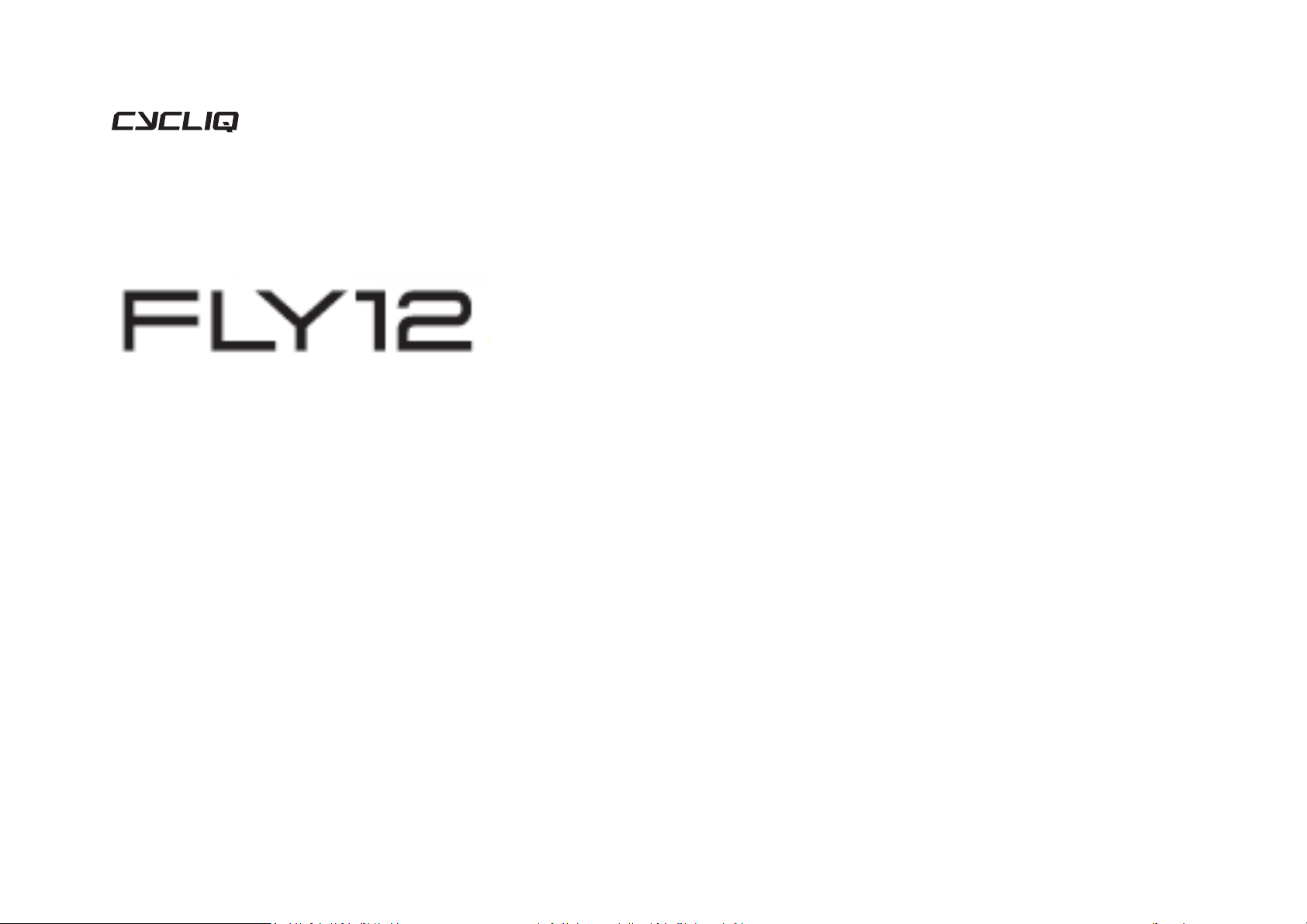
Fly12 CE122 Instruction Manual
CE122
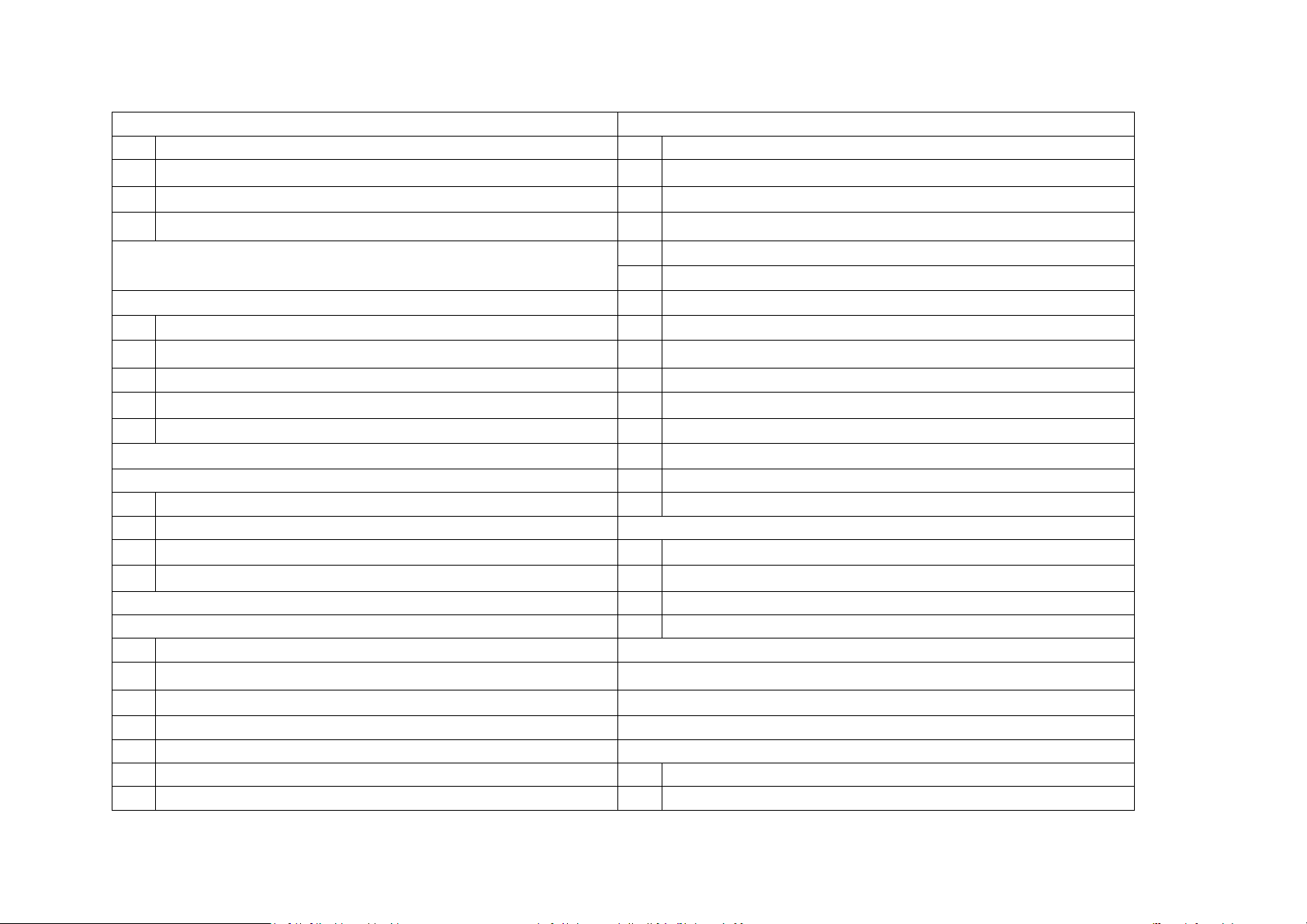
2
What you get
Features
3
What’s in the box
21
Video resolution
4
Functions
21
Electronic image stabilisation
5
Changing your Fly12 settings
21
High dynamic range
6
Registering your Fly12
22
Looping function
23
Incident protection function
24
HomeSafe™ function
Read this before your set-up your Fly12 CE122
25
Bike alarm
6
Disclaimer
25
Idle mode
6
Warning against copyright infringement
26
Charging on the fly
7
Safety, operating and care information
26
Cycliq Quick Release System™
7
Caution
26
Nanotechnology
8
Product layout
26
Dashcam mode
26
Heat protection
Setting up your Fly12 CE122
27
Master reset
14
Charging the battery
15
Battery level indication
Using your footage
16
Inserting and removing microSD Card
28
Accessing your footage
17
Mounting your Fly12 CE122
28
Video segment length
28
Viewing footage
Using your Fly12
28
Editing footage
18
Turning on your Fly12
18
Turning off your Fly12
The CycliqPlus mobile app
18
Light mode settings
Join the Cycliq community
19
Visual and audible alerts summary
Technical data
20
Audio settings
Regulatory information
20
Airplane mode
36
FCC compliance statement
20
Garmin Connect IQ app – CycliqPlus Connect
37
IC compliance statement
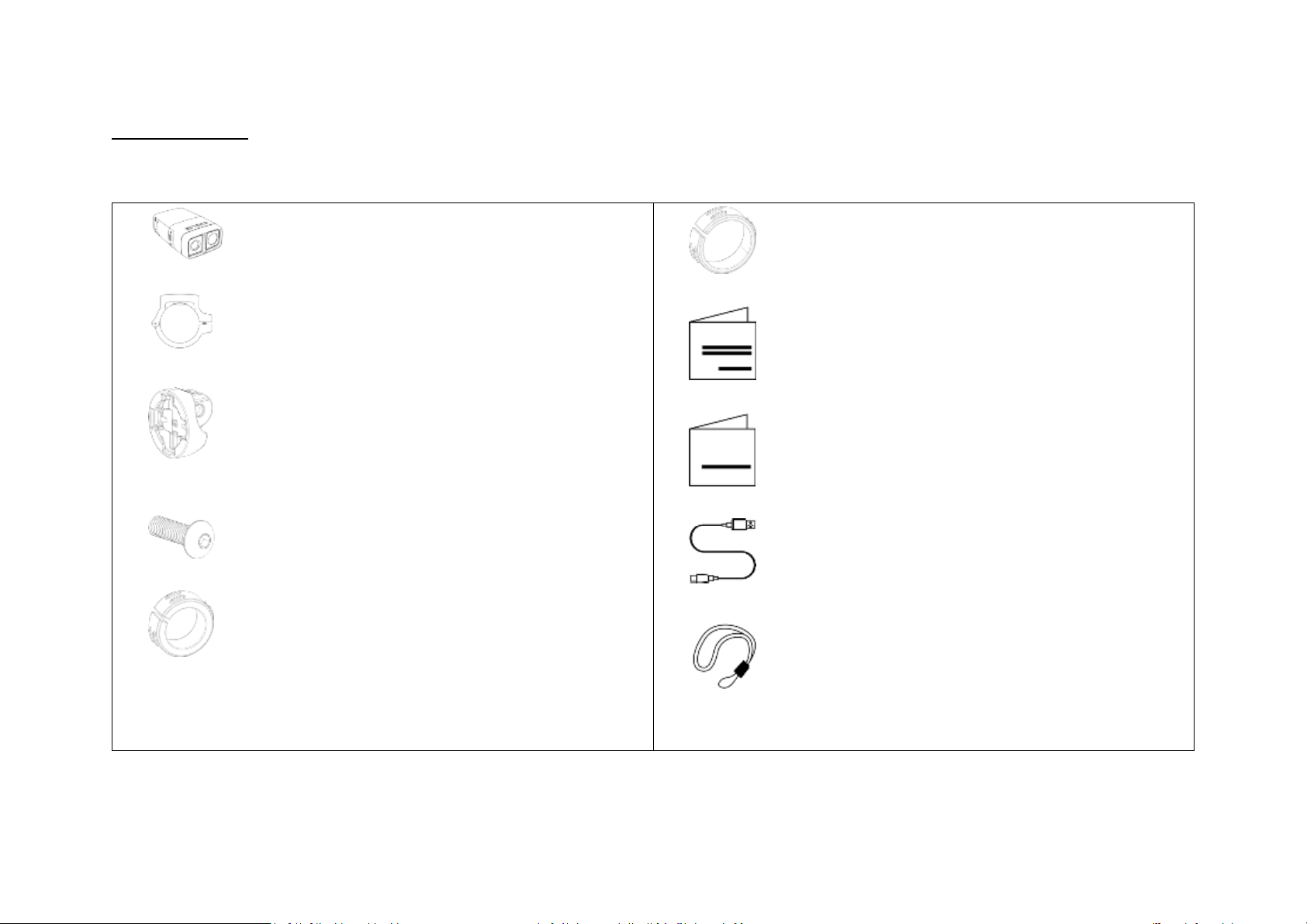
3
What you get
What’s in the box
1 x Fly12 CE122
1 x Handlebar mount including 2.5mm hex bolt
1 x Universal mount adapter
1 x M5 screw for universal mounting adapter
1 x 22.2mm Rubber handlebar adapter
1 x Tapered rubber handlebar adapter
1 x Quick start guide
1 x Safety information and warranty sheet
1 x USB to USB-C cable
1 x Safety tether
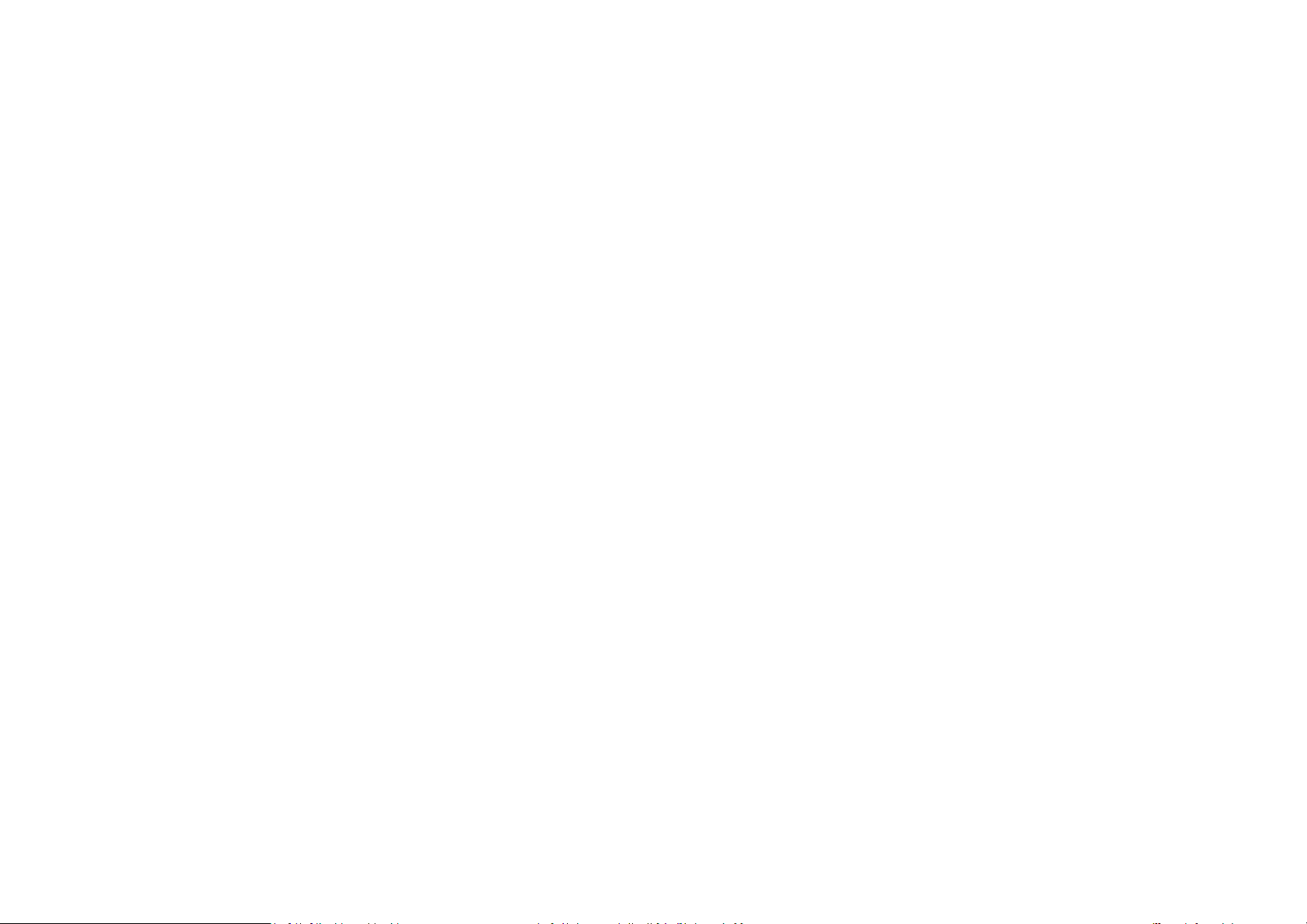
4
Functions
Full HD video and stereo audio recording
Multiple light modes
Looping recording for set and forget use
Incident protection technology
6-axis image stabilisation
HomeSafe™ function
Bike alarm
Idle mode
Audio recording
Ultra-wide viewing angle
Audible status alerts
Bluetooth and ANT+ connectivity
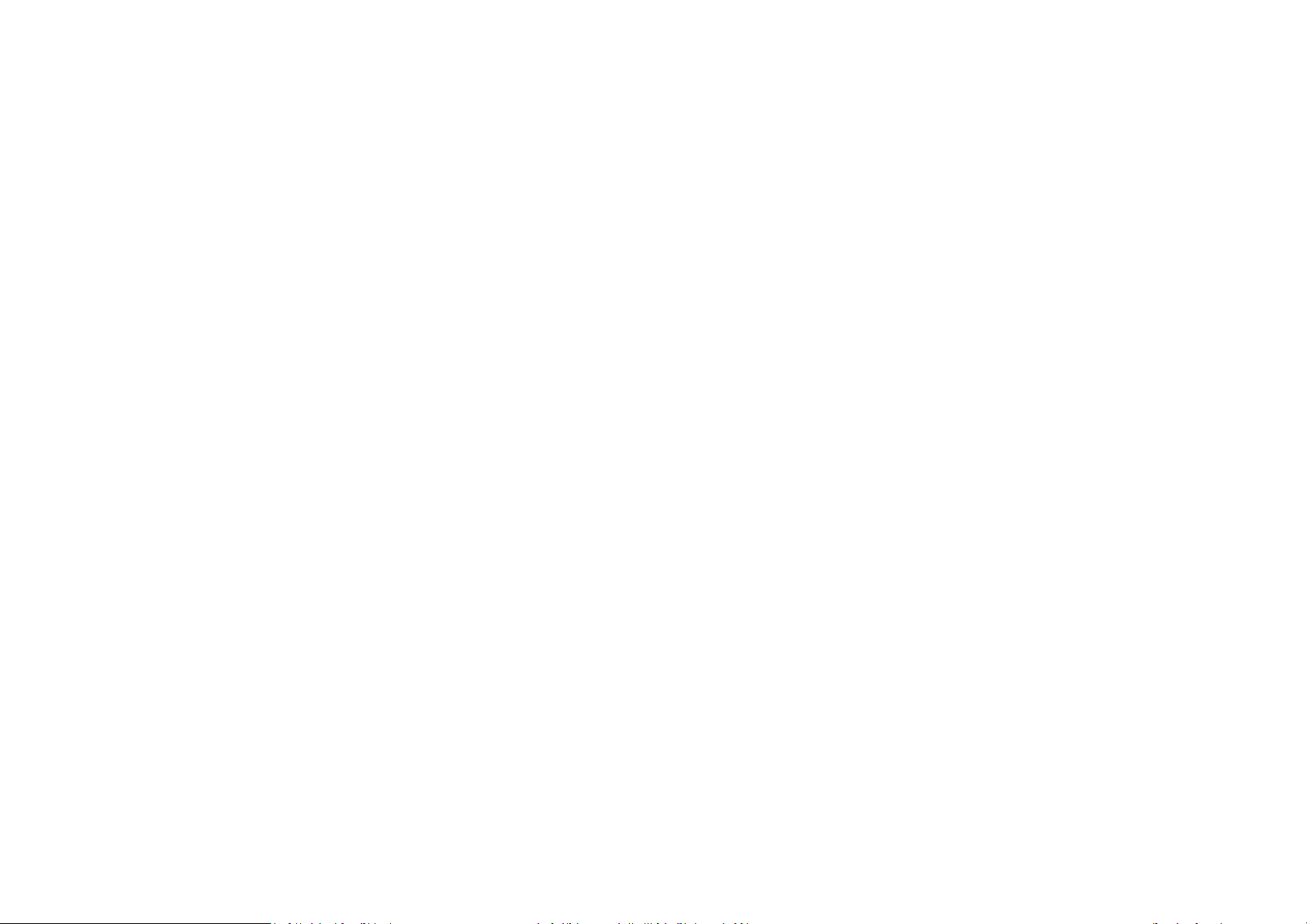
5
Changing your Fly12 settings
Most of the primary functions of the Fly12 can be controlled using the buttons on the side of the device.
Summary
1. On the Fly12 device
All primary functions can be accessed using the two buttons on the device.
2. On the CycliqPlus mobile app
There are other settings and features that are only accessible via the CycliqPlus mobile app (iOS and Android). Please download
this from iTunes or Google Play.
3. On your PC or Mac
This option offers similar functionality to the CycliqPlus mobile app. It is accessible on your PC or Mac when you plug your Fly12
into your computer using the supplied USB cable. Alternatively insert your microSD card into your computer’s microSD card
reader.
Attention: Garmin users, an important note.
You can use your compatible Garmin bike computer to adjust some functions of the Fly12. Our CycliqPlus Connect app (different from the
CyclicPlus mobile app) will allow you to change light modes, flashing sequences, check the battery level of your Fly12 and turn the device on
and off from your compatible Garmin bike computer.
To download our CycliqPlus Connect app, go to apps.garmin.com or visit Connect IQ via your Garmin device.
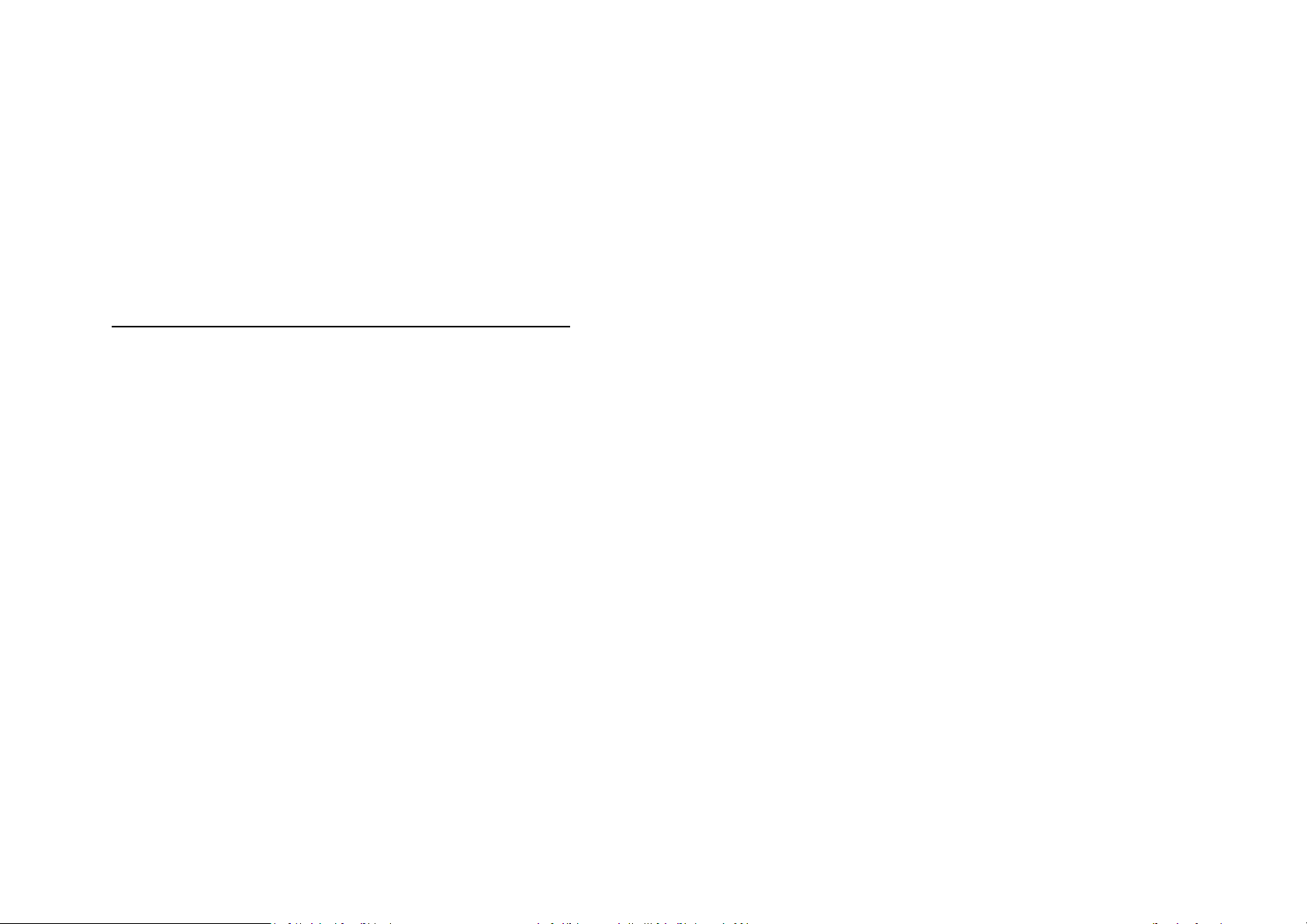
6
Registering your Fly12
We strongly advise that you register your Fly12 with Cycliq. Once registered, you’ll receive any notifications of new software or firmware
updates, new features and user tips. Registration also speeds up the process should you require assistance with technical support or warranty
queries.
To register your device, either visit cycliq.com/register, use the CycliqPlus mobile app.
Read this before you set-up your Fly12 CE122
Disclaimer
Fly12 CE122 is designed specifically to be used as a front light with video and audio capabilities for bicycles. While every effort
has been made to ensure it will fit most bicycles on the market, it may not fit all bicycles, depending on how the bike is set up.
Please note that Cycliq, its subsidiaries and affiliates, and its distributors are not liable for any consequential damages arising
from any malfunction of the device, including memory cards.
Warning against copyright infringement
The images recorded with this camera are intended for personal use. Do not record images that infringe upon copyright laws
without the prior permission of the copyright holder. Please be advised that in certain cases the copying of images from
performances, exhibitions, or commercial properties by means of a camera or other device may contravene copyright or other
legal rights even if the image was shot for personal use.
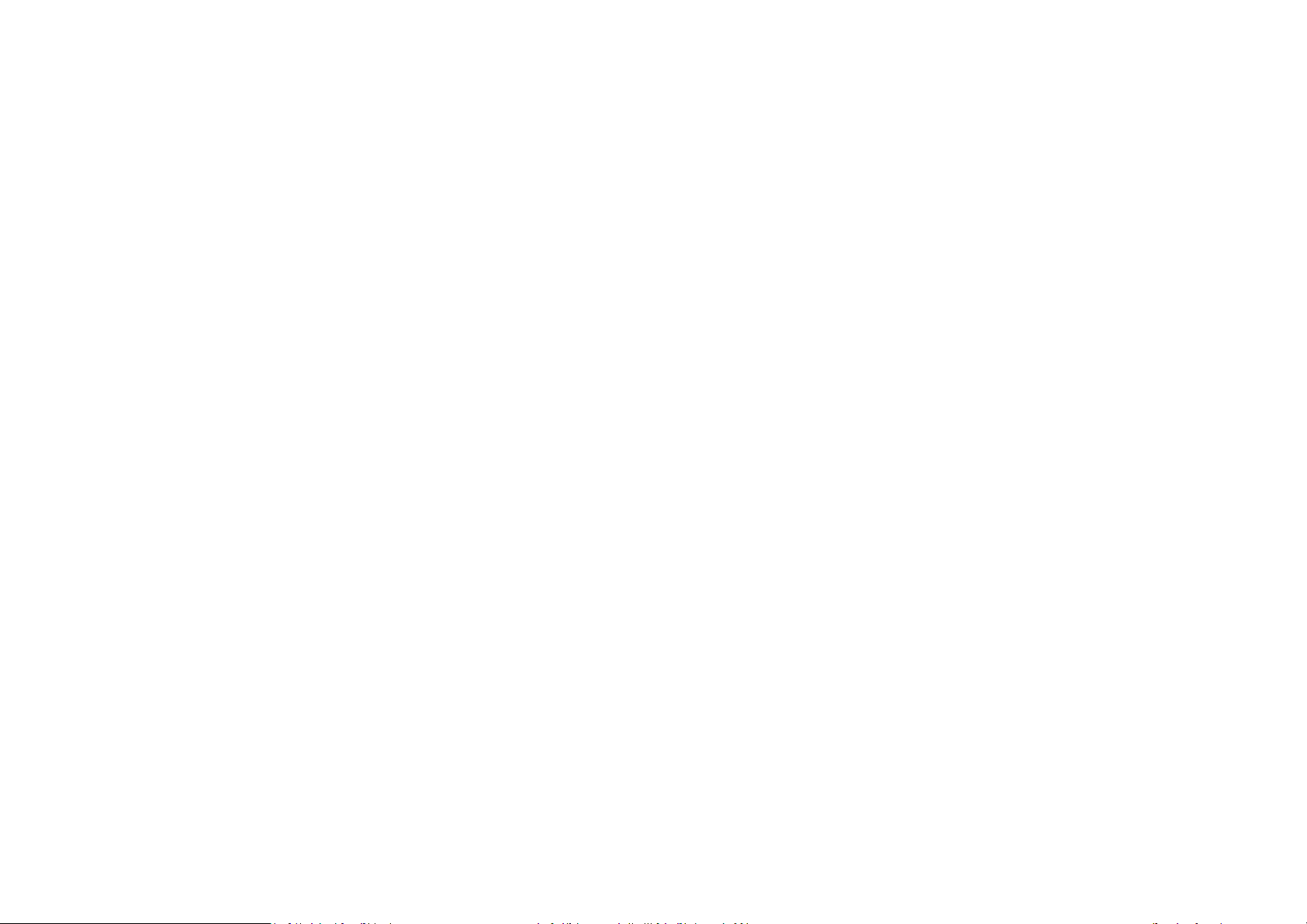
7
Safety, operating and care information
Following is important information which relates to the safe operation and care of your Fly12. For more information, please
read your ‘Safety Information & Limited Warranty Guide’ contained in your accessory box or visit cycliq.com for more
information.
Caution
· Warning! No modification of this device is allowed.
· The Fly12 is not a toy: children should not play with the device.
· Do not look directly at the LED lights when operating.
· Do not immerse the Fly12 in water or any other liquid.
· Avoid dropping or knocking the Fly12 in any way.
· Pay attention and care when closing the waterproof port door. Please ensure it is closed completely prior to operation (unless using in
dashcam mode).
· Cycliq does not accept any liability for damage caused by non-compliance with these instructions or any other improper use or
mishandling.
· The Fly12 has a lithium ion battery. When disposing of this, it should be done in compliance with the laws, rules and regulations of your
relevant local authorities.
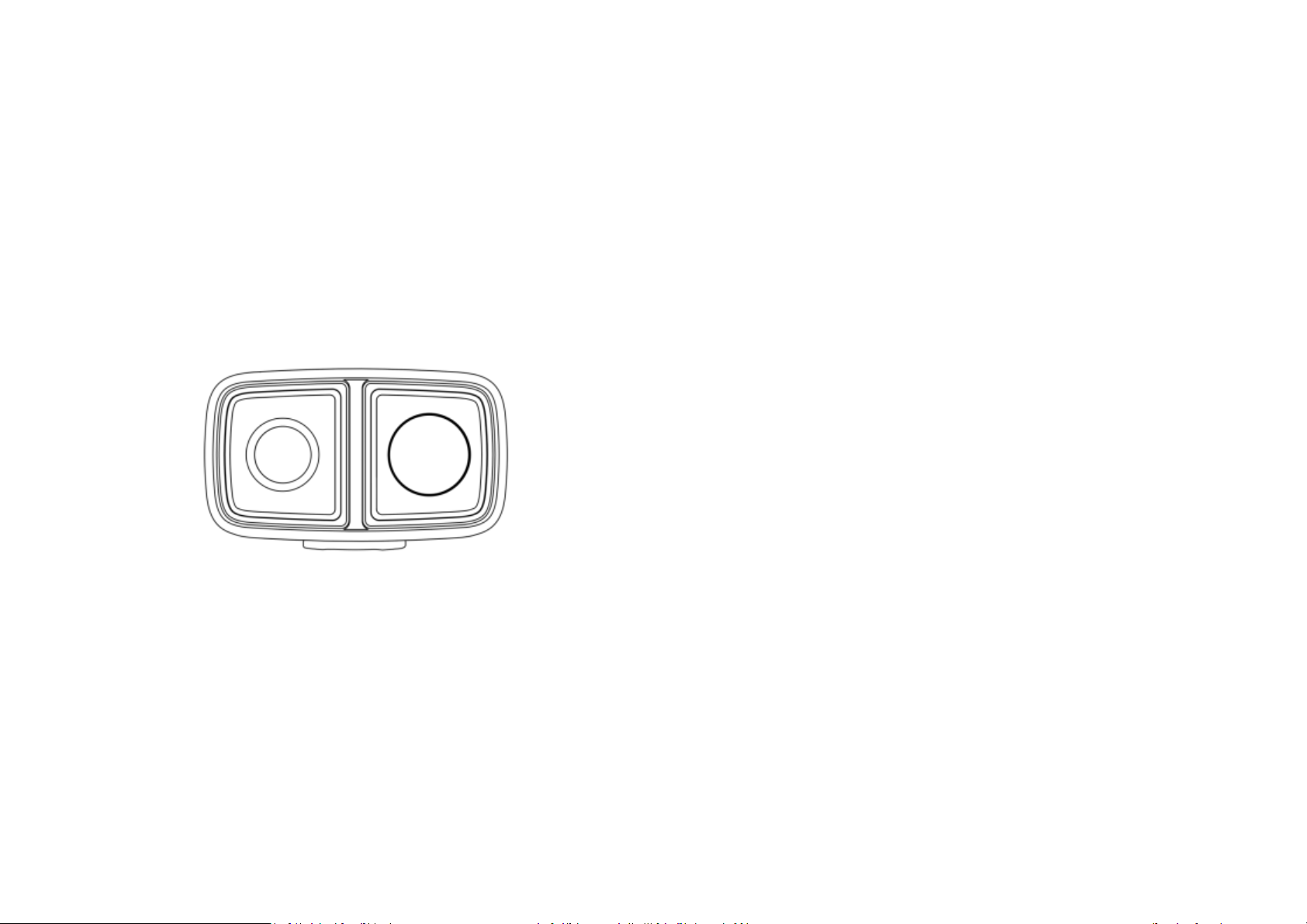
8
Fly12 layout – Front
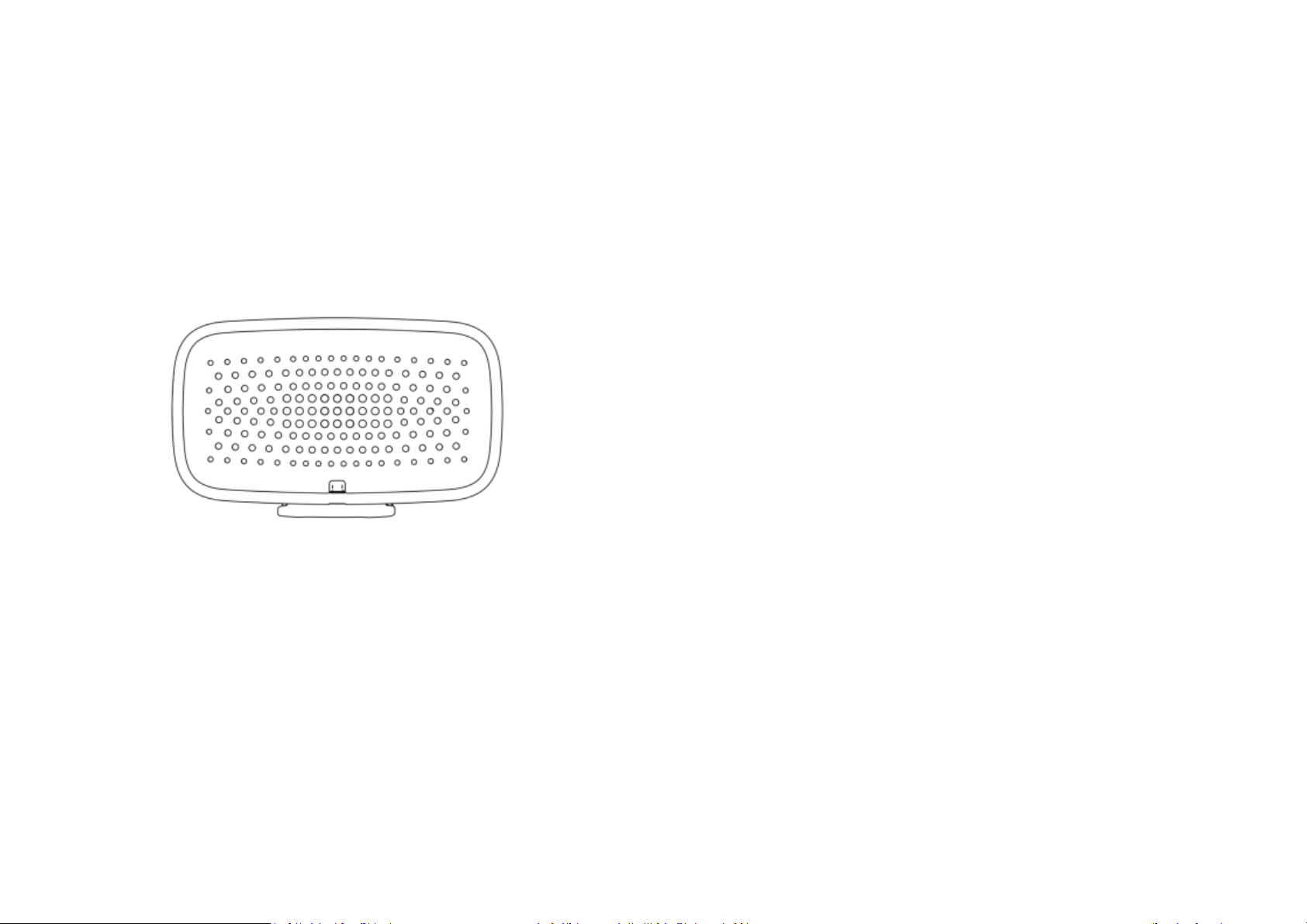
9
Fly12 Layout – Back
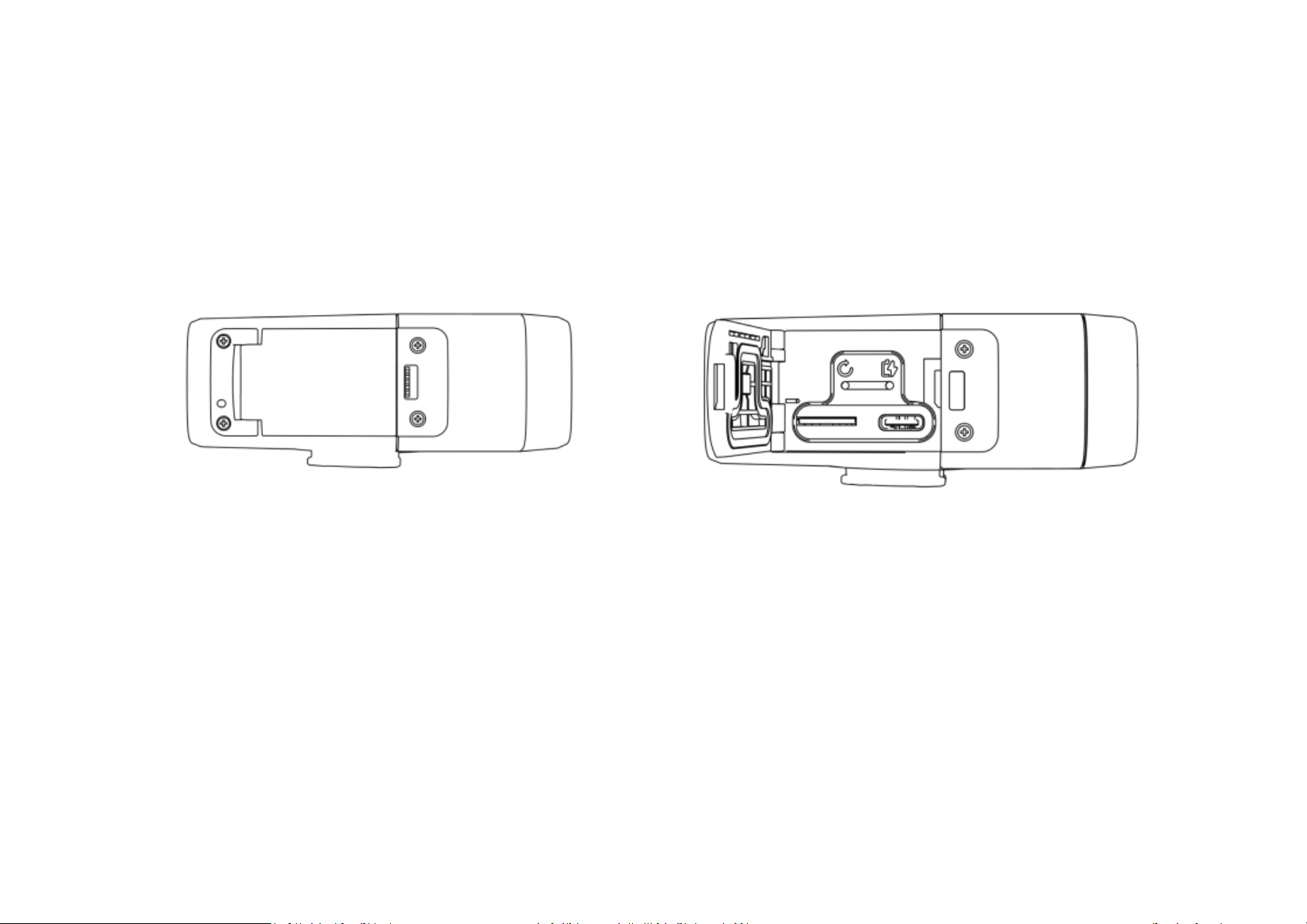
10
Fly12 Layout – Side
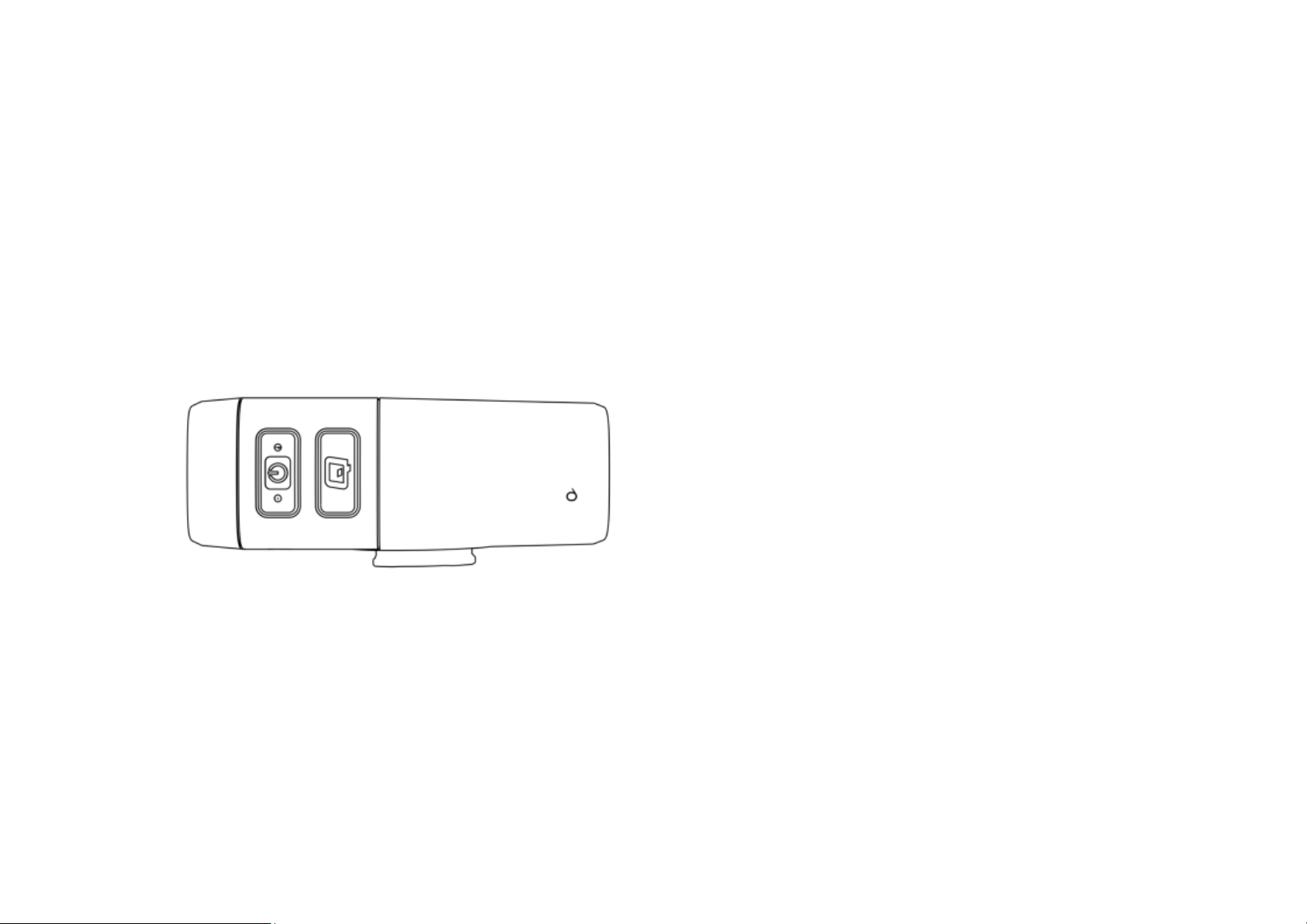
11
Fly12 Layout – Side
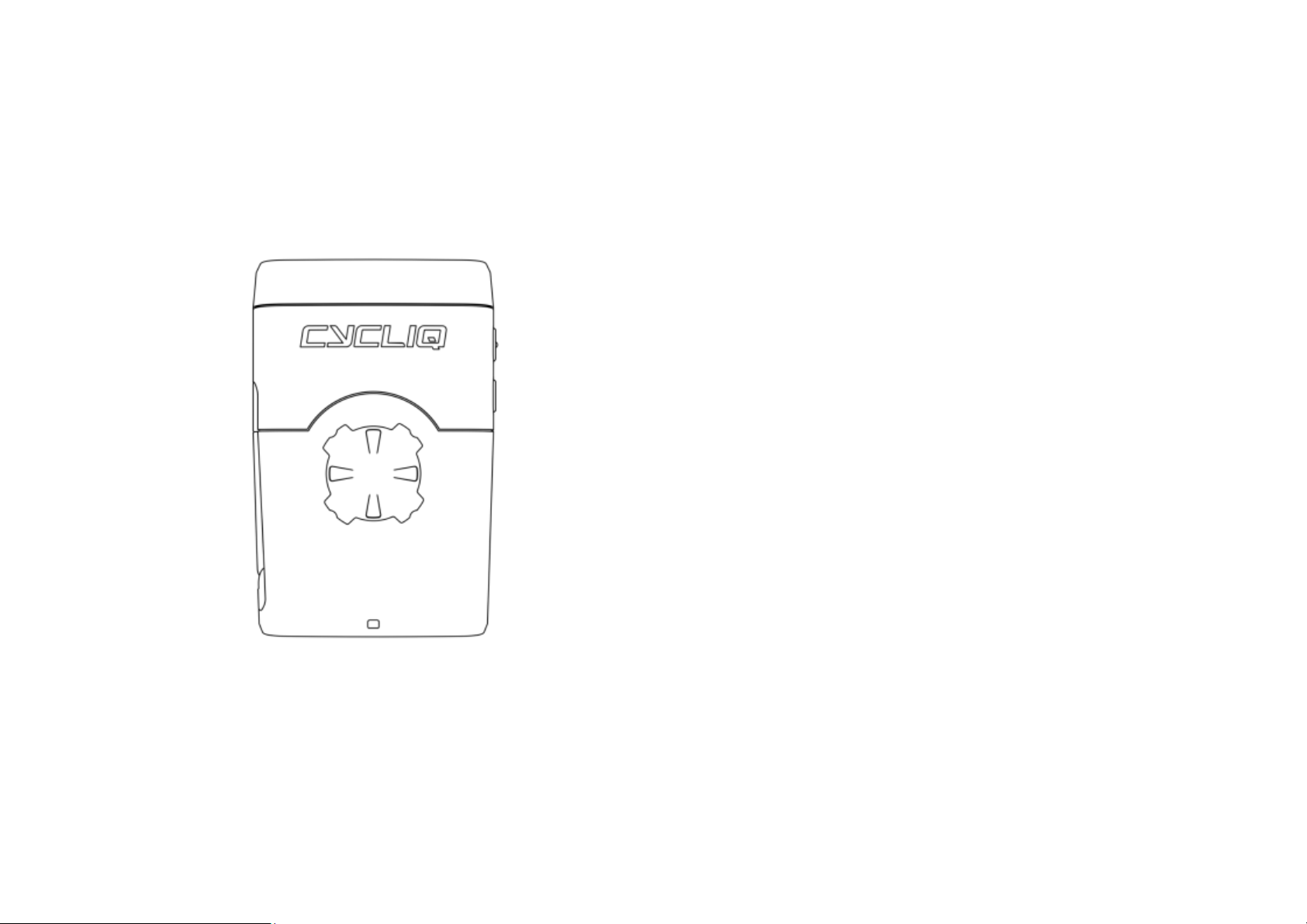
12
Fly12 Layout – Bottom
