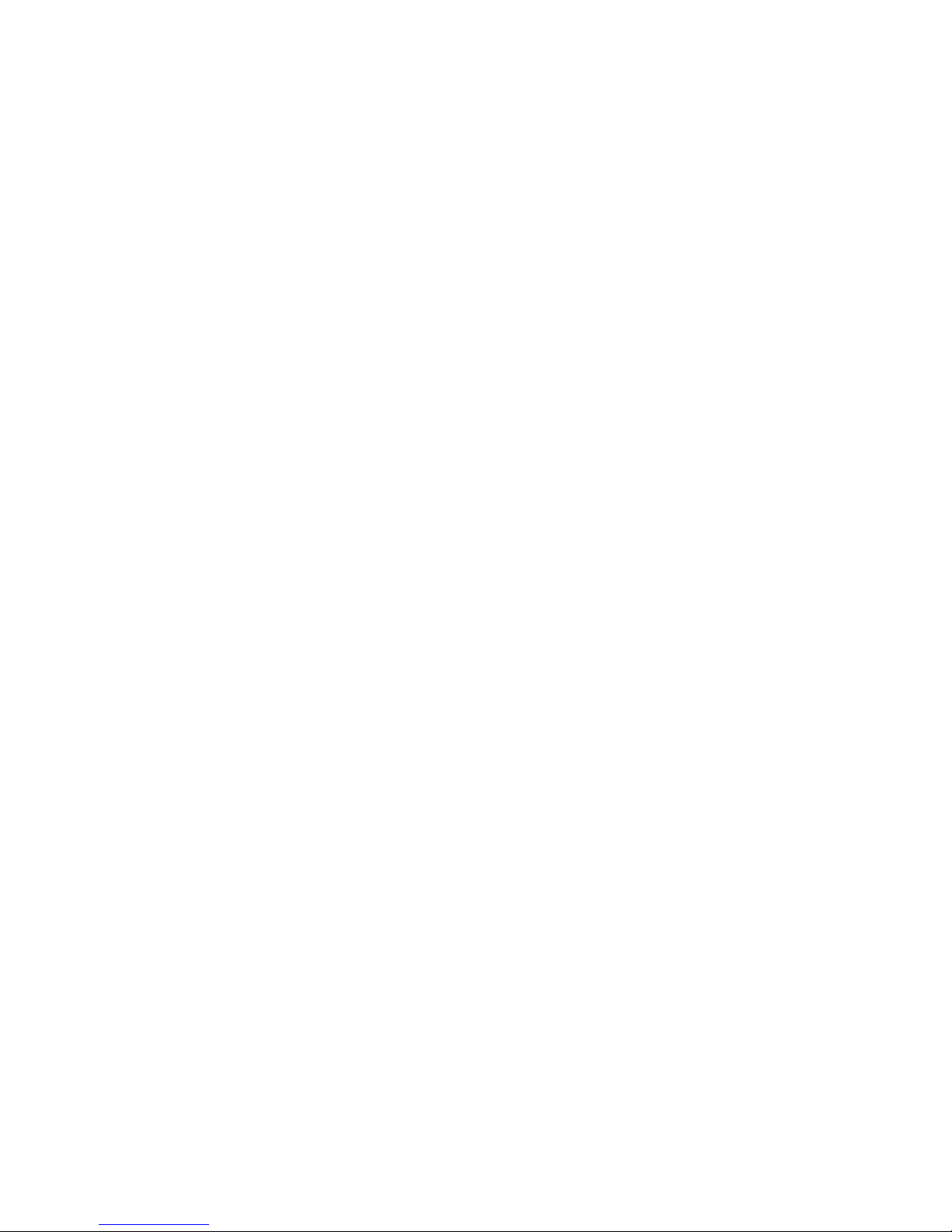
©1999 Cybex Computer Products Corporation. All rights reserved.
IBM, PC, PC/AT and PS/2 are registered trademarks of International Business Machines Corporation.
Microsoft and Kensington are registered trademarks of their respective companies. Logitech, Mouseman and
Trackman are trademarks of Logitech, Inc. Cybex is a registered trademark of Cybex Computer Products
Corporation. AutoView, Commander, AutoBoot, RSP, 4xP, 1xP and all part numbers are trademarks of Cybex
Computer Products Corporation. IntelliMouse is a trademark of Microsoft Corporation.
AutoView Commander
Installer/User Guide
Cybex Computer Products International Ltd.
Cybex House
Shannon Free Zone
Shannon, Co. Clare, Ireland
(Tel) 00353 61 471 877 (Fax) 00353 61 471 871
www.cybex.ie
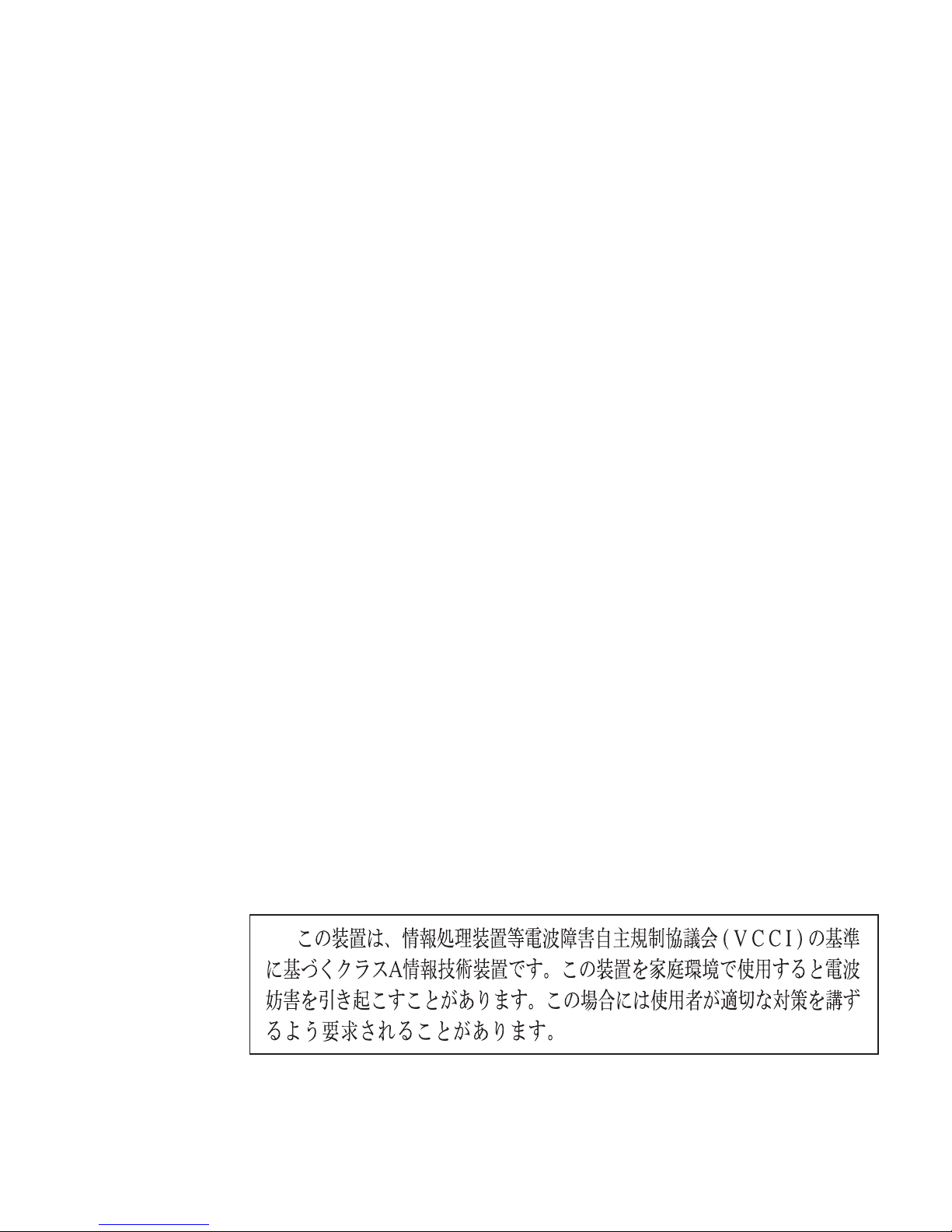
AutoView Commander Installer/User Guide
Warning: Changes or modifications to this unit not expressly approved by
the party responsible for compliance may void the user's authority to
operate the equipment.
Note: This equipment has been tested and found to comply with the limits for
a Class A digital device, pursuant to Part 15 of the FCC Rules. These limits are
designed to provide reasonable protection against harmful interference when
the equipment is operated in a commercial environment. This equipment
generates, uses and can radiate radio frequency energy and, if not installed
and used in accordance with the instruction manual, may cause harmful
interference to radio communications. Operation of this equipment in a
residential area is likely to cause harmful interference in which case the user
will be required to correct the interference at his own expense.
This digital apparatus does not exceed the Class A limits for radio noise
emissions from digital apparatus set out in the Radio Interference
Regulations of the Canadian Department of Communications.
Le présent appareil numérique n'émet pas de bruits radioélectriques
dépassant les limites applicables aux appareils numériques de la classe A
prescrites dans le Règlement sur le brouillage radioélectrique édicté par le
Ministère des Communications du Canada.
FCC Notification
Canadian Notification
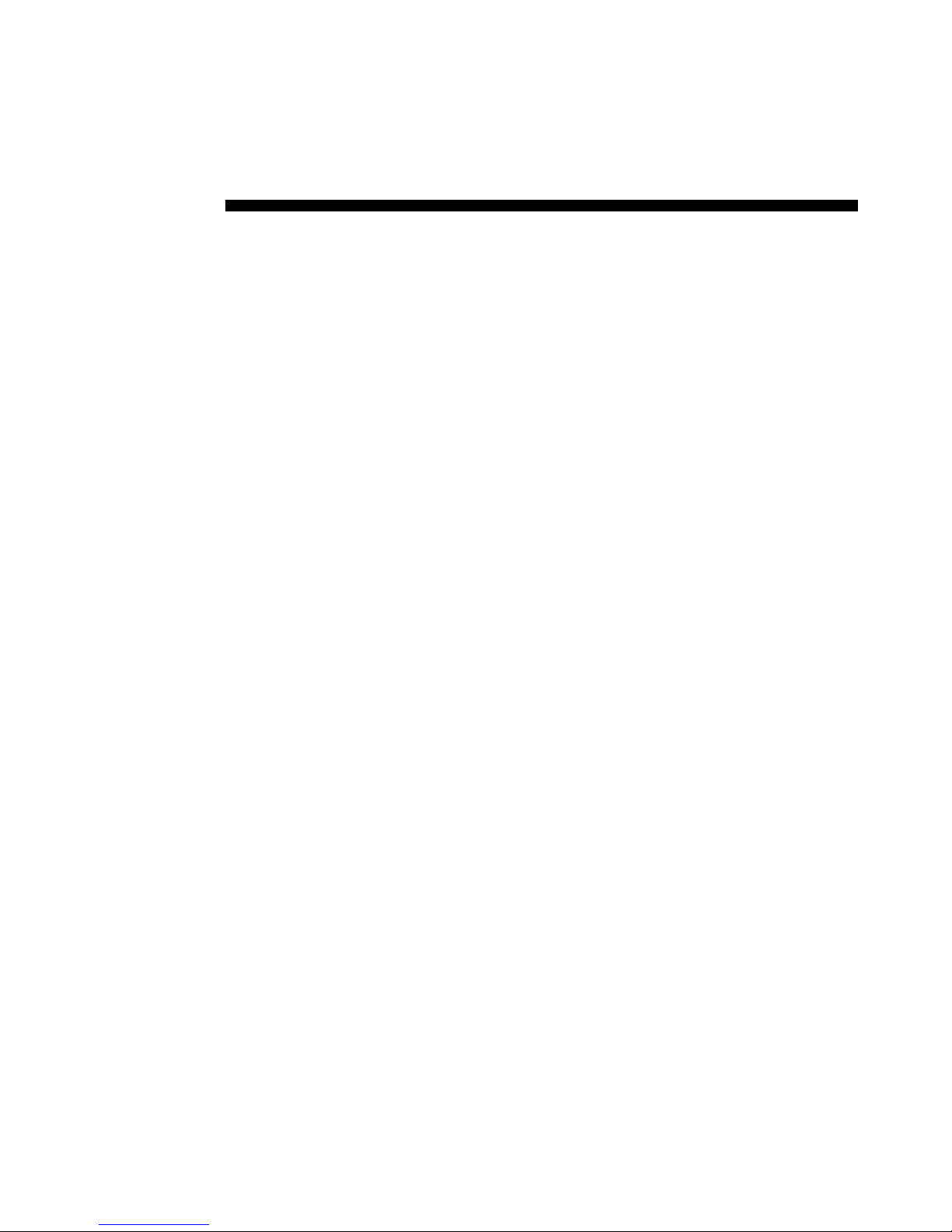
Table of Contents
Chapter 4 - On-Screen Display Operations
Activating OSD ...................................................................................................................................... 13
The OSD Window .................................................................................................................................. 14
The Command Menu ........................................................................................................................... 15
Basic Channel Maintenance ............................................................................................................. 16
The ID Window ...................................................................................................................................... 18
Administrator Functions ..................................................................................................................... 20
Chapter 6 - Appendices
A: Specifications .................................................................................................................................... 27
B: Pairing .................................................................................................................................................. 28
C: Troubleshooting................................................................................................................................ 34
D: Problem Report................................................................................................................................. 39
Chapter 5 - Channel Scanning
Choosing a Scanning Method .......................................................................................................... 23
Setting the Scanning Order ............................................................................................................... 24
Turning Scanning On and Off........................................................................................................... 24
Setting the Scanning Dwell Time .................................................................................................... 25
Scanning and Security ......................................................................................................................... 26
Chapter 2 - Installation
Basic Install ................................................................................................................................................ 5
Advanced Install ....................................................................................................................................... 8
Chapter 1 - Product Overview
Feature Overview ...................................................................................................................................... 1
Compatibility ............................................................................................................................................. 3
Chapter 3 - Basic Operations
Overview ...................................................................................................................................................... 9
Keyboard Control .................................................................................................................................. 10
Keyboard Switching ............................................................................................................................. 11
System Control & Maintenance ....................................................................................................... 12
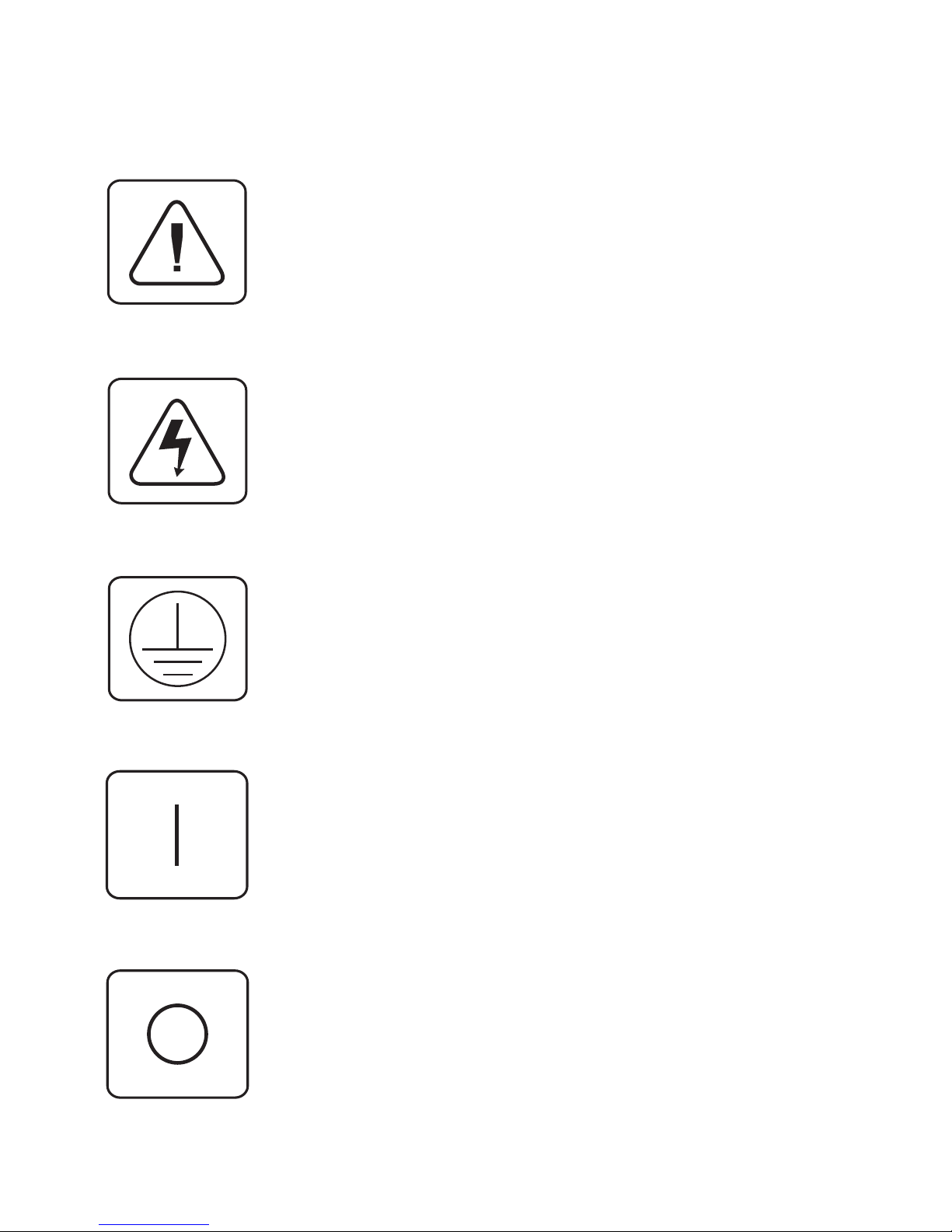
AutoView Commander Installer/User Guide
INSTRUCTIONS: The exclamation mark within an equilateral triangle is intended to alert the user to the presence of important operating and maintenance (servicing) instructions in the literature accompanying the appliance.
DANGEROUS VOLTAGE: The lightning flash with arrowhead symbol, within an equilateral triangle, is intended to alert the user to the
presence of uninsulated “dangerous voltage” within the product's
enclosure that may be of sufficient magnitude to constitute a risk of
electric shock to persons.
PROTECTIVE EARTHING TERMINAL: A terminal which must be
connected to the earth prior to making any other connections to
the equipment.
POWER ON: This symbol indicates the principle on/off switch is in
the on position.
POWER OFF: This symbol indicates the principle on/off switch is in
the off position.
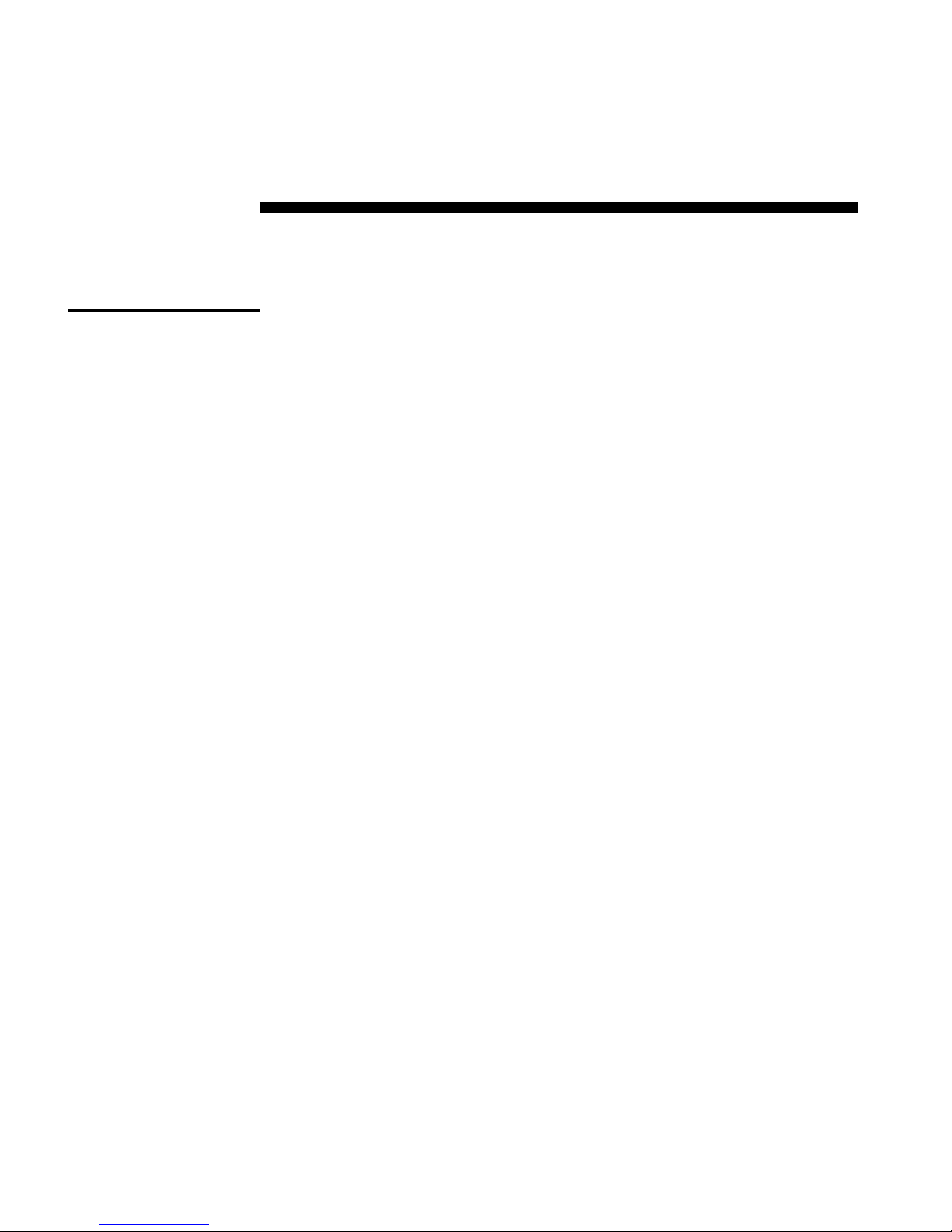
Product Overview
1
Feature Overview
The AutoView Commander allows you to control up to 64 PCs with one
keyboard, monitor and mouse. Each computer can be up to 30 feet away
from the AutoView. The AutoView works with IBM PC/AT and PS/2 systems,
and 100% compatible machines with support for VGA, SVGA, XGA and
XGA-II video. PS/2 keyboard and PS/2 mouse peripherals are supported
through the rear of the unit.
An AutoView unit will support from one to eight attached PCs, or channels.
If more than eight channels are needed, multiple units can be cascaded
together for expansion. Up to 2 tiers of units can be connected for a total
of 64 attached computers in one system.
The AutoBoot feature boots all attached servers during initial power up or
after a power failure. PCs are booted transparently without operator
intervention, and may be powered up one at a time or all at once. When the
power stabilizes, a channel may be selected. The first available channel is
automatically selected upon power-up of the base AutoView.
Configure and control your AutoView with on-screen menuing! Name
your computer channels anything you wish, then select the desired
computer from an easy-to-use menu. Secondary menus let you configure
and initiate channel scanning and other system features.
Use the advanced two-level security feature to configure and control
server access for every type of user in the system. The administrator has
full access privileges; individual users can have viewing or viewing/
editing capability for each attached server.
The AutoView offers full support for the Microsoft IntelliMouse.
AutoBoot
technology
Expansion for up
to 64 computers
On-screen display
capability
1
Advanced security
for total control
over system access
IntelliMouse
support
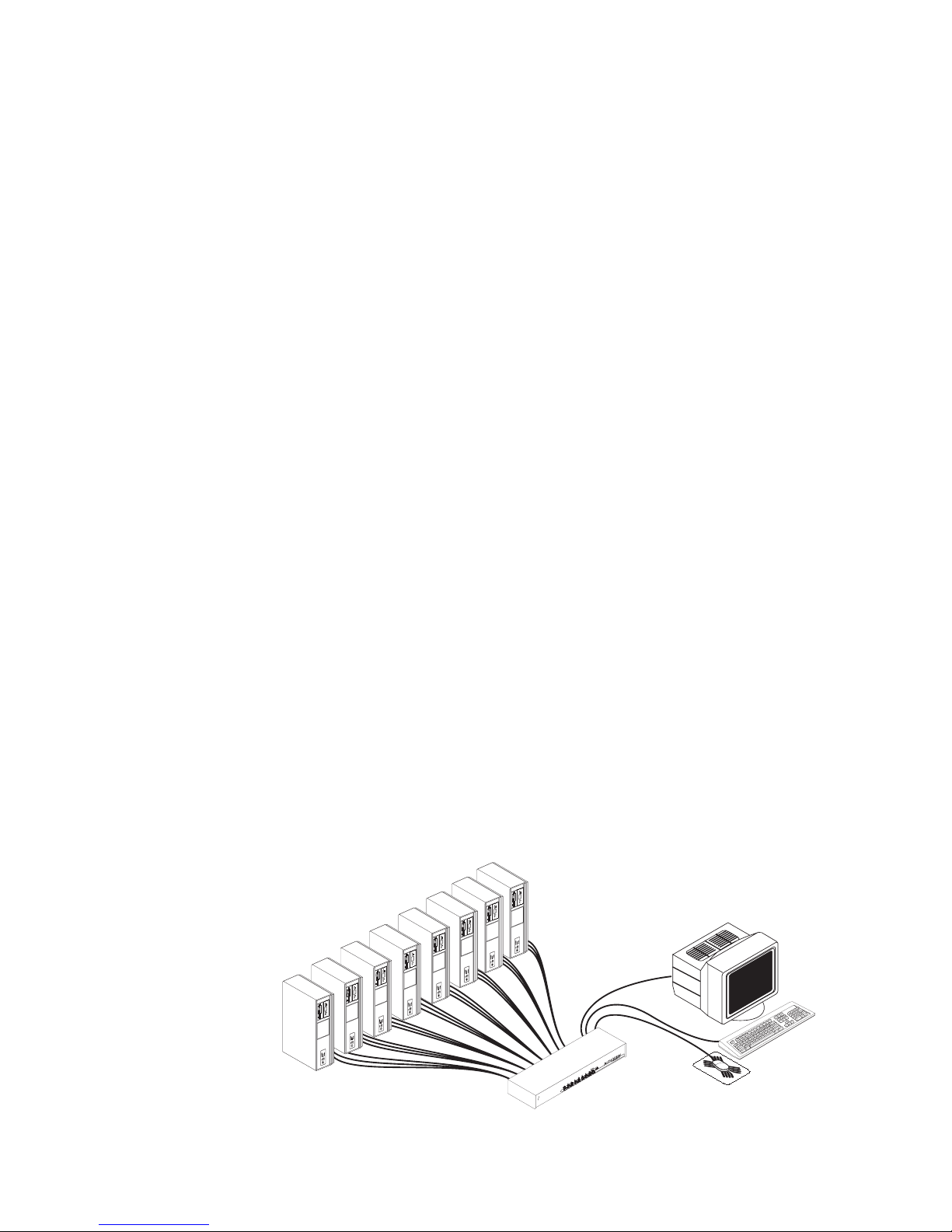
AutoView Commander Installer/User Guide
The OSD Configuration Utility allows the administrator to easily configure
and download a channel list with defined users and access privileges to
the entire system. This utility will also read and save your current
configuration for extra security.
In addition to using the on-screen menus, you can switch computer
channels in one of three easy ways: via the AutoView channel pushbuttons, with the Scan button or with a simple keyboard sequence.
AutoView’s “Keep Alive” feature allows attached servers to power the unit
in the event of an AutoView power failure. This prevents attached PCs
from locking up and keeps you from losing time and data.
For added compatibility with your current equipment, AutoView features
PS/2 mouse translation capability. Operated through the AutoView, your
PS/2 mouse will work with any attached PC - regardless of whether the
computer is serial or PS/2 mouse compatible!
A built-in scanning feature allows you to automatically monitor, or scan,
your PCs without intervention. When keyboard activity is detected,
scanning is suspended until all activity stops. Scanning then resumes with
the next channel in sequence.
Indicator LEDs give you constant readings on the status of your AutoView
unit. Status, scanning and channel LEDs take the guesswork out of system
operation and diagnostics.
A typical AutoView configuration is shown below.
2
Push-button &
keyboard switching
PS/2 mouse
translation
Built-in scanning
capabilities
Status indicator
LEDs
“Keep Alive”
feature
OSD Configuration
Utility
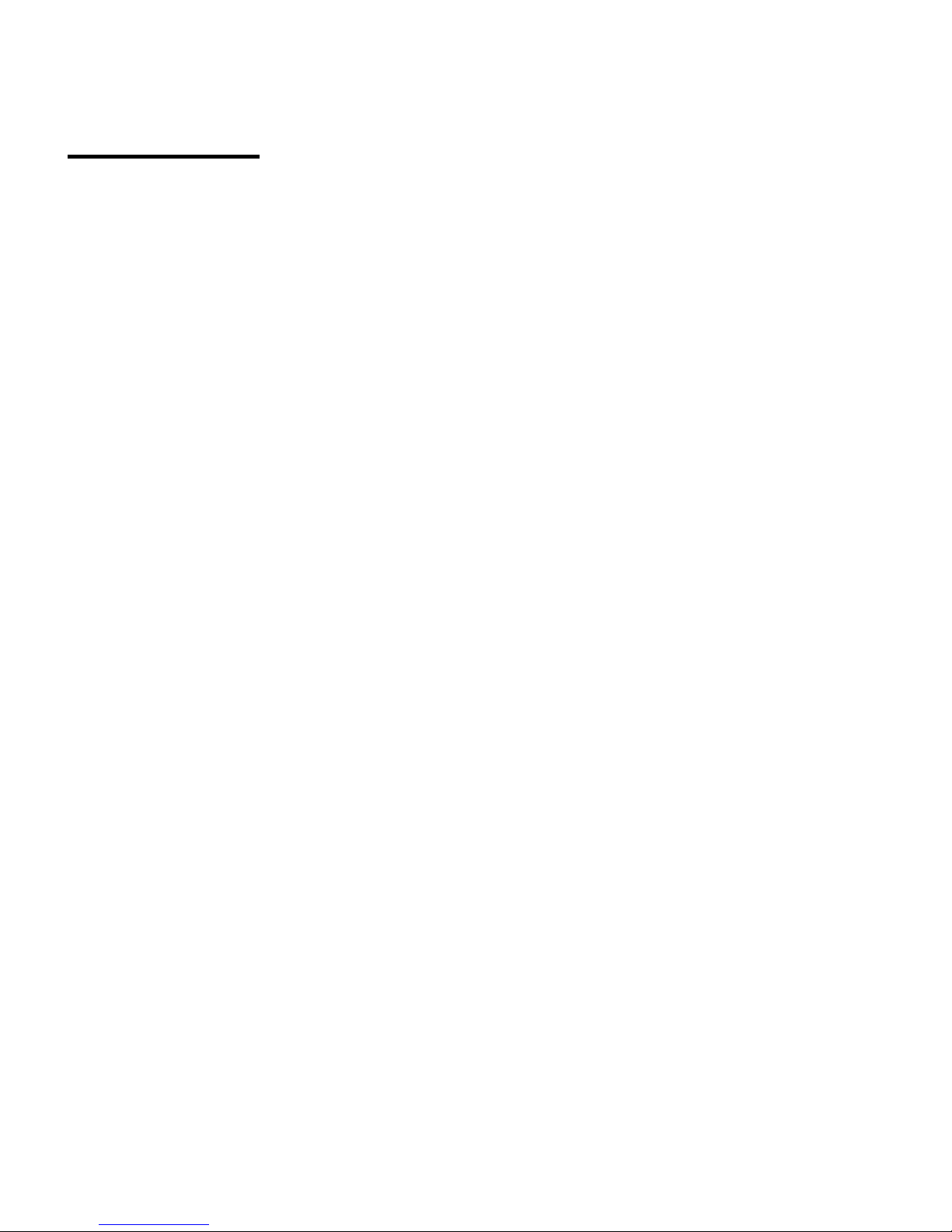
3
The AutoView requires a PS/2 mouse and keyboard. The following mice
are known to be compatible:
IBM PS/2-style Logitech Trackman
Kensington Microsoft Serial-PS/2 mouse
Logitech Mouseman (PS/2) Microsoft IntelliMouse
Other manufacturers' mice may operate with the AutoView. If you
experience problems using an untested mouse, contact Cybex Technical
Support with the manufacturer and model number of the mouse.
If you wish to use XGA or XGA-II video, you will need to purchase an
adaptor available through Cybex.
PS/2 peripherals
Compatibility
XGA/XGA-II
support
Product Overview
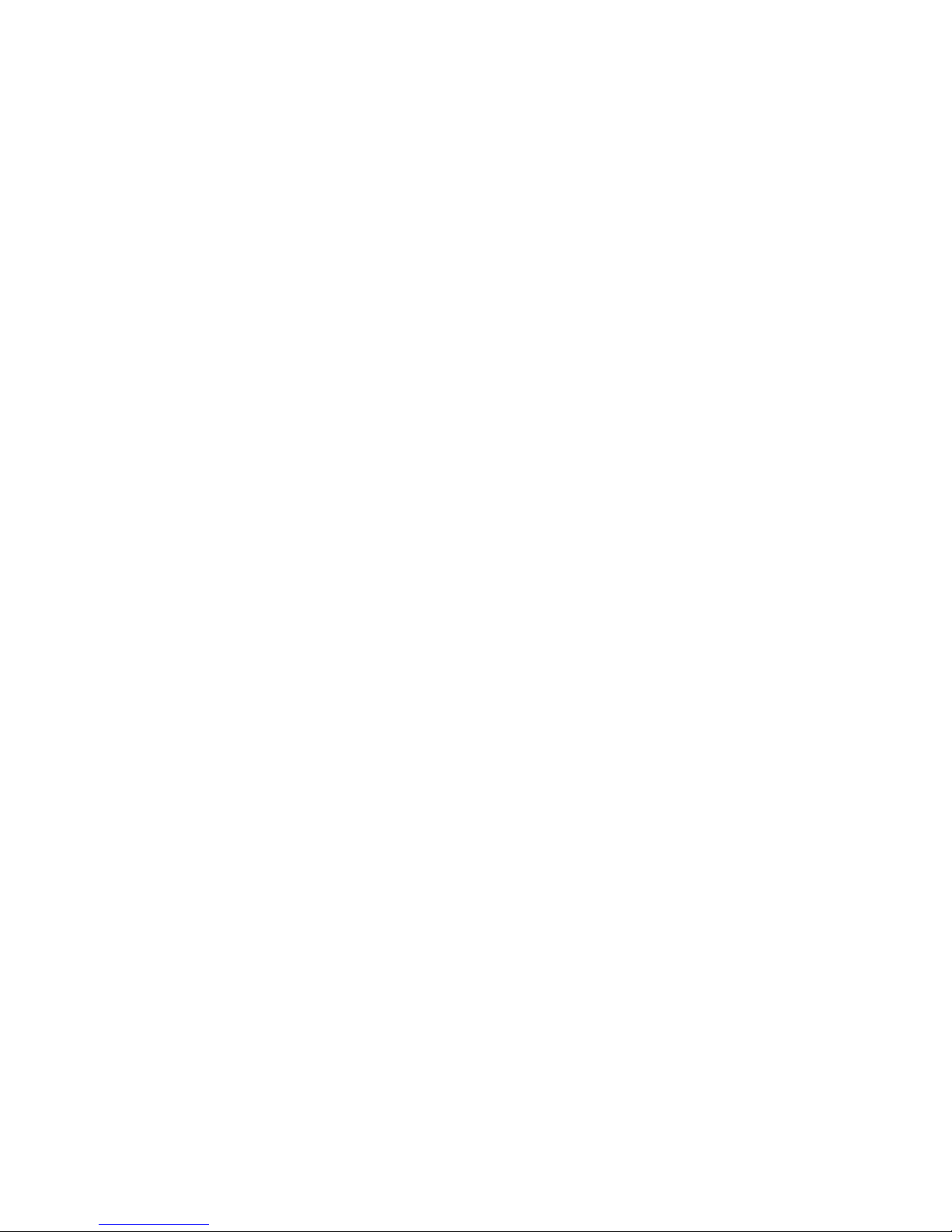
AutoView Commander Installer/User Guide
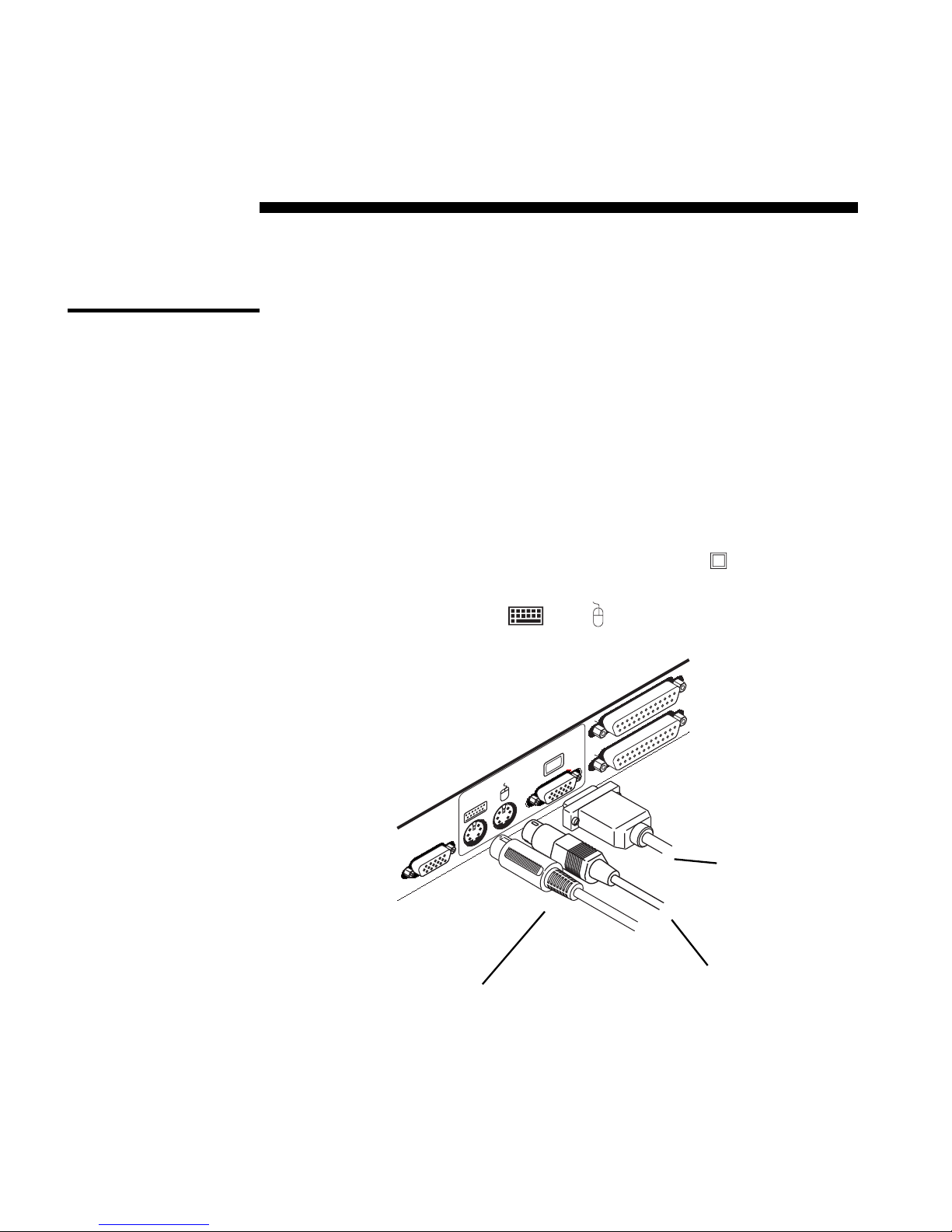
5
Installation
2
Basic Install
1. Power down all computers that will be part of your AutoView
system.
Connecting your Peripherals
2. Locate your PS/2 keyboard, VGA video monitor and PS/2 mouse.
3. Plug your VGA monitor cable into the port labeled
on the back of
your AutoView. Plug your PS/2 keyboard cable and your PS/2 mouse
cable into the ports labelled
and respectively.
SETUP
A
E
USER
VGA MONITOR CABLE
PS/2 MOUSE CABLE
PS/2 KEYBOARD CABLE
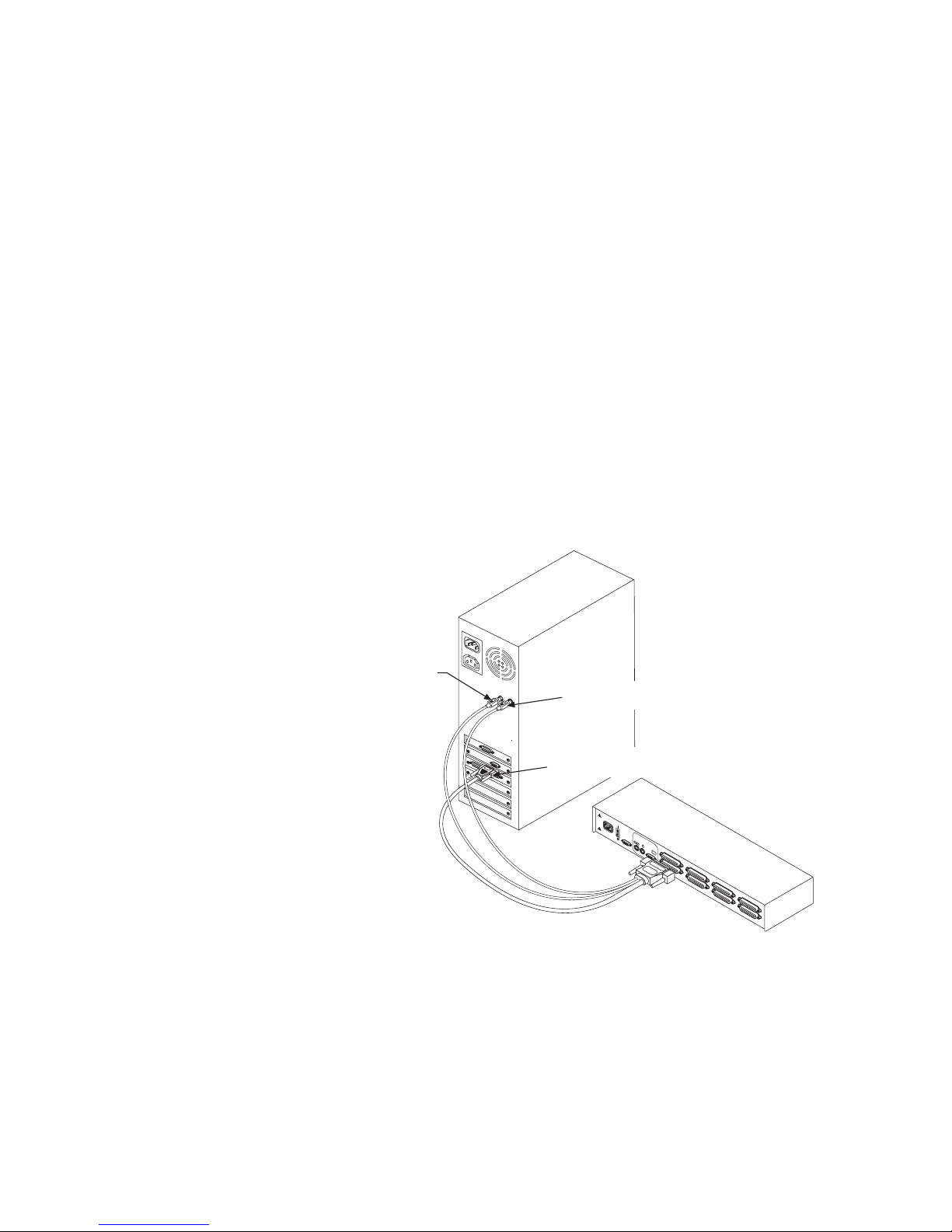
AutoView Commander Installer/User Guide
Connecting Computers to the AutoView
4. Locate your first input cable. It will have a 25-pin “D” connector at one
end. Plug this cable into any lettered channel port on the rear of the
AutoView. The other end of the input cable will have five connectors:
a 15-pin “HDD” connector for your video, a 5-pin DIN/6-pin miniDIN
connector for an AT or PS/2 keyboard connection, and a 9-pin serial/
6-pin miniDIN connector for a serial or PS/2 mouse connection. The
PS/2 mouse connector is designated by a yellow band or mouse icon.
Use only the keyboard and mouse connectors which are
appropriate for your PC, and leave the others unconnected.
Plug these connectors into the matching ports on your computer.
5. Locate your next input cable. Repeat step 4 until all computers are
properly attached to the AutoView.
POWER
1
00-240V
MADE IN USA
G
H
E
F
C
D
A
B
PATEN
T PENDING
T
2
A
, 2
50
V
A
C
USER
MOUSE PORT
KEYBOARD PORT
VIDEO PORT
6
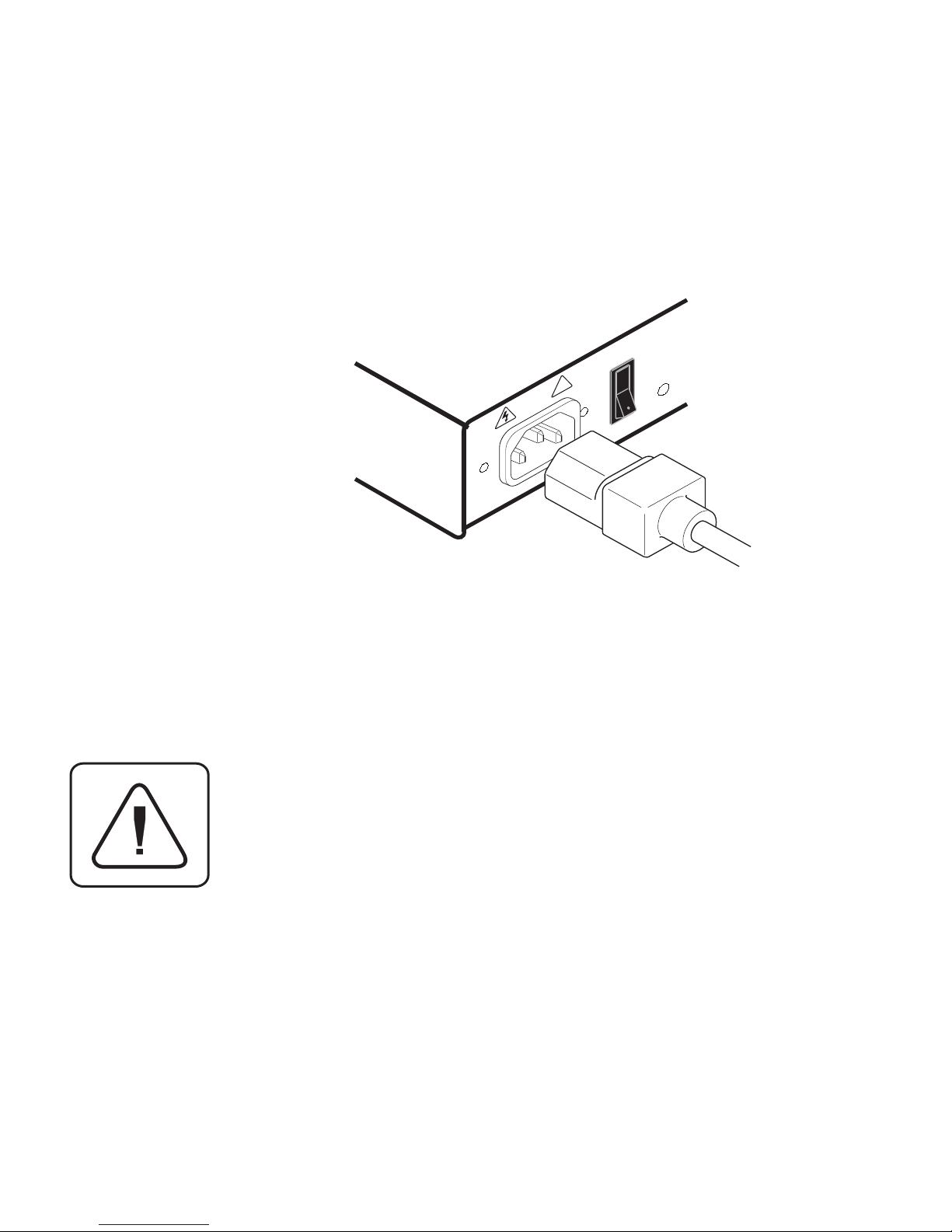
7
Installation
6. Locate the power cord that came with your AutoView unit. Plug it into
the IEC power connector on the AutoView. Make sure that the power
switch is off, then plug the other end of the power cord into an
appropriate AC wall socket. This socket must be near the equipment
and easily accessible to allow for unplugging prior to any servicing of
the unit.
7. Power up your AutoView unit first, then all attached computers.
The AutoView and all attached computers should be
powered-down before servicing the unit. Always disconnect
the power cord from the wall socket.
100-240V , .1A, 50/60 Hz
1
0
!

AutoView Commander Installer/User Guide
Attaching Multiple AutoView Units
1. Follow steps 1-6 of the Basic Install section.
2. Plug the 25-pin “D” connector of your input cable into any available
channel port on the rear of your base AutoView unit.
3. Plug the 15-pin video connector on the other end of the cable into the
port labelled
on your first cascading AutoView unit. Plug the PS/2
mouse connector, designated by a yellow band or mouse icon, into the
port. Plug the remaining 6-pin miniDIN keyboard connector into the
port. The 9-pin serial and 5-pin DIN connectors are not used for
cascading.
4. Repeat steps 2-3 for every cascaded AutoView unit in your system.
5. Power up your AutoView unit(s) first, then all attached computers.
100-240V , .1A, 50/60 Hz
SETUP
A
E
B
F
C
G
D
H
PATENT PENDING
MADE IN USA
1
0
!
USER
100-240V , .1A, 50/60 Hz
SETUP
A
E
B
F
C
G
D
H
PATENT PENDING
MADE IN USA
1
0
!
USER
VGA VIDEO
CONNECTOR
CASCADING UNIT
BASE UNIT
PS/2 KEYBOARD CONNECTOR
PS/2 MOUSE CONNECTOR
8
Advanced Install

9
Basic Operations
3
Overview
Your AutoView may be operated in a non-secure (no password required)
or secure (password required) mode. All units ship defaulted to the nonsecure mode. For information on implementing password security see the
“Administrator Functions” section of chapter 4.
PCs may be powered up one at a time or all at once. No operator
intervention is required during booting. As the system stabilizes, the
green LEDs over each channel will illuminate, indicating that the attached
computer is powered on. The amber LED will illuminate at the active
computer. A PC may now be selected via the on-screen display menu or,
if you are in non-secure mode, channel push-buttons, the Scan button or
keyboard hot-key sequence.
The Scan push-button has two LEDs over it. Press the button momentarily
to switch to the next computer in sequence. The amber LED will illuminate
briefly during the channel switch. Press and hold the button for 1 second
to initiate channel scanning. The green LED will illuminate while you are
in scan mode.
There are two status LEDs. The red LED illuminates if an internal failure
occurs. The green LED will blink for several seconds during power up
while the system performs a self-diagnostic. After initialization, the green
LED remains illuminated during normal operation and blinks only when
you are in Command Mode.

AutoView Commander Installer/User Guide
10
Convention Key Sequence or Value
Enter Command Mode:
<CM> 1. Press and hold down the ‘Num Lock’ key.
2. Press and release the minus (-) key on the numeric keypad.
3. Release the ‘Num Lock’ key.
Note: For alternate hot-key sequences, see ‘System Control &
Maintenance’ later in this chapter.
<Enter> Press the ‘Enter’ or ‘Return’ key. The <Enter> command is used to
execute an instruction and exit from Command Mode.
Addr
The letters over the push-buttons on your AutoView are your PCs'
addresses. Enter the letter, A-H, for the PC you're selecting. For
cascaded systems, enter the address of the base unit first.
Example
: You have an AutoView unit cascaded from channel B of
your base unit. To access the PC at channel C of this second
(cascaded) unit, enter BC.
<ESC> Press the ‘Escape’ key. The <ESC> command is used to exit
Command Mode without executing an instruction.
The following notational conventions appear throughout this chapter to
illustrate commands for operating the AutoView. Whenever you see one of
the symbols listed on the left side of the table, substitute the corresponding
steps or values listed on the right side of the table.
Keyboard Control

11
Keyboard
Switching
One of the ways to change the active channel in a non-secured AutoView
system is by entering a short sequence of keystrokes on the keyboard. This
is called keyboard, or hot-key, switching.
Note: Hot-key switching is only available in the default non-secure state.
For more information on secure versus non-secure operation, see
the ‘Administrator Functions’ section of Chapter 4.
The first set of keystrokes places your system in Command Mode. As long
as you are operating in Command Mode, whatever you type will be
interpreted as channel switch commands until the Enter or the Escape key
is pressed to terminate Command Mode. None of the keystrokes entered
will be forwarded to the attached computer until you exit Command Mode.
Next, enter the address
(Addr)
for the channel you wish to select.
Press Enter to accept the new channel. The following command line
shows the proper format used to switch your active channel via keyboard.
Below is a sample of a keyboard switching session, with an accompanying
explanation for each step.
Key Sequence Action
1.<CM>E<Enter> Selects Channel E on the base unit as the active channel.
2.<CM>CF<Enter> Selects the AutoView attached to channel C on the base
unit, then selects channel F on the cascaded unit.
3.<CM>G<Enter> Selects Channel G on the base unit as the active channel.
4.<CM>BA<ESC> Exit Command Mode. The instruction is not executed. Channel
G is still the active channel.
Key Sequence Action
<CM>Addr<Enter> Selects an active channel via keyboard.
Basic Operations

AutoView Commander Installer/User Guide
12
System Control &
Maintenance
Key Sequence Action
<CM>Kn<Enter> Sets the keyboard scan set where n is a scan set number 1-3.
<CM>MR<Enter> If you hot-plug your mouse cable, you may experience a loss of
mouse signal. Use this command to restore the signal if you are
using a PC with a standard PS/2 mouse driver.
<CM>MW<Enter> If you hot-plug your mouse cable, you may experience a loss of
mouse signal. Use this command to restore the signal if you are
using a PC with a Microsoft IntelliMouse driver.
<CM>AV<Enter> Displays the current firmware version of the processors inside
your AutoView unit. You must be either at a DOS prompt or in a
text editor/word processor to view this information.
<CM>H1<Enter> Changes the hot-key sequence to the default:
1. Press and hold down the ‘Num Lock’ key.
2. Press and release the minus (-) key on the numeric keypad.
3. Release the ‘Num Lock’ key.
<CM>H2<Enter> Changes the hot-key sequence to the 1st alternate:
1. Press and hold down the ‘Num Lock’ key.
2. Press and release the asterisk (*) key on the numeric keypad.
3. Release the ‘Num Lock’ key.
<CM>H3<Enter> Changes the hot-key sequence to the 2nd alternate:
1. Press and hold down the ‘Control’ key.
2. Press and release the tilde (~) key.
3. Release the ‘Control’ key.
<CM><CM>
<CM><CM>
<CM>ZM
<Enter><Enter>
<Enter><Enter>
<Enter> Use this command to resynchronize the mouse after a device or
computer hot-plug. Repeat, if necessary, until synchronization is
re-established.
Note: Using this command while the mouse is operating
correctly will cause the mouse to lose sync.
The following commands are used for system control and maintenance.
Enter the command sequences to perform the actions described in the
table below.

13
4
Activating OSD
Activate on-screen display (OSD) by pressing either of the keyboard Control
keys twice within one second. In nonsecure mode, this brings up the main
OSD Window, “Administrator Channel List”.
In secure mode, activating OSD will bring up the “User Login” window.
Type in your user name and press Enter. The system administrator
should login as “Admin”, “Root” or “Administrator”. If the user name is
valid, the password window will appear. Type your password and press
Enter. This will bring up your “Channel List”. If there is no keyboard
activity, the login window will timeout after 5 minutes and go to a Cybex
screen saver. Press any key to restore the login prompt.
Note: All AutoView units ship in the default non-secure state. For more
information on secure versus non-secure operation, see the section
‘Administrator Functions’.
On-Screen Display
Operations

AutoView Commander Installer/User Guide
14
This window lists all named channels in your AutoView system. They
will be listed alphabetically with their channel addresses and access
status beside them. When in secure mode, only the channels that are
accessible to the logged in user will be listed. (See the section
‘Administrator Functions’ for more information.)
Use your up and down arrow keys, the page up and down keys, or your
mouse to select a channel. Move immediately to the top or bottom of the
list with the home and end keys. Press a letter while in the main OSD
Window, and the Highlight Bar moves to the first channel name beginning
with that letter. Press the letter repeatedly to scroll through all channels
that begin with that letter from top to bottom. Press Enter to make the
switch. To exit the OSD Window without changing channels, press Esc.
To manually logoff when in secure mode, press F10.
THE MAIN OSD WINDOW
The OSD Window
Administrator Channel List
Name Access
Accounting F
Program Manager
D
Shop Floor
B
Pam's PC
A
Mail Server
C
Jene's PC
E
Engineering
Cybex Control Panel
?
Address
K
K
V K
V K
V K
K
F10-Logout

15
Once you have activated the main OSD Window, you can open the Command
Menu by either pressing the Control key twice or by typing ALT-M.
The Command Menu options are selected in the same manner as channels
in the OSD Window. Scroll the Highlight Bar up and down and press Enter
when your selection is highlighted.
If you are operating in non-secure mode or are the system administrator,
you will have several options that do not appear in the User level Command
Menu: Channel Maintenance, Administrator Functions and Sequential
Scan Dwell Time. Channel Maintenance and Administrator Functions are
both covered in separate sections in this chapter. Scanning is covered in
Chapter 5.
If you experience a loss of mouse signal while using the AutoView, select
the ‘Reset Standard Mouse/Keyboard’ option from this menu for a PC with
a standard mouse driver or ‘Reset Wheel Mouse/Keyboard’ if you are using
a PC with a Microsoft IntelliMouse driver. This will reset and in most cases
restore your mouse signal. These commands are equivalent to the
<CM>MR<Enter> and <CM>MW<Enter> keyboard command listed in
the ‘System Control & Maintenance’ section of this manual.
Choose the option ‘Version Information’ to display on your monitor the
current version level of your OSD firmware. Press the Esc key to clear this
information from your screen.
On-Screen Display Operations
The Command
Menu
THE COMMAND MENU
Games
Cybex Control Panel
Administrator Command Menu
Program Manager
Channel Maintenance
ENTER-accept ESC-previous
Turn Scanning ON
Sequential Scan Dwell Time
Scanning Order
Reset Wheel Mouse/Keyboard
Version Information
Administrator Functions
Reset Standard Mouse/Keyboard

AutoView Commander Installer/User Guide
16
The Channel Maintenance Menu is accessed from the Administrator
Command Menu, and is available if you are operating in non-secure mode
or if you are the system administrator. Here you can add, delete or alter
individual channels.
Adding New Channels (base unit only)
1. Select ‘Add channel’ from the Channel Maintenance Menu. Type in a
new channel name, up to 14 characters long, and press Enter.
2. Type in the channel letter for the PC you are naming and press Enter.
3. When prompted for another cascade level, type N and press Enter.
Press Esc at any point to exit this operation without adding the channel.
Adding New Channels (with a cascaded unit)
1. Select ‘Add channel’ from the Channel Maintenance Menu. Type in a
new channel name, up to 14 characters long, and press Enter.
2. Type in the AutoView channel letter that corresponds to the port that
the second cascaded AutoView unit is attached to and press Enter.
Games
Cybex Control Panel
Configure Channel
Program Manager
Add Channel
ENTER-accept ESC-previous
?
Change ChannelAddress
Options For ID window
Dwell Time For ID window
Alpha Scan Dwell Time
Delete Channel
Change Channel Name
Basic Channel
Maintenance
THE CHANNEL MAINTENANCE WINDOW

On-Screen Display Operations
17
3. When prompted for another cascade level, type Y and press Enter.
4. Enter the letter that corresponds to the computer port on the cascaded
AutoView you are adding and press Enter.
5. When you have finished adding levels (up to two total), type N when
prompted for another cascade level and press Enter.
Press Esc at any point to exit this operation without adding the channel.
Deleting an Existing Channel
1. Highlight the channel you wish to delete in the main OSD Window.
2. Press the Control key twice or type Alt-M to access the Command Menu.
3. Select ‘Channel maintenance’ from the Command Menu.
4. Choose the ‘Delete channel’ option.
5. Type Y or N at the prompt to confirm the deletion and press Enter.
Changing Channel Names and Addresses
1. Highlight the channel you wish to change in the main OSD Window.
2. Press the Control key twice or type Alt-M to access the Command Menu.
3. Select ‘Channel maintenance’ from the Command Menu.
4. Choose the appropriate option.
5. Enter the new channel name or address and press Enter to accept.
Press Esc at any point to exit this operation without saving the changes.

AutoView Commander Installer/User Guide
18
Operation Procedure
Move the ID Window Use the arrow keys or mouse to move the ID
Window's position on the monitor. If the window
flickers but does not move, continue tapping the
arrow keys until it moves back into range.
Change window background color Press the <PAGE UP> key to cycle through the
available window background colours.
Change text colour Press the <PAGE DOWN> key to cycle through
the available text colours.
Change window size Use the (+) and (-) keys to change the length of
the ID Window.
The ID Window appears when you change channels and displays the
name of the selected channel. This window can be individually configured
for each channel in your system. The characteristics of the ID Window
can be changed from the Channel Maintenance Menu. This option is
only available if you are operating in non-secure mode or if you are the
system administrator.
Changing the Size, Colour and Position of the ID Window
1. From the main OSD Window, press the Control key twice or type Alt-M
to access the Command Menu.
2. Select ‘Channel maintenance’ from the Command Menu.
3. Choose the option ‘Options for ID window’.
Follow the procedures outlined in the table below to change the size,
colour or position of your ID Window.
The ID Window
4. Press Enter to accept the changes or press Esc to exit the menu
without saving the changes.

On-Screen Display Operations
19
On-Screen Display Operations
Setting the ID Window Dwell Time
This menu selection lets you set the time that the ID Window remains on
screen after a channel switch. Each channel can be configured
independently. The default time is set for 5 seconds.
1. From the main OSD Window, press the Control key twice or type Alt-M
to access the Command Menu.
2. Select ‘Channel maintenance’ from the Command Menu.
3. Choose the option ‘Dwell time for ID window’.
4. Enter a number between 0-255 seconds. Entering 0 disables the ID
Window. Entering 255 allows the ID Window to stay on screen the
entire time the channel is active.

AutoView Commander Installer/User Guide
20
The Administrator Functions Menu is accessed from the Command Menu.
Here, you can create an administrator password, set a system logoff time
and create individual user logins with specific access and privileges. This
menu is only used if you are running your system in secure
mode. If you configure an administrator password from this menu, your
system will then be in secure mode. A lock symbol will appear to the right of
the menu headings to indicate secure operation. If you wish to keep your
system in the default non-secure mode, return to the Command Menu. For
the differences between secure and non-secure modes, see below.
Differences between Secure and Non-Secure Operating Modes
Administrator Password
Entering an administrator password places your system in secure mode.
Non-secure systems do not use passwords. To return your system to the
default of non-secure mode, simply delete the administrator password.
When the administrator password is enabled, user passwords must also be
entered or the switch will not be completely secure. The default for users
is no password. Simply hit the enter key at the prompt.
Logoff Capability
You have the option of automatically logging off of the system after an
administrator defined period of inactivity. Timeout values can be set from
0 to 60 minutes. A value of 0 keeps the user logged in continuously. When
the timeout is reached, the current channel is deselected and the display
goes to screen saver mode. Users must login again to access system
computers. This option is only available in secure mode.
Multiple User Logins
You can create up to four user logins in addition to the system
administrator. Use these logins to configure and control server access for
every type of system user. The administrator has full access privileges;
additional users can have viewing or viewing with keyboard and mouse
control capability for each attached server. This option is only available in
secure mode.
Administrator
Functions

21
On-Screen Display Operations
Push-Button and Hot-Key Channel Selection
While in secure mode, all front panel push-buttons and hot-key channel
selection methods are disabled. (This also includes use of the Cybex
Remote Switch Panel (RSP)) All other hot-key commands remain
operational to the administrator only. In non-secure mode, all pushbuttons and hot-key commands function normally.
Creating the Administrator Password
1. Press the Control key twice or type Alt-M to access the Command Menu.
2. Select ‘Administrator Functions’ from the Command Menu.
3. Select ‘Administrator Password’ from the Administrator Menu.
4. Type your password and press Enter. (The password is not case
sensitive.)
5. Repeat entry of the password for confirmation.
CAUTION: Security is enabled once the password has been
created. Store a copy of your password in a safe place.
You should now see the option ‘F10 - Logout’ at the bottom of your main
OSD Window and a lock symbol to the right of the menu headings.
Setting the Administrator Logout Time
1. Press the Control key twice or type Alt-M to access the Command Menu.
2. Select ‘Administrator Functions’ from the Command Menu.
3. Select ‘Administrator Logout Time’ from the Administrator Menu.
4. Enter the number of minutes you wish to pass without keyboard/
mouse activity before the administrator is automatically logged out of
the system. The default of 0 keeps the administrator logged on
continuously; 60 is the maximum setting.

AutoView Commander Installer/User Guide
22
Setting Up Additional Users
1. Press the Control key twice or type Alt-M to access the Command Menu.
2. Select ‘Administrator Functions’ from the Command Menu.
3. Select ‘Setup User 1’ from the Administrator Menu.
4. Choose the ‘Name’ sub-menu and enter the name for this user.
5. Choose the ‘Password’ sub-menu and enter the password and confirm
it for this user. (Passwords are not case sensitive.)
6. Choose the ‘Access’ sub-menu. Here, you will see a listing of all attached
servers in the channel list. For each server, choose a level of access for
this user by selecting one of the function keys listed on the screen: F5 for
no access, F6 for video only or F7 for video and keyboard/mouse
capability. The default is set for full access. All changes go into effect as
soon as they are made. Press Enter when you have completed your
configuration.
7. Choose the ‘Logout Time’ sub-menu. Enter a value in minutes for this
user’s logout time. A value of 0 keeps the user logged on continuously;
60 is the maximum setting. The default is set for 5 minutes.
8. Press Enter to accept your selections and repeat steps 3-8 for each
remaining user.

23
5
Choosing a
Scanning Method
AutoView's scanning feature allows you to automatically monitor, or
scan, your computer channels without intervention. When keyboard
activity is detected, scanning is suspended until all keyboard activity
stops. Scanning then resumes with the next channel in sequence. Mouse
activity will not affect scanning in any way. The length of time each
channel remains on the screen, or dwell time, is configurable and can be
changed at any time.
There are two ways to scan through the channels in your AutoView
system, either sequentially or alphanumerically.
Scanning sequentially allows you to view each of your active channels in
the order that they are attached to the AutoView. The amount of time each
channel remains on the screen, or dwell time, is configurable and is the
same for all channels.
Scanning alphanumerically allows you to scan all your channels in
alphanumeric order according to the channel list in the main OSD Window.
With this scan method, you can adjust the dwell time for each channel or
omit a channel from the scan sequence completely.
Choose whichever method is most appropriate for your configuration.
Channel Scanning

AutoView Commander Installer/User Guide
24
From the OSD menu.
1. From the main OSD Window, press the Control key twice or type
Alt-M to access the Command Menu.
2. Select ‘Turn scanning ON’ or ‘Turn scanning OFF’ from the menu.
This is a toggle option - only one scanning option will show on the
menu at any one time.
3. Press Enter.
With the Scan Button (non-secure mode only)
1. You may initiate scanning by pressing and holding the Step/
Scan push-button until the SCAN LED illuminates.
2. Scanning may be halted if a channel is selected or if the Step/
Scan push-button is pressed again.
1. From the main OSD Window, press the Control key twice or type
Alt-M to access the Command Menu.
2. Choose ‘Scanning order’ from the menu.
3. Select either ‘Sequential order’ or ‘Alphanumeric order’.
4. Press Enter.
Setting the
Scanning Order
Turning Scanning
On and Off

25
Channel Scanning
Key Sequence Action
<CM>SG<Enter> Enables the scan Go command.
<CM>SH<Enter> Enables the scan Halt command.
Setting the
Scanning Dwell
Time
For Alphanumeric Scanning
1. Highlight the channel that you wish to configure in the main
OSD Window.
.
2. Next, press the Control key twice or type Alt-M to access the
Command Menu.
3. Select ‘Channel Maintenance’ from the Command Menu.
4. Choose the option ‘Alpha Scan Dwell Time’.
5. Enter a number between 0-255 seconds. Enter 0 to skip a channel
during scanning.
For Sequential Scanning
1. From the main OSD Window, press the Control key twice or type
Alt-M to access the Command menu.
2. Choose the option ‘Sequential Scan Dwell Time.’
3. Enter a number between 2-60 seconds. The value you enter will be
the dwell time for each active channel in the system.
By keyboard hot-key sequence (System Administrator or
non-secure mode only)
The following key sequences control scanning.
(System
Administrators and
non-secure mode
users.)

AutoView Commander Installer/User Guide
26
In non-secure mode, you may scan channels either alphanumerically
according to the channel list or sequentially through all attached servers.
Note that with sequential scanning, you will pause at every active
channel, regardless of whether that channel has been added to the
channel list or not.
In secure mode, you will only scan through channels that appear on
the channel list, regardless of the scanning method chosen.
Scanning and
Security

27
Appendices
6
A: Specifications
Mechanical
Height: 1.7" (4.5 cm)
Width: 17.2" (43.7 cm)
Depth: 6.5" (16.51 cm)
Weight: 4.2 lbs (1.91 kg)
Environmental/
Operating Temperature: 41° (5°C) to 104° (40°C)
Power
Storage Temperature: -4° (-20°C) to 122° (50°C)
Input Power: 8.0 W
Operating Voltage: 100 - 240 VAC
Power Frequency: 50 - 60 Hz
Supported Hardware
Computer: IBM PC/AT, PS/2 and 100% compatibles
Video Modes: VGA, SVGA, (XGA, XGA-II with adaptor)
Maximum Resolution: 1280 x 1024 @ 60 Hz
Peripherals: PS/2 keyboard, PS/2 mouse, IntelliMouse
(PS/2 only)
Agency Approvals
UL 1950, CSA C22.2 No. 950, EN60950
FCC part 15A, EN55022, EN50082

AutoView Commander Installer/User Guide
B: Pairing
Pairing connects two AutoView units serially, allowing access to 16
computers with one keyboard, monitor and mouse without using a
computer port. It is used in place of cascading two units. To pair your
AutoView units, use the instructions below instead of those given in the
Installation chapter.
Initial Configurations
1. Select one of your two AutoView units to be used as the slave unit.
2. Connect your VGA monitor cable to the port labeled
on the back of
this unit. Next, connect your keyboard to the port labelled
on the
same unit.
3. Locate the power cord that came with your AutoView unit. Plug it into
the IEC power connector on the AutoView. Make sure that the AutoView
power switch is off, then plug the other end of the power cord into an
appropriate AC wall socket. This socket must be near the equipment
and easily accessible to allow for unplugging prior to any servicing of
the unit.
28
SETUP
A
E
USER
100-240V , .1A, 50/60 Hz
PATENT PENDING
1
0
!

4. Turn the AutoView unit on and press the
Control Control
Control Control
Control key twice to activate
the On-Screen Display system. The Administrator Channel list will
appear in a pop-up menu.
5. Press the
ControlControl
ControlControl
Control key twice more to activate the Administrator
Command Menu.
6. Using the arrow keys, highlight ‘Administrator Functions’ and press
EnterEnter
EnterEnter
Enter. This will bring up the Administrator Menu.
7. From here, highlight and select ‘Unit Configuration’.
8. Change the unit configuration selection to option 3, ‘Paired (Slave)’.
9. Press
Enter Enter
Enter Enter
Enter to save your selection. Next, press the
Esc Esc
Esc Esc
Esc key repeatedly to
exit from the OSD menu.
Games
Cybex Control Panel
Administrator Menu
Program Manager
Select Unit Configuration
ENTER-accept ESC-previous
1: Tiered (Default)
2: Paired (Master)
3: Paired (Slave)
29
Appendices

AutoView Commander Installer/User Guide
10. Power down the slave AutoView unit and disconnect the keyboard and
monitor.
11. Repeat Steps 2-7 with the remaining master AutoView unit.
12. Now, choose option 2, ‘Paired(Master)’ for this unit. Press
Enter Enter
Enter Enter
Enter to
save the selection and then press
Esc Esc
Esc Esc
Esc repeatedly to exit the OSD menu.
13. Power down the master unit and disconnect the monitor.
Pairing Connections
1. Locate the pairing cable kit. (CDUAL) It will contain a Y-video cable
with two 15-pin male VGA connectors and one 15-pin female VGA
connector. It also contains a 9 pin male serial cable.
2. Plug a male VGA connector into the port labelled “VIDEO” on each of the
AutoView units.
3. Connect the female VGA cable to the end of your monitor cable.
4. Next, connect the serial cable between the ports labelled “SETUP” on
the AutoView units.
30
100-240V , .1A, 50/60 Hz
SETUP
A
E
B
F
C
G
D
H
PATENT PENDING
MADE IN USA
1
0
!
USER
100-240V , .1A, 50/60 Hz
SETUP
A
E
B
F
C
G
D
H
PATENT PENDING
MADE IN USA
1
0
!
USER
100-240V , .1A, 50/60 Hz
SETUP
A
E
B
F
C
G
D
H
PATENT PENDING
MADE IN USA
1
0
!
USER
100-240V , .1A, 50/60 Hz
SETUP
A
E
B
F
C
G
D
H
PATENT PENDING
MADE IN USA
1
0
!
USER

5. Connect a PS/2 mouse to the master AutoView unit.
Connecting Computers to the AutoView
1. Power down the computers that will be part of your AutoView system.
Make sure that both of your AutoView units are turned off.
2. Locate your first input cable. It will have a 25-pin “D” connector at one
end. Plug this cable into any lettered channel port on the rear of the
master AutoView. The other end of the input cable will have five
connectors: a 15-pin “HDD” connector for your video, a 5-pin DIN/6pin miniDIN connector for an AT or PS/2 keyboard connection, and a
9-pin serial/6-pin miniDIN connector for a serial or PS/2 mouse
connection. The PS/2 mouse connector is designated by a yellow band
or mouse icon.
Use only the keyboard and mouse connectors that are appropriate forUse only the keyboard and mouse connectors that are appropriate for
Use only the keyboard and mouse connectors that are appropriate forUse only the keyboard and mouse connectors that are appropriate for
Use only the keyboard and mouse connectors that are appropriate for
your PC, and leave the others unconnected.your PC, and leave the others unconnected.
your PC, and leave the others unconnected.your PC, and leave the others unconnected.
your PC, and leave the others unconnected.
Plug these connectors into the appropriate ports on your computer.
3. Locate your next input cable. Repeat step 2 with all the computers that
will be attached to your master AutoView. Next, attach the remaining
computers to the slave AutoView.
31
Appendices
POWER
MSE
KBD
100-240V
MADE IN USA
VIDEO
SERIAL
G
H
E
F
C
D
A
B
PATENT PENDING
T 2A, 250 VAC
MOUSE PORT
KEYBOARD PORT
VIDEO PORT

AutoView Commander Installer/User Guide
4. Locate the power cords that came with your AutoView units. Plug each
one into the IEC power connectors on the AutoView units. Make sure
that the power switches are off, then plug the other end of the power
cords into appropriate AC wall sockets. This socket must be near the
equipment and easily accessible to allow for unplugging prior to any
servicing of the unit.
5. Power-up your slave AutoView first followed by your master AutoView,
then all attached computers.
The AutoView and all attached computers should be powered down beforeThe AutoView and all attached computers should be powered down before
The AutoView and all attached computers should be powered down beforeThe AutoView and all attached computers should be powered down before
The AutoView and all attached computers should be powered down before
servicing the unit. Always disconnect the power cord from the wall outlet.servicing the unit. Always disconnect the power cord from the wall outlet.
servicing the unit. Always disconnect the power cord from the wall outlet.servicing the unit. Always disconnect the power cord from the wall outlet.
servicing the unit. Always disconnect the power cord from the wall outlet.
Adding New Channels with Paired Units
1. Select ‘Add Channel’ from the Channel Maintenence Menu. Type in a
new channel name, up to 14 characters long, and press
EnterEnter
EnterEnter
Enter.
2. At the next prompt, type in the letter “A” if the PC is attached to the
master unit or “B” if it is attached to the slave unit. Press
EnterEnter
EnterEnter
Enter.
3. When prompted for another cascade level, type Y and press
EnterEnter
EnterEnter
Enter.
4. Type the letter that corresponds to the computer port that the computer
is attached to on the AutoView and press
EE
EE
E
nternter
nternter
nter.
5. Type N when prompted for another cascade level and press
EE
EE
E
nternter
nternter
nter.
Press
Esc Esc
Esc Esc
Esc at any point to exit this operation without adding a channel.
32
100-240V , .1A, 50/60 Hz
PATENT PENDING
1
0
!

Note: Keyboard switching is not available on paired units. All other
keyboard controls function as described earlier in the manual.
Uninstalling Pairing
1. Press either
Control Control
Control Control
Control key twice to bring up the On-Screen Display
Administrator Channel List menu.
2. Press
Control Control
Control Control
Control twice again, select ‘Administrator Functions’ and press
EnterEnter
EnterEnter
Enter.
3. Select ‘Unit Configuration’ and press
EnterEnter
EnterEnter
Enter.
4. Change the unit configuration to ‘Option 1, Tiered’.
5. Press
Enter Enter
Enter Enter
Enter to save your selection and
EscEsc
EscEsc
Esc to exit OSD.
6. Disconnect the serial and video cables from both AutoView units.
7. Attach a keyboard and monitor directly to the slave unit.
8. Repeat instructions 1-5 on the slave unit.
9. The units may now be cascaded together or used separately.
Note: Please note that the channel list will need to be modified according
to the Basic Channel Maintenence instructions in the manual after
uninstalling pairing.
33
Appendices

AutoView Commander Installer/User Guide
34
C: Troubleshooting
Our Technical Support staff is ready to assist you with any installation or
hardware problems you encounter with your Cybex product. If a problem
should develop, follow the steps below for the fastest possible service:
1. Check the troubleshooting tables below to see if the problem can be
resolved by following the procedures outlined.
2. If you are unable to find a resolution, recreate the problem when
possible. Fill out the Problem Report in Appendix D completely.
3. Call Cybex Technical Support for assistance. Have your Problem Report
with you when you call or fax it to Technical Support directly. To
expedite assistance, have this manual with you when you call, along
with a copy of your invoice giving the date purchased and other
identifying data.
Symptom Action
No status light Verify unit is turned on. Check power cable. If status light
still does not illuminate, turn off the unit and check the
fuse located under the power cord connector. If the
problem persists, contact Cybex Technical Support.
Red status LED illuminated Internal unit failure. Contact Cybex Technical Support.
Both amber and green If Scan button is depressed for longer than 3
Scan LEDs illuminated seconds, both LEDs will illuminate momentarily and a
reset is sent to the unit. In order to initiate scanning,
depress the Scan button for 1-2 seconds only. If both
LEDs remain illuminated, call Cybex Technical Support.
Green channel LED not Verify that the computer is powered on. Check the
illuminated cabling between your computer and the AutoView.
Verify that a keyboard works when plugged directly into
your PC. If the problem persists, contact Cybex Technical Support.

Symptom Action
Unable to hot-key switch to Verify that no OSD menuing windows are up on your
a channel monitor. You must escape from all OSD menus to
enable hot-key switching.
Verify that you are not in secure mode. (No lock symbol
on OSD screen.)
Verify that you are in hot-key mode by checking to see
if the green status LED is blinking. If it is not, press
escape and try going into command mode again. If the
problem persists, contact Cybex Technical Support.
Unable to push-button switch Verify that the channel being selected is not serving as
to a channel an expansion unit.
Verify that you are not in secure mode. (No lock symbol
on OSD screen.)
Verify that a computer is attached to that channel. If
the problem persists, contact Cybex Technical Support.
No video Verify that the video cable between the PC and the
AutoView is correctly connected. Verify that the monitor
cable is correctly connected to the AutoView.
Power down the computer. Connect the monitor directly
to the computer and power up again. If the monitor
operates correctly direct to the computer, contact Cybex
Technical Support. If it does not, try another monitor.
Mouse jumps or “hugs” screen If the mouse has been hot-plugged while running in
Windows, you may need to close and restart Windows.
If the mouse still does not function, try the mouse
resynchronization command <ZM>. (For instructions on
command mode, see "Basic Operations'.) If the
problem persists, contact Cybex Technical Support.
35
Appendices

AutoView Commander Installer/User Guide
Symptom Action
Mouse is inoperable on one If the mouse is inoperable on a channel, try the mouse
computer channel reset command <MR> or <MW> with that PC selected.
(For instructions on command mode, see ‘Basic
Operations’.)
Verify that the cables from the computer to the
AutoView are connected properly.
Make sure that you have keyboard/mouse privileges
for that channel.
Verify that the mouse driver and application are
configured properly for mouse support.
Verify that the computer works properly with a mouse
connected directly to it. If the problem persists, contact
Cybex Technical Support.
Mouse is inoperable on all Verify that the mouse is plugged into the correct PS/2
computer channel port on the back of the AutoView.
Verify that the mouse is PS/2 style and a supported
brand. (See the ‘Product Overview’ chapter for more
information.)
Try the mouse reset command <MR> or try the ‘Reset
standard mouse/keyboard’ command from the OSD
Command Menu for computers using PS/2 mice. Use
<MW> or ‘Reset wheel mouse’ for computers using the
Microsoft IntelliMouse. (For instructions on command
mode, see the ‘Basic Operations’ chapter.)
Verify that the mouse works when connected directly to
a computer.
Cycle power to the AutoView unit. (You do not have
to power down your computers for this.) If the mouse
remains inoperable, power down all attached
computers, cycle power on the AutoView, then
repower the computers. If the problem persists,
contact CybexTechnical Support.
36
