
www.austin-hughes.comUM-CV-751-PS2KVM-Q116V1
dedicated KVM switch and rackmount screen technology
User Manual
CV-801
PS/2 DB-15 KVM
Designed and manufactured by Austin Hughes
751

www.austin-hughes.comUM-CV-751-PS2KVM-Q116V1
Legal Information
First English printing, October 2002
Information in this document has been carefully checked for accuracy; however, no guarantee is given to the correctness
of the contents. The information in this document is subject to change without notice. We are not liable for any injury or
loss that results from the use of this equipment.
Safety Instructions
Please read all of these instructions carefully before you use the device. Save this manual for
future reference.
■ Unplug equipment before cleaning. Don’t use liquid or spray detergent; use a moist cloth.
■ Keep equipment away from excessive humidity and heat. Preferably, keep it in an air-conditioned environment with
temperatures not exceeding 40º Celsius (104º Fahrenheit).
■ When installing, place the equipment on a sturdy, level surface to prevent it from accidentally falling and causing
damage to other equipment or injury to persons nearby.
■ When the equipment is in an open position, do not cover, block or in any way obstruct the gap between it and the
power supply. Proper air convection is necessary to keep it from overheating.
■ Arrange the equipment’s power cord in such a way that others won’t trip or fall over it.
■ If you are using a power cord that didn’t ship with the equipment, ensure that it is rated for the voltage and current
labeled on the equipment’s electrical ratings label. The voltage rating on the cord should be higher than the one listed
on the equipment’s ratings label.
■ Observe all precautions and warnings attached to the equipment.
■ If you don’t intend on using the equipment for a long time, disconnect it from the power outlet to prevent being
damaged by transient over-voltage.
■ Keep all liquids away from the equipment to minimize the risk of accidental spillage. Liquid spilled on to the power
supply or on other hardware may cause damage, fi re or electrical shock.
■ Only qualifi ed service personnel should open the chassis. Opening it yourself could damage the equipment and
invalidate its warranty.
■ If any part of the equipment becomes damaged or stops functioning, have it checked by qualifi ed service personnel.
What the warranty does not cover
■ Any product, on which the serial number has been defaced, modifi ed or removed.
■ Damage, deterioration or malfunction resulting from:
□ Accident, misuse, neglect, fi re, water, lightning, or other acts of nature, unauthorized product modifi cation, or
failure to follow instructions supplied with the product.
□ Repair or attempted repair by anyone not authorized by us.
□ Any damage of the product due to shipment.
□ Removal or installation of the product.
□ Causes external to the product, such as electric power fl uctuation or failure.
□ Use of supplies or parts not meeting our specifi cations.
□ Normal wear and tear.
□ Any other causes which does not relate to a product defect.
■ Removal, installation, and set-up service charges.
Regulatory Notices Federal Communications Commission (FCC)
This equipment has been tested and found to comply with the limits for a Class B digital device, pursuant to Part 15 of
the FCC rules. These limits are designed to provide reasonable protection against harmful interference in a residential
installation.
Any changes or modifi cations made to this equipment may void the user’s authority to operate this equipment. This
equipment generates, uses, and can radiate radio frequency energy and, if not installed and used in accordance with the
instructions, may cause harmful interference to radio communications.
However, there is no guarantee that interference will not occur in a particular installation. If this equipment does cause
harmful interference to radio or television reception, which can be determined by turning the equipment off and on, the
user is encouraged to try to correct the interference by one or more of the following measures:
■ Re-position or relocate the receiving antenna.
■ Increase the separation between the equipment and receiver.
■ Connect the equipment into an outlet on a circuit different from that to which the receiver is connected.

www.austin-hughes.comUM-CV-751-PS2KVM-Q116V1
Contents
2.1 KVM Button
2.2 Password
2.3 KVM OSD
2.4 KVM Hotkey
2.5 DC Power Option : 12V / 24V / 48V / 110 ~ 125V
P. 4
P. 5
P. 6
P. 7
P. 8
< Part 2 > Usage
< Part 1 > PS/2 DB-15 KVM
CV-801
1.1 Package contents
1.2 KVM port connection
1.3 KVM Cascade
1.4 Specifi cations
P. 1
P. 1
P. 2
P. 3

www.austin-hughes.comUM-CV-751-PS2KVM-Q116V1
A
B
Figure 1.
■ It is very important to mount the equipment in a suitable cabinet or on a stable surface.
■ Make sure the place has a good ventilation, is out of direct sunlight, away from sources of excessive
dust, dirt, heat, water, moisture and vibration.
The equipment comes with the standard parts shown in package content. Check and make sure they are
included and in good condition. If anything is missing, or damaged, contact the supplier immediately.
Unpacking
Before Installation
Installation for standalone KVM
■ Install each bracket using screws
provided shown in Figure 1.
M3.2 x 4.5 mm M4 x 10 mm
■ Fix the KVM into the rack
Screw A: 2 pcs Screw B: 8 pcs
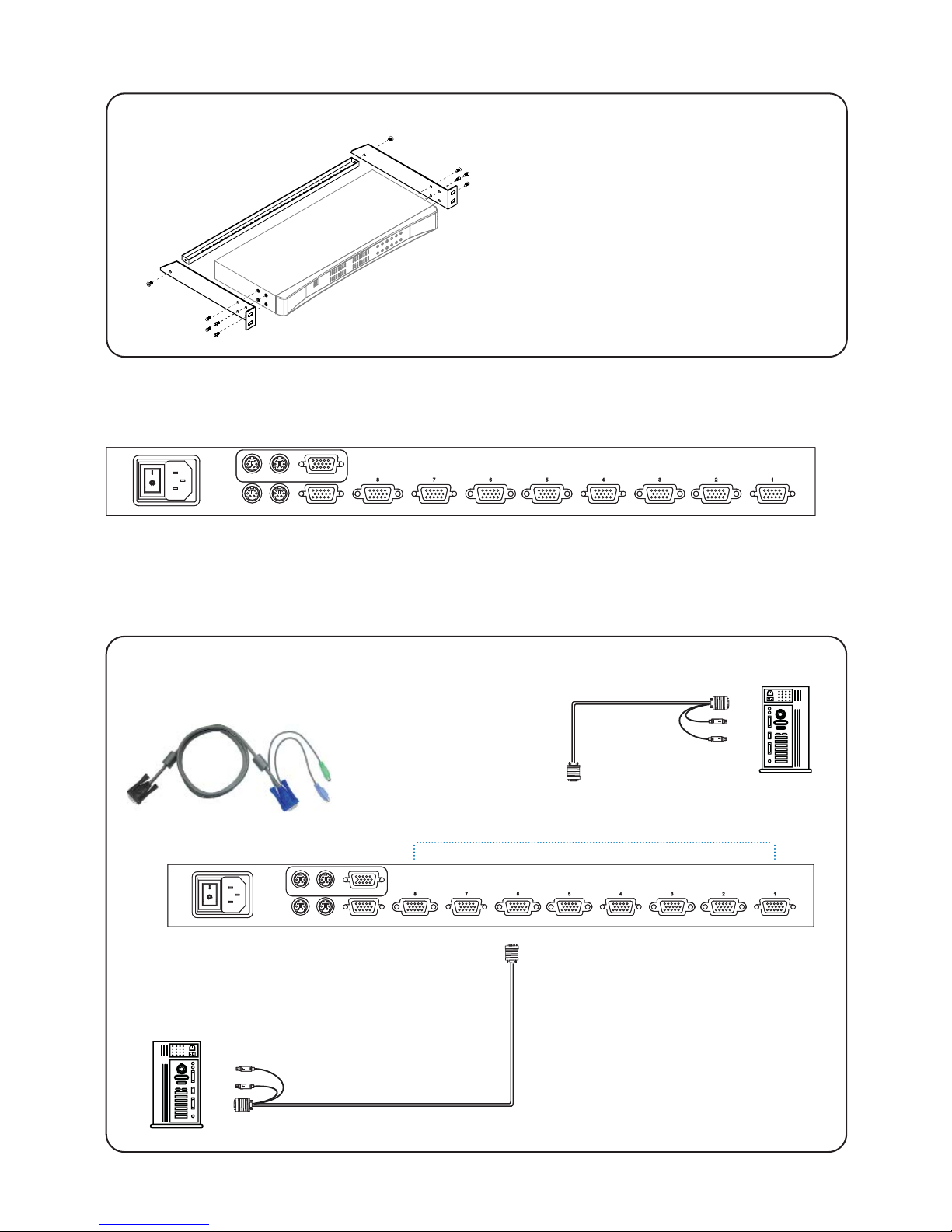
www.austin-hughes.comUM-CV-751-PS2KVM-Q116V1
KVM unit
CV-801
• CV-801 KVM unit x 1
• Mounting set w/ bracket & screws x 1
• Power cord ( for KVM ) x 1
Local Console
CascadePower
CV-801
< 1.1 > Package Contents
P. 1
Part 1. PS/2 DB-15 KVM
< 1.2 > KVM port connection
PS/2 DB-15 KVM
CD-6 / CD-10 / CD-15
■ 6 / 10 / 15 ft PS/2 KVM cable
■ Support PS/2 server
DB-15 PS/2 KVM port
PS/2 Servers
PS/2 Servers

www.austin-hughes.comUM-CV-751-PS2KVM-Q116V1
P. 2
■ Cascade up to 8 levels, 64 servers
■ Cascading multiple KVM with CA-6 cascade cable.
< 1.3 > KVM Cascade
CV-801
CV-801
CV-801
CV-801
CV-801
CV-801
CV-801
Cascaded KVMs from level 2 to 8 must be the models of CV-801.
When multiple PS/2 DB-15 KVMs cascade together, the master KVM at level 1 will take all control of
other slave KVM switches (e.g. level 2 to 8).
Master KVM
Slave KVM
level 2
Slave KVM
level 8
Slave KVM
level 7
Slave KVM
level 6
Slave KVM
level 5
Slave KVM
level 4
Slave KVM
level 3
CA-6
■ 6ft PS/2 KVM cascade cable
Cascade
To console PS/2 & VGA
PS/2 DB-15 KVM

www.austin-hughes.comUM-CV-751-PS2KVM-Q116V1
P. 3
< 1.4 > Specifi cations
CV-801
▀
KVM Port
Number of ports : 8
Connector : DB-15 combo connector
Connectivity : PS/2 3-in-1 KVM cable, up to 6, 10 & 15 feet
▀
Local Console
Graphic connector : 1 x DB-15 VGA
Resolution : Up to 1600 x 1200
Input device : 2 x PS/2 for keyboard & mouse
▀
Management
OSD : English
Hotkey : Scroll-lock
Security : Password enable & disable
PC Selection : Front button, OSD menu & hotkey
▀
Expansion : Up to 64 servers by 8-level cascade
▀
Compatibility
Hardware : HP / IBM / Dell PC, Server and Blade Server
SUN / Mac
OS Support : Windows / Linux / Unix / Mac OS
▀
Power
Input : Auto sensing 100 to 240VAC, 50 / 60 Hz
Option DC : 12V / 24V / 48V / 110 ~ 125V DC input
Consumption : Max. 12W
▀
Regulatory
Safety : FCC & CE certifi ed
Environment : RoHS2 & REACH compliant
▀
Environmental Operating Storage / Non-operating
Temperature : 0 to 55°C degree -20 to 60°C degree
Humidity : 20~90%, non-condensing 5~90%, non-condensing
Altitude : 16,000 ft 40,000 ft
Shock : - 10G acceleration (11ms duration)
Vibration : - 5~500Hz 1G RMS random
▀
Product Information
Dimension (W x D x H) : 443 x 171 x 44 mm / 17.4 x 6.7 x 1.73 inch
Net weight : 3 kg / 6.5 lb
▀
Packing Information
Dimension (W x D x H) : 500 x 400 x 90 mm / 19.7 x 15.7 x 3.5 inch
Gross weight : 5 kg / 11 lb
PS/2 DB-15 KVM

www.austin-hughes.comUM-CV-751-PS2KVM-Q116V1
2.1 KVM Button
P. 4
Part 2. Usage
PS/2 KVM Usage
Power ON
■ Turn off all servers and KVM switches
■ Make sure all cables / connectors are properly connected
■ Recommend Power ON sequence is monitor, KVM switch fi nally computer
Bank no. 7-Segment BANK LED indication
PC port LEDs Online : Blue LED on indicating a PC is connecting to the port
Active : Green LED on indicating a selected channel
Channel button Press to select channel from 01 to 08
Bank no. PC port LEDs Channel
button
PS/2 DB-15 KVM 8 ports
Bank
button
Front Panel - Port LED Indications

www.austin-hughes.comUM-CV-751-PS2KVM-Q116V1
2.2 Password
P. 5
PS/2 KVM Usage
The password is enabled by default, the default password is “00000000” eight zeros (Do not use “0” on
number pad)
■ Set your own user name & password
1. Call KVM OSD menu by pressing the KVM hotkey Scroll Lock + Scroll Lock + Space Bar
2. Select “CHANGE PASSWORD”
3. Enter “00000000” eight zeros in password field
(Do not use “0” on number pad)
4. Set your own password in “ENTER NEW PASSWORD” field
5. Retype your own new password in “RETYPE NEW PASSWORD” field
Remark: a. Blank has underscore. SPACE does not have underscore.
b. Press any alphanumeric key to move to next input item.
■ Change your password
1. Call KVM OSD menu by pressing the KVM hotkey Scroll Lock + Scroll Lock + Space Bar
2. Select “CHANGE PASSWORD”
3. Enter your own password
4. Change your password in “ENTER NEW PASSWORD” field
5. Retype your new password in “RETYPE NEW PASSWORD” field
Remark: a. Blank has underscore. SPACE does not have underscore.
b. Press any alphanumeric key to move to next input item.
■ Forget your password
Please contact your supplier for further support
Remark:
■ You must press the KVM hotkey within 2 seconds
■ A beep sound will be heard for successful entering KVM hotkey

www.austin-hughes.comUM-CV-751-PS2KVM-Q116V1
2.3 KVM OSD
OSD Menu
P. 6
OSD operation
next to the system name The PC is powered on
next to the system name The PC is selected
OSD OSD menu on screen time
SCAN
Scan interval from one PC port to next PC when
applying auto scan
CHANGE PASSWORD Change to a new password
Console ON/OFF
ON - quit the OSD menu without password
OFF - password is requested while quitting the
OSD menu
ESC QUIT
TAB NEXT
Select port for destination PC name and press
“Enter” to select
PgUp / PgDn To switch previous or next bank
ENTER Complete
INSERT Edit
PS/2 KVM Usage

www.austin-hughes.comUM-CV-751-PS2KVM-Q116V1
2.4 KVM Hotkey
P. 7
Hotkey Function
Scroll Lock + Scroll Lock + Space Bar Calling OSD menu
Scroll Lock + Scroll Lock + Switch to previous port
Scroll Lock + Scroll Lock + Switch to next port
Scroll Lock + Scroll Lock + PgUp Switch to previous bank
Scroll Lock + Scroll Lock + Bank no. + Port no. Switch to specifi c port
Scroll Lock + Scroll Lock + PgDn Switch to next bank
Scroll Lock + Scroll Lock + S Auto scan for powered on PC
Scroll Lock + Scroll Lock + R Reset to factory default setting
Scroll Lock + Scroll Lock + B Enable / Disable beeper sound
Scroll Lock + Scroll Lock + F Find port by name
Remarks:
Example of “Scroll Lock + Scroll Lock + Bank no. + Port no.”
■ Bank No. : 1 to 8
■ Port No. : 01 to 08
■ e.g. Bank 1 Port 04 : Scroll Lock + Scroll Lock + 1 + 0 + 4
■ e.g. Bank 2 Port 08 : Scroll Lock + Scroll Lock + 2 + 0 + 8
PS/2 KVM Usage

www.austin-hughes.comUM-CV-751-PS2KVM-Q116V1
2.5 Options : DC Power
Model 12V 24V 48V 110 ~ 125V
Input rating
Input voltage: 12-Volt 24-Volt 48-Volt 110-Volt
Input range: 9 ~ 18V 18 ~ 36V 36 ~ 75V 66 ~ 160V
Input current
- No load 50 mA 50 mA 50 mA 40 mA
- Full load 4950 mA 2450 mA 1220 mA 993 mA
Output rating
Output voltage: 12-Volt 12-Volt 12-Volt 12-Volt
Output current: 4.16A 4.16A 4.16A 8.4A
Effi ciency 84% 85% 85% 92%
Remarks:
■ Package does not include power cord
P. 8
The company reserves the right to modify product specifi cations without prior notice and assumes no responsibility
for any error which may appear in this publication.
All brand names, logo and registered trademarks are properties of their respective owners.
Copyright 2016 Austin Hughes Electronics Ltd. All rights reserved.
PS/2 KVM Usage
