Page 1

USB 2.0 802.11g Wireless
Network Adapter
User’s Manual
Rev 1.0
Page 2
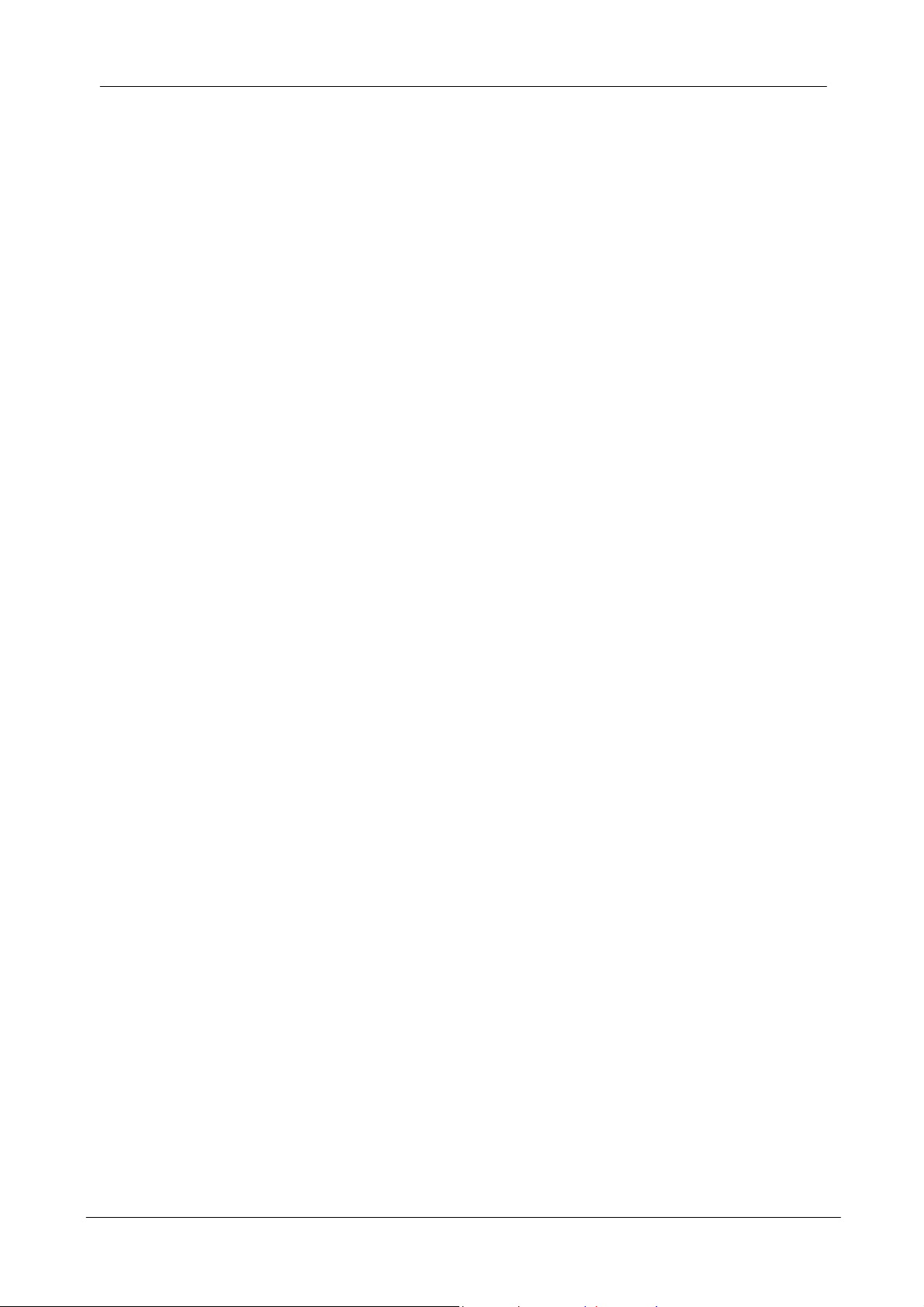
USB Wireless Network Adapter User’s Manual
CyberTAN declared that UW604-E is limited in CH1-CH11 by specified firmware controlled in USA
Regulatory compliance
FCC Warning
This equipment has been tested and found to comply with the limits for a Class B
digital device, pursuant to part 15 of the FCC Rules. These limits are designed to
provide reasonable protection against harmful interference in a residential installation.
This equipment generates, uses and can radiate radio frequency energy and, if not
installed and used in accordance with the instructions, may cause harmful
interference to radio communications. However, there is no guarantee that
interference will not occur in a particular installation. If this equipment does cause
harmful interference to radio or television reception, which can be determined by
turning the equipment off and on, the user is encouraged to try to correct the
interference by one or more of the following measures:
Reorient or relocate the receiving antenna.
Increase the separation between the equipment and receiver.
Connect the equipment into an outlet on a circuit different from that to which the
receiver is connected.
Consult the dealer or an experienced radio/TV technician for help.
You are cautioned that changes or modifications not expressly approved by the party
responsible for compliance could void your authority to operate the equipment.
IMPORTANT NOTE:
Federal Communications Commission (FCC) Radiation Exposure Statement
This equipment complies with FCC radiation exposure limits set forth for an
uncontrolled environment.
This equipment should be installed and operated with minimum distance 20cm
between the radiator & your body.
CE Mark Warning
This is a Class B product. In a domestic environment, this product may cause radio
interference, in which case the user may be required to take adequate measures.
This transmitter must not be co-located or operation in conjunction with any other
antenna or transmitter.
2
Page 3

USB Wireless Network Adapter User’s Manual
About this manual
This User’s Manual describes how to install and operate your USB Wireless
Network Adapter. Please read this manual before you install the product.
This manual includes the following topics:
Product description and features.
Hardware installation procedure.
Software installation procedure.
FAQ
3
Page 4
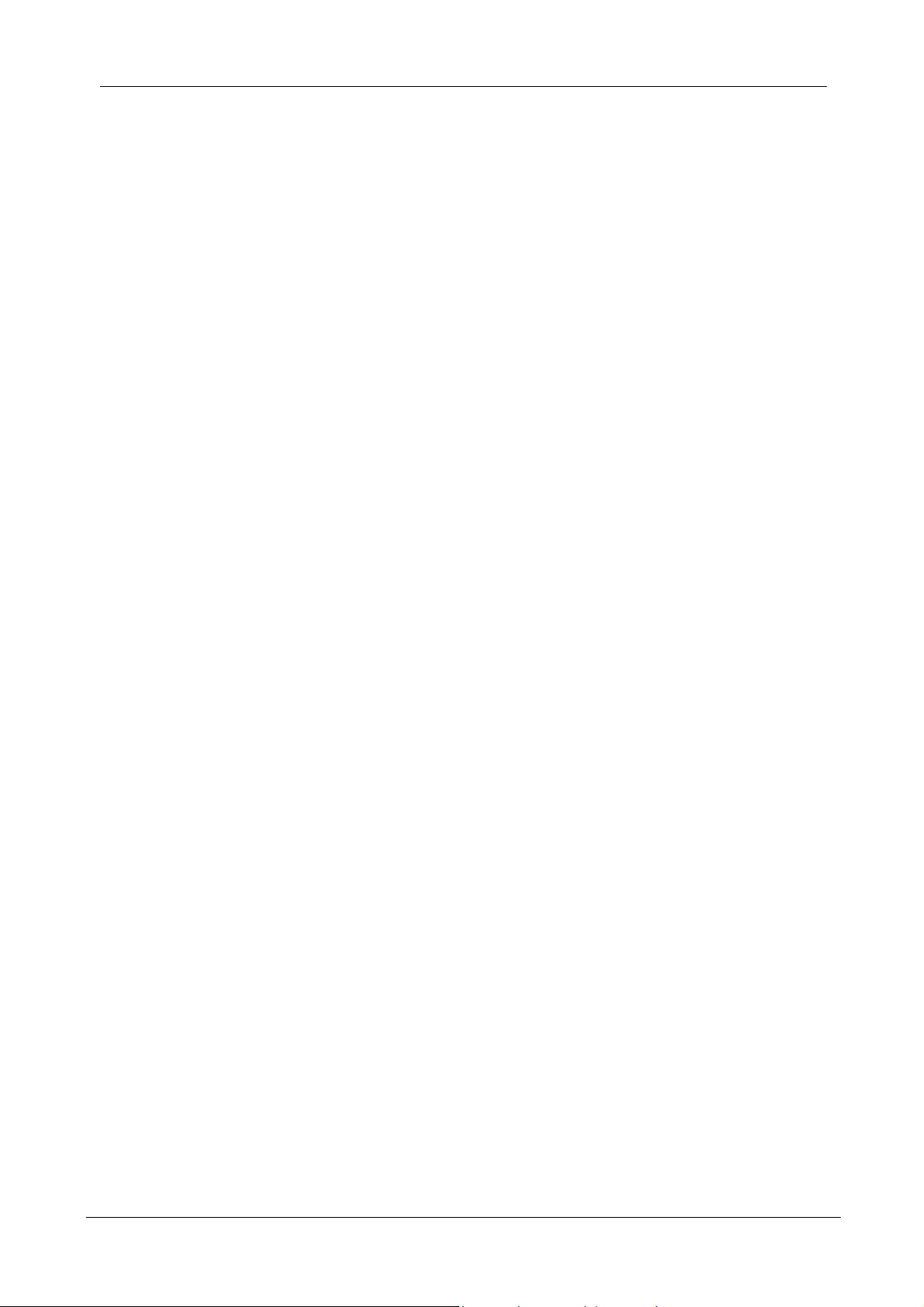
USB Wireless Network Adapter User’s Manual
Table of Contents
Regulatory compliance..............................................................................2
About this manual......................................................................................3
Chapter 1 - Introduction...................................................5
Features ..............................................................................................5
What is Wireless LAN?........................................................................6
Wireless LAN Modes...........................................................................6
Notes on Wireless LAN Configuration.................................................7
Chapter 2 - Hardware Installation....................................8
Package Contents...............................................................................8
System Requirements for the Adapter.................................................8
Connecting the USB Adapter...............................................................8
LED Indicators.....................................................................................9
Disconnecting the USB Adapter ........................................................10
Chapter 3 – Driver Installation for Windows.................. 11
Driver installation for Windows 2000.................................................11
Driver installation for Windows ME....................................................14
Driver installation for Windows XP ....................錯誤! 尚未定義書籤。
Chapter 4 – Installing and Using the Wireless Utility.....14
Installation in Windows......................................................................14
Using Wireless Utility In Windows XP ...............................................17
Use Windows Wireless Network Configuration ........................................... 17
Use Wireless LAN Utility.............................................................................. 21
Use Wireless LAN Utility In Windows 98, 2000 and ME....................24
Configuring the USB Wireless Network Adapter ...............................25
Chapter 5 – Installing Network Protocols......................29
Installing the Network Protocols for Windows 98 and ME.................29
Appendix A – FAQ.........................................................32
Appendix B – Specifications..........................................33
4
Page 5

USB Wireless Network Adapter User’s Manual
Chapter 1 - Introduction
Thank you for purchasing the USB 2.0 802.11g Wireless Network Adapter. This
high-speed USB 2.0 802.11g Wireless Network Adapter provides you with an
innovative wireless networking solution. The Adapter is easy to set up and use. With
this innovative wireless technology, you can share files and printers on the
network—without inconvenient wires! Now you can carry the LAN in your pocket!
The adapter is a WLAN network adapter with a rate of 1, 2, 5.5, and 11 Mbps
(802.11b CCK mode), and 6, 9, 12, 18, 24, 36, 48, and 54 Mbps (802.11g OFDM
mode) operating as well in the 2.4 GHz ISM band using Direct Sequence Spread
Spectrum (DSSS) transmission implementing the IEEE 802.11b/g standards.
This adapter provides Device Drivers for Windows ME, 2000 and Windows XP. It
also provides graphic based tools for the configuration of the adapter. The tool,
as well as the installation steps of the plug-and-play procedure for the Microsoft
Windows ME, Windows 2000 and Windows XP operating systems, is described
in this document.
Features
The USB 2.0 802.11g Wireless Network Adapter offers compliance with the IEEE
802.11b/g specification. This feature allows them to communicate with other
wireless devices that support the standard. Features of the adapter are:
Host interface: USB 2.0 compliant
Compatible to IEEE802.11g and 802.11b standards
Up to 54Mbps of data transfer rate
Higher Data Encryption (64 and 128-bit), WPA (firmware upgradeable)
IEEE 802.11 infrastructure and ad-hoc modes (CSMA/CA)
Support graphic based user interface that eases setup, configuration and
monitoring
Uses 2.4GHz frequency band 2.412~2.484 GHz, which complies with
worldwide requirement
Support channels – 11 channels (USA, Canada), 14 channels (Japan)
Frequency selection (DFS): comply with 802.11h (firmware upgradeable)
Transmit power control (TPC): comply with 802.11h (firmware upgradeable)
Delivers data rate up to 54Mbps.
Dynamic and automatic network speed shift based on signal strength, for
maximum availability and reliability of connections.
Authentication: support IEEE 802.1x and RADIUS
QoS: comply with draft of IEEE 802.11e EDCF and HCF polling (firmware
upgradeable)
5
Page 6
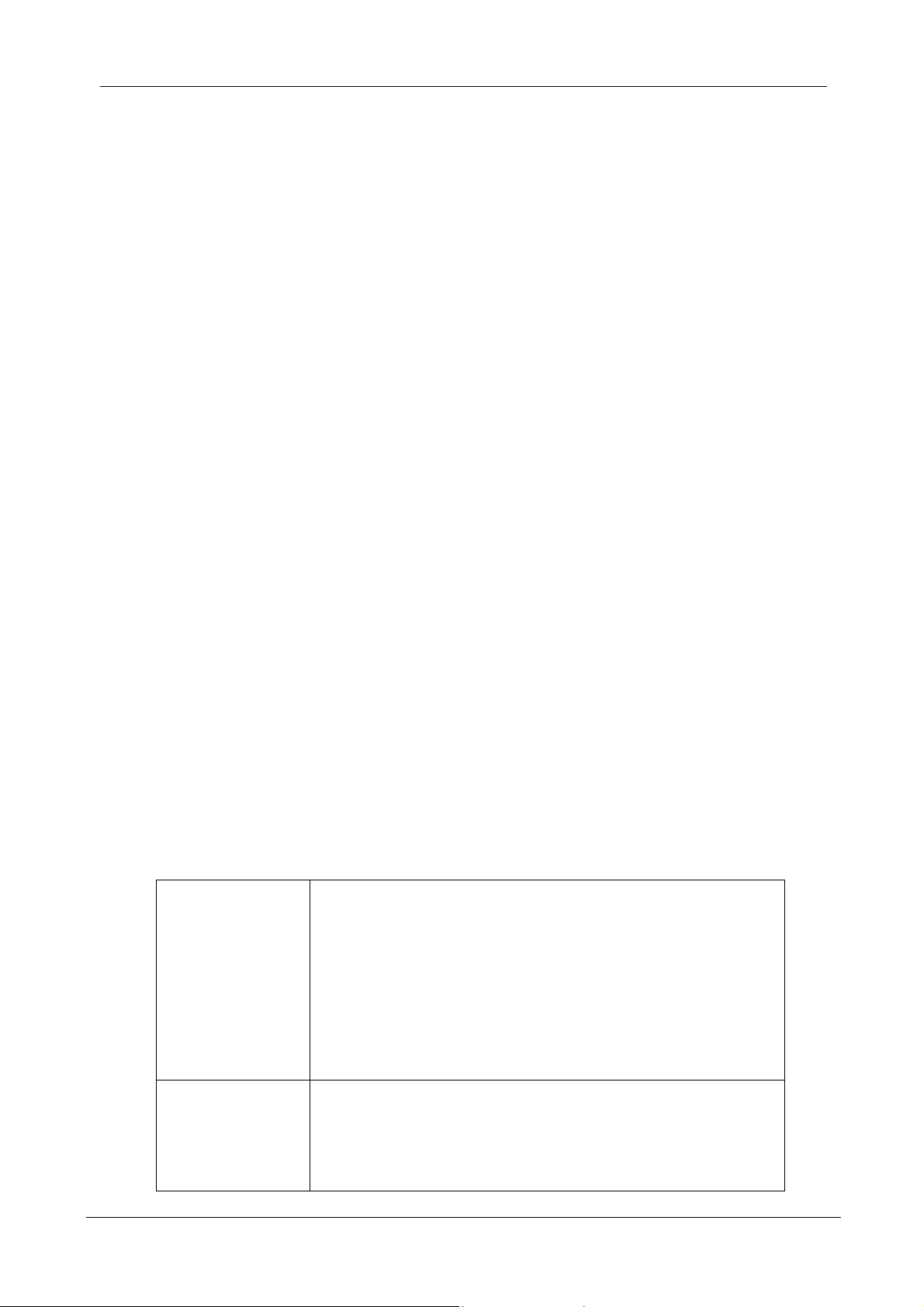
USB Wireless Network Adapter User’s Manual
p
What is Wireless LAN?
Wireless Local Area Network (WLAN) systems offer a great number of
advantages over traditional wired systems. WLAN is flexible and easy to setup
and manage. They are also more economical than wired LAN systems.
Using radio frequency (RF) technology, WLAN transmit and receive data through
the air. WLAN combine data connectivity with user mobility. For example, users
can roam from a conference room to their office without being disconnected from
the LAN.
Using WLAN, users can conveniently access-shared information, and network
administrators can configure and augment networks without installing or moving
network cables.
WLAN technology provides users with many convenient and cost saving features:
• Mobility: WLAN provide LAN users with access to real-time information
anywhere in their organization, providing service opportunities that are
impossible with wired networks.
• Ease of Installation: Installing is easy for novice and expert users alike,
eliminating the need to install network cables in walls and ceilings.
• Scalability: WLAN can be configured in a variety of topologies to adapt to
specific applications and installations. Configurations are easily changed
and range from peer-to-peer networks suitable for a small number of users
to full infrastructure networks of thousands of users roaming over a broad
area
.
Wireless LAN Modes
Wireless LANs can be configured in one of two ways:
Ad-hoc
Networking
Also known as a peer-to-peer network, an ad-hoc
network is one that allows all workstations and
computers in the network to act as servers to all other
users on the network. Users on the network can share
files, print to a shared printer, and access the Internet
with a shared modem. However, with ad-hoc
networking, users can only communicate with other
wireless LAN computers that are in the wireless LAN
workgroup, and are within range.
Infrastructure
Networking
Infrastructure networking differs from ad-hoc
networking in that it includes an access point. Unlike
the ad-hoc structure where users on the LAN contend
the shared bandwidth, on an infrastructure network the
access
oint can manage the bandwidth to maximize
6
Page 7
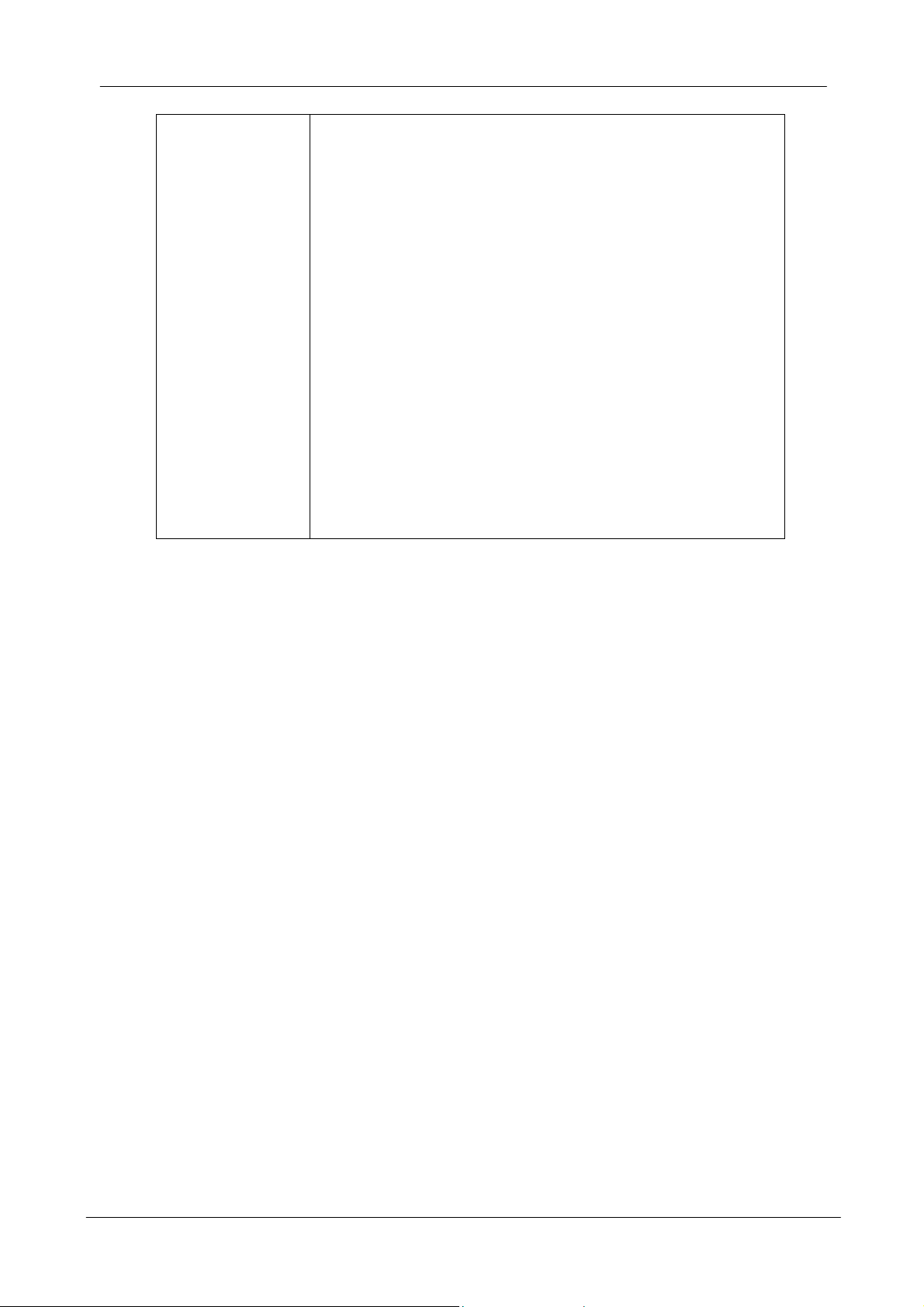
USB Wireless Network Adapter User’s Manual
bandwidth utilization.
Additionally, the access point enables users on a
wireless LAN to access an existing wired network,
allowing wireless users to take advantage of the wired
networks resources, such as Internet, email, file
transfer, and printer sharing.
Infrastructure networking has the following advantages
over ad-hoc networking:
• Extended range: each wireless LAN computer
within the range of the access point can
communicate with other wireless LAN computers
within range of the access point.
• Roaming: the access point enables a wireless
LAN computer to move through a building and still
be connected to the LAN.
• Wired to wireless LAN connectivity: the access
point bridges the gap between wireless LANs and
their wired counterparts.
Notes on Wireless LAN Configuration
When configuring a wireless LAN (WLAN), be sure to note the following points:
• Optimize the performance of the WLAN by ensuring that the distance
between access points is not too far. In most buildings, WLAN cards
operate within a range of 100 ~ 300 feet, depending on the thickness and
structure of the walls.
• Radio waves can pass through walls and glass but not metal. If there is
interference in transmitting through a wall, it may be that the wall has
reinforcing metal in its structure. Install another access point to circumvent
this problem.
• Floors usually have metal girders and metal reinforcing struts that interfere
with WLAN transmission.
This concludes the first chapter. The next chapter deals with the hardware
installation of the Adapter.
7
Page 8

USB Wireless Network Adapter User’s Manual
Chapter 2 - Hardware Installation
This chapter covers connecting your USB 2.0 802.11g WLAN Network Adapter to
USB port of desktop / notebook PC.
Package Contents
Please make sure that items below are included on package.
One USB 2.0 802.11g Wireless Network Adapter
One USB 2.0 cable
One CD containing drivers and documentation
One Quick Installation Guide
System Requirements for the Adapter
Operating System: MS Windows ME/2000 & Windows XP
Desktop PC or notebook PC with CD-ROM drive
One free USB 2.0 port
Pentium-Class 800 MHz or higher
Connecting the USB Adapter
Note!
The Adapter’s USB connector.
These instructions apply to most desktop/notebook computers. For
detailed information on inserting USB adapters into your
desktop/notebook PC, consult the desktop/notebook PC User’s
Manual.
8
Page 9
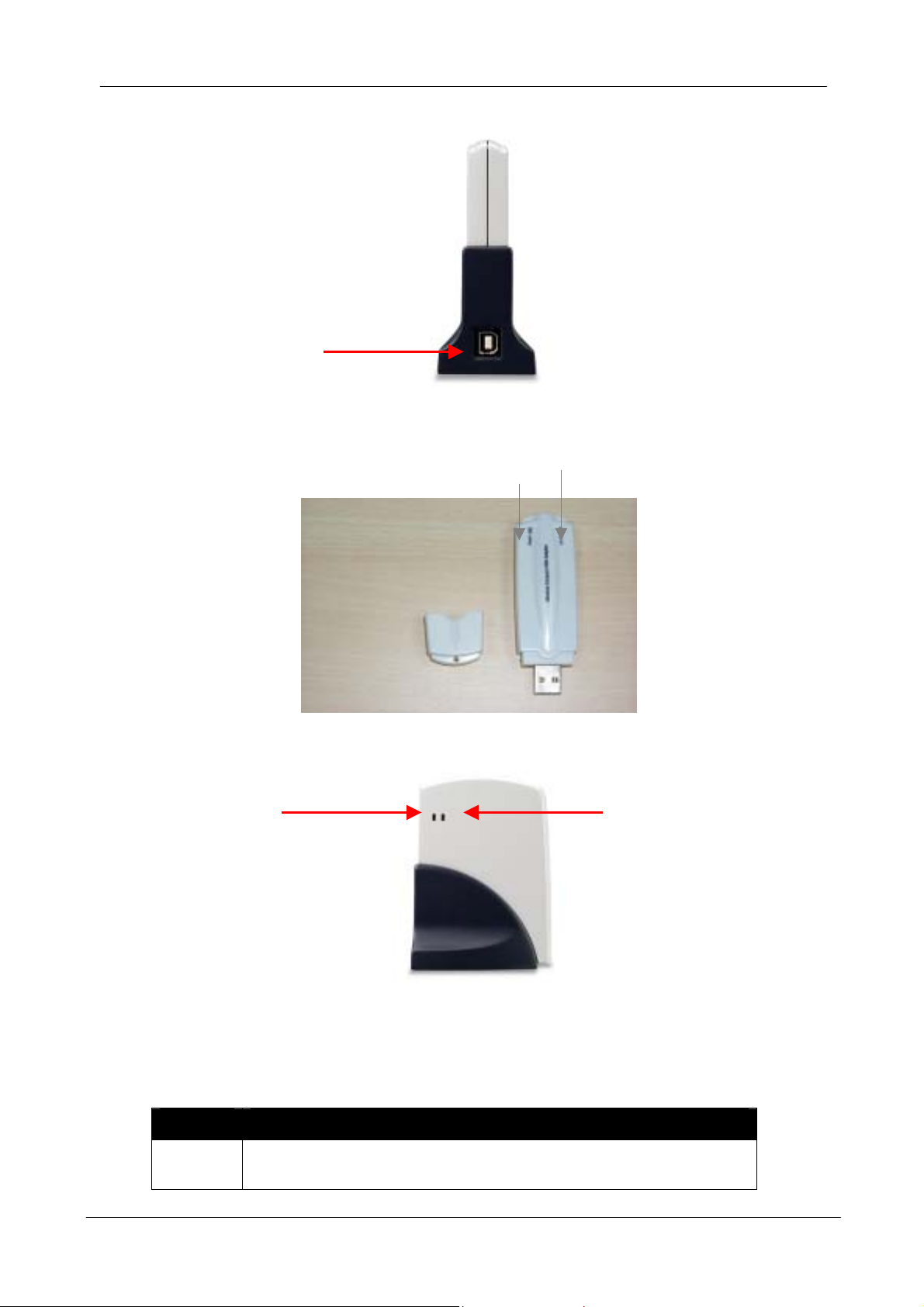
USB Wireless Network Adapter User’s Manual
USB connector
LED Indicators
Power Link
Power Link
The following table describes the meaning of LED indicators:
LED MEANING
Power
Indicates that the Adapter is powered on when the LED
lights up.
9
Page 10
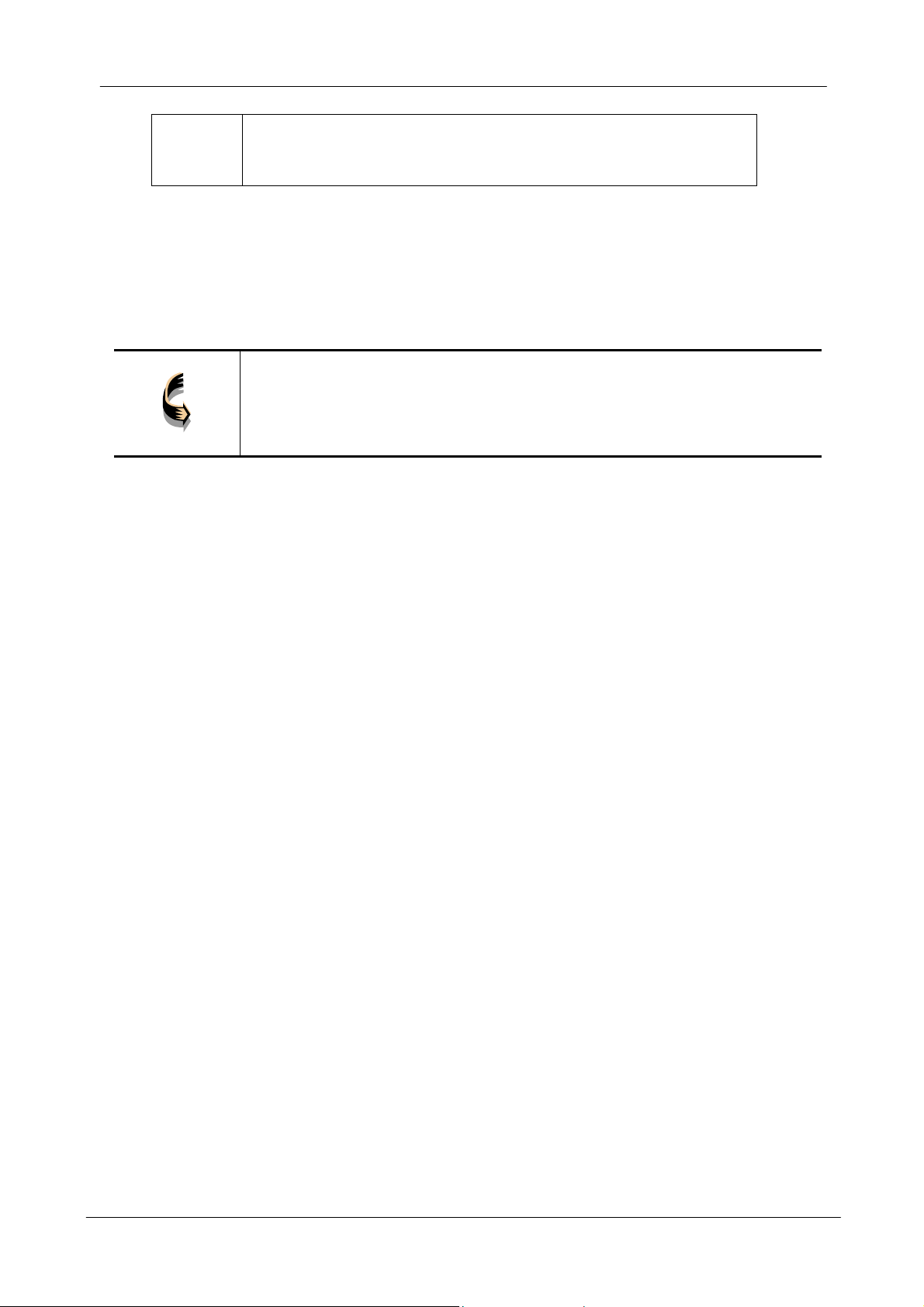
USB Wireless Network Adapter User’s Manual
Link
Indicates link status. The LED lights up while the wireless
connection is linked. If the light is blinking, it is
disconnected, and is scanning the wireless network.
Disconnecting the USB Adapter
In Windows ME/2000/XP operating systems, you do not have to power down your
notebook/desktop PC to remove the Adapter. The Adapter is hot swappable—you
can remove the A dapter w hen your notebook/desktop PC i s powered on.
WARNING:
Do not remove the USB 2.0 802.11g WLAN Network Adapter when
a data transmission is taking place. Exit your communications
program normally, stop the Adapter if necessary, and then remove
the adapter.
10
Page 11

USB Wireless Network Adapter User’s Manual
Chapter 3 – Driver Installation for Windows
The following sections cover the USB 2.0 802.11g Wireless Network Adapter driver
installation in the Windows ME/2000/XP operating systems.
Note!
You have to install your hardware first before you begin to install
the drivers.
Driver installation for Windows XP & 2000
Follow the steps below to install the USB 2.0 802.11g Wireless Network Adapter
drivers for Windows 2000.
1. Run “setup.exe” file in USB 2.0 802.11g Wireless Network Adapter utility CD-ROM. Windows
will pop-up
Click “Next”.
2. Choose a preferable destination location and program folder name for USB 2.0 802.11g
Wireless Network Adapter driver. Click “Next”.
11
Page 12

USB Wireless Network Adapter User’s Manual
Click “Next” to start copying all the driver files to the folder.
3. When following dialog pops-up
Click “Continue Anyway” button.
(Currently this driver hasn’t pass Microsoft WHQL certification yet)
4. When finish copying driver, connect USB 2.0 802.11g Wireless Network Adapter to
PC/laptop’s USB 2.0 port. Following dialog will be popped-up.
12
Page 13

USB Wireless Network Adapter User’s Manual
Select “Install from a list or specific location (Advanced)”, then click “Next”.
5. Tick “Include this location in the search:” and enter the folder location and name
specified at step 2, then “Next”.
6. When following dialog pops-up again, click “Continue Anyway” button.
7. Press “Finish” to complete driver installation.
13
Page 14
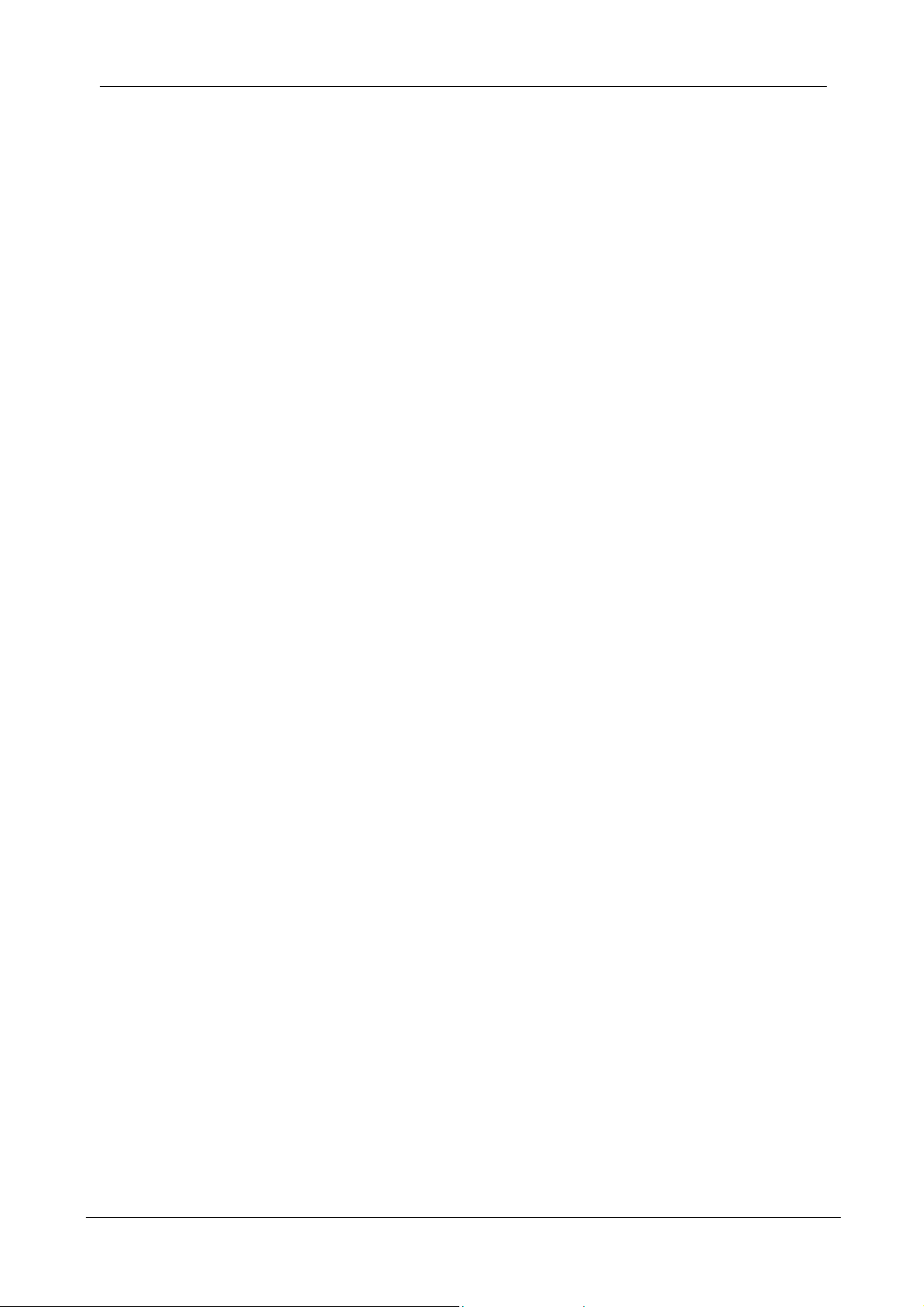
USB Wireless Network Adapter User’s Manual
Driver installation for Windows ME
(To be added)
Chapter 4 – Installing and Using the
Wireless Utility
The following sections cover the USB Wireless Network Adapter utility installation and
configuration.
Installation in Windows
After you have installed the USB Wireless Network Adapter driver and have rebooted
the computer, system will start to install Wireless utility automatically. Please follow
the steps below to install the wireless utility.
1. Once you see the following screen, click Next to continue.
14
Page 15
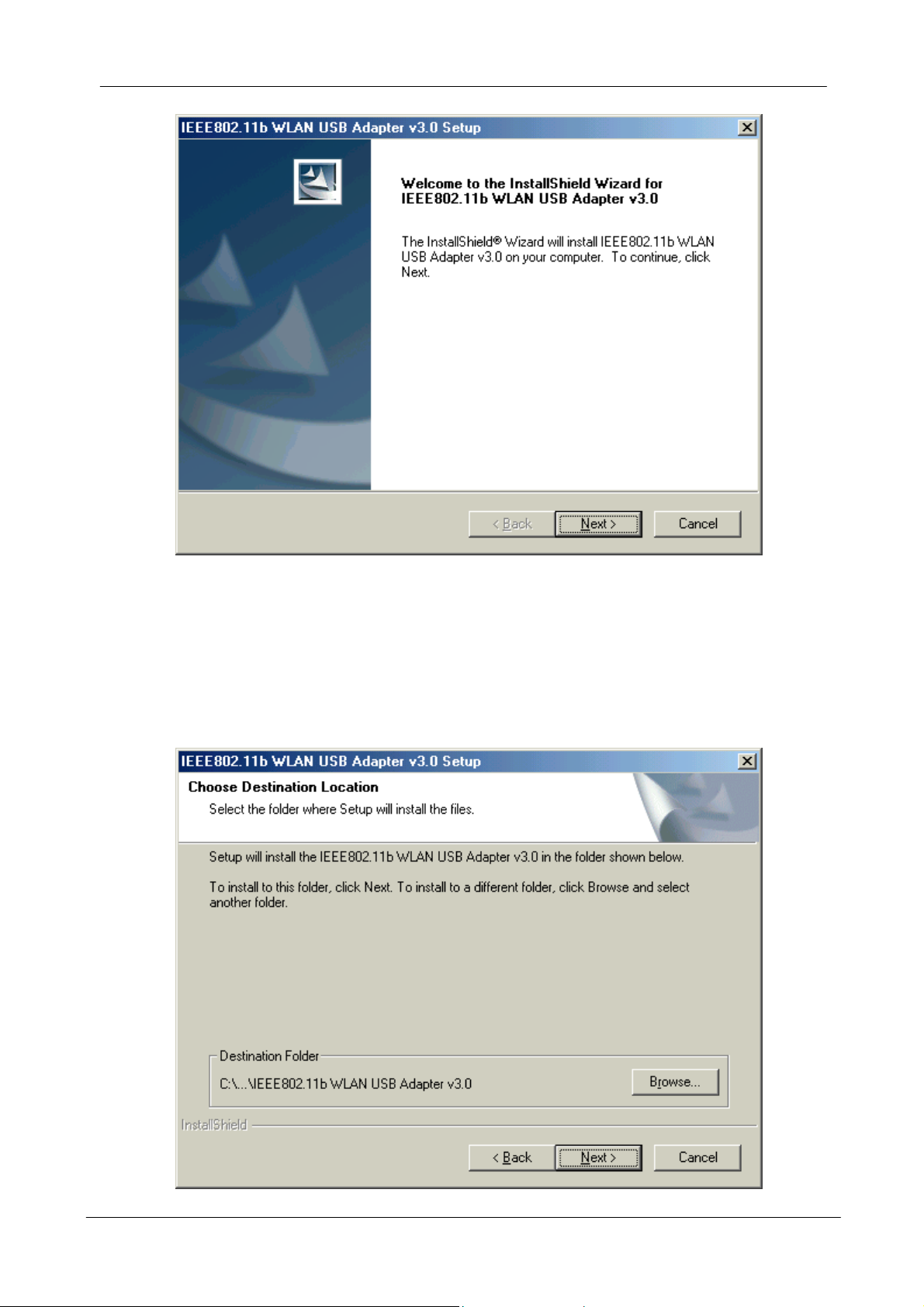
USB Wireless Network Adapter User’s Manual
2. The screen will show you the default destination chosen by the utility. Click Next to
continue or click the Browse button to select an alternate destination.
15
Page 16

USB Wireless Network Adapter User’s Manual
3. The following screen will add program icons to the Program Folder. You may type
a new folder name or select one from the existing folders list. Click Next to
continue or click Back to review or change any settings.
4. The following screen will start to copy the program files. Click Next to continue or
click Back to review or change any settings.
16
Page 17

USB Wireless Network Adapter User’s Manual
5. The Setup Wizard has finished the installation of Wireless LAN Utility. Click Finish
to exit.
After you have installed the utility, you will see the wireless utility icon in the Windows
taskbar.
Using Wireless Utility In Windows XP
Wireless LAN Utility
There are two ways to configure USB Wireless Network Adapter. One is Wireless LAN Utility;
the other one is Windows Wireless Network Configuration.
Use Windows Wireless Network Configuration
1. Click the right key of the mouse and Exit Wireless LAN Utility.
17
Page 18
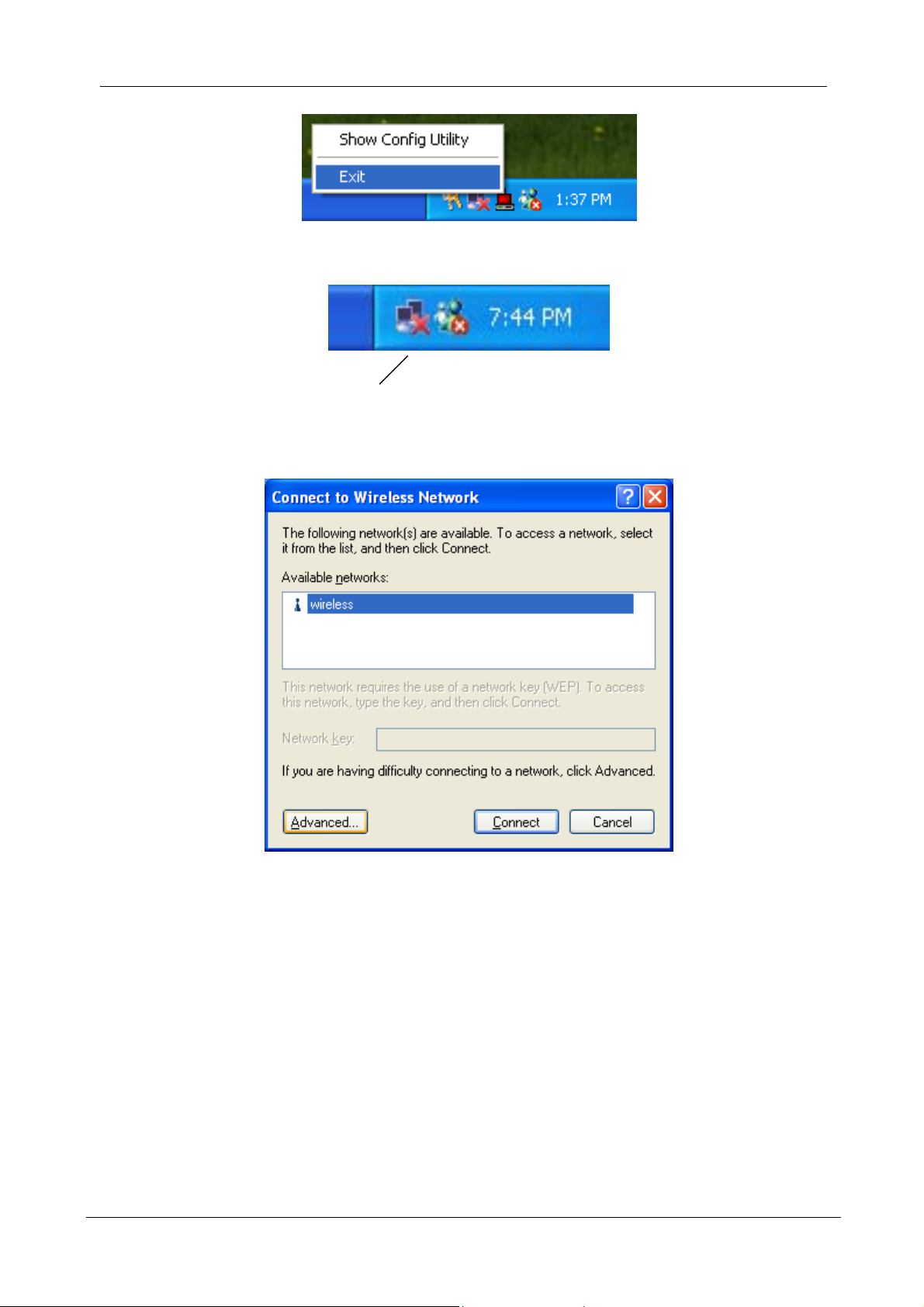
USB Wireless Network Adapter User’s Manual
2. Click Windows Wireless Network Configuration icon.
Windows Wireless Network Configuration
3. Click Advanced button.
4. Make sure “Use Windows to configure my wireless network settings” is checked
and click OK.
18
Page 19
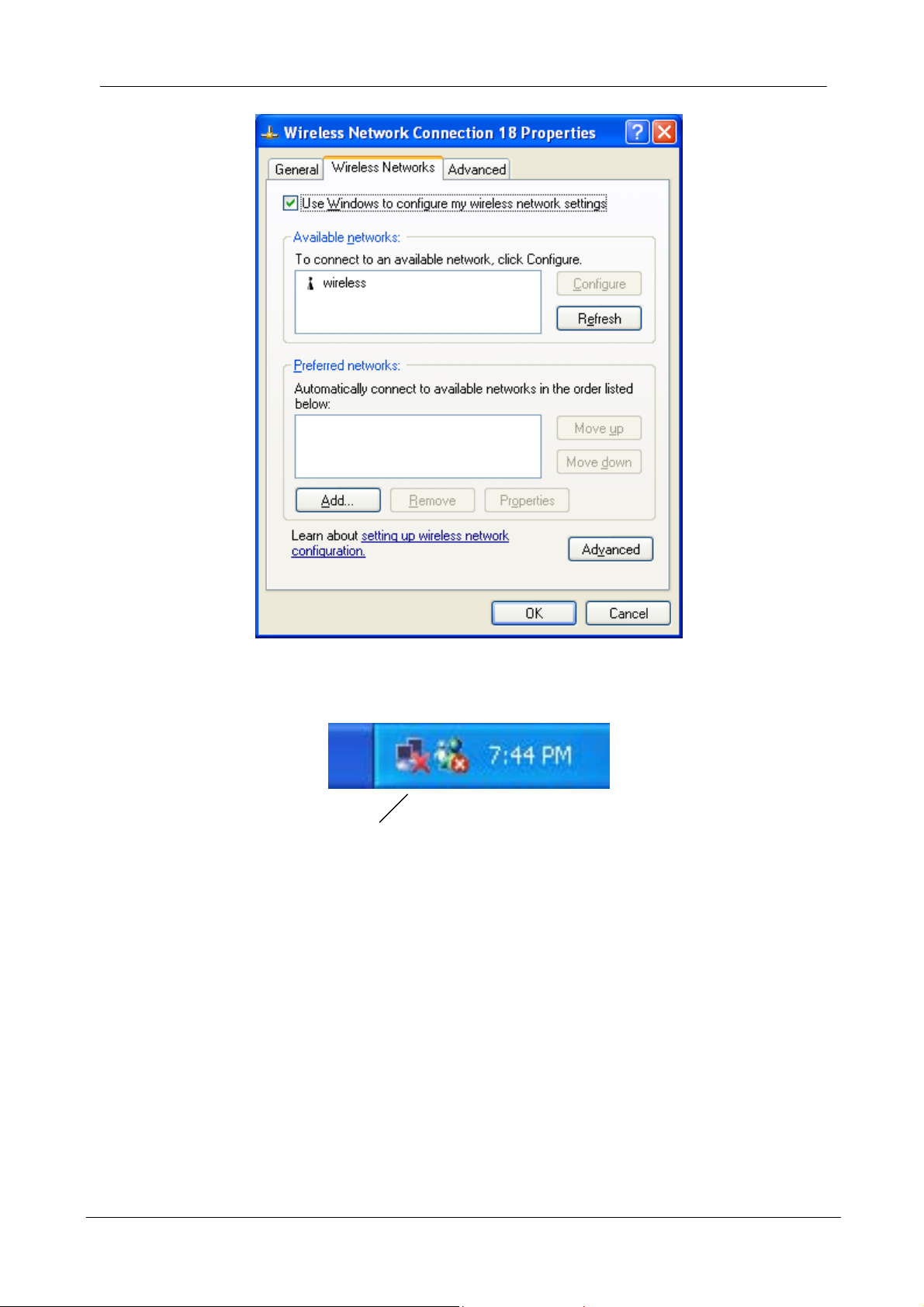
USB Wireless Network Adapter User’s Manual
5. Click the Windows Wireless Network Configuration icon again to open the
Windows Wireless Network Configuration.
Windows Wireless Network Configuration
6. Select an available network and click Connect button.
19
Page 20
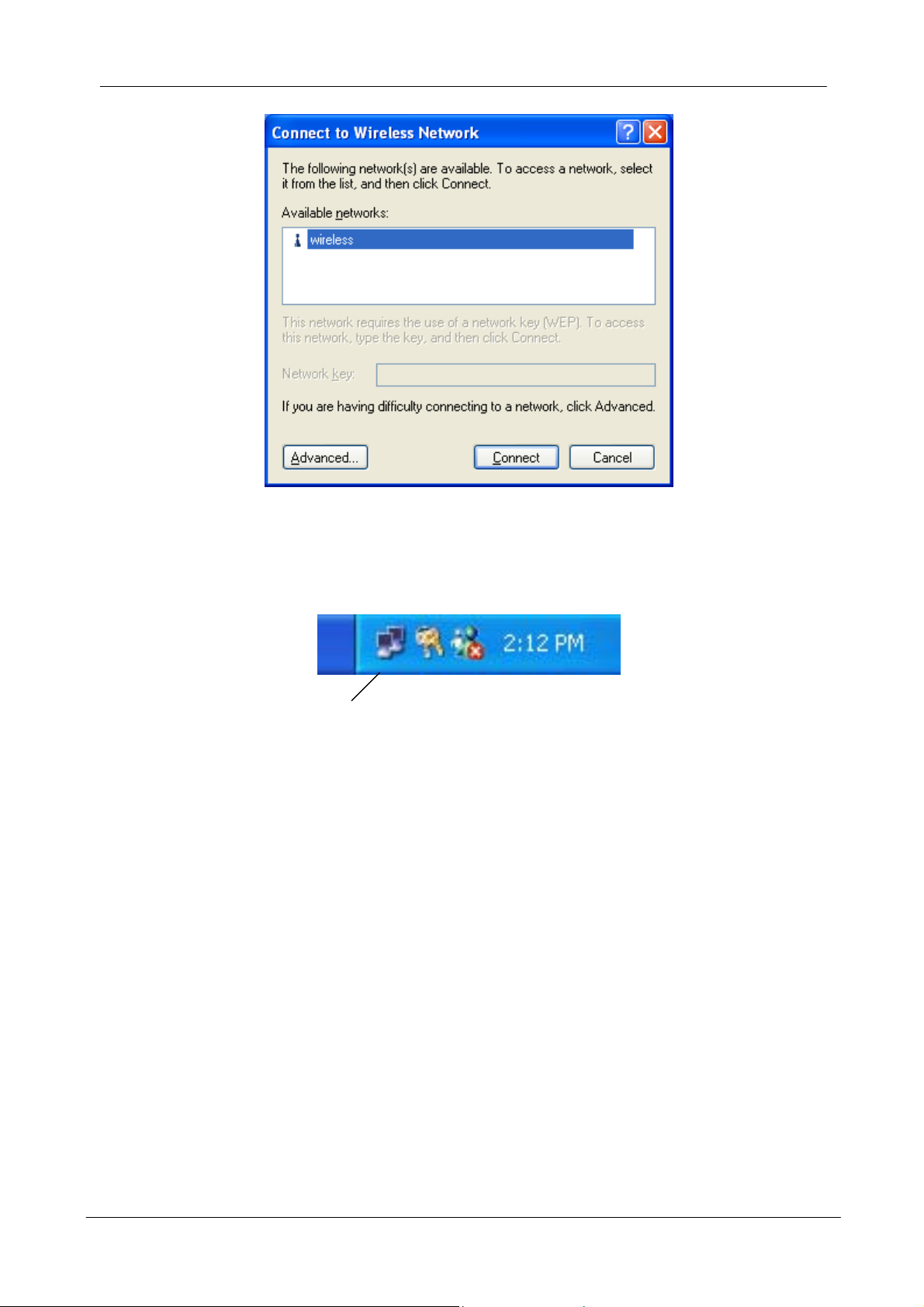
USB Wireless Network Adapter User’s Manual
7. The Windows Wireless Network Configuration will be enabled. Click the Windows
Wireless Configure icon.
Windows Wireless Network Configuration is enabled
8. Click Properties to start Windows Wireless Network Configuration.
20
Page 21

USB Wireless Network Adapter User’s Manual
Use Wireless LAN Utility
1. Exit the Wireless LAN Utility.
2. Click Windows Wireless Network Configuration icon.
Windows Wireless Network Configuration
3. Click Advanced button.
21
Page 22

USB Wireless Network Adapter User’s Manual
4. Make sure “Use windows to configure my wireless network settings” is unchecked
and then click OK button.
22
Page 23

USB Wireless Network Adapter User’s Manual
5. Click Start -> All Programs -> IEEE802.11b WLAN USB Adapter v3.0 then click
IEEE802.11b WLAN USB Adapter Utility to restart Wireless LAN Utility.
6. The Wireless LAN Utility will appear, Double-click the icon to open the
configuration utility.
Wireless LAN Utility
7. Click Re-Scan button to start Wireless LAN Utility. (Refer to Configuring the USB
Wireless Network Adapter.)
23
Page 24

USB Wireless Network Adapter User’s Manual
Use Wireless LAN Utility In Windows ME and 2000
Wireless LAN Utility icon
Icon Meaning
Double-click the icon to open the Wireless LAN Utility. (Refer to Configuring the USB
Wireless Network Adapter.)
Green: indicates a connection is linked to a
wireless network.
Red: indicates that the wireless LAN card is
looking for an available access point.
24
Page 25
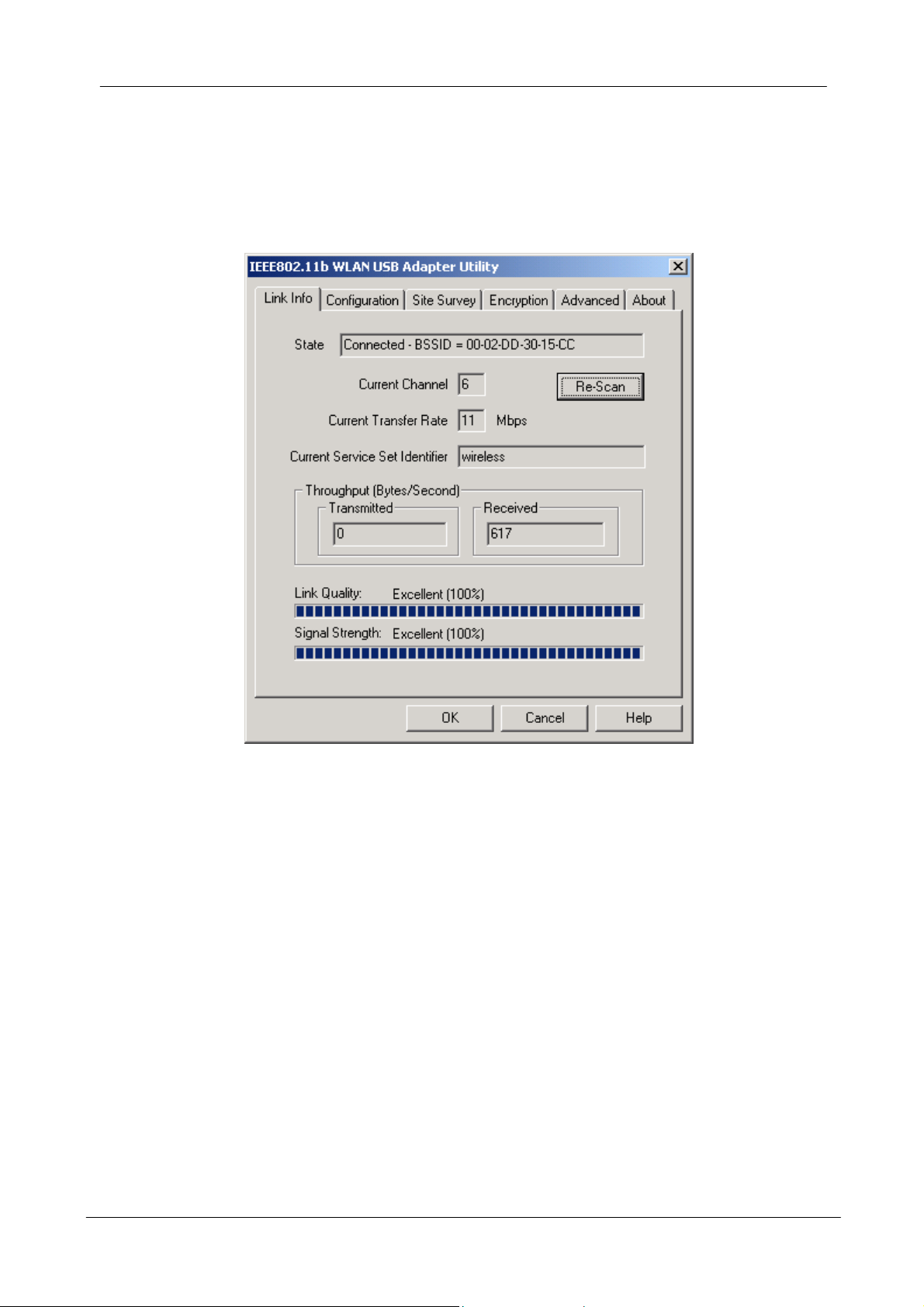
USB Wireless Network Adapter User’s Manual
Configuring the USB Wireless Network Adapter
1. This screen shows you the status of your current connection. Click Re-Scan to
search for wireless connection (the adapter will search for the connection
automatically when it is activated).
2. Select the “Configuration” tab. The profile setting allows you to save
configurations in different profiles for different working environments. The default
profile will contain the initial configuration setting when you install the Card. Under
the Operating Mode drop-box, you may choose either Infrastructure or Ad-Hoc.
The Infrastructure mode allows a wireless adapter to communicate with a wired
network employing an Access Point, while the Ad-Hoc mode allows
wireless-to-wireless, peer-to-peer communication. If you choose Infrastructure, the
SSID should have the same name as the Access Point. If you choose Ad-Hoc, all
clients should share the same SSID name. You may also select which Transfer
Rate you wish to use: 1, 2, 5.5, 11Mbps or Auto Rate. Under Power Saving
Mode, you can select Enabled to allow your adapter to go to sleep mode while the
adapter doesn’t precede the data transmission. Or select Disabled to make the
adapter never go to sleep mode. Click Apply to save the settings.
25
Page 26

USB Wireless Network Adapter User’s Manual
3. Select the “Site Survey” tab. The list on the adjacent screen shows you available
Access Points and their features. Click on the desired Access Point, then click
Connect to connect or Search to search for more Access Points. Click OK when
you are finished.
26
Page 27
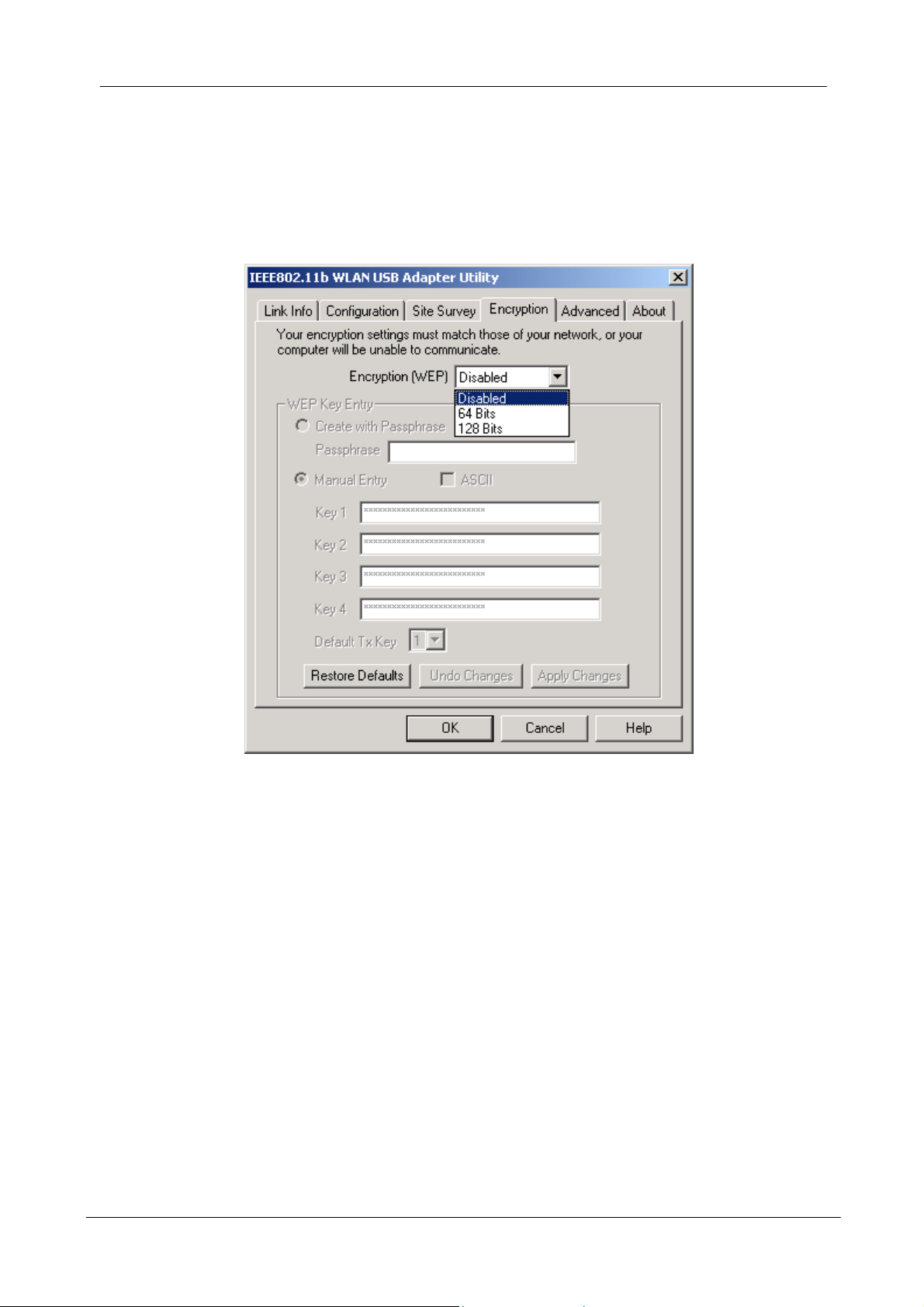
USB Wireless Network Adapter User’s Manual
4. Click on the “Encryption” tab. Under the drop-box, you can choose to have WEP
encryption Disabled, 64-Bit, or 128-Bit. Wired Equivalent Privacy (WEP) is an
encryption scheme used to protect wireless data communication. The Disabled
setting prevents the sharing of data with other computers on the WEP network. For
data sharing to be enabled, select the level of encryption desired, either 64 or
128-bit.
5. Select the “Advanced” tab. You can choose the fragmentation threshold to
define the maximum data frame size your adapter will transmit. When the packet
error rate is high, you may set the threshold value to transmit shorter frames. You
may select RTS/CTS threshold to define when will your adapter send out
RTS/CTS frames to reserve bandwidth for transmission. By using the RTS/CTS
function, you may request bandwidth from AP to allow you have better chance to
send out your data. For the Security, it’s only applicable while WEP is enabled.
For the Authentication Type, the current supported algorithms are Open System,
Shared Key, and Auto. The algorithm will be invoked when associated to Access
Point. To associate to the desired Access Point you must set the same algorithm
as the one of the desired Access Point. When select Auto mode, the driver can
auto detect the Authentication Type of the Access Point you are going to associate.
You can also select Preamble Type, which is for framing synchronization. The
possible settings are Long and Short. The setting must be the same as the setting
of the Access Point you are going to associate.
27
Page 28
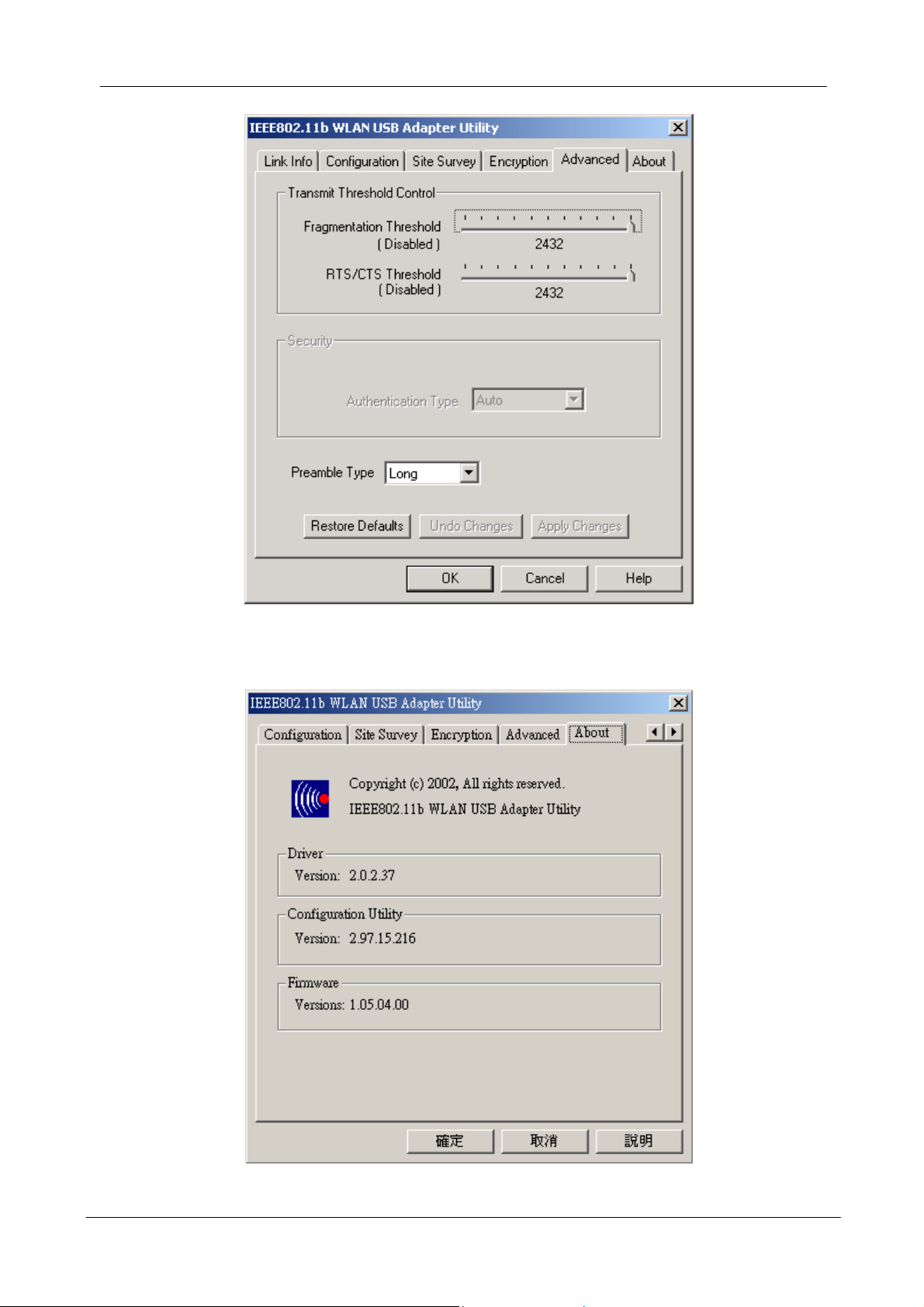
USB Wireless Network Adapter User’s Manual
6. The “About” tab shows you copyright and version information about the driver,
the configuration utility, and the firmware. Click OK to complete the configuration.
28
Page 29

USB Wireless Network Adapter User’s Manual
Chapter 5 – Installing Network Protocols
Protocols are necessary for computers to be recognized on your network. Windows
2000/XP users need to check their Windows User Guides for protocol installation.
Installing the Network Protocols for Windows 98 and ME
1. From the Start Menu, select Settings and bring up the Control Panel. From the
Control Panel, double-click on the Network icon.
Note!
Before adding any network protocols, verify that the protocol is not
already installed. Never install duplicate protocols.
29
Page 30

USB Wireless Network Adapter User’s Manual
2. Select IEEE802.11b WLAN USB Adapter v3.0 from the list and click the Add
button.
3. Highlight Protocol and click the Add button.
30
Page 31
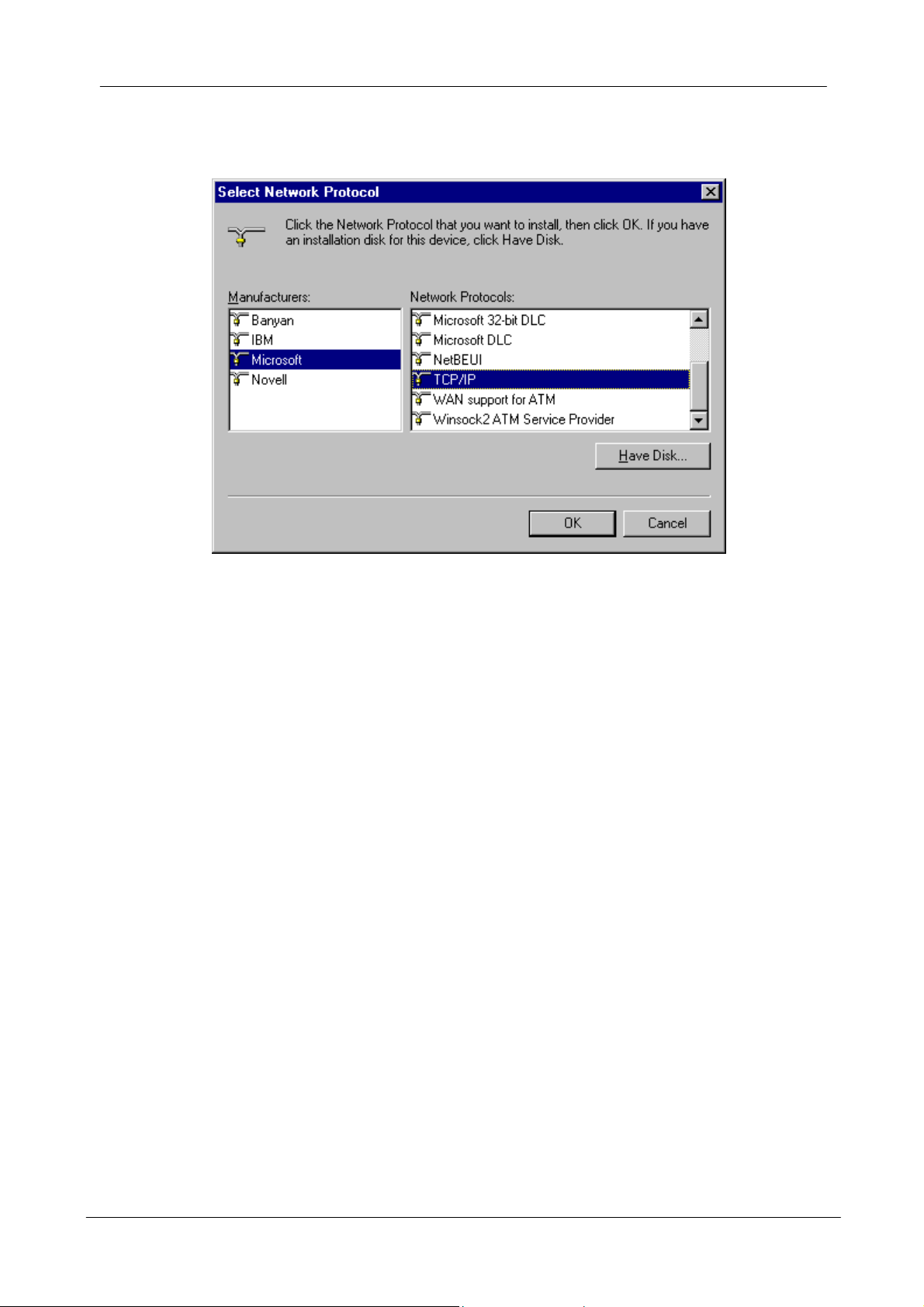
USB Wireless Network Adapter User’s Manual
4. Select Microsoft from the list of “Manufacturers” and TCP/IP from the list of
“Network Protocols” and click the OK button to finish the installation.
31
Page 32

USB Wireless Network Adapter User’s Manual
Appendix A – FAQ
1. What is IEEE 802.11 standard?
The IEEE 802.11 is a wireless LAN industry standard, and the objective
of IEEE 802.11 is to make sure that different manufactures’ wireless
LAN devices can communicate to each other.
2. What is WEP?
As described in the IEEE 802.11 standard, WEP (Wired Equivalent
Privacy) is a data privacy mechanism based on a 40 bit shared key
algorithm.
3. M y notebook / desktop PC cannot recognize the USB Wireless Network
Adapter.
Please make sure that the Adapter is inserted into the USB port of your
notebook / desktop PC properly.
And also make sure that the USB controller is enabled in the BIOS of
your notebook / desktop PC.
4. How to check that the USB controller on my notebook / desktop PC is
working properly?
Right click on My Computer and select Properties. Click on the Device
Manager tab and select the Universal Serial Bus Controllers. Click on
Properties button. In the General tab, check under “Device status” that
the USB controller is working properly.
5. The Adapter does not work properly.
Check that the Adapter drivers are loaded properly. You can easily
check it through the Network Adapter (Right click on My Computer
and select Properties. Click on the Device Manager tab and select the
Network Adapter). If there is a yellow exclamation mark on USB
Wireless Network Adapter, the resource may be conflicting. Please
uninstall the Adapter and restart your notebook / desktop PC. The
repeat hardware and software installation as specified in this manual.
6. In Infrastructure mode, my notebook / desktop PC cannot communicate
with the others PCs on the network.
First, make sure that the SSID is same as the others PC.
Check that your Adapter is configured on the same channel & WEP as
the others PCs on the network.
32
Page 33

USB Wireless Network Adapter User’s Manual
Appendix B – Specifications
Standards: IEEE 802.11b/g
USB 2.0
Channels: 11 Channels (US, Canada)
13 Channels (Europe)
14 Channels (Japan)
Antenna: Antenna inside
Frequency: 2.412 to 2.4835GHz (Industrial Scientific Medical Band)
Data Rate: up to 54Mbps
Temperature: Operating: 0° ~ 55° C
Storage: -25° ~ 70° C Humidity: 10% to 90% (non-condensing) Main features:
Host interface: USB 2.0 compliant
Compatible to IEEE802.11g and 802.11b standards
Up to 54Mbps of data transfer rate
Higher Data Encryption (64 and 128-bit), WPA
IEEE 802.11 infrastructure and ad-hoc modes (CSMA/CA)
Support graphical based user interface that eases setup, configuration and
monitoring
Frequency selection (DFS): comply with 802.11h (firmware upgradeable)
Transmit power control (TPC): comply with 802.11h (firmware upgradeable)
Dynamic and automatic network speed shift based on signal strength, for
maximum availability and reliability of connections.
Authentication: support IEEE 802.1x and RADIUS
QoS: comply with draft of IEEE 802.11e EDCF and HCF polling (firmware
upgradeable)
RF Spec
Modulation:
802.11g: OFDM with BPSK, QPSK and 16/64-QAM sub-carrier modulations
802.11b: DBPSK, DQPSK, CCK
Data rate:
802.11g (OFDM): 6, 9, 12, 18, 24, 36, 48, 54 Mbps
802.11b: 1, 2, 5.5, 11 Mbps
RF output power:
OFDM: 13 dBm (typical)
CCK: 17 dBm (typical)
33
Page 34

USB Wireless Network Adapter User’s Manual
RX Sensitive level
802.11g (OFDM): 54 Mbps: -71 dBm
48 Mbps: -72 dBm
36 Mbps: -76 dBm
24 Mbps: -80 dBm
18 Mbps: -83 dBm
12 Mbps: -85 dBm
9 Mbps: -87 dBm
6 Mbps: -88 dBm
802.11b (CCK/DSS): 11 Mbps: -85 dBm
5.5 Mbps: -88 dBm
2 Mbps: -91 dBm
1 Mbps: -94 dBm
34
