Page 1

My Net™ AC1300 Router
User Manual
Page 2
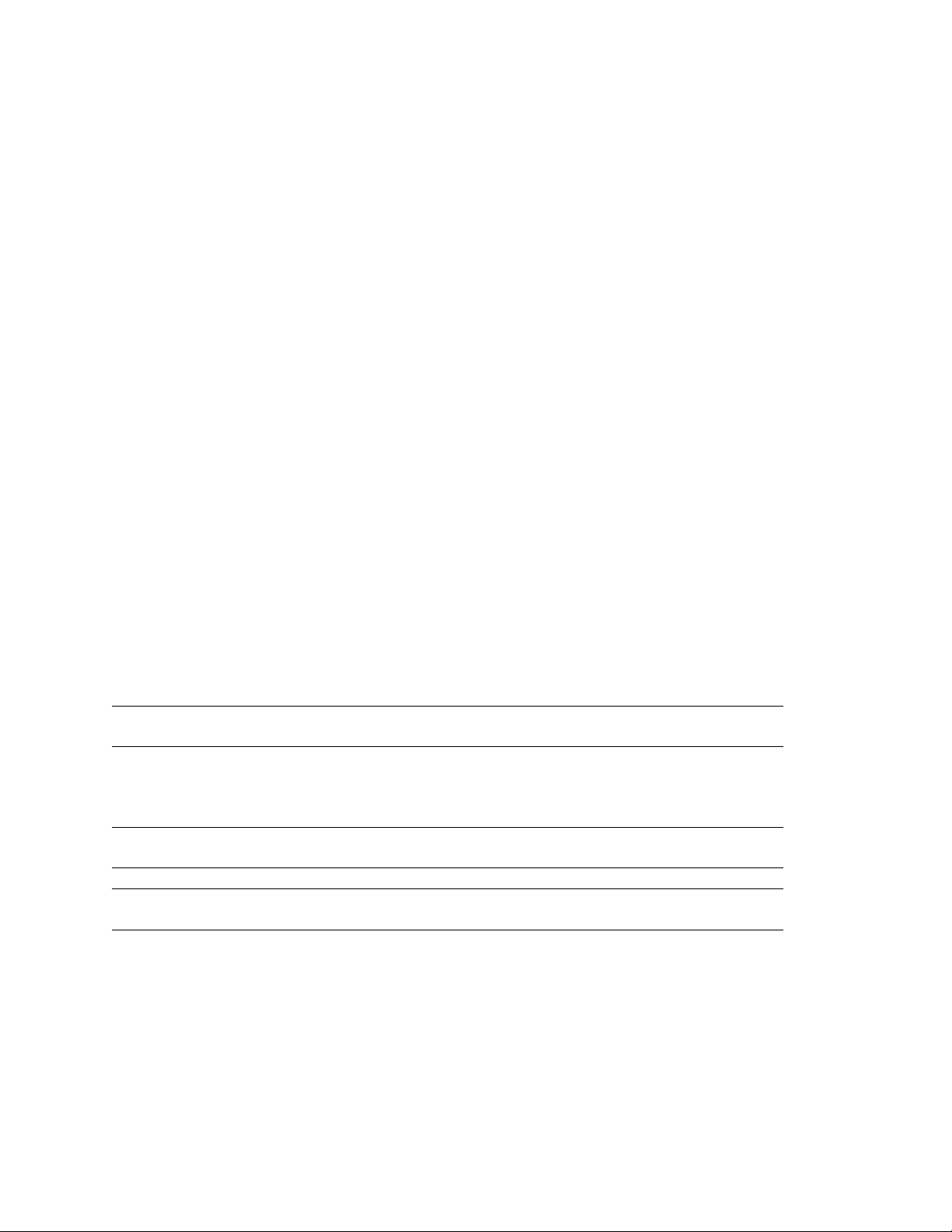
WD® Service and Support
Should you encounter a problem, please give us an opportunity to address it before returning this
product. Most technical support questions can be answered through our knowledge base or e-mail
support service at
contact WD at the best telephone number shown below.
Your product includes 30 days of free telephone support during the warranty period. This 30-day
period starts on the date of your first telephone contact with WD technical support. E-mail support
is free for the entire warranty period and our extensive knowledge base is available 24/7. To help us
keep you informed of new features and services, remember to register your product online at
http://register.wdc.com.
Accessing Online Support
Visit our product support website at http://support.wdc.com and choose from these topics:
Downloads - Download drivers, software, and updates for your WD product.
Registration - Register your WD product to get the latest updates and special offers.
Warranty & RMA Services - Get Warranty, Product Replacement (RMA), RMA Status, and
Data Recovery Information.
Knowledge Base - Search by keyword, phrase, or answer ID.
Installation - Get online installation help for your WD product or software.
WD Community – Share your thoughts and connect with other users.
http://support.wdc.com. If the answer is not available or, if you prefer, please
Contacting WD Technical Support
When contacting WD for support, have your WD product serial number, system hardware, and
system software versions available.
United States/North America
English/Spanish
Asia Pacific 00 +80085584253
Australia
Hong Kong/Singapore/Thailand
Japan
Europe 00 +80085584253
Finland
Middle East 0031.880062100
Africa 0031.880062100
South Africa
Go to http://support.wdc.com/contact for a list of additional phone support numbers by region.
855.842.5370
0011 +80085584253
001 +80085584253
001/0033/0061 +80085584253
990/999 +80085584253
09 +80085584253
Page 3

Table of Contents
WD® Service and Support . . . . . . . . . . . . . . . . . . . . . . . . . . . . . . . . . . . . . . . . . . . . . . . . . . 2
1 Important User Information . . . . . . . . . . . . . . . . . . . . . . . . . . . . . . . . . . . . 1
Important Safety Instructions . . . . . . . . . . . . . . . . . . . . . . . . . . . . . . . . . . . . . . . . . . . . . . . . 1
Recording Your WD Product Information . . . . . . . . . . . . . . . . . . . . . . . . . . . . . . . . . . . . . . . 2
Registering Your WD Product . . . . . . . . . . . . . . . . . . . . . . . . . . . . . . . . . . . . . . . . . . . . . . . 2
2 Product Overview . . . . . . . . . . . . . . . . . . . . . . . . . . . . . . . . . . . . . . . . . . . . 3
Features . . . . . . . . . . . . . . . . . . . . . . . . . . . . . . . . . . . . . . . . . . . . . . . . . . . . . . . . . . . . . . . . 3
Package Contents . . . . . . . . . . . . . . . . . . . . . . . . . . . . . . . . . . . . . . . . . . . . . . . . . . . . . . . . 4
Components . . . . . . . . . . . . . . . . . . . . . . . . . . . . . . . . . . . . . . . . . . . . . . . . . . . . . . . . . . . . . 6
3 Getting Started . . . . . . . . . . . . . . . . . . . . . . . . . . . . . . . . . . . . . . . . . . . . . . 8
Installing the Router on the Network . . . . . . . . . . . . . . . . . . . . . . . . . . . . . . . . . . . . . . . . . . 8
Setting up a New Router . . . . . . . . . . . . . . . . . . . . . . . . . . . . . . . . . . . . . . . . . . . . . . . . . . 10
4 Basic Settings and Tasks . . . . . . . . . . . . . . . . . . . . . . . . . . . . . . . . . . . . 14
Opening My Dashboard After Setup . . . . . . . . . . . . . . . . . . . . . . . . . . . . . . . . . . . . . . . . . 14
Understanding My Dashboard . . . . . . . . . . . . . . . . . . . . . . . . . . . . . . . . . . . . . . . . . . . . . . 15
Connecting to the Internet . . . . . . . . . . . . . . . . . . . . . . . . . . . . . . . . . . . . . . . . . . . . . . . . . 17
Configuring Basic Wireless Settings . . . . . . . . . . . . . . . . . . . . . . . . . . . . . . . . . . . . . . . . . 18
Setting up External Storage . . . . . . . . . . . . . . . . . . . . . . . . . . . . . . . . . . . . . . . . . . . . . . . . 20
Adding a Device . . . . . . . . . . . . . . . . . . . . . . . . . . . . . . . . . . . . . . . . . . . . . . . . . . . . . . . . . 22
5 Advanced Settings . . . . . . . . . . . . . . . . . . . . . . . . . . . . . . . . . . . . . . . . . 24
Introduction. . . . . . . . . . . . . . . . . . . . . . . . . . . . . . . . . . . . . . . . . . . . . . . . . . . . . . . . . . . . . 24
Advanced WAN (Internet) Category . . . . . . . . . . . . . . . . . . . . . . . . . . . . . . . . . . . . . . . . . . 26
Advanced Wireless Category . . . . . . . . . . . . . . . . . . . . . . . . . . . . . . . . . . . . . . . . . . . . . . 30
Advanced LAN Category . . . . . . . . . . . . . . . . . . . . . . . . . . . . . . . . . . . . . . . . . . . . . . . . . . 32
Advanced Storage Category . . . . . . . . . . . . . . . . . . . . . . . . . . . . . . . . . . . . . . . . . . . . . . . 34
Security Settings Category . . . . . . . . . . . . . . . . . . . . . . . . . . . . . . . . . . . . . . . . . . . . . . . . . 36
Additional Features Category . . . . . . . . . . . . . . . . . . . . . . . . . . . . . . . . . . . . . . . . . . . . . . 38
Admin Category . . . . . . . . . . . . . . . . . . . . . . . . . . . . . . . . . . . . . . . . . . . . . . . . . . . . . . . . . 40
6 Performing Advanced Tasks . . . . . . . . . . . . . . . . . . . . . . . . . . . . . . . . . . 43
Enabling Guest Access . . . . . . . . . . . . . . . . . . . . . . . . . . . . . . . . . . . . . . . . . . . . . . . . . . . 43
Setting Up Parental Controls . . . . . . . . . . . . . . . . . . . . . . . . . . . . . . . . . . . . . . . . . . . . . . . 44
Changing the Administrator's Password . . . . . . . . . . . . . . . . . . . . . . . . . . . . . . . . . . . . . . 45
Accessing Files Stored on an Attached USB Drive . . . . . . . . . . . . . . . . . . . . . . . . . . . . . . 46
Updating the Router’s Firmware . . . . . . . . . . . . . . . . . . . . . . . . . . . . . . . . . . . . . . . . . . . . 47
Restoring the Router to Factory Defaults . . . . . . . . . . . . . . . . . . . . . . . . . . . . . . . . . . . . . 48
Rebooting the Router . . . . . . . . . . . . . . . . . . . . . . . . . . . . . . . . . . . . . . . . . . . . . . . . . . . . 49
MY NET AC1300 ROUTER
USER MANUAL
i
Page 4
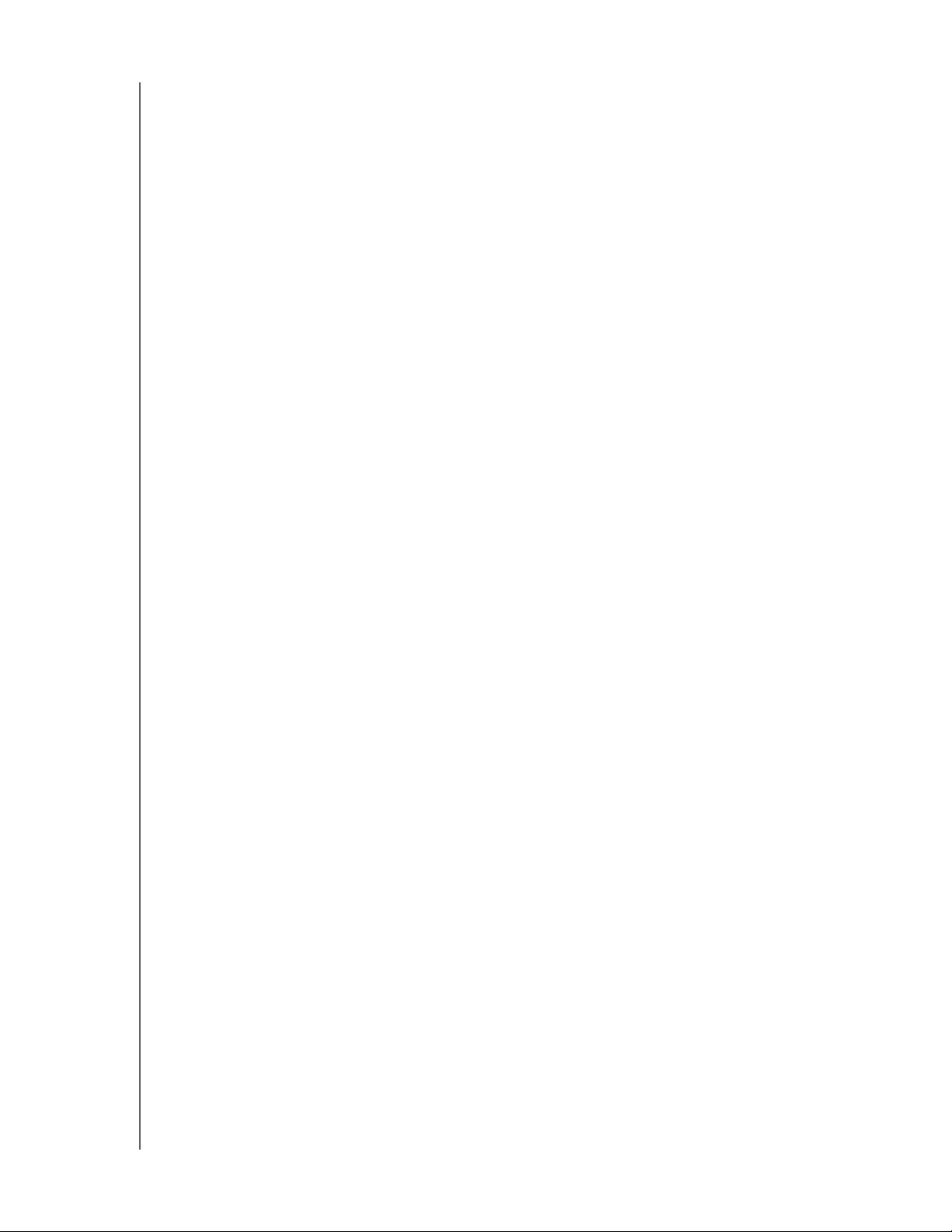
Using the Router as an Access Point . . . . . . . . . . . . . . . . . . . . . . . . . . . . . . . . . . . . . . . . 49
Configuring UPnP . . . . . . . . . . . . . . . . . . . . . . . . . . . . . . . . . . . . . . . . . . . . . . . . . . . . . . . 53
Enabling Port Forwarding . . . . . . . . . . . . . . . . . . . . . . . . . . . . . . . . . . . . . . . . . . . . . . . . . 53
7 Installing and Using Additional WD Software . . . . . . . . . . . . . . . . . . . . 55
WD Print Share . . . . . . . . . . . . . . . . . . . . . . . . . . . . . . . . . . . . . . . . . . . . . . . . . . . . . . . . . . 55
My Net View (Windows) . . . . . . . . . . . . . . . . . . . . . . . . . . . . . . . . . . . . . . . . . . . . . . . . . . . 57
8 Troubleshooting . . . . . . . . . . . . . . . . . . . . . . . . . . . . . . . . . . . . . . . . . . . 59
9 Regulatory and Warranty Information . . . . . . . . . . . . . . . . . . . . . . . . . . 60
Regulatory Compliance . . . . . . . . . . . . . . . . . . . . . . . . . . . . . . . . . . . . . . . . . . . . . . . . . . . 60
Warranty Information (All Regions Except Australia/New Zealand) . . . . . . . . . . . . . . . . . . 64
Warranty Information (Australia/New Zealand only) . . . . . . . . . . . . . . . . . . . . . . . . . . . . . . 65
GNU General Public License (“GPL”) . . . . . . . . . . . . . . . . . . . . . . . . . . . . . . . . . . . . . . . . . 66
Appendix: Technical Specifications . . . . . . . . . . . . . . . . . . . . . . . . . . . . 67
Index . . . . . . . . . . . . . . . . . . . . . . . . . . . . . . . . . . . . . . . . . . . . . . . . . . . . . 72
MY NET AC1300 ROUTER
USER MANUAL
ii
Page 5
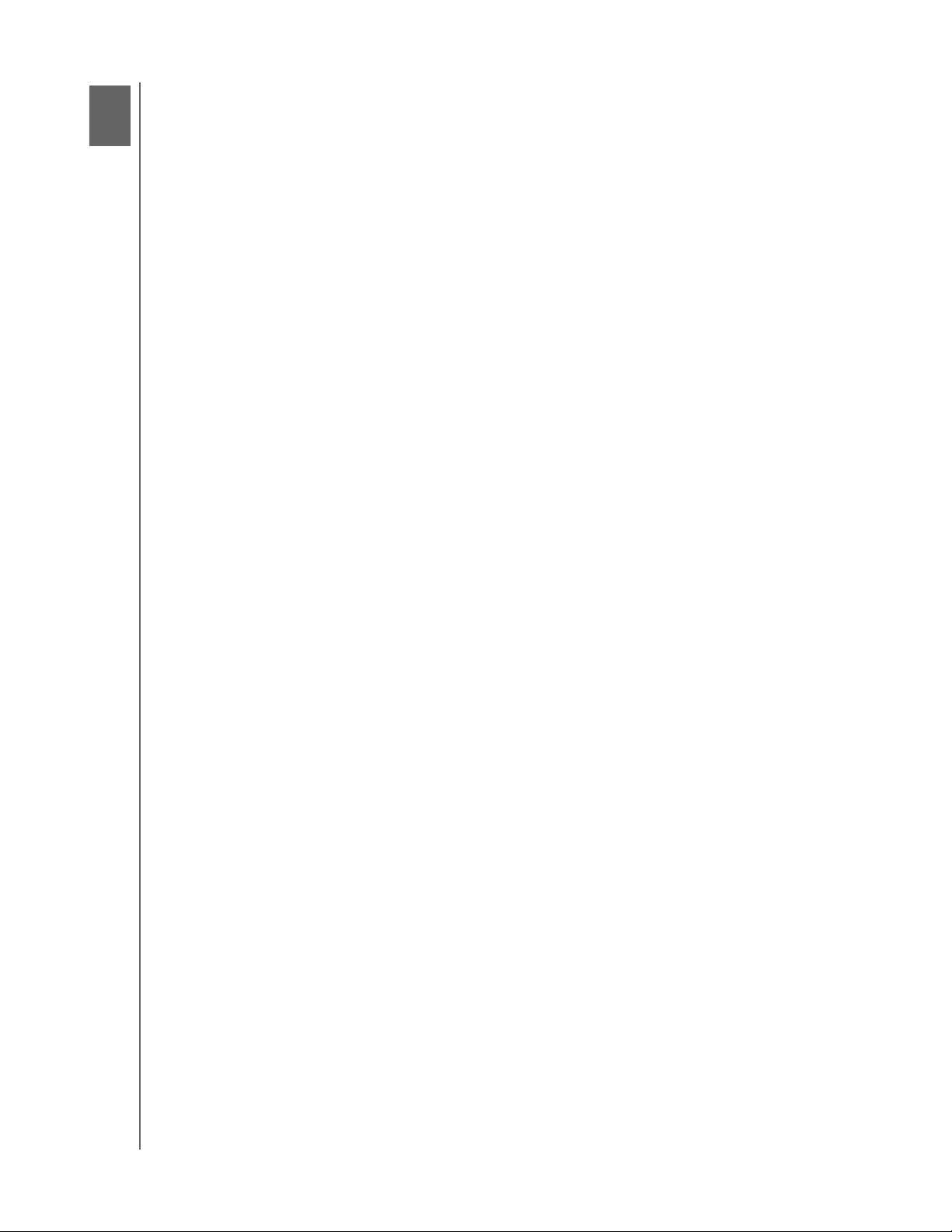
1
IMPORTANT USER INFORMATION
Important User Information
Important Safety Instructions
Do not use this apparatus near water.
Clean only with dry cloth.
Do not block any ventilation openings. Install in accordance with the manufacturer’s
instructions.
Do not install near any heat sources such as radiators, heat registers, stoves, or other
apparatus (including amplifiers) that produce heat.
Protect the power cord from being walked on or pinched particularly at plugs,
convenience receptacles, and the point where they exit from the apparatus.
Only use attachments/accessories specified by the manufacturer.
Unplug this apparatus during lightning storms or when unused for long periods
of time.
Refer all servicing to qualified service personnel. Servicing is required when the
apparatus has been damaged in any way, such as power-supply cord or plug is
damaged, liquid has been spilled or objects have fallen into the apparatus, the
apparatus has been exposed to rain or moisture, does not operate normally, or has been
dropped.
Carefully read and follow the Quick Install Guide and User Manual.
Do not operate this device outside the temperature range of 5°C–35°C
(41°F–95°F).
Do not drop or shake the device.
Do not move the device when it is powered on.
Power supply cords should be routed so that they are not likely to be walked on or
pinched by items placed upon them or against them.
Do not overload wall outlets.
For additional safety information, refer to www
.wdc.com.
MY NET AC1300 ROUTER
USER MANUAL
1
Page 6
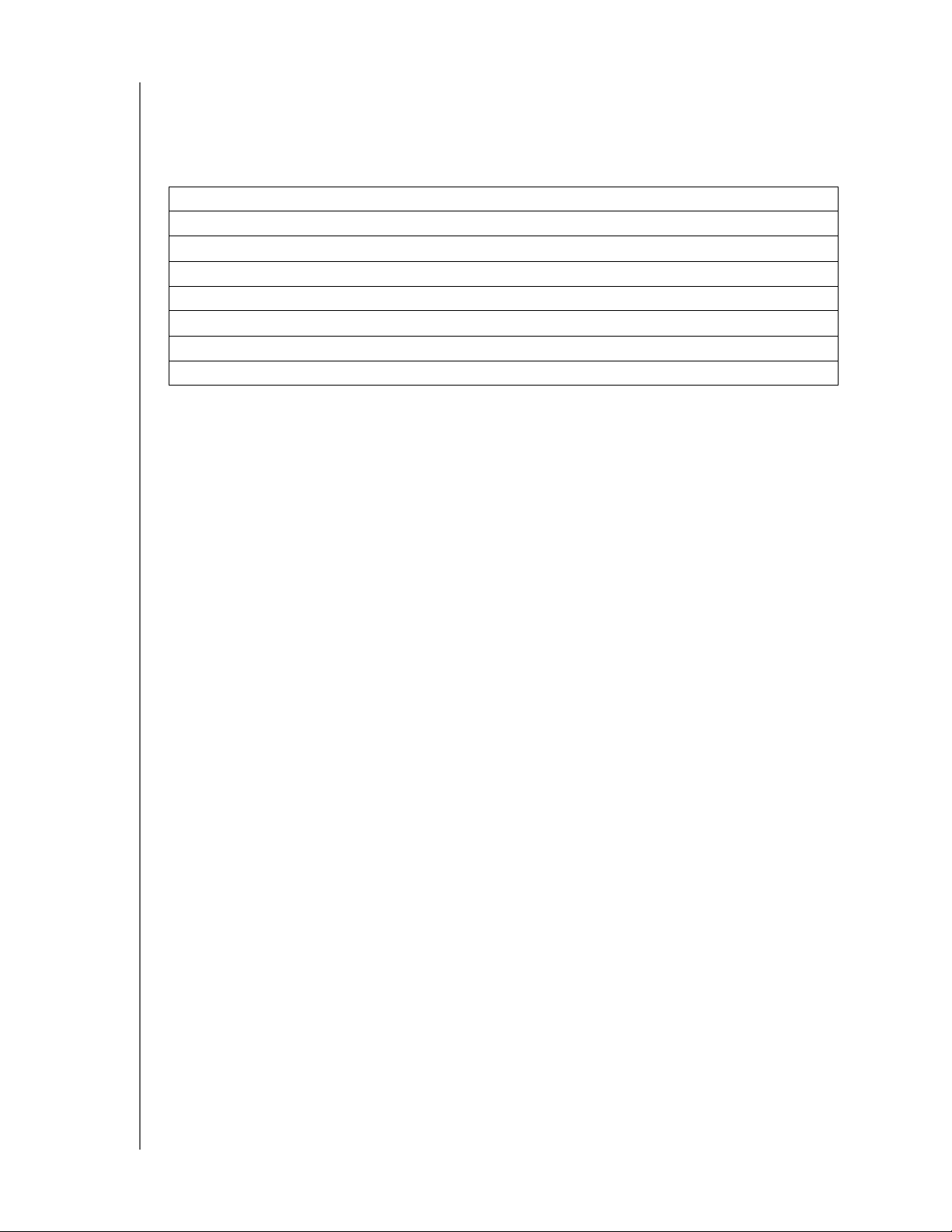
IMPORTANT USER INFORMATION
Recording Your WD Product Information
In the following table, write the serial and model numbers of your new WD product. You can
find this information on the label on the bottom of the device. You should also note the date
of purchase. This information may be required when requesting technical support.
Serial Number:
Model Number:
Purchase Date:
System and Software Notes:
Registering Your WD Product
Your WD product includes 30 days of free technical support during the applicable warranty
period for your product. The 30-day period commences on the date of your first telephone
contact with WD technical support. Register your WD product online at
http://register.wdc.com.
MY NET AC1300 ROUTER
USER MANUAL
2
Page 7
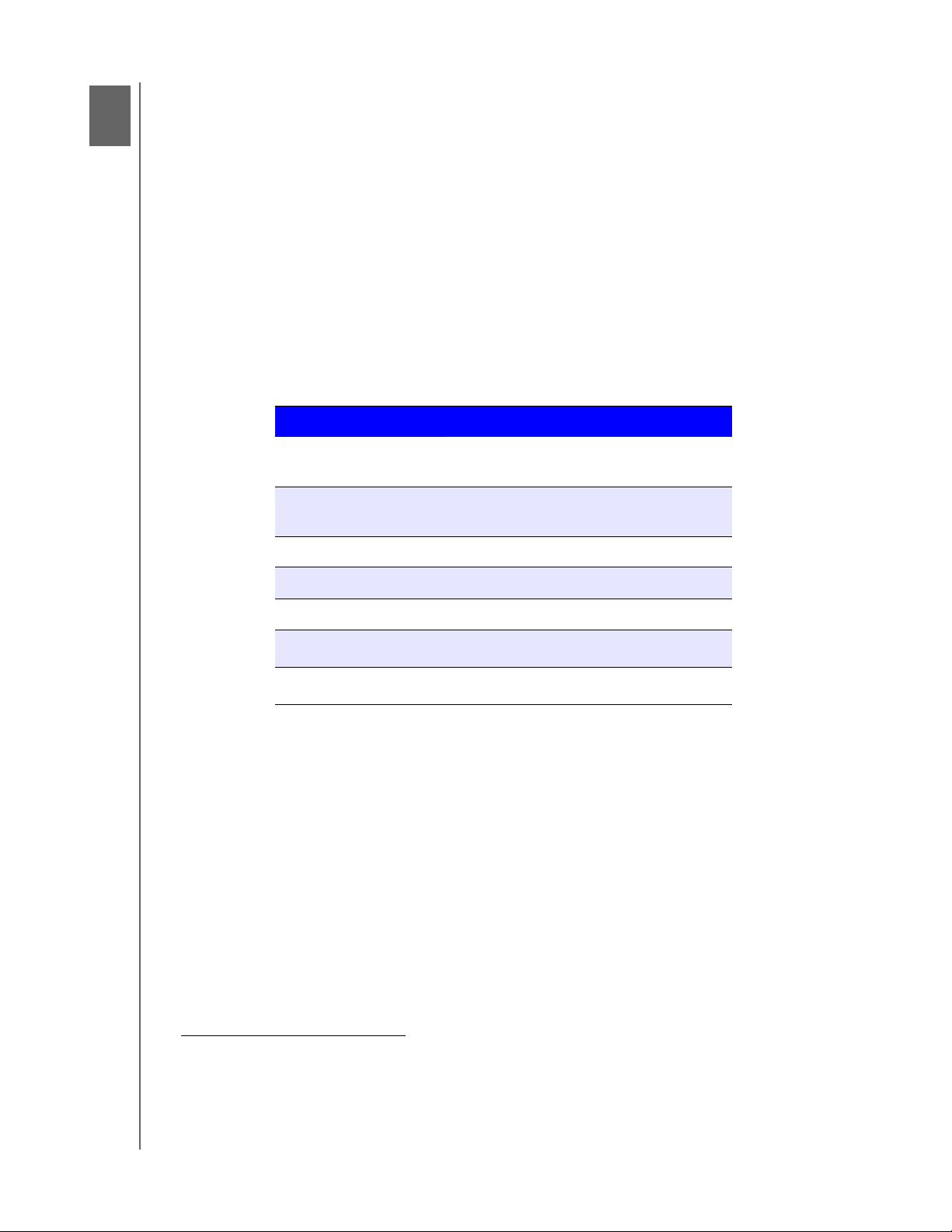
2
Product Overview
Thank you for purchasing the My Net™ router. This user manual provides
step-by-step instructions for installing and using your new r
information and news, visit our website at www.wdc.com.
This chapter contains the following topics:
Features
Package Contents
Components
Getting St
arted
outer. For the latest WD product
PRODUCT OVERVIEW
My Net AC1300 Router is a high performance AC WiFi dual-band router that enables
you to
transfer information across a network at extremely high rates, with 5 Gigabit ports to match
the top performing AC platform.
Feature Description
1
Wireless link speed
Protocol(s) 2.4 GHz band: 802.11 n, g, b
Wired speed
Ethernet ports (1) WAN, (4) LAN RJ45
USB ports
WMM QoS
FasTrack™
2.4 GHz band: 450 Mbps
5 GHz band: 1300 Mbps
5 GHz band: 802.11 ac, n, a
10/100/1000 Gigabit Ethernet
(2) USB 2.0
3
3
Features
Note: For detailed technical specifications, see “Appendix: Technical
Specifications” on page 69.
Browser setup – From any device’s browser, quickly install and set up your
router, creating a secure wireless home network. No computer is required. For Windows
computers, you have
the option of using the EasySetup utility on the Setup and Resource
CD to start the installation.
1
Simultaneous dual band speed
– Enables you to enjoy smooth, uninterrupted video
streaming and online gaming.
Wired speed
– Connect wireless and up to four Ethernet-enabled devices for fast Gigabit
speed within your network.
1. Maximum wireless performance rate derived from IEEE standard 802.11 specifications. Actual data throughput
and wireless coverage may vary based on wireless network capacity, data throughput rate, range and coverage.
Performance depends on factors including distance from the access point, volume of network traffic, building
materials and construction, operating system used, configuration of wireless products used, interference and
other adverse conditions.
MY NET AC1300 ROUTER
USER MANUAL
3
Page 8
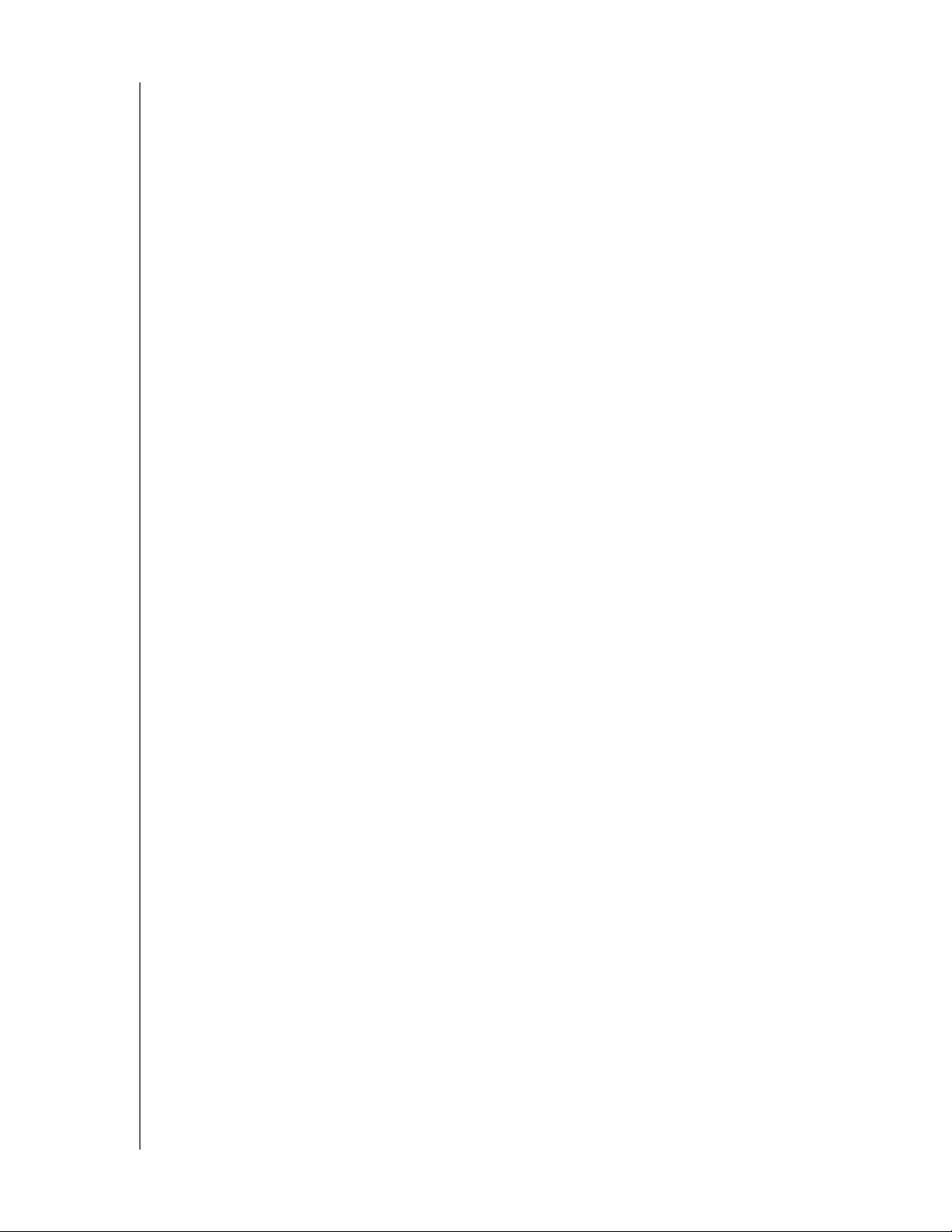
PRODUCT OVERVIEW
Exclusive FasTrack™ technology – Instantly detects entertainment traffic and deliver
smart real-time prioritization for smooth HD streaming to your smart TV, tablet, smartphone,
computers, and other Wi-Fi connected devices.
Plug USB storage, printers, and scanners into your router – Gives you the flexibility to
add storage and share files as well as to connect a printer or scanner and print from any
computer within your network.
DLNA/UPnP media server – An external hard drive connected to a USB port on the
My Net router can be used to stream photos, video, and music to any media client on the
network.
Parental Controls – Use this feature to block web sites or content based on your
preferences.
Guest access – Set up guest access to allow others to use your Internet connection
without joining your personal network. While guests will have access to the Internet, they will
not have access to your personal files or local resources such as printers.
WPS (Wi-Fi Protected Setup™) security – Use the one-touch WPS button on your router
to establish a secure connection between the router and other WPS-enabled Wi-Fi devices
such as tablets, notebook computers, printers, extenders, and bridges.
Additional software – The following applications are available at http://support.wdc.com/
and on the Setup and Resource CD:
WD Print Share enables users to share a printer or scanner connected to a USB
port on the
My Net router.
My Net View (Windows only) monitors your network. It shows how many devices
are on your network, analyzes common network connectivity issues, and helps
correct them when they occur so you are back up and running quickly. WD
Customer Service also uses this software to get necessary information to support
customers with network issues.
Package Contents
In addition to your router, the package contains:
Network (Ethernet) cable
AC Power adapter
Setup & Resource CD containing setup and additional WD software
Quick Install Guide
MY NET AC1300 ROUTER
USER MANUAL
4
Page 9
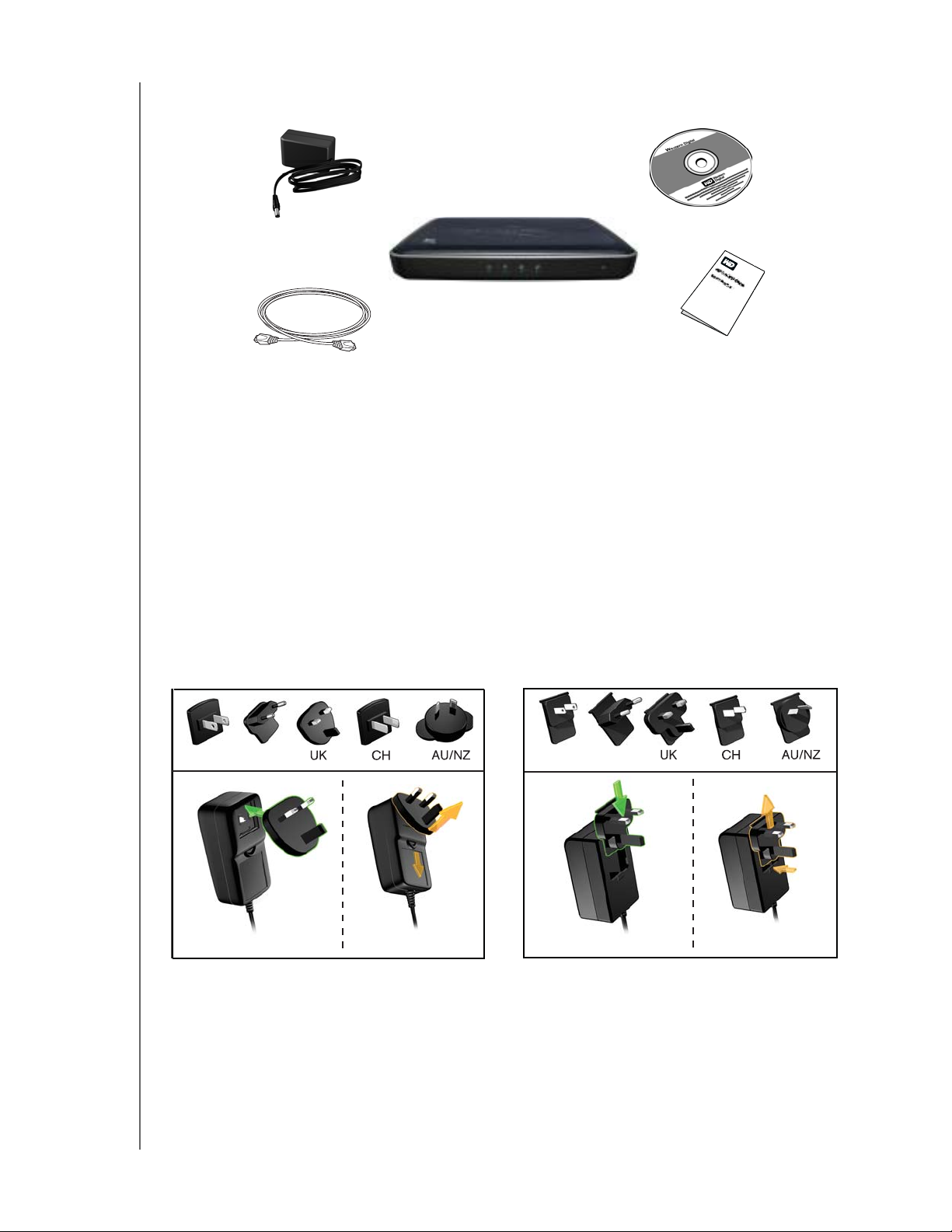
PRODUCT OVERVIEW
AC power adapter
My Net AC1300 Router
Ethernet cable
Setup & Resource CD
Quick Install Guide
Accessories
For U.S. residents, visit www.shopwd.com to view additional accessories available for your
My Net router. For users outside the U.S., visit
http://support.wdc.com.
AC Power Adapters
The AC power adapter varies, depending on your location. Refer to the illustrations below.
Some locations do not require a power plug clip; units sold in those locations have a fixed
power plug.
EU/KO
US/JA/TW
US/JA/TW
EU/KO
Installing
MY NET AC1300 ROUTER
USER MANUAL
Removing
US/JA/TW
US/JA/TW
Installing
EU/KO
EU/KO
Removing
5
Page 10
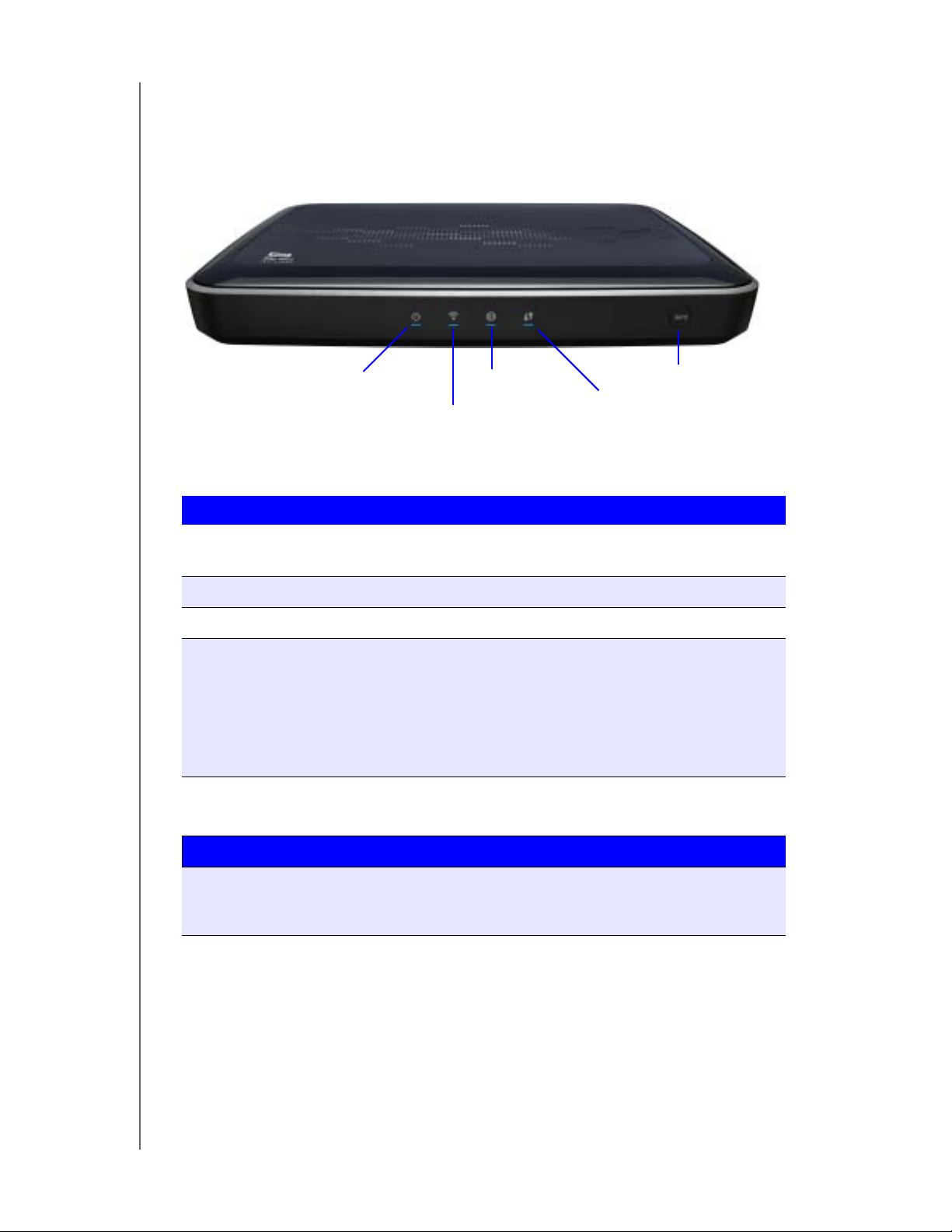
Components
Front Panel
PRODUCT OVERVIEW
Power LED
Wireless LED
Internet LED
WPS button
Wi-Fi Protected
Setup LED
Front panel LED indicators
LED Description
Power Steady when the router is powered on and operational; flashes slowly
during firmware upgrades and system self-tests.
Wireless Lit when wireless connection is active.
Internet Lit when Internet connection is active.
Wi-Fi Protected
Setup (WPS)
When connecting the router and a wireless device (e.g., a printer) that
you want to add to the network, the LED indicates the status of
WPS:
• When WPS is connecting a network device, the light blinks slowly.
• If an error occurs during setup, the light blinks quickly.
• After setup, light is solid when WPS is active.
Front button
Button Description
WPS (Wi-Fi
Protected
Setup) button
MY NET AC1300 ROUTER
USER MANUAL
Enables you to securely connect WPS-enabled wireless clients.
6
Page 11
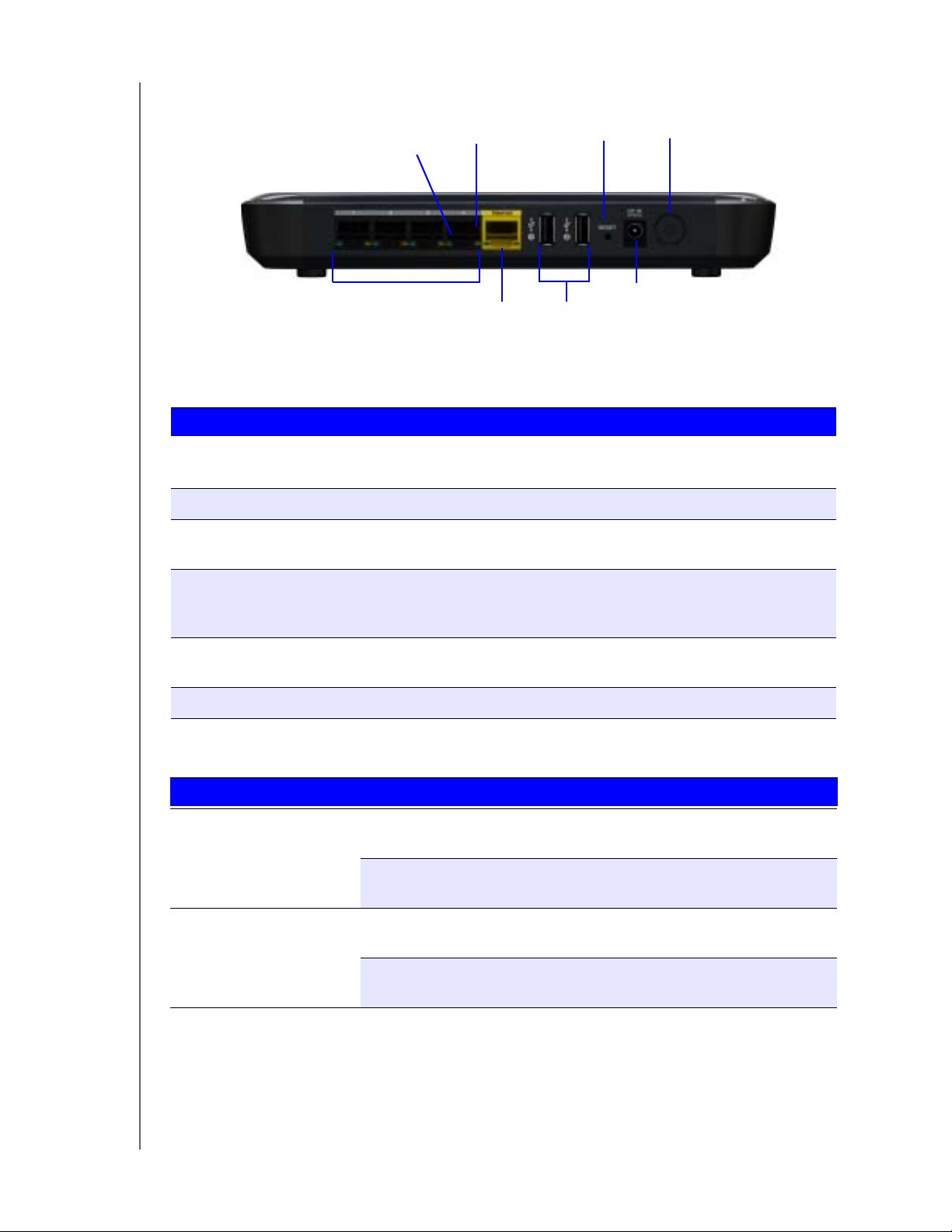
Back Panel
Link LED
(Green)
Activity LED
(Yellow)
Reset button
PRODUCT OVERVIEW
Power button
Ethernet ports
Internet port USB 2.0 ports
Power port
Components
Component How to use
(4) Ethernet (LAN) ports Use Ethernet (network) cables to connect wired network devices
to these ports.
Internet (WAN) port Use an Ethernet (network) cable to connect this port to a modem.
(2) USB 2.0 port(s) Connect storage devices such as the WD Passport or a printer to
your network so you can share files and resources.
Reset button To reset your My Net router to factory defaults, press and hold the
Reset button until the power LED begins blinking (about ten
seconds).
Power port Use the AC power adapter included in the box to connect the
power source to this port.
Power button Press to turn on the router. Press again to turn off the router.
Port LEDS
Component LED Description
Ethernet ports Link LED (Green) Steady on when a cable connects the
port to a network device’s Ethernet port.
Activity LED (Yellow) Blinks to indicate network activity on
that Ethernet port.
Internet port Link LED (Green) On when a cable connects the port to
the modem.
Activity LED (Yellow) Blinks to indicate network activity on
that port.
MY NET AC1300 ROUTER
USER MANUAL
7
Page 12
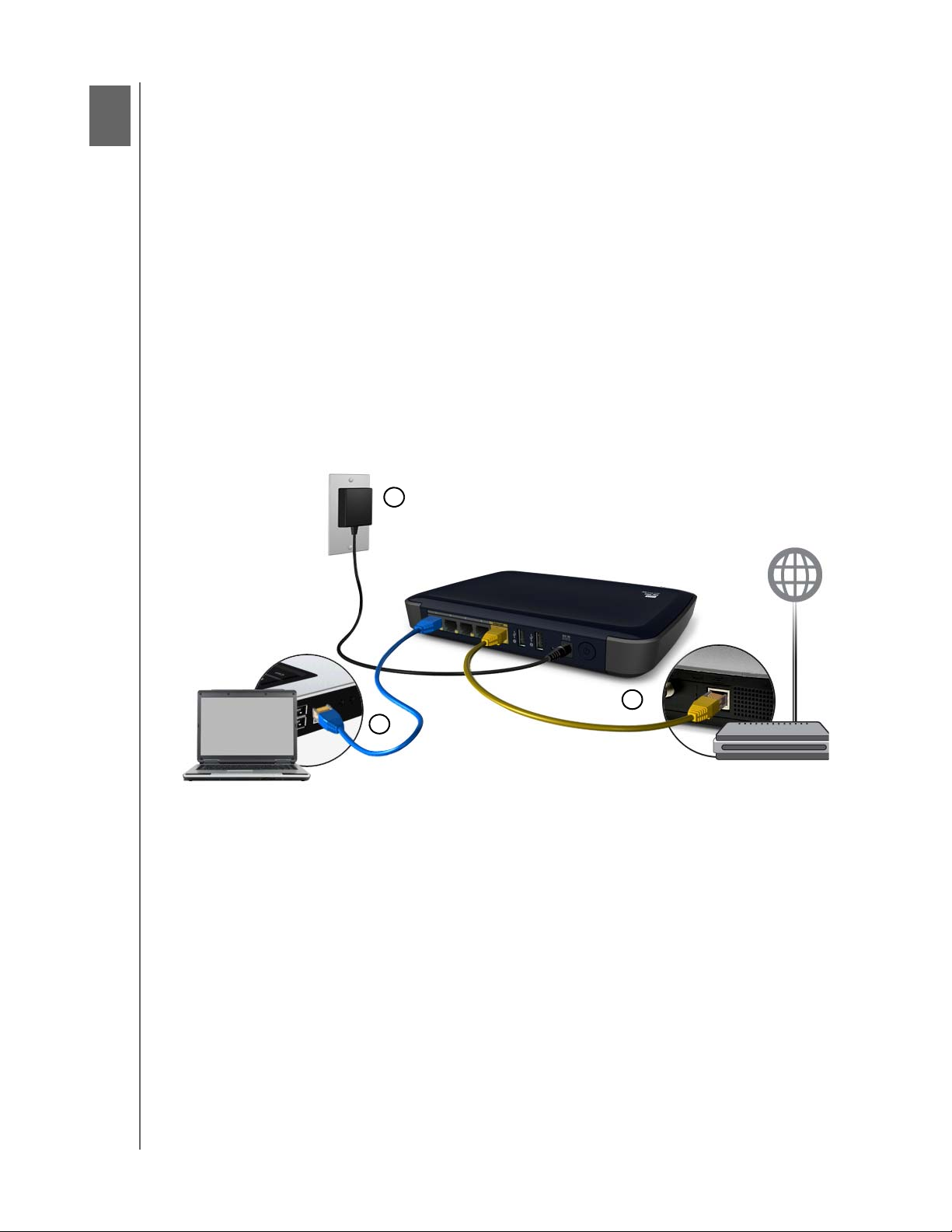
3
GETTING STARTED
Getting Started
This chapter contains the following topics:
Installing the Router on the Network
Setting up a New
Installing the Router on the Network
After physically connecting the My Net AC1300 Router, you configure the router on your
network using a browser. Windows users have the option of launching the browser setup
using the Easy Setup utility on the Setup and Resources CD.
The initial physical connection may be wired, as described in “Connecting the Router
Physically” below, or wireless, as described in “Connecting the Router Wirelessly” on page
9.
Connecting the Router Physically
Router
1
2
3
1. Connect the power cable to the router’s DC connector and into an AC power outlet.
Press the On/Off button on the back of the router once to turn it on. The power LED
flashes slowly, and the four LEDs on the front panel of the router light up one by one as it
boots up.
2. Connect the included yellow Internet (Ethernet) cable to the router’s Internet port and the
modem.
Note: One Ethernet (network) cable is included in the product package. You can
purchase additional cables from the WD Store or another source.
3. Using Ethernet cables, connect network devices or computers to the router’s unused
Ethernet ports.
4. Continue to “Setting up a New Router” on page 10.
MY NET AC1300 ROUTER
USER MANUAL
8
Page 13
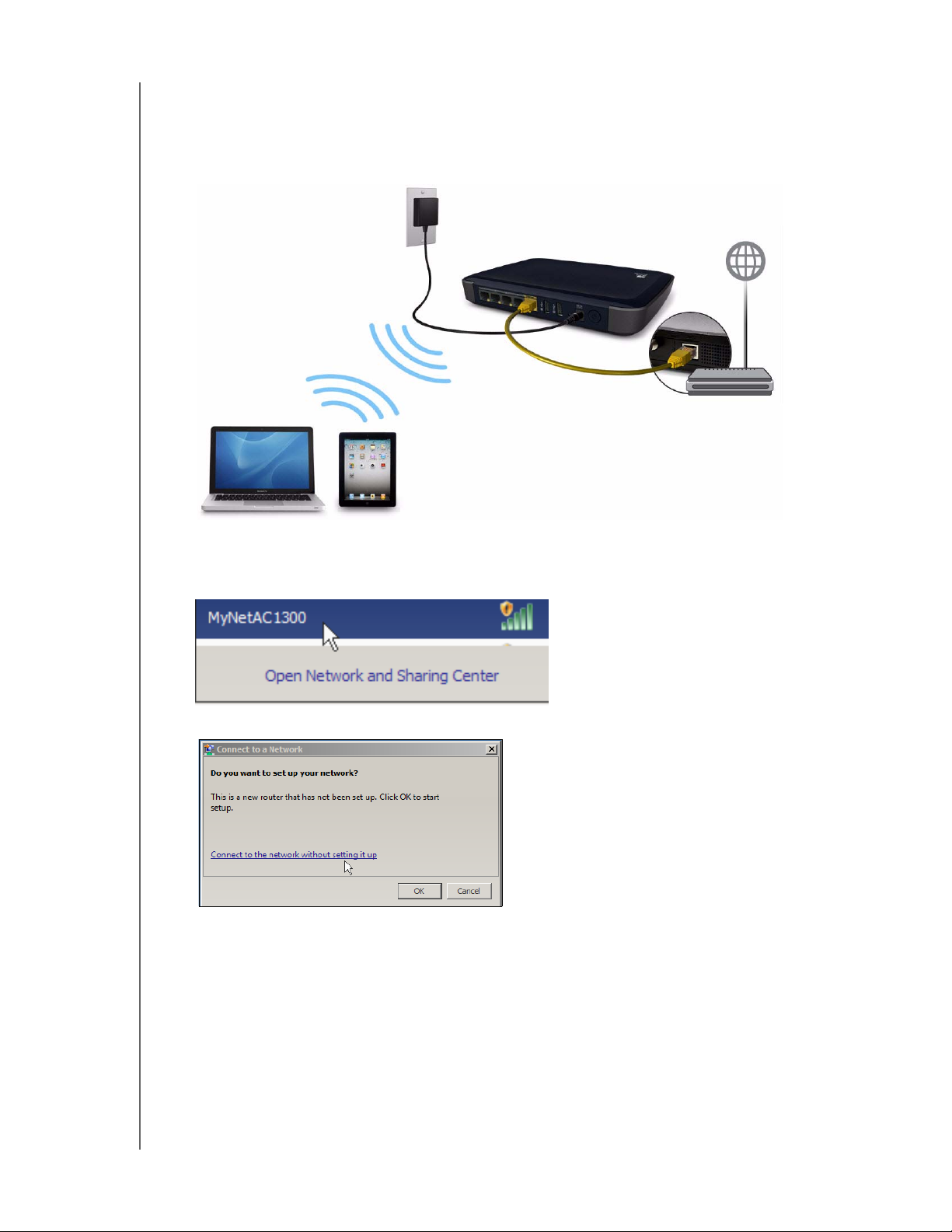
GETTING STARTED
Connecting the Router Wirelessly
If you are using a desktop computer with a wireless card or a laptop computer with wireless
capability, you can connect wirelessly to the router immediately. The same is true of mobile
wireless devices with Wi-Fi enabled.
1. Make sure your computer's Wi-Fi is turned on.
Select the MyNetAC1300 network from the list of wireless networks on the computer’s
2.
or device’s screen and connect. By default there is no password.
3. If the following screen displays, click Connect to the network without setting it up.
4. Continue to “Setting up a New Router” on page 10.
MY NET AC1300 ROUTER
USER MANUAL
9
Page 14
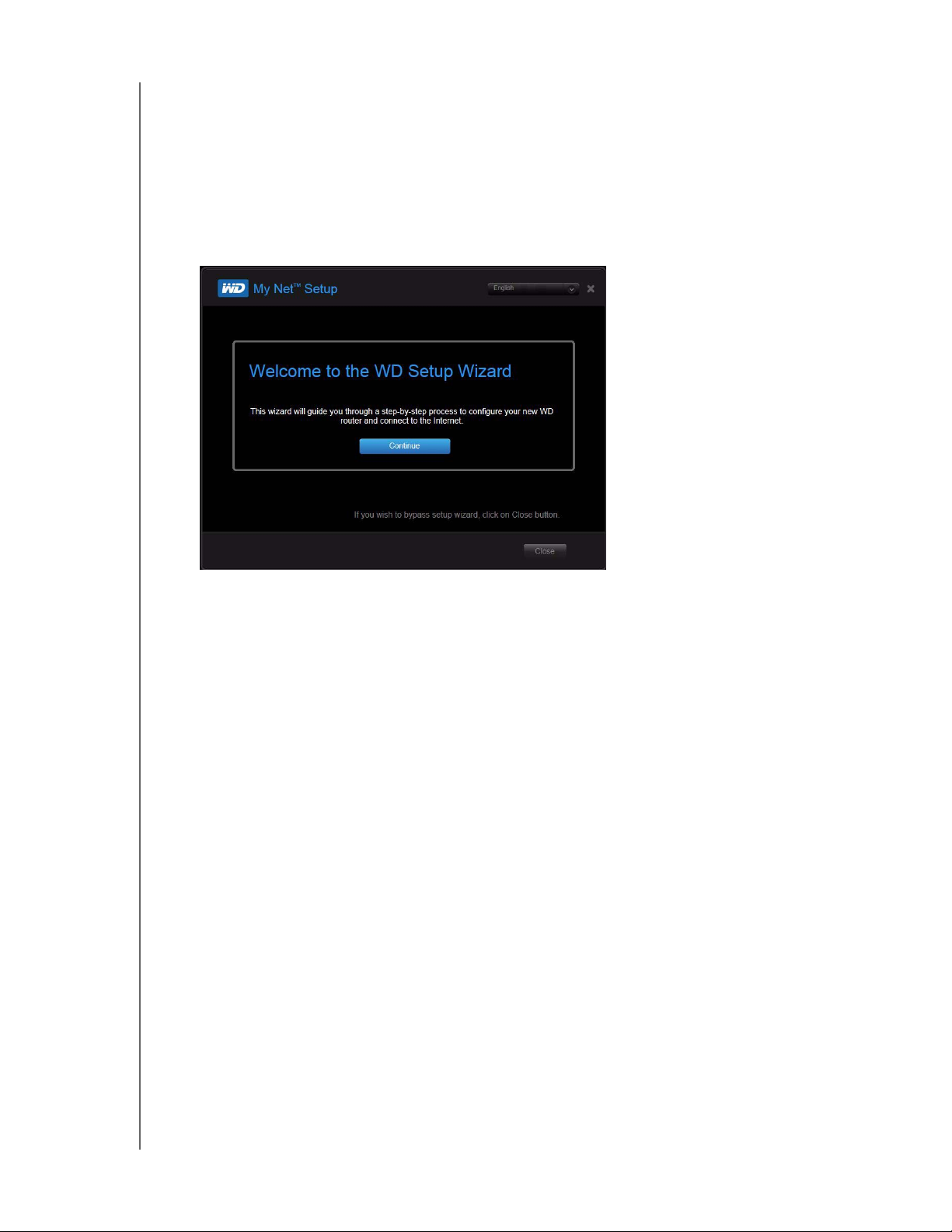
GETTING STARTED
Setting up a New Router
Starting with a Browser
1. Open a browser. (See requirements in “Appendix: Technical Specifications” on page 69.)
2. If you do not see a welcome screen, in the address field, type http://wdrouter,
http://wdrouter.local (for Mac computers), or http://192.168.1.1. The WD Setup
Wizard Welcome screen displays.
3. Continue with “Completing the WD Setup Wizard” on page 12.
Starting with Easy Setup on the CD (Windows)
Windows XP
1. Insert the Setup & Resource CD into your computer’s CD/DVD drive.
If AutoRun (AutoPlay) is enabled, the Welcome to the WD Setup Wizard screen
displays.
If AutoRun (AutoPlay) is disabled, click Start > My Computer and locate the
My Net router CD drive under Devices with Removable Storage. Double-click the
CD, and then double-click
Wizard screen.
2. Continue to “Completing the WD Setup Wizard” on page 12.
EasySetup to display the Welcome to the WD Setup
MY NET AC1300 ROUTER
USER MANUAL
10
Page 15
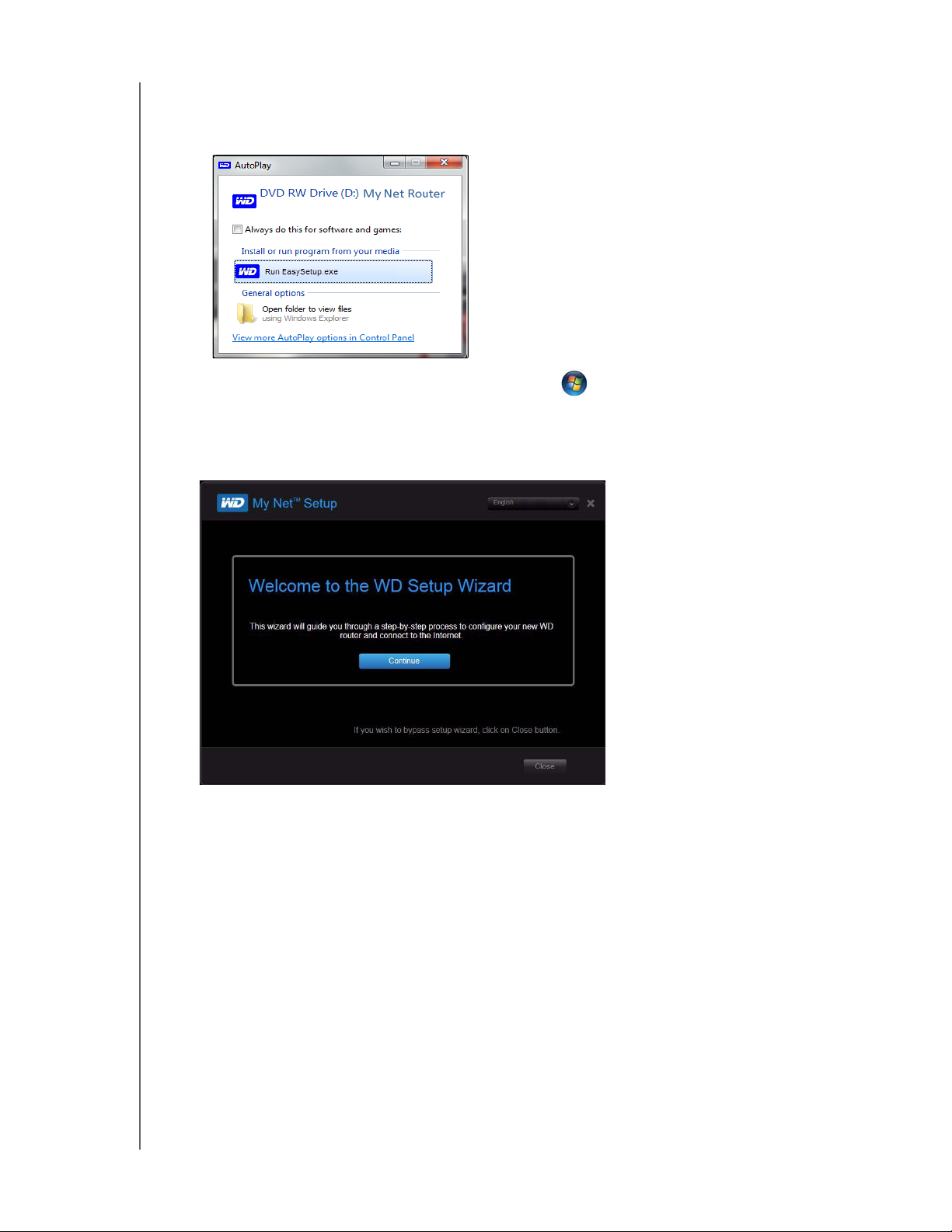
GETTING STARTED
Windows Vista/Windows 7
1. Insert the Setup & Resource CD into your computer’s CD/DVD drive.
If a dialog box displays, click Run EasySetup.exe.
If a dialog box does not display, click Start or > Computer and locate the
My Net router CD drive under Devices with Removable Storage. Double-click the
CD, and then double-click EasySetup.
2. When the Welcome to the WD Setup Wizard screen appears, continue with “Completing
the WD Setup Wizard” on page 12.
MY NET AC1300 ROUTER
USER MANUAL
11
Page 16
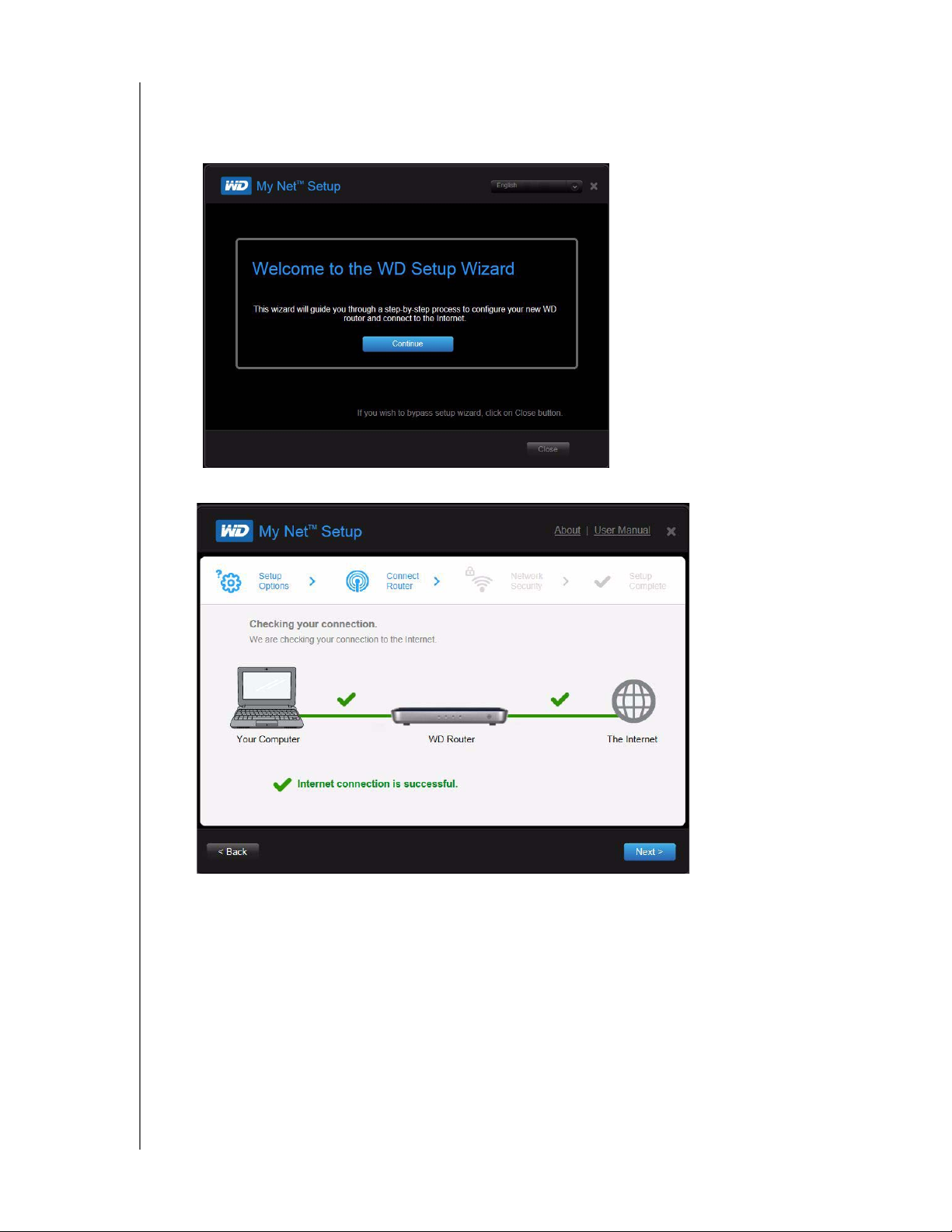
GETTING STARTED
Completing the WD Setup Wizard
1. On the Welcome to the WD Setup Wizard screen, click Continue to display a connection
diagram.
2. Click Next to check your connections.
3. When both connections are confirmed, click Next.
Note: The screen asks additional questions if the system is not able to auto detect
the Internet settings
4. Continue through the installation wizard.
MY NET AC1300 ROUTER
USER MANUAL
12
Page 17
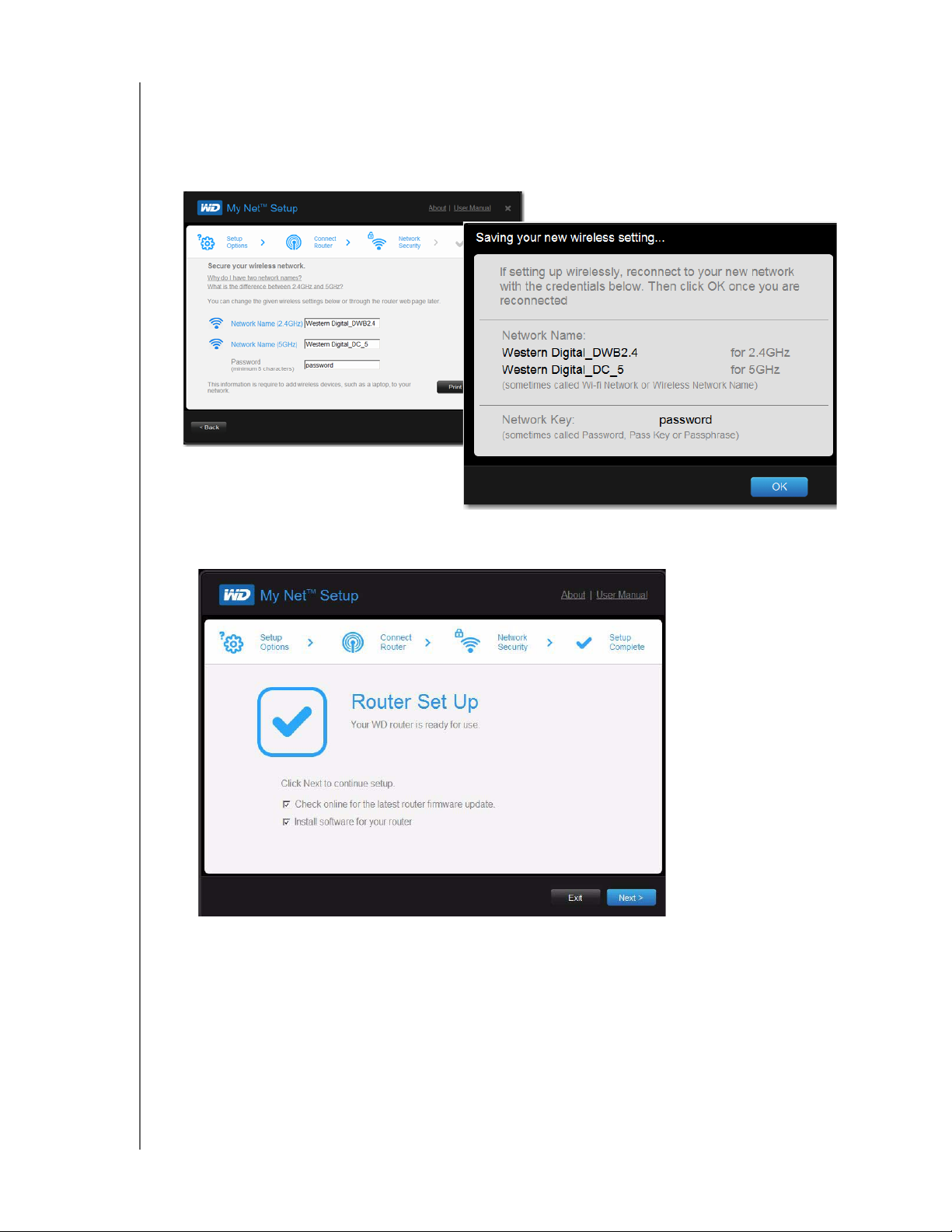
3
GETTING STARTED
5. When the Secure your wireless screen displays, you can change the Network Name
(SSID) and Security Mode for more protection. See “Configuring Basic Wireless
Settings” on page 19 for more information.)
Note: If you change Network Name and Security Mode, you will have to connect
your computer or wireless device to the new name.
6. Click Save. The Router Setup screen displays.
7. Two checkboxes are enabled by default:
The first checks for updates for the router.
The second opens a link to install WD Print Share and My Net View.
Note: For information about WD Print Share, see “Installing and Using
Additional WD Software” on page 56. For information about My Net
View, see “Installing and Using Additional WD Software” on page 56.
MY NET AC1300 ROUTER
USER MANUAL
13
Page 18
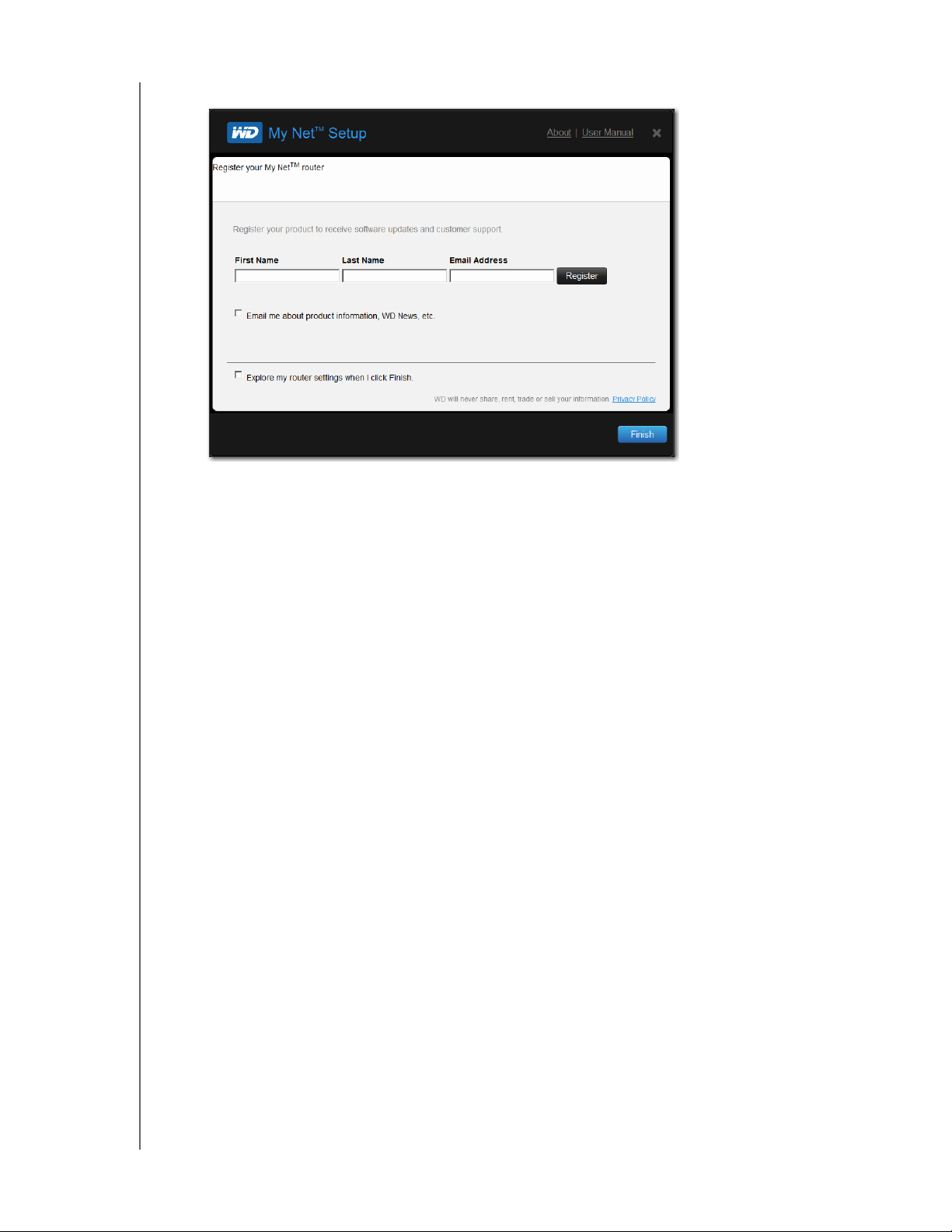
GETTING STARTED
8. To continue configuration, click Next. The Registration screen displays.
9. Complete the registration information and optionally select the check boxes. Click Finish. If
you selected the Explore my router settings when I click Finish, the My Dashboard
home page displays.
Note: To optionally configure other router settings, continue with “Basic Settings
and Tasks” on page 15.
MY NET AC1300 ROUTER
USER MANUAL
14
Page 19
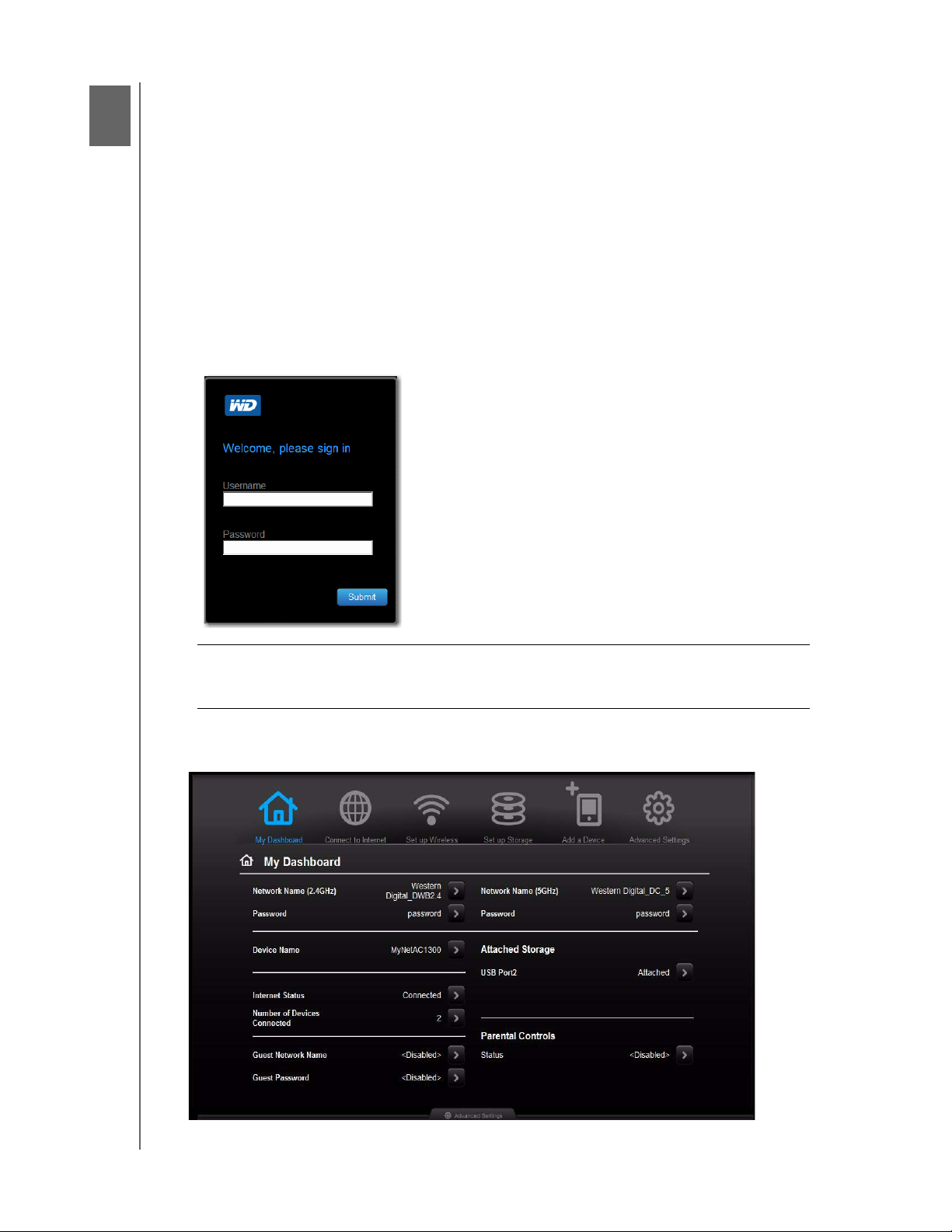
4
Basic Settings and Tasks
This chapter contains the following topics:
Opening My Dashboard After Setup
Understanding My
Connecting to the Internet
Configuring Basic Wireless Settings
Setting up External StorageAdding a Device
Opening My Dashboard After Setup
To open the My Net router dashboard after initial setup:
1. Open a web browser. The login page displays.
Dashboard
BASIC SETTINGS AND TASKS
Important: If the login page does not display, type http://wdrouter, http://
wdrouter.local (for Mac computers), or http://192.168.1.1 in your
browser’s address field.
2.
Enter the router’s username (default value is admin) and password (default value is
lowercase password) and click Submit. The My Dashboard home screen displays:
MY NET AC1300 ROUTER
USER MANUAL
15
Page 20
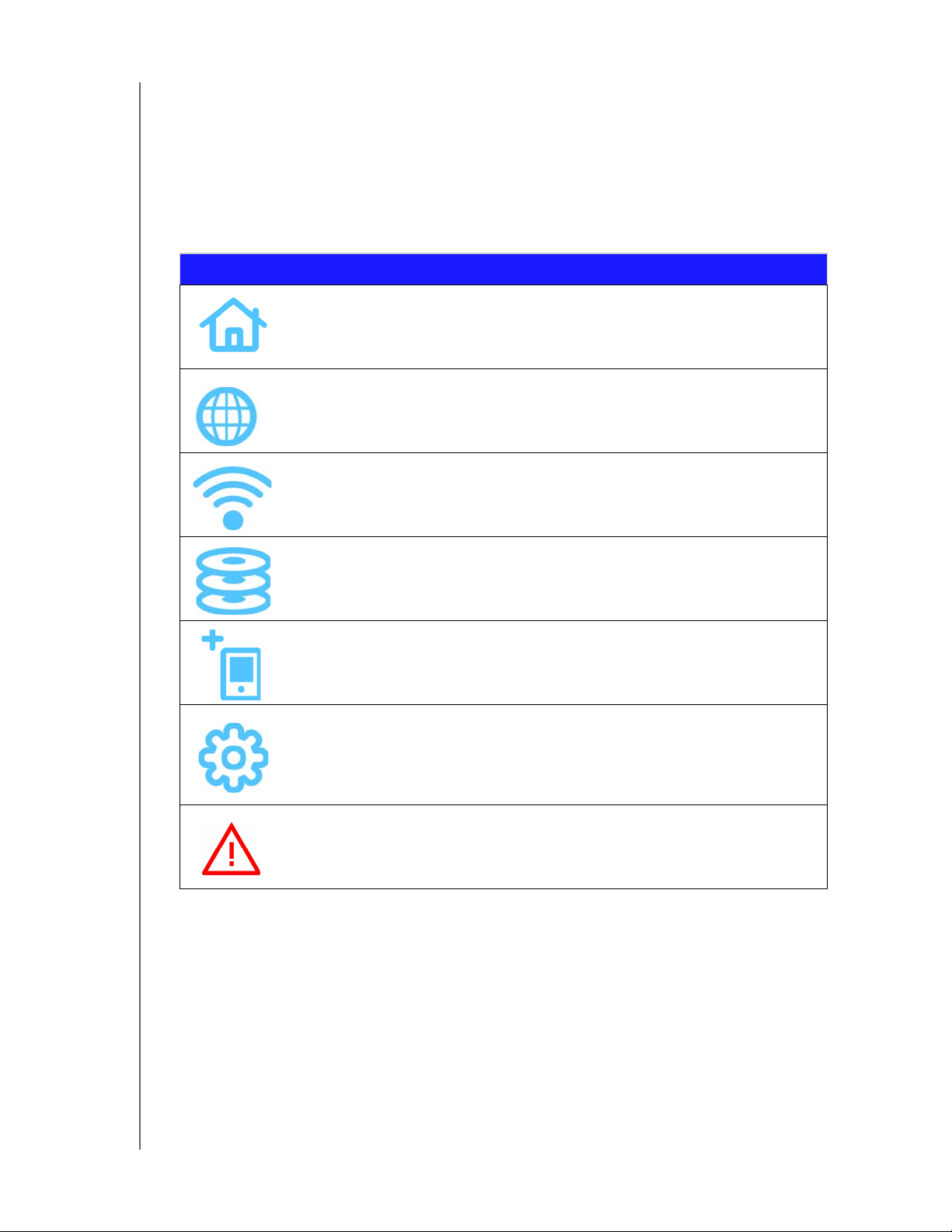
BASIC SETTINGS AND TASKS
Understanding My Dashboard
Basic Dashboard Icons
The icons at the top of the screen open modules and wizards for performing important
tasks. The red Alert icon at the upper right of the screen displays notices concerning the
router.
Icon Name Actions See ...
My Dashboard Review and change current settings. “Basic Settings and
Tasks” on page 15
Connect to
Internet
Set up Wireless Configure wireless settings such as
Set up Storage Follow the wizard guiding you through
Add a Device Add a wireless device and configure its
Advanced
Settings
Alert Click to display recent alerts and
Connect the router to the Internet and
follow the wizard through the process
of setting up the Internet connection.
network name and security.
setting up a storage device connected
to a USB port of the router.
security settings.
Configure advanced settings for
Internet connections, wireless
connections, storage, devices, system
administration, security, and the local
network (LAN) settings.
messages about new firmware,
network issues, and shortcuts to
important settings.
“Connecting to the
Internet” on page 18
“Configuring Basic
Wireless Settings” on
page 19
“Setting up External
Storage” on page 21
“Adding a Device” on
page 23
“Advanced Settings” on
page 25
MY NET AC1300 ROUTER
USER MANUAL
16
Page 21
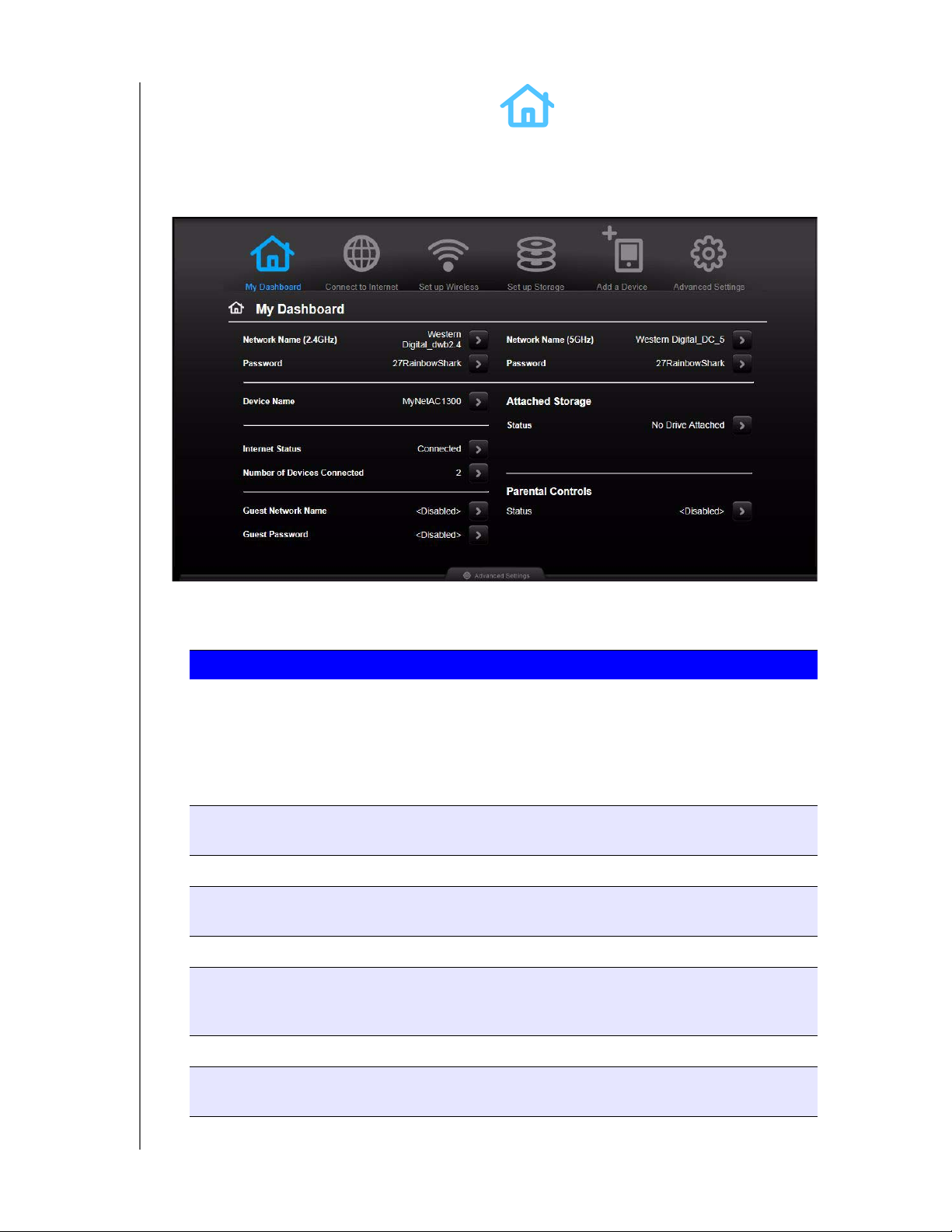
BASIC SETTINGS AND TASKS
Reviewing Current Settings
The My Dashboard’s home screen is a simple snapshot of the router’s configuration with the
most essential information in one screen. It includes summary information for wireless
settings, Internet status, guest network, parental control, and attached hard drive(s).
1. Review the following settings on the My Dashboard home page. You may have changed
some of the values during setup, and you can change them here as well.
Setting Description
Network Name (2.4 GHz and 5 GHz) Unique identifiers of the 2.4 GHz and 5 GHz
networks.
The 5 GHz network is generally used for media
and smart devices because it avoids interference
that might interrupt media streaming.
Password Password(s) for accessing the 2.4 GHz and 5
GHz networks.
Device Name Name assigned to the router.
Internet Status Router is Connected to or Disconnected from
the Internet.
Number of Devices Connected Number of devices connected to the router.
Guest Network Name To provide guests with limited access to the
Internet, you can create a guest network. The
guest network is disabled by default.
Guest Password Password for accessing the guest network.
Attached Storage Storage device(s) connected to the router’s USB
MY NET AC1300 ROUTER
USER MANUAL
port(s).
17
Page 22
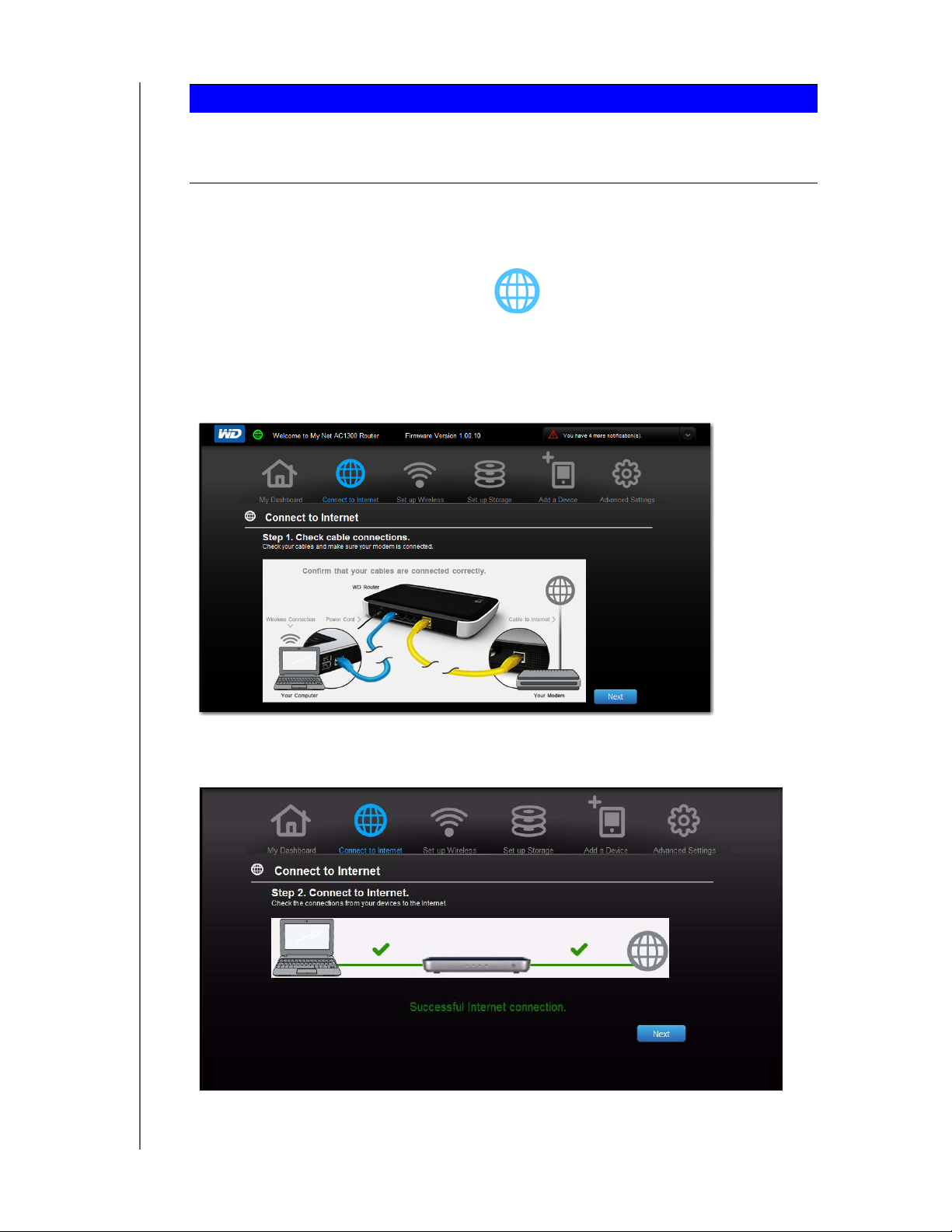
BASIC SETTINGS AND TASKS
Setting Description
Parental Controls status If the status is Enabled, this feature controls
access to the Internet by restricting dangerous or
undesirable web access. Disabled by default.
2. To change a setting, click the arrow on the right of the setting to display another screen
or a list of options.
Connecting to the Internet
To check or troubleshoot your Internet connection:
1. Click the Connect to Internet icon to access Step 1 of the Connect to Internet
wizard. Check the cable connections screen. Make sure your router cables are
connected correctly.
2. Click Next. Step 2 displays the status of the connections: from the computer to the
router and from the router to the Internet.
When a connection succeeds, a check mark displays above it.
MY NET AC1300 ROUTER
USER MANUAL
18
Page 23
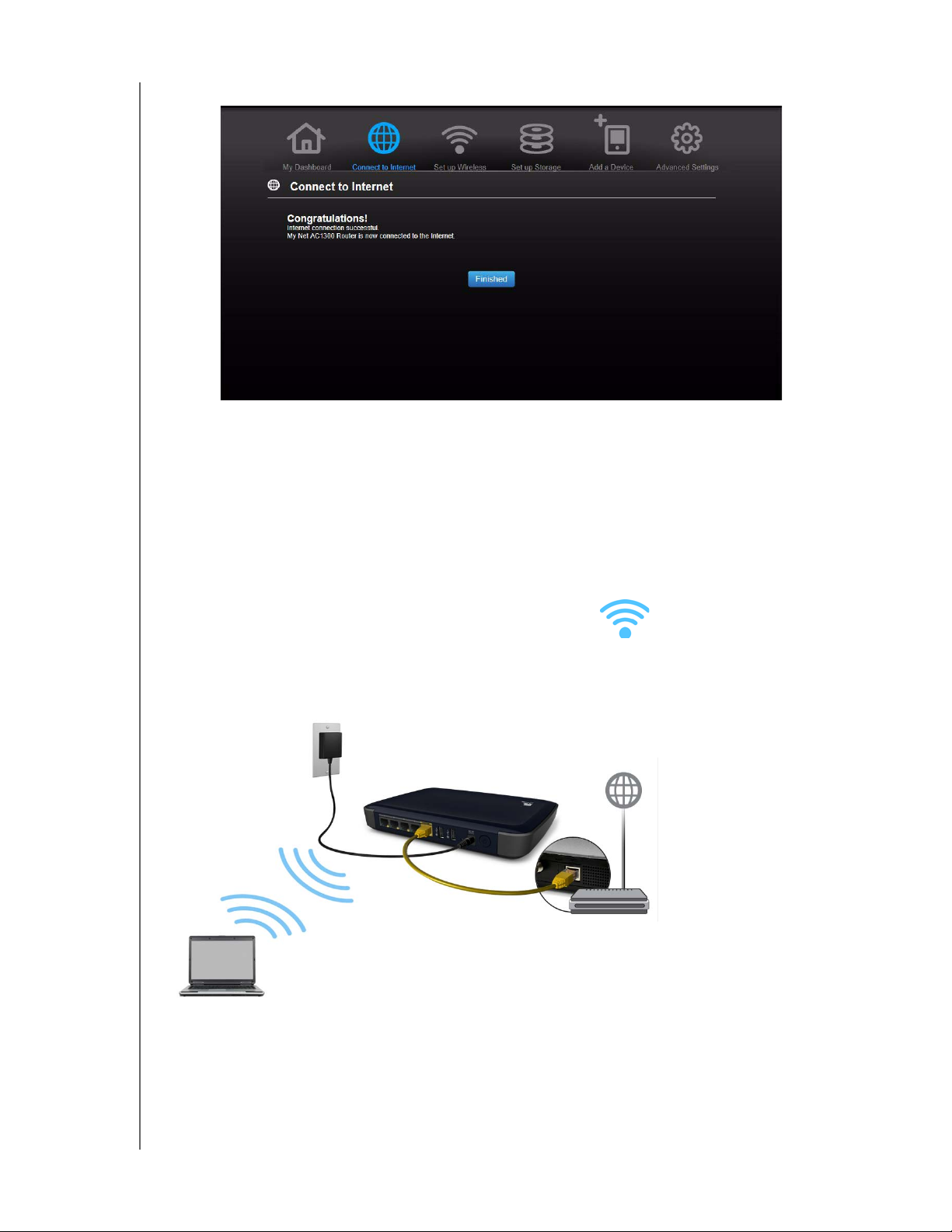
BASIC SETTINGS AND TASKS
a. Click Next to display the final connection screen.
b. Click Finished to display the My Dashboard home page again.
3. If the connection to the Internet fails:
a. Click Next and enter your Internet service provider account PPPoE Username and
Password.
b. Click Next to display the My Dashboard home page again.
Note: For more tips on connecting the router to the Internet, see
“Troubleshooting” on page 61.
Configuring Basic Wireless Settings
Once you configure wireless settings on the router, you can easily connect wireless devices
such as notebooks, laptops, tablets, PDAs, or smart phones to the Internet and to other
devices on the network.
MY NET AC1300 ROUTER
USER MANUAL
19
Page 24
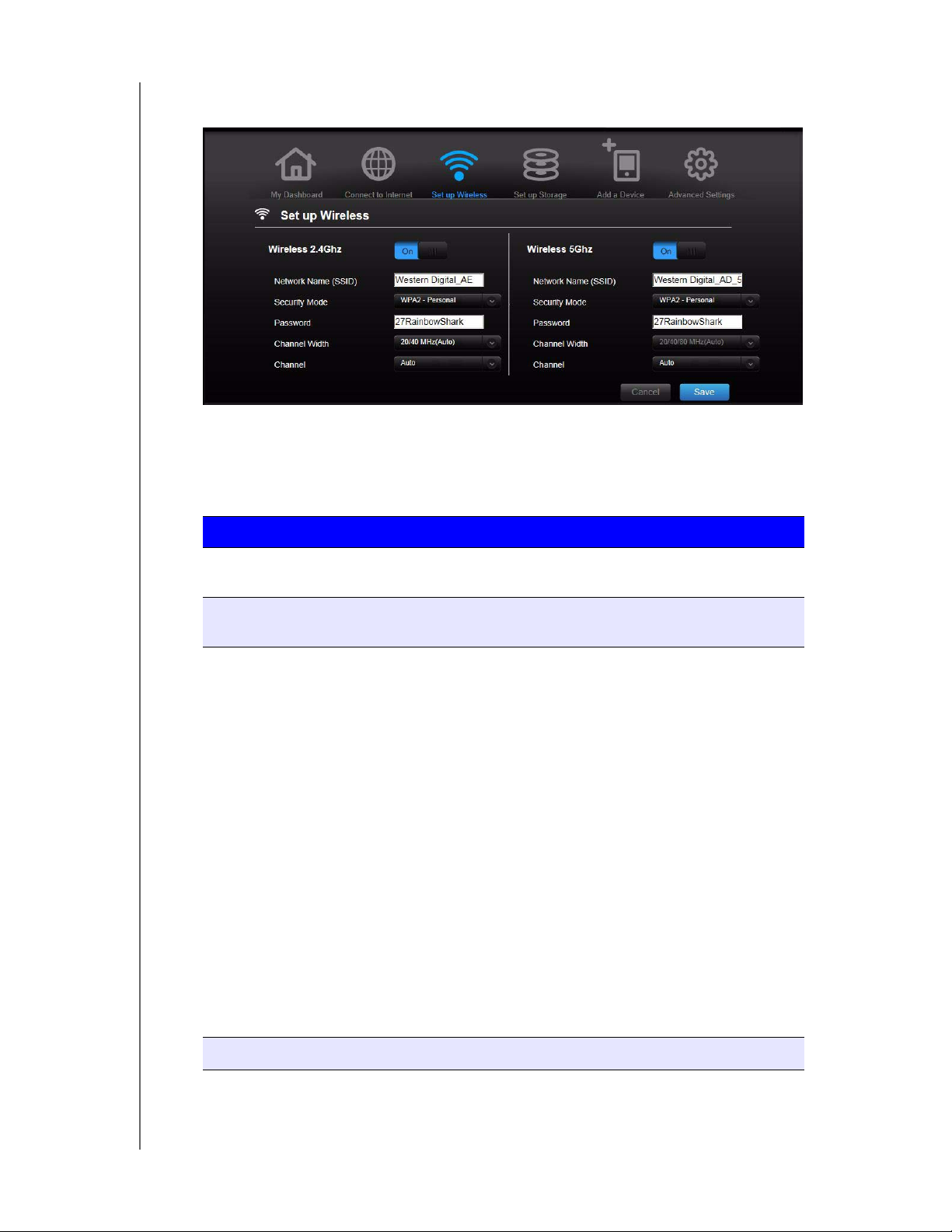
BASIC SETTINGS AND TASKS
1. Click the Set Up Wireless icon at the top of the page. The Set Up Wireless screen
displays:
2. View or modify the required wireless settings for the 2.4 GHz network and the 5 GHz
network and then click Save.
Note: You can change some settings on this screen. See “Advanced WAN
(Internet) Category” on page 27 for additional wireless settings.
Setting Description
On/Off Wireless service is enabled by default. To disable it, toggle to the
Off setting.
Network Name
Name given to the wireless network.
(SSID)
Security Mode Select the type of security to be applied to the wireless network.
Options from strongest to weakest security include:
• WPA2-Personal
• WPA/WPA2-Personal
•WPA-Personal
• WEP (Wired Equivalent Privacy)
If 802.11n or 802.11ac is selected as the network mode, WEP
is not available, but it is available to 802.11b-only, 802.11 g-only,
802.11 a-only, and a mix of these.
WPA (Wi-Fi Protected Access) and WPA2 are security protocols
that use a dynamically changing key. WPA2 is the second
generation protocol that uses stronger AES (Advanced
Encryption Standard) encryption. The third option is None.
Password
MY NET AC1300 ROUTER
USER MANUAL
WPA/WPA2 mixed security mode provides better compatibility
with legacy devices. However, for better performance and
higher security, WPA2 security mode is highly recommended.
Password for accessing the wireless network.
20
Page 25

BASIC SETTINGS AND TASKS
Setting Description
Channel Width The default setting is 20/40/80 MHz (Auto) for the 5 GHz band.
This setting is recommended unless you have connectivity
issues. The other options are 20 MHz or 20/40 MHz.
The default setting for the 2.4 GHz band 20/40 MHz (Auto). The
other option is 20 MHz.
Channel Accept the default (Auto), or select a channel from the drop-
down list.
Setting up External Storage
You can modify storage settings such as network shares for USB storage device(s) attached
to the router.
1. Make sure the storage device is properly connected to one of the router’s USB ports.
2. Click the Set Up Storage icon to display Step 1 of the storage wizard.
3. Click Next to display Step 2, which shows a list of connected storage devices:
MY NET AC1300 ROUTER
USER MANUAL
21
Page 26

BASIC SETTINGS AND TASKS
4. Select the device you want to set up and click Next to display Step 3.
Note: If the storage device is locked, enter the device’s password as prompted.
5. In the table, select the check box(es) for the desired services. The services allow you to
serve the contents stored on the USB device using Share (Samba), DLNA, iTunes, and
FTP.
6. Create or change your user account by entering a user name and password for
accessing content (e.g., music for iTunes) on the USB device. The default value is
Public.
7. Click Next to go to Step 4, and then click Finish.
The My Dashboard home screen appears showing the storage device attached.
MY NET AC1300 ROUTER
USER MANUAL
22
Page 27

BASIC SETTINGS AND TASKS
Adding a Device
To connect a WPS-enabled wireless device, press the WPS button on the front of the router,
or enter a PIN on the device’s Wi-Fi connection page. If the device is not capable of WPS,
you can still connect it to the router using a network name and password.
To connect a WPS-enabled device:
1. Click the Click here to connect using WPS link to display the screen shown below:
2. Select one of three WPS methods:
Method 1: Click the blue WPS button on the screen. On your wireless device, press
the physical WPS button or click the virtual WPS button.
Method 2: Enter the device’s WPS PIN code and click Start.
Method 3: If prompted by your wireless device, enter the router’s WPS PIN shown on
the screen into your wireless device.
MY NET AC1300 ROUTER
USER MANUAL
23
Page 28

BASIC SETTINGS AND TASKS
Note: The label on the bottom of the router also displays the default PIN. You
can change the PIN on the Wi-Fi Protected Setup screen. (See “Advanced
WAN (Internet) Category” on page 27.) Once you change the PIN, the
default value is invalid unless you reset the router or the PIN to default
values.
3. Click Next. The first Add a Device screen displays.
To connect a device that is not WPS enabled:
1. On the first Add a Device screen (see “Adding a Device” on page 23), click Click here
to connect by entering network name and password.
2. Using the values shown on the screen, enter the following into your wireless device’s
Wi-Fi connection screen as prompted:
The Wi-Fi network name (SSID) for each wireless network you want to use
The password for the wireless network you selected
3. Click Close.
MY NET AC1300 ROUTER
USER MANUAL
24
Page 29

5
ADVANCED SETTINGS
Advanced Settings
This chapter contains the following topics:
Introduction
Advanced W
Advanced Wireless Category
Advanced LAN Category
Advanced Storage Category
Security Settings Category
Additional Features Category
Admin Category
Introduction
Chapter Organization
This chapter is organized by categories, represented by icons at the top of the
My Dashboard screens. For each category, this chapter
and definitions of the screen settings. It defines settings only once within a category and
omits settings that do not require definition.
AN (Internet) Category
includes descriptions of the screens
Accessing Advanced Settings Screens
The Advanced Settings icon on any basic My Dashboard screen takes you to icons and
screens for specifying more detailed settings and advanced functions than those discussed
in the previous chapter.
Note: Another way to access the Advanced Settings screen is to click the arrow
to the right of the setting on the basic screen. When a “basic” icon has a
small Advanced Settings icon to its upper left, you are configuring that
function’s advanced settings. For example, the icon for Internet Settings
looks like this:
MY NET AC1300 ROUTER
USER MANUAL
25
Page 30

Typical Advanced Settings Screen
Close button
Advanced Settings Categories
Advanced Settings Categories
Tab s
Close button
ADVANCED SETTINGS
Note: To close an Advanced Settings screen and open the My Dashboard home
screen, click the Close button at the top of the screen.
MY NET AC1300 ROUTER
USER MANUAL
26
Page 31

Advanced WAN (Internet) Category
ADVANCED SETTINGS
Internet Status Screen
Purpose: Displays current Internet connection details. Allows you to renew or release a DHCP
IP Address or to connect or disconnect a PPTP/PPPoE/L2TP connection.
Connection Type Can be Static IP, Dynamic IP (DHCP), PPPoE, LT2P, or
PPTP (Username/Password).
Physical Link to WAN
Connection to Internet Indicates whether the router is connected to an
DHCP IP Address IP address assigned dynamically by a DHCP server.
Indicates whether the router has established a physical
link to the modem.
Internet Service Provider (ISP).
Click the
Renew button to renew the address or the
Release button to return it to the pool for other
clients.
Connection Up Time Days, hours, minutes, and seconds the connection
has been active.
MAC Address
IP Address The WAN/Internet IP address assigned to your router
Unique identifier that the manufacturer assigns to a
device.
by the ISP.
Subnet Mask Your ISP configures and maintains the subnet mask.
eck with your ISP for this information.
Ch
MY NET AC1300 ROUTER
USER MANUAL
27
Page 32

ADVANCED SETTINGS
Default Gateway The IP address of the device to which your router is
connected.
Primary DNS Server/Secondary DNS
Server
The primary and secondary DNS Server addresses are
configured and maintained by your ISP. Contact your
ISP for this information.
Internet Setup Screen
Purpose: Configure your Internet connection type.
MTU (Maximum Transmission Unit) Size (in bytes) of the largest protocol data unit that can
be transmitted over the network. The default value is
1500.
MAC Address Identification number assigned to the router by the
manufacturer.
Note: With some ISPs, you may have to set the MAC
address to match the MAC address of your previous
router.
Clone Your computer’s MAC Address button:
Copies the MAC address of the computer that are you
currently using into the MAC address field. This allows
the router to present your computer's MAC address to
your ISP.
Primary/Secondary DNS Server The primary DNS Server is the first DNS server you
want to use. For DHCP connections, this is optional. If
you enter a primary DNS server when using DHCP, it
will override your ISPs DNS server. The secondary
DNS Server is the one that will be used if the primary
DNS server is not reachable. This field is optional.
If Internet Connection Type is: PPPoE, PPTP, or L2TP (Username/Password):
Address Mode Select to assign the router either a static or a dynamic
IP address.
Username Username for accessing the ISP.
Password/Verify Password Password for accessing the ISP.
Service Name Your ISP configures and maintains the Service Name.
Contact your ISP for this information.
Reconnect Mode Select one of the reconnect modes for your PPPoE,
PPTP, or L2TP connection:
• Always On – Your Internet connection will remain
connected and reconnect if there is a
disconnection from the server.
• On Demand – Your Internet connection will
disconnect after the Idle time has passed. The
connection will automatically reconnect when a
client attempts to access the Internet.
• Manual – You can connect or disconnect the
Internet connection on the Internet Status page.
MY NET AC1300 ROUTER
USER MANUAL
28
Page 33

ADVANCED SETTINGS
Maximum Idle Time Number of minutes the connection can be idle; 0 (zero)
means the disconnection can last indefinitely.
DNS Mode Method by which names are associated with IP
addresses.
IPv6 Status Screen
Purpose: View all Internet and network connection details related to the IPv6 Internet protocol.
IPv6 Connection Type Can be Static IPv6, Auto (SLAAC/DHCPv6), PPPoE or
Link-local Only connection type to connect to your ISP.
IPv6 Default Gateway The IPv6 address of the gateway device to which your
router is connected.
LAN IPv6 Link-Local Address The LAN link-local IPv6 address of your router that is
assigned automatically.
IPv6 Address IPv6 address of your computer on the IPv6 network.
Name (if any) Name of the computer associated with the IPV6
address.
IPv6 Screen
Purpose: Configure the IPv6 connection type and internal network settings of your router.
LAN IPv6 Address Initial network address of your router. If you change it
here, you may need to change PC network settings to
access the network again.
Enable Automatic IPv6 address
assignment
Tog gl e t o On to enable automatic IPv6 address
assignment to the computers and devices on your
network.
Autoconfiguration Type From the drop-down list, select the type of
autoconfiguration Options are SLAAC+RDNSS,
SLAAC+Stateless DHCP, and Stateful DHCPv6.
Router Advertisement Lifetime Number of minutes an IP address can be advertised
(e.g., 30 minutes).
IPv6 Address Range (Start and Finish) If automatic IPv6 address assignment is enabled, enter
the range of IPv6 addresses that can be assigned to
the computers and devices on your network.
IPv6 Address Lifetime Enter the number of minutes an IP address should be
in effect.
MY NET AC1300 ROUTER
USER MANUAL
29
Page 34

ADVANCED SETTINGS
Dynamic DNS Screen
Purpose: Host a server (for example, an FTP or a Game server) using a domain name
purchased with your dynamically assigned IP address from a DDNS service provider. Once you
have DDNS set up, others can just enter your domain name into their browser or FTP client, for
example, and connect just as they would to any other site, even if your ISP changes your
router's WAN IP address.
Dynamic DNS (Domain Name System) Click On or Off to enable or disable dynamic DNS.
DNS (Domain Name Server) System that translates text host names into numeric IP
addresses used to uniquely identify any device
connected to the Internet. From the drop-down list,
select DynDNS.org or TZO.
Host Name The host name (domain name) you configured/
purchased from your DDNS service provider.
Username (Email) Username (email) required to access your DDNS
account.
For DynDNS.org, this is the username
required to access your account. For TZO, this is the
email address required to access your account.
Password (Key)/Verify Password (Key) Password required for accessing your DDNS account.
For DynDNS.org, this is your account password. For
TZO, this is your account key.
Status Status of whether your router can successfully
connect to and update your IP address on the DDNS
service.
MY NET AC1300 ROUTER
USER MANUAL
30
Page 35

Advanced Wireless Category
ADVANCED SETTINGS
Wireless Setup Screen
Purpose: Change wireless settings and turn SSID Broadcast and WMM QoS on or off.
Network Name (SSID) Name given to the wireless network.
Security Mode Select the type of security to be applied to the wireless
ne
twork.
Options from strongest to weakest security include:
• WPA2-Personal
WPA/WPA2- P ersonal
•
•WPA-Personal
• WEP (Wired Equivalent Privacy)
If 802.11n or 802.11ac is selected as the network mode,
WEP
is not available, but it is available to 802.11b-only,
802.11 g-only, 802.11 a-only, and a mix of these.
WPA (Wi-Fi Protected Access) and WPA2 are security
otocols that use a dynamically changing key. WPA2 is the
pr
second generation protocol that uses stronger AES
(Advanced Encryption Standard) encryption. The third option
is None.
MY NET AC1300 ROUTER
USER MANUAL
WPA/WPA2 mixed security mode provides better
compatibility with
legacy devices. However, for better
performance and higher security, WPA2 security mode is
highly recommended.
31
Page 36

ADVANCED SETTINGS
Password Password for accessing the wireless network.
For some Enterprise modes, additional fields display:
• Radius Server IP Address
•Port
• Shared Secret
Network Mode For the 2.4 GHz band, the default network mode is Mixed
802.11 b+g+n. Keep this setting for maximum client
compatibility. The other network modes are 802.11b only,
802.11g only, 802.11n only, Mixed 802.11 b+g, and Mixed
802.11 g+n.
For the 5 GHz band, the default network mode is Mixed
802.11 a+n+ac. Keep this setting for maximum client
compatibility. The other network modes are 802.11a only,
802.11n, Mixed 802.11 a+n, and Mixed 802.11 n+ac only.
Channel Width The default setting of 20/40/80 MHz (Auto) for the 5 GHz
network is recommended unless you are having connectivity
issues. The default for the 2.4 GHz network is 20/40 MHz
(Auto).
Channel Accept the default (Auto) or select a channel from the drop-
down list.
SSID Broadcast Your wireless clients identify and connect to your router using
the network name or SSID (Service Set Identifier). The SSID
broadcast is On by default. For additional security, you can
turn SSID broadcast to Off.
WMM QoS WMM (Wi-Fi Multimedia) is a standard that defines quality of
service (QoS) in Wi-Fi networks, prioritizes capability, and
optimizes video and audio performance.
WMM QoS is forced to On (grayed out) when the Network
mode set includes
when the Network mode set includes
802.11ac. If you select any mode not including 802.11n or
802.11ac, you have the option of turning WMM QoS Off.
Wi-Fi Protected Setup (WPS) Screen
Purpose: Add a new wireless device into this network using the WPS push button or PIN;
generate a new PIN or set it to the default value.
Enable WPS Enable the router to establish a secure connection to other
WPS-enabled Wi-Fi devices. Enabled by default.
Enable Router’s WPS PIN Personal identification number for WPS authentication.
Push Button Method Click the blue WPS button on the screen to activate the
Device PIN Code Enter the wireless device’s WPS PIN code and click Start.
MY NET AC1300 ROUTER
USER MANUAL
connection process.
32
Page 37

ADVANCED SETTINGS
Router PIN Code Enter the PIN shown on the screen into the wireless device’s
screen. The default PIN is printed on the bottom of the router.
Optionally, click the appropriate button to generate a new PIN
reset it to the default value.
or
Guest Access Screen
Purpose: Allow visitors access to the 2.4 GHz and 5 GHz wireless bands. For information
on setting up guest access, see “Enabling Guest Access” on page 44.
Advanced LAN Category
Host and LAN Settings Screen
Purpose: View and change host name, subnet mask, and LAN IP address, and enable DNS
(Domain Name System) relay.
Host Name Name identifying the router on the network.
LAN IP address IP address of the router on the network (when router is in
Subnet Mask
Enable DNS Relay Enable for LAN-side clients to use the router to relay DNS
MY NET AC1300 ROUTER
USER MANUAL
router mode). This IP address determines which IP addresses
are used by other devices on your local network.
The subnet mask controls which subnet the computers
connected to the router belong to. In most cases, the default
value of 255.255.255.0 is sufficient as it allows up to 255
unique devices on the network.
queries to the Internet.
33
Page 38

ADVANCED SETTINGS
DHCP Server Settings Screen
Purpose: Enable or disable DHCP server, which provides IP addresses to the LAN-side
computers dynamically (when your router is in router mode).
Enable DHCP Server Enable the server that provides an IP address to the LAN-side
computers dynamically.
DHCP IP Address Range
Range of IP addresses that can be assigned by the DHCP
server.
Local Domain Name You can append a local domain name to your clients' Internet
requests to avoid entering the complete address of commonly
used Internet domains.
DHCP Lease Time Amount of time for which the device or computer leases the
DHCP ad
dress. If the client does not renew the lease before it
expires, the IP address returns to the pool for other clients.
Device and Client Tables Screen
Purpose: View the DHCP client table. This table shows all of the wired and wireless
devices that are connected to the router. You can manually add a device to the table.
IP Address IP address of a device being added on your network.
MAC Address
Unique identifier of the device being added.
Device Name Name of the device attached to your network.
Client Lease Time Amount of time remaining on the client’s IP address lease.
MY NET AC1300 ROUTER
USER MANUAL
34
Page 39

Advanced Storage Category
ADVANCED SETTINGS
Storage Screen
Purpose: You can update your user account and storage settings on this screen. (See
“Setting up External Storage” on page 21
.)
Storage USB port on the router to which the storage device is
connected.
Share
Files sharing service among local network client devices using
the Samba protocol.
DLNA (Digital Living
Network Alliance)
iTunes
Makes stored digital media contents available to networked
media players.
Allows streaming of music to other devices in the network that
have iTunes.
FTP Uses the File Transfer protocol (FTP) to exchange files over
the network.
Storage Port
Click the Show button to display the number of the port (1 or
2) to which the storage device is attached.
Device name When you click the Show button, the name of the storage
device appears.
Public Share
Select to enable public access (no authentication) to the
shares/services. Selected by default.
User Account Select to enable user account authentication access to the
MY NET AC1300 ROUTER
USER MANUAL
private share and FTP service.
35
Page 40

ADVANCED SETTINGS
Username To restrict access, enter the username of the person being
granted access to the private share and FTP service.
Password Enter the password of the person being granted access to the
private share and FTP service.
Safely Remove Screen
pose: Use this screen to safely remove USB storage devices connected to the router’s
Pur
USB port(s).
Eject button
Click the button to the right of the USB device name on the
table to safely detach the USB storage drive.
MY NET AC1300 ROUTER
USER MANUAL
36
Page 41

Security Settings Category
ADVANCED SETTINGS
Firewall Screen
Purpose: Set up a firewall for this router to block specific incoming or outgoing traffic by
IP address and/or ports.
Name
Name to identify the firewall rule.
Source Local network (LAN) or Internet (WAN).
Source IP Range
Range of IP addresses where the traffic initiates.
Protocol Protocol that will be applied in the firewall rule. Available
options are All, TCP, UDP, and ICMP.
Action
From the drop-down list, select whether to allow or deny
incoming and outgoing traffic.
Destination Local network (LAN) or Internet (WAN).
Destination IP Range
Range of IP addresses where the traffic is destined.
Port Range Network traffic port range that will be applied in the firewall
rule.
MY NET AC1300 ROUTER
USER MANUAL
37
Page 42

ADVANCED SETTINGS
DMZ Screen
Purpose: Set up a DMZ (Demilitarized Zone) to allow all incoming traffic to be forwarded to
a specific device (e.g., computer, phone, or game console) as if it were connected outside
of the router. If you are aware of the specific TCP and UDP ports that a service is using, we
recommend using port forwarding as an alternative.
Note: Firewall settings and Port Forwarding Rules supersede the
configured DMZ host.
Important: Because of serious security concerns, use this option only as a last resort.
Enable DMZ Toggle the button to On to enable DMZ.
DMZ IP Address If DMZ is enabled, select a device from the drop-down list and
click the double arrows to populate the IP address, or
manually enter the computer’s IP address.
MAC Filter Screen
Purpose: Control network access based on the MAC address of the client device.
MAC Filtering drop-down
list
The default setting is Turn MAC Filtering OFF. Other options
are:
• Turn MAC Filtering ON and DENY computers listed to
access the network.
• Turn MAC Filtering ON and ALLOW computers listed to
access the network.
Active Status of the MAC filtering entry.
MAC Address Unique identifier of your local network device being filtered.
Double arrows After selecting a computer from the DHCP Client List, click
the double arrows to populate the MAC Address box.
DHCP Client List Computers and devices that are currently connected to your
router.
Computer Name Name assigned to the computer for easier identification. From
the drop-down list, click the computer name to populate its
MAC address.
Parental Controls Screen
Purpose: Control Internet access to specific websites and access periods. (See “Setting
Up Parental Controls” on page 45.)
MY NET AC1300 ROUTER
USER MANUAL
38
Page 43

Additional Features Category
ADVANCED SETTINGS
Port Forwarding Screen
Purpose: Open a single port or a range of ports in your router and redirect data. Applies only
to traffic coming from the Internet. Applies only to traffic coming from the Internet. For
information on port forwarding, see “Enabling Port Forwarding” on page 54.
ALG (Application Level Gateway) Screen
Purpose: Enable or disable Application Level Gateway (ALG) configuration. Enabling allows
certain clients, such as PPTP, IPSec or SIP, to communicate more reliably through a firewall
by adjusting certain parameters in the message headers.
PPTP (Point-to-Point
Tunneling Protocol)
IPSec (VPN) Tu rn On (default) IPSec ALG if you use a IPSec client to dial into
SIP (Session Initiation
Protocol)
MY NET AC1300 ROUTER
USER MANUAL
Tur n On (default) PPTP ALG if you use a PPTP client to dial into
your corporate network via the Internet.
your corporate network via the Internet.
A signaling protocol for Internet Telephony. Turn On (default) SIP
ALG if you use VoIP telephone service over your Internet
connection.
39
Page 44

ADVANCED SETTINGS
Routing Screen
Purpose: Define static routes to specific destinations.
Active Select the check box to enable the routing entry.
Name Enter a name for the routing entry.
Interface Select the interface (WAN or LAN) for the routing entry.
Destination IP IP address/network to which the data is sent.
Netmask Enter a Netmask for the Destination IP to define the destination
network.
Gateway Enter the Gateway IP address through which this router can be
reached. The Gateway IP should be reachable from your router.
FasTrack QoS Screen
Purpose: Configure QoS powered by WD FasTrack QoS technology. This engine improves
your media applications and online game experience by prioritizing your game traffic over
other network traffic, such as Web traffic. Use QoS rules to set the priority of your
applications.
Enable QoS Enable the QoS application to prioritize different client
applications/traffic types over the Internet.
Uplink Speed The uplink speed (in Kbps) at which data can be transferred
from the router to your ISP. The Auto (default) setting can
automatically detect the uplink speed. You can select other
values from the drop-down list or enter your own. QoS uses this
setting to determine how much bandwidth needs to be
reserved for prioritizing Internet traffic.
FasTrack Services Select the types of media and gaming services you want to
prioritize.
Name Name given to the service/client for the entry.
Priority When creating a rule, select the precedence in which the
application or device sends data over the network compared to
other applications or devices. The default value is 1-Highest.
Type From the drop-down list, select the option that specifies
whether the rule applies to a connected device or to an
application.
Detail • For Device rules, specify the LAN IP and/or Remote IP
address(es) and protocol(s) for the rule.
• For Application rules, specify the Start and End port as well
as the protocol for the rule.
• The protocols available are TCP, UDP, and Both.
Delete icon Click to delete the row.
MY NET AC1300 ROUTER
USER MANUAL
40
Page 45

ADVANCED SETTINGS
Network UPnP Screen
Purpose: Enable or disable peer-to-peer Plug and Play functionality for network devices.
Enable/Disable UPnP IGD
(Internet Gateway Device)
Admin Category
Toggle to enable or disable Universal Plug and Play functionality
for network devices.
Administrator Screen
Purpose: The admin account manages the router interface. The admin has read/write access and
can create passwords.The default password is password. To keep your router secure, it is a best
practice to create a new password. See “Changing the Administrator's Password” on page 46.
Enable HTTPS Server Click to enable or disable Hypertext Transfer Protocol Secure
(HTTPS), a combination of Hypertext Transfer Protocol (HTTP) with
SSL/TLS protocol. It provides encrypted communication and
secure identification of your web connections to your router.
Enable Remote
Click to allow managing the router from a remote location.
Management
Remote Admin Port The port that will be used for remote management connections.
Default is 8080. The Remote Admin Port cannot be used in an
external port range of any port forwarding rules.
MY NET AC1300 ROUTER
USER MANUAL
41
Page 46

ADVANCED SETTINGS
Use HTTPS Click to enable or disable use of HTTPS for remote management of
the router.
Time Settings Screen
Purpose: Configure, update, and maintain the correct time on the router manually or automatically
by NTP (Network Time Protocol).
Time Current date and time at the router’s location.
Time Zone Select the time zone in which the router is located.
Enable Daylight Saving Click to enable or disable Daylight Saving time.
Daylight Saving Offset If you select Daylight Saving time, from the drop-down list, select
the daylight saving offset. The offset is a formula that combines a
time of day with the time zone and is based on a 24-hour clock.
Daylight Saving Dates If you select Daylight Saving time, from the drop down lists select
the month, week, day of the week, and time of the start and end of
Daylight Saving time in your time zone.
Adding User Defined NTP
Add alternate NTP servers to be used.
Server
NTP Server Used From the drop-down list, select the name of the NTP server to be
used.
Firmware Update Screen
Purpose: Check for router firmware updates and upload new firmware.
For information on updates, see “Updating the Router’s Firmware” on page 48.
System Screen
Purpose: Save configuration settings on your local hard drive, load configuration settings, restore
factory default settings, and log out.
For information on factory resets and rebooting, see “Restoring the Router to Factory Defaults” on
page 49 and “Rebooting the Router” on page 50.
Save settings to a file Click Save Configuration. The router’s current configuration is
downloaded to your computer.
Restore Settings from a File To restore settings from a file, click Choose File and select it. Click
Restore Configuration.
Logout Click Logout.
Connection Check Screen
Purpose: Use ping tests to check connectivity between the router and network/Internet
hosts.
Host Name or IP Address Enter the host name or IP address of a computer you want to
locate on the network. Click Ping.
MY NET AC1300 ROUTER
USER MANUAL
42
Page 47

ADVANCED SETTINGS
Ping Result The result of whether your router can reach the specified host
name or IP address.
Registration Screen
Purpose: Register your router if you have not already done so. Registering enables WD to notify
you of updates to the firmware and send you important information.
Log Screen
Purpose: Display and save logs generated by the router.
Save Log File to Local Hard
Drive
Click Save to copy the contents of the system log to a file on your
computer.
Log Level From the drop-down list, select the alert level of the log you want to
generate. Options are Debug, Notice, and Warning.
Log Type From the drop-down list, select the type of log you want to
generate. Options are System, Attack, and Drop. The default is
System.
Log Table Click the tabs to reveal the log pages to view or to clear or refresh
the table.
Language Screen
Purpose: The language is normally auto-detected based on your web browser settings. If the
selected language is not the language you desire, you can manually choose another language.
Select language From the drop-down list, select the language in which you want the
user interface to display.
Device Mode Screen
Purpose: Configure your router to operate in either router mode or AP (access point) mode. When
the router is used as an access point, it disables certain services, such as DHCP and routing, to
turn the router into a Wi-Fi access point, allowing you to expand your existing wireless network
without replacing your router.
For information about changing to AP mode, see “Using the Router as an Access Point” on page
50
MY NET AC1300 ROUTER
USER MANUAL
43
Page 48

6
PERFORMING ADVANCED TASKS
Performing Advanced Tasks
This chapter describes the most important tasks the administrator performs in setting up
and maintaining the My Net AC1300 router. It includes the following topics:
Enabling Guest Access
Set
ting Up Parental Controls
Changing the Administrator's Password
Accessing Files Stored on an Attached USB Drive
Updating the Router’s Firmware
Restoring the Router to Factory Defaults
Rebooting the Router
Using the Router as an Access Point
Configuring UPnP
Enabling Port Forwarding
Installing and Using Additional WD Software
Enabling Guest Access
A guest network allows you to give visitors Internet access without giving them access to
your home network.
1. On the Advanced Setting screen, click the Wir
2. Click the Guest Access tab:
eless icon.
3. For the wireless 2.4 GHz and/or 5 GHz band, toggle the On/Off button to
access on.
MY NET AC1300 ROUTER
USER MANUAL
On to turn
44
Page 49

PERFORMING ADVANCED TASKS
4. Specify the following:
Setting Description
Guest Network Name Accept the default value or enter another name for the wireless
network.
Security Mode The default value is None. To restrict guest access, select the
type of security needed from the drop-down list:
• WPA2 - Personal
• WPA/WPA2 - P ersonal
•WPA - Personal
Guest Password Create a password for the guest user to prevent an
unauthorized user from accessing your guest network.
5. Click Save.
Setting Up Parental Controls
Set up your router with parental controls that restrict the websites and content a user can
access on the Internet and schedule the times the user will have access.
1. On the Advanced Setting screen, click the Security icon.
2. Click the Parental Controls tab:
MY NET AC1300 ROUTER
USER MANUAL
45
Page 50

PERFORMING ADVANCED TASKS
3. Toggle the Enable parental control button to On.
The screen displays settings for controlling user access.
4. From the drop-down list of computers on the network, select one to which you want to
restrict access and click Add.
5. In the Parental Scheduling section of the screen:
a. Select to enable or disable parental scheduling.
b. If disabling, continue to step 7.
c. If enabling, select Prevent access during these days/hours, and then select the
days of the week and the time range on those days for which user access will be
restricted,
-
OR-
To limit use on weekdays or weekends, select Limit Weekday usage (M-F) or
Limit Weekend usage (S, Su) and the number of hours per day you want to
restrict access.
6. To restrict the user from accessing specified Internet sites, for
Enabled and enter up to 8 URLs (web site addresses) or keywords.
Parental Filtering, select
7. Click Save.
8. Repeat steps 4-7 for each computer you want to restrict.
Changing the Administrator's Password
It is a good practice to change the administrator’s password from the default (password) for
accessing and managing the router.
To change the administrator’s password:
1. On the Advanced Settings screen, click the Admin icon. The Administrator tab di
splays.
2. Enter the new administrator’s password in the Password and Verify Password fields
and click Save.
MY NET AC1300 ROUTER
USER MANUAL
46
Page 51

PERFORMING ADVANCED TASKS
Accessing Files Stored on an Attached USB Drive
To access the files stored on a USB drive connected to the router, make sure that the drive
was properly set up as described in
setup is complete, access stored files through the network as follows:
Using Windows Explorer
Windows XP
1. Click Start > Run and type \\mynetac1300. If the router’s default name was changed
during setup, substitute the new name. The folder that displays represents the external
USB drive.
2. Double-click the folder to access the drive.
3. If a password was set on the router during storage setup, at the prompts, enter the
username and the password that you created.
Windows Vista/Win7
1. Click > Start and in the Search programs and files box, type \\mynetac1300. If
the router’s default host name was changed during setup, substitute the new name. The
folder that displays represents the external USB drive.
2. Double-click the folder to access its contents.
3. If a password was set on the router during storage setup, at the prompts, enter the
username and the password that you created.
“Setting up External Storage” on page 21. After the
Setting up a Share (Mac)
To access the files stored on a USB drive connected to the router, make sure that the drive
was properly set up as described in
setup is complete, access it through the network by doing the following:
1. Click Finder and on the menu bar, click Go > Connect to Server.
2. Type smb://mynetac1300. If the router’s default host name was changed during setup,
substitute the new name. The folder that appears is the external USB drive.
3. Click OK to mount the volume.
“Setting up External Storage” on page 21. After the
MY NET AC1300 ROUTER
USER MANUAL
47
Page 52

PERFORMING ADVANCED TASKS
4. If you are prompted for a username and password, enter the username and password
that you created when you set up external storage. If a password was not created,
select or enter guest. Click Connect.
Updating the Router’s Firmware
Note: For best results, upload the firmware using a wired connection.
Important: Do not disconnect or turn off the router while the update is in
process.
1. On the Advanced Setting screen, click the Administrator icon.
2. Click the Firmware Update tab:
To check for the latest firmware version:
1. Click Chec
k Now. The router searches the WD website for a new firmware file.
2. If a new file exists, click Update Now to begin the firmware update. A message informs
you of how long the upload will take. Please wait while the firmware update is taking
place.
MY NET AC1300 ROUTER
USER MANUAL
48
Page 53

PERFORMING ADVANCED TASKS
To update from a file:
1. Locate the firmware file on the WD Support site at
http://support.wdc.com and download it to your computer
.
2. On the router screen, browse to the firmware file you saved and click Open on a
Windows computer or Choose on Mac. The file name displays in the browser screen.
3. Click Upload. A message says how long the upload will take. Please wait while the
firmware update is taking place.
Restoring the Router to Factory Defaults
You may want to reset the router to how it was when you bought it. You have two options for
restoring factory defaults: through the user interface or through the Reset button on the side
of the router.
Important: Do not reboot the router or close the application while the process is
taking place.
To use the user interface:
1. On the Advanced Setting screen, click the Adm
2. Click the System tab:
inistrator icon.
3. Click Reset to the right of Reset to Factory Default Settings.
4. When a confirmation message displays, click OK.
5. Wait until the router reboots before using it.
MY NET AC1300 ROUTER
USER MANUAL
49
Page 54

To reset the router manually:
PERFORMING ADVANCED TASKS
1. Press and hold the Reset button on the
back of the router (to the right of the USB ports)
for at least 10 seconds. When the reset finishes, the power LED blinks.
2. Release the Reset button, and the router reboots.
Rebooting the Router
You can reboot the router two ways. If you are physically close to it, just press the On/Off
button on the router. If you cannot easily press the button:
1. On the Advanced Setting screen, click the Adm
2. Click the System tab:
inistrator icon.
3. Click Reboot.
Using the Router as an Access Point
You can use your My Net router as a wired access point (AP) to:
Add wireless coverage to a home network that does not have wireless coverage.
Expand a home network’s wireless coverage.
Important: Connect a computer directly to the router to change the
mode to AP. After configuring, connect it via Ethernet to
your primary router.
MY NET AC1300 ROUTER
USER MANUAL
50
Page 55

To convert the router to AP mode:
1. On the Advanced Setting screen, click the Admin icon.
2. Click the Device Mode tab:
PERFORMING ADVANCED TASKS
3. From the Device
Mode drop-down list, select AP (Access Point) mode. The LAN
Connection Type displays.
4. To configure LAN Connection Type, select Dynamic IP (DHCP) (default) or Static IP.
For Dynamic IP, continue to step 6.
5. If you select Static IP, complete the required entries:
Setting Description
LAN IP address IP address of the device that is being configured as an access
point. The IP address should be on the same network as your
existing router.
Subnet Mask The subnet mask is used to control how many subnetworks
can exist in your local network.
Default Gateway IP address of the router to which this device is connected while
configured as an access point.
Primary/Secondary
DNS Server
Your ISP configures and maintains the primary and secondary
DNS Server addresses. You can find them on your main router
or by contacting your ISP.
6. Click Save. The screen informs you of how long the process will take. The router
reboots, and the login screen displays.
Note: The IP address of the access point is the static IP you assigned or the
DHCP IP address assigned by your router.
MY NET AC1300 ROUTER
USER MANUAL
51
Page 56

PERFORMING ADVANCED TASKS
Setting up the DHCP Server on the My Net Router
You can use your router as a DHCP server that assigns IP addresses to other components
of your network.
To set up a DHCP Server on your My Net AC1300 Router:
1. On the Advanced Setting screen, click the LAN icon.
2.
Click the DHCP Server Settings tab:
3. Enable DHCP server (On by default) and click Save.
4. Configure DHCP IP Address Range.
Note: Note: The first part of the DHCP address range (192.168.1 by default) is
determined by the router's LAN IP address.
5. (Optional) Set a Local Domain Name.
6. Set the DHCP Lease Time (hours) and click Save.
7. Connect all of the client devices.
MY NET AC1300 ROUTER
USER MANUAL
52
Page 57

8. Click the Device and Client Table tab:
PERFORMING ADVANCED TASKS
The table lists all of the client devices (wired/wireless) and displays the number of
devices connected along with the IP address and MAC address of each device.
To manually assign a DHCP IP address to a device:
MY NET AC1300 ROUTER
USER MANUAL
53
Page 58

PERFORMING ADVANCED TASKS
1. In the Manual Added Device section of the screen, enter the device’s IP address, MAC
address, and device name.
2. Click Add/Update. The device information populates the device table below.
3. To update a device, select it in the table and click the Edit icon. Edit the information and
click Add/Update.
4. To delete a device, disconnect it, select it in the table, and click the Delete (trash can)
icon.
Note: For more information, search for KBA Answer ID 9423 on the Customer
Support website at http://support.wdc.com.
Configuring UPnP
UPnP enables networked devices to discover each other and start working together on a
network. In the case of the router, UPnP allows certain applications running on the local
network to automatically configure port forwarding rules to allow Internet computers to
communicate with them. For example, a UPnP-enabled FTP server would automatically
configure the router to forward port 21 to it, so computers on the Internet can reach your
server.
1. On the Advanced Setting screen, click the Additional Featur
es icon.
2. Click the Network UPnP tab:
3. To enable UPnP, make sure the UPnP IGD (Internet Gateway Device) button is On
(default.)
4. Click Save.
Enabling Port Forwarding
On a private network, port forwarding maps Internet traffic coming into a specific port to a
specific device on your LAN like a web server. Port forwarding is useful, for example, when
you host a game to which others want to connect. Instead of their being blocked because of
the router's network address translation (NAT), their information comes through.
1. On the Advanced Settings screen, click the Additional Featur
2. Click the Port Forwarding tab:
MY NET AC1300 ROUTER
USER MANUAL
es icon.
54
Page 59

PERFORMING ADVANCED TASKS
3. Specify the following information for each rule you create:
Port Forwarding Rules
Enabled Select the check box to enable the rule. Clear the check box to
disable it.
Application Name From the drop-down list, select the application whose data you
want to forward to the client on your local network. Click the
double arrows to populate Name, Internal Port, External
Port and Protocol.
External Port Range Enter the port(s) you want to forward from the WAN interface
(Internet). The port is automatically populated when you pick an
application from the drop-down list.
Protocol Select the protocol that you wish to port forward. The options
are All, TCP, and UDP. The protocol automatically displays if you
pick an application from the drop-down list.
IP Address Can be manually entered or populated by your selection from
the Computer Name drop-down list.
Computer Name Device on your local network to which the rule will be applied.
Click the double arrows to populate the IP Address field.
Internal Port Range Enter the port(s) on the LAN client to which you want to forward
data. The port is automatically populated when you pick an
application from the drop-down list.
4. Click Save at the top or bottom of the page.
MY NET AC1300 ROUTER
USER MANUAL
55
Page 60

134457
INSTALLING AND USING ADDITIONAL WD SOFTWARE
Installing and Using Additional WD Software
This chapter contains the following topics:
WD Print Share
My Net V
iew (Windows)
The My Net AC1300 router supports two Western Dig
My Net View. To install the software, you have two options:
Install it from the WD Software folder on the Setup and Resource CD.
Download it from http://support.wdc.com/.
Note: After downloading and saving the software files, follow the same
procedure as you would for installing the files from the CD.
ital applications: WD Print Share and
WD Print Share
Your My Net AC1300 Router can share a printer, a multi-function printer, or a scanner with
computers on your network. Just connect the printer/scanner to an available USB port on
the router, install the printer/scanner manufacturer’s software, and then install WD Print
Share software on each computer that will share the printer/scanner.
This chapter contains the following topics:
Installing WD Print Share (Windows)
Before installing WD Print Share software, make sure the manufacturer’s printer/scanner
driver and software are installed in your computer.
1. Connect the USB printer/scanner to any available USB port on the back your r
2. Insert the Setup and Resources CD into your computer’s CD drive.
3. Double-click WD Software > WDPrintShare > setup. The InstallShield Wizard for WD
Print Share displays.
4. Follow the wizard’s instructions to display the Print Share Control Center screen.
outer.
Note: To open this screen in the future, double-click the WD Print Share icon on
your desktop.
MY NET AC1300 ROUTER
USER MANUAL
56
Page 61

INSTALLING AND USING ADDITIONAL WD SOFTWARE
5. Make sure the status is Auto-Connected or
Connected. You are now ready to print.
Installing WD Print Share (Mac)
Before installing WD Print Share software, make sure the manufacturer’s printer/scanner
driver and software are installed in your computer.
1. Open the CD and in Finder, double-click WD Softwar
Share Installer.dmg.
2. Double-Click the WD Print Share Installer icon to display the Installer welcome
screen.
3. Click Install and follow the installation wizard to install WD Print Share.
e > WDPrintShare > WD Print
MY NET AC1300 ROUTER
USER MANUAL
57
Page 62

INSTALLING AND USING ADDITIONAL WD SOFTWARE
4. When the installation is done, click the WD Print Share icon on the desktop to
displaythe WD Print Share Control Center.
Using WD Print Share
Opening WD Print Share
To display the WD Print Share Control Center at any time, click the WD Print Share icon
on the desktop.
Using an Auto-Connected Printer
By default, the printer is in Auto-Connected mode, which allows the computer to be
connected to the printer only when you send a print job to the printer. Another user in the
network can
Using the Connect Button
Connected mode is for both printing and scanning. Selecting the printer or scanner and
clicking Connect manually connects the device to your computer for the timeout duration
set in Tool > Set Timeout on the menu.
Using the Connect Button With a Scanner
1. Select the scanner from the list on the WD Print Share Control Center.
2. Click Connect. The status changes to Connected.
3. Launch the software that came with your scanner.
4. After the scanning job is done, disconnect by clicking Disconnect or let the scanner
disconnect automatically in the predefined time period in Tool > Set Timeout on the
menu.
use the printer while you are disconnected.
Using the Scan Button
You can also use the Scan button on the WD Print Share Control Center to activate
scanning with the industry standard TWAIN or WIA interface.
MY NET AC1300 ROUTER
USER MANUAL
58
Page 63

INSTALLING AND USING ADDITIONAL WD SOFTWARE
1. Select the scanner from the list on the WD Print Share Control Center.
2. Click Scan. You are prompted to select a scanner interface. A scanner user interface
appears on the screen.
3. Choose options and click Scan to scan your picture or document.
4. After scanning is done, click Close.
My Net View (Windows)
Installing with My Net View Setup (on CD)
1. Open the CD and double-click WD Software > MyNetView > MyNetViewSetup to
display the My Net View Setup Wizard welcome screen.
2. Click
Next and follow the wizard’s instructions until you see the Completed the My Net
View Setup Wizard screen.
3. By default, the Launch Application check box is checked. If you do not want to start
My Net View, clear the check box.
4. Click Finish.
MY NET AC1300 ROUTER
USER MANUAL
59
Page 64

INSTALLING AND USING ADDITIONAL WD SOFTWARE
Using My Net View for Network Diagnostics
Once you install My Net View on your computer, you can use it to diagnose network
problems.
1. Double-click the My Net View icon in the Western Digital folder in the Start menu.
The My Net View Welcome screen displays.
2. Click Diagnose and use the online Help (?) to guide you through the diagnostic
procedures.
MY NET AC1300 ROUTER
USER MANUAL
60
Page 65

8
TRO UBLE SH OO TI NG
Troubleshooting
Problem Solution
The power LED does not illuminate.
A port number LED does not illuminate.
Computers are unable to access the
net.
Inter
1. Ensure that the power cord is connected to the
router correctly.
2. Ensure that the power switch is on and the electrical
outlet is working properly. To do this, plug a different
electronic device into the outlet and try to power it
on.
3. Ensure that you are using the AC adapter provided
with the router.
1. Ensure that the connected device is powered on.
. Ensure that the Ethernet cable(s) are securely
2
connected to the ports on both the device and the
router.
3. To ensure that the cable between the router and the
electronic device is working properly, replace it with
another cable.
1. Ensure that the router is powered on. The power
ED should be solid and not flashing.
L
2. Check the cable connections between the modem,
router, and computer:
• The Ethernet cable connected to your modem
should be connected to the Internet port on the
router.
• An Ethernet cable from your computer should be
connected to a LAN port on the back of the
router.
3. Power off and power on your modem, router, and
computer.
4. If all else fails, install My Net View from the Setup &
Resource CD or contact Technical Support at
http://support.wdc.com or your ISP.
All front panel LEDs flash continuously.
MY NET AC1300 ROUTER
USER MANUAL
1. Relocate your router to a place that has good
lation.
venti
2. Turn off your router, and set it aside for 15 to 20
minutes until it cools down. Turn your router back on
to resume operation.
3. If the problem persists, contact Customer Support
at http://support.wdc.com.
61
Page 66

9
REGULATORY AND WARRANTY INFORMATION
Regulatory and Warranty Information
This chapter contains the following topics:
Regulatory Compliance
W
arranty Information (All Regions Except Australia/New Zealand)
Warranty Information (Australia/New Zealand only)
Regulatory Compliance
Federal Communication Commission Interference Statement
This device complies with Part 15 of the FCC Rules. Operation is subject to the following
two conditions: (1) This device may not cause harmful interference, and (2) this device must
accept any interference received, including interference that may cause undesired operation.
This equipment has been tested and found to comply with the limits for a Class B digital device,
pursuant to Part 15 of the FCC Rules. These limits are designed to provide reasonable protection
against harmful interference in a residential installation. This equipment generates, uses and can
radiate radio frequency energy and, if not installed and used in accordance with the instructions, may
cause harmful interference to radio communications. However, there is no guarantee that interference
will not occur in a particular installation. If this equipment does cause harmful interference to radio or
television reception, which can be determined by turning the equipment off and on, the user is
encouraged to try to correct the interference by one of the following measures:
Reorient or relocate the receiving antenna.
Increase the separation between the equipment and receiver.
Connect the equipment into an outlet on a circuit different from that to which the
receiver is connected.
Consult the dealer or an experienced radio/TV technician for help.
Regulatory Information/Disclaimers
Installation and use of this Wireless LAN device must be in strict accordance with the
instructions included in the user documentation provided with the product. Any changes or
modifications (including the antennas) made to this device that are not expressly approved
by the manufacturer may void the user’s authority to operate the equipment. The
manufacturer is not responsible for any radio or television interference caused by
unauthorized modification of this device, or the substitution of the connecting cables and
equipment other than manufacturer specified. It is the responsibility of the user to correct
any interference caused by such unauthorized modification, substitution or attachment.
Manufacturer and its authorized resellers or distributors will assume no liability for any
damage or violation of government regulations arising from failing to comply with these
guidelines.
For operation within 5.15 ~ 5.25 GHz frequency range, it is r
This device meets all the other requirements specified in Part 15E, Section 15.407 of the
FCC Rules.
estricted to indoor environment.
MY NET AC1300 ROUTER
USER MANUAL
62
Page 67

REGULATORY AND WARRANTY INFORMATION
CAUTION: To comply with FCC RF exposure compliance requirements, the antenna used for this
transmitter must be installed to provide a separation distance of at least 20 cm from all persons and
must not be co-located or operating in conjunction with any other antenna or transmitter.
Note: The country code selection is for non-US models only and is not available
for all US models. Per FCC regulations, all WiFi products marketed in the
US must be fixed to US operation channels only.
Industry Canada (IC)
This device complies with RSS-210 of the Industry Canada Rules. Operation is subject to
the following two conditions: (1) This device may not cause harmful interference, and (2) this
device must accept any interference received, including interference that may cause
undesired operation.
Ce dispositif est conforme à la norme CNR-210 d'Industrie Canada applicable aux appareils
radio exempts de licence. Son fonctionnement est sujet aux deux conditions suivantes: (1) le
dispositif ne doit pas produire de brouillage préjudiciable, et (2) ce dispositif doit accepter
tout brouillage reçu, y compris un brouillage susceptible de provoquer un fonctionnement
indésirable.
CAUTION! The device for operation in the band 5150-5250 MHz is only for indoor use to
reduce the potential for harmful interference to co-channel mobile satellite systems.
AVERTISSEMENT! Les dispositifs fonctionnant dans la bande 5150-5250 MHz sont
réservés uniquement pour une utilisation à l’intérieur afin de réduire les risques de brouillage
préjudiciable aux systèmes de satellites mobiles utilisant les mêmes canaux.
Radiation Exposure Statement: This equipment complies with IC radiation exposure
limits set forth for an uncontrolled environment. This equipment should be installed and
operated with minimum distance 20 cm between the radiator and your body.
Déclaration d'exposition aux radiations: Cet équipement est conforme aux limites
d'exposition aux rayonnements IC établies pour un environnement non contrôlé. Cet
équipement doit être installé et utilisé avec un minimum de 20 cm de distance entre la
source de rayonnement et votre corps.
ICES-003/NMB-003 Statement
Cet appareil numérique de la classe B est conforme à la norme ICES-003 du Canada.
This device complies with Canadian ICES-003 Class B.
This product is intended to be supplied by a listed limited power source, double insulated, or
direct plug-in power unit marked “Class 2.”
Safety Compliance
Approved for US and Canada. CAN/CSA-C22.2 No. 60950-1, UL 60950-1: Safety of
Information Technology Equipment.
Approuvé pour les Etats-Unis et le Canada. CAN/CSA-C22.2 No. 60950-1, UL 60950-1:
Sûreté d'équipement de technologie de l'information.
This device is only for use with the compatible UL Listed AC adapter.
Cet appareil n'est destiné qu'a` des adaptateur compatibles marqués "UL Listed".
MY NET AC1300 ROUTER
USER MANUAL
63
Page 68

REGULATORY AND WARRANTY INFORMATION
以下警語適用台灣地區
經型式認證合格之低功率射頻電機,非經許可,公司、商號或使用者均不得擅自變更頻率、
加大功率或變更原設計之特性及功能。
低功率射頻電機之使用不得影響飛航安全及干擾合法通信;經發現有干擾現象時,應立即
停用,並改善至無干擾時方得繼續使用。前項合法通信,指依電信法規定作業之無線電通
信。低功率射頻電機須忍受合法通信或工業、科學及醫療用電波輻射性電機設備之干擾。
For Mexico Only
La operación de este equipo está sujeta a las siguientes dos condiciones: (1) es posible que
este equipo o dispositivo no cause interferencia perjudicial y (2) este equipo o dispositivo
debe aceptar cualquier interferencia, incluyendo la que pueda causar su operación no
deseada.
For Brazil Only
Este equipamento opera em caráter secundário, isto é, não tem direito a proteção contra
interferência prejudicial, mesmo de estações do mesmo tipo, e não causar interferência a
sistema operando em caráter primário.
CE Compliance for Europe
Operation of this device is subjected to the following National regulations and may be
prohibited to use if certain restriction should be applied.
Marking by the CE symbol indicates compliance of this system to the applicable Council
Directives of the European Union, including the EMC Directives (2004/108/EC), (1999/5/EC),
the Low Voltage Directive (2006/95/EC), and EuP Directive (2005/32/EC). A “Declaration of
Conformity” in accordance with the applicable directives has been made and is on file at
Western Digital Europe.
Die Kennzeichnung mit dem CE-Symbol zeigt an, dass dieses System die anwendbaren
Richtlinien der Europäischen Union erfüllt, einschließlich der EMV-Richtlinien (2004/108/EG),
(1999/5/EG), der Niederspannungsrichtlinie (2006/95/EG) und der Richtlinie (2005/32/EG) des
Europäischen Parlaments. Eine „Konformitätserklärung“ gemäß den anwendbaren Richtlinien
wurde abgegeben und kann bei Western Digital Europe eingesehen werden.
Le symbole CE sur l'appareil indique la conformité de cet appareil avec les directives
applicables du Conseil de l'Union Européenne, dont les directives EMC (2004/108/EC),
(1999/5/EC), la directive sur les limites de tension (2006/95/EC) et la directive EuP (2005/32/
EC), si applicable. Une « déclaration de conformité » conforme aux directives applicables a
été effectuée et est consultable chez Western Digital Europe.
Il marchio CE indica la conformità del sistema alle direttive applicabili del Consiglio
dell'Unione europea, tra cui le Direttive EMC (2004/108/CE), (1999/5/CE), la Direttiva Bassa
Tensione (2006/95/CE ), e la Direttiva EuP (2005/32/CE). Una “Dichiarazione di conformità”
redatta in base alle direttive vigenti è disponibile presso Western Digital Europe.
La marca con el símbolo CE indica el cumplimiento de este sistema de las Directivas del
Consejo de la Unión Europea correspondientes, incluidas las directivas EMC (2004/108/EC)
(1999/5/EC), la Directiva de bajo voltaje (2006/95/CE) y la Directiva EuP (2005/32/EC). Se
y
ha realizado una "Declaración de conformidad" de acuerdo con las directivas aplicables y se
encuentra archivada en Western Digital Europe.
CE-märkningen innebär att detta system uppfyller Europeiska Unionens tillämpliga
rådsdirektiv, inklusive EMC-direktivet (2004/108/EC), (1999/5/EC), lågspänningsdirektivet
MY NET AC1300 ROUTER
USER MANUAL
64
Page 69

REGULATORY AND WARRANTY INFORMATION
(2006/95/EC) och EuP-direktivet (2005/32/EC). En "Konformitetsdeklaration" i enlighet med
gällande direktiv har gjorts och finns arkiverad hos Western Digital Europe.
Merking med CE-symbolet indikerer at dette systemet samsvarer med gjeldende direktiver
(counci
l directives) for EU, inkludert EMC-direktiv (2004/108/EF), (1999/5/EF),
Lavspenningsdirektiv (2006/95/EF) og EuP-direktiv (2005/32/EF). En "Samsvarserklæring"
i henhold til gjeldende direktiver har blitt opprettet og er i Western Digital Europas arkiver.
CE-merkintä osoittaa tämän järjestelmän yhdenmukaisuud
en sovellettavissa olevien
Euroopan yhteisön neuvoston direktiivien kanssa, mukaan lukien EMC-direktiivi
(2004/108/EC), (1999/5/EC), alijännitedirektiivi (2006/95/EC) sekä EuP-direktiivi
(2005/32/EC). "Noudattamisjulistus" on jätetty asiaankuuluvien dir
ektiivien mukaisesti, ja se
on tallessa Western Digital Europessa.
Mærkning med CE-symbolet angiver at systemet ove
rholder Europaparlamentets og Rådets
direktiver, herunder EMC-direktiverne (elektromagnetisk kompatibilitet) (2004/108/EC), (1999/
5/EC) og lavspændingsdirektivet (2006/95/EC) og EuP-direktivet 2005/32/EC. En “Declaration
of Conformity” (overensstemmelsesattestering) i henhold til gældende direktiver er afgivet og
opbevares hos Western Digital Europe.
Маркировка симв
олом CE свидетельствует о соответствии настоящей системы
положениям применимых директив Совета Европейского Союза, в том числе
директив об электромагнитной совместимости (2004/108/EC, 1999/5/EC), директивы
о низковольтном оборудовании (2006/95/EC) и директивы об устройствах,
использующих электроэнергию (2005/32/EC). Заявление о соответствии
ложениям применимых директив, сделанное компанией Western Digital,
по
одится в архиве её европейского подразделения.
нах
Η σήμανση με το σύμβο
λο CE υποδεικνύει ότι το σύστημα αυτό συμμορφώνεται με τις
ισχύουσες οδηγίες του Συμβουλίου της Ευρωπαϊκής Ένωσης, συμπεριλαμβανομένων
των οδηγιών περί ηλεκτρομαγνητικής συμβατότητας (2004/108/ΕΚ), (1999/5/ΕΚ), της
οδηγίας περί χαμηλής τάσης (2006/95/ΕΚ) και της οδηγίας του Ευρωπαϊκού
Κοινοβουλίου (2005/32/ΕΚ). Έχει πραγματοποιηθεί μία «Δήλωση συμμόρφωσης»,
σύμφωνα με τις ισχύουσες οδηγίες κα
ι τηρείται στα αρχεία της Western Digital Ευρώπης.
MY NET AC1300 ROUTER
USER MANUAL
65
Page 70

REGULATORY AND WARRANTY INFORMATION
ℶ❐₼㦘㹡㦘⹂䓸德㒥⏒侯䤓⚜䱿♙⚺摞
Environmental Compliance (China)
ℶ
捷ↅ⚜䱿 㦘㹡㦘⹂䓸德㒥⏒侯
ᴎ/ᴎㆅ
⬉䏃ᵓ㒘ড় / ᵓ
⬉⑤ব఼ / ⬉⑤կᑨ఼
㶎ϱ
䰸ࠋᵓ⬉䏃ᵓⱘ݊Ҫ⬉ᄤ㒘
ӊ
O: ⅲ嫷㷳䱜捷ↅ䤓㓏㦘⧖德㧟㠨₼㓏⚺䤓年䱜㦘㹡㦘⹂䓸德⧖⇝ℝ₼◝ⅉ㺠␀✛⦌≰㋾ℶ₩捷㓏欐を䤓ᇵ䟄
≰㋾ℶ❐₼㦘㹡㦘⹂䓸德䤓棟摞尐㻑ᇶ(SJ/T 11363-2006) 屓⸩䤓棟摞ᇭ
X: ⅲ嫷㷳䱜捷ↅ㓏䞷䤓⧖德㧟㠨₼, 咂⺠㦘伊㧟㠨␅㓏⚺䤓㦘㹡㦘⹂䓸德浧ℝ₼◝ⅉ㺠␀✛⦌≰㋾ℶ₩捷㓏
欐を䤓ᇵ䟄≰㋾ℶ❐₼㦘㹡㦘⹂䓸德䤓棟摞尐㻑ᇶ(SJ/T 11363-2006) 屓⸩䤓棟摞
棳槭ℶ❐ₙ♵㦘㪖帿᧨㓏㦘␔棓ℶ❐♙␅捷ↅ䤓ಫ䘾≬∎䞷㦮棟ಬ⧖䟀㷳㣍䯉䤓䶵⚆嫷䯉ᇭ㷳䘾
≬∎䞷㦮棟♹抑䞷ℝℶ❐㓚␛₼㓏屓⸩䤓∎䞷㧰ↅᇭ
(ℸ㸼ЁˈӕϮৃ㛑䳔㽕ḍᅲ䰙ᚙމᇍ䆄”X”ⱘ乍Ⳃ䖯㸠䖯ϔℹⱘᡔᴃᗻ㾷䞞DŽ)
杔 㻭 柘 ⏼ↆ杻 ⮩䅃勣啾 ⮩䅃ℛ啾搩
O O O O O O
O O O O O O
X O O O O O
O O O O O O
O
O O O O
X
Warranty Information (All Regions Except Australia/New Zealand)
Limited Warranty
WD warrants that the Product, in the course of its normal use, will for the term defined below, be free from
defects in material and workmanship and will conform to WD’s specification therefor. The term of your limited
warranty depends on the country in which your Product was purchased. The term of your limited warranty is for
1 year in the North, South and Central America region, 2 years in the Europe, the Middle East and Africa region,
and 3 years in the Asia Pacific region, unless otherwise required by law. The term of your limited warranty period
shall commence on the purchase date appearing on your purchase receipt. WD may at its discretion make
extended warranties available for purchase. WD shall have no liability for any Product returned if WD determines
that the Product was stolen from WD or that the asserted defect a) is not present, b) cannot reasonably be
rectified because of damage occurring before WD receives the Product, or c) is attributable to misuse, improper
installation, alteration (including removing or obliterating labels and opening or removing external enclosures,
unless the product is on the list of limited user-serviceable products and the specific alteration is within the scope
of the applicable instructions, as found at http://support.wdc.com), accident or mishandling while in the
possession of someone other than WD. Subject to the limitations specified above, your sole and exclusive
warranty shall be, during the period of warranty specified above and at WD’s option, the repair or replacement of
the Product with an equivalent or better Product. The foregoing warranty of WD shall extend to repaired or
replaced Products for the balance of the applicable period of the original warranty or ninety (90) days from the
date of shipment of a repaired or replaced Product, whichever is longer.
The foregoing limited warranty is WD’s sole warranty and is applicable only to products sold as new. The
remedies provided herein are in lieu of a) any and all other remedies and warranties, whether expressed, implied
or statutory, including but not limited to, any implied warranty of merchantability or fitness for a particular
purpose, and b) any and all obligations and liabilities of WD for damages including, but not limited to accidental,
consequential, or special damages, or any financial loss, lost profits or expenses, or lost data arising out of or in
connection with the purchase, use, or performance of the Product, even if WD has been advised of the possibility
of such damages. In the United States, some states do not allow exclusion or limitations of incidental or
consequential damages, so the limitations above may not apply to you. This warranty gives you specific legal
rights, and you may also have other rights which vary from state to state.
Obtaining Service
WD values your business and always attempts to provide you the very best of service. If this Product requires
maintenance, either contact the dealer from whom you originally purchased the Product or visit our product
support Web site at http://support.wdc.com for information on how to obtain service or a Return Material
Authorization (RMA). If it is determined that the Product may be defective, you will be given an RMA number and
instructions for Product return. An unauthorized return (i.e., one for which an RMA number has not been issued)
will be returned to you at your expense. Authorized returns must be shipped in an approved shipping container,
prepaid and insured, to the address provided on your return paperwork. Your original box and packaging
materials should be kept for storing or shipping your WD product. To conclusively establish the period of
warranty, check the warranty expiration (serial number required) via http://support.wdc.com. WD shall have no
liability for lost data regardless of the cause, recovery of lost data, or data contained in any Product placed in its
possession.
MY NET AC1300 ROUTER
USER MANUAL
66
Page 71

REGULATORY AND WARRANTY INFORMATION
Warranty Information (Australia/New Zealand only)
For consumers purchasing products in Australia and New Zealand, please refer to this
warranty information.
Nothing in this warranty modifies or excludes your legal rights under the Australian Competition and Consumer
Act or the New Zealand Consumer Guarantees Act. This warranty identifies WD's preferred approach to
resolving warranty claims which is likely to be quick and simple for all parties.
No other warranties either express or implied by law, including but not limited to those contained in the Sale of
Goods Act, are made with respect to the Product. If you purchased your Product in New Zealand for the
purposes of a business, you acknowledge and agree that the New Zealand Consumer Guarantees Act does not
apply.
In Australia, our goods come with guarantees that cannot be excluded under the Australian Consumer Law. You
are entitled to a replacement or refund for a major failure and compensation for any other reasonably foreseeable
loss or damage. You are also entitled to have the goods repaired or replaced if goods fail to be of acceptable
quality and the failure does not amount to a major failure. What constitutes a major failure is set out in the
Australian Consumer Law.
Warranty
WD warrants that the Product, in the course of its normal use, will for the term defined below, be free from
defects in material and workmanship and will conform to WD’s specifications. The term of your warranty is
3 years in Australia and New Zealand, unless otherwise required by law. The term of your warranty period shall
commence on the purchase date appearing on your purchase receipt from an authorized distributor or
authorized reseller. Proof of purchase shall be required to be eligible for this warranty and to establish the
commencement date of this warranty. Warranty service will not be provided unless the Product is returned to an
authorized distributor, authorized reseller or regional WD return center where the Product was first shipped by
WD. WD may at its discretion make extended warranties available for purchase. WD shall have no liability for any
Product returned if WD determines that the Product was (i) not purchased from an authorized distributor or
authorized reseller, (ii) not used in accordance with WD specifications and instructions, (iii) not used for its
intended function, or (iv) stolen from WD, or that the asserted defect a) is not present, b) cannot reasonably be
rectified because of damage occurring before WD receives the Product, or c) is attributable to misuse, improper
installation, alteration (including removing or obliterating labels and opening or removing external enclosures,
including the mounting frame, unless the product is on the list of limited user-serviceable products and the
specific alteration is within the scope of the applicable instructions, as found at http://support.wdc.com),
accident or mishandling while in the possession of someone other than WD.
PRODUCTS ARE COMPLEX AND FRAGILE ITEMS THAT MAY OCCASSIONALY FAIL DUE TO (A)
EXTERNAL CAUSES, INCLUDING WITHOUT LIMITATION, MISHANDLING, EXPOSURE TO HEAT,
COLD, AND HUMIDITY, AND POWER FAILURES, OR (B) INTERNAL FAULTS. SUCH FAILURES CAN
RESULT IN THE LOSS, CORRUPTION, DELETION OR ALTERATION OF DATA. NOTE THAT YOU SHALL
BE RESPONSIBLE FOR THE LOSS, CORRUPTION, DELETION OR ALTERATION OF DATA
HOWSOEVER CAUSED, AND FOR BACKING UP AND PROTECTING DATA AGAINST LOSS,
CORRUPTION, DELETION OR ALTERATION. YOU AGREE TO CONTINUALLY BACK UP ALL DATA ON
THE PRODUCT, AND TO COMPLETE A BACKUP PRIOR TO SEEKING ANY GENERAL SERVICE AND
TECHNICAL SUPPORT FROM WD.
In Australia, if the Product is not of a kind ordinarily acquired for personal, domestic or household use or
consumption, provided it is fair and reasonable to do so, WD limits its liability to replacement of the Product or
supply of equivalent or better Product.
This warranty shall extend to repaired or replaced Products for the balance of the applicable period of the original
warranty or ninety (90) days from the date of shipment of a repaired or replaced Product, whichever is longer.
This warranty is WD’s sole manufacturer's warranty and is applicable only to Products sold as new.
Obtaining Service
WD values your business and always attempts to provide you the very best of service. Should you encounter any
problem, please give us an opportunity to address it before returning this Product. Most technical support
questions can be answered through our knowledge base or e-mail support service at http://support.wdc.com. If
the answer is not available or, if you prefer, please contact WD at the applicable telephone number shown in the
front of this document.
If you wish to make a claim, you should initially contact the dealer from whom you originally purchased the
Product. If you are unable to contact the dealer from whom you originally purchased the Product, please visit our
product support Web site at http://support.wdc.com for information on how to obtain service or a Return
Material Authorization (RMA). If it is determined that the Product may be defective, you will be given an RMA
number and instructions for Product return. An unauthorized return (i.e., one for which an RMA number has not
been issued) will be returned to you at your expense. Authorized returns must be shipped in an approved
shipping container, prepaid and insured, to the address provided with your RMA number. If following receipt of a
qualifying claim under this warranty, WD or the dealer from whom you originally purchased the Product
determines that your claim is valid, WD or such dealer shall, at its discretion, either repair or replace the Product
with an equivalent or better Product or refund the cost of the Product to you. You are responsible for any
expenses associated with a claim under this warranty. The benefits provided to you under this warranty are in
MY NET AC1300 ROUTER
USER MANUAL
67
Page 72

REGULATORY AND WARRANTY INFORMATION
addition to other rights and remedies available to you under the Australian Competition and Consumer Act or the
New Zealand Consumer Guarantees Act.
Your original box and packaging materials should be kept for storing or shipping your WD product. To
conclusively establish the period of warranty, check the warranty expiration (serial number required) via
http://support.wdc.com.
Western Digital Technologies, Inc.
3355 Michelson Drive, Suite 100
Phone: 949-672-7000
E-mail: support@wdc.com
GNU General Public License (“GPL”)
Firmware incorporated into this product may include third party copyrighted software licensed under the GPL or
Lesser General Public License ("LGPL") (collectively, “GPL Software”) and not Western Digital’s End User License
Agreement. In accordance with the GPL, if applicable: 1) the source code for the GPL Software may be
downloaded at no charge from http://support.wdc.com/download/gpl or obtained on CD for a nominal charge
from http://support.wdc.com/download/gpl or by calling Customer Support within three years of the date of
purchase; 2) you may re-use, re-distribute, and modify the GPL Software; 3) with respect solely to the GPL
Software, no warranty is provided, to the extent permitted by applicable law; and 4) a copy of the GPL is
included herewith, may be obtained at http://www.gnu.org, and may also be found at http://support.wdc.com/
download/gpl.
Modification of or tampering with the Software, including but not limited to any Open Source Software, is solely
at your own risk. Western Digital is not responsible for any such modification or tampering. Western Digital will
not support any product in which you have or have attempted to modify the Software supplied by
Western Digital.
MY NET AC1300 ROUTER
USER MANUAL
68
Page 73

APPENDIX: TECHNICAL SPECIFICATIONS
Appendix: Technical Specifications
Specification
Ethernet (5) 10/100/1000 Gigabit Ethernet ports
USB ports (2) USB 2.0 ports
Supported operating
sys
tems
Supported
browsers
Physical dimensions
Windows XP with Service Pack 3
Windows Vista with Service Pack 2
Windows 7 with Service Pack 1
Mac OS X Leopard
Mac OS X Snow Leopard
Mac OS X Lion
Mac OS X Mountain Lion
For PCs: IE7, IE8, and IE9
For MACs: Safari
For PCs and MACs: Firefox and
Google Chrome
Width: 9.0" (230.5 mm)
Depth: 6.6" (168.8 mm)
Height:
1.4" (36.2 mm)
Weight: 0.96 lb (0.44 Kg)
Power supply
Temperature
Input voltage: 100V to 240V AC
Input frequency: 50 to 60 Hz
Output voltage: 12V DC, 3A
Power supply: 36W
Operating temperature: 5 to 35
Storage temperature: -20 to 65
o
C (41 to 95 oF)
o
C (-4 to 149 oF)
MY NET AC1300 ROUTER
USER MANUAL
69
Page 74

INDEX
Index
A
AC power adapters 5
accessories
adding a wireless device
admin password
administrative settings
Advanced Settings screens
accessing
closing
advanced tasks
attached storage, accessing files on
B
back panel
components
LEDs
box contents
browser setup
button
Close
On/Off
Power
Reset
WPS
C
CE compliance for Europe 64
changing admin password
Close button
closing an Advanced Settings screen
compliance with regulations
connecting to the Internet
connectivity check
D
device
not WPS enabled, connecting
WPS enabled, connecting
device and client tables
device mode
DHCP settings
DLNA/UPnP media server
dual band speed
5
23
46
41
25
26
44
7
7
4
10
26
8
7
7
6, 23
46
26
62
18
42
24
23
34
43
34
4
3
47
26
F
factory defaults, restoring 49
FasTrack QoS
firmware updates
4, 40
42
front panel
components
6
LEDS
6
G
getting started 8
GPL software
guest access
68
4, 44
I
icons, My Dashboard 16
installing My Net View
installing router on the network
59
8
Internet
connection
setup
status of connection
18
28
27
L
LAN connections 33
6, 7
LEDs
M
Mac
router setup
setting up WD Print Share
10
56
My Dashboard
current settings
16
icons
opening after setup
17
15
My Net View
description
installing
using
My Net View Setup
4
59
59
59
O
obtaining service 66
obtaining service in Australia and New
Zealand
on-screen language, changing
operating precautions
67
43
1
E
Easy Setup 10
environmental compliance
external USB storage
accessing
setting up
MY NET AC1300 ROUTER
USER MANUAL
47
21, 35
66
P
package contents 4
parental controls
port forwarding
port LEDs
7
power adapters
4, 45
39, 54
5
72
Page 75

INDEX
Power button 7
product
accessories
overview
registration
safety information
warranty
5
3
2
1
66
product information, recording
R
rebooting 50
registration
regulatory compliance
Reset button
restoring to factory defaults
RoHS (China)
2, 43
62
7
49
66
router
access point (AP) mode
features
installation
3
8
physical connections
wireless connections
50
8
9
S
safety compliance 63
safety instructions
screen components
screens
Additional Features
Administrator
Advanced Storage
Advanced WAN
39
ALG
Connection Check
Device and Client Tables
Device Mode
DHCP Server Settings
DMZ
38
Dynamic DNS
FasTrack QoS
Firewall
37
Firmware Update
Guest Access
Host and LAN Settings
Internet Setup
Internet Status
IPv6
29
IPv6 Status screen
Language
Log
43
MAC Filter
Network UPnP
MY NET AC1300 ROUTER
USER MANUAL
1
26
39
41
35
27
42
34
43
34
30
40
42
33
33
28
27
29
43
38
41
2
Parental Controls
Port Forwarding
Registration
Routing
40
Safely Remove
System
42
Time Settings
Wi-Fi Protected Setup (WPS)
Wireless Setup
security
service
37
66
service (Australia /New Zealand)
38
39
43
36
42
32
31
67
settings
advanced
basic
25
15
setup
browser
Easy Setup
Windows Vista/Win7
Windows XP
sharing a printer on the network
software, GPL
speed, wired and wireless
10
10
11
10
56
68
3
storage
on USB drives
share types
system logs
43
system restore
4, 21
35
42
T
tasks
advanced
basic
44
15
troubleshooting
all front panel LEDs flash continuously
61
computers unable to access Internet
61
port number LED does not illuminate
61
power LED does not illuminate
U
UPnP 54
USB
accessing stored files on
ports
3
storage
4, 35
47
W
WAN connection 27
warranty
warranty, Australia/New Zealand
66
67
61
73
Page 76

WD Print Share 4, 56
installing on Mac computer
57
installing on Windows computer
58
using
WD Setup Wizard
WD software
Wi-Fi Protected Security (WPS)
wired speed
wireless device, connecting
wireless settings
wireless speed
12
4, 56
4
3
23
19, 27
3
WPS
button
disabled on router
LED
6
23
6
WPS-enabled device, connecting
INDEX
56
23
MY NET AC1300 ROUTER
USER MANUAL
74
Page 77

Information furnished by WD is believed to be accurate and reliable; however, no responsibility is assumed by WD for its
use nor for any infringement of patents or other rights of third parties which may result from its use. No license is
granted by implication or otherwise under any patent or patent rights of WD. WD reserves the right to change
specifications at any time without notice.
Western Digital, WD and the WD logo are registered trademarks in the U.S. and other countries; My Net is a registered
trademark of Western Digital Technologies, Inc. Adobe and Adobe Reader and the included Adobe Reader logo are
either registered trademarks or trademarks of Adobe Systems Incorporated in the United States and/or other countries.
Other marks may be mentioned herein that belong to other companies.
© 2012 Western Digital Technologies, Inc. All rights reserved.
Western Digital
3355 Michelson Drive, Suite 100
Irvine, California 92612 U.S.A.
4779-705091-A00 SEP 2012
75
