Page 1
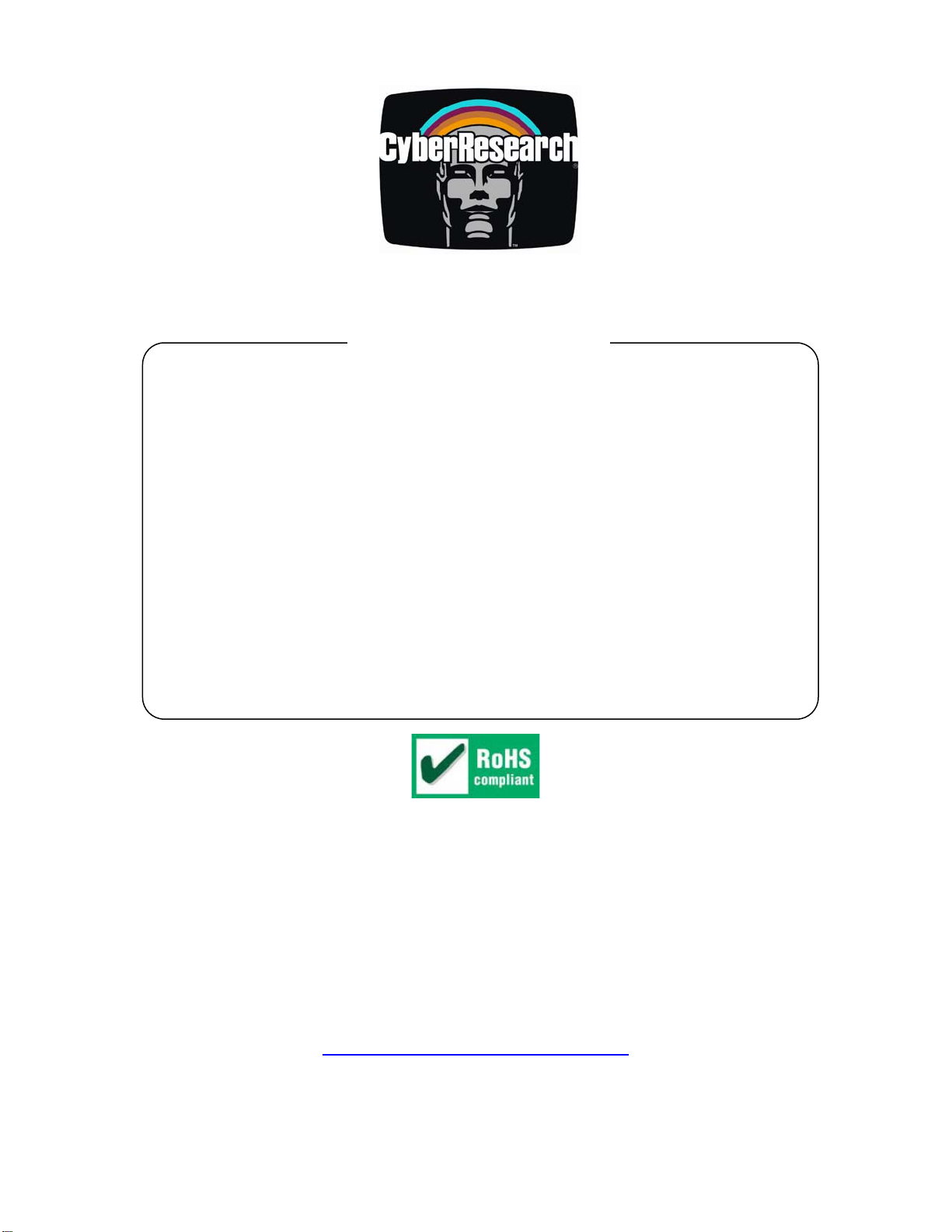
Motherboards
MMGA Series
MicroATX Motherboard with 2
PCI and 1 PCIe Slots, VGA, SATA,
RAID, USB, LAN, and Audio
®
USER’S MANUAL
VER. 2.0C • MAY 2009
No part of this manual may be reproduced without permission
CyberResearch®,Inc.
www.cyberresearch.com
25 Business Park Dr., Branford, CT 06405 USA
203-483-8815 (9am to 5pm EST) FAX: 203-483-9024
Page 2
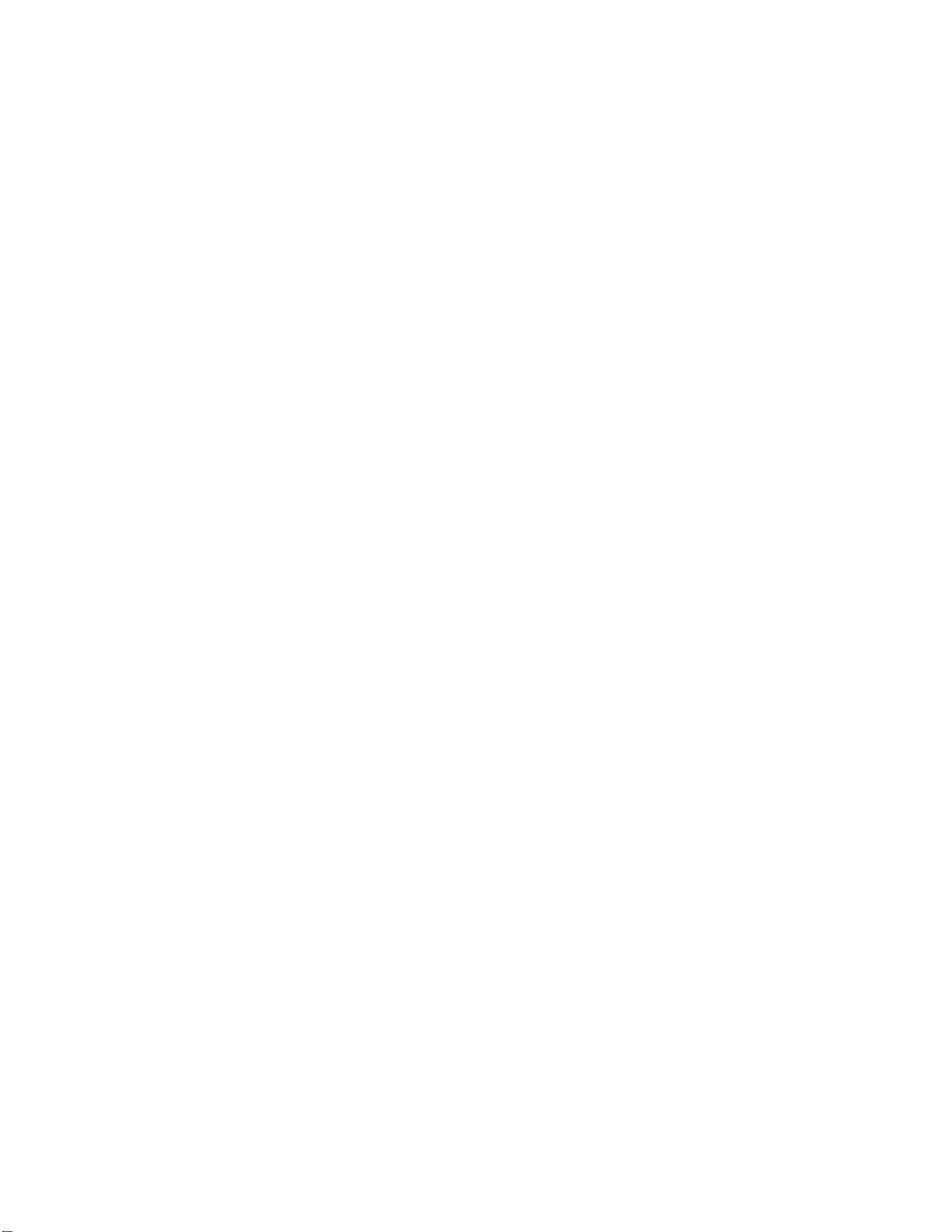
Page 3
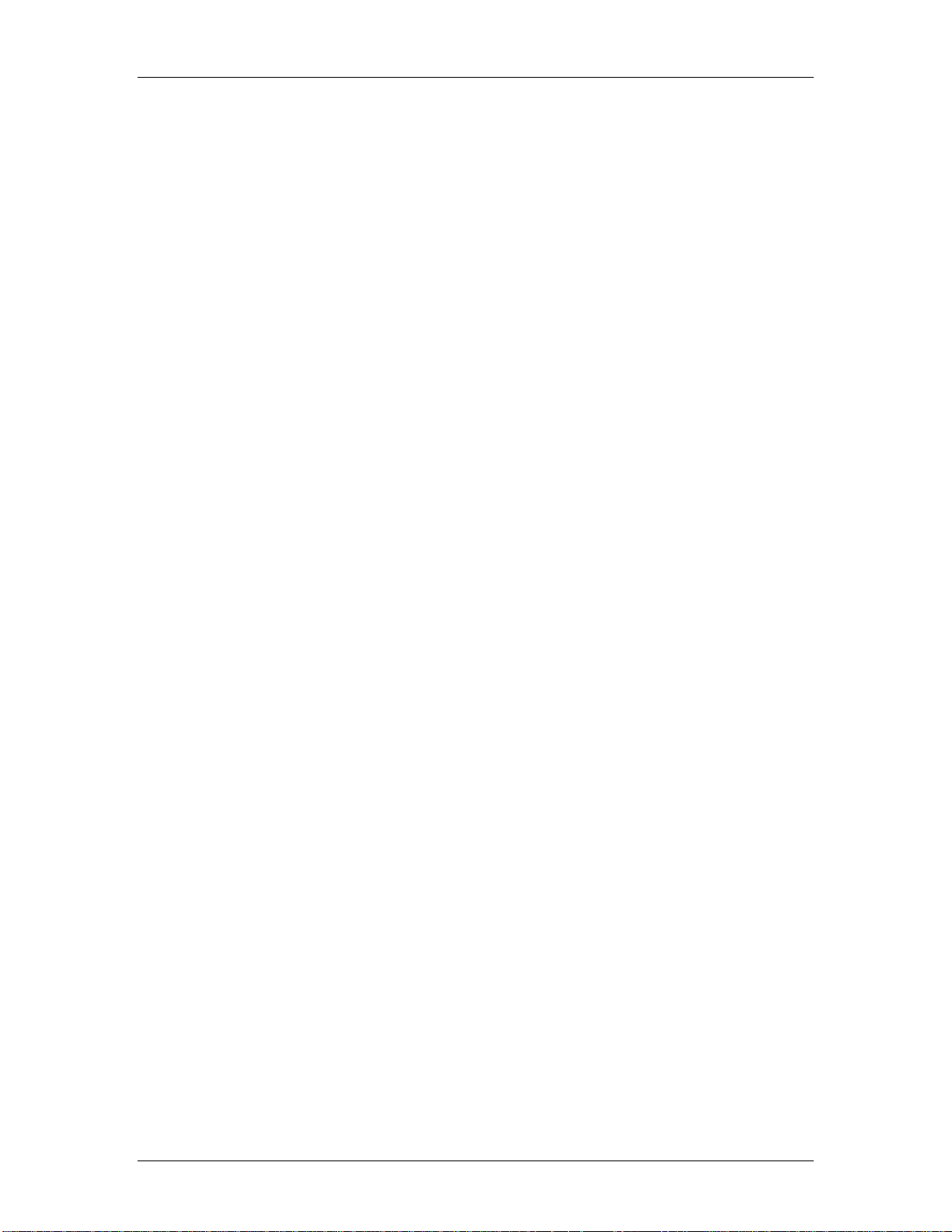
CyberResearch® Motherboards MMGA Series
©Copyright 2009
All Rights Reserved.
May 14, 2009
The information in this document is subject to change without prior notice
in order to improve reliability, design, and function and does not represent
a commitment on the part of CyberResearch, Inc.
In no event will CyberResearch, Inc. be liable for direct, indirect, special,
incidental, or consequential damages arising out of the use of or inability
to use the product or documentation, even if advised of the possibility of
such damages.
This document contains proprietary information protected by copyright.
All rights are reserved. No part of this manual may be reproduced by any
mechanical, electronic, or other means in any form without prior written
permission of CyberResearch, Inc.
Trademarks
“CyberResearch,” and “MMGA Series,” are trademarks of CyberResearch,
Inc. Other product names mentioned herein are used for identification
purposes only and may be trademarks and/or registered trademarks of
their respective companies.
• NOTICE •
CyberResearch, Inc. does not authorize any CyberResearch product for
use in life support systems, medical equipment, and/or medical devices
without the written approval of the President of CyberResearch, Inc. Life
support devices and systems are devices or systems which are intended
for surgical implantation into the body, or to support or sustain life and
whose failure to perform can be reasonably expected to result in injury.
Other medical equipment includes devices used for monitoring, data
acquisition, modification, or notification purposes in relation to life
support, life sustaining, or vital statistic recording. CyberResearch
products are not designed with the components required, are not subject
to the testing required, and are not submitted to the certification required
to ensure a level of reliability appropriate for the treatment and diagnosis of
humans.
CyberResearch, Inc. iii
25 Business Park Drive P: (203) 643-5000; F: (203) 643-5001
Branford, CT USA www.cyberresearch.com
Page 4
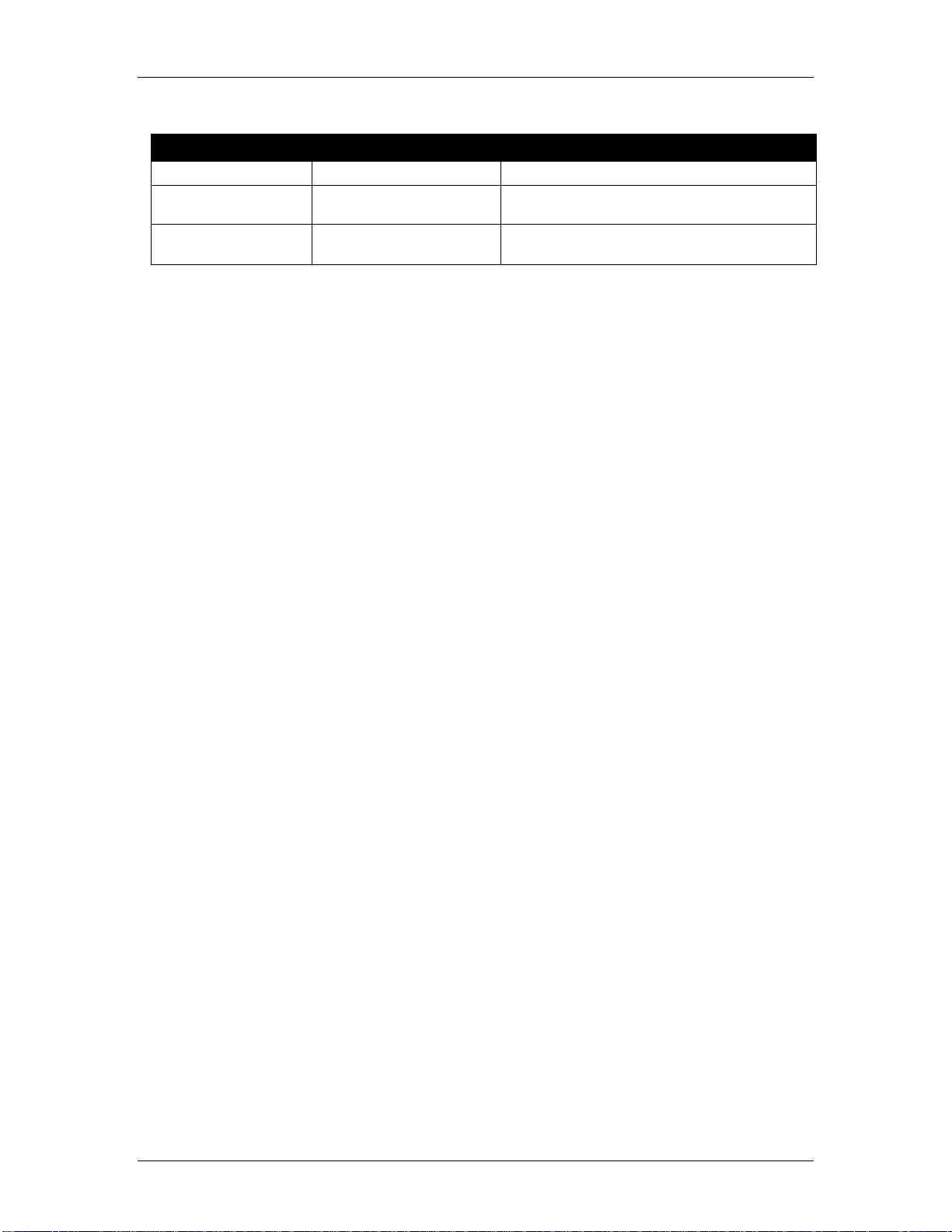
MMGA Series CyberResearch® Motherboards
MMGA Series
Revision # Description Date of Issue
1.0 Initial Release January 3rd 2008
2.0C Revision May 14th 2009
iv ©Copyright 2009 CyberResearch, Inc.
Page 5
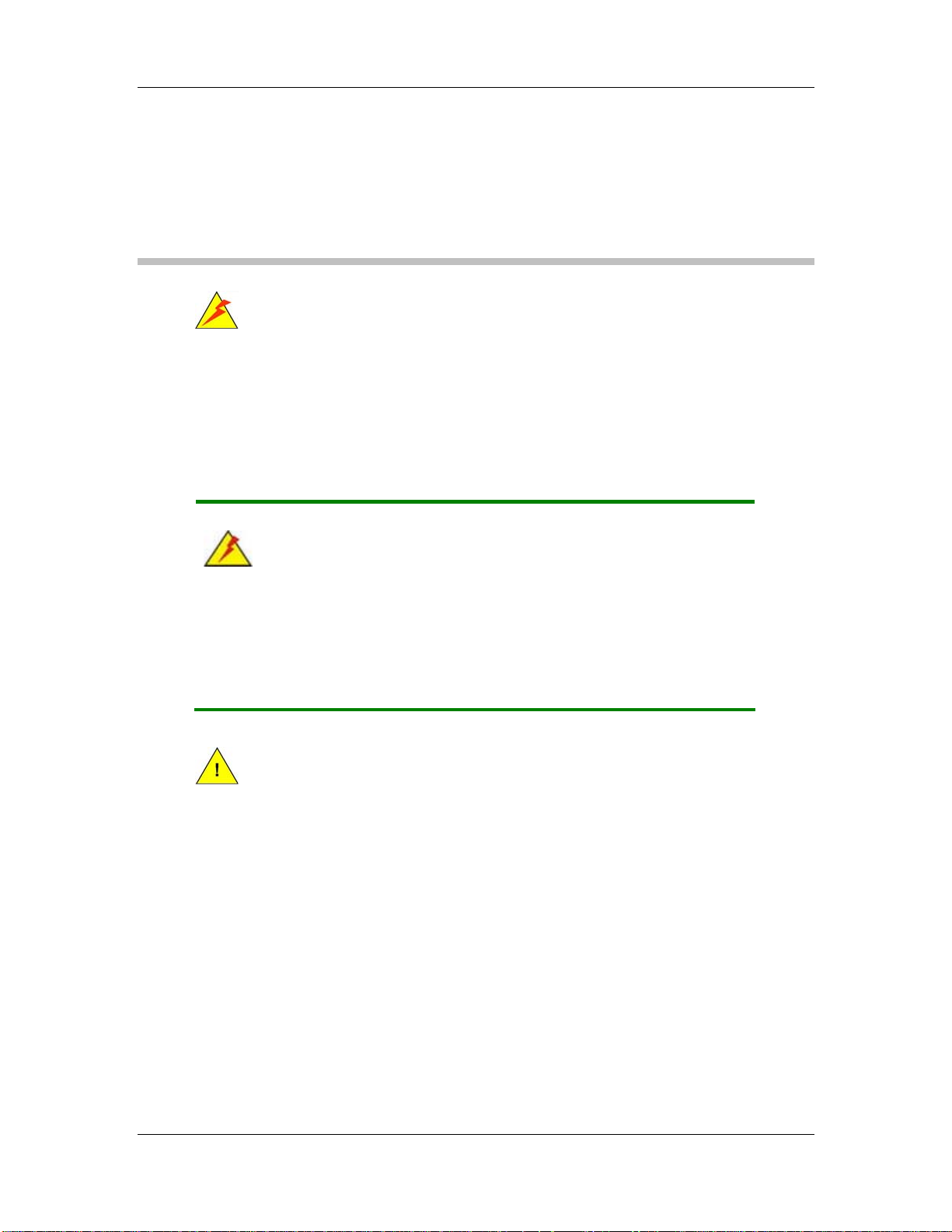
CyberResearch® Motherboards MMGA Series
Manual Conventions
WARNING!
Warnings appear where overlooked details may cause damage to the equipment or result
in personal injury. Warnings should be taken seriously. Warnings are easy to recognize.
The word “warning” is written as “WARNING,” both capitalized and bold and is followed by
text. The text is the warning message. A warning message is shown below:
WARNING:
This is an example of a warning message. Failure to adhere to warning
messages may result in permanent damage to the MMGA or personal
injury to the user. Please take warning messages seriously.
CAUTION!
Cautionary messages should also be heeded to help reduce the chance of losing data or
damaging the MMGA. Cautions are easy to recognize. The word “caution” is written as
“CAUTION,” both capitalized and bold and is followed. The italicized text is the cautionary
message. A caution message is shown below:
CyberResearch, Inc. v
25 Business Park Drive P: (203) 643-5000; F: (203) 643-5001
Branford, CT USA www.cyberresearch.com
Page 6
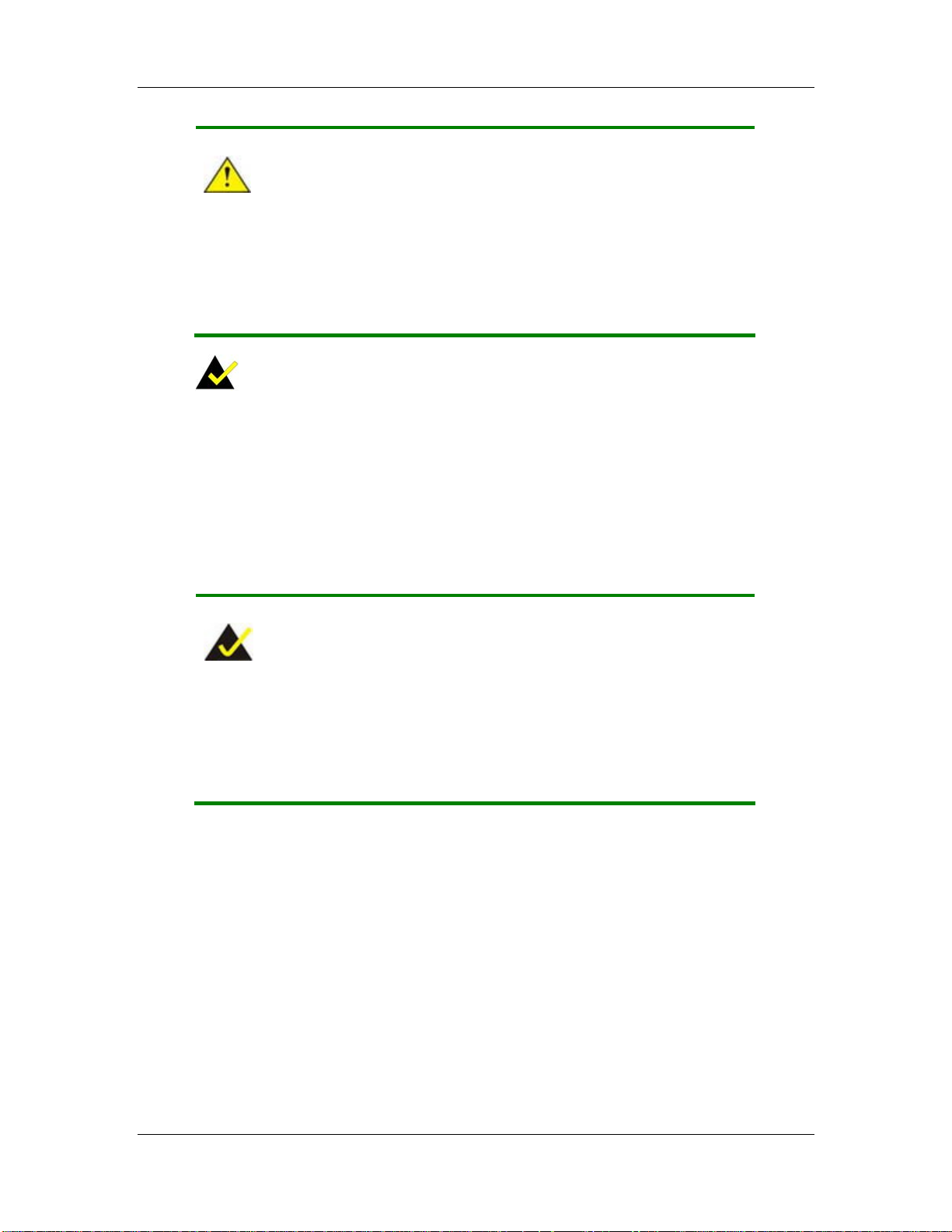
MMGA Series CyberResearch® Motherboards
CAUTION:
This is an example of a caution message. Failure to adhere to cautions
messages may result in permanent damage to the MMGA. Please take
caution messages seriously.
NOTE:
These messages inform the reader of essential but non-critical information. These
messages should be read carefully as any directions or instructions contained therein can
help avoid making mistakes. Notes are easy to recognize. The word “note” is written as
“NOTE,” both capitalized and bold and is followed by text. The text is the cautionary
message. A note message is shown below:
NOTE:
This is an example of a note message. Notes should always be read.
Notes contain critical information about the MMGA. Please take note
messages seriously.
vi ©Copyright 2009 CyberResearch, Inc.
Page 7
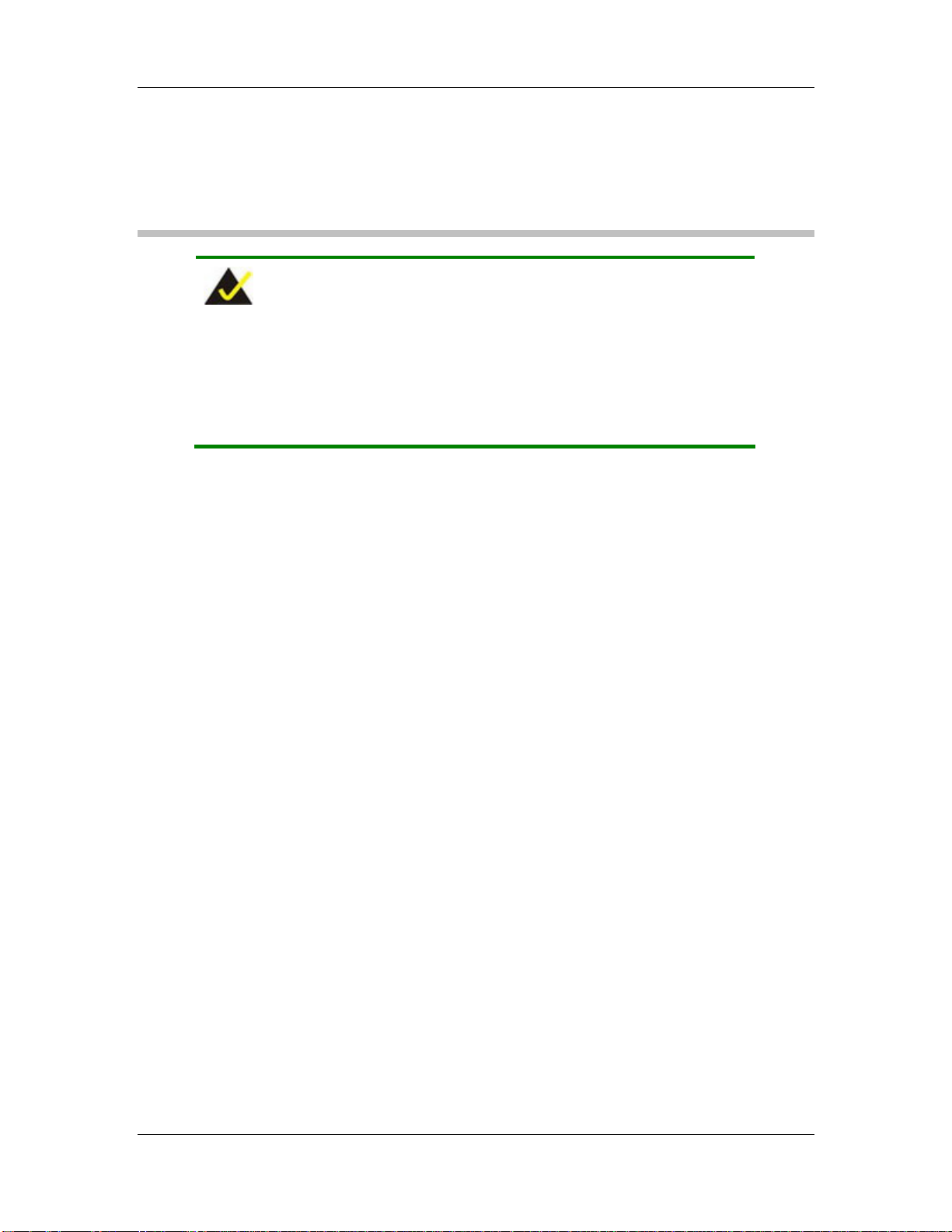
CyberResearch® Motherboards MMGA Series
Packing List
NOTE:
If any of the components listed in the checklist below are missing,
please do not proceed with the installation. Contact CyberResearch,
Inc.
The items listed below should all be included in the MMGA package.
1 x MMGA motherboard
3 x SATA power cables
6 x SATA cables
1 x Dual RS-232 cable
1 x USB cable
1 x Mini jumper pack
1 x Utility CD
1 x IO shielding
Images of the above items are shown in Chapter 3.
CyberResearch, Inc. vii
25 Business Park Drive P: (203) 643-5000; F: (203) 643-5001
Branford, CT USA www.cyberresearch.com
Page 8
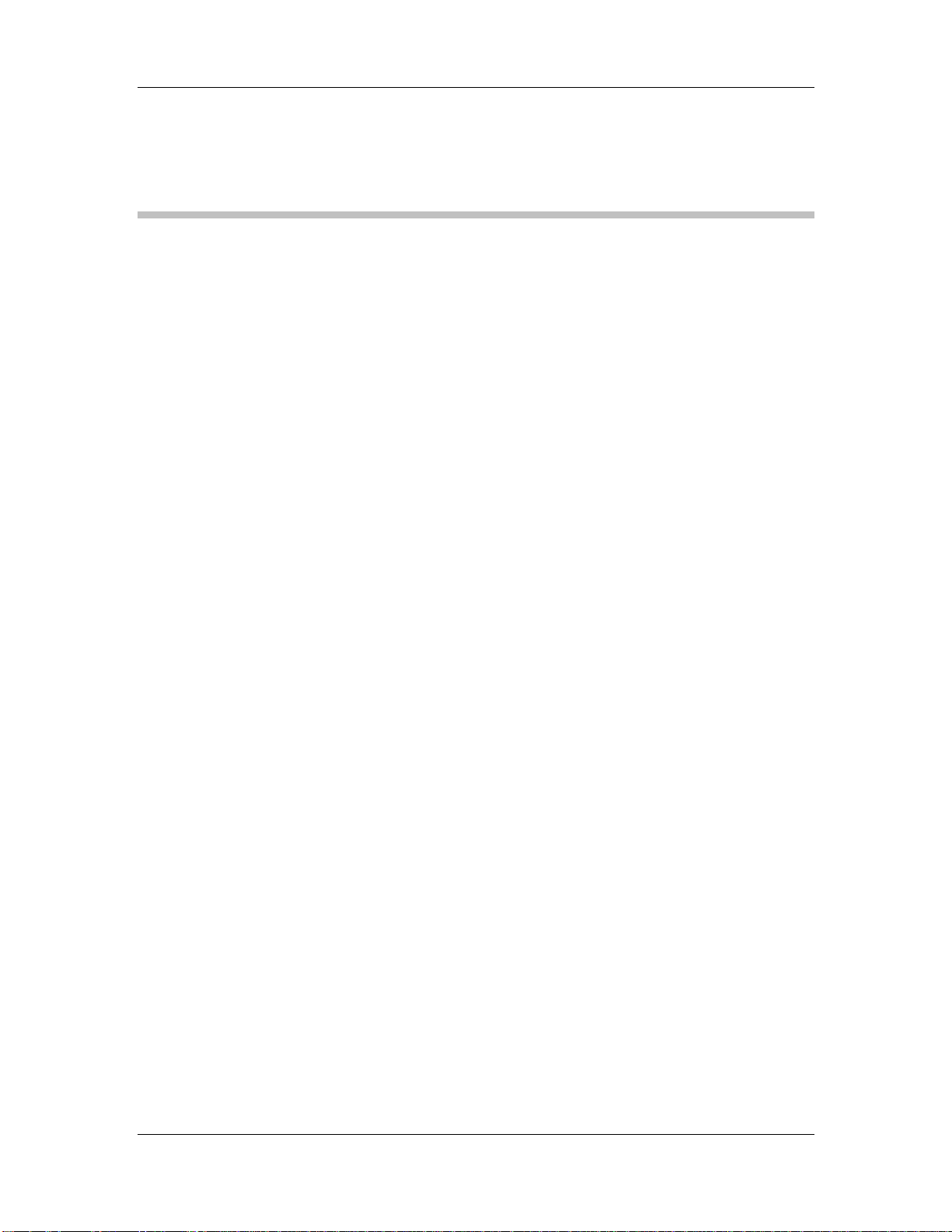
MMGA Series CyberResearch® Motherboards
Table of Contents
1 INTRODUCTION..................................................................................................... 1
1.1 OVERVIEW.................................................................................................................. 2
1.1.1 MMGA Features.................................................................................................3
1.2 MMGA OVERVIEW.................................................................................................... 3
1.2.1 MMGA Overview Photo..................................................................................... 3
1.2.2 MMGA Peripheral Connectors and Jumpers.................................................... 4
1.2.3 Technical Specifications..................................................................................... 6
2.1 DIMENSIONS............................................................................................................... 9
2.1.1 Board Dimensions.............................................................................................. 9
2.1.2 External Interface Panel Dimensions.............................................................. 10
2.2 DATA FLOW...............................................................................................................11
2.3 COMPATIBLE PROCESSORS ....................................................................................... 12
2.3.1 Supported Processors Overview...................................................................... 12
2.3.2 Supported Intel® Core™2 Quad (Yorkfield) Processors ................................ 12
2.3.3 Supported Intel® Core™2 Duo (Wolfdale) Processors................................... 12
2.3.4 Supported Intel® Core™2 Duo (Conroe) Processors..................................... 12
2.3.5 Supported Intel® Celeron® (Conroe) Processors........................................... 13
2.4 INTEL® Q35 NORTHBRIDGE CHIPSET....................................................................... 13
2.4.1 Intel® Q35 Northbridge Chipset ..................................................................... 13
2.4.2 Intel® Q35 Front Side Bus (FSB) Support...................................................... 13
2.4.3 Intel® Q35 Memory Controller....................................................................... 14
2.4.4 Intel® Q35 PCIe x16 Interface........................................................................ 15
2.4.5 Intel® Q35 Graphics and Display Features.................................................... 16
2.4.6 Intel® Q35 Analog Display Capability ........................................................... 16
2.4.7 Intel® Q35 Direct Media Interface (DMI) ...................................................... 17
2.5 INTEL
2.5.1 Intel® ICH9DO Overview................................................................................ 18
®
ICH9DO SOUTHBRIDGE CHIPSET ................................................................ 18
2.5.2 Intel® ICH9DO Features ................................................................................. 18
2.5.3 Intel® ICH9DO High Definition Audio Implementation................................. 19
2.5.4 Intel® ICH9DO Ethernet Controller................................................................ 19
viii ©Copyright 2009 CyberResearch, Inc.
Page 9
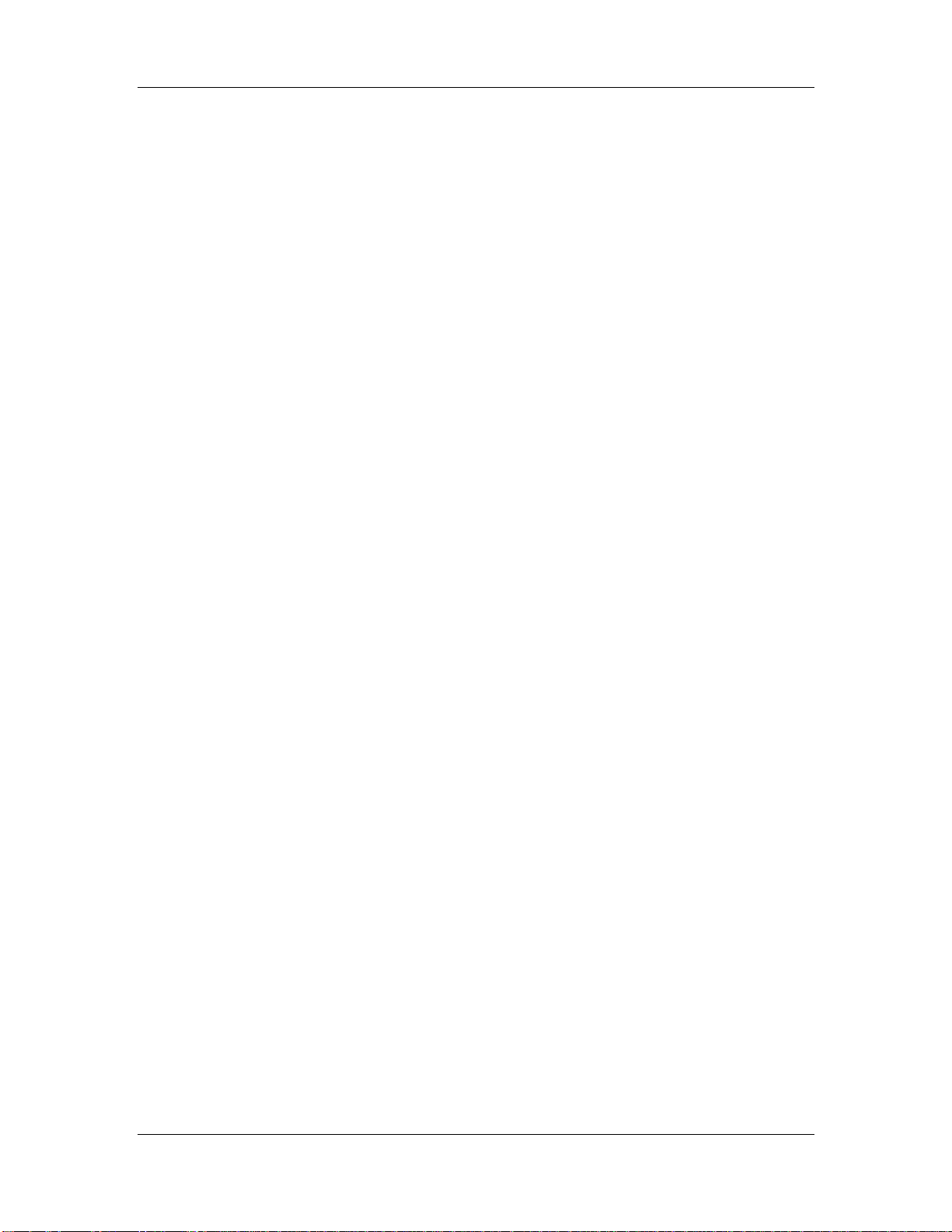
CyberResearch® Motherboards MMGA Series
2.5.4.1 Intel® 82566DM Gigabit LAN Connect Device...................................... 20
2.5.5 Intel® ICH9DO Low Pin Count (LPC) Interface............................................. 21
2.5.6 Intel® ICH9DO PCI Interface.......................................................................... 22
2.5.7 Intel® ICH9DO PCIe x4 Bus............................................................................ 22
2.5.8 Intel® ICH9DO Real Time Clock..................................................................... 22
2.5.9 Intel® ICH9DO SATA Controller..................................................................... 23
2.5.10 Intel® ICH9DO Serial Peripheral Interface (SPI) BIOS............................... 24
2.5.11 Intel® ICH9DO USB Controller..................................................................... 24
2.5.11.1 Intel® ICH9DO USB Controller Overview............................................. 24
2.5.11.2 MMGA USB Implementation................................................................. 24
2.6 MMGA PCIE BUS COMPONENTS............................................................................. 25
2.6.1 PCIe Bus Overview.......................................................................................... 25
2.6.2 PCIe x16 Slot ................................................................................................... 25
2.6.3 PCIe x4 Slot ..................................................................................................... 26
2.6.4 Intel® 82573L PCIe GbE Controller............................................................... 26
2.7
PCI BUS COMPONENTS ............................................................................................ 28
2.7.1 PCI Bus Overview............................................................................................ 28
2.7.2 PCI Slots .......................................................................................................... 28
2.8 LPC BUS COMPONENTS ........................................................................................... 29
2.8.1 LPC Bus Overview........................................................................................... 29
2.8.2 TPM Module .................................................................................................... 29
2.8.3 Super I/O chipset.............................................................................................. 30
2.8.3.1 Super I/O LPC Interface ........................................................................... 32
2.8.3.2 Super I/O 16C550 UARTs ........................................................................ 32
2.8.3.3 Super I/O Enhanced Hardware Monitor................................................... 32
2.8.3.4 Super I/O Floppy Disk Drive (FDD) Controller....................................... 32
2.8.3.5 Super I/O Fan Speed Controller................................................................ 33
2.8.3.6 Super I/O Keyboard/Mouse Controller..................................................... 33
2.8.3.7 Super I/O GPIO Ports ............................................................................... 33
2.8.3.8 Super I/O Infrared..................................................................................... 33
2.8.3.9 Super I/O Parallel Port.............................................................................. 33
2.8.3.10 Super I/O Watchdog Timer..................................................................... 34
2.8.4 Fintek F81216DG LPC Serial Port Chipset.................................................... 34
ETHERNET LAN CONTROLLERS............................................................................... 34
2.9
2.10 ENVIRONMENTAL AND POWER SPECIFICATIONS ..................................................... 36
CyberResearch, Inc. ix
25 Business Park Drive P: (203) 643-5000; F: (203) 643-5001
Branford, CT USA www.cyberresearch.com
Page 10
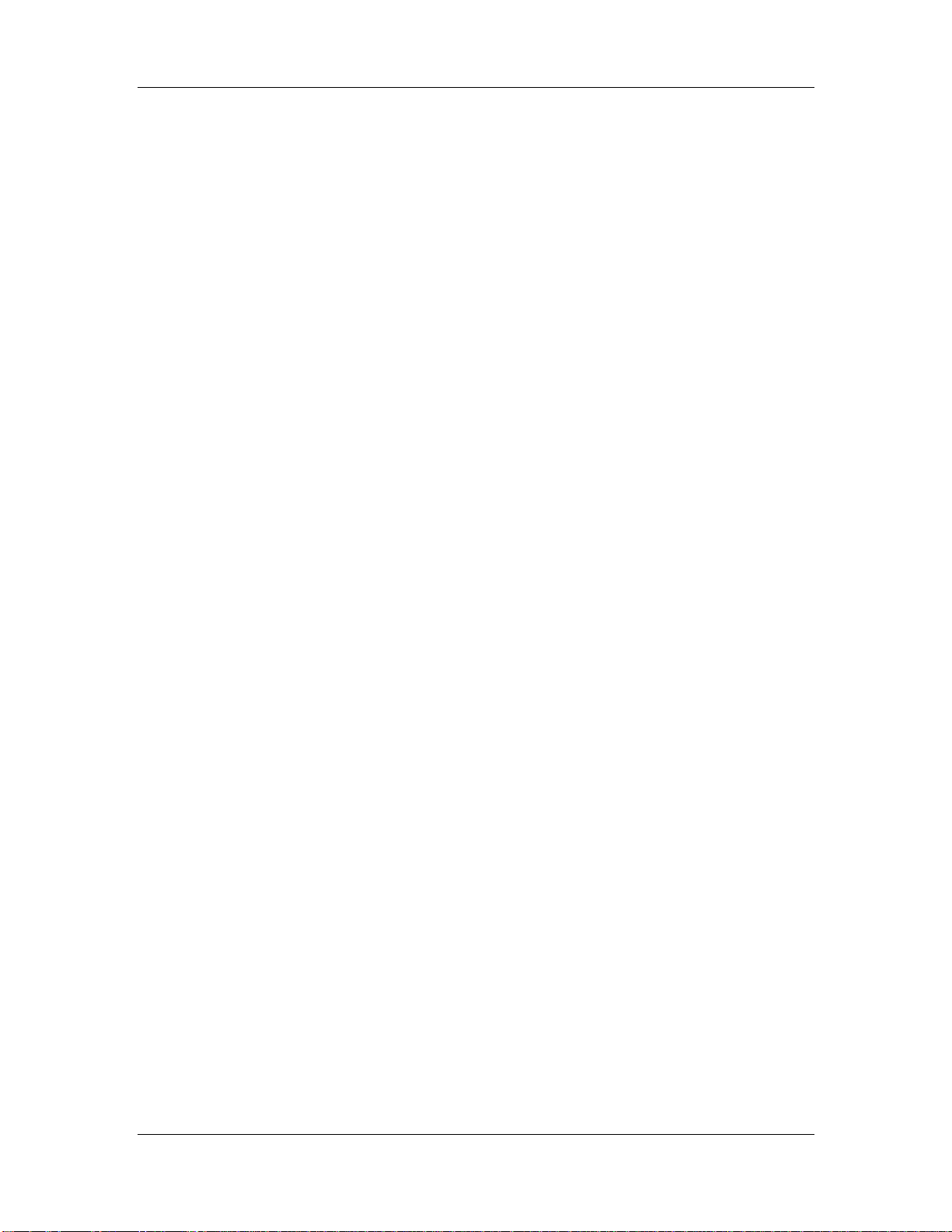
MMGA Series CyberResearch® Motherboards
2.10.1 System Monitoring......................................................................................... 36
2.10.2 Operating Temperature and Temperature Control......................................... 36
2.10.3 Power Consumption....................................................................................... 37
3.1 ANTI-STATIC PRECAUTIONS...................................................................................... 40
3.2 UNPACKING.............................................................................................................. 40
3.2.1 Unpacking Precautions.................................................................................... 40
3.3 UNPACKING CHECKLIST........................................................................................... 41
3.3.1 Package Contents............................................................................................. 41
3.4 OPTIONAL ITEMS...................................................................................................... 42
4.1 PERIPHERAL INTERFACE CONNECTORS..................................................................... 45
4.1.1 MMGA Layout.................................................................................................. 45
4.1.2 Peripheral Interface Connectors ..................................................................... 46
4.1.3 External Interface Panel Connectors............................................................... 47
4.2
INTERNAL PERIPHERAL CONNECTORS ...................................................................... 48
4.2.1 ATX Power Connector ..................................................................................... 48
4.2.2 Audio CD In Connector................................................................................... 50
4.2.3 CPU Power Connector.................................................................................... 51
4.2.4 Digital Input/Output (DIO) Connector............................................................ 51
4.2.5 Fan Connector, CPU (12V, 4-pin).................................................................... 53
4.2.6 Fan Connector, System (+12V, 3-pin).............................................................. 54
4.2.7 Floppy Disk Connector (34-pin)...................................................................... 55
4.2.8 Front Audio Connector .................................................................................... 56
4.2.9 Front Panel Connector.................................................................................... 57
4.2.10 Infrared Interface Connector......................................................................... 58
4.2.11 PCIe Power Connector .................................................................................. 59
4.2.12 SATA Drive Connectors ................................................................................. 60
4.2.13 Serial Port Connector (COM2, COM 3 and COM4)..................................... 62
4.2.14 SPDIF Connector........................................................................................... 63
4.2.15 Trusted Platform Module (TPM) Connector.................................................. 64
4.2.16 USB Connectors (Internal)............................................................................ 65
EXTERNAL PERIPHERAL INTERFACE CONNECTOR PANEL ......................................... 66
4.3
4.3.1 Audio Connectors............................................................................................. 66
4.3.2 Keyboard/Mouse Connector............................................................................ 67
4.3.3 LAN and Dual USB Combo Connectors.......................................................... 68
4.3.4 Parallel Port, Serial Port and VGA Combo Connector................................... 70
x ©Copyright 2009 CyberResearch, Inc.
Page 11
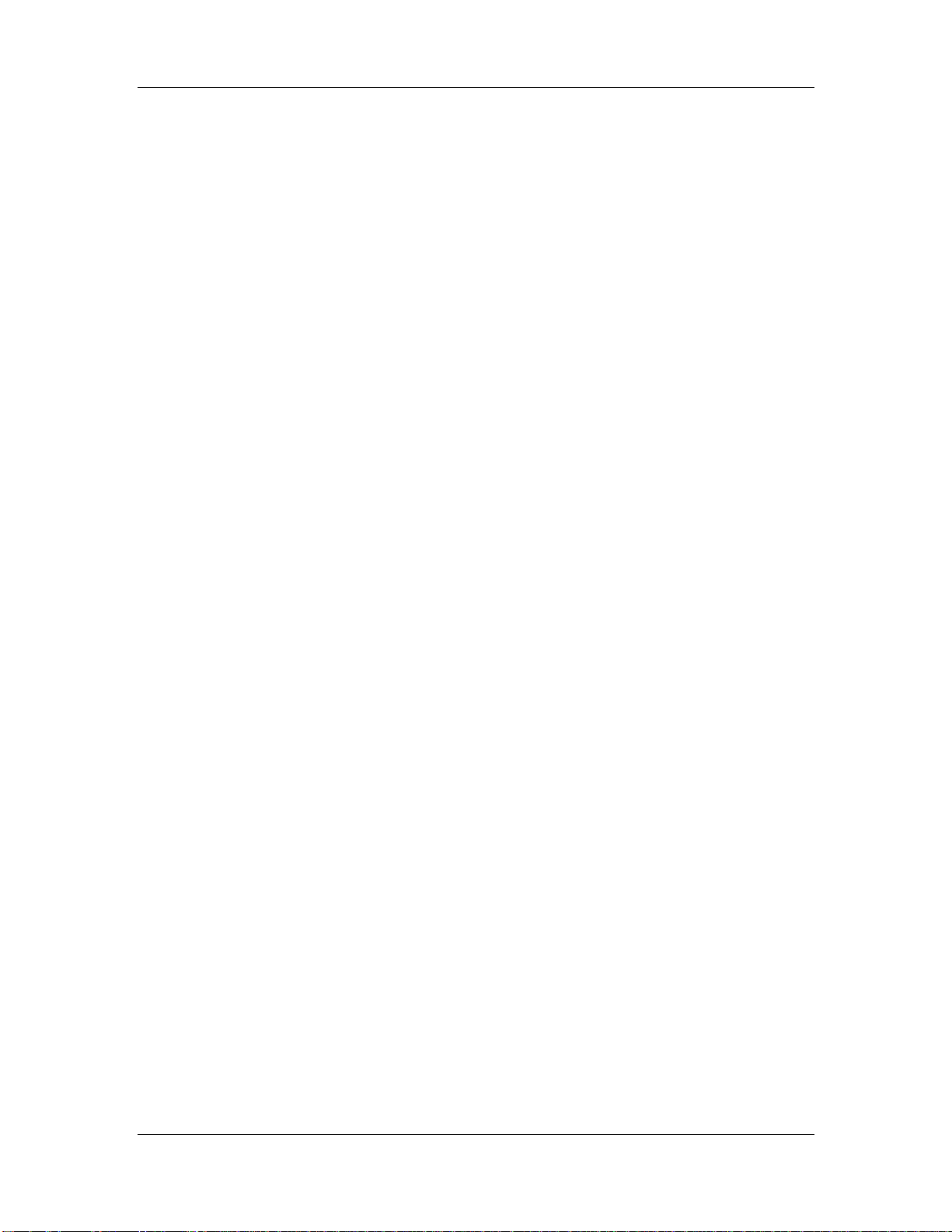
CyberResearch® Motherboards MMGA Series
5.1 ANTI-STATIC PRECAUTIONS...................................................................................... 75
5.2 INSTALLATION CONSIDERATIONS.............................................................................. 76
5.2.1 Installation Notices.......................................................................................... 76
5.2.2 Installation Checklist....................................................................................... 77
5.3 UNPACKING.............................................................................................................. 78
5.3.1 Unpacking Precautions.................................................................................... 78
5.4 CPU, CPU COOLING KIT AND DIMM INSTALLATION .............................................. 78
5.4.1 Socket LGA775 CPU Installation.................................................................... 79
5.4.2 Socket LGA775 Cooling Kit Installation ......................................................... 82
5.4.3 DIMM Installation........................................................................................... 84
5.4.3.1 DIMM Purchasing Guidelines.................................................................. 85
5.4.3.2 DIMM Installation Order.......................................................................... 85
5.4.3.3 DIMM Installation Guidelines.................................................................. 86
5.5
JUMPER SETTINGS .................................................................................................... 87
5.5.1 Clear CMOS Jumper........................................................................................ 88
5.5.2 COM Port Pin 9 Setting Jumpers .................................................................... 89
5.5.3 COM Port Pin 9 Voltage Setting Jumpers ....................................................... 91
5.6 CHASSIS INSTALLATION............................................................................................ 92
5.6.1 Airflow.............................................................................................................. 92
5.6.2 Motherboard Installation................................................................................. 93
5.7 INTERNAL PERIPHERAL DEVICE CONNECTIONS........................................................ 93
5.7.1 Peripheral Device Cables................................................................................ 93
5.7.2 Dual RS-232 Cable Connection....................................................................... 93
5.7.3 SATA Drive Connection ................................................................................... 94
5.7.4 USB Cable (Dual Port).................................................................................... 95
5.7.5 PCIe x16 Expansion Card Installation............................................................ 97
EXTERNAL PERIPHERAL INTERFACE CONNECTION ................................................... 98
5.8
5.8.1 Audio Connection............................................................................................. 98
5.8.2 LAN Connection (Single Connector)............................................................... 99
5.8.3 Parallel Device Connection........................................................................... 100
5.8.4 PS/2 Keyboard and Mouse Connection......................................................... 101
5.8.5 Serial Device Connection .............................................................................. 102
5.8.6 USB Device Connection................................................................................. 103
5.8.7 VGA Monitor Connection .............................................................................. 104
CyberResearch, Inc. xi
25 Business Park Drive P: (203) 643-5000; F: (203) 643-5001
Branford, CT USA www.cyberresearch.com
Page 12
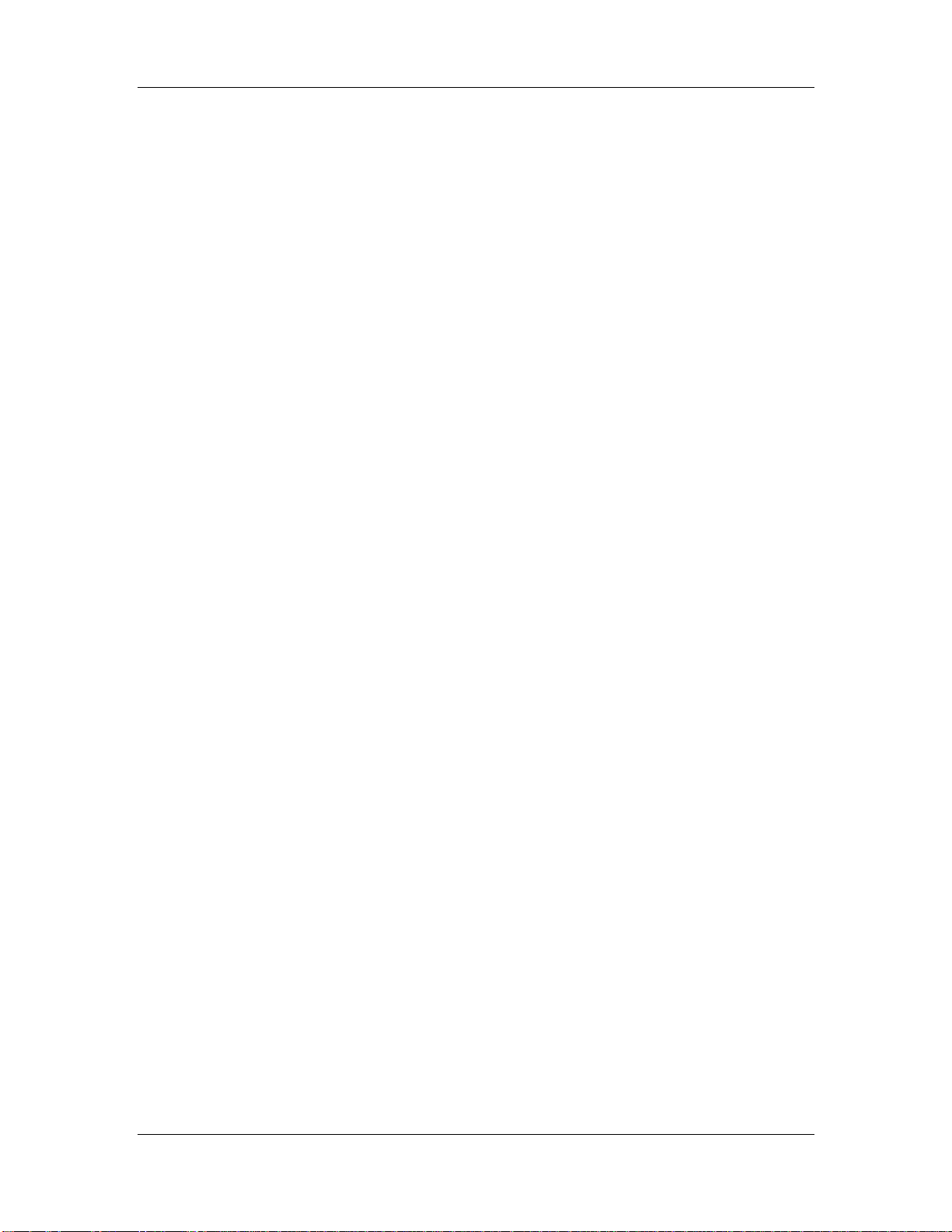
MMGA Series CyberResearch® Motherboards
6 AMI BIOS.............................................................................................................. 106
INTRODUCTION....................................................................................................... 107
6.1
6.1.1 Starting Setup................................................................................................. 107
6.1.2 Using Setup.................................................................................................... 107
6.1.3 Getting Help................................................................................................... 108
6.1.4 Unable to Reboot After Configuration Changes............................................ 108
6.1.5 BIOS Menu Bar.............................................................................................. 108
6.2 MAIN...................................................................................................................... 109
6.3 ADVANCED..............................................................................................................110
6.3.1 CPU Configuration.........................................................................................111
6.3.2 IDE Configuration..........................................................................................112
6.3.2.1 IDE Master, IDE Slave............................................................................114
6.3.3 Floppy Configuration..................................................................................... 120
6.3.4 Super IO Configuration ................................................................................. 121
6.3.5 Hardware Health Configuration.................................................................... 125
6.3.6 ACPI Configuration....................................................................................... 126
6.3.7 AHCI Configuration....................................................................................... 127
6.3.7.1 AHCI Port n............................................................................................ 128
6.3.8 Intel AMT Configuration................................................................................ 130
6.3.8.1 ME Subsystem Configuration................................................................. 130
6.3.9 Remote Access Configuration........................................................................ 133
6.3.10 T rusted Computing....................................................................................... 134
6.3.11 USB Configuration....................................................................................... 135
6.3.11.1 USB Mass Storage Device Configuration............................................. 137
6.4 PCI/PNP................................................................................................................. 140
6.5 BOOT...................................................................................................................... 142
6.5.1 Boot Settings Configuration........................................................................... 143
6.5.2 Boot Device Priority...................................................................................... 145
6.5.3 Hard Disk Drives........................................................................................... 146
6.6 SECURITY............................................................................................................... 147
6.7 CHIPSET ................................................................................................................. 148
6.7.1 NorthBridge Configuration............................................................................ 149
6.7.2 Southbridge Configuration ............................................................................ 151
6.8 EXIT....................................................................................................................... 153
xii ©Copyright 2009 CyberResearch, Inc.
Page 13
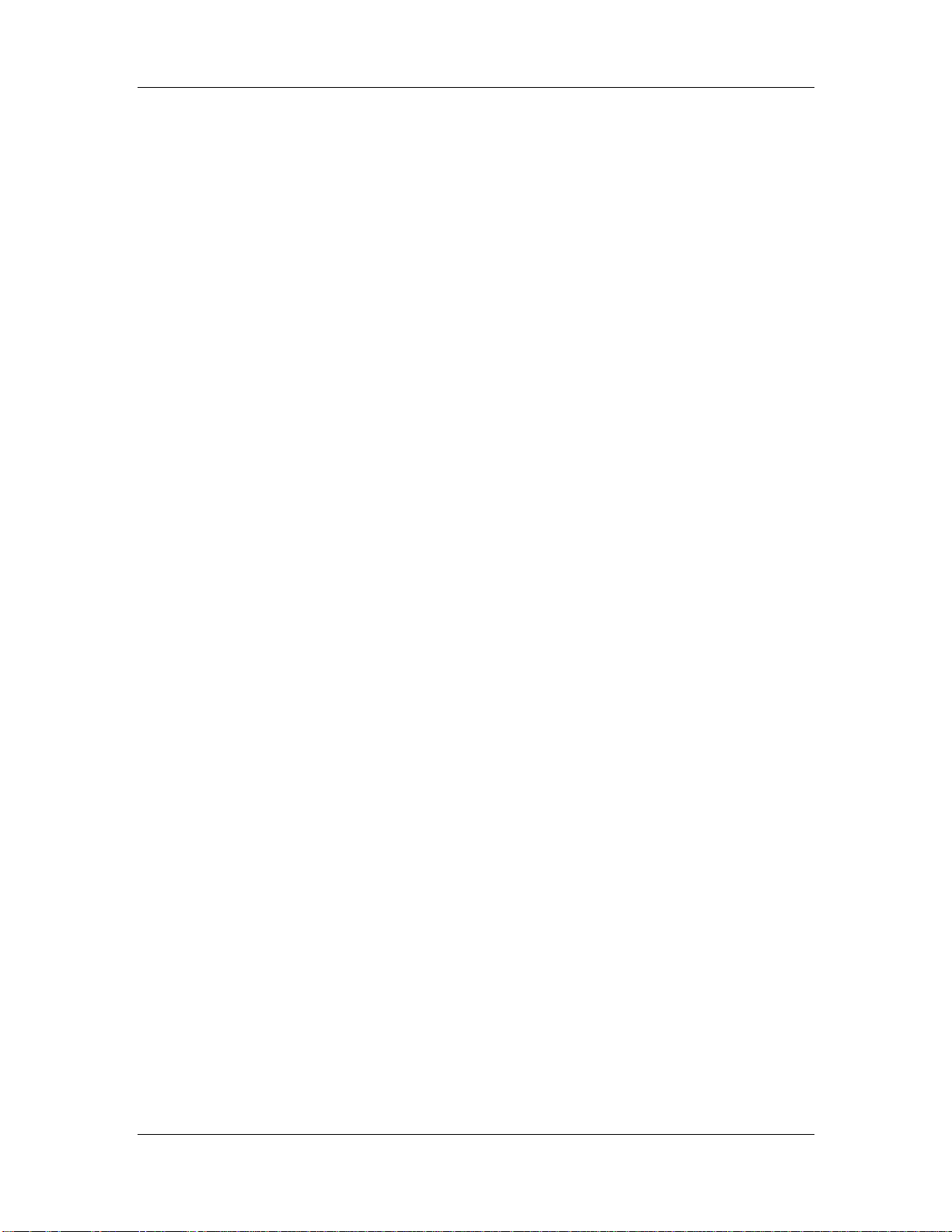
CyberResearch® Motherboards MMGA Series
7.1 AVAILABLE SOFTWARE DRIVERS ............................................................................ 157
7.2 DRIVER CD AUTO-RUN.......................................................................................... 157
7.3 INTEL® CHIPSET DRIVER....................................................................................... 159
7.4 INTEL® GRAPHICS MEDIA ACCELERATOR DRIVER ................................................ 163
7.5 INTEL® 82566DM GIGABIT LAN CONNECT DEVICE DRIVER ............................... 168
7.6 INTEL® 82573 PCI EXPRESS GIGABIT ETHERNET CONTROLLER DRIVER .............. 175
7.7 REALTEK HD AUDIO DRIVER (ALC883) INSTALLATION........................................ 184
7.7.1 BIOS Setup..................................................................................................... 184
7.7.2 Driver Installation ......................................................................................... 184
7.8 INTEL
®
MATRIX STORAGE MANAGER DRIVER INSTALLATION................................ 190
7.9 INTEL® ACTIVE MANAGEMENT TECHNOLOGY DRIVER INSTALLATION.................. 196
8 INTEL
8.1 INTEL
8.2 INTEL
8.3 USING THE INTEL
®
AMT CONFIGURATION..................................................................... 202
®
AMT SETUP PROCEDURE........................................................................... 203
®
MANAGEMENT ENGINE BIOS EXTENSION................................................. 204
®
AMT WEB INTERFACE ............................................................. 209
A BIOS OPTIONS.................................................................................................... 212
B TERMINOLOGY................................................................................................. 216
C DIO INTERFACE.................................................................................................. 222
C.1 DIO INTERFACE INTRODUCTION.......................................................................... 223
C.2 DIO CONNECTOR PINOUTS.................................................................................... 223
C.3 ASSEMBLY LANGUAGE SAMPLES........................................................................... 224
C.3.1 Enable the DIO Input Function..................................................................... 224
C.3.2 Enable the DIO Output Function.................................................................. 224
D WATCHDOG TIMER............................................................................................ 226
E ADDRESS MAPPING......................................................................................... 231
ADDRESS MAP...................................................................................................... 232
E.1
E.2 1ST MB MEMORY ADDRESS MAP........................................................................ 232
E.3 IRQ MAPPING TABLE ........................................................................................... 233
E.4 DMA CHANNEL ASSIGNMENTS............................................................................ 233
F COMPATIBILITY................................................................................................ 235
F.1 COMPATIBLE OPERATING SYSTEMS ........................................................................ 236
CyberResearch, Inc. xiii
25 Business Park Drive P: (203) 643-5000; F: (203) 643-5001
Branford, CT USA www.cyberresearch.com
Page 14
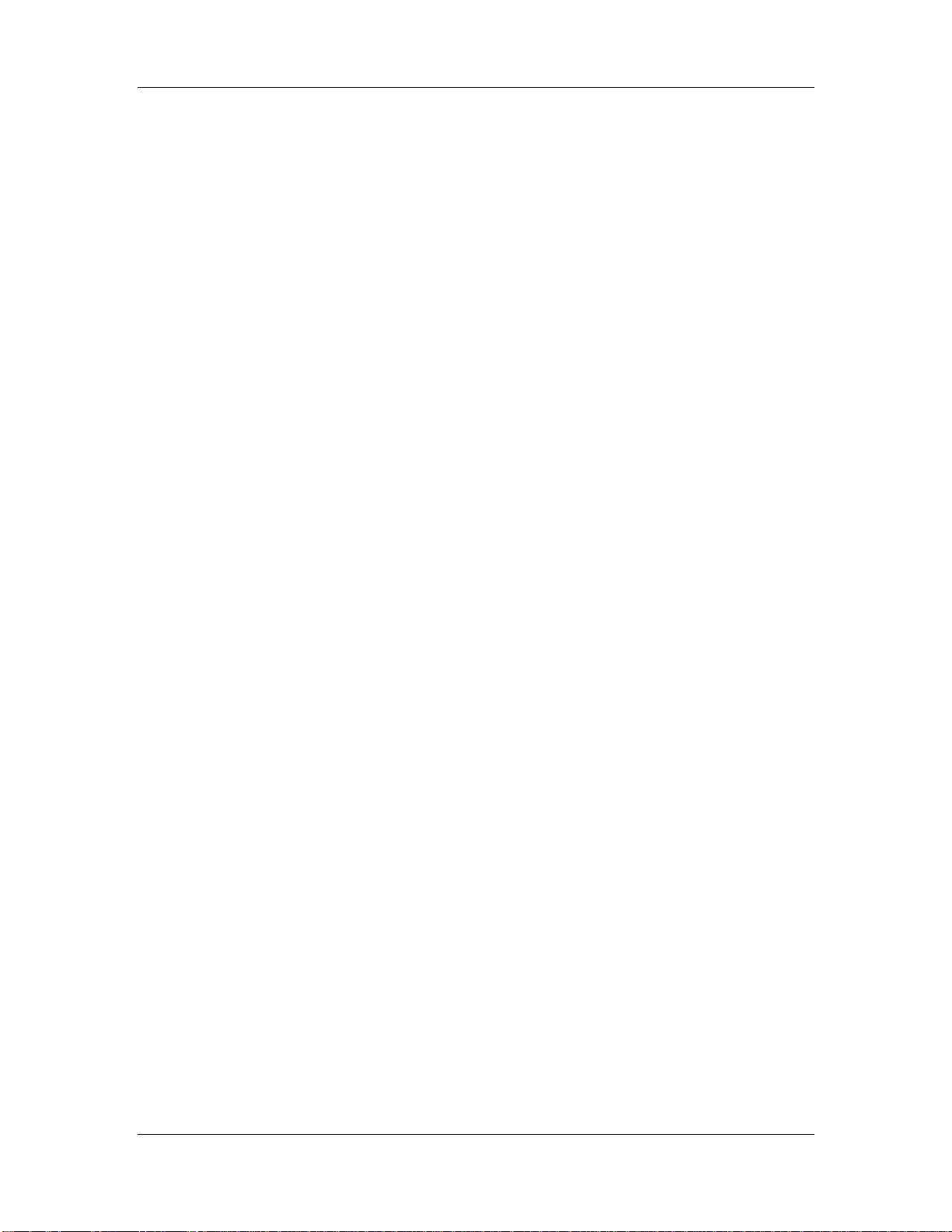
MMGA Series CyberResearch® Motherboards
F.2 COMPATIBLE PROCESSORS...................................................................................... 236
F.3 COMPATIBLE MEMORY MODULES .......................................................................... 236
G INTEL® MATRIX STORAGE MANAGER...................................................... 239
G.1 INTRODUCTION ...................................................................................................... 240
G.1.1 Precautions.................................................................................................... 240
G.2 FEA TURES AND BENEFITS....................................................................................... 241
G.3 ACCESSING THE INTEL
®
MATRIX STORAGE MANAGER .......................................... 241
G.4 RAID CONFIGURATION.......................................................................................... 242
G.4.1 Creating a RAID Volume ............................................................................... 242
G.4.2 Deleting a RAID Volume................................................................................ 247
G.4.3 Resetting a Disk to Non-RAID....................................................................... 249
G.4.4 Exiting the Matrix Storage Manager............................................................. 251
H INDEX .................................................................................................................... 253
xiv ©Copyright 2009 CyberResearch, Inc.
Page 15

CyberResearch® Motherboards MMGA Series
List of Figures
Figure 1-1: MMGA uATX Motherboard........................................................................................2
Figure 1-2: MMGA Overview [Front View]...................................................................................4
Figure 1-3: MMGA Dimensions (mm) ..........................................................................................9
Figure 1-4: External Interface Panel Dimensions (mm)...........................................................10
Figure 1-5: Data Flow Block Diagram........................................................................................11
Figure 1-6: Front Side Bus (FSB)...............................................................................................14
Figure 1-7: DDR2 DIMM Sockets................................................................................................14
Figure 1-8: VGA Connector ........................................................................................................16
Figure 1-9: DMI Chip-to-Chip Connection.................................................................................17
Figure 1-10: Audio Connectors..................................................................................................19
Figure 1-11: Intel® 82566DM Gigabit LAN Connect Device ....................................................21
Figure 1-12: SATA Drive Connectors........................................................................................23
Figure 1-13: Onboard USB Implementation..............................................................................25
Figure 1-14: PCIe x16 Slot ..........................................................................................................26
Figure 1-15: PCIe x4 Slot ............................................................................................................26
Figure 1-16: Intel® 82573L PCIe GbE Controller......................................................................27
Figure 1-17: PCI Slots .................................................................................................................29
Figure 1-18: TPM Connector.......................................................................................................30
Figure 1-19: ITE IT8712F Super I/O............................................................................................31
Figure 1-20: LAN Connections...................................................................................................35
Figure 1-21: Connector and Jumper Locations........................................................................45
Figure 1-22: ATX Power Connector Pinout Locations.............................................................49
Figure 1-23: Audio CD In Connector Pinouts (4-pin)...............................................................50
Figure 1-24: CPU Power Connector Location...........................................................................51
Figure 1-25: DIO Connector Location........................................................................................52
Figure 1-26: +12V Fan Connector Location..............................................................................53
Figure 1-27: +12V Fan Connector Location..............................................................................54
CyberResearch, Inc. xv
25 Business Park Drive P: (203) 643-5000; F: (203) 643-5001
Branford, CT USA www.cyberresearch.com
Page 16
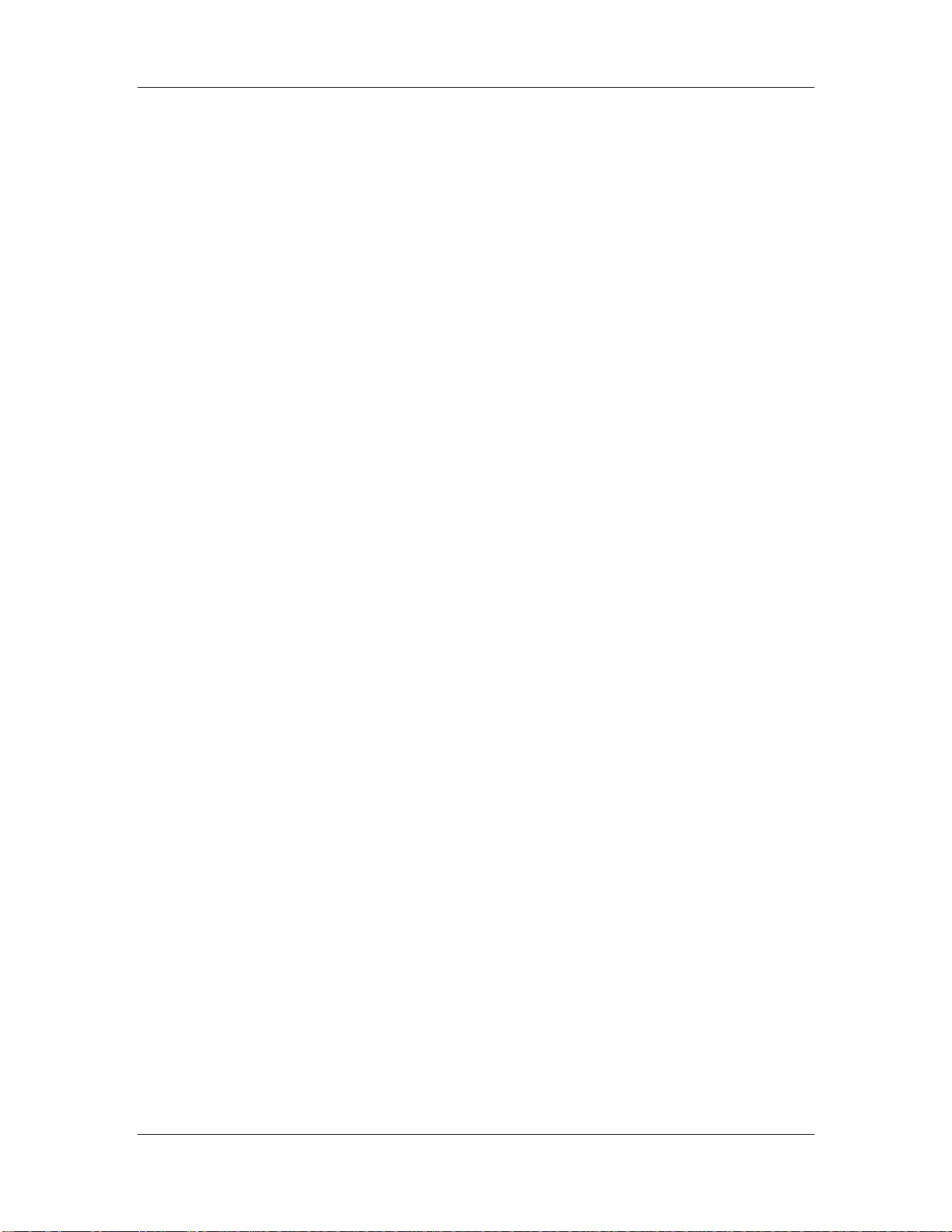
MMGA Series CyberResearch® Motherboards
Figure 1-28: 34-pin FDD Connector Location...........................................................................55
Figure 1-29: Front Audio Connector Location (10-pin)............................................................56
Figure 1-30: Front Panel Connector Pinout Locations (14-pin)..............................................58
Figure 1-31: Infrared Connector Location.................................................................................59
Figure 1-32: PCIe Power Connector Location..........................................................................60
Figure 1-33: SATA Drive Connector Locations........................................................................61
Figure 1-34: Serial Connector Location....................................................................................62
Figure 1-35: SPDIF Connector Location ...................................................................................63
Figure 1-36: TPM Connector Location ......................................................................................64
Figure 1-37: USB Connector Locations ....................................................................................65
Figure 1-38: MMGA External Peripheral Interface Connector.................................................66
Figure 1-39: Audio Connector....................................................................................................67
Figure 1-40: PS/2 Pinouts...........................................................................................................67
Figure 1-41: RJ-45 Ethernet Connector.....................................................................................69
Figure 1-42 Parallel Port Connector Pinout Locations............................................................70
Figure 1-43: COM1 Pinout Locations ........................................................................................71
Figure 1-44: VGA Connector ......................................................................................................72
Figure 1-45: Intel® LGA775 Socket............................................................................................79
Figure 1-46: Remove the CPU Socket Protective Shield.........................................................80
Figure 1-47: Open the CPU Socket Load Plate.........................................................................81
Figure 1-48: Insert the Socket LGA775 CPU.............................................................................82
Figure 1-49: Cooling Kit..............................................................................................................83
Figure 1-50: Securing the Heat sink to the PCB Board ...........................................................84
Figure 1-51: DDR2 Channels......................................................................................................85
Figure 1-52: Installing a DIMM....................................................................................................87
Figure 1-53: Clear CMOS Jumper ..............................................................................................89
Figure 1-54: COM Port Pin 9 Setting Jumper Locations .........................................................90
Figure 1-55: COM Port Pin 9 Voltage Setting Jumper Locations ...........................................92
Figure 1-56: Dual RS-232 Cable Installation.............................................................................94
Figure 1-57: SATA Drive Cable Connection..............................................................................95
Figure 1-58: SATA Power Drive Connection.............................................................................95
Figure 1-59: Dual USB Cable Connection.................................................................................96
xvi ©Copyright 2009 CyberResearch, Inc.
Page 17
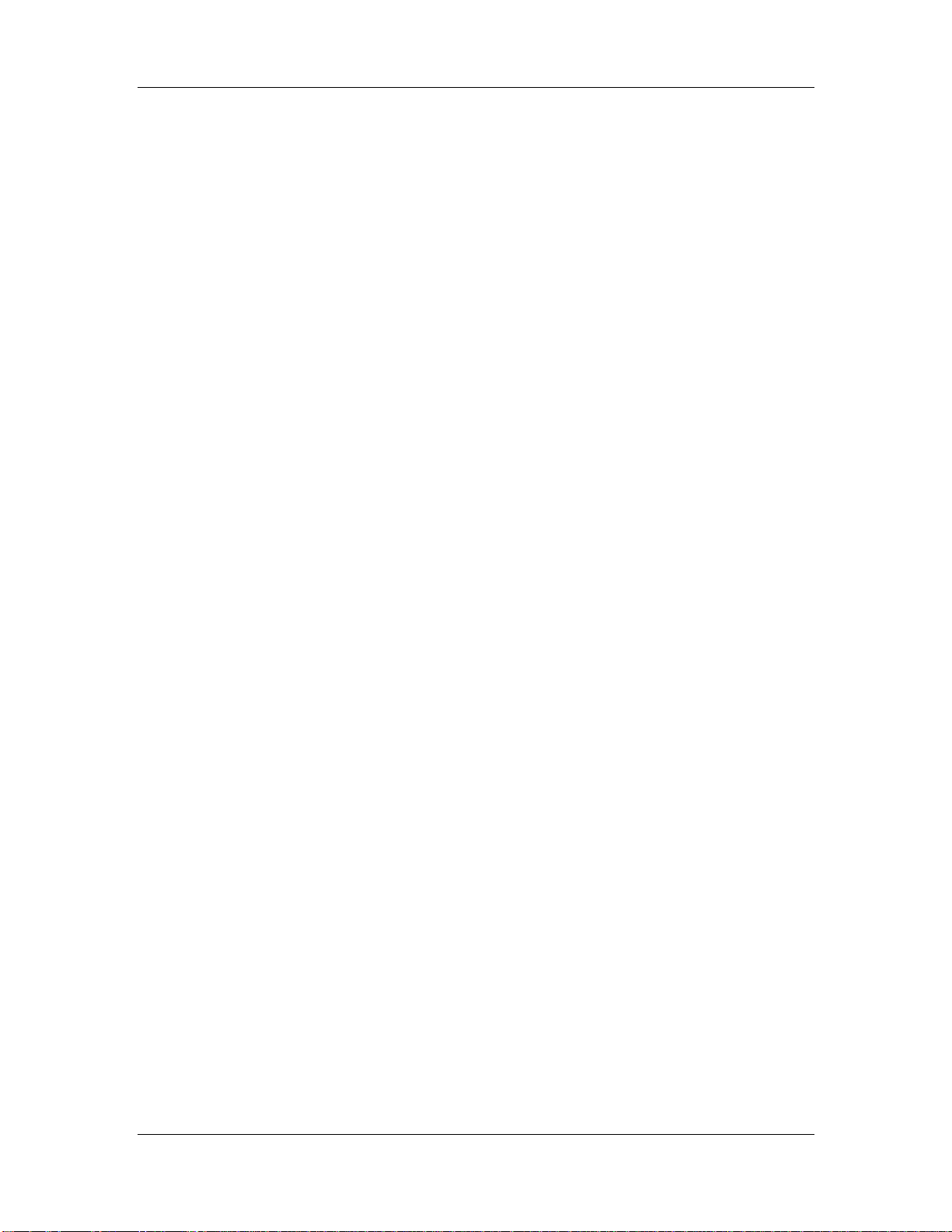
CyberResearch® Motherboards MMGA Series
Figure 1-60: PCIe x16 Installation..............................................................................................97
Figure 1-61: Audio Connectors..................................................................................................99
Figure 1-62: LAN Connection.................................................................................................. 100
Figure 1-63: Parallel Device Connector.................................................................................. 101
Figure 1-64: PS/2 Keyboard/Mouse Connector..................................................................... 102
Figure 1-65: Serial Device Connector..................................................................................... 103
Figure 1-66: USB Device Connection..................................................................................... 104
Figure 1-67: VGA Connector ................................................................................................... 105
Figure 6-1: Introduction Screen.............................................................................................. 158
Figure 6-2: Available Drivers................................................................................................... 158
Figure 6-3: Intel® Chipset Driver Directory............................................................................ 159
Figure 6-4: Intel® Chipset Driver Setup Icon......................................................................... 160
Figure 6-5: Intel® Package Manager....................................................................................... 161
Figure 6-6: Intel® Setup Welcome Screen............................................................................. 161
Figure 6-7: Intel® Chipset Driver License Agreement.......................................................... 162
Figure 6-8: Readme File........................................................................................................... 162
Figure 6-9: Intel® Chipset Driver Complete Installation Screen.......................................... 163
Figure 6-10: Select the Operating System............................................................................. 164
Figure 6-11: Intel® Driver Directory........................................................................................ 164
Figure 6-12: Intel® VGA Driver Setup Icon ............................................................................ 165
Figure 6-13: GMA Driver Readme File.................................................................................... 166
Figure 6-14: GMA Driver File Extraction ................................................................................ 166
Figure 6-15: GMA Driver Installation Welcome Screen ........................................................ 167
Figure 6-16: GMA Driver License Agreement........................................................................ 167
Figure 6-17: GMA Driver Installing Notice ............................................................................. 168
Figure 6-18: GMA Driver Installation Complete..................................................................... 168
Figure 6-19: Intel® 82566DM Driver Directory Icon............................................................... 169
Figure 6-20: Intel® 82566DM Operating System ................................................................... 170
Figure 6-21: Select Operating System Type.......................................................................... 171
Figure 6-22: Driver Directory................................................................................................... 171
Figure 6-23: Intel® 82566DM Device Driver Startup Icon..................................................... 172
Figure 6-24: Intel® 82566DM Welcome Screen ..................................................................... 173
CyberResearch, Inc. xvii
25 Business Park Drive P: (203) 643-5000; F: (203) 643-5001
Branford, CT USA www.cyberresearch.com
Page 18
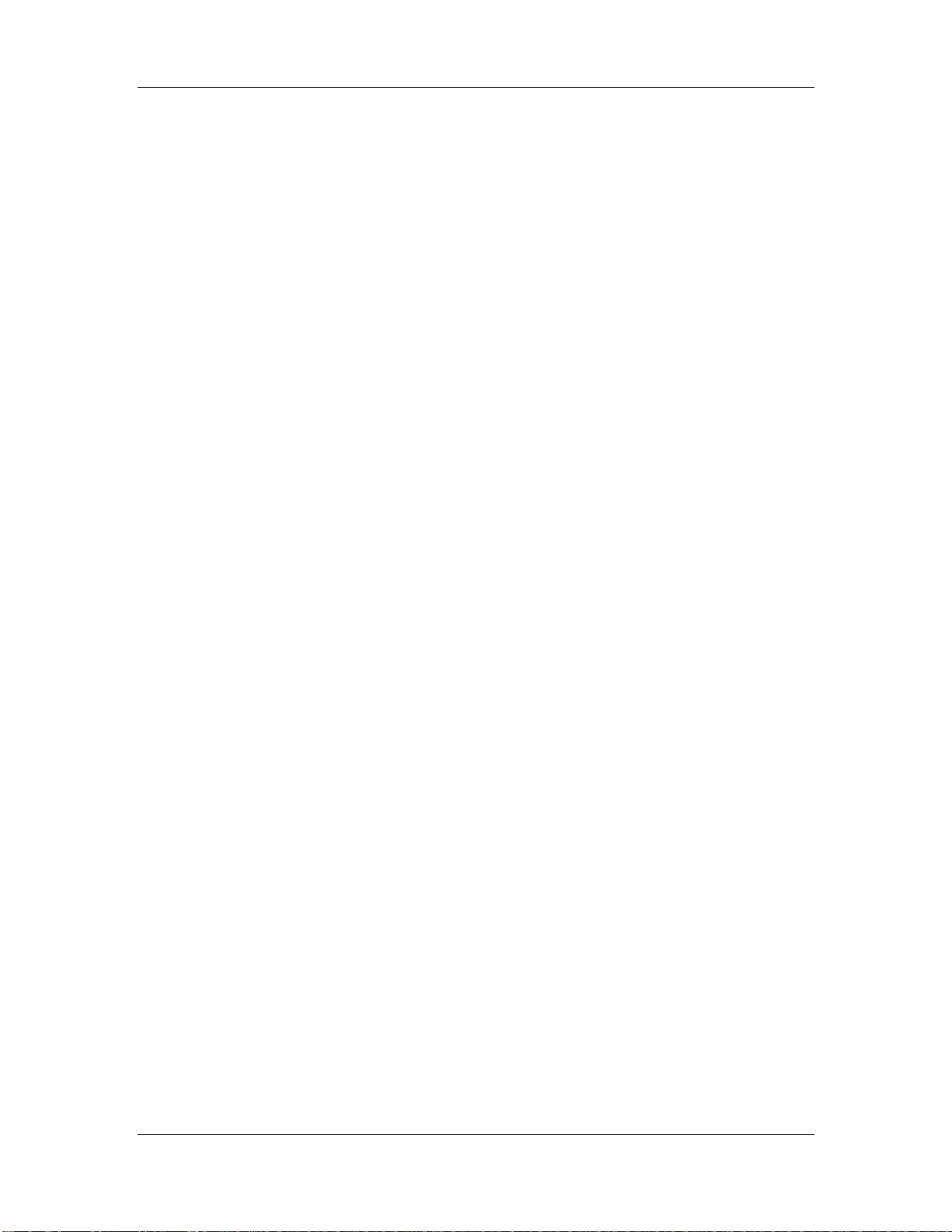
MMGA Series CyberResearch® Motherboards
Figure 6-25: Intel® 82566DM Driver License Agreement...................................................... 173
Figure 6-26: Intel® 82566DM Driver Setup Options.............................................................. 174
Figure 6-27: Intel® 82566DM Driver Installation Ready Window......................................... 174
Figure 6-28: Intel® 82566DM Driver Installation Progress................................................... 175
Figure 6-29: Intel® 82573 Driver Directory Icon.................................................................... 176
Figure 6-30: Intel® 82573 Operating System......................................................................... 177
Figure 6-31: Select Operating System Type.......................................................................... 178
Figure 6-32: Driver Directory................................................................................................... 178
Figure 6-33: Intel® 82573 Driver Startup Icon ....................................................................... 179
Figure 6-34: Intel® 82573 License Agreement....................................................................... 180
Figure 6-35: Intel® 82573 File Location Select...................................................................... 180
Figure 6-36: Intel® 82573 Installation Files Extraction......................................................... 181
Figure 6-37: Intel® PRO Network Connections window....................................................... 181
Figure 6-38: Intel® PRO Network Connections Welcome.................................................... 182
Figure 6-39: License Agreement............................................................................................. 182
Figure 6-40: Setup Type........................................................................................................... 183
Figure 6-41: Intel® 82573 Driver Installation Progress......................................................... 183
Figure 6-42: Select the Audio CODEC.................................................................................... 185
Figure 6-43: Select the OS....................................................................................................... 186
Figure 6-44: Select the OS Version......................................................................................... 186
Figure 6-45: Locate the Setup Program Icon......................................................................... 187
Figure 6-46: The InstallShield Wizard Starts ......................................................................... 187
Figure 6-47: Preparing Setup Screen..................................................................................... 188
Figure 6-48: InstallShield Wizard Welcome Screen.............................................................. 188
Figure 6-49: Audio Driver Software Configuration................................................................ 189
Figure 6-50: Installation Wizard Updates the System........................................................... 189
Figure 6-51: Restart the Computer......................................................................................... 190
Figure 6-52: SATA RAID Driver Installation Program........................................................... 191
Figure 6-53: SATA RAID Setup Program Icon....................................................................... 192
Figure 6-54: InstallShield Wizard Setup Screen.................................................................... 192
Figure 6-55: Matrix Storage Manager Setup Screen............................................................. 193
Figure 6-56: Matrix Storage Manager Welcome Screen....................................................... 193
xviii ©Copyright 2009 CyberResearch, Inc.
Page 19
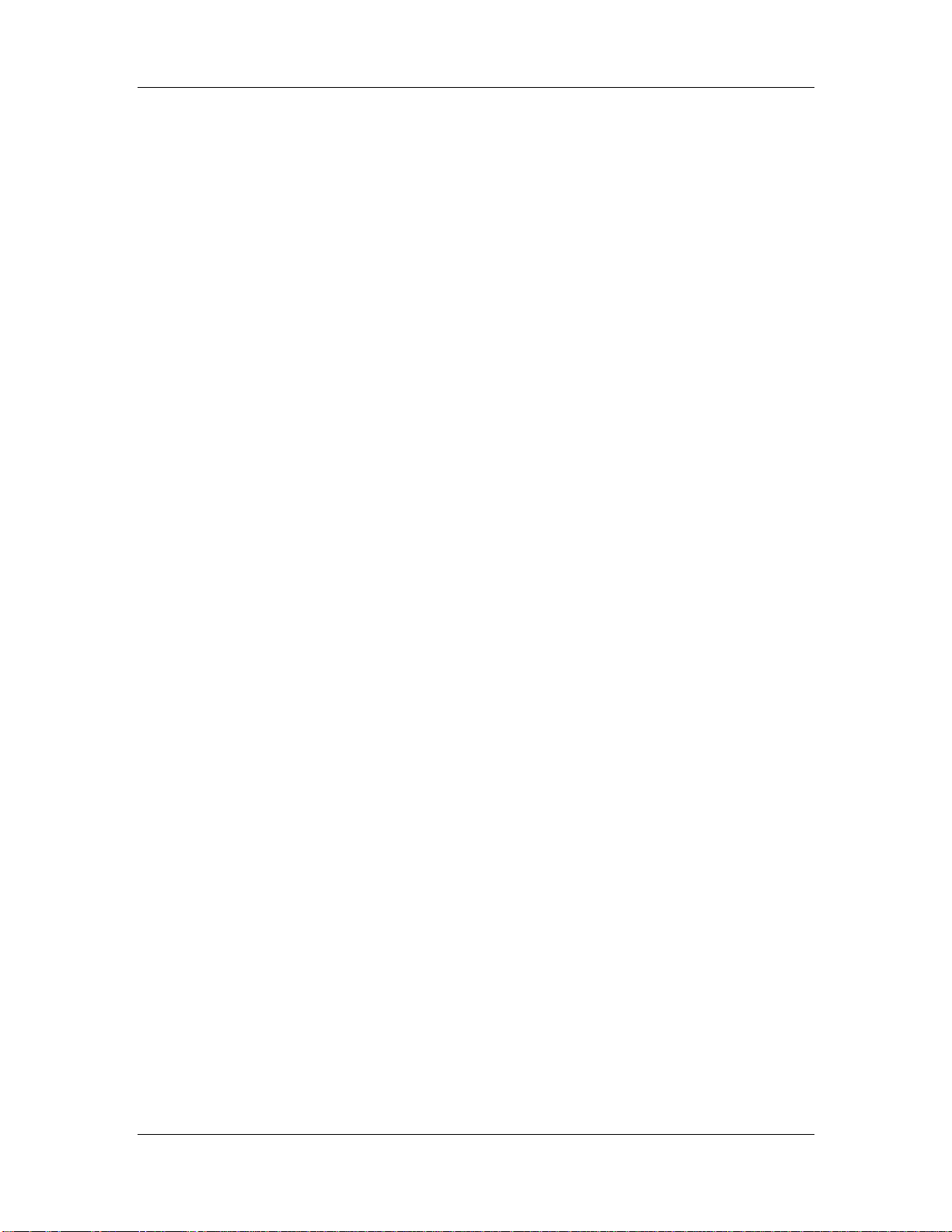
CyberResearch® Motherboards MMGA Series
Figure 6-57: Matrix Storage Manager Warning Screen......................................................... 194
Figure 6-58: Matrix Storage Manager License Agreement................................................... 194
Figure 6-59: Matrix Storage Manager Readme File............................................................... 195
Figure 6-60: Matrix Storage Manager Setup Complete......................................................... 195
Figure 6-61: IAMT Driver Directory......................................................................................... 196
Figure 6-62: IAMT Driver Installation Icon ............................................................................. 197
Figure 6-63: IAMT Welcome Screen ....................................................................................... 197
Figure 6-64: IAMT License Agreement................................................................................... 198
Figure 6-65: IAMT Readme File............................................................................................... 198
Figure 6-66: IAMT Setup Operations ...................................................................................... 199
Figure 6-67: Completed Installation ....................................................................................... 199
Figure 6-68: IAMT Driver Directory......................................................................................... 200
Figure 6-69: HECI Driver Installation Icon.............................................................................. 200
Figure 8-1: Intel® Active Management Technology Status Dialog...................................... 203
Figure 8-2: Intel® Current ME Password................................................................................ 204
Figure 8-3: Change Intel® ME Password ............................................................................... 205
Figure 8-4: Verify New Password............................................................................................ 205
Figure 8-5: Intel® AMT Configuration..................................................................................... 206
Figure 8-6: Provision Model .................................................................................................... 206
Figure 8-7: Intel® AMT 3.0 Mode............................................................................................. 206
Figure 8-8: Enterprise .............................................................................................................. 207
Figure 8-9: Enable Network Interface..................................................................................... 207
Figure 8-10: Exit........................................................................................................................ 208
Figure 8-11: Intel® AMT Web Address................................................................................... 209
Figure 8-12: Intel® AMT Web Login Dialog............................................................................ 210
Figure 8-13: Intel® AMT Web Interface................................................................................... 211
CyberResearch, Inc. xix
25 Business Park Drive P: (203) 643-5000; F: (203) 643-5001
Branford, CT USA www.cyberresearch.com
Page 20
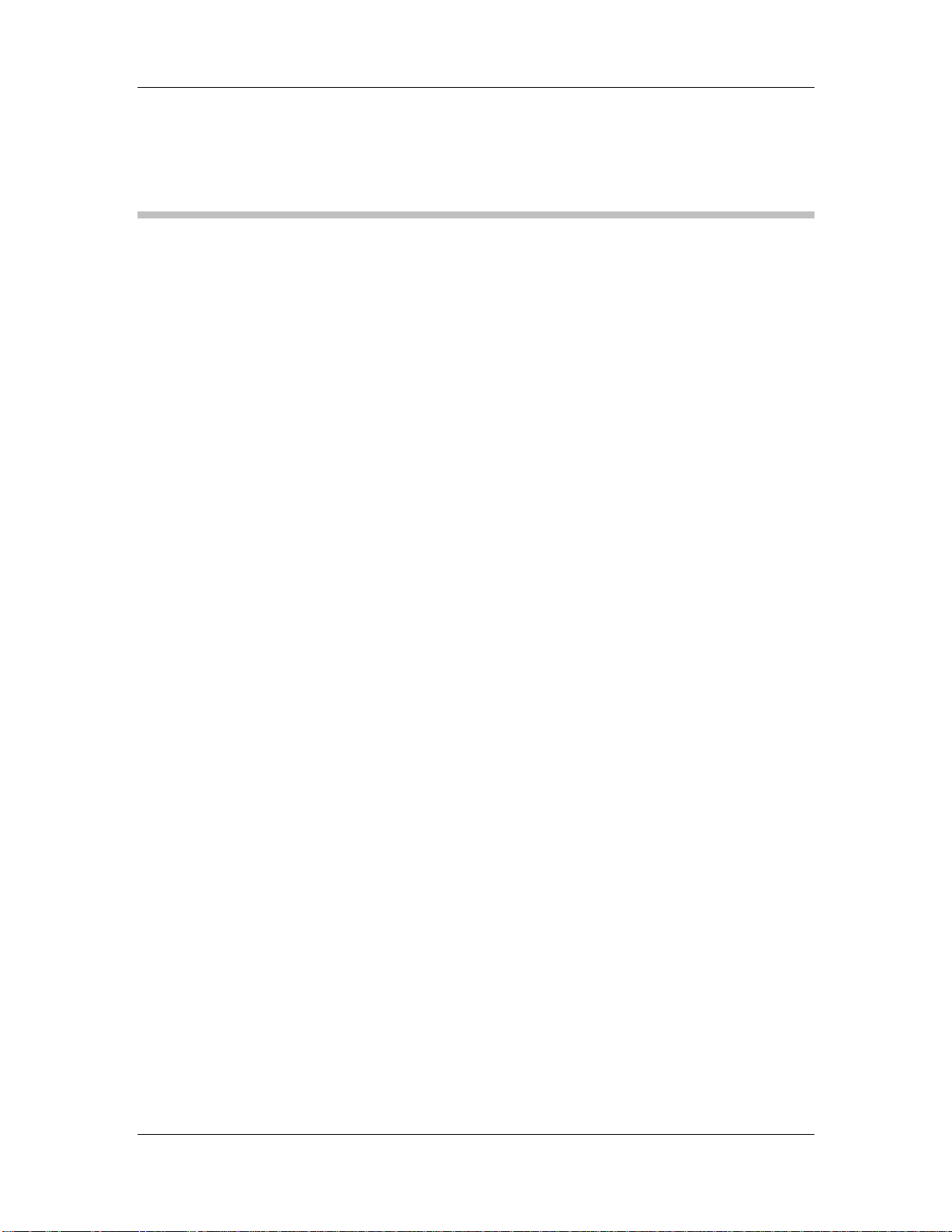
MMGA Series CyberResearch® Motherboards
List of Tables
Table 1-1: Technical Specifications.............................................................................................7
Table 1-2: Supported Intel® Core™2 Duo (Conroe) Processors............................................13
Table 1-3: Supported Intel® Celeron® Processors..................................................................13
Table 1-4: Power Consumption..................................................................................................37
Table 1-5: Package List Contents..............................................................................................42
Table 1-6: Peripheral Interface Connectors..............................................................................47
Table 1-7: Rear Panel Connectors.............................................................................................48
Table 1-8: ATX Power Connector Pinouts ................................................................................49
Table 1-9: Audio CD In Connector Pinouts...............................................................................50
Table 1-10: CPU Power Connector Pinouts..............................................................................51
Table 1-11: DIO Connector Pinouts...........................................................................................52
Table 1-12: +12V Fan Connector Pinouts..................................................................................53
Table 1-13: +12V Fan Connector Pinouts..................................................................................54
Table 1-14: 34-pin FDD Connector Pinouts ..............................................................................56
Table 1-15: Front Audio Connector Pinouts.............................................................................57
Table 1-16: Front Panel Connector Pinouts (14-pin) ...............................................................58
Table 1-17: Infrared Connector Pinouts....................................................................................59
Table 1-18: PCIe Power Connector Pinouts..............................................................................60
Table 1-19: SATA Drive Connector Pinouts..............................................................................61
Table 1-20: Serial Connector Pinouts........................................................................................62
Table 1-21: SPDIF Connector Pinouts.......................................................................................63
Table 1-22: TPM Connector Pinouts..........................................................................................64
Table 1-23: USB Port Connector Pinouts..................................................................................65
Table 1-24: PS/2 Connector Pinouts..........................................................................................68
Table 1-25: LAN Pinouts.............................................................................................................68
Table 1-26: RJ-45 Ethernet Connector LEDs............................................................................69
Table 1-27: USB Port Pinouts.....................................................................................................69
xx ©Copyright 2009 CyberResearch, Inc.
Page 21
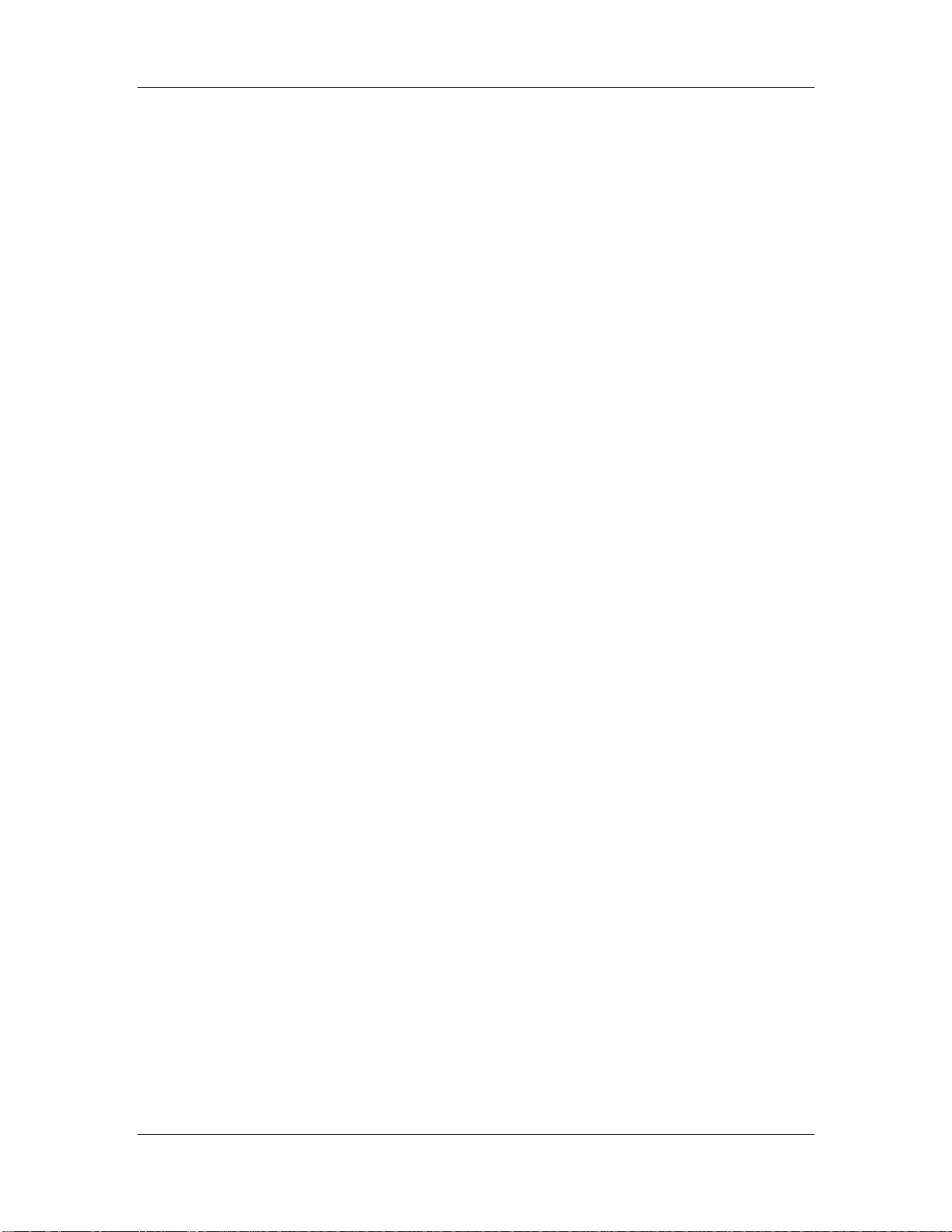
CyberResearch® Motherboards MMGA Series
Table 1-28: Parallel Port Connector Pinouts ............................................................................71
Table 1-29: RS-232 Serial Port (COM 1) Pinouts ......................................................................71
Table 1-30: VGA Connector Pinouts..........................................................................................72
Table 1-31: Jumpers....................................................................................................................88
Table 1-32: Clear CMOS Jumper Settings.................................................................................89
Table 1-33: COM Port Pin 9 Setting Jumper Settings..............................................................90
Table 1-34: COM Port Pin 9 Voltage Setting Jumper Settings................................................91
Table 1-35: Provided Cables.......................................................................................................93
Table 6-1: BIOS Navigation Keys............................................................................................ 108
CyberResearch, Inc. xxi
25 Business Park Drive P: (203) 643-5000; F: (203) 643-5001
Branford, CT USA www.cyberresearch.com
Page 22
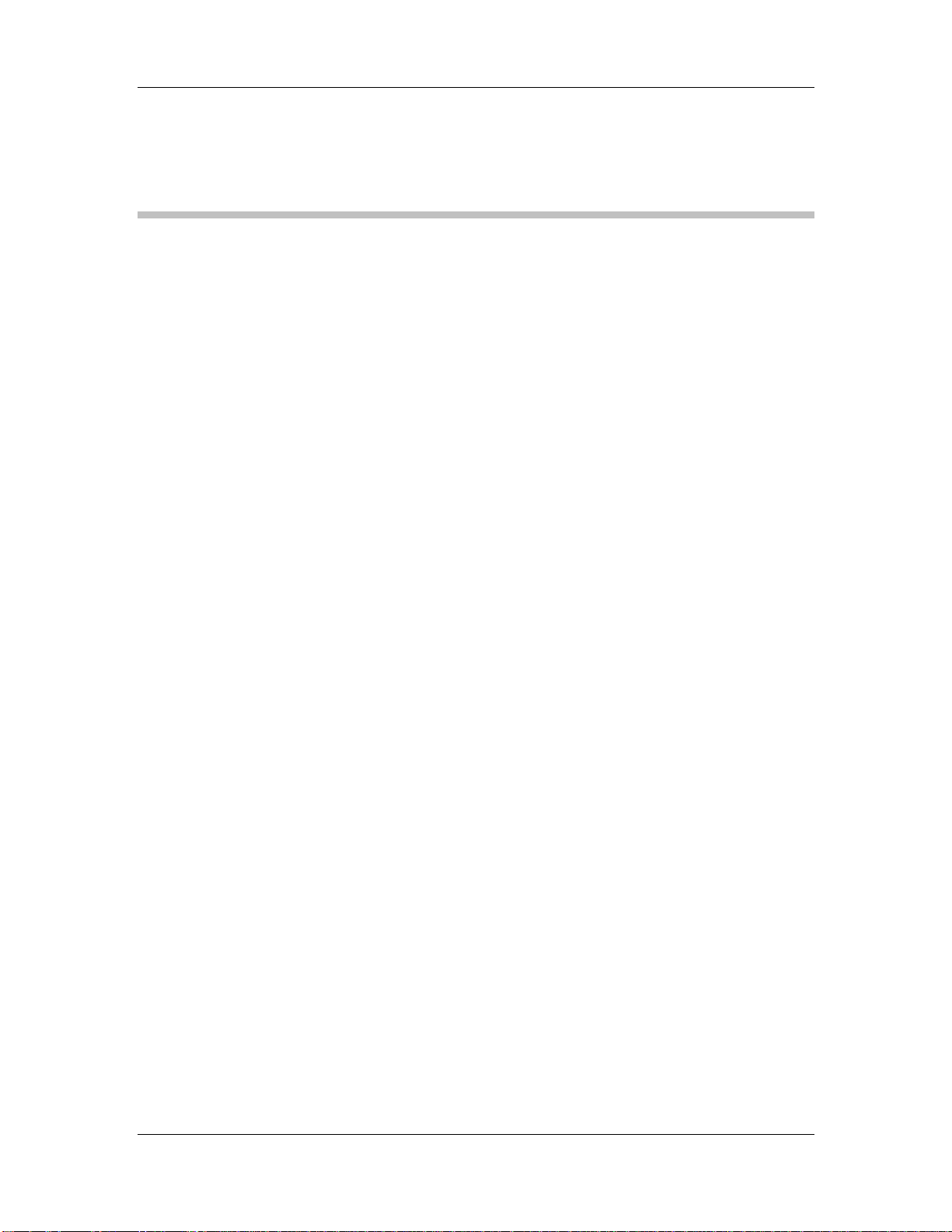
MMGA Series CyberResearch® Motherboards
BIOS Menus
Menu 1: Main............................................................................................................................. 109
Menu 2: Advanced.................................................................................................................... 111
Menu 3: CPU Configuration..................................................................................................... 112
Menu 4: IDE Configuration....................................................................................................... 113
Menu 5: IDE Master and IDE Slave Configuration................................................................. 115
Menu 6: IDE Master and IDE Slave Configuration................................................................. 120
Menu 7: Super IO Configuration ............................................................................................. 121
Menu 8: Hardware Health Configuration................................................................................ 125
Menu 9: ACPI Configuration.................................................................................................... 127
Menu 10: AHCI Configuration.................................................................................................. 128
Menu 11: AHCI Port n Configuration Menu............................................................................ 129
Menu 12: Intel AMT Configuration.......................................................................................... 130
Menu 13: Me Subsystem Configuration................................................................................. 131
Menu 14: Remote Access Configuration [Advanced]........................................................... 133
Menu 15: Trusted Computing.................................................................................................. 135
Menu 16: USB Configuration................................................................................................... 136
Menu 17: USB Mass Storage Device Configuration.............................................................. 138
Menu 18: PCI/PnP Configuration ............................................................................................ 140
Menu 19: Boot........................................................................................................................... 142
Menu 20: Boot Settings Configuration................................................................................... 143
Menu 21: Boot Device Priority Settings................................................................................. 145
Menu 22: Hard Disk Drives...................................................................................................... 146
Menu 23: Security..................................................................................................................... 147
Menu 24: Chipset...................................................................................................................... 148
Menu 25:Northbridge Chipset Configuration ........................................................................ 149
Menu 26:Southbridge Chipset Configuration........................................................................ 151
Menu 27:Exit.............................................................................................................................. 153
xxii ©Copyright 2009 CyberResearch, Inc.
Page 23
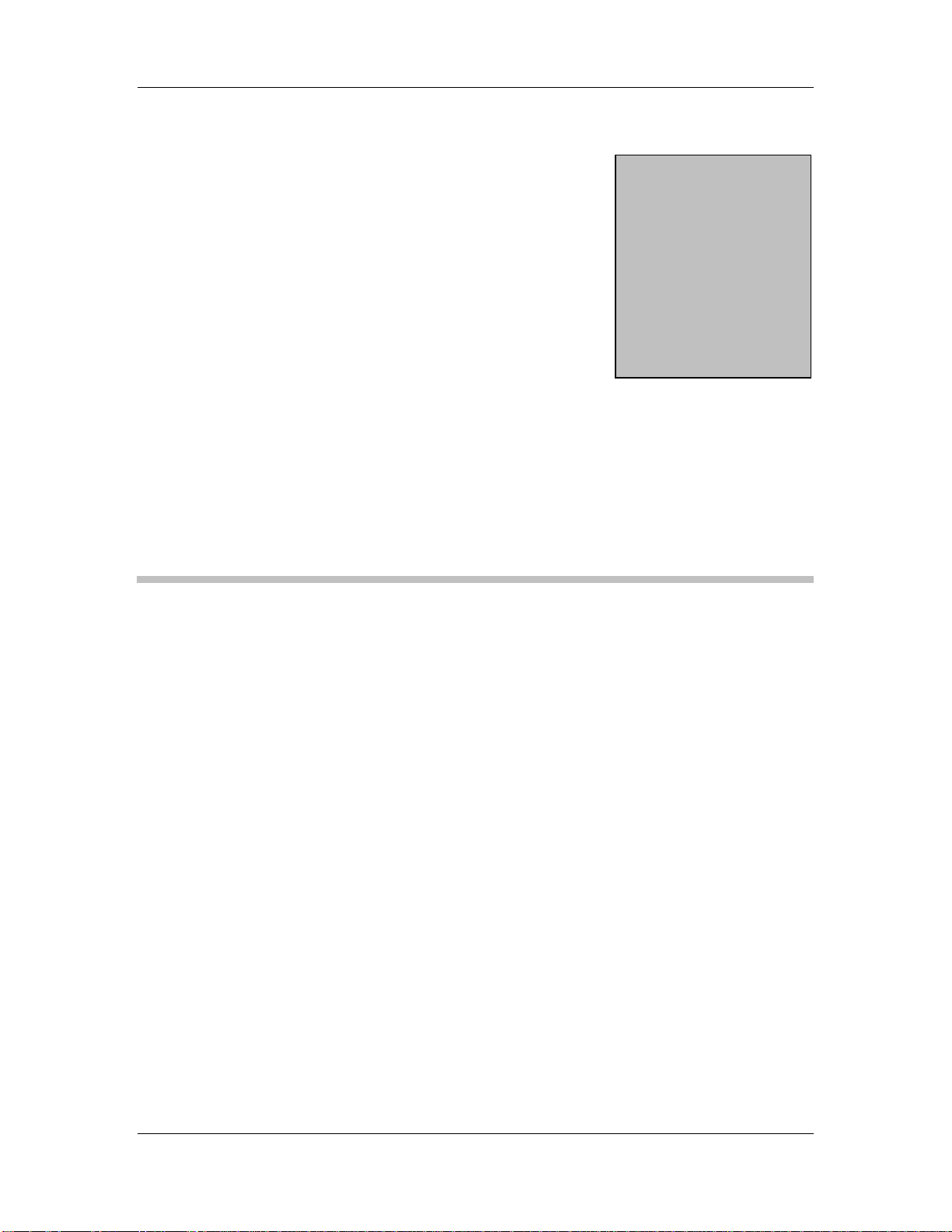
CyberResearch® Motherboards MMGA Series
Chapter
1
1 Introduction
CyberResearch, Inc. 1
25 Business Park Drive P: (203) 643-5000; F: (203) 643-5001
Branford, CT USA www.cyberresearch.com
Page 24

MMGA Series CyberResearch® Motherboards
1.1 Overview
Figure 1-1: MMGA uATX Motherboard
The MMGA uATX form factor motherboard (Figure 1-1) is an LGA775 Intel® Core™2
Quad, Intel® Core™2 Duo or Intel® Celeron® CPU processor platform. Both 45nm core
(Wolfdale, Yorkfield) and 65nm core (Conroe) processors are supported. (For a full list of
supported processors please refer to Section 2.3)
Up to four 2.0 GB 667 MHz or 800 MHz un-buffered DDR2 SDRAM DIMM are supported
by the Intel® Q35 graphics memory controller hub (GMCH). The Intel® Q35 GMCH also
has a single PCI Express x16 (PCIe x16) expansion lane for a PCIe x16 graphics card.
The integrated Intel® ICH9DO I/O controller hub (ICH) supports six SATA II drives with
data transfer speeds of 3.0 Gbps with SATA RAID configuration support. Twelve USB 2.0
channels, one expansion PCIe x4 channel and two expansion PCI channels provide
flexible expansion options. Support for a (optional) trusted platform module (TPM)
provides additional system security during system boot-up.
2 ©Copyright 2009 CyberResearch, Inc.
Page 25
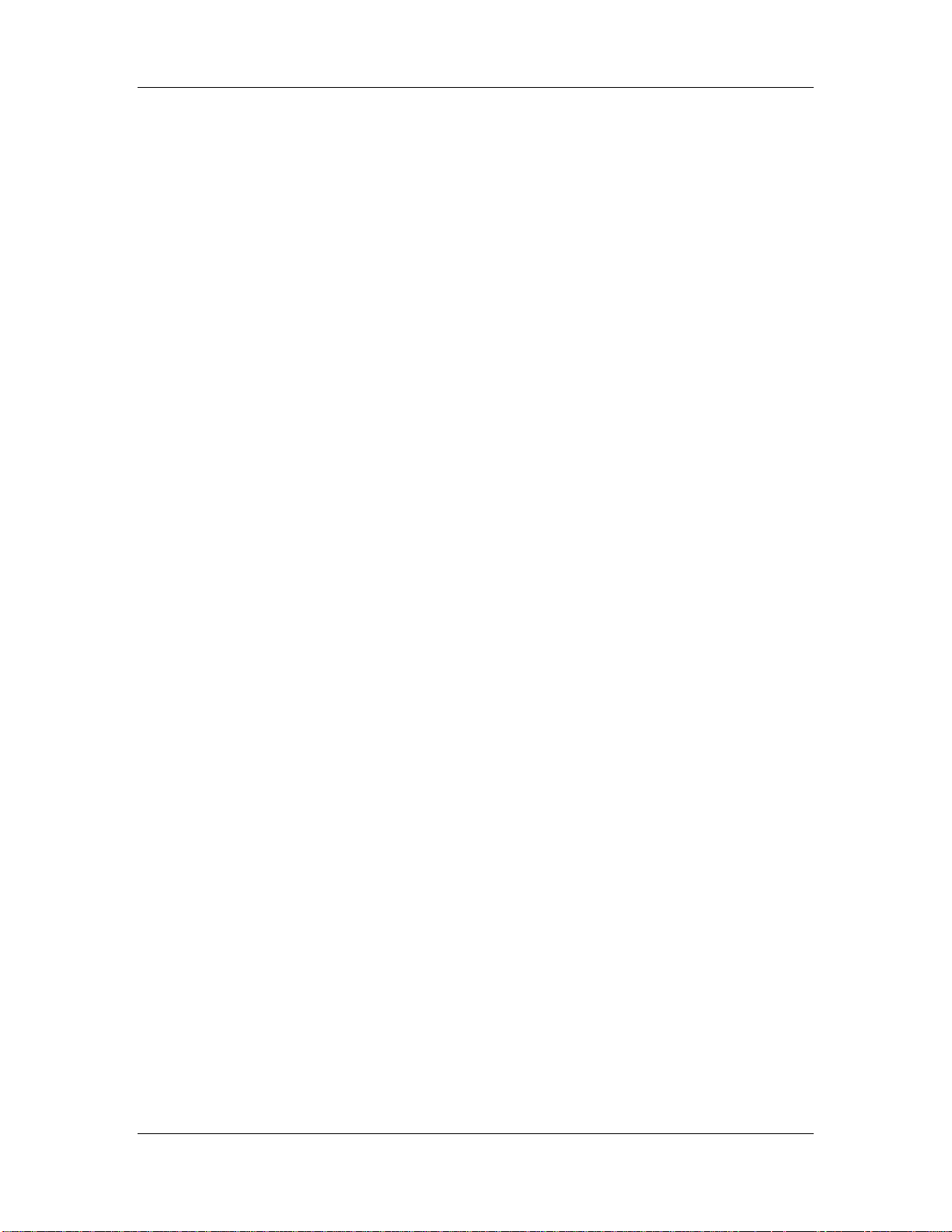
CyberResearch® Motherboards MMGA Series
1.1.1 MMGA Features
Some of the MMGA features are listed below.
Supports the following Intel® LGA775 processors:
o Intel® Core™2 Duo (45nm and 65nm)
o Intel® Core™2 Quad (45nm and 65nm)
o Intel® Celeron® (65nm)
Supports four 240-pin 2 GB 667 MHz or 800 MHz DDR2 DIMMs
Six SATA II drives with transfer rates of 3.0 Gbps supported
Twelve USB 2.0 devices suppo rted (eight onboa rd and four on the rear p anel)
Dual GbE Ethernet connectors
uATX form factor
RoHS compliant
Supports ATX power supplies
1.2 MMGA Overview
1.2.1 MMGA Overview Photo
The MMGA has a wide variety of peripheral interface connectors. Figure 1-2 is a labeled
photo of the peripheral interface connectors on the MMGA.
CyberResearch, Inc. 3
25 Business Park Drive P: (203) 643-5000; F: (203) 643-5001
Branford, CT USA www.cyberresearch.com
Page 26
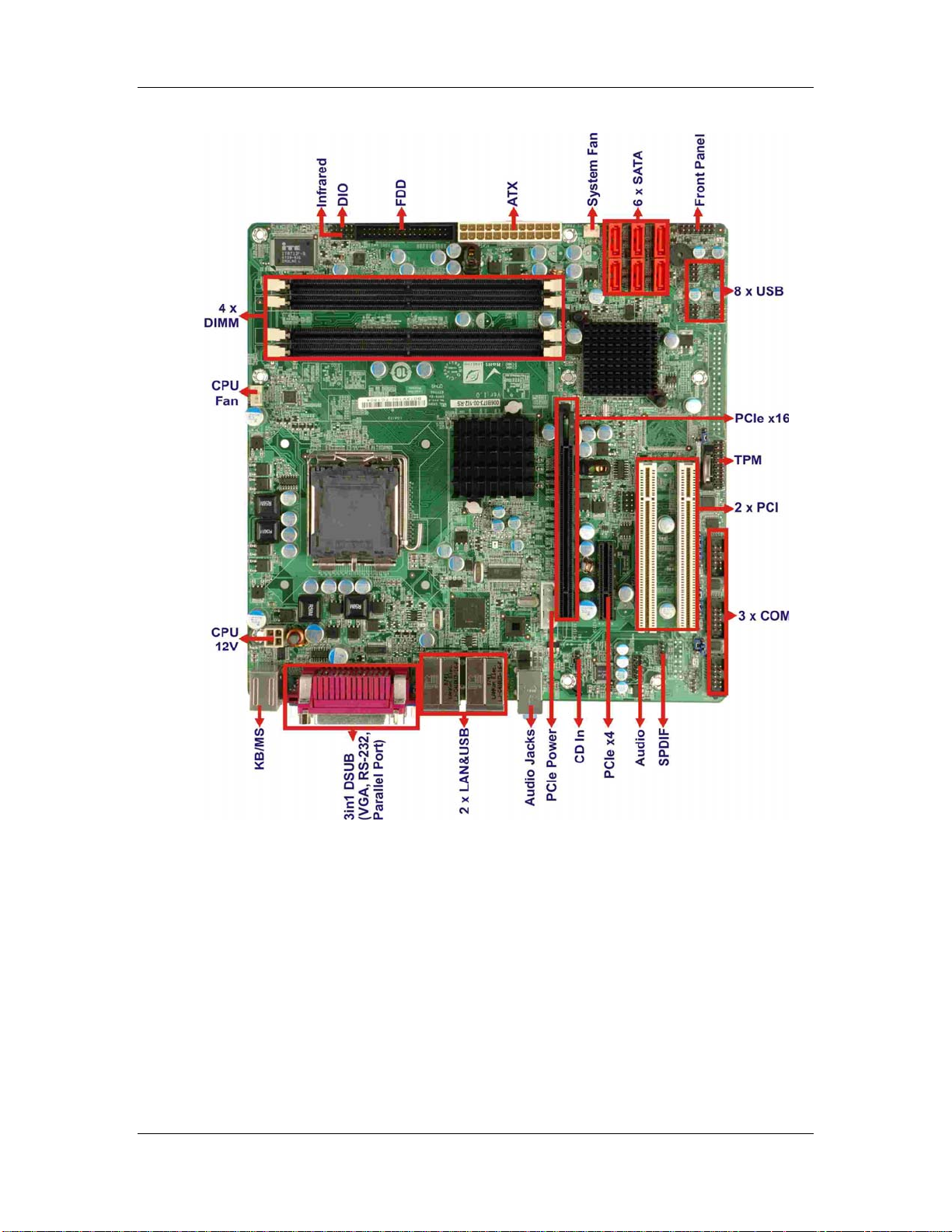
MMGA Series CyberResearch® Motherboards
Figure 1-2: MMGA Overview [Front View]
1.2.2 MMGA Peripheral Connectors and Jumpers
The MMGA has the following connectors on-board:
1 x ATX power connector
1 x Audio connector
1 x CD in connector
1 x Cooling fan connector, CPU
4 ©Copyright 2009 CyberResearch, Inc.
Page 27
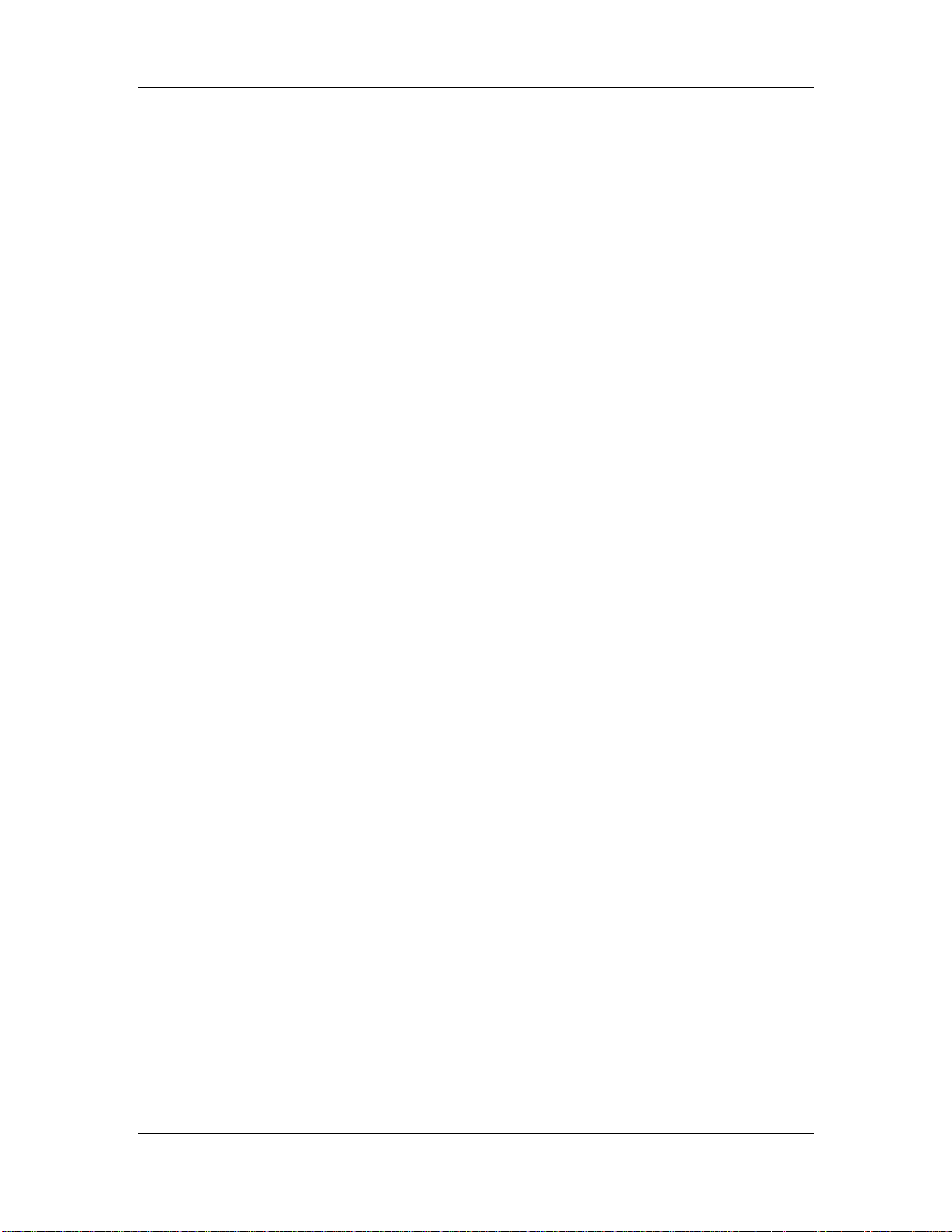
CyberResearch® Motherboards MMGA Series
1 x Cooling fan connector, System
1 x CPU power connector
1 x Digital input/output connector
4 x DIMM sockets
1 x Floppy drive connector
1 x Front panel connector
1 x Infrared (IrDA) connector
2 x PCI slots
1 x PCIe x16 slots
1 x PCIe x4 slots
1 x PCIe power connector
6 x Serial ATA drive connectors
3 x Serial port connectors
1 x SPDIF connector
1 x SPI flash connector
1 x TPM connector
4 x USB connectors (support eight USB devices)
The MMGA has the following external peripheral interface connectors on the board rear
panel.
3 x Audio jacks
2 x Keyboard/mouse connectors
1 x Parallel port
2 x RJ-45 Ethernet connectors
1 x Serial port
4 x USB 2.0 connectors
1 x VGA connector
The MMGA has the following on-board jumpers:
Clear CMOS
COM port pin 9 setting
COM port pin 9 voltage setting
CyberResearch, Inc. 5
25 Business Park Drive P: (203) 643-5000; F: (203) 643-5001
Branford, CT USA www.cyberresearch.com
Page 28
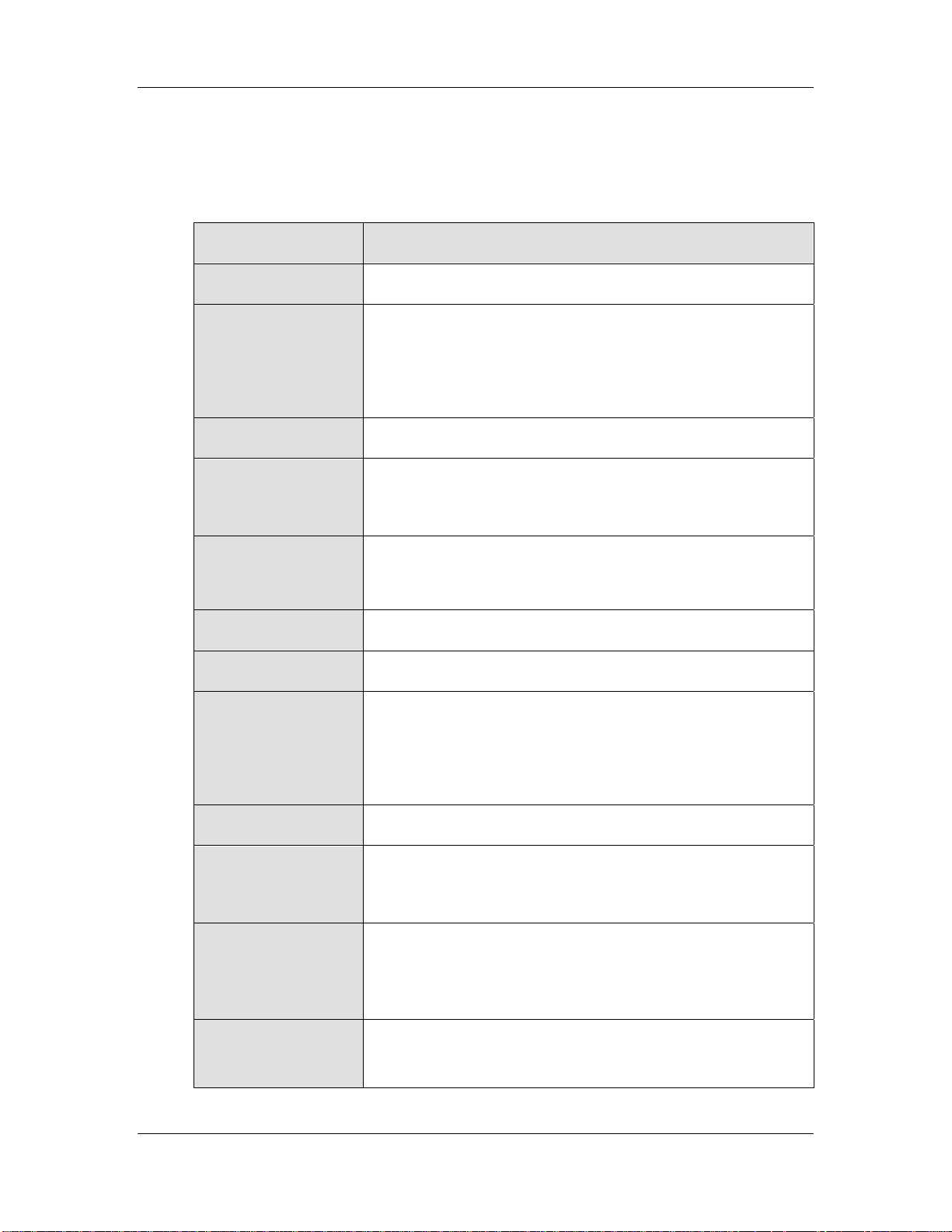
MMGA Series CyberResearch® Motherboards
1.2.3 Technical Specifications
MMGA technical specifications are listed in Table 1-1. See Chapter 2 for details.
Specification MMGA
Form Factor
System CPU
Front Side Bus (FSB)
System Chipset
Memory
Super I/O
Display
uATX
LGA775 Intel® Core™2 Quad
LGA775 Intel® Core™2 Duo
LGA775 Intel® Celeron®
800 MHz, 1066 MHz or 1333 MHz
Northbridge: Intel® Q35 Express Chipset
Southbridge: Intel® ICH9DO
Four 240-pin DDR2 DIMM sockets support 2.0 GB 667 MHz or
800 MHz DDR2 DIMMs
ITE IT8712F Rev . I
Analog VGA display through external DB-15 connector
AMI BIOS label
BIOS
SPI EEPROM
4.0 MB
Audio
RealT ek AL C883 codec.
One Intel® 82566DM (PHY) and Intel® ICH9DO (MAC)
LAN
One PCIe x1 Intel® 82573L (MAC and PHY)
Four RS-232 serial ports
COM
Three by onboard pin-headers
One by external connector
Twelve USB 2.0 devices supported:
USB2.0
Eight by onboard pin-headers
6 ©Copyright 2009 CyberResearch, Inc.
Page 29
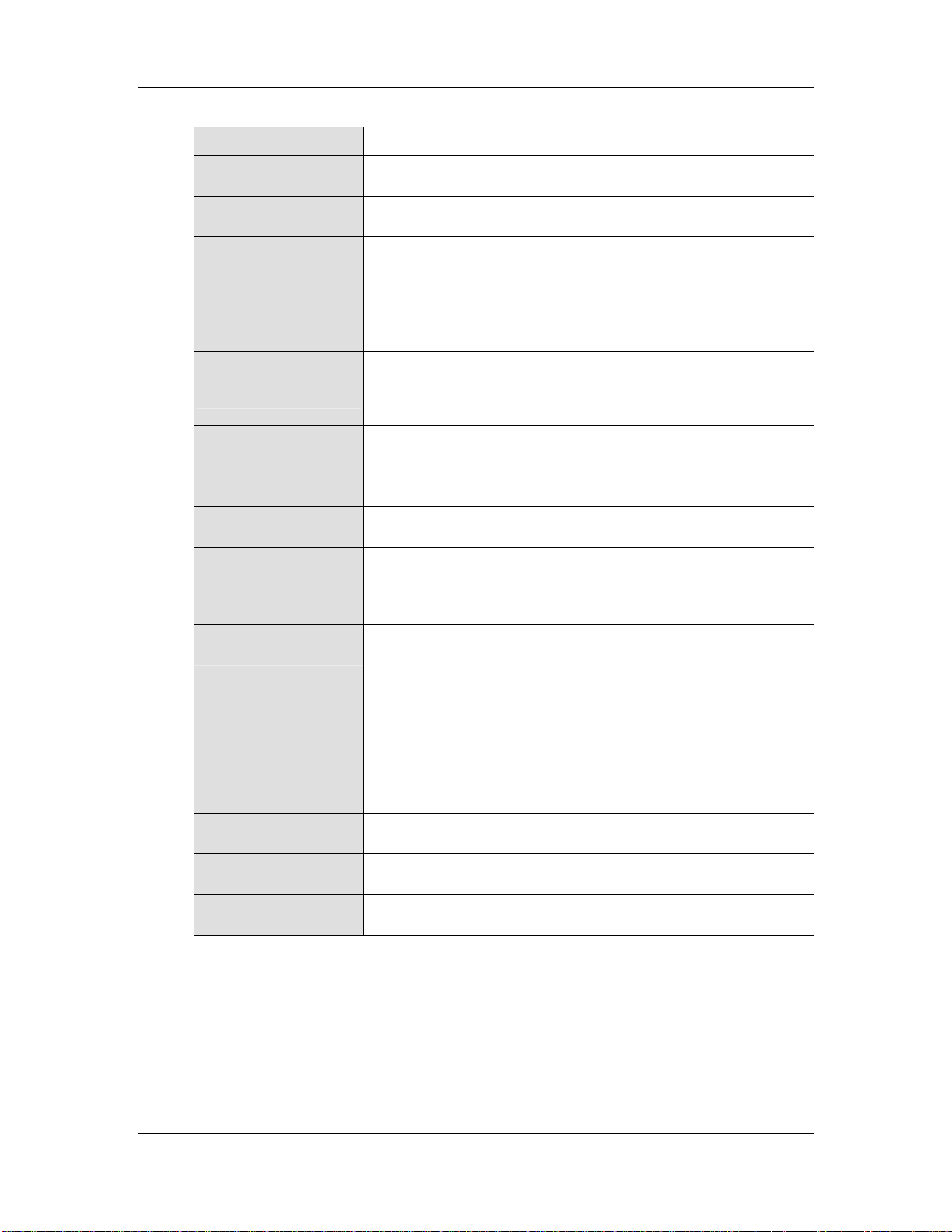
CyberResearch® Motherboards MMGA Series
Four by external connectors
SATA
SATA RAID Levels
Keyboard/mouse
Digital I/O
Watchdog Timer
Infrared
Power Supply
TPM
Fan Connector
Six 3.0 Gb/s SATA II drives supported
RAID 0, RAID 1, RAID 5 and RAID 10
By external PS/2 connector through the ITE IT8712F super I/O
One 8-bit digital input/output connector; 4-bit input/4-bit output
through the ITE IT8712F super I/O
Software programmable 1-255 sec. through the ITE IT8712F
super I/O
One IrDA connector through the ITE IT8712F super I/O.
ATX power supply
Supports TPM v1.2 with 20-pin onboard pin-head er
Three pin system fan pin-header
Four pin CPU fan pin-header
Buzzer
Yes
3.3V@2.41A, 5V@5.71A, +12V@3.69A (3Dmark® 2001) and
Power Consumption
5VSB@0.13A (3.0 GHz E6850 Intel® Core™2 Duo CPU with
four 2.0 GB, 800 MHz DDR2 DIMM running 3Dmark® 2001)
Temperature
Humidity (operating)
Dimensions (LxW)
Weight (GW)
0ºC – 60ºC (32ºF - 140ºF)
5%~95% non-condensing
244 mm x 244 mm
1.1 kg
Table 1-1: Technical Specifications
Intentionally Blank
CyberResearch, Inc. 7
25 Business Park Drive P: (203) 643-5000; F: (203) 643-5001
Branford, CT USA www.cyberresearch.com
Page 30
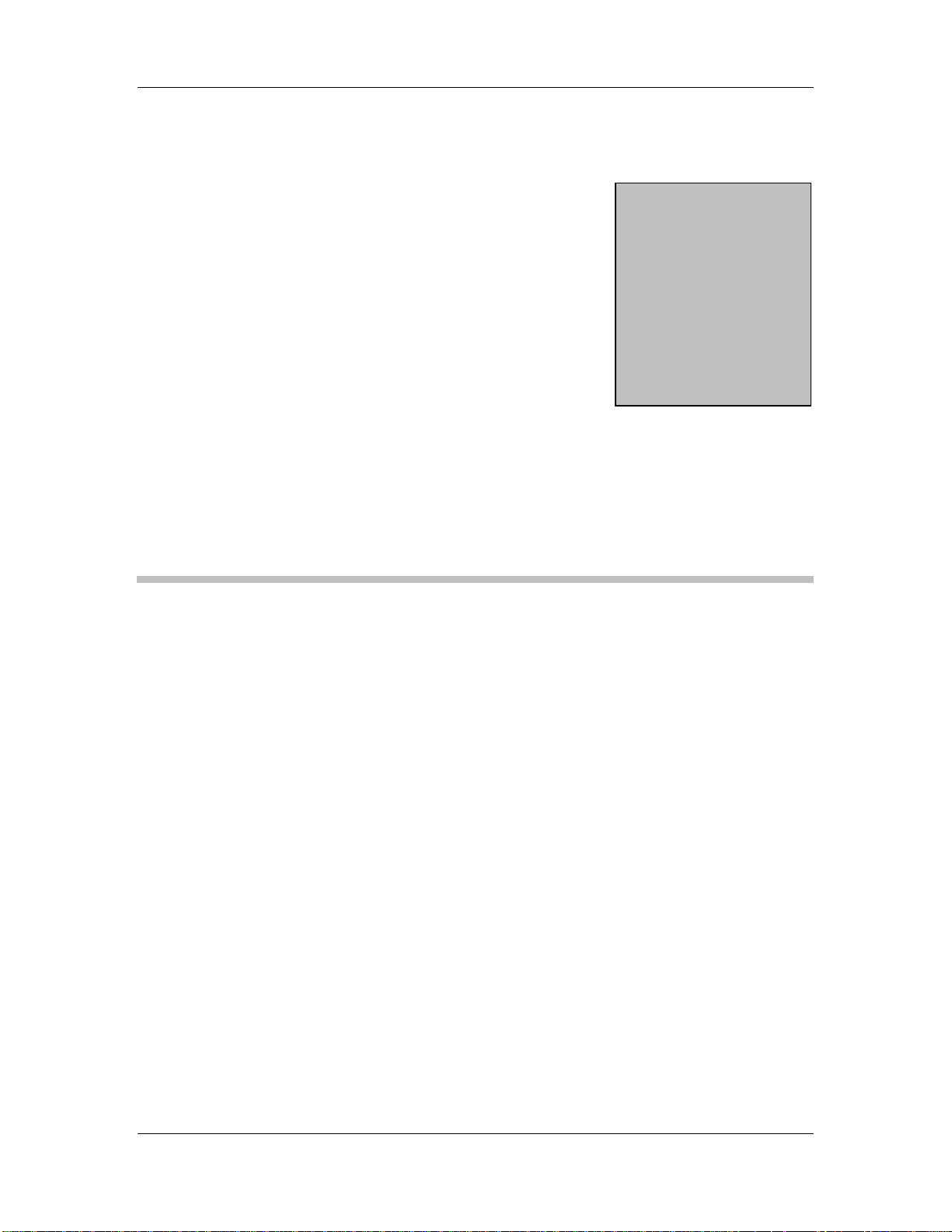
MMGA Series CyberResearch® Motherboards
Chapter
2
2 Detailed Specifications
8 ©Copyright 2009 CyberResearch, Inc.
Page 31

CyberResearch® Motherboards MMGA Series
2.1 Dimensions
2.1.1 Board Dimensions
The dimensions of the board are listed below:
Length: 243.84mm
Width: 243.84mm
Figure 1-3: MMGA Dimensions (mm)
CyberResearch, Inc. 9
25 Business Park Drive P: (203) 643-5000; F: (203) 643-5001
Branford, CT USA www.cyberresearch.com
Page 32

MMGA Series CyberResearch® Motherboards
2.1.2 External Interface Panel Dimensions
External peripheral interface connector panel dimensions are shown in Figure 1-4.
Figure 1-4: External Interface Panel Dimensions (mm)
10 ©Copyright 2009 CyberResearch, Inc.
Page 33

CyberResearch® Motherboards MMGA Series
2.2 Data Flow
Figure 1-5 shows the data flow between the two on-board chipsets and other components
installed on the motherboard and described in the following sections of this chapter.
Figure 1-5: Data Flow Block Diagram
CyberResearch, Inc. 11
25 Business Park Drive P: (203) 643-5000; F: (203) 643-5001
Branford, CT USA www.cyberresearch.com
Page 34

MMGA Series CyberResearch® Motherboards
2.3 Compatible Processors
2.3.1 Supported Processors Overview
The MMGA supports the following Intel® LGA775 processors
Intel® Core™2 Quad (Yorkfield)
Intel® Core™2 Duo (Wolfdale)
Intel® Core™2 Duo (Conroe)
Intel® Celeron® (Conroe)
2.3.2 Supported Intel® Core™2 Quad (Yorkfield) Processors
The Yorkfield core Intel® Core™2 Quad CPU is a 45nm LGA775 processor.
2.3.3 Supported Intel® Core™2 Duo (Wolfdale) Processors
The Wolfdale core Intel® Core™2 Duo CPU is a 45nm LGA775 processor.
2.3.4 Supported Intel® Core™2 Duo (Conroe) Processors
Table 1-2 lists the Conroe core Intel® Core™2 Duo processors supported on the MMGA.
All the processors in Table 1-2 are 65nm LGA775 processors with the following features:
Enhanced Halt S tate (C1E)
Enhance Intel® Speedstep® Technology
Execute Disable Bit
Intel® 64
Intel® Thermal Monitor 2
Intel® Virtualization Technology
Intel® Dual Core Technology
12 ©Copyright 2009 CyberResearch, Inc.
Page 35

CyberResearch® Motherboards MMGA Series
Processor # CPU Speed FSB Speed Cache Size
E6850 3.0 GHz 1333 MHz 4 MB
Table 1-2: Supported Intel® Core™2 Duo (Conroe) Processors
2.3.5 Supported Intel® Celeron® (Conroe) Processors
Table 1-2 lists the Conroe core Intel® Celeron® processors supported on the MMGA. All
the processors in Table 1-2 are 65nm LGA775 processors with the following features:
Execute Disable Bit
Intel® 64
Processor # CPU Speed FSB Speed Cache Size
440 2.0 GHz 800 MHz 512kB
Table 1-3: Supported Intel® Celeron® Processors
2.4 Intel® Q35 Northbridge Chipset
2.4.1 Intel® Q35 Northbridge Chipset
The Intel® Q35 Northbridge chipset is an advanced Graphics and Memory Controller Hub
(GMCH) that supports a range of Intel® processors including 45nm Wolfdale dual core
and Yorkfield quad core and 65nm Conroe core processors. The Intel® Q35 Northbridge
supports 1333 MHz, 1066 MHz, or 800 MHz FSB and up to 8.0 GB of 667 MHz or 800
MHz DDR2 SDRAM. The Intel® Q35 Northbridge is interfaced to an Intel® ICH9DO
Southbridge chipset through a Direct Media Interface (DMI) communications link.
2.4.2 Intel® Q35 Front Side Bus (FSB) Support
The Intel® Q35 Northbridge supports processors with the following FSB speeds:
800 MHz
1066 MHz
CyberResearch, Inc. 13
25 Business Park Drive P: (203) 643-5000; F: (203) 643-5001
Branford, CT USA www.cyberresearch.com
Page 36

MMGA Series CyberResearch® Motherboards
1333 MHz
The LGA775 socket, Intel® Q35 Northbridge and the FSB are shown in Figure 1-6.
Figure 1-6: Front Side Bus (FSB)
2.4.3 Intel® Q35 Memory Controller
The memory controller on the Intel® Q35 Northbridge can support up to 8.0 GB of DDR2
SDRAM. Four DDR2 SDRAM DIMM sockets on the MMGA are interfaced to the Intel®
Q35 Northbridge memory controller. The DDR2 sockets are shown in Figure 1-7.
Figure 1-7: DDR2 DIMM Sockets
14 ©Copyright 2009 CyberResearch, Inc.
Page 37

CyberResearch® Motherboards MMGA Series
CAUTION:
If more than one DDR2 DIMM is being installed in the system, please
purchase two DIMM that have the same capacity and operating
frequency.
Each DIMM socket can support DIMMs with the following specifications:
DDR2 only
Un-buffered only
667 MHz or 800 MHz
2.0 GB maximum capacity per DIMM (8.0 GB supported with four DIMM)
Memory bandwidth:
o 6.4 GBps in single-channel or dual-channel asymmetric mode
o 12.8 GBps in dual-channel interleaved mode assuming DDR2 800MHz
2.4.4 Intel® Q35 PCIe x16 Interface
The Intel® Q35 PCIe bus is compliant with the PCI Express 1.1a Specifications has the
following PCIe lanes:
One PCIe x16 graphics interface
PCIe frequency of 1.25 GHz (2.5 Gbps in each direction)
For further details on the PCIe interfaces, please refer to Section 2.6.2 on page 25.
CyberResearch, Inc. 15
25 Business Park Drive P: (203) 643-5000; F: (203) 643-5001
Branford, CT USA www.cyberresearch.com
Page 38

MMGA Series CyberResearch® Motherboards
2.4.5 Intel® Q35 Graphics and Display Features
NOTE:
The Intel® Q35 Graphics and Display Features can be configured in
the Northbridge BIOS configuration screen. Please refer to Section
6.7.1 on page 149.
The Intel® Q35 GMCH integrated graphics device (IGD) has 3D, 2D and video
capabilities. The Unified Memory Architecture (UMA ) uses up to 256 MB of Dynamic Video
Memory Technology (DVMT) for graphics memory. External graphics accelerators on the
PCIe graphics (PEG) port are supported but cannot work simultaneou sly with the IGD.
2.4.6 Intel® Q35 Analog Display Capability
A single external female DB-15 (VGA) connector interfaces an analog display to an analog
CRT port on the Intel® Q35 GMCH. The VGA connector is shown in Figure 1-8.
Figure 1-8: VGA Connector
16 ©Copyright 2009 CyberResearch, Inc.
Page 39

CyberResearch® Motherboards MMGA Series
Some of the capabilities of the Intel® Q35 analog CRT port are listed below:
400 MHz Integrated 24-bit RAMDAC
Up to 2048x1536 @ 75 Hz refresh
Hardware Color Cursor Support
DDC2B Compliant Interface
2.4.7 Intel® Q35 Direct Media Interface (DMI)
The Direct Media Interface (DMI) is the communication bus between the Intel® Q35
GMCH and the ICH9DO I/O controller hub (ICH). The DMI is a high-speed interface that
integrates advanced priority-based servicing and allows for concurrent traffic and true
isochronous transfer capabilities. The DMI is shown in Figure 1-9.
Figure 1-9: DMI Chip-to-Chip Connection
Some of the features of the DMI include:
2.0 GBps point-to-point DMI to ICH9DO (1.0 GBps in each direction)
100 MHz reference clock (shared with PCI Express* Graphics Attach)
32-bit downstream addressing
APIC and MSI interrupt messaging support
Message Signaled Interrupt (MSI) messages
SMI, SCI and SERR error indication
CyberResearch, Inc. 17
25 Business Park Drive P: (203) 643-5000; F: (203) 643-5001
Branford, CT USA www.cyberresearch.com
Page 40

MMGA Series CyberResearch® Motherboards
2.5 Intel® ICH9DO Southbridge Chipset
2.5.1 Intel® ICH9DO Overview
Intel® ICH9DO Southbridge is an advanced I/O controller hub (ICH) connected to the
Intel® Q35 Northbridge through a DMI connection. The Intel® ICH9DO has six PCIe x1
ports, supports up to twelve USB 2.0 devices, six 3.0 Gbps SATA II drives with Intel®
Matrix Storage Technology (ACHI, RAID 0, RAID 1, RAID 5 or RAID 10). A High-Definition
audio (HDA) controller can be connected to an HDA codec. The PCI Masters provide PCI
expansion capabilities through the two PCI slots on the motherboard.
2.5.2 Intel® ICH9DO Features
The ICH9DO Southbridge chipset on the MMGA has the features listed below.
Complies with PCI Express Base Specification, Revision 1.1
Complies with PCI Local Bus Specification, Revision 2.3 and supports 33MHz
PCI operations
Supports ACPI Power Management Logic
Contains:
o Enhanced DMA controller
o Interrupt controller
o Timer functions
Integrated SATA host controller with DMA operations on six ports with data
transfer rates up to 3.0 Gbps
Supports twelve USB 2.0 devices with six UHCI controllers and two EHCI
controller
Complies with System Management Bus (SMBus) Specification, Version 2.0
Supports Intel
Supports Intel
Contains Low Pin Count (LPC) interface
Serial Peripheral Interface (SPI) for Serial and Shared Flash
®
High Definition Audio
®
Matrix storage technology
18 ©Copyright 2009 CyberResearch, Inc.
Page 41

CyberResearch® Motherboards MMGA Series
2.5.3 Intel® ICH9DO High Definition Audio Implementation
A RealTek ALC883 High Definition Audio (HDA) codec is interfaced through the Intel®
High Definition Audio serial link to the HDA controller integrated on the Intel® ICH9DO.
The audio connector is shown in Figure 1-10.
Figure 1-10: Audio Connectors
2.5.4 Intel® ICH9DO Ethernet Controller
NOTE:
Gigabit Ethernet (1000 Mbps) is only supported in S0.
The Intel® ICH9DO Southbridge integrated GbE controller is interfaced to an Intel®
82566DM Gigabit LAN connect device through the Gigabit LAN Connect Interface (GLCI)
and LAN Connect Interface (LCI). The GLCI is shared with the PCIe x1 port 6. The Intel®
82566DM connects the Intel® ICH9DO Southbridge integrated GbE controller to an
external RJ-45 Ethernet LAN connector to provide GbE access.
CyberResearch, Inc. 19
25 Business Park Drive P: (203) 643-5000; F: (203) 643-5001
Branford, CT USA www.cyberresearch.com
Page 42

MMGA Series CyberResearch® Motherboards
NOTE:
To enable the Intel® ICH9DO GbE Wake-on LAN function, the
Wake-on LAN function must be enabled in the BIOS. Please refer to
Section 6.5.1 (the Boot Settings Configuration menu) on page 143.
Some of the features of the Intel® ICH9DO GbE controller are listed below.
Supports multi speeds including 10 Mbps, 100 Mbps and 1000 Mbps
Can operate in full-duplex mode at all supported speeds
Can operate at half-duplex at 10 MBps and 100 MBps
Adheres to the IEEE 802.3x Flow Control Specification.
64-bit address master support for system using more than 4 GB of physical
memory.
Configurable receive and transmit data FIFO, programmable in 1 KB
increments.
Intelligent interrupt generation to enhance driver performance.
Compliance with Advanced Configuration and Power Interface
Compliance with PCI Power Management standards.
ACPI register set and power down functionality supporting D0 & D3 states.
Full wake-up support (ACPI).
Magic Packet wake-up enable with unique MAC address.
Fragmented UDP checksum off load for package reassembly.
Jumbo frames supported.
2.5.4.1 Intel® 82566DM Gigabit LAN Connect Device
One of the external RJ-45 Ethernet LAN connectors is interfaced to an Intel® 82566DM
Gigabit LAN connect device. The Intel® 82566DM is a compact, single-port integrated
physical layer (PHY) device interfaced directly to the Intel® ICH9DO Ethernet controller
through the GLCI and LCI. The Intel® ICH9DO Ethernet controller has its own Media
Access Controller (MAC). The Intel® 82566DM Gigabit LAN connect device is shown in
Figure 1-11.
20 ©Copyright 2009 CyberResearch, Inc.
Page 43

CyberResearch® Motherboards MMGA Series
Figure 1-11: Intel® 82566DM Gigabit LAN Connect Device
Some of the features of the Intel® 82556DM are listed below:
10 Mbps, 100 Mbps, or 1000 Mbps
Supports Intel® Active Management Technology
Supports Intel® Virtualization Technology through the Intel® Virtual Gigabit
Network Connection.
Can support legacy ASF2.0.
Shared SPI flash with system BIOS
Integrated linear voltage regulator
TCP/UDP checksum and segmentation offload
Receive side scaling
Dual TX and RX queues
802.1p and 802.1q
2.5.5 Intel® ICH9DO Low Pin Count (LPC) Interface
The ICH9DO LPC interface complies with the LPC 1.1 specifications. The LPC bus from
the ICH9DO is connected to the following components:
BIOS chipset
Super I/O chipset
CyberResearch, Inc. 21
25 Business Park Drive P: (203) 643-5000; F: (203) 643-5001
Branford, CT USA www.cyberresearch.com
Page 44

MMGA Series CyberResearch® Motherboards
Trusted Platform Module (TPM) co nnector
2.5.6 Intel® ICH9DO PCI Interface
The PCI interface on the ICH9DO is compliant with the PCI Revision 2.3 implementation.
Some of the features of the PCI interface are listed below.
PCI Revision 2.3 compliant
33MHz
5V tolerant PCI signals (except PME#)
Integrated PCI arbiter supports up to four PCI bus masters
The PCI bus masters are interfaced to the following onboard components:
Two PCI sockets
2.5.7 Intel® ICH9DO PCIe x4 Bus
The Intel® ICH9DO Southbridge chipset has six PCIe x1 lanes. The four PCIe lanes are
interfaced to one PCIe x4 slot on the MMGA motherboard.
One of the remaining PCIe x1 lanes is connected to an Intel® 82566DM GbE controller
and the other PCIe x1 lane is connected to an Intel® 82573L GbE controller.
For more detailed information, please refer to Section 2.6.3.
2.5.8 Intel® ICH9DO Real Time Clock
256 bytes of battery backed RAM is provided by the Motorola MC146818B real time clock
(RTC) integrated into the ICH9DO. The RTC operates on a 3V battery and 32.768KHz
crystal. The RTC keeps track of the time and stores system data even when the system is
turned off.
22 ©Copyright 2009 CyberResearch, Inc.
Page 45

CyberResearch® Motherboards MMGA Series
2.5.9 Intel® ICH9DO SATA Controller
NOTE:
That SATA drive mode is set in the BIOS. Please refer to the Section
6.3.2 on IDE Configuration on page 112 and Section 6.3.7on AHCI
Configuration on page 127.
The ICH9DO SATA supports three modes of operation:
Native IDE enabled operating system: Two controllers enable all six ports
on the bus. Controller 1 supports Port 0, Port 1, Port 2 and Port 3. Controller 2
supports Ports 4 and Port 5.
Legacy operating system is used: One controller is enabled and only
supports Port 0, Port 1, Port 2 and Port 3.
AHCI or RAID mode: One controller supports all six ports including, Port 0,
Port 1, Port 2, Port 3, Port 4 and Port 5.
In the AHCI or RAID mode, 3.0 Gbps data transfer speeds are supported. The SATA drive
connectors are shown in Figure 1-12.
Figure 1-12: SATA Drive Connectors
CyberResearch, Inc. 23
25 Business Park Drive P: (203) 643-5000; F: (203) 643-5001
Branford, CT USA www.cyberresearch.com
Page 46

MMGA Series CyberResearch® Motherboards
2.5.10 Intel® ICH9DO Serial Peripheral Interface (SPI) BIOS
The SPI is connected to an SPI BIOS chip. A licensed copy of AMI BIOS is preinstalled on
the SPI BIOS chip.
2.5.11 Intel® ICH9DO USB Controller
2.5.11.1 Intel® ICH9DO USB Controller Overview
The ICH9DO comprises six full/low speed USB controllers that support the standard
Universal Host Controller Interface (UHCI) Revision 1.1. Each controller supports two
USB devices ensuring up to twelve USB 1.1 devices can be connected to the MMGA.
The ICH9DO also comprises two high-speed Enhanced Host Controller Interface (EHCI)
controllers. Each EHCI controller supports six USB 2.0 devices ensuring twelve USB 2.0
devices can be connected to the MMGA. EHCI controllers facilitate data transfer speeds
of 480 Mbps
Port routing logic on the ICH9DO determines whether a UHCI or an EHCI controller
controls a USB port.
2.5.11.2 MMGA USB Implementation
All twelve of the Intel® ICH9DO USB ports are implemented on the MMGA. Four USB
ports (USB Port 1 to USB Port 4) are connected to four external connectors and eight USB
ports (USB Port 5 to USB Port 12) are connected to four 8-pin onboard pin-headers. See
Figure 1-13.
24 ©Copyright 2009 CyberResearch, Inc.
Page 47

CyberResearch® Motherboards MMGA Series
Figure 1-13: Onboard USB Implementation
2.6 MMGA PCIe Bus Components
2.6.1 PCIe Bus Overview
The MMGA has one PCIe x16 channel from the Intel® Q35 Northbridge and six PCIe x1
lanes from the Intel® ICH9DO Southbridge. The PCIe bus lanes are interfaced to the
following devices.
One PCIe x16 lane is connected to one PCIe x16 graphics card
Four PCIe x1 lanes are connected to one PCIe x4 expansion card
One PCIe x1 lane are connected to one Intel® PCIe GbE device
One PCIe x1 is shared with the Intel® ICH9DO Gigabit LAN Connect
Interface (GLCI), which is connected to a Intel® 82566DM Gigabit platform
LAN connect device
2.6.2 PCIe x16 Slot
The Intel® Q35 Northbridge chipset has one PCIe x16 port reserved for a PCIe x16
graphics card. The PCIe x16 lane is interfaced to a PCIe x16 slot on the MMGA
motherboard. The PCIe x16 graphics card is then installed on the PCIe x16 slot on the
motherboard. The PCIe x16 edge connector is shown in Figure 1-14.
CyberResearch, Inc. 25
25 Business Park Drive P: (203) 643-5000; F: (203) 643-5001
Branford, CT USA www.cyberresearch.com
Page 48

MMGA Series CyberResearch® Motherboards
Figure 1-14: PCIe x16 Slot
2.6.3 PCIe x4 Slot
Four of the six PCIe x1 expansion channels on the MMGA are interfaced to one PCIe x4
slot on the MMGA motherboard. The PCIe x4 slot is shown in Figure 1-15.
Figure 1-15: PCIe x4 Slot
2.6.4 Intel® 82573L PCIe GbE Controller
An RJ-45 Ethernet LAN connector is interfaced directly to an Intel® 82573L PCIe GbE
controller. The Intel® 82573L PCIe GbE controller is a compact, single-port integrated
physical layer (PHY) device with its own Memory Access Controller (MAC) and interfaced
26 ©Copyright 2009 CyberResearch, Inc.
Page 49

CyberResearch® Motherboards MMGA Series
to the Intel® ICH9DO Southbridge through a PCIe x1 lane. The Intel® 82573L GbE
controllers is shown in Figure 1-16 below.
Figure 1-16: Intel® 82573L PCIe GbE Controller
Some of the features of the Intel® 82573L are listed below:
2 Gbps peak bandwidth per direction
PCI Express Rev 1.0a specification
High bandwidth density per pin
Wide,pipelined internal data path architecture
Optimized transmit (Tx) and receive (Rx) queues
32 KB configurable Rx and Tx first-in/first-out (FIFO)
IEEE 802.3x*-compliant flow-control support with software controllable pause
times and threshold values
Programmable host memory Rx buffers (256 B-16 KB)
Descriptor ring management hardware for Tx and Rx
Mechanism for reducing interrupts from Tx/Rx operations
Integrated PHY for 10/100/1000 Mbps (full- and half-duplex)
IEEE 802.3ab* auto-negotiation support
IEEE 802.3ab PHY compliance and compatibility
Tx/Rx IP,TCP,and UDP checksum offloading
Tx TCP segmentation
CyberResearch, Inc. 27
25 Business Park Drive P: (203) 643-5000; F: (203) 643-5001
Branford, CT USA www.cyberresearch.com
Page 50

MMGA Series CyberResearch® Motherboards
IEEE 802.1q* Virtual Local Area Network (VLAN) support with VLAN tag
insertion, stripping, and packet filtering for up to 4096 VLAN tags
Boot ROM Preboot eXecution Environment (PXE) Flash interface support
SDG 3.0,WfM 3.0 and PC2001 compliant
Wake on LAN support
2.7 PCI Bus Components
2.7.1 PCI Bus Overview
The PCI bus is connected to the components listed below:
Two PCI slots
The PCI bus complies with PCI Local Bus Specification, Revision 2.3 and supports 33MHz
PCI operations.
2.7.2 PCI Slots
The Intel® ICH9DO Southbridge integrates a PCI arbiter that supports up to four PCI
Masters thereby enabling the MMGA to support an additional two PCI bus Masters. The
PCI bus on the MMGA is interfaced to two PCI slots thereby connecting the PCI
expansion boards to the Intel® ICH9DO Southbridge. The PCI slots are shown in Figure
1-17.
28 ©Copyright 2009 CyberResearch, Inc.
Page 51

CyberResearch® Motherboards MMGA Series
Figure 1-17: PCI Slots
2.8 LPC Bus Components
2.8.1 LPC Bus Overview
The LPC bus is connected to components listed below:
TPM module connector
Super I/O chipset
Fintek F81216DG LPC Serial Port Chipset
2.8.2 TPM Module
A TPM connector on the MMGA is interfaced to the Intel® ICH9DO Southbridge through
the LPC bus. The TPM connector is shown in Figure 1-18 below.
CyberResearch, Inc. 29
25 Business Park Drive P: (203) 643-5000; F: (203) 643-5001
Branford, CT USA www.cyberresearch.com
Page 52

MMGA Series CyberResearch® Motherboards
Figure 1-18: TPM Connector
The Intel® ICH9DO Southbridge supports TPM version 1.1 and TPM version 1.2 devices
for enhanced security. Three types of TPM compatible modules are listed below:
Infineon TPM module
Sinosun TPM module
Winbond TPM module
2.8.3 Super I/O chipset
The ITE IT8712F Super I/O chipset is connected to the Intel® ICH9DO Southbridge
through the LPC bus. ITE IT8712F Super I/O chipset is shown in Figure 1-19 below.
30 ©Copyright 2009 CyberResearch, Inc.
Page 53

CyberResearch® Motherboards MMGA Series
Figure 1-19: ITE IT8712F Super I/O
The ITE IT8712F is an LPC interface-based Super I/O device that comes with an
integrated Environment Controller. Some of the features of the ITE IT8712F chipset are
listed below:
PC98/99/2001, ACPI and LANDesk Compliant
Enhanced Hardware Monitor
Fan Speed Controller
Single +5V Power Supply
Two 16C550 UARTs for serial port control
One IEEE 1284 Parallel Port
Keyboard Controller
Watchdog T i mer
Serial IRQ Support
Vbat & Vcch Support
Single +5V Power Supply
Some of the Super I/O features are described in more detail below:
CyberResearch, Inc. 31
25 Business Park Drive P: (203) 643-5000; F: (203) 643-5001
Branford, CT USA www.cyberresearch.com
Page 54

MMGA Series CyberResearch® Motherboards
2.8.3.1 Super I/O LPC Interface
The LPC interface on the Super I/O complies with the Intel® Low Pin Count Specification
Rev. 1.0. The LPC interface supports both LDRQ# and SERIRQ protocols as well as PCI
PME# interfaces.
2.8.3.2 Super I/O 16C550 UARTs
The onboard Super I/O has two integrated 16C550 UARTs that can support the following:
one standard serial port (COM1)
IrDa 1.0 and ASKIR protocols(IR1)
The Fintek F81216DG LPC Serial Port chipset connected to the LPC bus provided
connectivity to another three serial port connectors (COM2, COM3 and COM4). For
further details on the Fintek F81216DG serial port controller, please refer to Section 2.8.4.
2.8.3.3 Super I/O Enhanced Hardware Monitor
The Super I/O Enhanced Hardware Monitor monitors three thermal inputs, VBAT
internally, and eight voltage monitor inputs. These hardware parameters are reported in
the BIOS and can be read from the BIOS Hardware Health Configuration menu.
2.8.3.4 Super I/O Floppy Disk Drive (FDD) Controller
The Super I/O FDD controller is compatible with the following specifications.
Enhanced digital data sep arator
Supports automatic write protection via software
Supported capacities:
o 360K
o 720K
o 1.2M
o 1.44M
o 2.88M
3-mode FDD supported
32 ©Copyright 2009 CyberResearch, Inc.
Page 55

CyberResearch® Motherboards MMGA Series
The FDD controller is interfaced to a FDD connected to the FDD conne ctor on the MMGA.
2.8.3.5 Super I/O Fan Speed Controller
The Super I/O fan speed controller enables the system to monitor the speed of the fan.
One of the pins on the fan connector is reserved for fan speed detection and interfaced to
the fan speed controller on the Super I/O. The fan speed is then reported in the BIOS.
2.8.3.6 Super I/O Keyboard/Mouse Controller
The Super I/O keyboard/mouse controller can execute the 8042 instruction set. Some of
the keyboard controller features are listed below:
The 8042 instruction is compatible with a PS/2 keyboard and PS/2 mouse
Gate A20 and Keyboard re set output
Supports multiple keyboard power on events
Supports mouse double-click and/or mouse move power on events.
2.8.3.7 Super I/O GPIO Ports
The Super I/O has 48 programmable GPIO ports of which 8 are implemented on the
MMGA. The GPIO connector has 8 programmable bits, 4-bit input and 4-bit output.
2.8.3.8 Super I/O Infrared
The Super I/O has dedicated infrared (IrDA) pins that are interfaced to an IrDA connector.
The IrDA connector is compatible with the following standards:
ASKIR
SIR
2.8.3.9 Super I/O Parallel Port
The Super I/O parallel port (LPT) is compatible with the following LPT specifications.
SPP compatible bi-directional parallel port
Enhanced Parallel Port (EPP) mode supported. Compatible with IEEE 1284
CyberResearch, Inc. 33
25 Business Park Drive P: (203) 643-5000; F: (203) 643-5001
Branford, CT USA www.cyberresearch.com
Page 56

MMGA Series CyberResearch® Motherboards
specifications
Extended Capability Port (ECP) mode supported. Compatible with IEEE 1284
specifications
Enhanced printer port back-drive current reduction
Printer power-on damage reduction
Supports POST (Power-On Self Test) Data Port
The parallel port controller is connected to an external DB-26 LPT connector.
2.8.3.10 Super I/O Watchdog Timer
The super I/O watchdog timer has a maximum time resolution of 1 minute or 1 second
with a maximum or either 65,535 minutes or 65,535 seconds.
2.8.4 Fintek F81216DG LPC Serial Port Chipset
The Fintek F81216DG chipset enables the addition of three additional UART serial ports
(COM2,COM3 and COM4). UART includes 16-byte send/receive FIFO. The Fintek serial
port chipset is interfaced to the Southbridge chipset through the LPC bus. Some of the
features of the Fintek chipset are listed below:
Supports LPC interface
Totally provides 4 UART (16550 asynchronous) ports
o 3 x Pure UART
o 1 x UART+IR
One Watch dog timer with WDTOUT# signal
One Frequency input 48MHz
Powered by 3Vcc
2.9 Ethernet LAN Controllers
The MMGA motherboard has two GbE controllers. The MMGA LAN connections are
shown in Figure 1-20.
34 ©Copyright 2009 CyberResearch, Inc.
Page 57

CyberResearch® Motherboards MMGA Series
Figure 1-20: LAN Connections
The first GbE controller, is an Intel® 82537L PCIe GbE controller and is the interface
between the Intel® ICH9DO Southbridge controller and the LAN1 RJ-45 Ethernet
connector.
The second GbE controller is integrated on the Intel® ICH9DO Sout hbridge and interfaced
to the LAN2 RJ-45 Ethernet LAN connector through an Intel® 82566DM Gigabit Platform
LAN Connect device. The Intel® 82566DM is connected directly to the GbE controller on
the Intel® ICH9DO Southbridge through the GLCI and LCI, which is shared with the PCIe
x1 port 6.
Both of these Ethernet controllers have been described in detail in earlier sections. For
further details please refer to the relevant sections:
Intel® ICH9DO Ethernet controller (Section 2.5.4)
Intel® 82566DM Gigabit Platform LAN Connect device (Section 2.5.4.1)
Intel® 82537L PCIe GbE controller (Section 2.6.4)
CyberResearch, Inc. 35
25 Business Park Drive P: (203) 643-5000; F: (203) 643-5001
Branford, CT USA www.cyberresearch.com
Page 58

MMGA Series CyberResearch® Motherboards
2.10 Environmental and Power Specifications
2.10.1 System Monitoring
Three thermal inputs on the MMGA Super I/O Enhanced Hardware Monitor monitor the
following temperatures:
System Temperature #1
System Temperature #2
Five voltage inputs on the MMGA Super I/O Enhanced Hardware Monitor monitors the
following voltages:
CPU Core
DDR2 1.8V
+3.3V
+5V
+12V
FSB 1.2V
+1.5V
+1.25V
VBAT
The MMGA Super I/O Enhanced Hardware Monitor also monitors the following fan
speeds:
CPU Fan Speed
System Fan Speed
The values for the above environmental parameters are all recorded in the BIOS
Hardware Health Configuration menu.
2.10.2 Operating Temperature and Temperature Control
The maximum and minimum operating temperatures for the MMGA are listed below.
Minimum Operating Temperature: 0ºC (32°F)
36 ©Copyright 2009 CyberResearch, Inc.
Page 59

CyberResearch® Motherboards MMGA Series
Maximum Operating Temperature: 60°C (140°F)
A cooling fan and heat sink must be installed on the CPU. Thermal paste must be
smeared on the lower side of the heat sink before it is mounted on the CPU. Heat sinks
are also mounted on the Northbridge and Southbridge chipsets to ensure the operating
temperature of these chips remain low.
2.10.3 Power Consumption
Table 1-4 shows the power consumption parameters for the MMGA running 3D Mark®
2001 SE330 with a 3.0 GHz E6850 Intel® Core™2 Duo processor with four 2.0 GB
800MHz DDR2 DIMMs.
Voltage Current
+3.3V 2.41A
+5.0V 5.71A
+12V 3.69A
5Vsb 0.13A
Table 1-4: Power Consumption
CyberResearch, Inc. 37
25 Business Park Drive P: (203) 643-5000; F: (203) 643-5001
Branford, CT USA www.cyberresearch.com
Page 60

MMGA Series CyberResearch® Motherboards
Intentionally Blank
38 ©Copyright 2009 CyberResearch, Inc.
Page 61

CyberResearch® Motherboards MMGA Series
Chapter
3
3 Unpacking
CyberResearch, Inc. 39
25 Business Park Drive P: (203) 643-5000; F: (203) 643-5001
Branford, CT USA www.cyberresearch.com
Page 62

MMGA Series CyberResearch® Motherboards
3.1 Anti-static Precautions
WARNING:
Failure to take ESD precautions during the installation of the MMGA
may result in permanent damage to the MMGA and severe injury to the
user.
Electrostatic discharge (ESD) can cause serious damage to electronic components,
including the MMGA. Dry climates are especially susceptible to ESD. It is therefore critical
that whenever the MMGA, or any other electrical component is handled, the following
anti-static precautions are strictly adhered to.
Wear an anti-static wristband: Wearing a simple anti-static wristband can
help to prevent ESD from damaging the board.
Self-grounding: Before handling the board touch any grounded conducting
material. During the time the board is handled, frequently touch any
conducting materials that are connected to the ground.
Use an anti-static pad: When configuring the MMGA, place it on an
antic-static pad. This re duces the possibility of ESD damaging the MMGA.
Only handle the edges of the PCB: When handling the PCB, hold the PCB
by the edges.
3.2 Unpacking
3.2.1 Unpacking Precautions
When the MMGA is unpacked, please do the following:
Follow the anti-static precautions outlined in Section 3.1.
Make sure the packing box is facing upwards so the MMGA does not fall out
of the box.
Make sure all the components shown in Section 3.3 are present.
40 ©Copyright 2009 CyberResearch, Inc.
Page 63

CyberResearch® Motherboards MMGA Series
3.3 Unpacking Checklist
NOTE:
If any of the components listed in the checklist below are missing,
please do not proceed with the installation. Contact CyberResearch,
Inc.
3.3.1 Package Contents
The MMGA is shipped with the following components:
Quantity Item and Part Number Image
1 MMGA motherboard
1 Dual RS-232 cable
6 SATA cables
3 SATA power cables
CyberResearch, Inc. 41
25 Business Park Drive P: (203) 643-5000; F: (203) 643-5001
Branford, CT USA www.cyberresearch.com
Page 64

MMGA Series CyberResearch® Motherboards
1 Mini jumper Pack
1 Utility CD
1 USB cable
Table 1-5: Package List Contents
3.4 Optional Items
CPU cooling kit
CPU cooling kit
42 ©Copyright 2009 CyberResearch, Inc.
Page 65

CyberResearch® Motherboards MMGA Series
Intentionally Blank
CyberResearch, Inc. 43
25 Business Park Drive P: (203) 643-5000; F: (203) 643-5001
Branford, CT USA www.cyberresearch.com
Page 66

MMGA Series CyberResearch® Motherboards
Chapter
4
4 Connector Pinouts
44 ©Copyright 2009 CyberResearch, Inc.
Page 67

CyberResearch® Motherboards MMGA Series
4.1 Peripheral Interface Connectors
Section 4.1.2 shows peripheral interface connector locations. Section 4.1.2 lists all the
peripheral interface connectors seen in Section 4.1.2.
4.1.1 MMGA Layout
Figure 1-21 shows the on-board peripheral connectors, rear panel peripheral connectors
and on-board jumpers.
Figure 1-21: Connector and Jumper Locations
CyberResearch, Inc. 45
25 Business Park Drive P: (203) 643-5000; F: (203) 643-5001
Branford, CT USA www.cyberresearch.com
Page 68

MMGA Series CyberResearch® Motherboards
4.1.2 Peripheral Interface Connectors
Table 1-6 shows a list of the peripheral interface connectors on the MMGA. Detailed
descriptions of these connectors can be found below.
Connector Type Label
ATX power connector 24-pin ATX connector ATX1
CD in connector 4-pin header CD_IN1
Cooling fan connector, CPU 4-pin wafer CPU_FAN1
Cooling fan connector, System 3-pin wafer SYS_FAN1
CPU power connector 4-pin wafer CPU12V1
Digital input/output connector 10-pin header DIO1
DIMM socket 240-pin socket DIMM1
DIMM socket 240-pin socket DIMM2
DIMM socket 240-pin socket DIMM3
DIMM socket 240-pin socket DIMM4
Floppy drive connector 34-pin box header FDD1
Front audio connector 10-pin header FP_AUDIO1
Front panel connector 14-pin header F_PANEL1
Infrared (IrDA) connector 5-pin header IR1
PCI socket 120-pin slot PCI1
PCI socket 120-pin slot PCI2
PCIe x16 socket 164-pin slot PCIEX16
PCIe x4 socket 64-pin slot PCIEX4
PCIe power connector 4-pin wafer PCIE_12V1
46 ©Copyright 2009 CyberResearch, Inc.
Page 69

CyberResearch® Motherboards MMGA Series
Serial ATA drive connector 7-pin SATA SATA1
Serial ATA drive connector 7-pin SATA SATA2
Serial ATA drive connector 7-pin SATA SATA3
Serial ATA drive connector 7-pin SATA SATA4
Serial ATA drive connector 7-pin SATA SATA5
Serial ATA drive connector 7-pin SATA SATA6
Serial port connector (COM2) 10-pin box header COM2
Serial port connector (COM3) 10-pin box header COM3
Serial port connector (COM4) 10-pin box header COM4
SPDIF connector 5-pin header SPDIF1
SPI flash connector 8-pin header JSPI1
TPM connector 20-pin header TPM1
USB connector 8-pin header USB45
USB connector 8-pin header USB67
USB connector 8-pin header USB89
USB connector 8-pin header USB1011
Table 1-6: Peripheral Interface Connectors
4.1.3 External Interface Panel Connectors
Table 1-7 lists the rear panel connectors on the MMGA. Detailed descriptions of these
connectors can be found in Section 4.3.
CyberResearch, Inc. 47
25 Business Park Drive P: (203) 643-5000; F: (203) 643-5001
Branford, CT USA www.cyberresearch.com
Page 70

MMGA Series CyberResearch® Motherboards
Connector Type Label
Audio connector Audio jack AUDIO_CV1
Ethernet and dual USB combo connector RJ-45 and two USB LAN1_USB01
Ethernet and dual USB combo connector RJ-45 and two USB LAN2_USB23
Mouse or keyboard connector PS/2 KB_MS1
Parallel port, serial port and VGA combo
connector
Table 1-7: Rear Panel Connectors
4.2 Internal Peripheral Connectors
Internal peripheral connectors are found on the motherboard and are only accessible
when the motherboard is outside of the chassis. This section has complete descriptions of
all the internal, peripheral connectors on the MMGA.
4.2.1 ATX Power Connector
CN Label: ATX1
CN Type:
CN Location: See Figure 1-22
24-pin A TX (2x12)
DB-25, DB-9 and
DB-15
3IN1_DSUB1
CN Pinouts: See Table 1-8
The ATX connector is connected to an external ATX power supply. Power is provided to
the system, from the power supply through this connector.
48 ©Copyright 2009 CyberResearch, Inc.
Page 71

CyberResearch® Motherboards MMGA Series
Figure 1-22: ATX Power Connector Pinout Locations
PIN NO. DESCRIPTION PIN NO. DESCRIPTION
1 3.3V 13 3.3V
2 3.3V 14 -12V
3 GND 15 GND
4 +5V 16 PS_ON
5 GND 17 GND
6 +5V 18 GND
7 GND 19 GND
8 Power good 20 -5V
9 5VSB 21 +5V
10 +12V 22 +5V
11 +12V 23 +5V
12 3.3V 24 GND
Table 1-8: ATX Power Connector Pinouts
CyberResearch, Inc. 49
25 Business Park Drive P: (203) 643-5000; F: (203) 643-5001
Branford, CT USA www.cyberresearch.com
Page 72

MMGA Series CyberResearch® Motherboards
4.2.2 Audio CD In Connector
CN Label: CD_IN1
CN Type:
4-pin header
CN Location: See Figure 1-23
CN Pinouts: See Table 1-9
The 4-pin audio CD in connector is connected to an external audio CD device for the input
and output of audio signals from a CD player to the system.
Figure 1-23: Audio CD In Connector Pinouts (4-pin)
PIN NO. DESCRIPTION
1 CD Signal (Left)
2 Ground
3 Ground
4 CD Signal (Right)
Table 1-9: Audio CD In Connector Pinouts
50 ©Copyright 2009 CyberResearch, Inc.
Page 73

CyberResearch® Motherboards MMGA Series
4.2.3 CPU Power Connector
CN Label: CPU12V1
CN Type:
4-pin power connector (1x4)
CN Location: See Figure 1-24
CN Pinouts: See Table 1-10
The 4-pin CPU power connector is connected to an ATX power supply and powers the
CPU.
Figure 1-24: CPU Power Connector Location
PIN NO. DESCRIPTION
1 GND
2 GND
3 +12V
4 +12V
Table 1-10: CPU Power Connector Pinouts
4.2.4 Digital Input/Output (DIO) Connector
CN Label: DIO1
CN Type:
CyberResearch, Inc. 51
25 Business Park Drive P: (203) 643-5000; F: (203) 643-5001
Branford, CT USA www.cyberresearch.com
10-pin header (2x5)
Page 74

MMGA Series CyberResearch® Motherboards
CN Location: See Figure 1-25
CN Pinouts: See Table 1-11
The digital input/output connector is managed through a Super I/O chip. The DIO
connector pins are user programmable. To see details on how to program the DIO chip,
please refer to Appendix C.
Figure 1-25: DIO Connector Location
PIN NO. DESCRIPTION PIN NO. DESCRIPTION
1 Ground 2 VCC
3 Output 3 4 Output 2
5 Output 1 6 Output 0
7 Input 3 8 Input 2
9 Input 1 10 Input 0
Table 1-11: DIO Connector Pinouts
52 ©Copyright 2009 CyberResearch, Inc.
Page 75

CyberResearch® Motherboards MMGA Series
4.2.5 Fan Connector, CPU (12V, 4-pin)
CN Label: CPU_F AN1
CN Type:
4-pin header (1x4)
CN Location: See Figure 1-26
CN Pinouts: See Table 1-12
The CPU cooling fan connector provides a 12V, 500mA current to a CPU cooling fan. The
connector has a "rotation" pin to get rotation signals from fans and notify the system so the
system BIOS can recognize the fan speed. Please note that only specified fans can issue
the rotation signals.
Figure 1-26: +12V Fan Connector Location
PIN NO. DESCRIPTION
1 GND
2 +12VCC
3 Rotation Signal
4 Control
Table 1-12: +12V Fan Connector Pinouts
CyberResearch, Inc. 53
25 Business Park Drive P: (203) 643-5000; F: (203) 643-5001
Branford, CT USA www.cyberresearch.com
Page 76

MMGA Series CyberResearch® Motherboards
4.2.6 Fan Connector, System (+12V, 3-pin)
CN Label: SYS_FAN1
CN Type:
3-pin header (1x3)
CN Location: See Figure 1-27
CN Pinouts: See Table 1-13
The system cooling fan connector provides a 12V, 500mA current to a sy stem cooling fan.
The connector has a "rotation" pin to get rotation signals from fans and notify the system
so the system BIOS can recognize the fan speed. Please note that only specified fans can
issue the rotation signals.
Figure 1-27: +12V Fan Connector Location
PIN NO. DESCRIPTION
1 GND
2 +12V
3 Rotation Signal
Table 1-13: +12V Fan Connector Pinouts
54 ©Copyright 2009 CyberResearch, Inc.
Page 77

CyberResearch® Motherboards MMGA Series
4.2.7 Floppy Disk Connector (34-pin)
CN Label: FDD1
CN Type:
34-pin header (2x17)
CN Location: See Figure 1-28
CN Pinouts: See Table 1-14
The floppy disk connector is connected to a floppy disk drive.
Figure 1-28: 34-pin FDD Connector Location
PIN NO. DESCRIPTION PIN NO. DESCRIPTION
1 GND 2 Density Select#
3 GND 4 N/C
5 N/C 6 N/C
7 GND 8 INDEX#
9 GND 10 MOTOR ENABLE A#
11 GND 12 DRIVE ENABLE B#
13 GND 14 DRIVE ENABLE A#
15 GND 16 MOTOR ENABLE B#
17 GND 18 DIRECTION#
CyberResearch, Inc. 55
25 Business Park Drive P: (203) 643-5000; F: (203) 643-5001
Branford, CT USA www.cyberresearch.com
Page 78

MMGA Series CyberResearch® Motherboards
19 GND 20 STEP#
21 GND 22 WRITE DATA#
23 GND 24 WRITE GATE#
25 GND 26 TRACK 0#
27 GND 28 WRITE PROTECT#
29 GND 30 READ DATA#
31 GND 32 SIDE 1 SELECT#
33 GND 34 DISK CHANGE#
Table 1-14: 34-pin FDD Connector Pinouts
4.2.8 Front Audio Connector
CN Label: FP_AUDIO1
CN Type:
10-pin header (2x5)
CN Location: See Figure 1-29
CN Pinouts: See Table 1-15
Figure 1-29: Front Audio Connector Location (10-pin)
56 ©Copyright 2009 CyberResearch, Inc.
Page 79

CyberResearch® Motherboards MMGA Series
PIN NO. DESCRIPTION PIN NO. DESCRIPTION
1
3 MIC_R 4 Audio Detect
5 LINE2-R 6 GND
7 Jack Detection 8 N/C
9 LINE2-L 10 GND
MIC_L
2 GND
Table 1-15: Front Audio Connector Pinouts
4.2.9 Front Panel Connector
CN Label: F_PANEL1
CN Type:
CN Location: See Figure 1-30
CN Pinouts: See Table 1-16
The front panel connector connects to external switches and indicators to monitor and
14-pin header (2x7)
controls the motherboard. These indicators and switches include:
Power LED
Speaker
Power button
Reset
HDD LED
CyberResearch, Inc. 57
25 Business Park Drive P: (203) 643-5000; F: (203) 643-5001
Branford, CT USA www.cyberresearch.com
Page 80

MMGA Series CyberResearch® Motherboards
Figure 1-30: Front Panel Connector Pinout Locations (14-pin)
FUNCTION PIN DESCRIPTION FUNCTION PIN DESCRIPTION
Power LED
Power
Button
1 +5V 2 +5V
3 N/C 4 N/C
5 GROUND 6 N/C
7 PWRBTN+
9 PWRBTN- 10 N/C
11 +5V 12 RESET- HDD LED
13 IDE LED-
Speaker
8 SPEAKER
Reset
14 GROUND
Table 1-16: Front Panel Connector Pinouts (14-pin)
4.2.10 Infrared Interface Connector
CN Label: IR1
CN Type:
CN Location: See Figure 1-31
5-pin header (1x5)
CN Pinouts: See Table 1-17
The infrared interface connector supports both Serial Infrared (SIR) and Amplitude Shift
Key Infrared (ASKIR) interfaces.
58 ©Copyright 2009 CyberResearch, Inc.
Page 81

CyberResearch® Motherboards MMGA Series
Figure 1-31: Infrared Connector Location
PIN NO. DESCRIPTION
1 VCC
2 NC
3 IR-RX
4 GND
5 IR-TX
Table 1-17: Infrared Connector Pinouts
4.2.11 PCIe Power Connector
CN Label: PCIE_12V1
CN Type:
CN Location: See Figure 1-32
CN Pinouts: See Table 1-18
The 4-pin PCIe power connector is connected to a power supply to power the PCIe
4-pin wafer (1x4)
expansion card.
CyberResearch, Inc. 59
25 Business Park Drive P: (203) 643-5000; F: (203) 643-5001
Branford, CT USA www.cyberresearch.com
Page 82

MMGA Series CyberResearch® Motherboards
Figure 1-32: PCIe Power Connector Location
PIN NO. DESCRIPTION
1 +12V
2 GND
3 GND
4 +5V
Table 1-18: PCIe Power Connector Pinouts
4.2.12 SATA Drive Connectors
CN Label: SATA1, SATA2, SATA3, SATA4, SATA5 and SATA6
CN Type:
CN Location: See Figure 1-33
7-pin SATA drive connectors (1x7)
CN Pinouts: See Table 1-19
60 ©Copyright 2009 CyberResearch, Inc.
Page 83

CyberResearch® Motherboards MMGA Series
The six SATA drive connectors are each connected to second generation SATA drives.
Second generation SATA drives transfer data at speeds as high as 3.0 Gbps. The SATA
drives can be configured in a RAID configuration.
Figure 1-33: SATA Drive Connector Locations
PIN NO. DESCRIPTION
1 GND
2 TX+
3 TX4 GND
5 RX6 RX+
7 GND
Table 1-19: SATA Drive Connector Pinouts
CyberResearch, Inc. 61
25 Business Park Drive P: (203) 643-5000; F: (203) 643-5001
Branford, CT USA www.cyberresearch.com
Page 84

MMGA Series CyberResearch® Motherboards
4.2.13 Serial Port Connector (COM2, COM 3 and COM4)
CN Label: COM2, COM3 and COM4
CN Type:
10-pin header (2x5)
CN Location: See Figure 1-34
CN Pinouts: See Table 1-20
The 10-pin serial port connector provides a second RS-232 serial communications
channel. The serial port connectors can be connected to external RS-232 serial port
devices.
Figure 1-34: Serial Connector Location
PIN NO. DESCRIPTION PIN NO. DESCRIPTION
1 Data Carrier Direct (DCD) 2 Data Set Ready (DSR)
3 Receive Data (RXD) 4 Request To Send (RTS)
5 Transmit Data (TXD) 6 Clear To Send (CTS)
7 Data Terminal Ready (DTR) 8 Ring Indicator (RI)
9 Ground (GND) 10 N/C
Table 1-20: Serial Connector Pinouts
62 ©Copyright 2009 CyberResearch, Inc.
Page 85

CyberResearch® Motherboards MMGA Series
4.2.14 SPDIF Connector
CN Label: SPDIF1
CN Type:
5-pin header (1x5)
CN Location: See Figure 1-35
CN Pinouts: See Table 1-21
Use the SPDIF connector to connect digital audio devices to the system.
Figure 1-35: SPDIF Connector Location
PIN DESCRIPTION
1 5V
2 NC
3 SPDIF OUT
4 GND
5 SPDIF IN
Table 1-21: SPDIF Connector Pinouts
CyberResearch, Inc. 63
25 Business Park Drive P: (203) 643-5000; F: (203) 643-5001
Branford, CT USA www.cyberresearch.com
Page 86

MMGA Series CyberResearch® Motherboards
4.2.15 Trusted Platform Module (TPM) Connector
CN Label: TPM1
CN Type:
40-pin header (2x20)
CN Location: See Figure 1-36
CN Pinouts: See Table 1-22
The Trusted Platform Module (TPM) connector secure s the system on bootup. An optional
TPM can be connected to the TPM connector.
Figure 1-36: TPM Connector Location
PIN NO. DESCRIPTION PIN NO. DESCRIPTION
1 FWHPCLK 2 GND
3 LFRAME# 4 KEY
5 PCIRST# 6 VCC
7 LAD3 8 LAD2
9 VCC3 10 LAD1
11 LAD0 12 GND
13 SMBCLK 14 SMBDATA
15 3VDUAL 16 SERIRQ
17 GND 18 CLKRUN#
19 LPCPD# 20 LDRQ#
Table 1-22: TPM Connector Pinouts
64 ©Copyright 2009 CyberResearch, Inc.
Page 87

CyberResearch® Motherboards MMGA Series
4.2.16 USB Connectors (Internal)
CN Label: USB45, USB67, USB89 and USB1011
CN Type:
8-pin header (2x4)
CN Location: See Figure 1-37
CN Pinouts: See Table 1-23
The 2x4 USB pin connectors each provide connectivity to two USB 1.1 or two USB 2.0
ports. Each USB connector can support two USB devices. Additional external USB ports
are found on the rear panel. The USB ports are used for I/O bus expansion.
Figure 1-37: USB Connector Locations
PIN NO. DESCRIPTION PIN NO. DESCRIPTION
1 VCC 2 GND
3 DATA- 4 DATA+
5 DATA+ 6 DATA7 GND 8 VCC
Table 1-23: USB Port Connector Pinouts
CyberResearch, Inc. 65
25 Business Park Drive P: (203) 643-5000; F: (203) 643-5001
Branford, CT USA www.cyberresearch.com
Page 88

MMGA Series CyberResearch® Motherboards
4.3 External Peripheral Interface Connector Panel
Figure 1-38 shows the MMGA external peripheral interface connector (EPIC) panel. The
MMGA EPIC panel consists of the following:
3 x Audio jacks
1 x Parallel port
2 x PS/2 keyboard/mouse connectors
2 x RJ-45 LAN connectors
1 x Serial port connector
4 x USB 2.0 ports
1 x VGA connector
Figure 1-38: MMGA External Peripheral Interface Connector
4.3.1 Audio Connectors
CN Label: AUDIO_CV1
CN Type:
CN Location: See Figure 1-38
The three audio jacks on the external audio connector enable the MMGA to be connected
to external audio devices as specified below.
Line In port (Light Blue): Connects a CD-ROM, DVD player, or other audio
66 ©Copyright 2009 CyberResearch, Inc.
3 x audio jacks
Page 89

CyberResearch® Motherboards MMGA Series
devices.
Line Out port (Lime): Connects to a headphone or a speaker. With
multi-channel configurations, this port can also connect to front speakers.
Microphone (Pink): Connects a microphone.
Figure 1-39: Audio Connector
4.3.2 Keyboard/Mouse Connector
CN Label: KB_MS1
CN Type:
CN Location: See Figure 1-38
CN Pinouts: See Figure 1-40 and Table 1-24
The MMGA keyboard and mouse connectors are standard PS/2 connectors.
Dual PS/2
Figure 1-40: PS/2 Pinouts
CyberResearch, Inc. 67
25 Business Park Drive P: (203) 643-5000; F: (203) 643-5001
Branford, CT USA www.cyberresearch.com
Page 90

MMGA Series CyberResearch® Motherboards
PIN DESCRIPTION
1 DATA
2 NC
3 GND
4 VCC5
5 CLK
6 NC
Table 1-24: PS/2 Connector Pinouts
4.3.3 LAN and Dual USB Combo Connectors
CN Label: LAN1_USB01 and LAN2_USB23
CN Type:
RJ-45
CN Location: See Figure 1-38
CN Pinouts: See Table 1-25
The MMGA is equipped with two built-in RJ-45 Ethernet controllers. The controllers can
connect to the LAN through two RJ-45 LAN connectors. There are two LEDs on the
connector indicating the status of LAN. The pin assignments are listed in the following
table:
PIN DESCRIPTION PIN DESCRIPTION
1 MDIA3- 5 MDIA1+
2 MDIA3+ 6 MDIA2+-
3. MDIA2- 7 MDIA0-
4. MDIA1- 8 MDIA0+
Table 1-25: LAN Pinouts
68 ©Copyright 2009 CyberResearch, Inc.
Page 91

CyberResearch® Motherboards MMGA Series
Figure 1-41: RJ-45 Ethernet Connector
The RJ-45 Ethernet connector has two status LEDs, one green and one yellow. The green
LED indicates activity on the port and the yellow LED indicates the port is linked. See
Table 1-26.
LINK LED Activity LED
Status Description Status Description
Off
Yellow
Blinking
Not linked
Linked
Data activity
Off
Green
Orange
10 Mbps
100 Mbps
1 GbE
Table 1-26: RJ-45 Ethernet Connector LEDs
The MMGA has four external USB 2.0 ports. The ports are integrated into two dual USB
and LAN combo connectors. The ports connect to both USB 2.0 and USB 1.1 devices.
PIN NO. DESCRIPTION
1 VCC
2 DATA4 DATA+
4 GROUND
Table 1-27: USB Port Pinouts
CyberResearch, Inc. 69
25 Business Park Drive P: (203) 643-5000; F: (203) 643-5001
Branford, CT USA www.cyberresearch.com
Page 92

MMGA Series CyberResearch® Motherboards
4.3.4 Parallel Port, Serial Port and VGA Combo Connector
CN Label: 3IN1_DSUB1
CN Type:
DB-25, DB-9 and DB-15
CN Location: See Figure 1-38
CN Pinouts: See Table 1-28, Table 1-29 and Table 1-30
A 25-pin parallel port connector, a male DB-9 serial port (COM1) and a female DB-15
VGA connector are integrated into a single EPIC connector as shown in Figure 1-38.
The MMGA includes one on-board parallel port accessed through one 25-pin D-type
female connector. The parallel port is usually connected to a printer. The connector is
show in Figure 1-42 and the pinouts are shown in Table 1-28.
Figure 1-42 Parallel Port Connector Pinout Locations
PIN Description PIN Description
1 STROBE# 2 DATA 0
3 DATA 1 4 DATA 2
5 DATA 3 6 DATA 4
7 DATA 5 8 DATA 6
9 DATA 7 10 ACKNOWLEDGE
11 BUSY 12 PAPER EMPTY
13 PRINTER SELECT 14 AUTO FORM FEED #
15 ERROR# 16 INITIALIZE
70 ©Copyright 2009 CyberResearch, Inc.
Page 93

CyberResearch® Motherboards MMGA Series
17 PRINTER SELECT LN# 18 GND
19 GND 20 GND
21 GND 22 GND
23 GND 24 GND
25 GND
Table 1-28: Parallel Port Connector Pinouts
The male DB-9 COM 1 serial port connector is connected to RS-232 serial
communications devices. The connector is show in Figure 1-43 and the pinouts are
shown in Table 1-29.
Figure 1-43: COM1 Pinout Locations
PIN NO. DESCRIPTION PIN NO. DESCRIPTION
1 DCD 6 DSR
2 RX 7 RTS
3 TX 8 CTS
4 DTR 9 RI
5 GND
Table 1-29: RS-232 Serial Port (COM 1) Pinouts
The female DB-15 VGA connector connects to standard VGA displays. The connector is
show in Figure 1-44 and the pinouts are shown in Table 1-30.
CyberResearch, Inc. 71
25 Business Park Drive P: (203) 643-5000; F: (203) 643-5001
Branford, CT USA www.cyberresearch.com
Page 94

MMGA Series CyberResearch® Motherboards
Figure 1-44: VGA Connector
PIN DESCRIPTION PIN DESCRIPTION
1 RED 2 GREEN
3 BLUE 4 NC
5 GND 6 GND
7 GND 8 GND
9 VCC / NC 10 GND
11 NC 12 DDC DAT
13 HSYNC 14 VSYNC
15 DDCCLK
Table 1-30: VGA Connector Pinouts
72 ©Copyright 2009 CyberResearch, Inc.
Page 95

CyberResearch® Motherboards MMGA Series
Intentionally Blank
CyberResearch, Inc. 73
25 Business Park Drive P: (203) 643-5000; F: (203) 643-5001
Branford, CT USA www.cyberresearch.com
Page 96

MMGA Series CyberResearch® Motherboards
Chapter
5
5 Installation
74 ©Copyright 2009 CyberResearch, Inc.
Page 97

CyberResearch® Motherboards MMGA Series
5.1 Anti-static Precautions
WARNING:
Failure to take ESD precautions during the installation of the MMGA
may result in permanent damage to the MMGA and severe injury to the
user.
Electrostatic discharge (ESD) can cause serious damage to electronic components,
including the MMGA. Dry climates are especially susceptible to ESD. It is therefore critical
that whenever the MMGA, or any other electrical component is handled, the following
anti-static precautions are strictly adhered to.
Wear an anti-static wristband: Wearing a simple anti-static wristband can
help to prevent ESD from damaging the board.
Self-grounding: Before handling the board touch any grounded conducting
material. During the time the board is handled, frequently touch any
conducting materials that are connected to the ground.
Use an anti-static pad: When configuring the MMGA, place it on an
antic-static pad. This re duces the possibility of ESD damaging the MMGA.
Only handle the edges of the PCB: When handling the PCB, hold the PCB
by the edges.
CyberResearch, Inc. 75
25 Business Park Drive P: (203) 643-5000; F: (203) 643-5001
Branford, CT USA www.cyberresearch.com
Page 98

MMGA Series CyberResearch® Motherboards
5.2 Installation Considerations
NOTE:
The following installation notices and installation considerations should
be read and understood before the MMGA is installed. All installation
notices pertaining to the installation of the MMGA should be strictly
adhered to. Failing to adhere to these precautions may lead to severe
damage of the MMGA and injury to the person installing the
motherboard.
5.2.1 Installation Notices
WARNING:
The installation instructions described in this manual should be carefully
followed in order to prevent damage to the MMGA, MMGA components
and injury to the user.
Before and during the installation please DO the following:
Read the user manual:
o The user manual provides a complete description of the MMGA
installation instructions and configuration options.
Wear an electrostatic discharge cuff (ESD):
o Electronic components are easily damaged by ESD. Wearing an ESD cuff
removes ESD from the body and helps prevent ESD damage.
Place the MMGA on an antistatic pad:
o When installing or configuring the motherboard, place it on an antistatic
pad. This helps to prevent potential ESD damage.
Turn all power to the MMGA off:
76 ©Copyright 2009 CyberResearch, Inc.
Page 99

CyberResearch® Motherboards MMGA Series
o When working with the MMGA, make sure that it is disconnected from all
power supplies and that no electricity is being fed into the system.
Before and during the installation of the MMGA DO NOT:
Remove any of the stickers on the PCB board. These stickers are required for
warranty validation.
Use the product before verifying all the cables and power connectors are
properly connected.
Allow screws to come in contact with the PCB circuit, connector pins, or its
components.
5.2.2 Installation Checklist
The following checklist is provided to ensure the MMGA is properly installed.
All the items in the packing list are present
The CPU is installed
The CPU cooling kit is properly installed
A compatible memory module is properly inserted into the slot
The jumpers have been properly configured
The MMGA is inserted into a chassis with adequate ventilation
The correct power supply is being used
The following devices are properly connected
o SATA drives
o Power supply
o USB cable
o Serial port cable
The following external peripheral devices are properly connected to the
chassis:
o Keyboard/Mouse
o VGA screen
o USB devices
o LAN
CyberResearch, Inc. 77
25 Business Park Drive P: (203) 643-5000; F: (203) 643-5001
Branford, CT USA www.cyberresearch.com
Page 100

MMGA Series CyberResearch® Motherboards
5.3 Unpacking
5.3.1 Unpacking Precautions
When the MMGA is unpacked, please do the following:
Follow the anti-static precautions outlined in Section 5.1.
Make sure the packing box is facing upwards so the MMGA does not fall out
of the box.
Make sure all the components in the checklist shown in Chapter 3 are
present.
NOTE:
If some of the components listed in the checklist in Chapter 3 are
missing, please do not proceed with the installation. If any of the
components listed in the checklist below are missing, contact
CyberResearch, Inc.
5.4 CPU, CPU Cooling Kit and DIMM Installation
WARNING:
A CPU should never be turned on without the specified cooling kit
being installed. If the cooling kit (heat sink and fan) is not properly
installed and the system turned on, permanent damage to the CPU,
MMGA and other electronic components attached to the system may
be incurred. Running a CPU without a cooling kit may also result in
injury to the user.
The CPU, CPU cooling kit and DIMM are the most critical components of the MMGA. If
one of these components is not installed the MMGA cannot run.
78 ©Copyright 2009 CyberResearch, Inc.
