Page 1
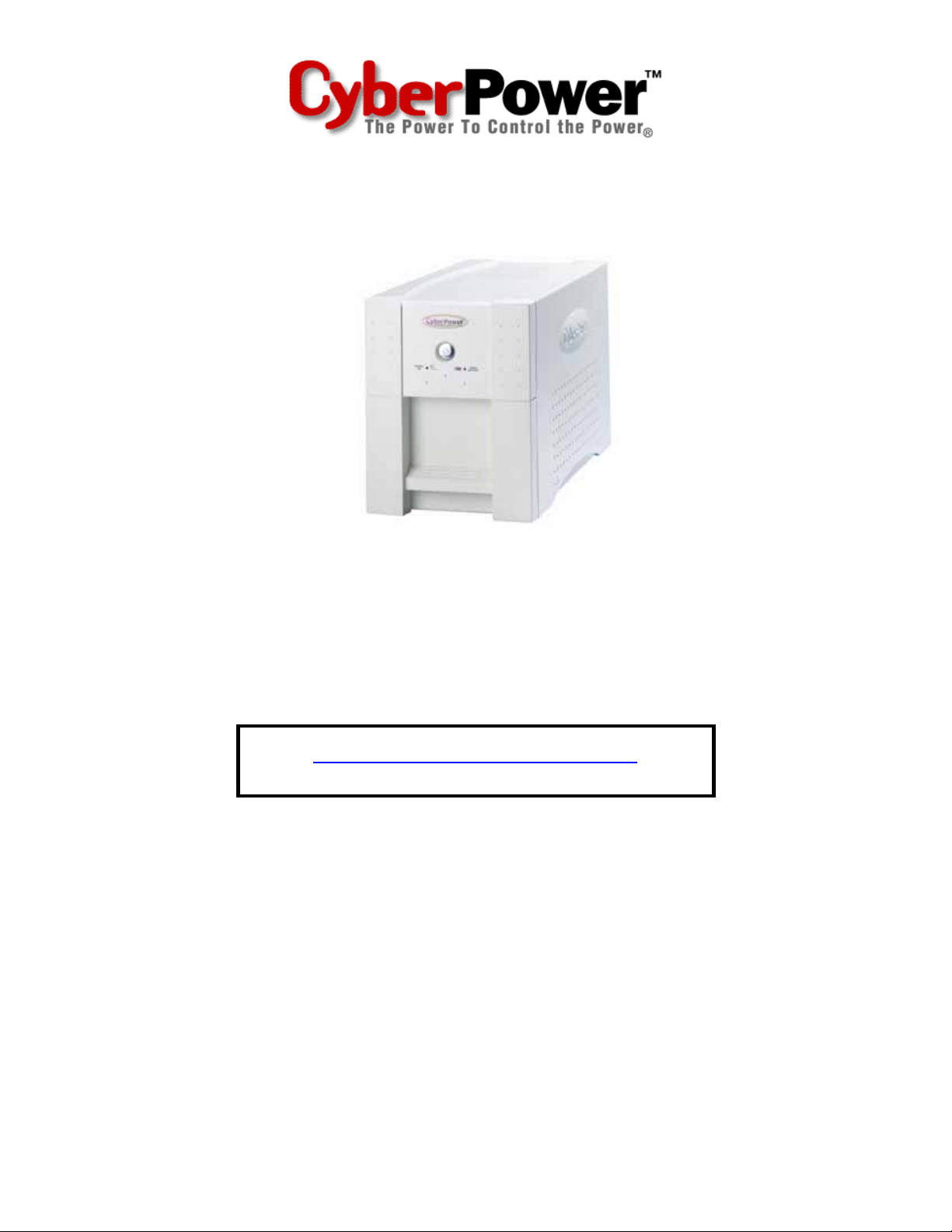
User’s Manual
Utility Series UPS
UP1200
ADDITIONAL INSTALLATION TIPS CAN BE FOUND AT:
www.cyberpowersystems.com/support.htm
Page 2
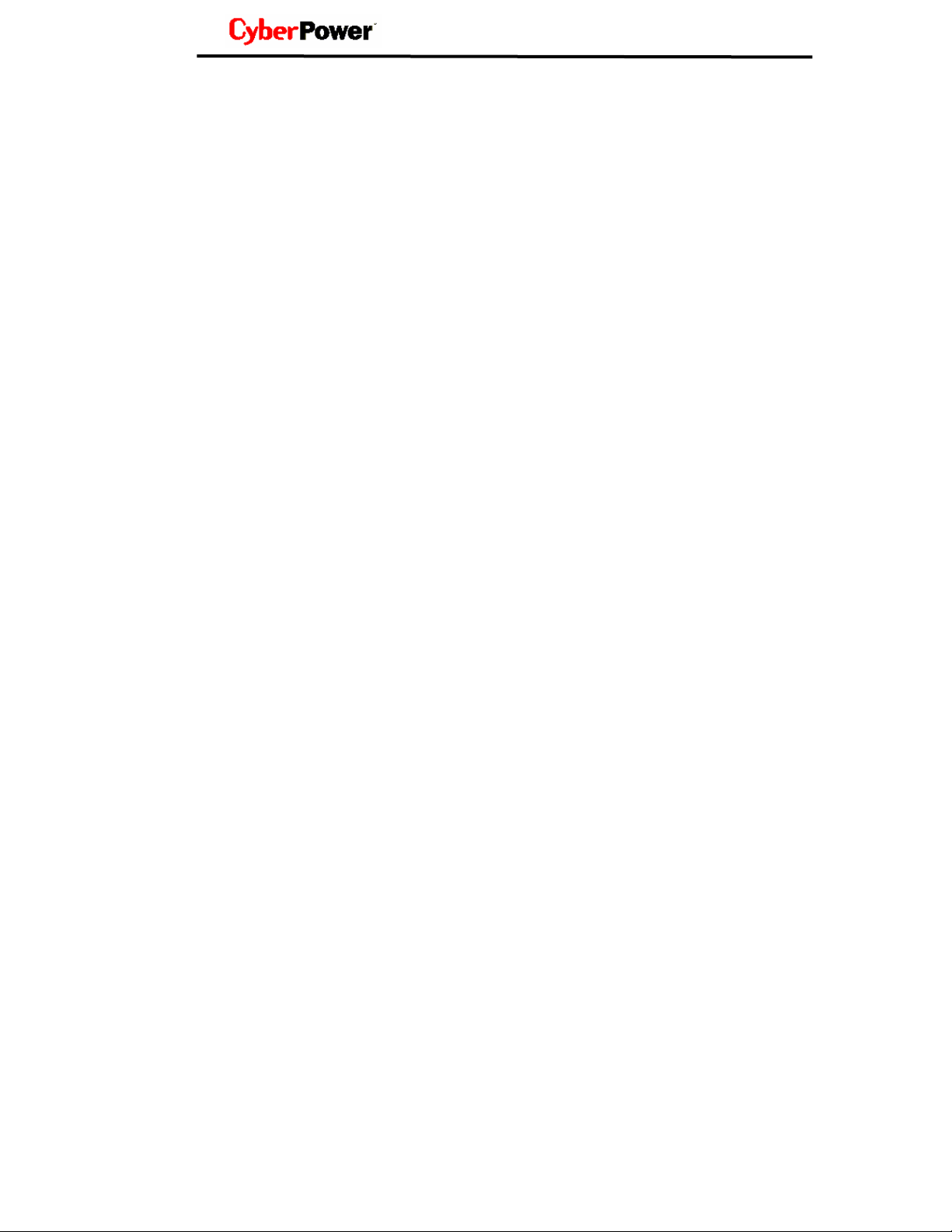
TABLE OF CONTENTS
IMPORTANT SAFETY WARNINGS…………….……………………………………….………1
INSTALLING YOUR UPS SYSTEM…………………….………………………………….……2
- UNPACKING…… ………………………………………………………………..2
- HARDWARE INSTALLATION GUIDE…………………………………….……2
BASIC OPERATION…………………………………………...................................................2
- FRONT PANEL AND REAR PANEL DESCRIPTION....................................2
BATTERY REPLACEMENT AND STORAGE………………………………………….…...….4
TROUBLESHOOTING……………………………………………………….........................….6
TECHNICAL SPECIFICATIONS…………………………………………………….………..….7
DEFINITION FOR ILLUMINATED LED INDICATORS……………………………………..…8
LIMITED WARRANTY AND POWER CONTROL GUARANTEE……………………………9
Thank you for purchasing a CyberPower Systems Product. To enjoy all the features and
benefits of this Uninterruptible Power System (UPS), please read and follow all installation
and operation instructions completely. This UPS is designed to provide guaranteed power
protection for connected electronic equipment. The accompanying PowerPanel Plus™
software saves data, closes open applications and automatically shuts down your
computer system in an intelligent and orderly manner.
- BATTERY REPLACEMENT PROCEDURE……………………………...……4
2
Page 3
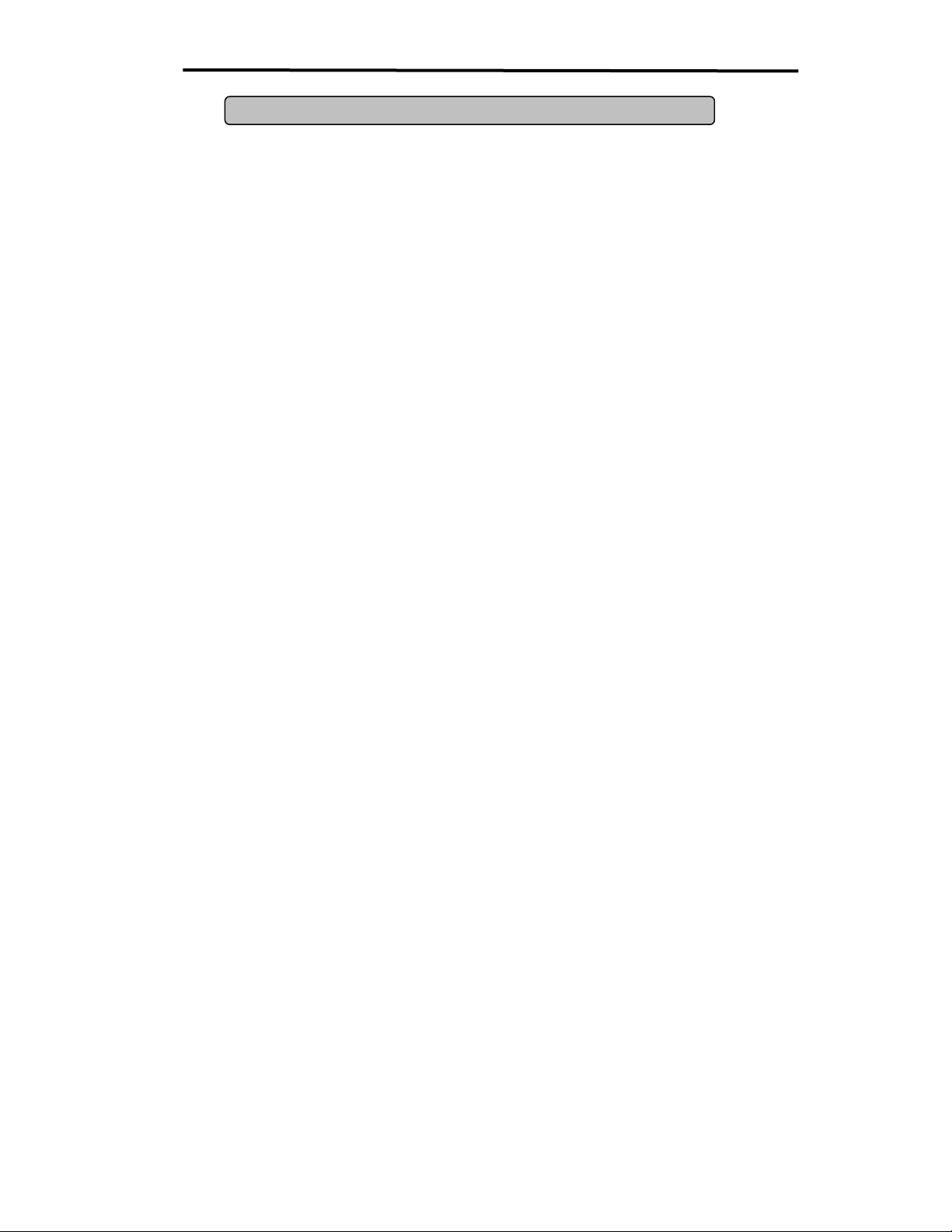
Guaranteed Uninterruptible Power
System
IMPORTANT SAFETY WARNINGS
UP1200
This manual contains important instructions that should be followed during installation and
maintenance of the UPS and batteries. Please read and follow all instructions carefully
during installation and operation of the unit. Read this manual thoroughly before attempting
to unpack, install, or operate.
CAUTION!
an AC outlet with fuse or circuit breaker protection. DO NOT plug unit into an outlet that is
not grounded.
Live parts inside can be energized by the battery, even when plugged into
CAUTION! DO NOT USE FOR MEDICAL OR LIF E SUPPORT
EQUIPMENT!
applications. DO NOT use in any circumstance that would affect operation or safety of any
life support equipment, with any medical applications, or patient care.
CAUTION!
is disconnected.
The battery can energize hazardous live parts inside even when AC power
CAUTION!
humidity controlled indoor area, free of conductive contaminants. (Please see
specifications for acceptable temperature and humidity range).
To prevent the risk of fire or electric shock, install in a temperature and
CAUTION!
service the battery. No user serviceable parts inside, except for the battery.
To reduce the risk of electric shock, do not remove the cover, except to
CAUTION!
source before servicing the battery or installing a computer component.
To avoid electric shock, turn off the unit and unplug it from the AC power
CAUTION!
not use with or near aquariums. Condensation from the aquarium can cause the unit to
short out.
DO NOT USE WITH OR NEAR AQUARIUMS! To reduce the risk of fire, do
(SA VE THESE INSTRUCTIONS)
CyberPower Systems does not sell products for life support or medical
3
Page 4
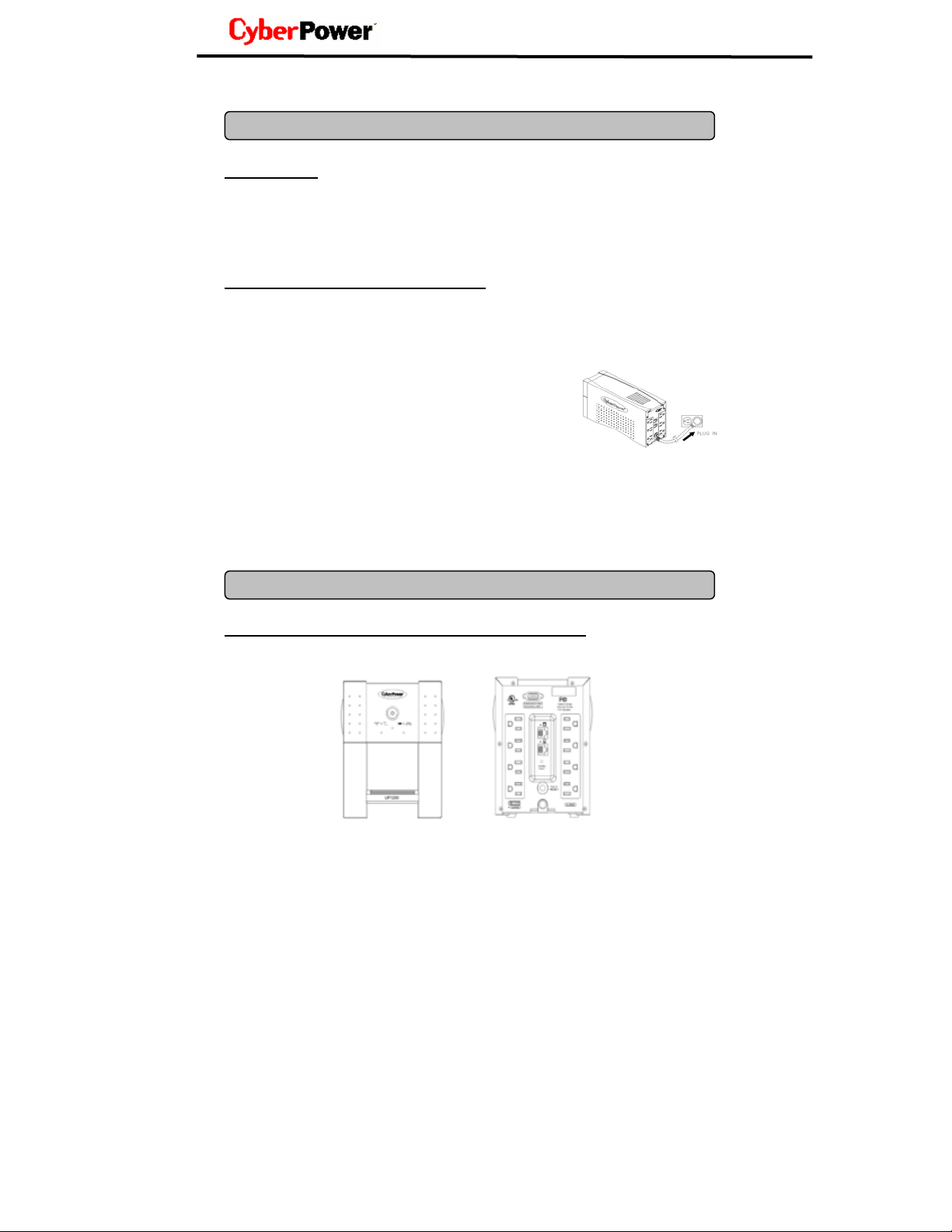
INST ALLING YOUR UPS SYSTEM
UNPACKING
Inspect the UPS upon receipt. The box should contain the following:
(1) UPS Unit; (1) User’s Manual for UPS; (1) Warranty Registration Card;
(1) PowerPanel
(1) Serial Interface Cable (DB-9); (1) Serial-to-USB cable; (1) Telephone Cable
HARDWARE INSTALLATION GUIDE
1. Connect the equipment to your UPS outlets. Items such as copiers, laser printers,
vacuums, space heaters, paper shredders, or other large electrical devices should not
be connected to the UPS. Please assure that the total loads of your equipments must be
less than the maximum total power load of your UPS.
2. Connect your UPS power cord into a two-pole, three-wire
grounding receptacle only. Please avoid using extension
cords and adapter plugs. (To maintain optimal battery
charge, leave the UPS plugged in at all times.)
3. Press the UPS power button to turn it on. The “Power On” indicator will be illuminated in
“Green”.
4. Install your optional software and accessories. To use the software, simply connect the
enclosed serial interface cable to the serial port on the UPS and an open serial port on
the computer.
FRONT PANEL AND REAR PANEL DESCRIPTION
TM
Software Disk; (1) User’s Manual for PowerPanelTM;
BASIC OPERA TIO N
4
Page 5
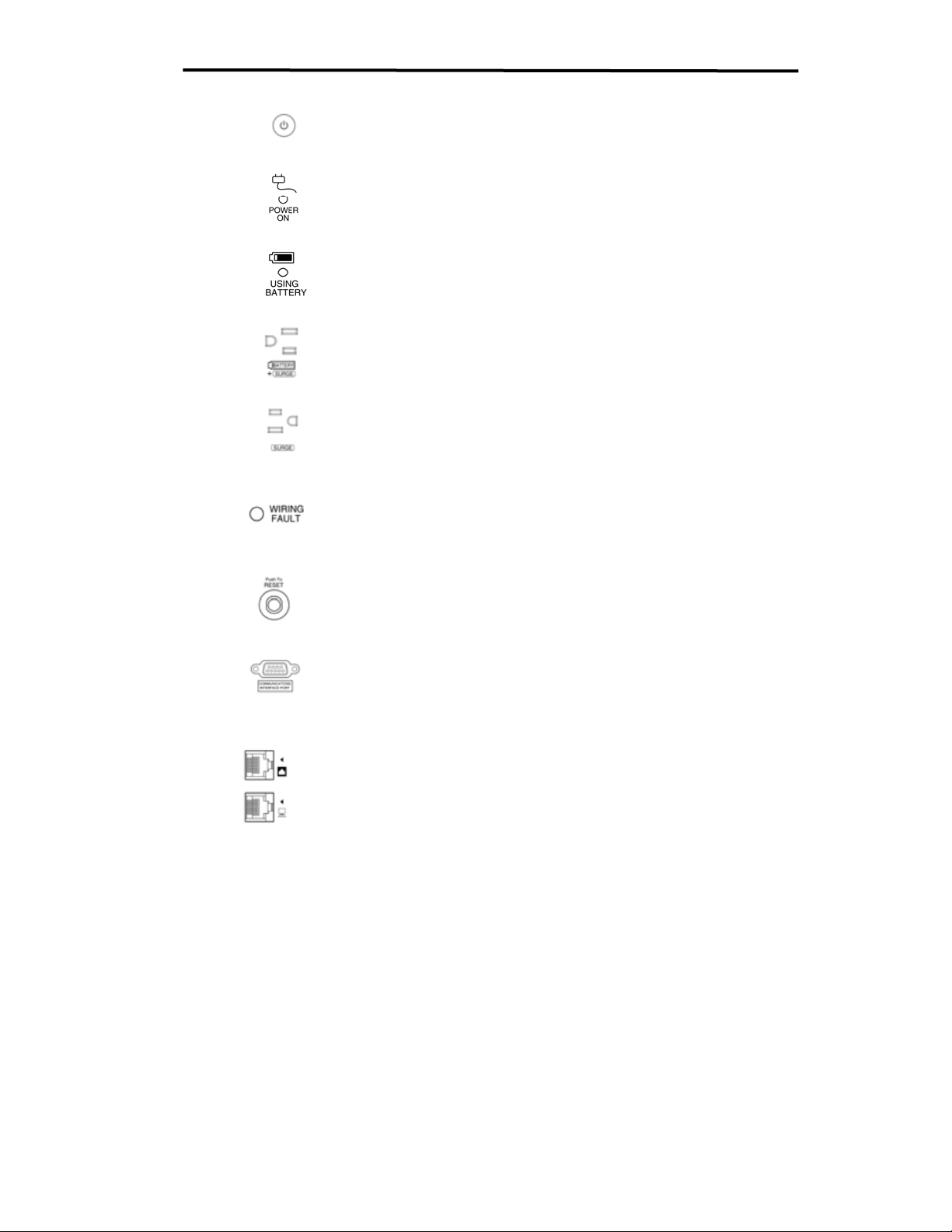
Power Switch
◆
Press the power button to turn the UPS ON or OFF
◆ Power On Indicator
This LED is illuminated when the utility condition is normal and the UPS
outlets are providing “clean power”, free of surges and spikes
◆ Using Battery Indicator
This illuminates during utility failure, indicating that the battery is
supplying power to the battery-power supplied outlets.
◆ Battery Backup and Surge Protection Outlets
Provides three battery powered and surge protected outlets for
connected equipment to insure temporary uninterrupted operation
during a power failure and against surges and spikes.
◆ Surge Protection Outlets
Provides three surge protected only outlets for connected equipment
against surges and spikes
◆
Wiring Fault Indicator
This LED indicator will illuminate to warn the user that a wiring problem
exits with the AC outlet, such as bad ground, miss ground or reversed
wiring. If this is illuminated, the user is advised to disconnect all electrical
equipment from the outlet and have an electrician check the
outlet to insure proper wiring.
◆ Circuit Breaker Reset for Overload Protection
Circuit breakers provide optimal overload protection. When overload
occurs, the circuit breaker will switch to battery mode. You will need to
reset the circuit breaker so UPS will provide the power from utility.
Serial Port to PC
◆
This port allows connection and communication from the DB-9 serial or
USB port on the computer to the UPS unit. The UPS communicates its
status to the PowerPanel Plus™ software. This interface is also
compatible with the UPS service provided by Windows NT, Windows
2000, and Windows XP.
Ethernet/Phone (RJ-45/RJ-11) Protection Ports
◆
These ports are the protection for your computer network cable,
modem or telephone.
Guaranteed Uninterruptible Power
UP1200
System
5
Page 6
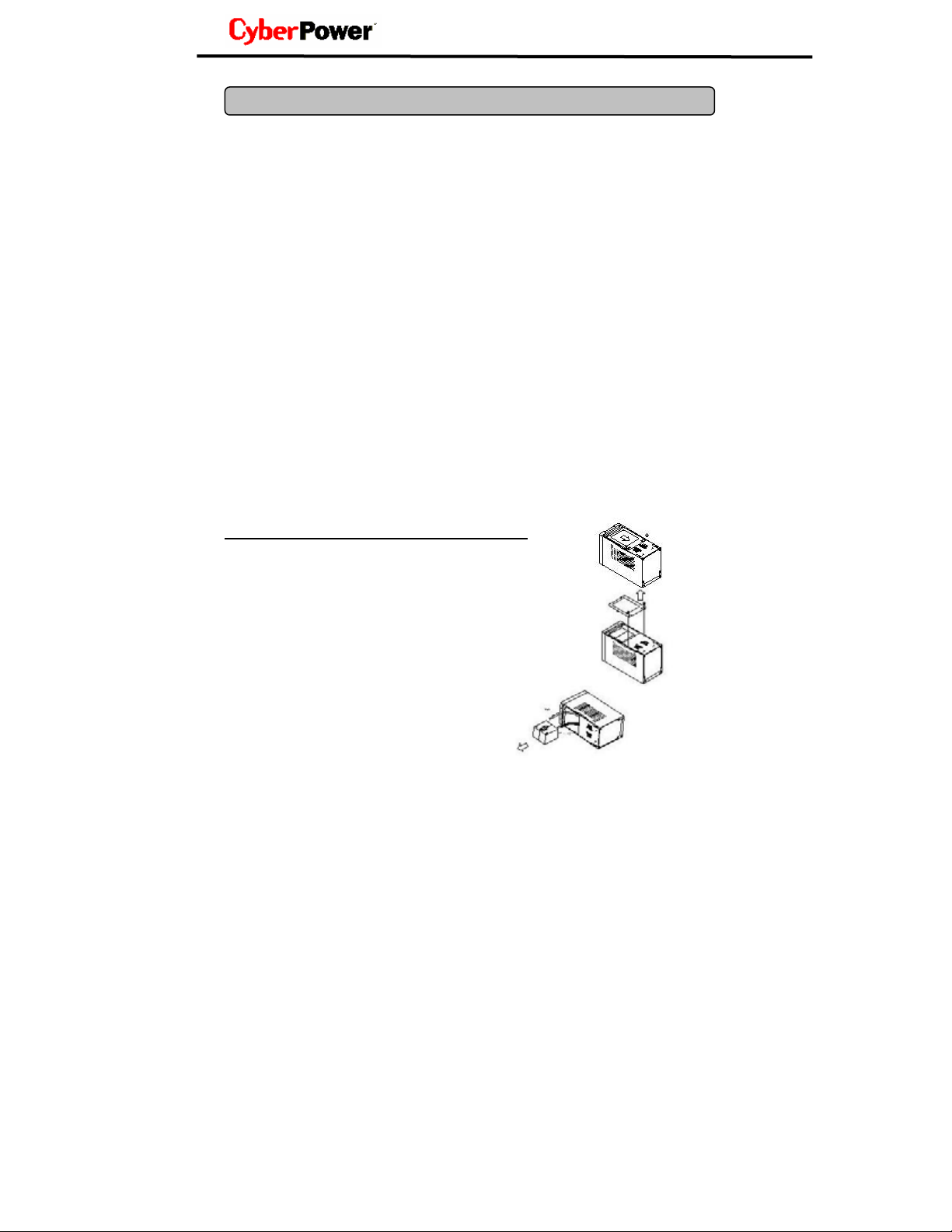
BATTERY REPLACEMENT AND STORAGE
Contact your dealer or call the number in this manual for information on battery
replacement. The order numbers for the battery are as follows:
BA-UP1200 for UP1200
CAUTION! Read and follow the IMPORTANT SAFETY INSTRUCTIONS before servicing
the battery. Service the battery under the supervision of personnel knowledgeable of
batteries and their precautions. Keep unauthorized personnel away from batteries.
CAUTION! Use only the specified type of battery. See your dealer for replacement
batteries.
CAUTION! The battery may present the risk of electrical shock. Do not dispose of batteries
in a fire, as it may explode. Follow all local ordinances regarding proper disposal of
batteries.
CAUTION! Do not open or mutilate the batteries. Release electrolyte is harmful to the skin
and eyes and may be toxic.
CAUTION! A battery can present a high risk of short circuit current and electric shock. Take
the following precautions before replacing the battery:
1. Remove all watches, rings or other metal objects.
2. Only use tools with insulated handles.
3. DO NOT lay tools or other metal parts on top of battery or any battery terminals.
4. Wear rubber gloves and boots.
5. Determine if the battery is inadvertently grounded. If inadvertently grounded, remove
source of ground. CONTACT WITH A GROUNDED BATTERY CAN RESULT IN
ELECTRICAL SHOCK! The likelihood of such shock will be reduced if such grounds
are removed during installation and maintenance (applicable to a UPS and a remote
battery supply not having a grounded circuit).
BATTERY REPLACEMENT PROCEDURE :
1. Turn off and unplug all connected equipment.
2. Turn the UPS off and unplug it from the AC power source.
3. Turn the UPS upside down.
4. Remove the 4 retaining screws.
5. Push the battery cover backward and remove the cover.
6. Rotate the UPS from vertical to horizontal.
7. Remove the battery from the compartment.
8. Disconnect the battery wires from the battery.
6
Page 7

Guaranteed Uninterruptible Power
UP1200
System
8. Install the replacement battery by connecting the red wire to
the positive (+) terminal of the battery and connecting the black
wire to the negative (-) terminal of the battery.
9. Slide the battery back into the compartment.
10. Replace the cover and the 4 retaining screws.
11. Recharge the unit for 4 – 8 hours to ensure the UPS
performs expected runtime.
REMINDER: Batteries are consider HAZARDOUS WASTE and must be disposed of
properly. Contact your local government for more information about proper disposal and
recycling of batteries.
STORAGE:
First turn off your UPS and disconnect its power cord from the wall outlet. Disconnect all
cables connected to the UPS to avoid battery drain. To store your UPS for an extended
period, cover it and store with the battery fully charged. Recharge the battery every three
months to insure battery life. If the battery remains uncharged for an extended period of
time, it may suffer permanent loss of capacity.
7
Page 8

TROUBLESHOOTING
Problem Possible Cause Solution
The UPS does not
perform expected
runtime.
Batteries are not fully charged. Recharge the battery by leaving the
UPS plugged in.
Battery is slightly worn out. Contact CyberPower Systems at
tech@cyberpowersystems.com
The UPS will not
turn on.
Outlets do not
provide power to
equipment
PowerPanel™ is
inactive (all icons
are gray).
The on/off switch is designed to
prevent damage by rapidly turning
it off and on.
The unit is not connected to an
AC outlet.
The battery is worn out. Contact CyberPower Systems at
Mechanical problem. Contact CyberPower Systems at
Circuit breaker is tripped due to
overload
Batteries are discharged Allow the unit to recharge for at least
Unit has been damaged by a
surge or spike.
The serial cable is not connected. Connect the serial cable to the
The serial cable is connected to
the wrong port.
The unit is not providing battery
power.
The serial cable is not the cable
that was provided with the unit.
Turn the UPS off. Wait 10 seconds
and then turn the UPS on.
The unit must be connected to a
110/120v 60Hz outlet.
tech@cyberpowersystems.com
tech@cyberpowersystems.com
Turn the UPS off and unplug at least
one piece of equipment. Wait 10
seconds, reset the circuit breaker
and then turn the UPS on.
4 hours.
Contact CyberPower Systems at
tech@cyberpowersystems.com
UPS unit and an open serial
port on the back of the
computer. You must use the
cable that came with the unit.
Check the back of the
computer for an additional
serial port. Move the cable to
this port.
Shutdown your computer and
turn the UPS off. Wait 10
seconds and turn the UPS
back on. This should reset the
unit.
You must use the cable that
was included with the unit for
the software and the unit to be
able to communicate.
8
Page 9

Guaranteed Uninterruptible Power
System
TECHNICAL SPECIFICATIONS
Model UP1200
Capacity (VA) 1200VA
Capacity (Watts) 670W
Input
Input Voltage Range 100Vac – 140Vac
Frequency Range 57 – 63 Hz
Output
On Battery Output Voltage Simulated Sine Wave at 120Vac +/- 5%
On Battery Output Frequency 60 Hz +/- 1%
Transfer Time (Typical) 4ms
UP1200
Overload Protection
Surge Protection and Filtering
Lightning / Surge Protection Yes
Internet Ready (DSL / Phone /
FAX / Modem Protection)
Physical
Total # of UPS Receptacles 4 for UPS, 4 for Surge
Maximum Dimensions 31.0cm*14.1cm*18.1cm
Weight 12.3kg
Battery
Sealed Maintenance Free Lead
Acid Battery
Replaceable Yes
Typical Recharge Time 8 Hours
Warning Diagnostics
Indicators
Audible Alarms On Battery, Low Battery, Overload
Environmental
Operating Temperature +32°F to 95°F ( 0°C to 35°C )
Operating Relative Humidity 25% to 85% Non Condensing
Communication
PowerPanel
Management
Self-Test Yes
Auto-Charger Yes
Auto-Restart
USB Yes
TM
Software Windows 95/98/ME/NT/2000/XP
On Utility: Circuit Breaker, On Battery: Internal Current Limiting
RJ11/RJ45 (One In/One Out)
12V / 7.2AHx2
Power On, Using Battery, Wiring Fault
Yes
9
Page 10

DEFINITIONS FOR ILLUMINATED LED INDICATORS
Power
On
On Off Off Set Off
Off On On/Off Set
Using
Battery
Wiring
Fault
Circuit
Breaker
Alarm
Two
Beeps
Normal
Utility Failure- The UPS is providing battery power
to the Battery-Power Supplied outlets.
Condition
Off On On/Off Set
Off On Off Up
Off
On/Off On/Off On Set/Up None
On/Off On/Off Set
Rapid
Beeps
Two
beeps
or
rapid
beeps
Long
Beep
Utility Failure- The UPS is providing battery
power. The rapid beeps indicate the battery will
run out of charge within a few minutes.
Overload- Occurs in the Full-time Surge
Protection Outlets. Turn the UPS off and unplug
at least one piece of equipment from the UPS.
Wait 5 seconds, reset the circuit breaker and turn
the UPS on.
Overload- Occurs in the Battery-power Supplied
Outlets. Turn the UPS off and unplug at least one
piece of equipment from the UPS. Wait 5
seconds, reset the circuit breaker and turn the
UPS on.
Electrical Wiring Fault- This indicates a wiring a
problem such as a bad ground, missed ground or
reversed wiring within the AC outlet. User is
advised to disconnect all electrical equipment
from the outlet and have the outlet checked by an
electrician.
10
Page 11
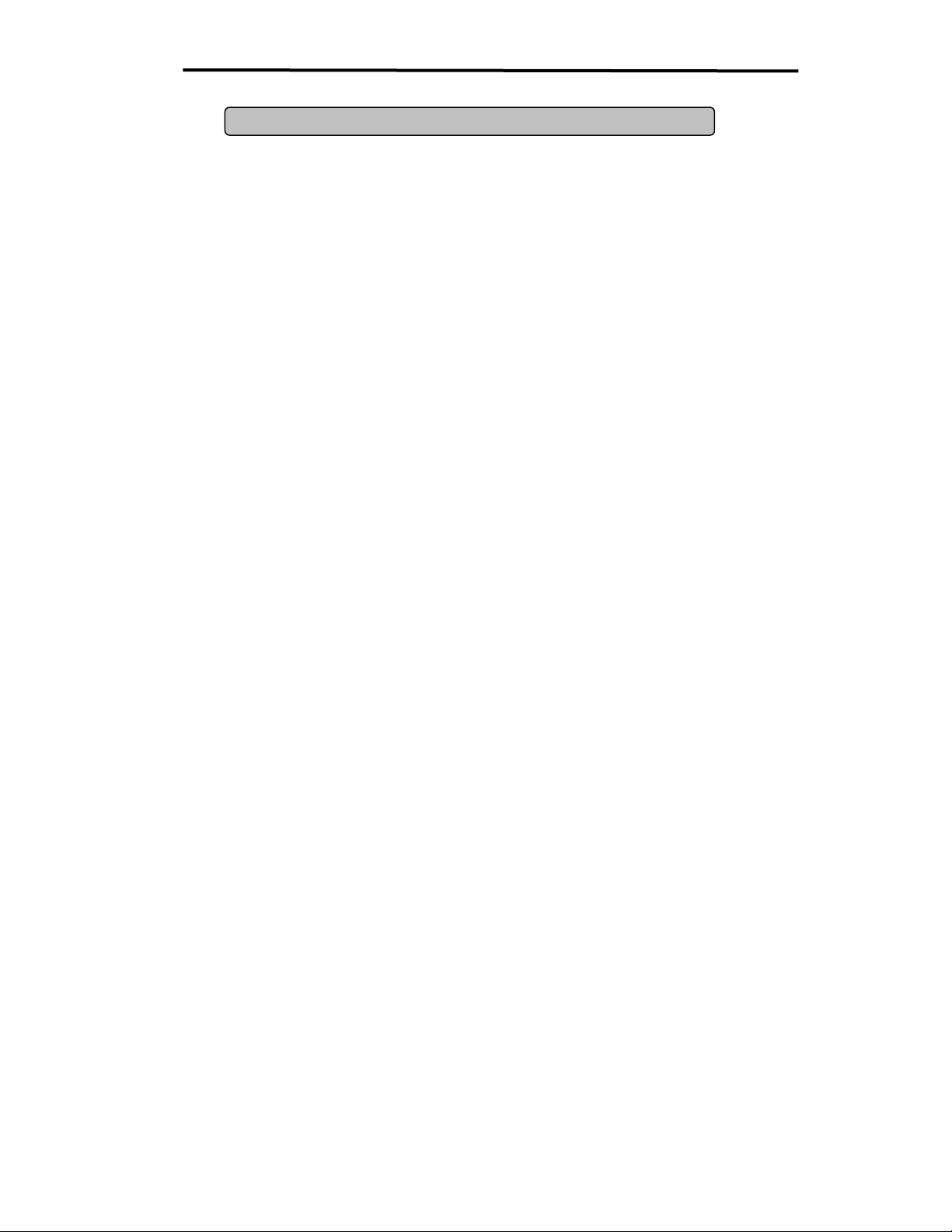
Guaranteed Uninterruptible Power
System
LIMITED WARRANTY AND POWER CONTROL GUARANTEE
In purchasing UP1200 in the United States or Canada, the original end user receives a
Limited Warranty and CyberPower's Power Control Guarantee from Cyber Power Systems
(USA), Inc. (for ease of reading, referred to as "CyberPower"). The Limited Warranty and
the Power Control Guarantee are intended to be the original end-user's exclusive rights
and remedies. The Limited Warranty and the Power Control Guarantee are separate,
although they are related.
Limited Warranty. The original end user (referred to as the "Initial Customer") receives an
express limited warranty (referred to as the "Limited Warranty") for the UP1200 purchased
from CyberPower (referred to as the "Product"). The Limited Warranty is for the Product
itself. The terms of the Limited Warranty are explained below.
Power Control Guarantee. CyberPower also provides the Initial Customer with protection
in the event that the Product is not free from defects in materials and workmanship, and
certain equipment connected to the Product is damaged (the "Power Control Guarantee").
The Power Control Guarantee protects the Initial Customer for damage to equipment
plugged into the Product. The terms of the Power Control Guarantee are explained below.
The Limited Warranty and the Power Control Guarantee are subject to the terms set forth
below. Additionally, State or Provincial law may adjust the terms of the Limited Warranty or
the Power Control Guarantee or the State or Province may impose additional obligations,
or additional "implied warranties." To the extent necessary to comply with those laws, the
terms of the Limited Warranty and the Power Control Guarantee should be read to adjust
to those requirements only to the extent necessary to comply with such local law.
If you are an Initial Customer, you are asked to read the following terms and conditions
carefully before using the Product. By using the Product you consent to be bound by and
become a party to the Limited Warranty and Power Control Guarantee. If you do not agree
to the terms and conditions of the Limited Warranty and Power Control Guarantee, you
should return the Product for a full refund prior to using it.
REGISTRATION
UP1200
CyberPower requests that you complete and return the Warranty Registration Card
enclosed with the Product or register the Product at its website
(www.cyberpowersystems.com) to establish that you are the Initial Customer of the
Product, and therefore entitled coverage under the Limited Warranty and the Power
Control Guarantee. (Registration is not required for Limited Warranty coverage, but note if
you do not complete a registration card you will be required to provide proof of purchase,
as described below, to have the benefits of this Limited Warranty.)
CyberPower warrants to you, the Initial Purchaser, that the Product will be free from
defects in material and workmanship for three years from the date of original purchase,
subject to the terms of this Limited Warranty. This Limited Warranty gives you specific
rights, and you may have other rights, which vary from State to State or Province to
Province.
LIMITED WARRANTY
11
Page 12

Any Implied Warranty of Merchantability or for Fitness for a Particular Purpose, if
applicable
to the Product, is limited in duration to the period of ownership by the Initial Customer. This
provision shall NOT create any Implied Warranty or Merchantability or of Fitness for a
Particular Purpose that would not otherwise apply to the Product. NOTE: Some States
and Provinces do not allow limitations on how long an implied warranty lasts, so the
above limitation may not apply to you.
To be covered you must still be the owner of the Product at the time of the failure that
results in the claim made under this Limited Warranty.
Exclusive Remedies Under Limited Warranty.
Your exclusive remedy and CyberPower's' sole obligations are as follows for the Product:
If (a) the CyberPower Product you purchased and still own is defective in material or
workmanship under this Limited Warranty or any applicable warranty imposed by law, and
(b) all Limited Warranty requirements have been met, CyberPower will repair or replace the
Product if it proves to be defective in material or workmanship during the Warranty Period.
Making a Limited Warranty Claim.
To make a Limited Warranty claim on a Product, you must do the following:
1. Complete and return the CyberPower Warranty Registration Card, or provide
reasonable proof of purchase (for example, a sales receipt) that establishes you as the
Initial Customer (the original end-user consumer purchaser) of the Product and prove
that the Product was purchased within three (3) years of the event for which you want
to make a claim for warranty service.
2. Call CyberPower at (952) 403-9500 or (877) 297-6937 (toll free), write to
CyberPower at 5555 12th Ave. East, Suite 110, Shakopee, MN 55379, or e-mail
CyberPower at claims@cyberpowersystems.com, within ten (10) days of the event for
which you want to make a claim.
3. When you contact CyberPower, identify the Product, the Purchase Date, and request
Return Materials Authorization (RMA) information from CyberPower.
4. Pack and ship the Product to CyberPower as instructed in your RMA. Show the RMA
code on the shipping label or include it with the Product. You MUST prepay all
shipping costs and you are responsible for packaging and shipment.
CyberPower will inspect and examine the Product within ten (10) days of receipt. If the
Product is not as warranted, CyberPower will repair or replace the Product and return it to
you at CyberPower's expense, or, if CyberPower is unable to or decides not to repair or
replace the Product (if defective) within a reasonable time, CyberPower will refund to you
the full purchase price you paid for the Product (purchase receipt showing price paid is
required).
If you are the Initial Purchaser and the Product is still covered by the Limited Warranty, the
Power Control Guarantee provides protection for damage to equipment connected to the
Product ("Connected Equipment"), subject to certain terms and limitations.
The Power Control Guarantee is not "first dollar" coverage. CyberPower's obligation is
reduced by any amounts that Initial Customer is entitled to recover from other sources
regarding the Connected Equipment, including insurance, other warranty, or extended
warranty coverage, whether or not the Initial Customer makes a claim for recovery,
including but not limited to a claim under any applicable insurance, other warranty, or
extended warranty.
POWER CONTROL GUARANTEE
12
Page 13

Guaranteed Uninterruptible Power
The Limited Warranty does not cover Connected Equipment, but as is explained below, to
be covered under the Power Control Guarantee, the Connected Equipment must have
been damaged due to a failure of the Product. The Connected Equipment must have been
damaged due to a defect in materials or workmanship of the Product
In the event of damage to the Connected Equipment, your exclusive remedy, and
CyberPower's sole obligations, are as follows for Connected Equipment. If (a) the Product
purchased and owned by you is defective in material or workmanship; (b) the Limited
Warranty requirements have been met (except that the three year limitation of the Limited
Warranty does not limit the Power Control Guarantee, which is for the lifetime of the
Product), and; (c) none of the limitations or exclusions on warranty coverage apply (or than
the three year limit), CyberPower will (as CyberPower elects, as permitted by law), repair,
replace, or pay the Agreed Damage Amount (defined below) for, the item(s) of your
electronic equipment directly and properly connected to the product (the "Connected
Equipment") if that Connected Equipment is (x) damaged by AC power line transients,
spikes, or surges on properly installed, grounded, and code-compliant 120 volt power lines
in the United States and Canada, or by transients, surges or spikes on standard telephone
equipment lines, or Base 10/100T Ethernet lines that are properly installed and connected
(a "Power Disturbance") and (y) is directly plugged into and properly connected to a
CyberPower Product in its original condition which is properly operated when a Power
Disturbance passes through the CyberPower Product and (y.1) exhausts the protection
capacity of the CyberPower Product or (y.2) damages the CyberPower Product. This
provision sets out the only liability of any character of CyberPower for direct, indirect,
special, consequential, and/or incidental damages under our Limited Warranty, applies only
to Connected Equipment, and all such Liability is limited to the Agreed Damage Amount.
Making a Power Control Guarantee Claim.
To make a Warranty claim for damage to Connected Equipment under the Power Control
Guarantee, you must do the following:
1. Complete and return the CyberPower Warranty card or provide reasonable proof of
purchase, for example, a sales receipt that establishes you as the original end-user
consumer purchaser of the Product.
2. Call CyberPower at (952) 403-9500 or (877) 297-6937 (toll free), write to
CyberPower at 5555 12th Ave East, Suite 110, Shakopee, MN 55379, or e-mail
CyberPower at claims@cyberpowersystems.com within ten (10) days of the date of the
event for which you wish to make a claim for warranty service.
3. When you contact CyberPower, identify the Product, the Purchase Date, and the
item(s) of Connected Equipment. Have information on all applicable insurance or other
resources of recovery/payment that are available to the Initial Customer and the name
of the power utility supplier for the location of the Connected Equipment and Request a
Return Materials Authorization (RMA).
4. Pack and ship the product to CyberPower and, if requested, the item(s) of Connected
Equipment, a repair cost estimate for the damage to the Connected Equipment, and all
claim forms that CyberPower provides to you. Show the RMA number on the shipping
label or include it with the product. Initial Customer shall prepay all shipping costs,
must pay the cost of the repair estimate and is responsible for packaging and
shipment.
CyberPower’s Duties.
CyberPower will inspect and examine the Product and the item(s) of Connected Equipment
(or at CyberPower's election, your written statement and repair cost estimate for those
item(s)). You must return the product for inspection.
System
UP1200
13
Page 14

If the damage to Connected Equipment is covered by the Power Control Guarantee,
CyberPower will (in addition to Limited Warranty remedies for the CyberPower Product
itself) repair (or pay the costs of repair) or replace the Connected Equipment or, at the
option of CyberPower, as permitted by law, pay to the Initial Customer the "Agreed
Damage Amount" (up to the aggregate limits stated below) for all item(s) of Initial
Customer's Connected Equipment. The "Agreed Damage Amount" for all items of Initial
Customer's Connected Equipment shall be the lesser of the amount determined under
Clause (1) or (2) below, reduced by any amounts described in Clause (3) below:
1. The fair market value of the Connected Equipment as established by the lower of (a) the
average price the same or similar items are being sold for on E-bay, (b) the price list of
Orion
Blue Book on the date of occurrence (or if such price list is no longer published, a
published or announced price list reasonably selected by CyberPower), or (c) the lowest
price the same or similar items can be purchased for in the United States; or
2. The aggregate ceiling amount for all Connected Equipment: CyberPower UP1200 $100,000.00
3. The amount(s) of all payment you have or are entitled to receive from insurance, other
warranties, extended warranties, or from other sources or persons for the Connected
Equipment or damage to such equipment so that CyberPower’s maximum liability shall be
reduced to reflect all such other payments or sources of recovery
If CyberPower replaces the connected equipment or pays to the Initial Customer the
Agreed Damage Amount, the Initial Customer shall transfer all item(s) to CyberPower
without warranty by the Initial Customer, but free of lien or other interest.
CONDITIONS COMMON TO THE LIMITED WARRANTY AND THE POWER CONTROL
GUARANTEE
The Limited Warranty and the Power Control Guarantee are the only and the exclusive
express warranty of CyberPower with respect to the Product. This exclusion of other
express warranties applies to written and oral express warranties.
LIMITATION: THE LIMITED WARRANTY AND THE POWER CONTROL GUARANTEE
DO NOT COVER
The Limited Warranty and the Power Control Guarantee are intended to exclusive rights
and remedies and replace any other rights, to the extent allowed by law.
1. As to the CyberPower Product, the limited warranty does not cover or apply to:
misuse, modification, operation or storage outside environmental limits for the Products,
in transit, in shipment, or in storage, damage or deterioration, improper operation or
maintenance, or use with items or equipment not designed or intended for use with the
product.
2. As to Connected Equipment, the Power Control Guarantee covers only damage
within the specific terms of the Power Control Guarantee to Connected Equipment (and
only up to the applicable aggregate ceiling amount).
3. The Power Control Guarantee does not cover damage to Connected Equipment or
apply if the Product has been operated in a failure mode or not in compliance with
CyberPower operating instructions and manuals, or if the Connected Equipment has
been operated in a failure mode or not in compliance with the instructions and manuals
of its manufacturer/vendor.
14
Page 15
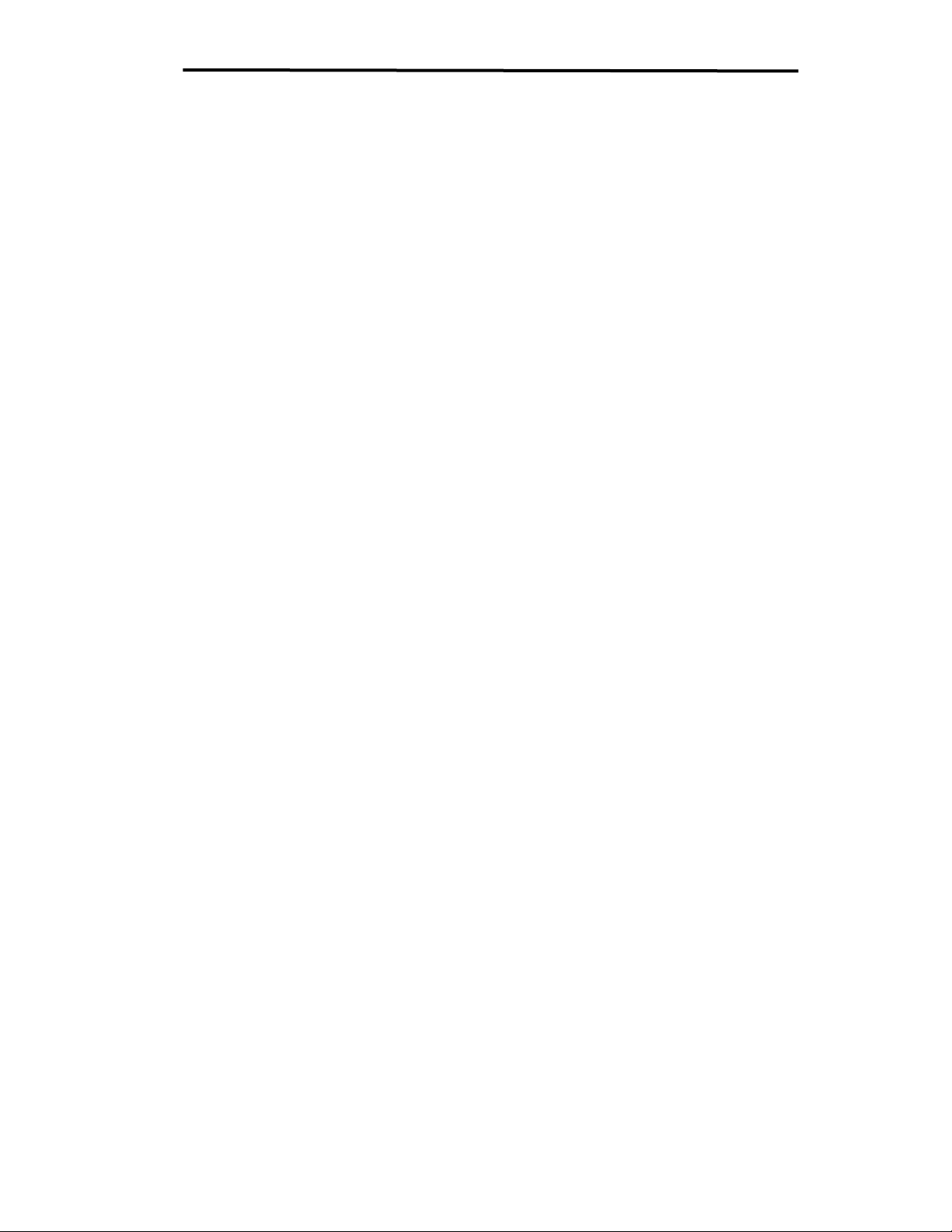
Guaranteed Uninterruptible Power
The Limited Warranty and the Power Control Guarantee Do Not Apply Unless The
Initial Customer:
1. Has properly connected the Product and the Connected Equipment to properly wired
and grounded outlets (including compliance with electrical and safety codes of the most
current electrical code (ANS/NFPA 70), without the use of any adapters, extension
cords of other connectors.
2. Has provided a suitable and proper environment for use and installation of the
Product and Connected Equipment.
3. Has properly installed and operated the CyberPower Product and Connected
equipment.
4. Has operated the Product at all times within the limitations on the Product’s VA
capacity as stated in this User Manual.
CyberPower Does Not Cover or Undertake Any Liability in Any Event for Any of the
Following:
1. Loss of or damage to data, records, or software or the restoration of data or records,
or the reinstallation of software.
2. Damage from causes other than AC Power Line Transients, spikes, or surges on
properly installed, grounded and code-compliant 120 volt power lines in the United
States and Canada; transients, surges or spikes on standard telephone land lines, PBX
telephone equipment lines or ethernet lines, when properly installed and connected.
3. Damage from any circumstance described as excluded above with respect to the
product.
4. Damages from fire, flood, wind, rain, rising water, leakage or breakage of plumbing,
abuse, misuse or alteration of either the product or the Connected Equipment.
Exclusion of Consequential and Other Damages.
The sole and exclusive remedies of the Initial Customer are those provided by the Limited
Warranty and Power Control Guarantee. CyberPower excludes any liability for personal
injury under the Limited Warranty and Power Control Guarantee. CyberPower excludes
any liability for direct, indirect, special, incidental or consequential damages, whether for
damage to or loss of property [EXCEPT FOR (AND ONLY FOR) the specific limited
agreement of CYBERPOWER to provide certain warranty benefits regarding "Connected
Equipment" under the "CYBERPOWER Power Control Guarantee"], loss of profits,
business interruption, loss of information or data. This exclusion applies even though
damage or loss is caused by negligence or other fault. NOTE: Some States or Provinces
do not allow the exclusion or limitation of incidental or consequential damages, so the
above limitation may not apply to you.
DO NOT USE FOR MEDICAL OR LIFE SUPPORT EQUIPMENT OR OTHER HIGH RISK
ACTIVITIES.
CyberPower does not sell the Products for use in high-risk activities. The Product is not
designed or intended for use in hazardous environments requiring fail-safe performance,
including the operation of nuclear facilities, aircraft navigation or communication systems,
air traffic control, weapons systems, life support or medical applications or for use in any
circumstance in which the failure of the Product could lead directly to death, personal
injury, or severe physical or property damage, or that would affect operation or safety of
any medical or life support device (collectively, "High Risk Activities"). CyberPower
expressly disclaims any express or implied warranty of fitness for High Risk Activities.
CyberPower does not authorize use of any of its products use in any High Risk yActivities.
ANY SUCH USE IS IMPROPER AND IS A MISUSE OF A CYBERPOWER PRODUCTS.
The Limited Warranty and the Power Control Guarantee are governed by the laws of the
United States and the State of Minnesota, without reference to conflict of law principles.
System
UP1200
15
Page 16

The application of the United Nations Convention of Contracts for the International Sale of
Goods is expressly excluded.
Contact Information: CyberPower's address is 5555 12th Ave East, Suite 110, Shakopee,
MN 55379 and its phone number is (952) 403-9500 or (877) 297-6937 (toll free).
CyberPower is the warrantor under this Limited Warranty. You may also contact
CyberPower on the Internet at www.cyberpowersystems.com
.
16
