Page 1
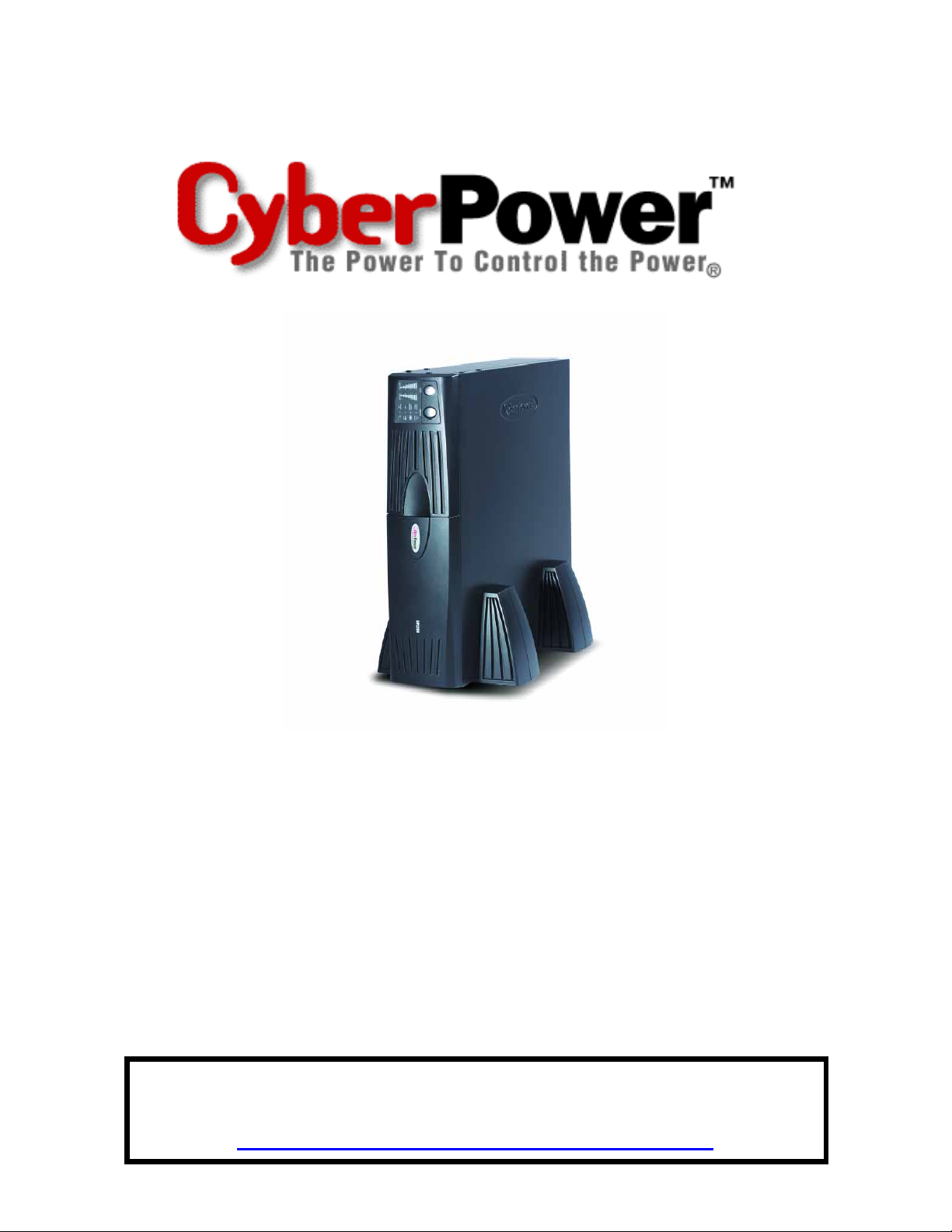
User’s Manual
Professional Rack Mount UPS
PR1500 / PR2200
ADDITIONAL INSTALLATION TIPS CAN BE FOUND AT:
www.cyberpowersystems.com/support.htm
Page 2
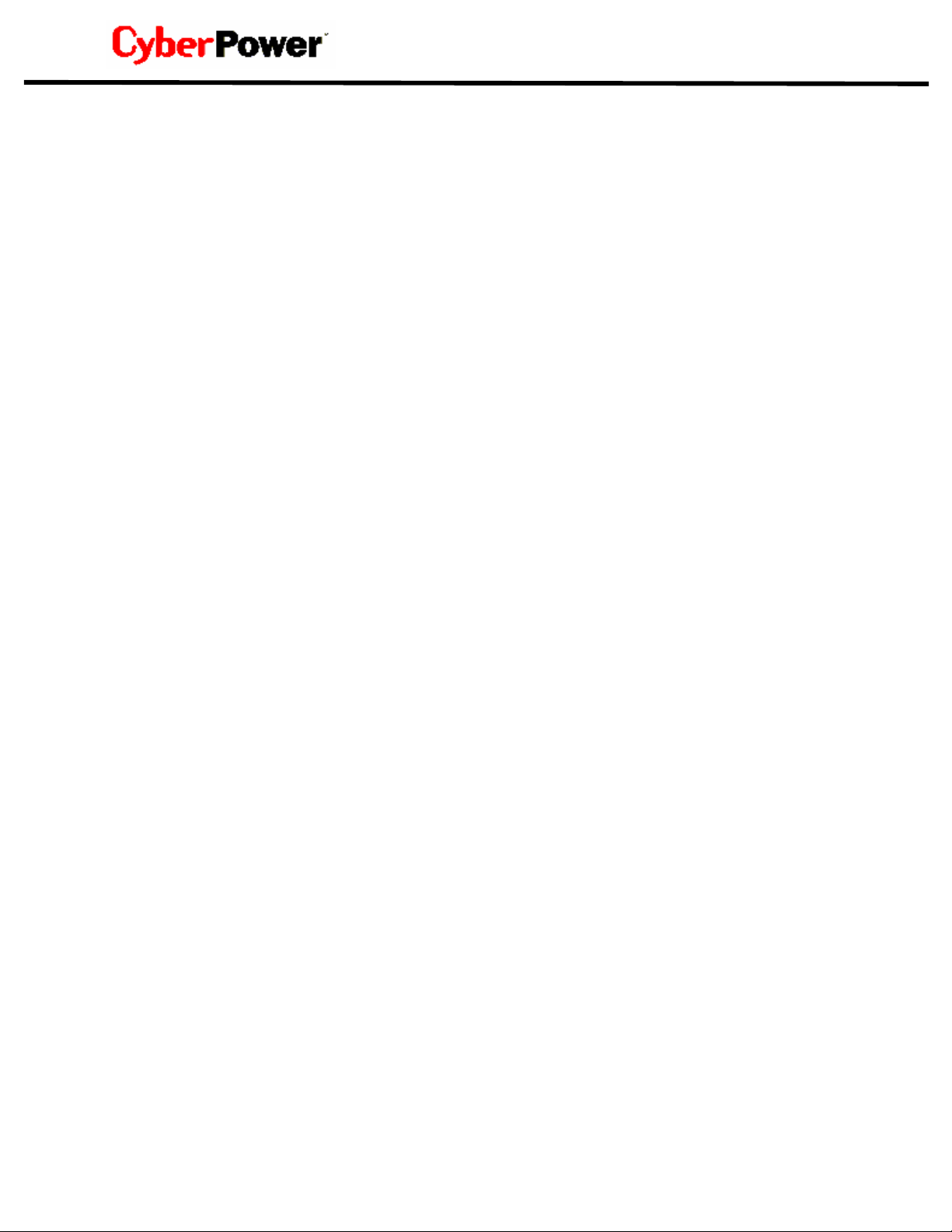
TABLE OF CONTENTS
IMPORTAN T SAFETY WARNINGS…………….……………………………………….………1
INSTALLING YOUR UPS SYSTEM…………………….………………………………………2
- UNPACKING…… …………………… ………………………………………… .2
- HARDWARE INSTALLATION GUIDE…………………………………………2
BASIC OPERATION……………………………………….....................................................3
- FRONT PANEL DESCRIPTION..................................................................3
- REAR PANEL DESCRIPTION…………………………………………...…….4
BATTERY REPLACEMENT AND STORAGE………………………………………….……..6
- BATTERY REPLACEMENT PROCEDUR E……………....................…..….6
DEFINITION FOR ILLUMINATED LED INDICATORS………………………………….……8
TROUBLESHOOTING…………………………………………..………………….……………9
TECHNICAL SPECIFICATIONS………………………………………………….………..…..10
LIMITED WARRANTY AND POWER CONTROL GUARANTEE…………………….........11
Thank you for purchasing a CyberPower Systems Product. To enjoy all the features
and benefits of this Uninterruptible Power System (UPS), please read and follow all
installation and operation instructions co mpletely. This UPS is designed to provi de
guaranteed power protection for connected electronic equipment. The
accompanying PowerPanel Plus™ software saves dat a, closes open applications and
automatically shuts down your computer system in an intelligent and orderly manner.
Page 3
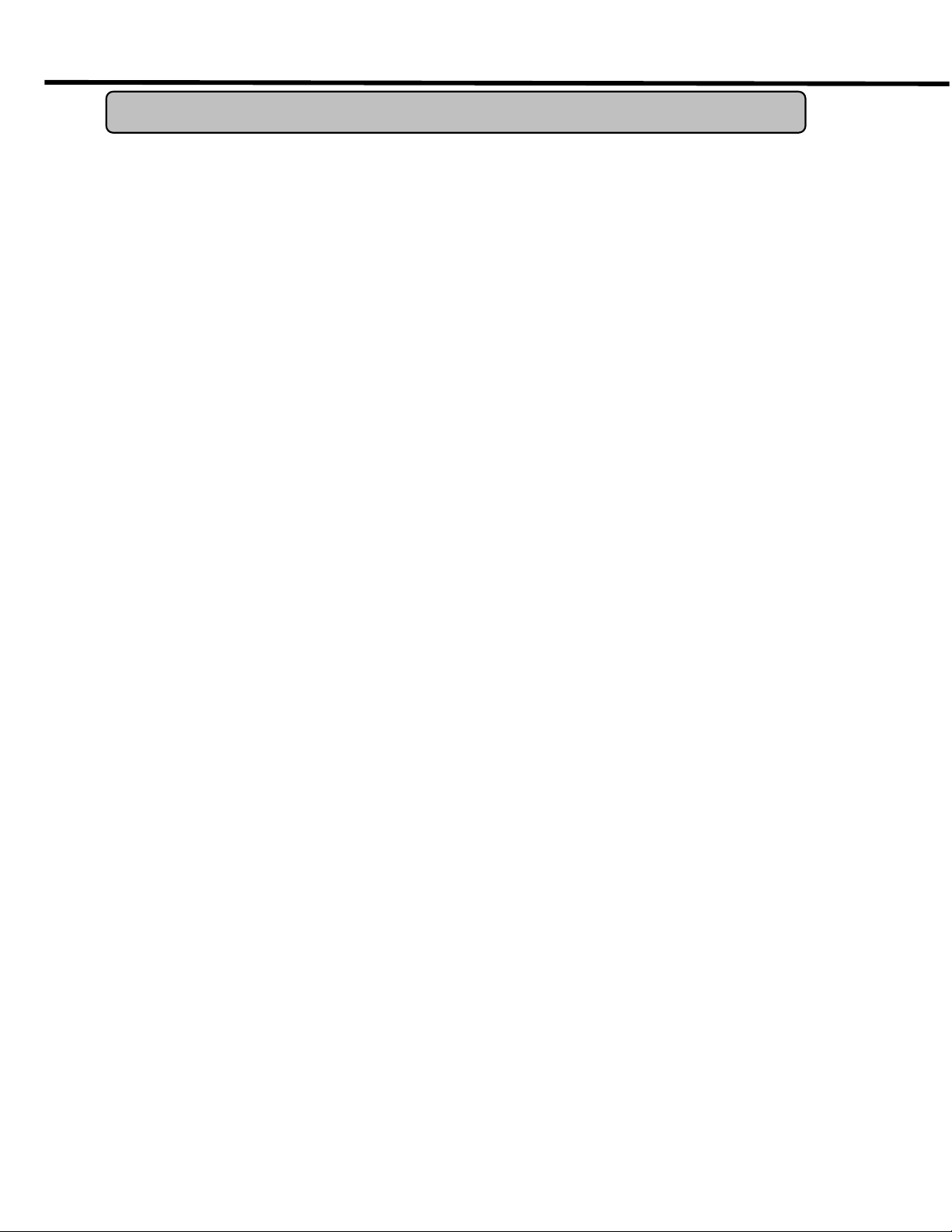
PR1500/ PR2200
Guaranteed Uninterruptible Power System
IMPORTANT SAFETY WARNINGS
(SAVE THESE INSTRUCT I ONS)
This manual contains important instructions that should be followed during installation and
maintenance of the UPS and batteries. Please read and follow all instructions carefully
during installation and operation of the unit. Read this manual thoroughly before attempting
to unpack, install, or operate.
CAUTION!
breaker protection. DO NOT plug the machine into an outlet that is not grounded. If you
need to de-energize this equipment, turn off and unplug the UPS.
The UPS must be connected to an AC power outlet with fuse or circuit
CAUTION! DO NOT USE FO R ME DICAL OR LIFE SUPPORT
EQUIPMENT!
applications. DO NOT use in any circumstance that would affect operation or safety of any
life support equipment, with any medical applications, or patient care.
CyberPower Systems does not sell products for life support or medical
CAUTION!
input power is disconnected.
The battery can energize hazardous live parts inside even when the AC
CAUTION!
humidity controlled indoor area, free of conductive contaminants. (Please see specifications
for acceptable temperature and humidity range).
To prevent the risk of fire or electric shock, install in a temperature and
CAUTION!
To reduce the risk of electric shock, do not remove the cover, except to
service the battery. No user serviceable parts inside, excep t for the battery.
CAUTION!
source before servicing the battery or installing a computer component.
To avoid electrical shock, turn off the unit and unplug it from the AC power
CAUTION!
do not use with or near aquariums. Condensation from the aquarium can come in contact
with metal current contacts and cause the machine to short out.
DO NOT USE WITH OR NEAR AQUARIUMS! To reduce the risk of fire,
CAUTION! DO NOT USE WITH LASER PRINTERS! The power demands of laser
printers are too large for a UPS.
1
Page 4
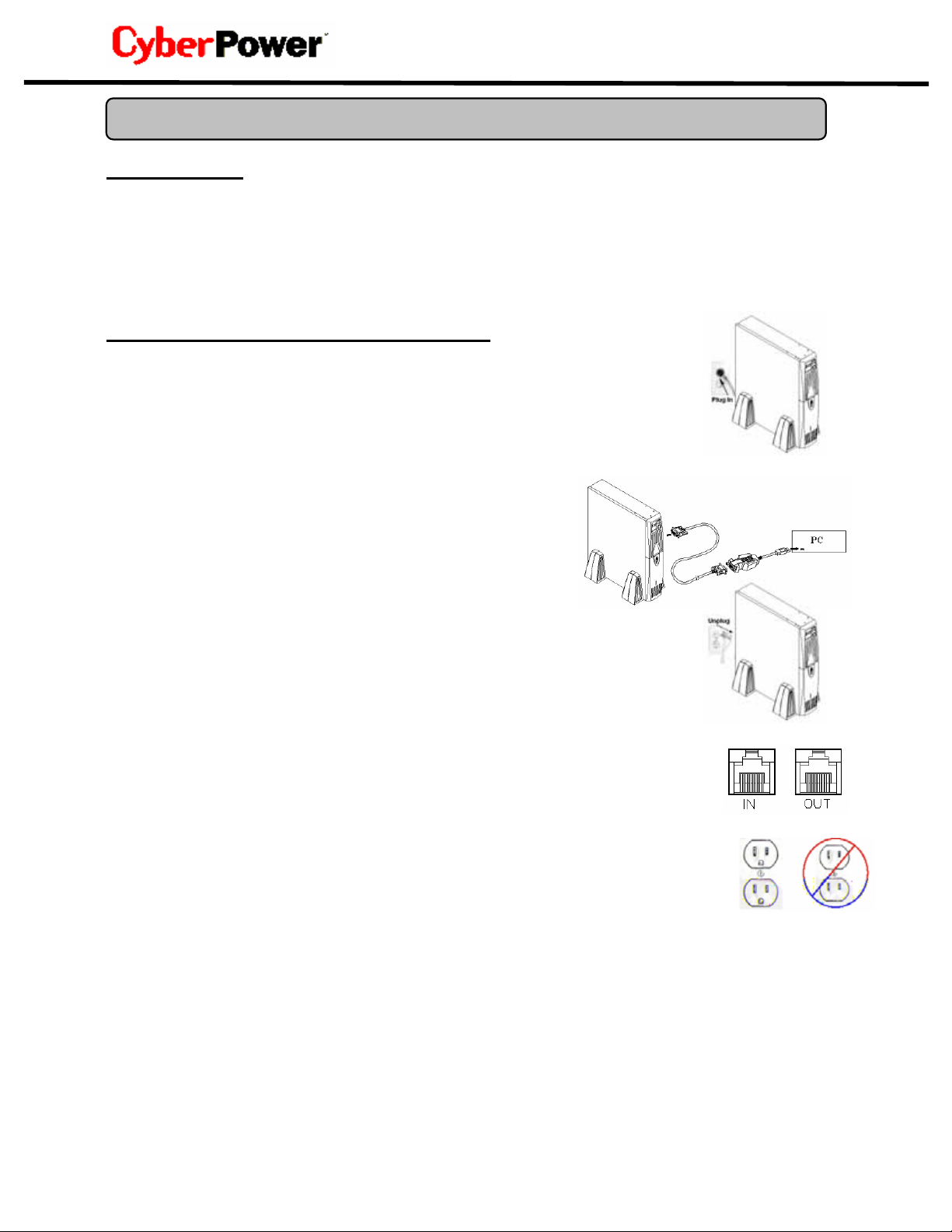
INSTALLING YOUR UPS SYSTEM
UNPACKING
Inspect the UPS upon receipt. The box should contain the following:
(1) UPS Unit; (1) User’s Manual for UPS; (2) Rack mount Brackets; (2) Stands; (1) Telephone Cable
(1) PowerPanel Plus
(1) PowerPanel
(2) Serial Interface Cable (DB-9); (1) Serial-to-USB cable; (1) Warranty Registration Card.
HARDWARE INSTALLATION GUIDE
1. Your new UPS may be used immediately upon receipt. However,
recharging the batter y for at least four hours is recommended to insure
that the battery’s maximum charge capacity is achieved. Charge loss may
occur during shipping and storage . To recharge the battery, simply leave the
unit plugged into an AC outlet. The unit will charge in both the on as well as
the off position.
2. If you wish to use the software, conn ect the enclosed serial
interface cable to the serial port on the UPS and an open
serial port on the computer. If you would like to use USB
interface, please connect the USB adapter with the Serial
Cable then connect the USB to your computer.
3. With the UPS unit off and unplugged, connect your
computer, monitor, and any externally powered data storage device (Zip
drive, Jazz drive, Tape drive, etc…) int o the battery power supplied outlets.
DO NOT plug a lase r printer, co pier, space heat er, vacuum, pap er shredder
or other large electrical device into the UPS. The power demands of these
devices will overload and possibly damage the unit.
4. To protect a fax, telephone, modem line or network cable, connect a telephone
cable or network cable from the wall jack outlet to the IN jack of the UPS. Then
connect a telephone cable or network cable from the OUT jack on the UPS to the
modem, computer, telephone, fax machine, or network device.
5. Plug the UPS into a 2 pole, 3 wire grounding receptacle (wall outlet). Make sure
the wall branch outlet is protected by a fuse or circuit breaker and does not
service equipment with large electrical demands (e.g. refrigerator, copier, etc…).
Avoid using e xtension cords. If used, the extensi on cord must be rated fo r 15
Amps.
6. Depress the power switch to turn the unit on. The power on indicator light will illuminate. If an
overload is detected, an audible alarm will sound and the unit will emit one long beep. To correct
this, turn the UPS off and unplug at least one piece of equipment from the battery power supplied
outlets. Wait 10 seconds. Make sure the circuit breaker is depressed and then turn the UPS on.
7. If an overload is detected, an audible alarm will sound and the unit will emit one long beep. To
correct this, turn the UPS off, unplug at least one piece of equipment, wait 10 seconds, check to
make sure that the circuit breakers are dep r esse d, an d turn the un it on.
8. Your UPS is equipped with an auto-charge feature. When the UPS is plugged into an AC outlet, the
battery will automatically recharge.
TM
TM
Software Disk; (1) User’s Manual for PowerPanel PlusTM;
Software Disk; (1) User’s Manual for PowerPanelTM;
2
Page 5
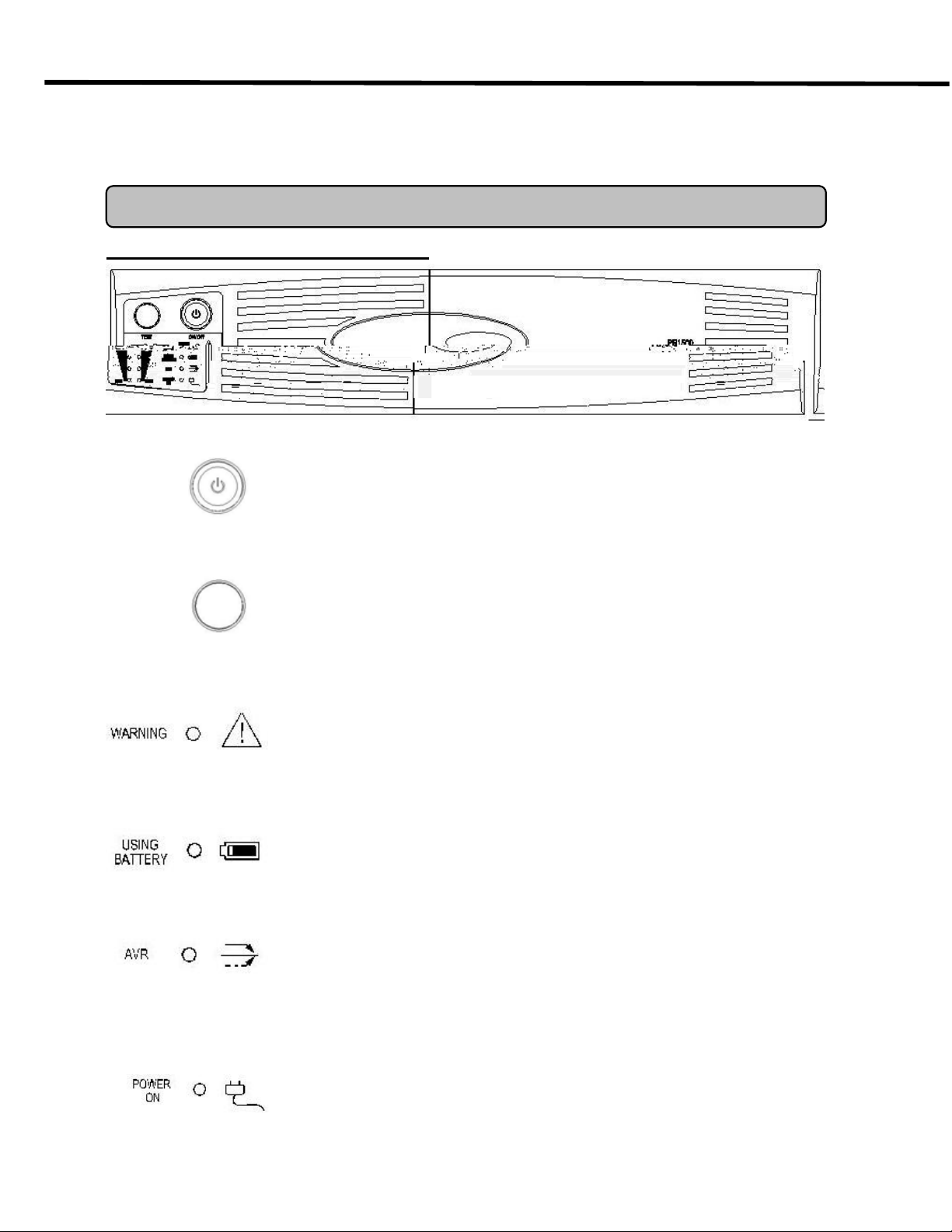
PR1500/ PR2200
Guaranteed Uninterruptible Power System
9. To maintain optimal ba tt ery ch arge, leave t he UPS plugged into an AC outlet at all times.
10. To store your UPS for an extended period, cover it and store with the battery fully charged.
Recharge the battery every three months to insure battery life.
BASIC OPERATION
FRONT PANEL DESCRIPTION
Power Switch
Press the power button to turn the UPS ON or OFF
Test Switch
Professional Rack Mount UPS performs a self-test automatically. When
powered on. When the UPS passes the test, it returns to on-line
operation. If the UPS fails the self-test, please recharge the battery for
hours and perform another self-test. If it fails after recharging the
battery, please replace the battery.
Wiring Fault Indicator
This LED will illuminate to warn the user that a wiring problem exists
within the AC rec eptacle, such as a bad ground, miss ground or
reversed wiring. If illuminated, disconnect all equipment and contact
an electrician to insure outlet is properly wired.
Battery Indicator
This illuminates during utility failure, indicating that the battery is
supplying power to the battery-power supplied outlets.
AVR Indicator
This LED indicates that the UPS is operating in automatic voltage
regulation mode. When the led is illuminated continuously, it
indicates input over-voltage and the UPS unit bucks the voltage .
When the led is flashed in rotation, it indicates that the UPS unit
boosts input voltage.
Power On Indicator
This LED is illuminated when the utility condition is normal and the
UPS outlets are providing “clean power”, free of surges and spikes.
3
Page 6
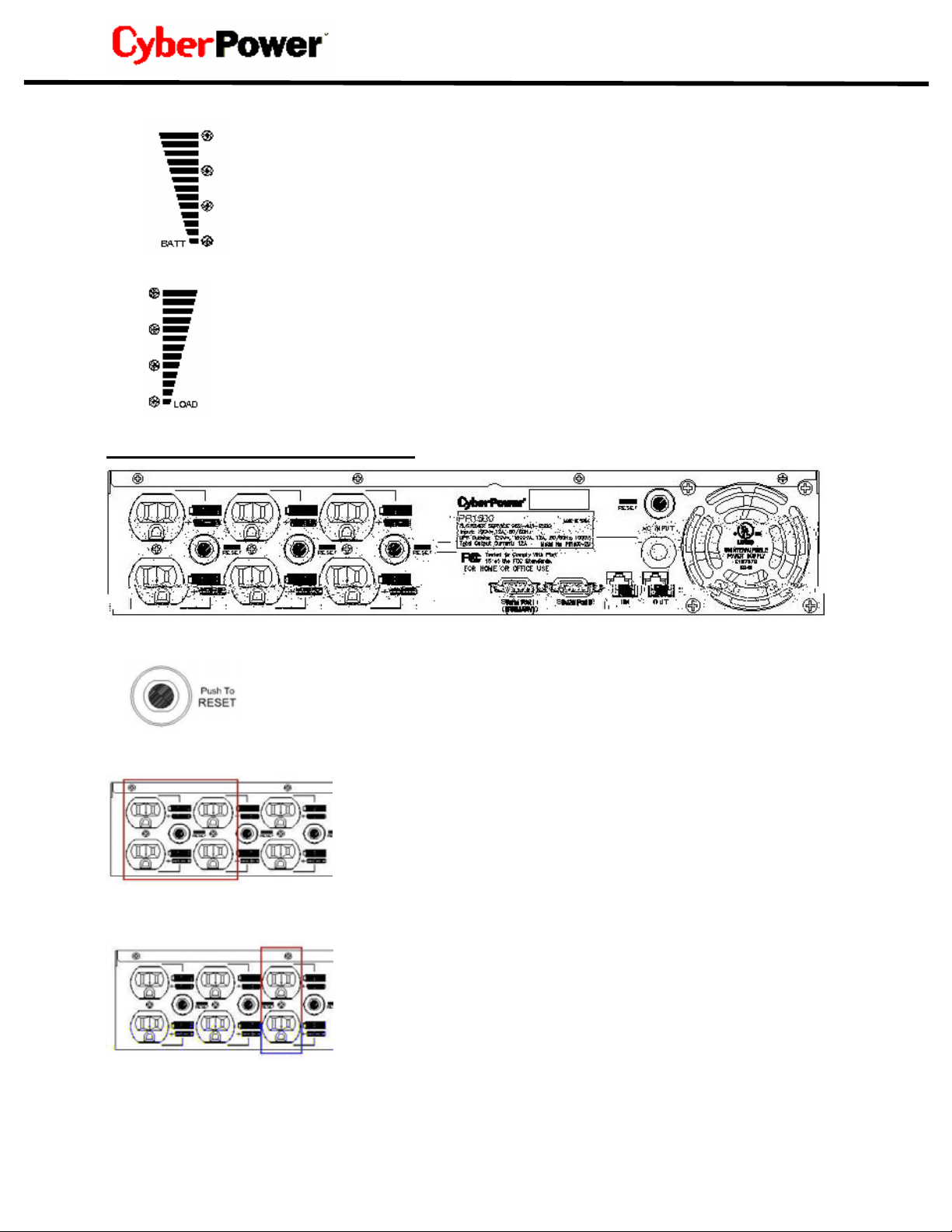
Battery Indicators
This indicator shows a visual indication of the battery charge. If battery
capacity is under 20%, no indicator LED will illuminate and UPS starts
beeping.
Load Level Indicators
This indicator shows a visual induction of the UPS load. The load indicator
LED will turn orange if the load is between 80 and 100%. If the load is
under 20%, no indicator LED will illuminate.
REAR PANEL DESCRI PT I ON
Circuit Breaker Rese t f or Overload Protection
Resettable circuit breakers provide optimal overload protection.
Battery Backup and surge Protection Outlets
The UPS provides four battery powered, surge protected and
AVR outlets for connected equipment and insures temporary
uninterrupted operation of connected equipment during a
power failure
Individual Backup Power for Critical Load
The UPS provides two battery powered, surge protected and
AVR outlets for the most critical connected equipment and
insures temporary uninterrupted operation of connected
equipment during a power failure
NOTE: When the the UPS is overloaded, two circuit
breakers will be tripped to interrupt power supply to the
four battery outlets and leaves the two outlets for critical
loads uninterrupted.
4
Page 7

PR1500/ PR2200
Guaranteed Uninterruptible Power System
Communication Protection Ports (RJ11/RJ45)
Ports protect standard modem, fax, telephone line or n etwork
cable.
Dual Serial Ports
Professional Rack Mount UPS provides two serial ports to allow
connection and communication between the UPS and two
computers. This allows the simultaneou s shutdown of two
computer systems.
The Primary computer (with PowerPanel Plus™ installed) is the computer that you will use
to control the UPS and make any changes to the operation of the UPS. The Secondary
computer (with PowerPanel™ installed) is unable to exhibit any control over the UPS.
When there is a power failure, the Primary computer will start to shutdown after a user
controlled delay . Once the Primary computer is shutdown, the UPS will signal the secondary
computer and initiate a shutdown. The secondary computer will then shutdown. Once the
secondary computer has completed its shutdown, the UPS will power off..
Both PowerPanel Plus™ and PowerPanel™ will save and close any open files prior to
shutting the system down.
5
Page 8

Contact your dealer or call the numbe r in this manual for info rmation on battery r eplacement.
The order numbers for the battery are BA-PR1500 for PR1500; BA-PR2200 for PR2200
Read and follow the IMPORTANT SAFETY INSTRUCTIONS before servicing the battery.
Service the battery under the supervision of personnel knowledgeable of batteries and their
precautions. Servicing the ba ttery can only be perform ed by trained personnel.
CAUTION! Use only the sp ecified type of battery. See your dealer for replacement batteries.
CAUTION! The battery may present the risk of electrical shock. Do not dispose of batteries
in a fire, as they may explode. Follow all local ordinances regarding proper disposal of
batteries.
CAUTION! Do not open or mutilate the batteries. Release electrolyte is harmful to the skin
and eyes and may be toxic.
CAUTION! A battery can present a high risk of short circuit current and electrical shock.
Take the following precautions before replacing the battery:
1. Remove all watches, rings or other metal objects.
2. Only use tools with insulated handles.
3. Do not lay tools or metal parts on top of battery or any terminals.
4. Wear rubber gloves and boots.
5. Determine if the battery is inadvertently grounded. If inadvertently grounded, remove
source of ground. CONTACT WITH GROUNDED BATTERY CAN RESULT IN
ELECTRICAL SHOCK! The likelihood of such shock will be reduced if such grounds
are removed during installation and maintenance (applicable to a UPS and a remote
battery supply not having a grounded circuit).
BATTERY REPLACEMENT PROCEDURE:
1. Remove the right side front
panel.
2. Remove the two retaining screws of
6
the cable protection cover then
remove the cover.
Page 9

3. Disconnect the black and red cable.
PR1500/ PR2200
Guaranteed Uninterruptible Power System
4. Remove the four retaining screws.
5. Pull the battery pack out from the unit.
6. Slide a new battery pack into the unit.
Assemble the screws, cover, cable and
front panel in the reverse sequence of
above steps.
7. Recharge the unit for 4-8 hours to ensure the UPS performs expected runtime
Page 10
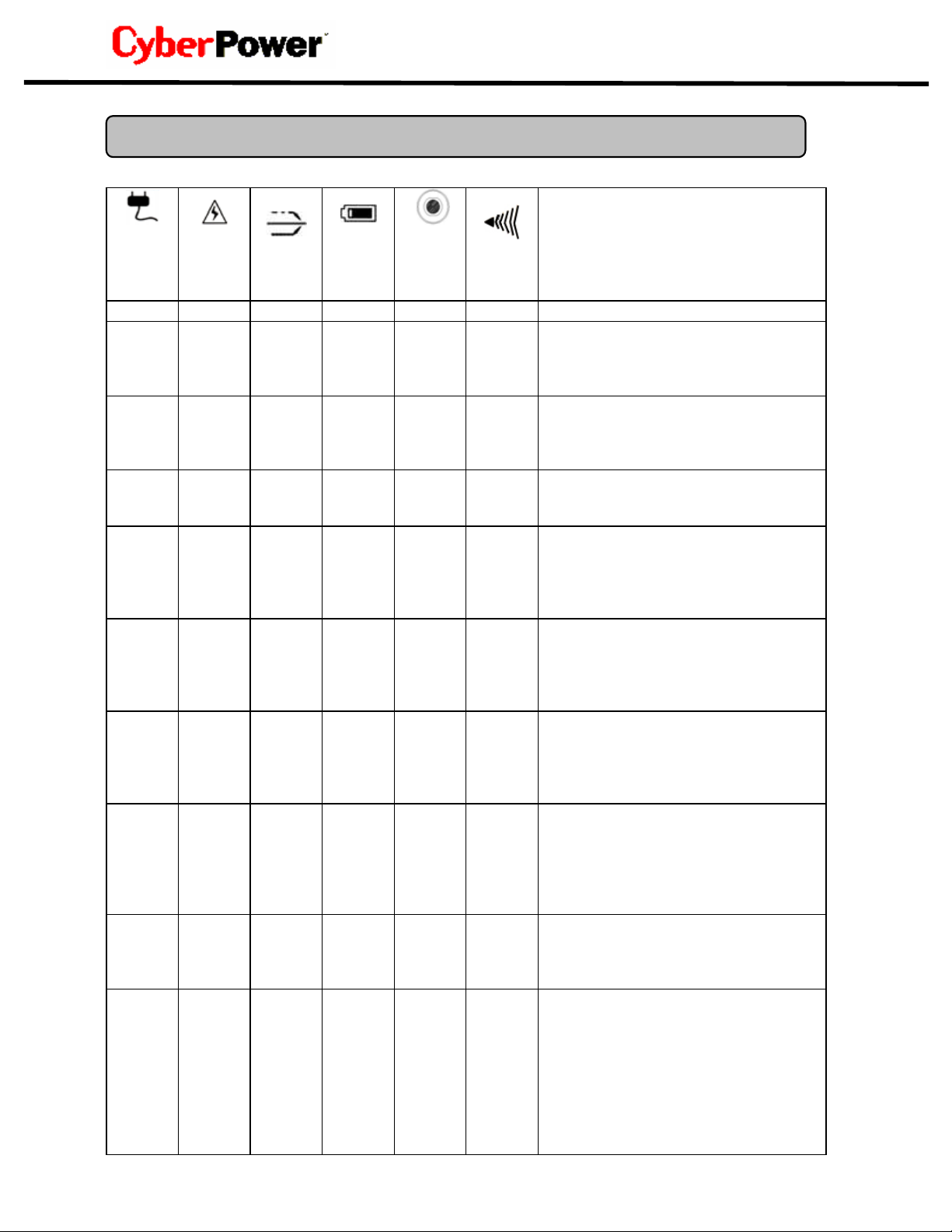
DEFINITIONS FOR LED INDICATORS
Power
On
On Off Off Off Set Off
On Off Flash Off Set Off
ON Off On Off Set Off
Off On/Off Off On Set
Off On/Off Off On Set
On/Off On/Off
Off Off Off On Up
On On/Off
Off Off Off Off Set Off
On/Off On
Wiring
Fault
AVR
On/ Off
/Flash
On/ Off
/Flash
On/ Off
/Flash
Battery
Using
On/Off Set
Off Set None
On/Off Set/Up None
Circuit
Breaker
8
Alarm
Two
Beeps
Rapid
Beeps
Long
Beep
Long
Beep
Condition
Normal
AVR- Max. boost 15% of input
voltage for output regulation
while input voltage is from 8% to
30% under nominal.
AVR- Max. buck 15% of input
voltage for output regulation
while input voltage is from 8% to
26% over nominal.
Utility Failure- The UPS is
providing battery power to the
Battery-Power Supplied outlets.
Utility Failure- The UPS is
providing battery power.
Rapid beeps indicate the
battery will run out of charge
within a few minutes.
Overload- Turn the UPS off
and unplug at least one piece of
equipment from the UPS. Wait
5 seconds, reset the circuit
breaker and restart the UPS.
Overload- Turn the UPS off
and unplug at least one piece of
equipment from the UPS. Wait
5 seconds, reset the circuit
breaker and restart the UPS.
Weak Battery- Recharge the
battery for at least 8 hours. If
Check Battery is illuminated,
contact CyberPower Systems
for battery replacement
information.
Surge Protection
Malfunction- Power surge has
damaged the unit. Please
contact CyberPower Systems
Electrical Wiring Fault-
Indicates wiring problems such
as a bad ground, missed
ground or reversed wiring
within the AC outlet. User is
advised to disconnect all
electrical equipment from the
outlet and have the outlet
checked by an electrician.
Page 11

Guaranteed Uninterruptible Power System
TROUBLESHOOTING
Problem Possible Cause Solution
Turn the UPS off and unplug at
Outlets do
not provide
power to
equipment
Circuit breaker is tripped due
to overload.
Batteries are discharged.
least one piece of equipment.
Wait 10 seconds, reset the circuit
breaker and then turn the UPS on.
Recharge the unit for at least 4
hours
PR1500/ PR2200
The UPS
does not
perform
expected
runtime.
The UPS
will not turn
on.
Unit has been damaged by a
surge or spike.
Battery is not fully charged.
Battery is slightly worn out.
The on/off switch is designed
to prevent damage by rapidly
turning it off and on.
The unit is not connected to
an AC outlet.
The battery is worn out.
Mechanical problem.
The serial cable is not
connected.
Recharge the battery by leaving
the UPS plugged in.
Recharge the battery by leaving
the UPS lugged in.
Contact CyberPower Systems
about replacement batteries at
tech@cyberpowersystems.com
Turn the UPS off. Wait 10 seconds
and then turn the UPS on.
The unit must be connected to a
110/120v 60Hz outlet.
Contact CyberPower Systems
about replacement batteries at
tech@cyberpowersystems.com
Contact CyberPower Systems at
tech@cyberpowersystems.com
Connect the serial cable to the
UPS unit and an open serial port of
your computer. You must use the
cable that came with the unit.
PowerPanel
Plus™ is
inactive (all
icons are
gray).
The serial cable is connected
to the wrong port.
The unit is not providing
battery power.
The serial cable is not the
cable that was provided with
the unit.
9
Try another serial port of your
computer
Shutdown your computer and turn
the UPS off. Wait 10 seconds
and turn the UPS on. This should
reset the unit.
You must use the cable included
with the unit for the software.
Page 12
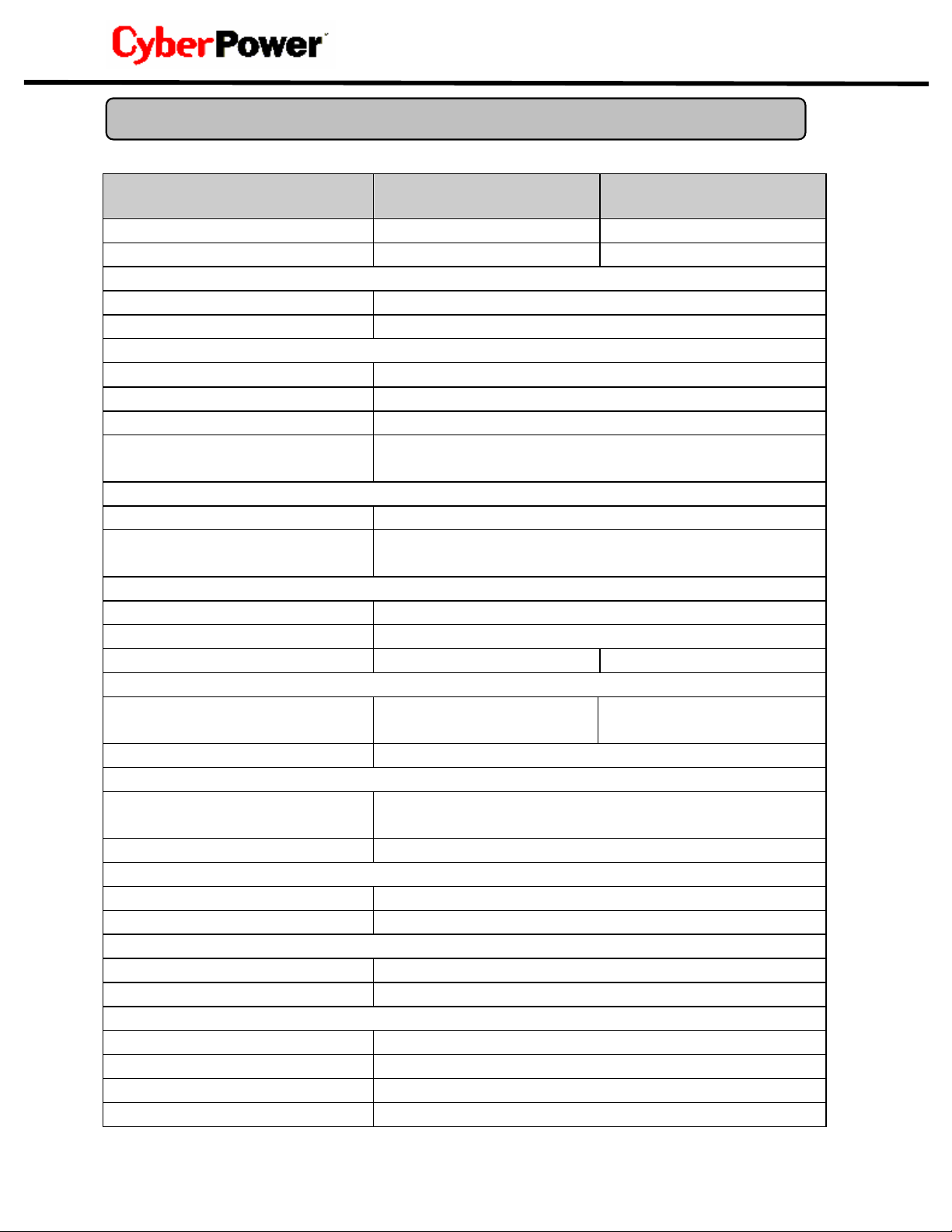
TECHNICAL SPECIFICATIONS
Model PR1500 PR2200
Capacity (VA) 1500VA 2200VA
Capacity (Watts) 1000W 1500W
Input
Voltage Range 85 -150Vac
Frequency Range 47 - 63Hz
Output
On Battery Output Voltage Pure Sine Wave at 120Vac +/- 5%
On Battery Output Frequency 60Hz +/- 1%
Transfer Time (Typical) 4ms
Overload Protection On Utility: Circuit Breaker,
On Battery: Internal Current Limiting
Surge Protection and Filtering
Ligh tning / Surge P rotection Yes
Internet Ready (DSL / Phone /
FAX / Modem Protection)
Physical
To tal # of UPS Receptacles 6
Maximum Dimensions(cm) 2U Rack, 43.3x8.8x38.8
Weight (Kg) 26.4 32.1
Battery
Sealed Maintenance Free Lead
Acid Battery
Typical Recharge Time 8 Hours
Warning Diagnostics
Indicators Power On, Using Battery, AVR, Wiring Fault,
Audible Alarms On Battery, Low Battery, Overload
Environmental
Operating Temperature + 32°F to 95°F (0°C to 35°C)
Operating Relat ive Humidity 0 to 95% NON-CONDENSI NG
Communication
PowerPanel Software Windows 95/98/ME/NT/2000/XP compatible
Power Panel Plus Software Windows 95/98/ME/NT/2000/XP compatible
Management
Self-Test Manual Self-Test
Auto-Charger Yes
Auto-Restart Yes
USB Yes
12Vdc 7AHx4 12Vdc 9AHx4
RJ11/RJ45(One In/One Out)
Load Level, Battery Level
10
Page 13

PR1500/ PR2200
Guaranteed Uninterruptible Power System
LIMITED WARRANTY AND POWE R CONTROL GUARANT EE
In purchasing a PR1500 / PR2200 in the United States or Canada, the original end user
receives a Limited Warranty and CyberPower's Power Control Guarantee from Cyber
Power Systems (USA), Inc. (for ease of reading, referred to as "CyberPower"). The Limited
Warranty and the Power Control Guarantee are intended to be the original end-user's
exclusive rights and remedies. The Limited Warranty and the Power Control Guarantee are
separate, all though they are related. The Limited Warranty is for the Product itself. The
Power Control Guaranty is CyberPower’s connected equipment guaranty.
Limited Warranty. The original end user (referred to as the "Initial Customer") receives an
express limited warranty (referred to as the "Limited Warranty") for the PR1500 / PR2200
purchased from CyberPower (referred to as the "Product"). The terms of the Limited
Warranty are explained below.
I
Power Control Guarantee. CyberPower provides the Initial Customer with protection in the
event that the Product is not free from defects in materials and workmanship, and certain
equipment connected to the Product is damaged (the "Power Control Guarantee"). The
Power Control Guarantee protects the Initial Customer for damage to equipment plugged
into the Product. The terms of the Power Control Guarantee are explained below.
The Limited Warranty and the Power Control Guarantee are subject to the terms set forth
below. Additionally, State or Provincial law may adjust the terms of the Limited Warranty or
the Power Control Guarantee or the State or Province may impose additional obligations, or
additional "implied warranties." To the extent necessary to comply with those laws, the
terms of the Limited Warranty and the Power Control Guarantee should be read to adjust to
those requirements only to the extent necessary to comply with such local law.
If you are an Initial Customer, you are asked to read the following terms and conditions
carefully before using the Product. By using the Product you consent to be bound by and
become a party to the Limited W arranty and Power Control Guarantee. If you do not agree
to the terms and conditions of the Limited Warranty and Power Control Guarantee, you
should return the Product for a full refund prior to using it.
REGISTRATION
CyberPower requests that you complete and return the Warranty Registration Card
enclosed with the Product or register the Product at its
website(www.cyberpowersystems.com) to establish that you are the Initial Customer of the
Product, and therefore entitled coverage under the Limited Warranty and the Power Control
Guarantee. (Registration is not required for Limited Warranty coverage, but note if you do
not complete a registration card you will be required to provide proof of purchase, as
described below, to have the benefits of this Limited Warranty.)
LIMITED WARRANTY
CyberPower warrants to you, the Initial Purchaser, that the Product will be free from defects
in material and workmanship for three years from the date of original purchase, subject to
the terms of this Limited Warranty. This Limited Warranty giv es you specific rights, and you
may have other rights, which vary from State to State or Province to Province.
Any Implied Warranty of Merchantability or for Fitness for a Particular Purpose, if applicable
to the Product, is limited in duration to the period of ownership by the Initial Customer. This
provision shall NOT create any Implied War r anty or Merchantability or of Fitness for a
Particular Purpose that would not otherwise apply to the Product. NOTE: Some States and
some Provinces do not allow limitations on how long an implied warranty lasts, so
the above limitation may not apply to you.
11
Page 14
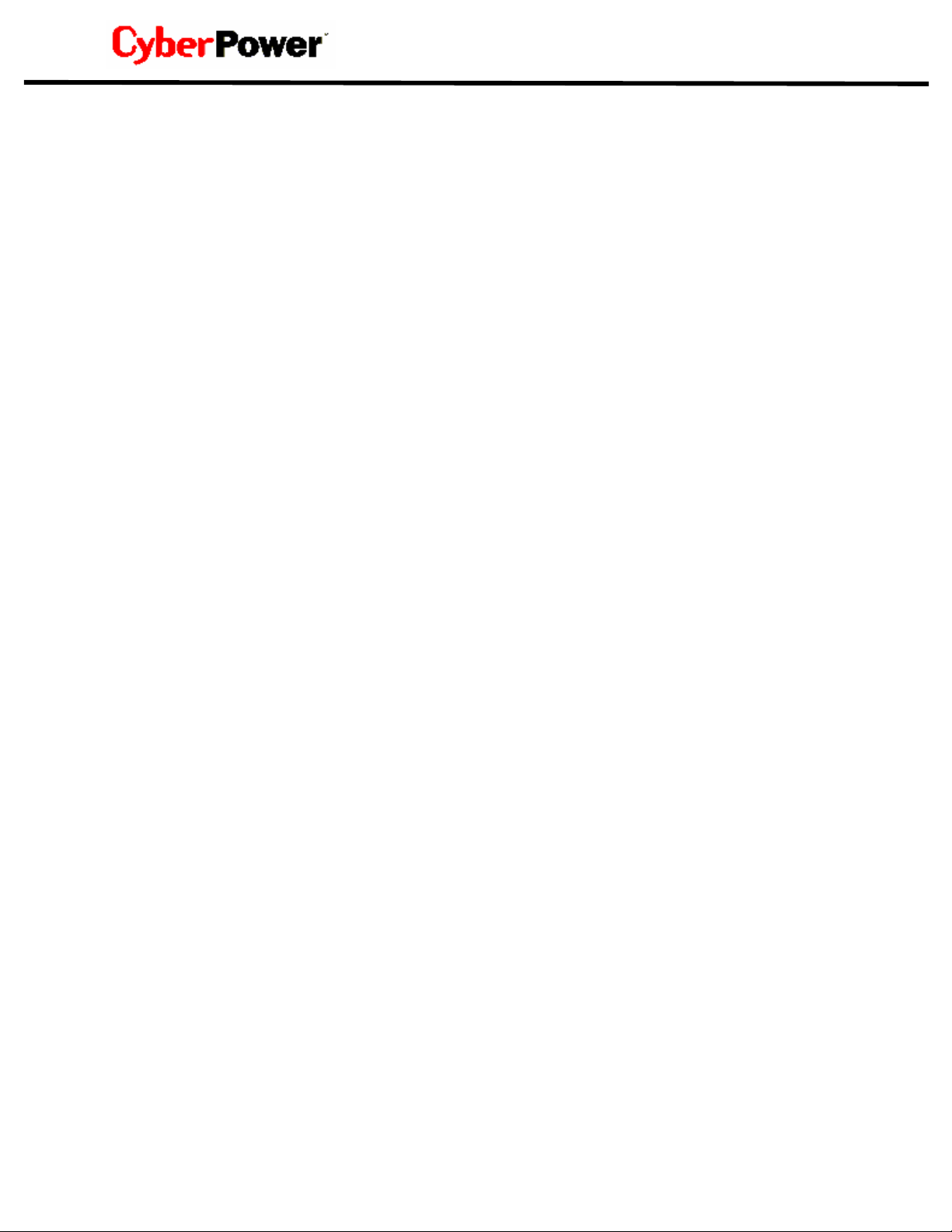
To be covered you must still be the owner of the Product at the time of the failure that results
in the claim made under this Limited Warr anty.
Exclusive Remedies Under Limited Warranty.
Your exclusive remedy and CyberPower's' sole obligations are as follows for the Product:
If (a) the CyberPower Product you purchased and still own is defective in material or
workmanship under this Limited Warranty or any applicable warranty imposed by law, and
(b) all Limited Warranty requ ir ements have been met, CyberPower will repair or replace the
Product if it proves to be defective in material or workmanship during the Warranty Period.
Making a Limited Warranty Claim.
To make a Limited Warranty claim on a Product, you must do the following:
1. Complete and return the CyberPower Warranty Registration Card, or provide
reasonable proof of purchase (for example, a sales receipt) that establishes you as the
Initial Customer (the original end-user consumer purchaser) of the Product and prove
that the Product was purchased within three (3) years of the event for which you want to
make a claim for warranty service.
2. Call CyberPower at (952) 403-9500 or (877) 297-6937 (toll free), write to CyberPower
at 5555 12th Ave. East, Suite 110, Shakopee, MN 55379, or e-mail CyberPower at
claims@cyberpowersystems.com, within ten (10) days of the event for which you want
to make a claim.
3. When you contact CyberPower, identify the Product, the Purchase Date, and request
Return Materials Authorization (RMA) information from CyberPower.
4. Pack and ship the Product to CyberPower as instructed in your RMA. Show the RMA
code on the shipping label or include it with the Product. Y ou MUS T prep ay al l shippi ng
costs and you are responsible for packaging and shipment.
CyberPower will inspect and examine the Product within ten (10) days of receipt. If the
Product is not as warranted, CyberPower will repair or replace the Product and return it to
you at CyberPower's expense, or, if CyberPower is unable to or decides not to repair or
replace the Product (if defective) within a reasonable time, CyberPower will refund to you
the full purchase price you paid for the Product (purchase receipt showing price paid is
required).
POWER CONTROL GUARANTEE
If you are the Initial Purchaser, the Power Control Guarantee provides protection for
damage to equipment connected to the Product ("Connected Equipment"), subject to
certain terms and limitations.
The Power Control Guarantee is not "first dollar" coverage. CyberPower's obligation is
reduced by any amounts that Initial Customer is entitled to recover from other sources
regarding the Connected Equipment, including insurance, other warranty, or extended
warranty coverage, whether or not the Initial Customer makes a cl aim for reco very, including
but not limited to a claim under any applicable insurance, other warranty, or extended
warranty.
The Limited Warranty does not cover Connected Equipment, but as is explained below, to
be covered under the Power Control Guarantee, the Connected Eq uipment must ha ve b een
damaged due to a failure of the Product. The Connected Equipment must have been
damaged due to a defect in materials or workmanship of the Product.
12
Page 15

PR1500/ PR2200
Guaranteed Uninterruptible Power System
In the event of damage to the Connected Equipment, your exclusive remedy, and
CyberPower's sole obligations are as follows for Connected Equipment. If (a) the Product
purchased and owned by you is defective in material or workmanship; (b) the Limited
Warranty requirements have been met (except that the three year limitation of the Limited
Warranty does not limit the Power Control Guarantee, which is for the lifetime of the
Product), and; (c) none of the limitations or exclusions on warranty coverage apply (or than
the three year limit), CyberPower will (as CyberPower elects, as permitted by law), repair,
replace, or pay the Agreed Damage Amount (defined below) for, the item(s) of your
electronic equipment directly and properly connected to the product (the "Connected
Equipment") if that Connected Equipment is (x) damaged by AC power line transients,
spikes, or surges on properly installed, grounded, and code-compliant 120 volt power lines
in the United States and Canada, or by transients, surges or spikes on standard telephone
equipment lines, or Base 10/100T Ethernet lines that are properly installed and connected
(a "Power Disturbance") and (y) is directly plugged into and properly connected to a
CyberPower Product in its original condition which is properly operated when a Power
Disturbance passes through the CyberPower Product and (y.1) exhausts the protection
capacity of the CyberPower Product or (y.2) damages the CyberPower Product. This
provision sets out the only liability of any character of CyberPower for direct, indirect, special,
consequential, and/or incidental damages under our Limited Warranty, applies only to
Connected Equipment, and all such Liability is limited to the Agreed Damage Amount.
Making a Power Control Guarantee Claim.
To make a Warranty claim for damage to Connected Equipment under the Power Control
Guarantee, you must do the following:
1. Complete and return the CyberPower Warranty card or provide reasonable proof of
purchase, for example, a sales receipt that establishes you as the original end-user
consumer purchaser of the Product.
2. Call CyberPower at (952) 403-9500 or (877) 297-6937 (toll free), write to CyberPower
at 5555 12th Ave East, Suite 110, Shakopee, MN 55379, or e-mail CyberPower at
claims@cyberpowersystems.com within ten (10) days of the date of the e vent for which
you wish to make a claim for warranty service.
3. When you contact CyberPower, identify the Product, the Purchase Date, and the
item(s) of Connected Equipment. Have information on all applicable insurance or other
resources of recovery/payment that are avail able to the Initial Customer and th e name of
the power utility supplier for the location of the Connected Equipment and Request a
Return Materials Authorization (RMA).
4. Pack and ship the product to CyberPower and, if requested, the item(s) of Connected
Equipment, a repair cost estimate for the damage to the Connected Equipment, and all
claim forms that CyberPower provides to you. Show the RMA number on the shipping
label or include it with the product. You must prepay all shipping costs, must pay the
cost of the repair estimate and is responsible for packaging and shipment.
CyberPower’s Duties.
CyberPower will inspect and examine the Product and the item(s) of Connected Equipment
(or at CyberPower's election, your written statement and repair cost estimate for those
item(s)). You must return the product for inspection.
If the damage to Connected Equipment is covered by the Power Control Guarantee,
CyberPower will (in addition to Limited Warra nty remedies for the CyberPower Product it self)
repair (or pay the costs of repair) or replace the Connected Equipment or, at the option of
CyberPower, as permitted by law, pay to the Initial Customer the "Agreed Damage Amount"
(up to the aggregate limits stated below) for all item(s) of Initial Customer's Connected
Equipment. The "Agreed Damage Amount" for all items of Initial Customer's Connected
Equipment shall be the lesser of the amount determined under Clause (1) or (2) below,
reduced by any amounts described in Clause (3) below:
13
Page 16

1. The fair market value of the Co nnected Equipm ent as es tablished by the low er of (a) the
average price the same or similar items are being sold for on E-bay, (b) the price list of Orion
Blue Book on the date of occurrence (or if such price list is no longer published, a published
or announced price list reasonably selected by CyberPower), or (c) the lowest price the
same or similar items can be purchased for in the United States.
2. The aggregate ceiling amount for all Connected Equipment: CyberPower PR1500
--$250,000; PR2200--$300,000
3. The amount(s) of all payment you have or are entitled to receive from insurance, other
warranties, extended warranties, or from other sources or persons for the Connected
Equipment or damage to such equipment so that CyberPower’s maximum liability shall be
reduced to reflect all such other payments or sources of recovery
If CyberPower replaces the connected equipment or pays to the Initial Customer the Agreed
Damage Amount, the Initial Customer shall transfer all item(s) to CyberPower without
warranty by the Initial Customer, but free of lien or other interest.
CONDITIONS COMMON TO THE LIMITED WARRANTY AND THE POWER CONTROL
GUARANTEE
The Limited Warranty and the Power Control Guarantee are the only and the exclusive
express warranty of CyberPower with respect to the Product. This exclusion of other
express warranties applies to written and oral express warranties.
LIMITATION: THE LIMITED WARRANTY AND THE POWER CONTROL GUARANTEE
DO NOT COVER
The Limited Warranty and the Power Control Guarantee are intended to exclusive rights and
remedies and replace any other rights, to the extent allowed by law.
1. As to the CyberPower Product, the limited warranty does not cover or apply to:
misuse, modification, operation or storage outside environmental limits for the Products,
in transit, in shipment, or in storage, damage or deterioration, improper operation or
maintenance, or use with items or equipment not designed or intended for use with the
product.
2. As to Connected Equipment, the Power Control Guarantee covers only damage within
the specific terms of the Power Control Guarantee to Connected Equipment (and only up
to the applicable aggregate ceiling amount).
3. The Power Control Guarantee does not cover damage to Connected Equipment or
apply if the Product has been operated in a failure mode or not in compliance with
CyberPower operating instructions and manuals, or if the Connected Equipment has
been operated in a failure mode or not in compliance with the instructions and manuals
of its manufacturer/vendor.
The Limited Warranty and the Power Control Guarantee Do Not Apply Unless The
Initial Customer:
1. Has properly connected the Product and the Connected Equipment to properly wired
and grounded outlets (including compliance with electrical and safety codes of the most
current electrical code (ANS/NFPA 70), without the use of any adapters, extension cords
of other connectors.
2. Has provided a suitable and proper environment for use and inst allation of the Product
and Connected Equipment.
3. Has properly installed and operated the CyberPower Product and Connected
equipment.
4. Has operated the Product at all times within the limitations on the Product’s VA
capacity as stated in this User Manual.
14
Page 17

PR1500/ PR2200
Guaranteed Uninterruptible Power System
CyberPower Does Not Cover or Undertake Any Liability in Any Event for Any of the
Following:
1. Loss of or damage to data, records, or software or the restoration of data or
records, or the reinstallation of software.
2. Damage from causes other than AC Power Line Transients, spikes, or surges on
properly installed, grounded and code-compliant 120 volt power lines in the United
States and Canada; transients, surges or spikes on standard telephone land lines,
PBX telephone equipment lines or ethernet lines, when properly installed and
connected.
3. Damage from any circumstance described as excluded above with respect to the
product.
4. Damages from fire, flood, wind, rain, rising water, leakage or breakage of
plumbing, abuse, misuse or alteration of either the product or the Connected
Equipment.
Exclusion of Consequential and Other Damages.
The sole and exclusive remedies of the Initial Customer are those provided by the Limited
Warranty and Power Control Guarantee. CyberPower excludes any liability for personal
injury under the Limited Warranty and Power Control Guarantee. CyberPower excludes any
liability for direct, indirect, special, incidental or consequential damages, whether for
damage to or loss of property [EXCEPT FOR (AND ONLY FOR) the specific limited
agreement of CYBERPOWER to provide certain warranty benefits regarding "Connected
Equipment" under the "CYBERPOWER Power Control Guarantee"], loss of profits,
business interruption, loss of information or data. This exclusion applies even though
damage or loss is caused by negligence or other fault. NOTE: Some States or Provinces do
not allow the exclusion or limitation of incidental or consequential damages, so the above
limitation may not apply to you.
DO NOT USE FOR MEDICAL OR LIFE SUPPORT EQUIPMENT OR OTHER HIGH RISK
ACTIVITIES.
CyberPower does not sell the Products for use in high-risk activities. The Product is not
designed or intended for use in hazardous environments requiring fail-safe performance,
including the operation of nuclear facilities, aircraft navigation or communication systems,
air traffic control, weapons systems, life support or medical applications or for use in any
circumstance in which the failure of the Product could lead directly to death, personal injury,
or severe physical or property damage, or that would affect operation or safety of any
medical or life support device (collectively, "High Risk Activities"). CyberPower expressly
disclaims any express or implied warranty of fitness for purpose for High Risk Activities.
CyberPower does not authorize use of any of its products in any High Risk Activity. ANY
SUCH USE IS IMPROPER AND IS A MISUSE OF A CYBERPOWER PRODUCT.
The Limited Warranty and the Power Control Guarantee are governed by the laws of the
United States and the State of Minnesota, without reference to conflict of law principles. The
application of the United Nations Convention of Contracts for the International Sale of
Goods is expressly excluded.
Contact Information: CyberPower's address is 5555 12th Ave East, Suite 110, Shakopee,
MN 55379 and its phone number is (952) 403-9500 or (877) 297-6937 (toll free).
CyberPower is the warrantor under this Limited Warranty. You may also contact
CyberPower on the Internet at www.cyberpowersystems.com
15
.
Page 18

FCC Notice
This equipment has been te sted an d foun d to comply wi th the limi ts for a Cla ss B D igital Devi ce, p ursuan t
to Part 15 of the FCC Rules. These limits are designed to provide reasonable protection against
harmful interference in residential inst allation. This equipment generates, uses and can radiate radio
frequency energy and, if not installed and used in acc ordance with the instructions, may cause harmful
interference to radio communications. However, there is no guarantee that interference will not occur in
a particular installation. If this equipment does cause harmful interference to radio or television
reception, which can be determined by turning the equipment off and on, the user is encouraged to try to
correct the interference by one or more of the following measures: (1) Reorient or relocate the receiving
antenna. (2) Increase the separation betwee n the e quipm ent and receiv er. (3) Connect the equipment
into an outlet on a circuit different from that to which the receiver is connected. (4) Consult the dealer
or an experienced radio/TV technician for help. Any special accessories needed for compliance must
be specified in the instruction.
CAUTION: A shielded-type power cord is required in order to meet FCC emission limits and also to
prevent interference to the nearby radio and television reception. It is essential that only the supplied
power cord be used. Use only shielded cables to connect I/O devices to this equipment.
CAUTION: Any changes or modifications not expressly approved by the guarantee of this device could
void the user’s authority to operate the equipment.
For more information, contact us at:
CyberPower Systems (USA), Inc.
th
5555 12
Email: sales@cyberpowersystems.com
Web: www.cyberpowersystems.com
Entire contents copyright ©2003 CyberPower Systems, Inc.
All rights reserved. Reproduction in whole or in part without permission is prohibited.
PowerPanel™ and PowerPanel Plus™ are trademarks of CyberPower Systems (USA), Inc.
Avenue East, Suite 110
Shakopee, MN55379
Tel: (952) 403-9500
Fax: (952) 403-9500
