Page 1
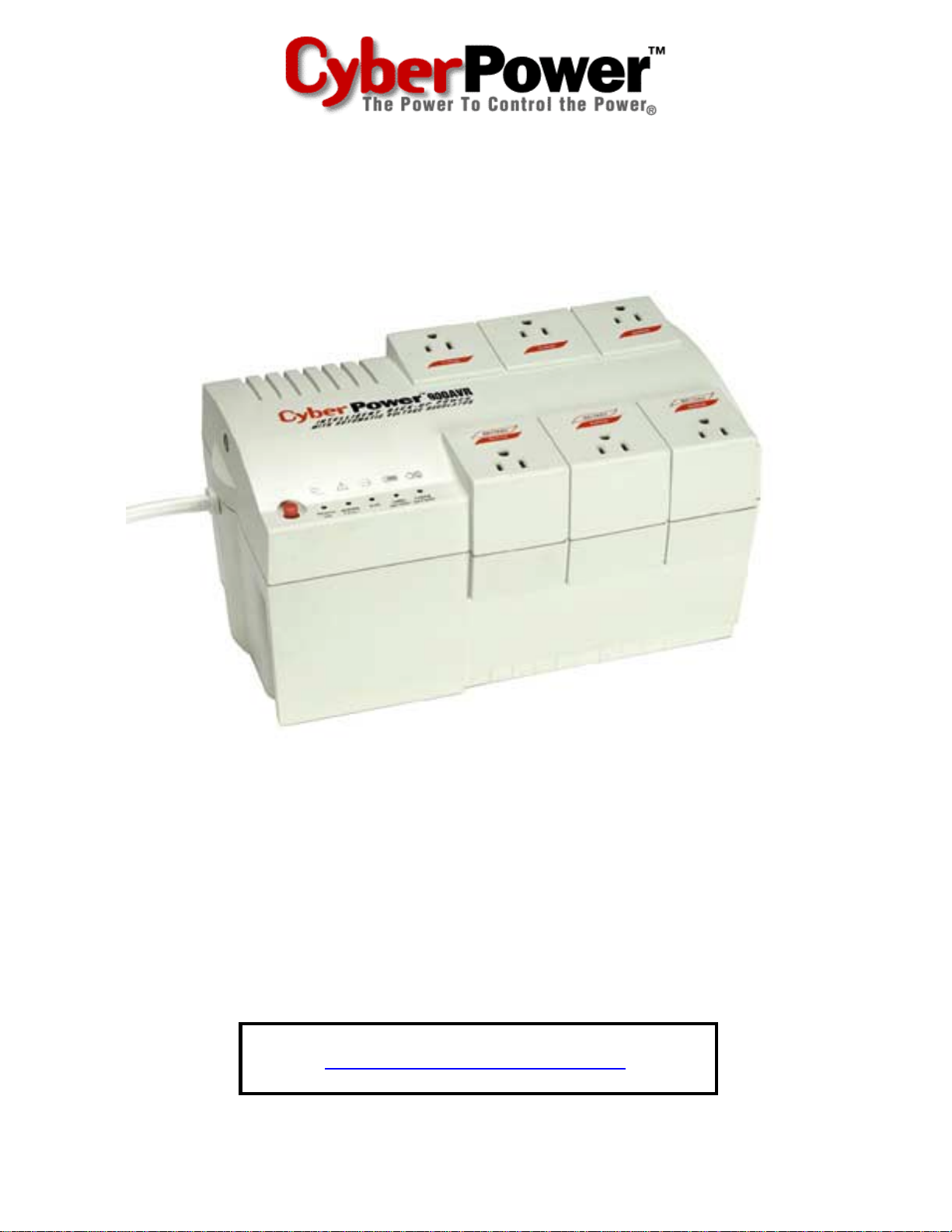
User Manual for
CPS900AVR
and PowerPanel Plus™ Software
ADDITIONAL INSTALLATION TIPS CAN BE FOUND AT:
www.cyberpowersystems.com/faqs.htm
User Manual
Page 2
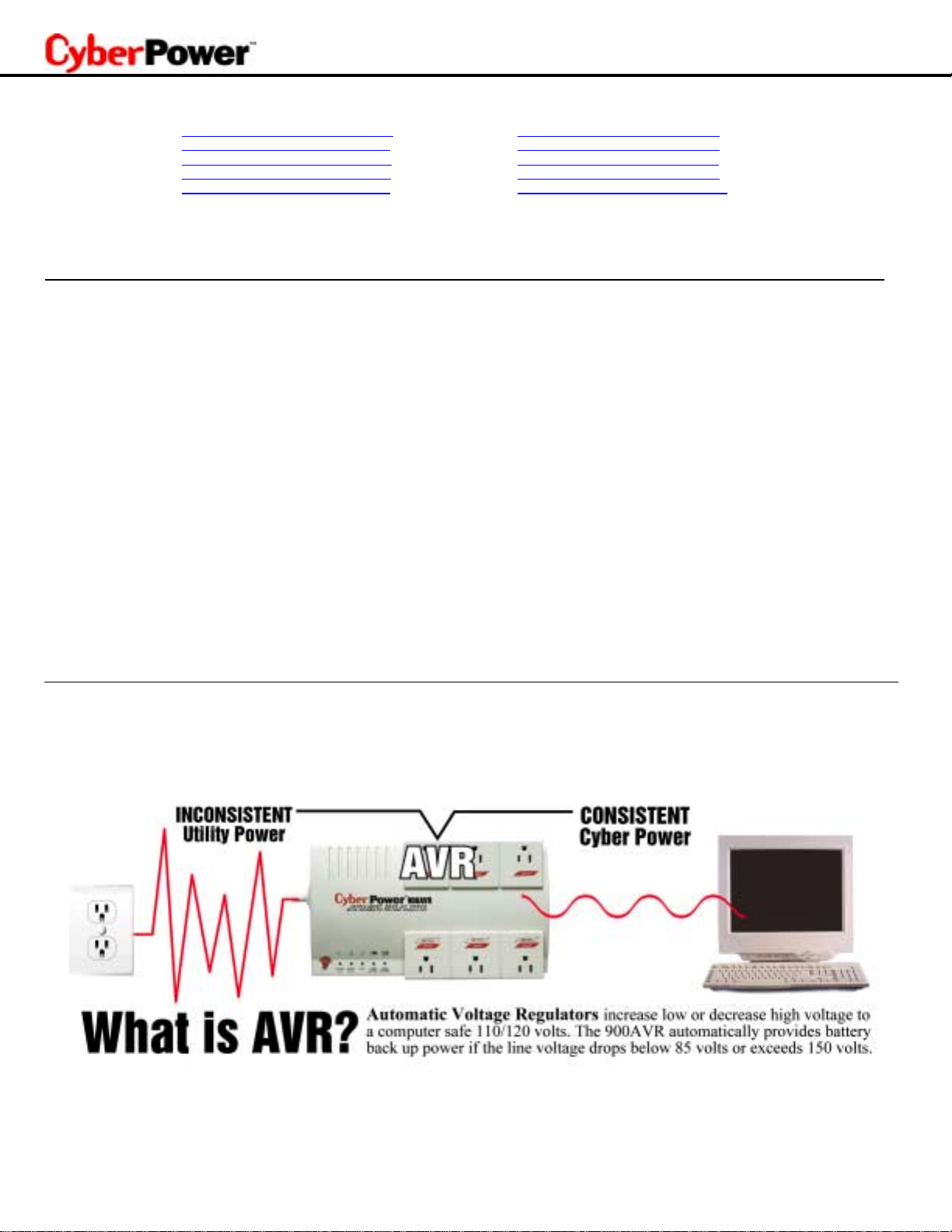
TABLE OF CONTENTS
Description........................................1
Determining Power Requirements ....1
Hardware Installation Guide..............2
Software Installation Guide...............3
Software User Manual......................4
LED Indicators................................7
Trouble Shooting Guide..................8
Specifications.................................8
Battery Replacement Instructions.. . 9
Warranty.........................................10
Thank you for purchasing a CyberPower Systems Product. To enjoy all the features and benefits of thi s Uninterruptible Power System (UPS), please read
and follow all installation and operati on i nstructions com pl et e l y. Thi s UPS is designed to provide guaranteed power protection for connected elec tronic
equipment. The accompanying PowerPanel Plus™ software saves dat a, closes open applications and automatically shut s down your computer system i n
an intelligent and orderly manner.
IMPORTANT SAFETY INSTRUCTIONS
(SAVE THESE INSTRUCTIONS)
This manual contains i mportant safety inst ructions. Please read and foll ow all instructions carefull y during i nstallation and operation of unit . Read this
manual thoroughly before attempting to unpack, ins t al l , or operate.
CAUTION!
(Please see specifications for acceptable temperature and humidity range).
CAUTION!
the battery. Refer servici ng to qualified personnel.
CAUTION!
CAUTION!
need to de-energize this equipment, turn off and unplug the unit.
CAUTION!
component.
DO NOT USE FOR MEDICAL OR LIFE SUPPORT EQUIPMENT!
use in any circumstance that would affect operation or safety of any medical f or l i fe support or medical applications or patient care.
DO NOT USE WITH OR NEAR AQUARIUMS!
the unit to short out.
WHAT IS AVR?
This machine provides complete power protection from utility power that is not always consistent. The
suppression (1260 Joules) for power line s urges, and provides long lasting battery backup with dual 7AH batteries for loss of utility power and voltage sags.
The
computer system during a utility power loss.
To prevent the risk of fire or electric shock, install in a temperature and humidity controlled indoor area, free of conductive contaminants.
To reduce the risk of elect ri c shock, do not remo ve t he cover secured by star shaped sc rews. No user serviceable parts are insi de except for
The battery can energize hazardous live parts i nside even when the AC input power is disconnected.
UPS must be connec t ed to an AC power outlet with fuse or circuit breaker protection. Do not plug into an outlet that is not grounded. If you
To avoid electrical shock, turn off the unit and unplug it from the AC power source before servic ing the battery or installing a comput er
CyberPower Systems does not sell products for life support or medical applications or for
To reduce the risk of fire, do not use with or near aquariums. Condensation f rom the aquarium can caus e
CPS900AVR
CPS900AVR
ensures consistent power to your com puter system and includes software that will automatically save your open files and shutdown your
features a high level of surge
AUTOMATIC VOLTAGE REG U LATOR
CPS900AVR
The
files, but with the Automatic Voltage Regulati on of the
Regulator automaticall y increases low or decreases high voltage to a consistent, computer safe 110v/120v. The powerful dual 7AH batteries provide power
only if the incoming vol tage drops below 85v or increases above 150v.
controls utility power voltage levels that can be inconsist ent. The incoming utility power may be at a damaging level to important data
CPS900AVR
the computer will only experience a consistent voltage level. An Automatic Voltage
Page 3
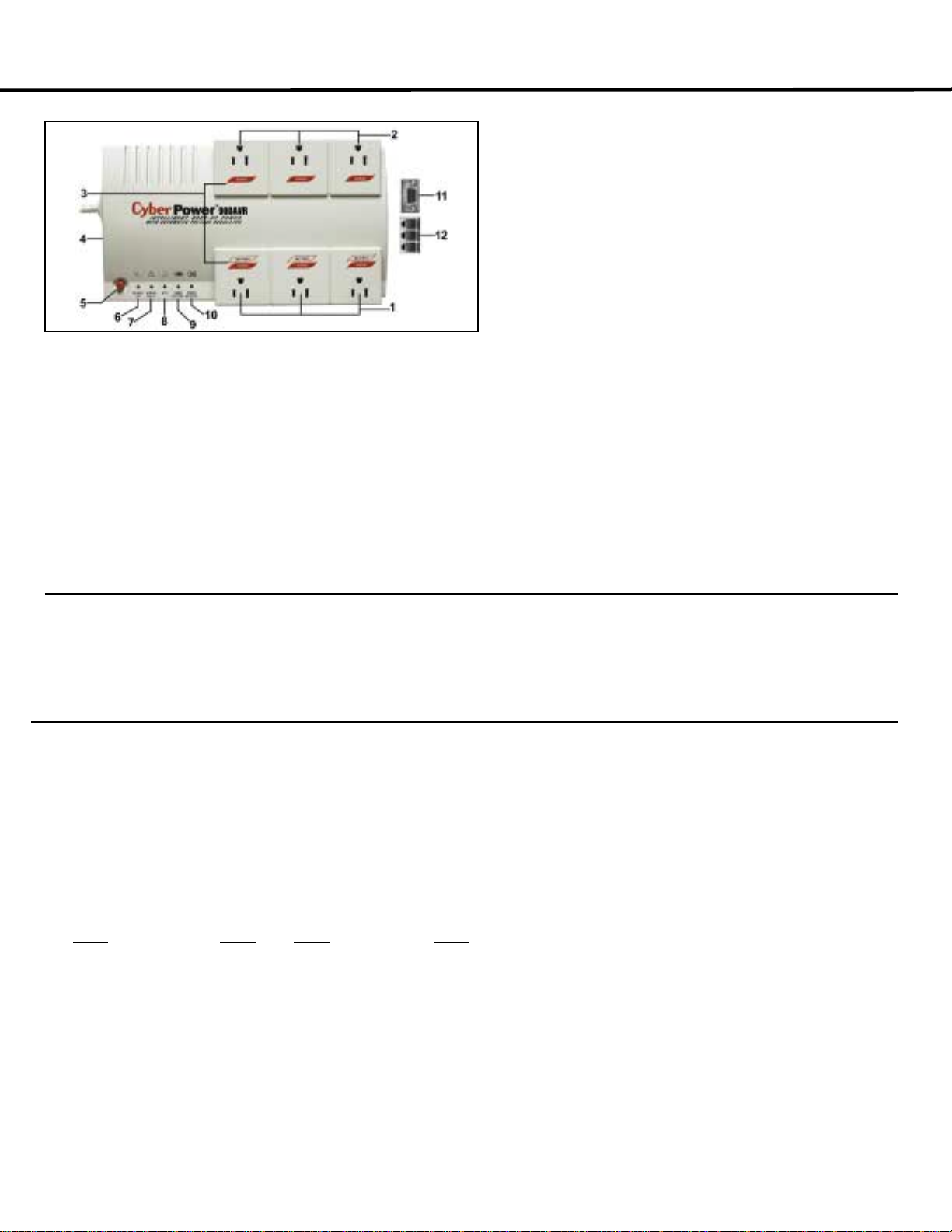
CPS900AVR
Guaranteed Uninterruptible Power System
DESCRIPTION
6. Power On Indicator
This LED is illuminated when the utility condition is normal and the UPS
outlets are providing “clean” power, free of surges and spikes.
7. Electrical Wiring Fault Indicator
This LED indicator will illuminate to warn the user that a wiring problem
with the AC outlet
1. Battery Backup and Surge Protection Outlets
Provides three battery-supplied outlets with Automat i c Voltage
Regulation for consistent output power to connected equipment .
2. “Always-On” Surge Protection Outlets
Provides three surge-protected out l e t s to protect connected equi pment
against surges and spikes.
3. All outlets Designed for AC Adapters
Allows six AC power adapter blocks to be plugged into the UPS without
making adjacent outlets inaccessible.
4. Re-Settable Circuit Breaker
Located on the side of the UPS , the circuit breaker provides circuit
overload and fault protection. Under normal operating conditions, the
circuit breaker is depres sed.
5. Power Switch
Can be used as the master on/ off switch for comput er equi pment
connected to the battery power supplied outlets.
exists
unplug all electrical equipment from the outlet and have an el ectrician
check the outlet to i nsure proper wiring.
8. AVR Indicator
This LED indicates that the UPS is operating in automatic voltage
regulation mode.
9. Using Battery Indicator
This illuminates during a utility failure, indicating that the battery is
supplying power to the battery power supplied outlets.
10. Check Battery
This illuminates indicating a weak battery. If the indicator is still
illuminated after allowing the unit to charge f or 12 hours, replace the
battery according to the ins tructions in the
section of this manual.
11. Serial Port to PC
This port allows connection and communication from the DB-9 serial
port on the computer to the UPS unit. The UPS com municates its
status to the PowerPanel Plus ™ software. This interface is al so
compatible with the UPS service provided by Windows NT and
Windows 2000.
12. Communication Protection Ports
Communication protec tion ports will protect any standard modem, fax,
or telephone line.
. If this LED is illuminated, user is advised to
Replacing the Battery
INSPECTION
The box should contain the following:
(1) PowerPanel Plus™ software (floppy disk); (1) serial interface c abl e (DB-9); (1) telephone communi cation cable; (1) user manual; (1) warranty registration
card; (1) UPS unit.
HOW TO DETERMINE THE POWER REQUIREMENTS OF YOUR EQUIPMENT
1. Make sure that the total Vol t-Amp (VA) requirements of your computer, monitor and peripheral equipment does not exceed 1440VA.
2. Insure that the equipment pl ugged i nto the three battery power-supplied outlets does not exceed the UPS unit’s rated c apacity (900VA/500W for
CPS900AVR). If rated unit capacities are exceeded, an overload condi t i on may occur and cause the UPS unit to shut down or the circuit breaker
to trip.
3. If the power requirements of your equipment are listed in units other than Volt-Amps (VA), convert Watts (W ) or A mps (A) into VA by doing t he
calculations below. Note: The bel ow equation only calculates the maximum amount of VA that the equipment can use, not what is typically used
by the equipment at any one time. Users should expect usage requirements to be approximately 60% of below value.
TO ESTIMATE POWER REQUIREMENTS:
Watts (W) x 1.82 = VA or Amps (A) x 120 = VA
Add the totals up for all pieces of equipment and m ul tiply this total by .6 to calculate actual requirements.
There are many factors that c an af fect the amount of power that your computer system will require. The total load t hat you will be pl acing on the
battery-powered outlets should not exceed 80% of t he uni t’s capacity.
1
Page 4
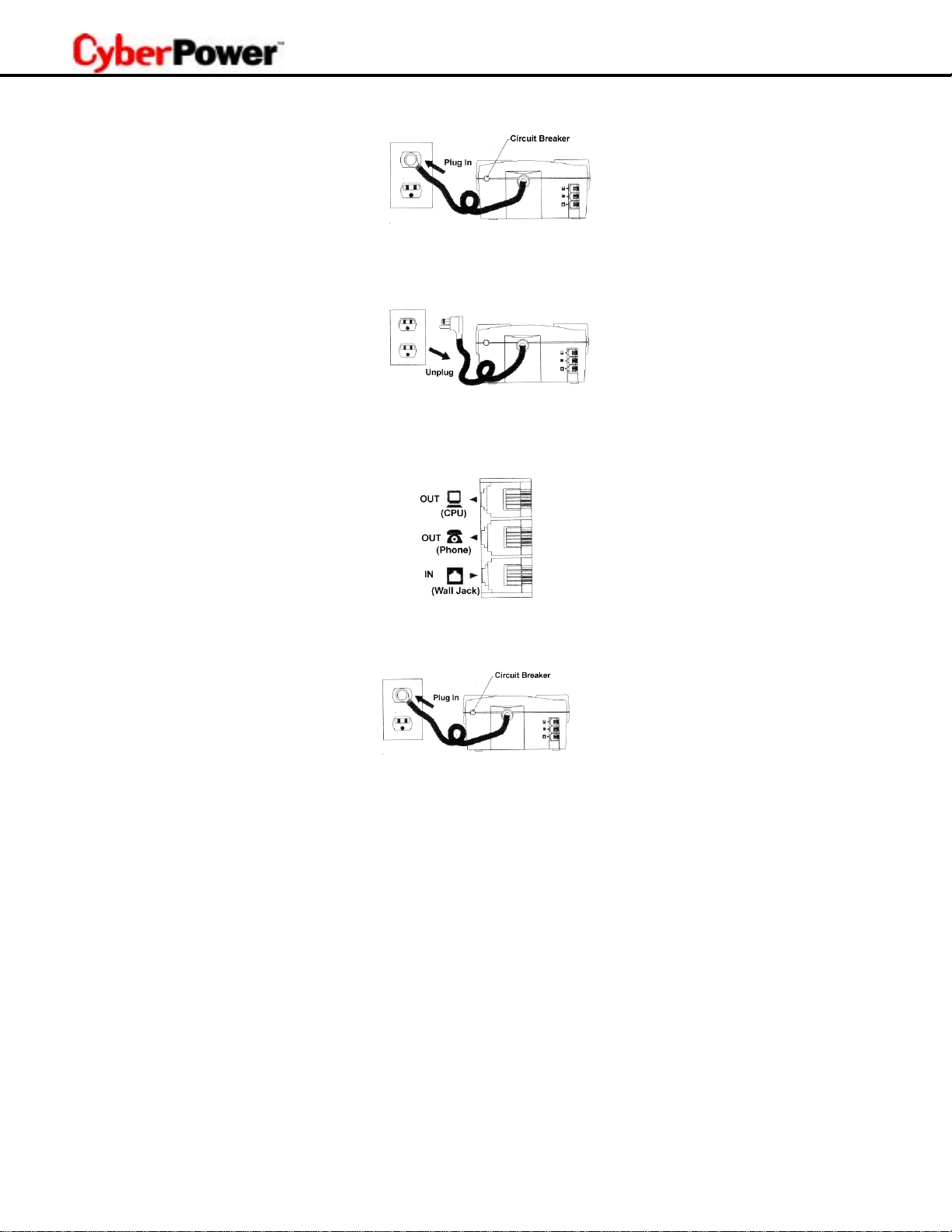
HARDWARE INSTALLATION GUIDE
1. Your new UPS may be used immediately upon receipt. However,
the battery’s maximum charge capacity is achieved. Charge loss may oc cur during shipping and storage. To recharge t he battery, simply leave
the unit plugged into an AC outlet. The unit will charge in both the on as well as the of f position.
2. If you wish to use the soft ware, c onnect the enclosed serial interface cable to the serial port on the UPS and an open serial port on the computer.
If you are not going to use the sof tware, you do not need to connect the cable.
3. With the UPS uni t off and unplugged, connect your c omputer, monitor, and any externally powered data s t orage devi ce (Zip drive, Jazz drive,
Tape drive, etc…) into the batt ery power suppli ed out lets. Plug your peripheral equipm ent (printer, scanner, speakers) into the full-time surge
protection outlets.
demands of these devices will overload and possibly damage the unit.
4. To protect a fax, telephone or modem line, connect a telephone cabl e from the wall jack outlet to the in jack of the UPS. Connect a telephone
cable the out-jack on the UP S with the CPU icon to the modem port of the computer. The out -j ack with the telephone icon can be used to protect
a telephone or fax machine line.
DO NOT plug a laser printer, copier, space heater, vacuum or other large electrical devi ce into the UPS. The power
recharging the battery for at least four hours
is recommended to i nsure that
5. Plug the UPS into a 2 pole, 3 wire grounding receptacle (wall outlet). Make sure the wall branch outlet is protected by a fuse or circuit breaker and
does not service equipment with l arge el ectrical demands (e.g. refrigerator, copier, etc…). Avoid using extension cords. If used, the extension
cord must be rated for 15 amps.
6. Depress the power switch to turn the unit on. The power on indicator light will illuminate.
7. If an overload is detected, an audible alarm will sound and the unit will emit one long beep. To correct this, turn the UP S off and unplug at least
one piece of equipment from the battery power supplied outlets. Wait 10 sec onds. Make sure the circuit breaker is depressed and then turn the
UPS on.
8. Your UPS is equipped with an auto-charge feature. When the UPS is plugged into an AC out let , the battery will automatically recharge.
9. To maintain optimal battery charge, leave the UPS plugged into an AC outlet at all times.
10. To store your UPS for an extended period, cover it and store with the battery fully charged. Recharge the battery every three months to insure
battery life.
2
Page 5
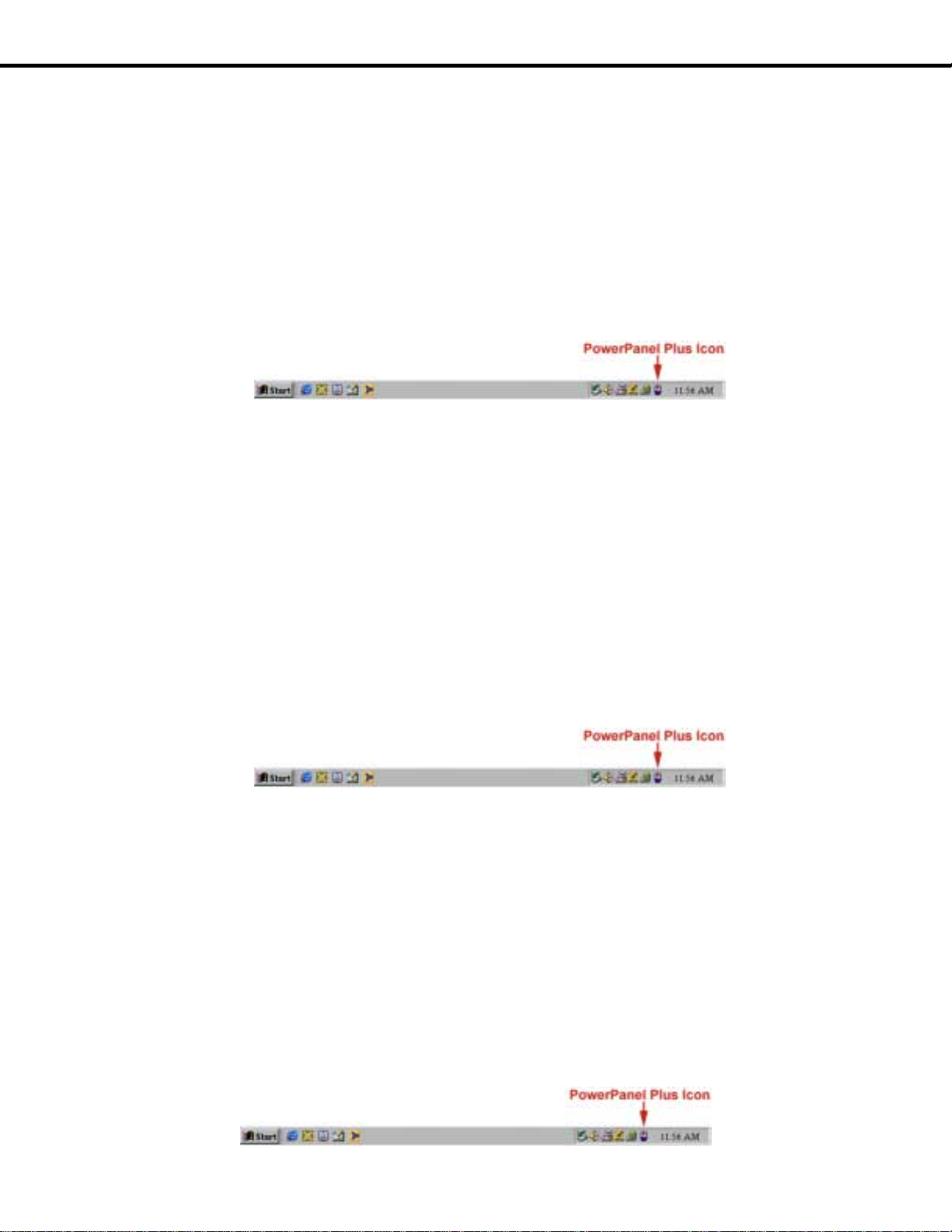
Guaranteed Uninterruptible Power System
POWERPANEL PLUS™ SOFTWARE INSTALLATION GUIDE
Use of the software is optional.
CPS900AVR
(Note:
you wish to have the automatic shutdown feature).
FOR WINDOWS 95/ 98/Me
1. Turn the UPS off and unplug it.
2. Connect the serial interface cable to the UPS and an open serial port on the back of the computer. (Note: You mus t use the serial cable that was
supplied with the unit).
3. Plug the UPS into an AC outlet, turn the UPS on and then st art your computer.
4. Windows will find
5. Insert the software disk i nto the floppy drive.
6. Follow the on-screen instructions .
7. Once the software is installed, remove the floppy disk and restart your computer.
When your computer restarts, the PowerPanel Plus™ s of tware will appear on your screen for a few seconds, and then minimi ze. I t will appear as a
blue and white battery icon located in t he system tray, near the c l ock.
New Hardware
The UPS will provide surge suppression and battery backup without the software. You must use the software if
.
.
.
.
None
.
.
FOR WINDOWS NT
1. Click on
2. Double-click on the
3. Remove the check m a rk from the box labeled
4. Click OK.
5. Acknowledge the message t hat the UPS is in an unknown state.
6. Exit to the desktop.
7. Shutdown your computer.
8. Turn the UPS off and unplug it.
9. Connect the serial interface cable to the UPS and an open serial port on the back of your computer. (Note: You must use the cable that was
supplied with the unit).
10. Plug the UPS into an AC outlet, turn the UPS on and then st art your computer.
11. Click on
12. Double-click on
13. Insert the software disk i nto the floppy drive.
14. Click
15. Follow the on-screen instructions .
16. Once the software is instal led, remove the floppy disk and restart your computer.
When your computer restarts, the PowerPanel Plus™ s of tware will appear on your screen for a few seconds, and then minimi ze. I t will appear as a
blue and white battery icon located in t he system tray, near the c l ock.
FOR WINDOWS 2000
1. Click on
2. Double-click on
3. On the
4. In the
5. Exit to the desktop.
6. Shutdown the computer.
7. Turn the UPS off and unplug it.
8. Connect the serial interface cable to the UPS and an open serial port on the back of your computer. (Note: You must use the cable that was
supplied with the unit).
8. Plug the UPS into an AC outlet, turn the UPS on and then st art your computer.
9. Windows will find
10. Insert the software disk i nto the floppy drive.
11. Follow the on-screen instructions .
12. Once the software is instal led, remove the floppy disk and restart your computer.
When your computer restarts, the PowerPanel Plus™ s of tware will appear on your screen for a few seconds, and then minimi ze. I t will appear as a
blue and white battery icon located in t he system tray, near the c l ock.
Start
, point to
Start
, point to
Install
.
Start
, point to
UPS Tab
UPS Selection Dialog Box
Settings
UPS Icon
Add/Remove Programs
Power Options
, click
New Hardware
.
Settings
Settings
Select
.
, and then click
, and then click
, and then click
.
, under
.
.
Manufacturers
Control Panel
UPS is installed on
Control Panel
Control Panel
, click
3
Page 6

POWERPANEL PLUS™ SOFTWARE USER MANUAL
OVERVIEW
PowerPanel Plus™ version 1.13 or greater is designed for use with Windows 95, Windows 98, Windows Me, Windows NT and Windows 2000. The latest
version can be downloaded from www.cyberpowersystems.com/downloads.htm
computer systems, applications and dat a. In the event of a power failure, PowerPanel Plus™ aut omatically saves and c l oses open files under autoassigned file names or existing files names after a software controlled delay. The computer and UPS are automatically shutdown to conserve battery power.
Files with auto-assigned names will be saved under
be saved in their original locati on.
PowerPanel Plus™ is equipped with a
user specified date and time as well as start the c omputer at a user specifi ed date and time. Use of thi s feature is optional and is not required for the power
failure shutdown to occur.
The use of the PowerPanel Plus™ software is optional
must use the sof tware if you wish to have the automatic shutdown feature.
POWERPANEL PLUS™ MAIN MENU
Schedule
C:\PCTemp
feature that can automatically save and close open fi l es and then shutdown the computer and UPS at a
, where C is the name of your main hard drive. Files t hat have previously been s aved will
. The UPS unit will provide full surge suppression and batt ery backup without the software. You
. It works in conjuncti on with the UPS to provide full protection of valuable
1. Log Button
2. Power Button:
3. Minimize Button:
4. Setup Button:
5. Model:
6. Version:
7. Status Bar:
8. Schedule Button:
POWERPANEL PLUS™ MAIN WINDOW DESCRIPTION
1. Input Voltage:
voltage is lower than 85v or higher than 150v.
2. Battery Level:
3. Frequency:
4. Scheduled On:
Scheduled On
battery and check battery indicators will flas h in rotation.
5. Final Countdown:
When the countdown reaches zero, PowerPanel Plus™ will save and close any open applications, and then s hut down the operating system in an
intelligent and orderly manner.
6. Approximate Backup Time:
the load on the system. Thi s indicator can appear in red, yellow, or green, dependi ng upon t he number of minutes avail abl e.
7. Scheduled Off:
that are set to occur within seven days will be displayed.
8. Temperature:
change from green to red.
: Click on the log button to open the
Clicking on the power button will stop the software.
Click this butt on t o minimize the sof t ware.
Click the setup butt on to open the
This shows the model of the CyberPower UPS that is being used.
This shows the
The area display messages about the status of the s of tware.
This reading shows the current input voltage of the utility power. The input normally appears in green, but will turn red if the input
This indicator displays the current charge on t he battery. The indicator will display a red color when a power failure occurs.
This indicator displays the frequency of the utility power.
PowerPanel Plus™ can be scheduled to turn your computer system on. It can only be set when a
settings that are set to occur within seven days will be displayed. When the UPS is in standby, after the
PowerPanel Plus™ can be set to automatically shutdown the computer system at a user speci fied time.
This indicator displays t he i nternal operating temperature of t he uni t . If the temperature exceeds 158° F (70° C), the indicator will
hardware version
Click this button to access the
When PowerPanel Plus™ detects that the utility voltage is below 85 volts or above 150 volts, the
This indicator shows the
.
Log Window
Setup Window
Schedule Window
.
approximate
.
.
Scheduled Off
Scheduled Off
Final Countdown
amount of backup time that is available, based upon the battery capacity and
Scheduled Off
4
is also set.
, the using
will begin.
settings
Page 7

9. Load Level:
will change to a red color.
10. Output Voltage:
POWERPANEL™ PLUS SETUP WINDOW
This indicator shows the % of capacity of the battery outl ets that is currently being used. If the load level exceeds 90%, the indicator
This indicator shows the output vol tage of the UPS.
Guaranteed Uninterruptible Power System
CPS900AVR
1. Sensitive to Variation on Line Voltage:
this feature is not nec essary.
2. Auto-Restart:
3. Software Broadcast:
and speakers are required.
4. Time Between Power Failure and Shutdown:
shutdown process. If unchecked, the unit will run on battery until the low battery signal is received (2 minutes of backup time remaining) and then
start the shutdown process.
5. Time Between Power Failure and Initial Warning:
6. Delay Between Warning Messages:
7. UPS Self-Test:
power and the unit will beep.
8. About:
9. Advance:
10. Default:
11. Cancel:
12. OK:
13. UPS is Installed On:
14. Buzzer:
POWERPANEL PLUS™ ADVANCED SETUP
This button exits the window and
PowerPanel Plus™ software.
This feature allows the UPS to restore power to the battery outlets onc e the power is restored after a power failure.
With this opt ion enabled, the software will play audible voice messages through your comput er speakers. A sound card
Allows the user to test t he UPS without having to unplug the unit from the wall. When
This button will display information about the software, as well as contact information.
This button opens the
Click this butt on to return the software to original factory settings.
This button exits the window
This shows the COM port that the UPS i s using. The port assigned to the UPS needs to be used exclusively for the
This toggles the audible alarm on and off.
User adjustable setting for the delay between the audible alarms that occur during a power failure.
Advanced Setup Window
without
saves changes
This feature is for other CyberPower Produc ts. Since the 1250AVR has A utomatic Voltage Regulation,
This is the user controll abl e del ay between when the power fails and the software starts the
This setting determ i nes the delay between when the power fails and the first audible alarm.
Run
is clicked, the will switch to battery
.
saving changes.
.
1. Low Battery Voltage:
2. High-Voltage Failure:
3. Low-Voltage Failure:
4. Battery-mode Output Voltage:
5. Cold Start:
disabled.
6. Default:
7. Cancel:
8. OK:
9. Remote On Function:
Exits the windows
When this is enabled, the UPS can start i n the absence of AC power. To maximize battery life, it is recommended to keep this
Restores the settings to the factory default s.
Exits the window
This sets the low battery cutoff level. The user can sli ghtly extend the UPS run time by adjusting this setting.
Sets the upper level where the UPS will cycle to battery. This level can be adjus ted from 140v to 150v.
Sets the lower level where the UPS will cycle to battery. This level can be adjusted from 85v to 95v.
This function is not avai l abl e on t hi s model.
Sets the voltage that the unit will output when running on battery. This level c an be adjus ted from 100v to 125v.
without saving changes
and saves changes
.
.
5
Page 8

POWERPANEL PLUS™ SCHEDULE MENU
1. Special Setting:
2. Schedule Display:
3. Turn On:
shutdown.
4. Turn On Disabled:
states “Turn On Enabled”, the UP S
5. Clear:
6. Add:
7. OK:
8. Turn Off:
your computer will shut down during a power failure.
9. Weekly Setting:
POWERPANEL PLUS™ LOG MENU
1. Event Option Button:
and program end.
2. Log Display:
3. Clear:
4. Cancel:
5. OK:
6. Data Record Option Button:
7. Closed Application Information Option Button:
TESTING YOUR UPS SYSTEM
Once you have set up your UPS system, you may wish to tes t i t. Make sure that the UPS has been charged for at least 4 hours before performing this test.
If you are using PowerPanel Plus™:
auto-saved by the software.
Select the day/date and time that you want the computer system to restart . Can only be used in conjunction with a scheduled
Clears the selected item from the schedul e.
Adds an item to the s chedule.
Exits the window. Please note: You must click
Select the day/date and time that you want the computer s ystem to shutdown. This is optional to use and has no effec t on whether
Clears the selected log.
Exits the screen without saving any changes.
Exits the screen and saves any c hanges.
This setting allows you to schedule a one-time startup/ shutdown.
This area displays the days/ dat es and times of any sc hedul ed startups and shutdowns.
When the button s tates “Turn On Disabled”, the UPS i s set to restart in ac cordance with the schedule. When the button
Allow you to schedule a shutdown and start up based upon the day of the week.
When this option is selected, the log will display different PowerPanel Plus™ events, suc h as power failure, program start,
This area displays the information as selected by the
will not
restart in accordance with the schedule.
Add
to add the item to the s chedule.
Event, Closed Application Information
When this option is selected, the log will display a record of the items t hat are shown in the main window.
When this option is selected, the log will display the names and location of any f iles that were
Data Record
, or
option button.
1. With your UPS and computer on, open an application such as notepad.
2. Enter some data into t he appl i cation.
3. Unplug the UPS from the A C out l et.
When a power failure occurs, PowerPanel Plus™ will appear on the screen. The outlet and battery symbols will change to indic ate a power failure. The
countdown timer will move towards zero. When the timer reaches zero, the sof tware will begin to save and close any open applications. The software will
auto-assign names to any files that have not been previously saved, and then save the file to the
C drive
(where C is the name of your main hard drive). Once all open f iles have been saved and closed, PowerPanel Plus™ will shut down the operating
system. Once the operating system is shutdown, the UPS will turn off within 90 s econds. Wait until the UPS has turned off before plugging t he UP S back
into the outlet.
Once the test has been completed, plug the UPS back into the AC outlet and turn it back on. You may then restart your computer. Please allow 4 hours for
the UPS to recharge before attempting another self-tes t.
If you are not using PowerPanel Plus™:
1. Have your computer and UPS turned on.
2. Unplug the UPS from the wall to simulate a power failure.
3. The UPS will begin beeping, indicating a power failure.
4. Save and close any open files.
5. Shut down the operating system.
6. Once the computer sys t em is shutdown, turn the UPS of f.
6
PCTemp
folder which is located in the root directory of your
Page 9

As the battery discharges, the unit will beep more rapidly, indicating that the battery is nearing discharge. Once the test is complete, plug the UPS back in to
the AC outlet and start your c omputer. Please allow 4 hours for t he UPS to recharge before attempting another self-test.
Guaranteed Uninterruptible Power System
DEFINITIONS FOR ILLUMINATED LED INDICATORS
CPS900AVR
Power
On
On Off Off Off Off Set Off Normal
On Off Flash Off Off Set Off
ON Off On Off Off Set Off
Off On/Off Off On Off Set Two Beeps
Off On/Off Off On Off Set Rapid Beeps
Off Off Off On Off Up Two beeps or rapid
On/Off On/Off On/Flash/Off On/Off Off Set Long Beep
Off Off Off On Off Up Long Beep
On On/Off On/Flash/Off Off On Set None
Off Off Off Off Off Set Off
On/Off On/Off On/Flash/Off Flash Flash Set/Up Off
On/Off On/Off On/Flash/Off Flash Flash Set/Up Three Beeps
On/Off On On/Flash/Off On/Off On/Off Set/Up None
Wiring
Fault
AVR
Using
Battery
Check
Battery
Circuit
Breaker
Alarm
beeps
AVR-
AVR is maintaining a consistent 120v level (±5%)
AVR-
AVR is maintaini ng a consistent 120v (±5%)
Utility Failure-
Utility Failure-
The rapid beeps indicate the battery will run out of
Overload-
Outlets
piece of equipment from the UPS. W a i t 5 seconds,
reset the circuit breaker and turn the UPS on.
Overload-
Outlets
. Turn the UPS off and unplug at leas t one piece
of equipment from t he UPS. Wait 5 seconds, reset the
Overload-
Outlets
. Turn the UPS off and unplug at leas t one piece
of equipment from t he UPS. Wait 5 seconds, reset the
Weak Battery-
hours. If
CyberPower Systems for batt ery repl acement
Surge Protection Malfunction-
power line surge has damaged the surge-protect
function. Please c ontact CyberPower Systems
Scheduled Turn-on-
flashing in rotation, t he UP S is waiting to turn on as
Cold Start Disabled-
flashing at the sam e time, the cold-st art has been
disabled. The UPS will not start in the absence of AC
Electrical Wiring Fault-
problem such as a bad ground, missed ground or
reversed wiring
to disconnect all electrical equipment from the outlet and
have the outlet checked by an electrician.
during a power sag.
during a power surge
The UPS is providing battery power to
the Battery-Power Supplied outlets.
The UPS is providing battery power.
charge within a few minutes.
Occurs in the
. Turn the UPS off and unplug at leas t one
Occurs in the
circuit breaker and turn the UP S on.
Occurs in the
circuit breaker and turn the UP S on.
Recharge the battery for at least 8
Check Battery
configured in the schedule.
within the AC outlet
Condition
Full-time Surge Protection
Battery-power Supplied
Battery-power Supplied
is illuminated contact
information.
Lightning induced
If the two battery indicators are
If the two battery indicators are
power.
This indicates a wiring a
. User is advised
7
Page 10

TROUBLESHOOTING
Problem
Full-time surge protect i on
outlets stop providing power to
equipment.
expected runtime.
The UPS will not turn on.
PowerPanel™ Plus is inactive
(all icons are gray).
Possible Cause
Circuit breaker has tripped due
to an overload.
Battery not fully charged. Recharge the battery by leaving the UPS pl ugged i n. The UPS does not perform
Battery is slightl y worn out. Contact CyberPower Systems about repl acement batteries at
The on/off switch is designed to
prevent damage by rapidly
turning it off and on.
The unit is not connected to an
AC outlet.
The battery is worn out. Contact CyberPower Systems about repl acement batteries at
Mechanical problem. Contact CyberPower Systems about at
The serial cable is not
connected.
Solution
Turn the UPS off and unplug at least one pi ece of equipment.
Wait 10 sec onds, reset the circuit breaker by depressing the
button, and then turn the UPS on.
tech@cyberpowersystems.com
Turn the UPS off. Wait 10 seconds and then turn the UPS on.
The unit must be connected to a 110/120v 60Hz outlet.
tech@cyberpowersystems.com
tech@cyberpowersystems.com
Connect the serial cable to the UPS unit and an open serial port
on the back of the com puter. You must use the cable that came
with the unit.
The serial cable is connect ed to
the wrong port.
The unit is not providing battery
power.
The serial cable is not the c abl e
that was provided with the unit.
Check the back of the c omputer for an additional serial port.
Move the cable to this port.
Shutdown your computer and turn the UPS of f. Wait 10 s econds
and turn the UPS back on. This should reset the unit.
You must use the c abl e t hat was included with the unit for the
software and the unit to be able to communicate.
SPECIFICATIONS
Model CPS900AVR General
Capacity 900VA (500W)
Frequency 57Hz to 63Hz Input
Voltage Range 85v – 150v
UPS-Output
Full-time Surge Protection Output Max. Load 12 Amps
Battery
Interface
Line Conditioning
Regulation
On Battery Output
voltage regulation
Transfer Time 4ms typical, incl udi ng detection time
On battery output
wave form
Max. load 900VA(500W)
Battery type Sealed, Maintenance-free lead acid battery
Number of Batteries 12V/7AH x 2
Recharge Time 4 to 8 hours from total discharge
Communication RS-232 with Plug and Play interface.
LED Indicators Power On, Electrical Wiring Fault, AVR, Using Battery,
Output Receptacles
AVR Max. boost 26% of input voltage for output
regulation while input voltage is from 8% to 30% under
nominal.
AVR buck 13% of input voltage for output regulation
while input voltage is from 8% to 26% over nominal
120 Vac ±5% (user adjustabl e)
Simulated Sine wave Form
Check Battery
3 Battery-powered and full-time surge protection
6 full-time surge protection
8
Page 11

EXPECTED RUNTIME IN MINUTES
Load (Watts) CPS900AVR™ Model Runtime
75 96
125 64
150 49
200 35
250 26
300 19
350 15
400 12
450 8
500 4
Sample Systems
Desktop PC with 15” Monitor 54 - 65
Desktop PC with 17” Monitor 46 - 52
Desktop PC with 21” Monitor 36 - 44
Tower PC with 21” Monitor 30 - 38
REPLACING THE BATTERY
CAUTION!
personnel knowledgeable of batteries and their precautions.
CAUTION! Use only the specified type of battery.
CAUTION!
proper disposal of batteries.
CAUTION!
CAUTION!
TO REPLACE THE BATTERY
Read and follow the
The battery may present risk of electrical shock. Do not dispose of battery in a fire, as it m ay explode. Foll o w all local ordinances regarding
Do not open or mutilate the bat teries. Released electrolyte is harmful to skin and eyes and may be toxic.
A battery can present a high ris k of short circuit c urrent and electrical shock . Take the following precautions before repl acing the battery:
1. Remove all watches, rings or other metal objects.
2. Only use tools with insulated handles .
3. Do not lay tools or metal parts on top of battery or any term i nal s.
4. Wear rubber gloves and boots .
5. Determine if the batt ery i s inadvertently grounded. If inadvertent l y grounded, remove source of ground.
BATTERY CAN RESULT IN ELECTRICAL SHOCK!
and maintenance (applicable to a UPS and a remote battery s uppl y not havi ng a grounded circuit).
1. Turn off and unplug all connected equipment.
2. Turn the UPS off and unplug it from the AC power source.
3. Turn the UPS upside down.
4. Remove the 6 retaining screws.
5. Turn the UPS right side up and rem ove t he outlet cover.
6. Remove the battery from the compartment.
7. Disconnect the batte ry wires from the battery.
8. Install the replacement battery by connecting t he
negative (-) terminal of the battery.
9. Slide the battery back into the compartment .
10. Replace the outlet cover and the 6 ret ai ni ng screws.
11. Recharge the unit for 4 – 8 hours to ensure the UPS performs expected runtime.
REMINDER:
about proper disposal and recycling of batteries.
Batteries are consider
IMPOR TANT SAFETY INSTRUCTIONS
See your dealer for replacement bat t e ri es.
The likelihood of such shock will be reduced if suc h grounds are removed during installation
HAZARDOUS WASTE
red wire to the positive (+) termi n al of the battery
and must be disposed of properl y. Cont act your local government for more information
before servicing the battery.
9
Guaranteed Uninterruptible Power System
CPS900AVR
Service the battery under the supervision of
CONTACT WITH GROUNDED
and connecting the
black wire to the
Page 12

Limited Warranty
And
Power Control Guarantee
In purchasing a CPS900AVR in t he Uni ted States or Canada, the original end user receives a
Guarantee
Guarantee are intended to be the initial end-user’s exclusive rights and remedi es. The Limited Warranty and the Power Control Guarantee are separate, al l
though they are related.
Limited Warranty.
“Limited Warranty”), purchased from CyberP ower (referred t o as the “Product”). The Limi ted Warranty is f or the Product itself. The terms of the Limited
Warranty are explained below.
Power Control Guarantee.
materials and workmanshi p, and certain equipment connected to the Product is damaged (the “Power Control Guarantee”). The Power Control Guarantee
protects the Initi al Customer for damage to equipment plugged into the Product. The terms of the Power Control Guarant ee are e xplained below.
The Limited W a rrant y and the Power Control Guarantee are subject to the terms set forth below. A ddi t ionally, State or Provinci al l aw m ay adj ust the terms
of the Limited Warranty or the Power Control Guarantee or the St ate or Province may impose additional obligations, or addi tional “implied warranties.” To
the extent necessary to comply with those laws, the terms of the Limited Warranty and the Power Control Guarantee should be read t o adj ust to those
requirements only to the extent necessary to comply with s uch local law.
If you are an Initial Customer, you are asked to read the following terms and conditions carefully before using the Product. By using the Product you consent
to be bound by and become a party to the Limited Warranty and Power Control Guarantee. If you do not agree to the terms and conditions of t he Li mited
Warranty and Power Control Guarantee, you should return the Product for a ful l refund prior to using it.
CyberPower requests that you compl ete and return the Warranty Regi stration Card enclosed with the Product or register the Product at i ts website
(www.cyberpowersystems.com
Limited Warranty and the Power Control Guarantee. (Registrat i on i s not required
registration card you will be required to provide proof of purchase, as des cribed below, to have the benefits of this Lim ited Warranty.)
from Cyber Power Systems (USA), Inc. (for ease of readi ng, referred to as “CyberPower”). The Limited Warranty and the Power Control
The original end user (referred to as the “Initial Customer”) receives an express limited warranty for the CPS900AVR (ref erred to as the
CyberPower also provides the Initial Cus tomer with protection in the event that the Product is not free from defects i n
R
EGISTRATION
) to establish that you are the original end-user consumer purchaser of the Product, and therefore entitled coverage under the
for Limited Warranty coverage, but note if you do not complete a
Limited Warranty
and CyberPower’s
Power Control
IMITED WARRANTY
L
CyberPower warrants to you, the Initial Purchaser, that t he Product will be free from defects in material and workmanship for three years f rom the date of
original purchase, subject to the terms of t hi s Limited Warranty.
To be covered you must still be the owner of the Product at the time of the failure t hat results in the claim made under this Limited Warranty.
Your exclusive remedy and CyberPower’s’ sole obl i gations are as follows for the Produc t:
If (a) the CyberPower Product you purchased and still own is defec tive in material or workmanship under this Limited Warranty or any appli cable warranty
imposed by law, and (b) all Limited Warranty requirements have been met, CyberPower will repair or replace the Product if it proves to be defective in
material or workmanship duri ng the Warranty Period.
To make a Limited Warranty claim on a Product, you must do t he following:
1. Complete and return the CyberPower Warranty Registration Card, or provide reasonable proof of purchase (for example, a sales receipt) that
establishes you as the I ni tial Customer (the original end-user consumer purchaser) of the Product and prove that the Product was purchased
within three years of the event for which you want to make a claim f or warranty s ervi ce.
2. Call CYBERPOWER at (952) 403-9500; write to CYBERPOWER at 5555 12
CYBERPOWER at tech@cyberpowersystems.com
3. When you call, write, or E-Mail, identify the Product , the Purchase Date, and request Return Material Authorization information from CyberPower.
4. Pack and ship the Product to CyberPower as instructed in your Ret urn Materi al Authorization. Show the Return Material Aut hori zat i on code on the
shipping label or include it with the P roduct.
CyberPower will inspect and examine the Product within ten (10) days of receipt. If the Product is not as warranted, CyberP ower will repair or replace the
Product and return it to you at CyberP ower’s expense, or, if CyberPower is unable to or decides not to repair or replace the Product (if defective) within a
reasonable time, CyberPower will refund to you the full purchase price you paid f or t he Product (purchase receipt showing price paid is requi red).
within ten (10) days of the event for which you want to make a claim fo r warranty s ervi ce.
You must prepay all shipping costs and you are responsible for packaging and shipment
th
Avenue East, Suite 110, S hakopee, MN 55379, or E-Mail
.
OWER CONTROL GUARANTEE
P
If you are the Initial Purchaser and the P roduc t is still covered by the Limited Warranty, the Power Control Guarantee provides protec tion for damage to
equipment connected to the Product (“Connected Equipm ent”), subject to certai n terms and limit ations.
10
Page 13

Guaranteed Uninterruptible Power System
The Power Control Guarantee is not “first dol l ar” coverage. CyberPower’s obligation is reduced by any amounts that Initi al Customer is entit l ed to recover
from other sources regarding the Connected Equipment, i n cluding insurance, other warranty, or extended warranty coverage, whether or not the Initial
Customer makes a claim for recovery, i ncluding but not limit ed to a claim under any applicable i nsurance, other warranty, or extended warranty.
The Power Control Guarantee is separate from the Limited Warranty, but they are related. The Limited Warranty does not cover Connected Equipm ent , but
as is explained below, to be covered under the Power Control Guarantee, t he Connected Equipment m ust have been damaged due to a failure of t he
Product that is covered by t he Li mited Warrant y. The Connected Equipment must have been damaged due to a defect i n materials or workmanship of the
Product, and the Product must still be covered by the Limit ed Warranty and the Initial Customer has made a valid claim f or t he Product under the Limited
Warranty.
In the event of damage to the Connected Equipment, your exclus i ve remedy, and CyberPower’s sole obligations , are as follows for Connected Equipment.
If (a) the Product purchas ed and owned by you is defective in material or workmanship under the Limited Warranty or any applicabl e Implied Warranty; (b)
the Limited Warranty requirements have been met, and; (c) none of the limitations or exclusions on warranty coverage apply, CyberPower will (as
CyberPower elects, as permitted by law), repair, replace, or pay the
directly and properly connected to t he product (the “Connected Equipment”) if that Connected
spikes, or surges on properly installed, grounded, and code-compliant 120 volt power lines in the United S tates and Canada, or by transients, surges or
spikes on standard telephone equipment lines, or Base 10/ 100T Ethernet lines that are properly installed and connected (a “Power Disturbanc e”) and (y) i s
directly plugged into and properly connect ed to a CyberPower Product in its original c ondi tion which is properly operated when a Power Disturbance pass es
through the CyberPower Product and (y.1) exhausts the protection capacity of the CyberPower Product or (y.2) damages t he CyberPower Product . This
provision sets out the only liability of any charact er of CyberPower for direct , indirect, special, consequent ial, and/or incidental damages under our Li mited
Warranty, applies only to Connect ed E quipment, and all such Liability is limit ed to the Agreed Damage Amount.
To make a Warranty claim for damage t o Connected Equipment under the Power Control Guarantee, you must do the foll owing:
Agreed Damage Amount
(defined below) for, the item(s ) of your el ectronic equipment
Equipment is (x) damaged by AC power line transients,
CPS900AVR
1. Complete and return the CyberPower Warranty Registration Card or provide reasonable proof (for example, a sales rece i pt ) that establishes you
as the Initial Customer (the original consum er purchaser of the Product) within ten (10) days of the event for which you want to mak e a claim for
warranty service.
2. Call CyberPower at (952) 403-9500, or write to CyberPower at 5555 12
tech@cyberpowersystems.com
3. When you call, write or E -Mail , identify the Product, the Purchase Date and the item(s) of Connected Equipm ent. Have information on all
applicable insurance or other resources of recovery/payment that are available to the Initial Customer for the Connected E qui pment and the name
of the power utility supplier for the location of t he Connected
4. Pack and ship the Product to CyberPower and, if requested by CyberPower the item(s) of Connec ted Equipment, a repair cos t estimate for the
damage to the Connected Equipment and/or a written statement of how the damage occurred, as i nstructed in your Return Material A uthorization.
Show the Return Material Authorization code on the shipping label or include it with the P roduct.
costs and is responsible for packaging and shipment.
CyberPower will inspect and examine the Product and the item(s ) of Connected Equipment (or at CyberPower’s elect ion, your written statement
cost estimate for those item(s )). You must return the product for inspection.
If the Product is warranted under the Li mited Warrant y and t he damage to Connected Equipm ent i s covered by the Power Control Guarantee,
CyberPower will (in addition to Limited Warranty remedies for the CyberPower Product itself) repair (or pay the costs of repair) or replace the
Connected Equipment or, at the option of CyberPower, as permitted by law, pay to the Initial Cust omer the “Agreed Damage Amount” (up to the
aggregate limits stated below) for all item(s) of I ni tial Customer’s Connec ted Equipment. The “Agreed Damage Amount” for all item s of Initial
Customer’s Connected Equipment shall be the lesser of the amount determined under Clause (1) or (2) below, reduced by any amounts described in
Clause (3) below:
, within ten (10) days of the event for whic h you want to make a claim for warranty service.
Equipment and request Return Materi al Authorization informati on from CyberPower.
th
Avenue East, Suite 110, Shakopee, MN 55379, or E-Mail CyberPower at
Initial Customer shall
prepay all shipping
and repair
1. The fair market value of the Connected Equipment as established by the lower of (a) the average price the same or similar items are being sold for
on eBay, (b) the price list of the Boston Computer Exchange on t he dat e of occurrence (or if such pri ce list is no longer publis hed, a publ i shed or
announced price list reasonably selected by CyberPower), or (c) the lowest pric e the Connected Equipment can be purchased for in the United
States; or
2. The aggregate ceiling amount for all Connected E quipment as set forth below, mi nus :
3. The amount(s) of all paym ent you have or are entitled to receive from insurance, other warranties, extended warranties, or from other sources or
persons for the Connected Equipm ent or damage to such equipment so that CyberPower’s maximum liability shall be reduced to reflect all such
other payments or sources of recovery:
CyberPower CPS900AVR-$250,000.00
4. If CyberPower replaces the Connected Equipment or pays to the Initial Customer the Agreed Damage Amount, the Ini tial Customer shall transfer
such item(s) t o CyberPower without warranty by the Initial Custom er, but free of lien or other interest .
CONDITIONS COMMON TO THE LIMITED
WARRANTY AND THE POWER CONTROL GUARANTEE
The Limited Warranty and the Power Control Guarantee are the only and the exclusi ve express warranty of CyberP o wer with respec t to the Product. This
exclusion of other express warranties applies t o writt en and oral express warranties.
Particular Purpose, if applicable to the Product, is limited in duration to the period of ownership by the Initial Customer. This provision shall NOT
create any Implied Warranty or Merchantability or of Fitness for a Particular Purpose that would not Otherwise apply to the Product. NOTE:
Some States do not al low limitations on how long an impl i ed warranty lasts, so the above limitation may not apply t o you.
Any Implied Warranty of Merchantability or for Fitness for a
11
Page 14

LIMITATION: THE LIMITED WARRANTY AND THE POWER CONTROL GUARANTEE DO NOT COVER
The Limited W a rrant y and the Power Control Guarantee are intended to exclusive rights and remedies and replace any other rights, to the extent allowed by
law.
1. As to CyberPower products, the Li mited Warrant y does not cover or apply to: Misuse; modification; operati on or storage outside environmental
limits for the P roducts; in transit, i n shipment, or in storage, damage or deterioration; improper operation or maintenance; use with items or
equipment not designed or intended for use with the Product.
2. As to Connected Equipment, the Power Control Guarantee covers only damage within the specific terms of the Power Control Guarantee to
Connected Equipment (and only up to the applicable aggregate ceiling amount). The Power Control Guarantee does not cover damage to
Connected Equipment or apply if the product has been operated in a failure mode or not in complianc e with CyberPower operating instructions
and manuals. Or if the Connec t ed Equipment has been operated in a
manufacturer/vendor.
failure mode or not in compliance with the instruct i on and manuals of its
The Limited Warranty and the Power Control Guarantee Do Not Apply Unless The Initial Customer:
1. Has properly connected the Product and the Connected Equipment to properl y wired and grounded outlets/power supplies (including c ompliance
with electrical and safety c odes of most current Nat i onal Electrical Code,
other connectors.
2. Has provided a suitable and proper environment for use and installation of the Product and Connected Equipment.
3. Has properly installed and operated the CyberPower Produc t and Connected Equipment.
ANSI/NFPA 70), without the use of any adaptors, extension cords, or
CyberPower Does Not Cover or Undertake Any Liability in Any Event for Any of the Following:
1. Loss of or damage to data, records, or software; restorati on of data or records; or reinstall at i on of software.
2. Damage from causes other than AC Power Line Transients, spikes, or surges on properly instal l ed, grounded and code-compliant 120 vol t power
lines in the United States and Canada; transients, s urges, or spikes on standard tel ephone l and l i nes, PBX telephone equipment lines or Base
10/100T Ethernet lines, when properly instal l ed and connected. (This exclusion applies , for example, to fluctuat i ons in data transmission or
reception, by CATV or RF transmission or fluctuat i ons, or by transients in such transmission).
3. Damage from any circumstance described as excluded above with respect to the Product.
4. Damages from fire, flood, wind, rain, rising water, or leak age or breakage of plumbing; from abuse, misuse, or alt eration of either the Product or
the Connected Equipment.
Exclusion of Consequential and Other Damages.
and Power Control Guarantee.
CyberPower excludes any liability for direct, indirect, special, incidental or consequential damages, whether for damage to or loss of property,
loss of profits, business interruption, loss of i nformation or data, EXCEPT FOR (AND ONLY FOR) the specific limited agreement of
CYBERPOWER to provide certain warranty benefits regarding “Connected Equipment” under the “CYBERPOWER Power Control Guarantee”.
NOTE:
Some States or Provi nces do not allow the exclusion or limitation of incidental or consequential damages, so t he above l i mitation may not appl y to
you.
CyberPower excludes any liability for personal injury under the Limited Warranty and Power Control Guarantee.
The sole and exclusive remedies of the Initial Customer are those provided by the Limited Warranty
DO NOT USE FOR MEDICAL OR LIFE SUPPPORT EQUIPMENT OR OTHER HIGH RISK ACTIVITIES.
CyberPower does not sell the Products for use in high-risk activities. The Product is not designed or intended for use in hazardous
environments requiring fail-safe performance, including the operation of nuclear facilities, aircraft navigation or communication systems, air
traffic control, weapons systems, life support or medical applications or for use in any circumstance in which the failure of the Product could
lead directly to death, personal injury, or severe physical or property damage, or that would affect operation or safety of any medical or life
support device (collectively, “High Risk Activities”). CyberPower expressly disclaims any express or implied warranty of fitness for High Risk
Activities. CyberPower does not authorize use of any of its products use in any High Risk Activities. ANY SUCH USE IS IMPROPER AND IS A
MISUSE OF CYBERPOWER PRODUCTS.
The Limited W a rrant y and the Power Control Guarantee are governed by the laws of the United St ates and the State of Minnesota, without reference to
conflict of law principles. The application of the Unit ed Nations Convention of Contracts for the International Sale of Goods is expressly excluded.
Contact Information: CyberPower’s address is 5555 12
is the warrantor under this Li mit ed Warranty. You may also contact CyberPower on the Int ernet at www.cyberpowersystems.com
th
Ave East, Suit e 110, Shakopee, MN 55379 and its phone number is (952) 403-9500. CyberPow er
12
.
Page 15

FCC Notice
This equipment has been tested and found to comply with the limits for a Class B Digital Device, pursuant to Part 15 of the FCC Rules.
These limits are designed to provide reasonable protection against harmful interference in residential installation. This equipment
generates, uses and can radiate radio frequency energy and, if not installed and used in accordance with the instructions, may cause
harmful interference to radio communications. However, there is no guarantee that interference will not occur in a particular installation. If
this equipment does cause harmful interference to radio or television reception, which can be determined by turning the equipment off and
on, the user is encouraged to try to correct the interference by one or more of the following measures: (1) Reorient or relocate the
receiving antenna. (2) Increase the separation between the equipment and receiver. (3) Connect the equipment into an outlet on a circuit
different from that to which the receiver is connected. (4) Consult the dealer or an experienced radio/TV technician for help. Any special
accessories needed for compliance must be specified in the instruction.
CAUTION: A shielded-type power cord is required in order to meet FCC emission limits and also to prevent interference to the nearby
radio and television reception. It is essential that only the supplied power cord be used. Use only shielded cables to connect I/O devices
to this equipment.
CAUTION: Any changes or modifications not expressly approved by the guarantee of this device could void the user’s authority to operate
the equipment.
For more information, contact us at:
CyberPower Systems (USA), Inc.
5555 12
th
Avenue East
Suite 110
Shakopee, MN 55379
Tel: (952) 403-9500
Fax: (952) 403-9500
Email: sales@cyberpowersystems.com
Web: www.cyberpowersystems.com
Entire contents copyright ©2001 CyberPower Systems, Inc.
All rights reserved. Reproduction in whole or in part without permission is prohibited.
PowerPanel™ is a trademark of CyberPower Systems (USA), Inc.
