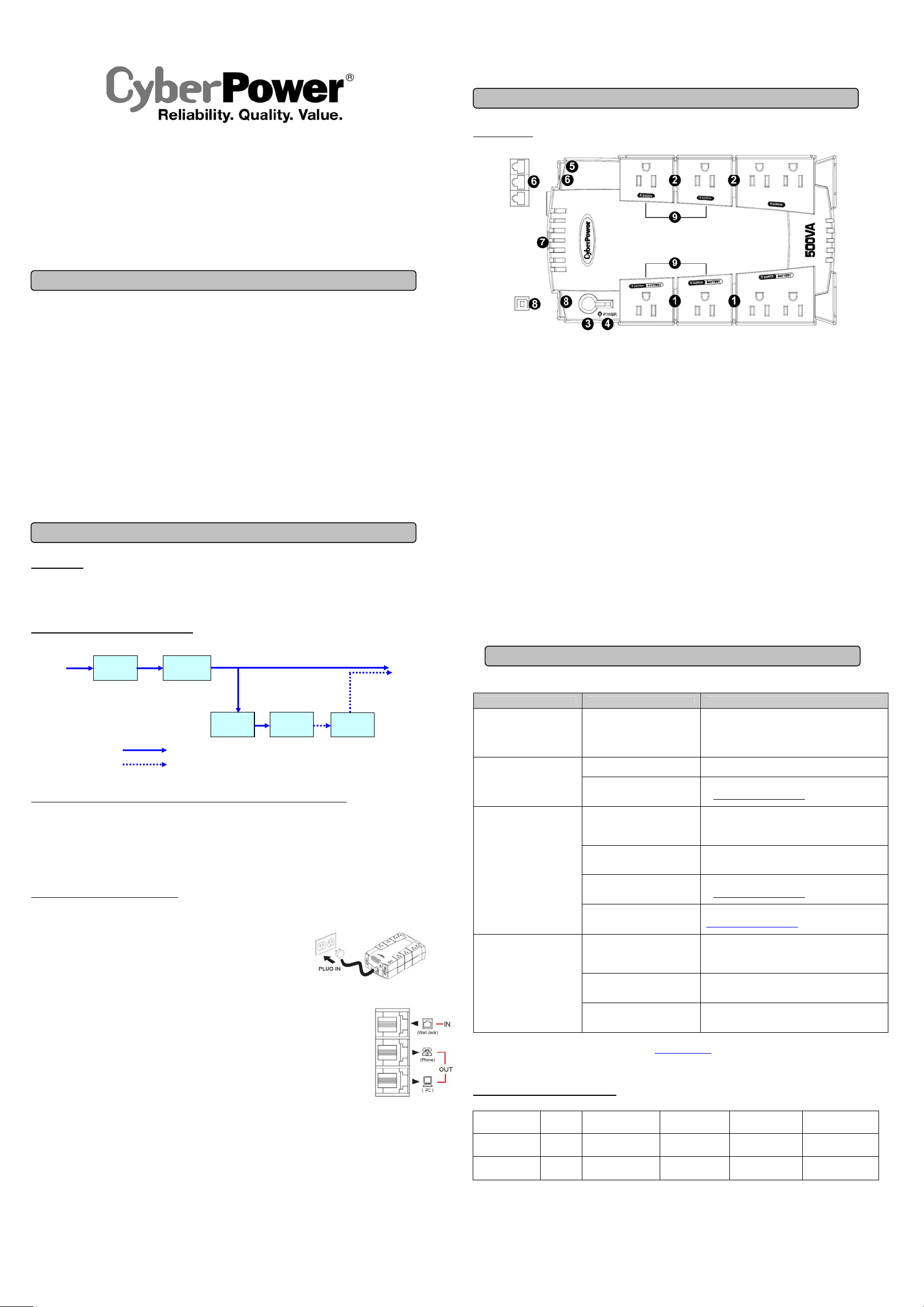
CPS425SL/CP425HG
CP500SL/CP500HG
CP425G
User’s Manual
IMPORTANT SAFETY WARNINGS
(SAVE THESE INSTRUCTIONS)
This manual contains important safety instructions. Please read and follow all instructions carefully during installation and operation of the unit.
Read this manual thoroughly before attempting to unpack, install, or operate your UPS.
CAUTION! To prevent the risk of fire or electric shock, install in a temperature and humidity controlled indoor area free of conductive
contaminants. (Please see specifications for acceptable temperature and humidity range).
CAUTION! To reduce the risk of electric shock, do not remove the cover. There are no user serviceable parts inside.
CAUTION! Hazardous live parts inside can be energized by the battery even when the AC input power is disconnected.
CAUTION! The UPS must be connected to an AC power outlet with fuse or circuit breaker protection. Do not plug into an outlet that is not
grounded. If you need to de-energize this equipment, turn off and unplug the unit.
CAUTION! To avoid electric shock, turn off the unit and unplug it from the AC power source before installing a computer component.
CAUTION! To reduce the risk of fire, connect only to a circuit provided with 20 amperes maximum branch circuit over current protection in
accordance with the National Electric Code, ANSI/NFPA 70.
DO NOT USE FOR MEDICAL OR LIFE SUPPORT EQUIPMENT! CyberPower Systems does not sell products for life support or medical
applications. DO NOT use in any circumstance that would affect operation and safety of life support equipment, any medical applications or
patient care.
DO NOT USE WITH OR NEAR AQUARIUMS! To reduce the risk of fire or electric shock, do not use with or near an aquarium. Condensation
from the aquarium can cause the unit to short out.
INSTALLING YOUR UPS SYSTEM
UNPACKING
Inspect the UPS upon receipt. The box should contain the following:
(a) UPS unit x 1 (b) User’s manual x 1 (c) PowerPanel® Personal Edition software CD x 1 (for CPS425SL/CP425HG, CP500SL/CP500HG only)
(d) USB device cable x 1 (for CPS425SL/CP425HG, CP500SL/CP500HG only) (e) Telephone cable x 1 (f) Warranty registration card x 1
SYSTEM FUNCTION BLOCK DIAGRAM
Input Output
Normal Mode
Battery Mode
EMI Filter
Surge
Suppressor
Charger
AC/DC
Battery
Inverter
HOW TO DETERMINE THE POWER REQUIREMENTS OF YOUR EQUIPMENT
1. Ensure that the equipment plugged into t he outl et do es not ex ceed the UP S uni t’s r ated c apacity (425 VA/255W for CPS425SL/CP425HG and
CP425G, 500VA/300W for CP500SL/CP500HG). If the rated capacities of the unit are exceeded, an overload condition may occur and
cause the UPS unit to shut down or the circuit breaker to trip.
2. There are many factors that can affect the amount of power that your computer system will require. For optimal system performance keep
the load below 80% of the unit’s rated capacity.
HARDWARE INSTALLATION GUIDE
1. Your new UPS may be used immediately upon receipt. As a loss of charge may occur
during shipping and storage, the unit should be plugged into a wall outlet to charge
battery for at least 8 hours.
2. With the UPS unit turned off and unplugged, connect your computer, monitor, and any
other peripherals requiring battery backup into the battery power supplied outlets. Plug
the other peripheral equipment (printer, scanner, speakers) into the full-time surge protection outlets. DO NOT plug a laser printer, paper
shredder, copier, space heater, vacuum, sump pump or other large electrical device into the “Battery and Surge Protected Outlets”.
The power demands of these devices will overload and possibly damage the unit.
3. T o protect a fax, phone or modem, connect a telephone cable from the wall jack outlet to the IN jack
of the UPS. Connect a telephone cable from one of the UPS OUT jacks to the modem port on the computer.
The other UPS OUT jack can be used to protect a telephone or fax machine.
4. Plug the UPS into a 2 pole, 3 wire grounded receptacle (wall outlet). Make sure the wall branch outlet is
protected by a fuse or circuit breaker and does not service equipment with large electrical demands (e.g. air
conditioner, refrigerator, copier, etc…). The warranty prohibits the use of extension cords, outlet strips,
and surge strips.
5. Press the power switch to turn the unit on. The Power On indicator light will illuminate gre en and the unit will “beep” twice.
6. If an overload is detected, an audible alarm will sound and the unit will emit one long beep. To correct this, turn the UPS off and unplug at
least one piece of equipment from the battery power supplied outlets. Make sure the circuit breaker is depressed and then turn the UPS on.
7. T o maintain optimal battery charge, leave the UPS plugged into an AC outlet at all times.
8. To store the UPS for an extended period, c over it and store with the battery fully charged. While in storage, rech ar g e the bat ter y every three
months to ensure battery life.
K01-0000081-00
BASIC OPERATION
DESCRIPTION
Battery and Surge Protected Outlets
①
The unit has four battery powered/surge suppression outlets to ensure temporary uninterrupted operation of your equipment during a power
failure. (DO NOT plug a laser printer, paper shredder, copier, space heater, vacuum, sump pump or other large electrical device into
the “Battery and Surge Protected Outlets.” The power demands of these devices will overload and possibly damage the unit.)
Full-Time Surge Protection Outlets
②
The unit has four surge suppression outlets.
Power Switch
③
Press the power button to turn the UPS on or off.
Power On Indicator (green)
④
This LED is illuminated when the utility power is normal and the UPS outlets are providing power, free of surges and spikes.
Electrical Wiring Fault Indicator (red)
⑤
This LED indicator will illuminate to warn the user that a wiring problem exists, such as bad ground, missing ground or reversed wiring. If
this is illuminated, disconnect all electrical equipment from the outlet and have an electrician verify the outlet is properly wired. The unit will
not provide surge protection without being plugged into a grounded and properly wired wall outlet.
Communication Protection Ports
⑥
Communication protection ports will protect any standard modem, fax, or telephone line. (RJ11)
Circuit Breaker
⑦
Located on the side of the UPS, the circuit breaker serves to provide overload and fault protection.
USB Port to PC (for CPS425SL/CP425HG and CP500SL/CP500HG; CP425G has no USB port)
⑧
The ports allow connection and communication between the USB port on the computer and the UPS unit. The UPS communicates its
status to the PowerPanel
provided by Windows Vista, Mac OS X, and Linux.
Note: To install PowerPanel® Personal Edition Software the computer will need Microsoft
Outlets Designed for AC Adapters
⑨
The UPS unit has four widely-spaced outlets, so AC power adapter blocks can be plugg ed into the UPS wi thout overlapping adjac ent outl ets.
®
Personal Edition software. The USB interface is also compatible with the Power Management applications
R
○
Internet Explore 6.0 or higher installed.
TROUBLESHOOTING
Problem Possible Cause Solution
Full-time surge protection outlets
stop providing power to
equipment. Circuit breaker
button is projecting from the side
of the unit.
The UPS does not perform
expected runtime.
The UPS will not turn on.
PowerPanel® Personal Edition is
inactive (all icons are gray).
* CP425G has no USB port.
Circuit breaker has tripped due to an
overload.
Battery not fully charged. Recharge the battery by leaving the UPS plugged in.
Battery is worn out.
The on/off switch is designed to
prevent damage from rapidly turning
it off and on.
The unit is not connected to an AC
outlet.
The battery is worn out.
Mechanical problem.
The USB cable is not connected.
The USB cable is connected to the
wrong port.
The unit is not providing battery
power.
Additional troubleshooting information can be found at “Support” at
www.CPSww.com
Turn the UPS off and unplug at least one piece of
equipment. Wait 10 seconds, reset the circuit breaker by
depressing the button, and then turn the UPS on.
Contact CyberPower Systems about replacement batteries
at tech@cyberpowersystems.com
Turn the UPS off. Wait 10 seconds and then turn the UPS
on.
The unit must be connected to a 110/120V 60Hz outlet.
Contact CyberPower Systems about replacement batteries
at tech@cyberpowersystems.com
Contact CyberPower Systems at
tech@cyberpowersystems.com
Connect the USB cable to the UPS unit and an open USB
port on the back of the computer. You must use the cable
that came with the unit.
Check the back of the computer for an additional USB port.
Move the cable to this port.
Shutdown your computer and turn the UPS off. Wait 10
seconds and turn the UPS back on. This should reset the
unit.
EXPECTED RUNTIME IN MINUTES
(Due to the differences in computer components, the runtime will vary.)
Model
CPS425SL/CP425HG
CP425G
CP500SL/CP500HG
Mac mini
with 15” LCD
18 10 8 7 5
30 17 12 10 7
Desktop PC
with 17” LCD Monitor
Desktop PC
with 19” LCD Monitor
Desktop PC
with 21” LCD Monitor
Desktop PC
with 17” CRT Monitor
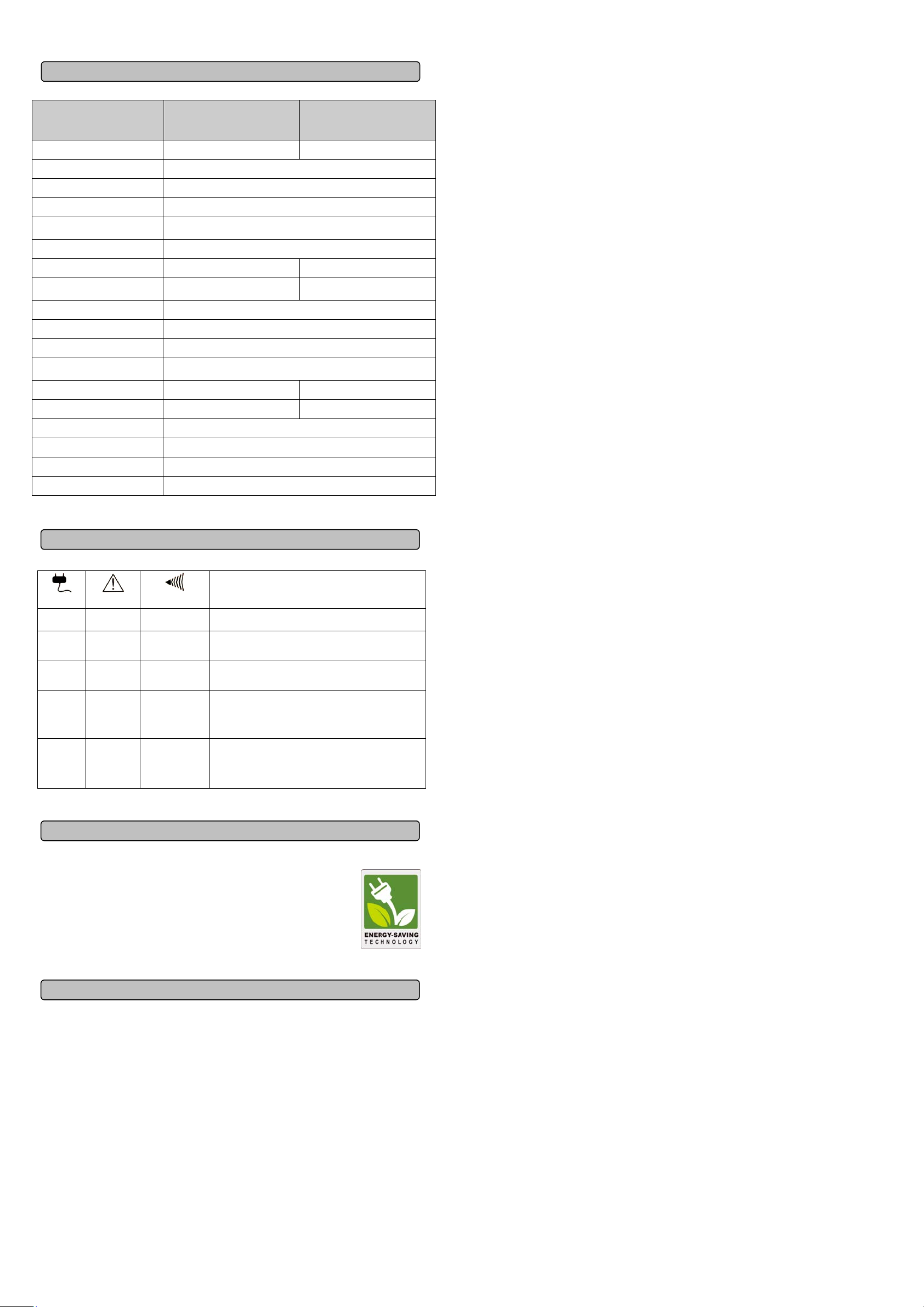
TECHNICAL SPECIFICATIONS
Model
Capacity 425VA/255W 500VA/300W
Input Voltage on Utility 96V to 140V
Input Frequency 47 Hz to 63 Hz
On-Battery Output Voltage 120Vac ± 7%
On-Battery Output Frequency
Transfer Time 4ms Typical
Max. Load for UPS Outlets (4 Outlets) 425VA/255W 500VA/300W
Max. Load for Full-Time Surge Protection
outlets (8 Outlets)
On-Battery Output Wave Form Simulated Sine Wave
Operating Temperature + 32°F to 104° F / 0° C to 40° C
Operating Relative Humidity 0 to 90% non-condensing
Size (L x W x H)
Net Weight 5.0lbs / 2.3kg 6.24lbs / 2.83kg
Battery Type 12V, 3Ah 12V, 4.5Ah
Typical Battery Recharge Time 8 hours typical from total discharge
Typical Battery Life 3 to 6 years, depending on number of discharge/recharge cycles
Recommended Battery Sealed Maintenance Free Lead Acid Battery
Safety Approvals UL1778(UPS), cUL CSA C22.2 No.107.3-05, FCC/DoC Class B
CPS425SL/CP425HG
CP500SL/CP500HG
CP425G
50Hz/60Hz
(UPS boots in battery mode: 60Hz)
8 Amps 12 Amps
9.8” x 5.8” x 3.1”
250 x 147 x 80 mm
DEFINITIONS FOR ILLUMINATED LED INDICATORS
Power ON Wiring Fault
On Off
On Off
On Off
Off Off
On/Off On
Alarm
Off Normal
Beep twice
every 30 seconds
Rapid Beeping
every 1/2 second
Constant tone
None
Utility Failure- The UPS is providing power to battery power-supplied
outlets from its battery.
Utility Failure- The UPS is providing battery power. Rapid beeping
indicates the unit will run out of power shortly.
Battery Overload - Occurs when connected equipment exceeds the
listed capacity of the UPS. Turn the UPS off, unplug at least one
piece of equipment from battery outlets, wait 10 seconds, reset the
circuit breaker and turn the unit on.
Electrical Wiring Fault - This indicates a wiring problem with the
AC outl et such as bad ground, missing ground, or reversed wiring.
Disconnect all electrical equipment from the outlet and have an
electrician check the outlet to insure proper wiring.
CONDITION
CYBERPOWER GREENPOWER UPS™ TECHNOLOGY
High Frequency Energy-Saving Design
The GreenPower UPS™ has a high-frequency, low copper design that includes
a compact energy-efficient inverter and charger. This ultra-efficient GreenPower UPS™
technology significantly reduces your energy costs as it protects your equipment from
data loss and damage. The GreenPower UPS™ is also manufactured in compliance with
the Restriction on Hazardous Substances (RoHS) directive making it one of the most
environmentally-friendly on the market today.
Limited Warranty and Connected Equipment Guarantee
Read the following terms and conditions carefully before using the CyberPower CPS425SL/CP425HG, CP500SL/CP500HG, and
CP425G (the “Product”). By using the Product you consent to be bound by and become a party to the terms and conditions of this
Limited Warranty and Connected Equipment Guarantee (together referred to as this “Warranty”). If you do not agree to the terms and
conditions of this Warranty, you should return the Product for a full refund prior to using it.
Who is Providing this Warranty?
CyberPower Systems (USA), Inc. (“CyberPower”) provides this Limited Warranty.
What Does This Warranty Cover?
This warranty covers defects in materials and workmanship in the Product under normal use and conditions. It also covers
equipment that was connected to the Product and damaged because of the failure of the Product.
What is the Period of Coverage?
This warranty covers the Product for three years and connected equipment for as long as you own the Product.
Who Is Covered?
This warranty only covers the original purchaser. Coverage ends if you sell or otherwise transfer the Product.
How Do You Get Service?
1. Call us at (877) 297-6937 or write to us at Cyber Power Systems (USA), Inc., 4241 12
or send us an e-mail message at claims@cyberpowersystems.com for instructions.
2. When you contact CyberPower, identify the Product, the Purchase Date, and the item(s) of Connected Equipment. Have
information on all applicable insurance or other resources o f recovery/payment that are available to the Initial Custo mer and
Request a Claim Number.
3. You must provide a dated Proof-of-Purchase receipt (or other proof of the original purchase) and provide a description of the
defect.
4. Pack and ship the product to CyberPower and, if requested, the item(s) of Connected Equipment, a repair cost estimate for the
damage to the Connected Equipment, and all claim forms that CyberPower pr ovides to you. Show the Claim Number on the
shipping label or include it with the product. You must prepay all shipping costs, you are responsible for packaging and
shipment, and you must pay the cost of the repair estimate.
How Long Do I Have To Make A Claim?
All claims must be made within ten days of the occurrence.
What Will We Do To Correct Problems?
CyberPower will inspect and examine the Product.
If the Product is defective in material or workmanship, CyberPower will repair or replace it at CyberPower's expense, or, if
CyberPower is unable to or decides not to repair or replace the Product (if defective) within a reasonable time, CyberPower will refund
to you the full purchase price you paid for the Product (purchase receipt showing price paid is required).
If it appears that our Product failed to protect any equipment plugged into it, we will also send you forms for making your claim for the
connected equipment. We will repair or replace the equipment that was dam aged because of the failure of our Product or pay you
the fair market value (NOT REPLACEMENT COST) of the equipment at of the time of the damage. We will use Orion Blue Book, or
another a third-party valuation guide, or eBay, craigslist, or other source to establish that amount. Our maximum liability is limited to
$75,000 for the CPS425SL/CP425HG and CP425G, and $100,000 for the CP500SL/CP500HG.
Who Pays For Shipping?
We pay when we send items to you; you pay when you send items to us.
What Are Some Things This Warranty Does Not Cover?
1. This Warranty does not cover any software that was damaged or needs to be replaced due to the failure of the Product or any
data that is lost as a result of the failure or the restoration of data or records, or the reinstallation of software.
2. This Warranty does not cover or apply to: misuse, modification, operation or storage outside environmental limits of the Product
or the equipment connected to it, nor for damage while in transit or in storage, nor if there has been improper operation or
maintenance, or use with items not designed or intended for use with the Product, such as laser printers, appliances, aquariums,
medical or life support devices, etc.
What Other Limitations Apply?
1. This Warranty does not apply unless the Product and the equipment that was connected to it were connected to properly wired
and grounded outlets (including compliance with electrical and safety codes of the most current electrical code), without the use
of any adapters or other connectors.
2. The Product must have been plugg ed directly into the power source and the equipment connected to the Product must be
directly connected to the Product and not “daisy-chained” toge ther in serial fashion with any extension c ords, another Produc t
or device similar to the Product, surge suppressor, or power tap. Any such installation voids the Limited Warranty.
3. The Product and equipment connected to it must have been used properly in a suitable and proper en vironment and in
conformance with any license, instruction manual, or warnings provided with the Product and the equipment connected to it.
4. The Product must have been used at all times within the limitations on the Product’s VA capacity.
What are the Limitations?
The sole and exclusive remedies of the Initial Customer are those provided by this Warranty.
The Product was designed to eliminate disrupting and damaging effects of momentary (less than 1ms) voltage spikes or impuls es
from lightning or other power transients. If it can be shown that a voltage spike lasting longer than 1ms has occurred, the occurrence
will be deemed outside the rated capabilities of the Product and the Limited Warranty is void. C yberPower Does Not Cover or
Undertake Any Liability in Any Event for Any of the Following:
1. Loss of or damage to data, records, or software or the restoration of data or records, or the reinstallation of software.
2. Damage from causes other than AC Power Line Transients, spikes, or surges on properly installed, grounded and
code-compliant 120 volt power lines in the United States and Canada; transients, surges or spikes on standard telephone l and
lines, PBX telephone equipment lines or Base 10T Ethernet lines, when properly installed and co nnected. (This exclusion
applies, for example, to fluctuations in data transmission or reception, b y CATV or RF transmission or fluctuations, or by
transients in such transmission.)
3. Damage from any circumstance described as excluded above with respect to the Product.
4. Damages from fire, flood, wind, rain, rising water, leakage or breakage of plumbing, abuse, misuse or alteration of either the
product or the Connected Equipment.
5. CyberPower excludes any liability for personal injury under the Limited Warranty and Connected Equipment Guarantee.
CyberPower excludes any liability for direct, indirect, special, incidental or consequential damages, whe ther for damage to or
loss of property [EXCEPT FOR (AND ONLY FOR) the specific limited agreement of CyberPower to provide certain warranty
benefits regarding "Connected Equipment" under this Warranty], loss of pro fits, business interruption, or loss of in formation or
data. NOTE: Some States or Provinces do not allow the exclusion or limitation of incidental or consequential damages, so the
above limitation may not apply to you.
6. The Product is not for use in high-risk activities or with aquariums. The Product is not designed or intended for use in hazardous
environments requiring fail-safe performance, or for use in a ny circumstance in which the failure of the Product could lead
directly to death, personal injury, or severe physical or property damage, or that would affect operation or safety of any medical
or life support device (collectively, "High Risk Activities"). CyberPower expressly disclaims any express or implied warranty of
fitness for High Risk Activities or with aquariums. CyberPower does not authorize use of any Product in any High Risk Activities
or with Aquariums. ANY SUCH USE IS IMPROPER AND IS A MISUSE OF THE PRODUCT.
What is the Fine Print?
The application of the United Nations Convention of Contracts for the International Sale of Goods is expressly excluded.
For further information please feel free to contact CyberPower at Cyber Po wer Systems (USA), Inc. 4241 12
Shakopee, MN 55379; call us at (877) 297-6937; or send us an e-mail message at claims@cyberpowersystems.com.
th
Ave. E., STE 400, Shakopee, MN 55379
th
Ave E., STE 400,
