Page 1
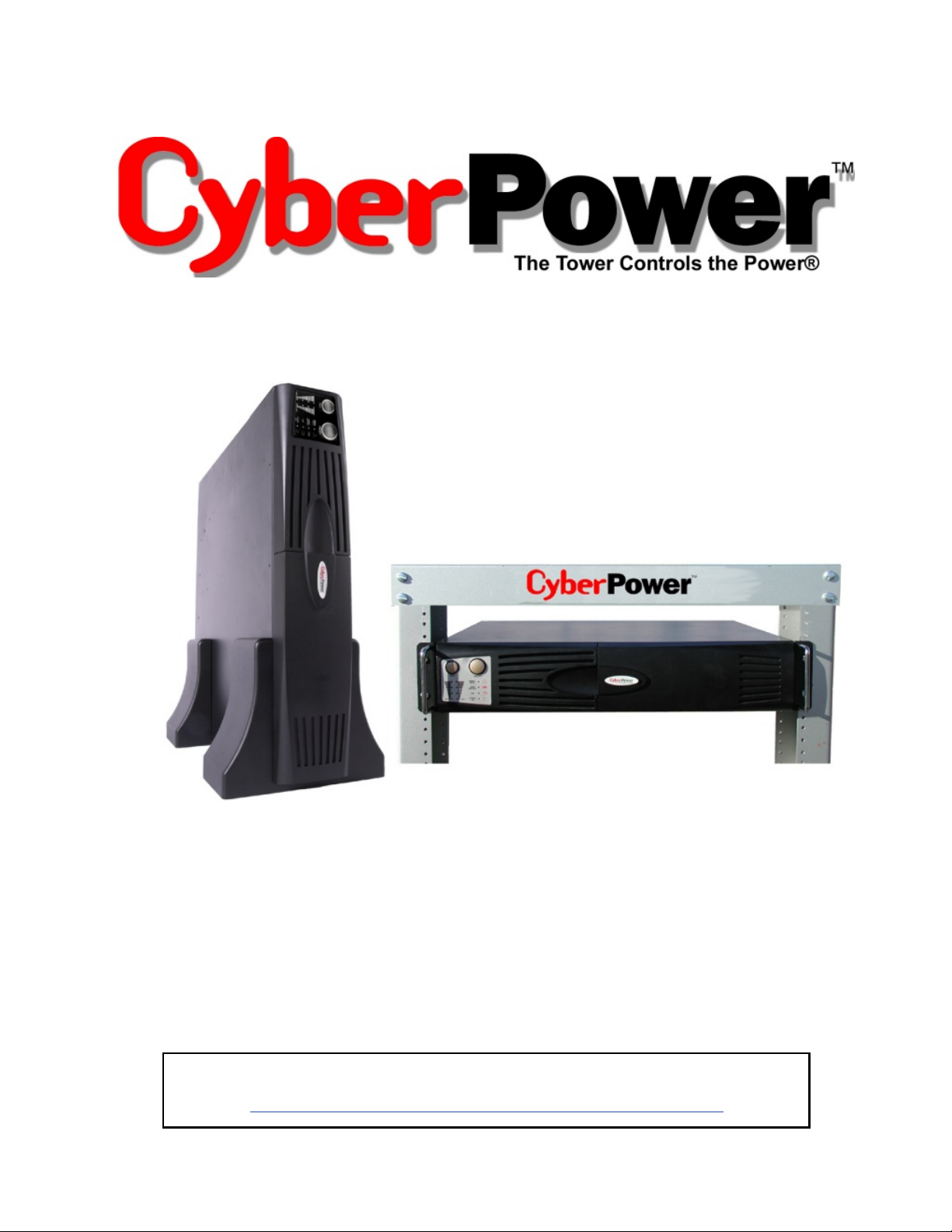
User Manual for:
CPS1500AVR UPS
TM
and PowerPanel Plus Software
ADDITIONAL INSTALLATION TIPS CAN BE FOUND AT:
www.cyberpowersystems.com/1500FAQs.htm
Page 2
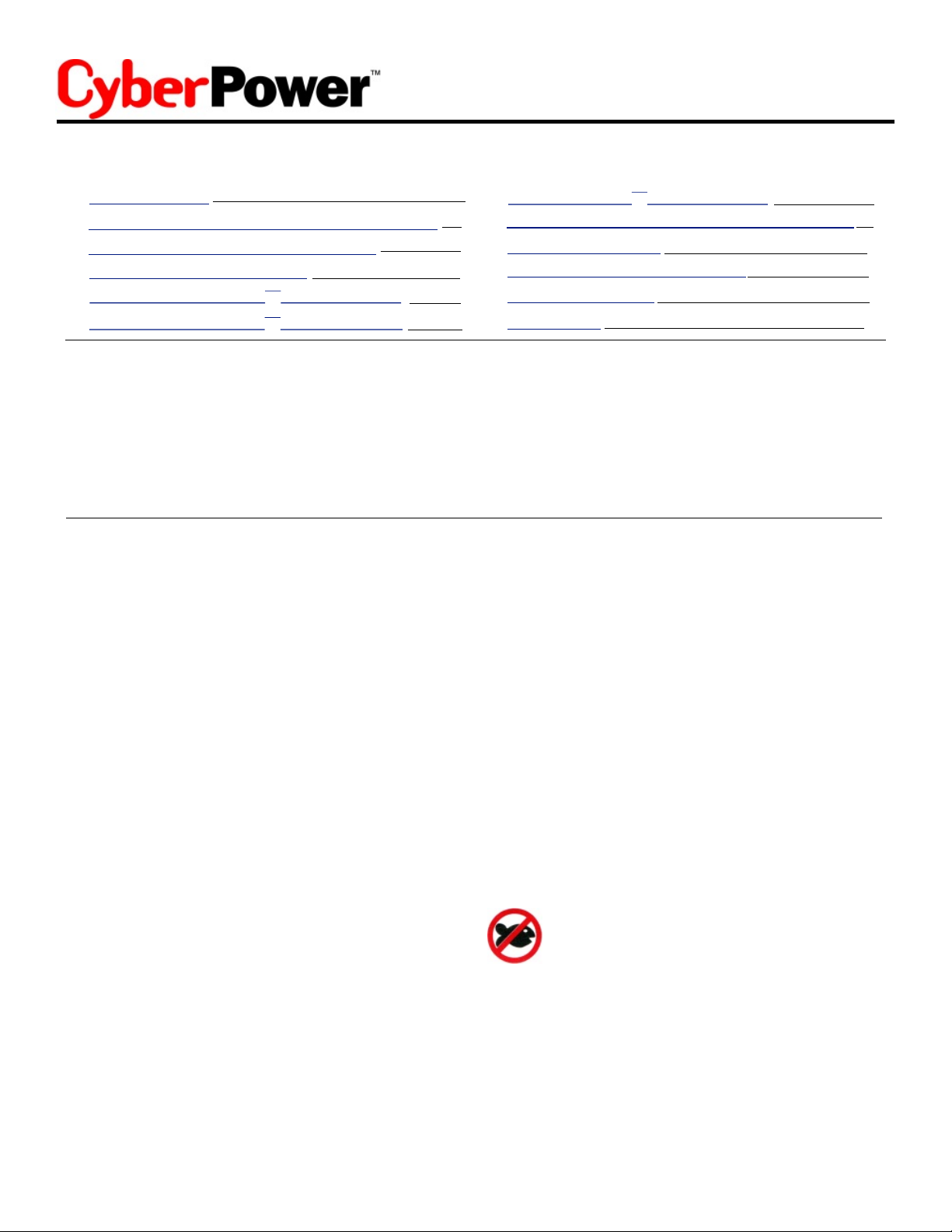
TABLE OF CONTENTS
Description
Determining Power Requirements
Hardware Installation Guide
Software Information
PowerPanel Plus Installation
PowerPanel Plus User Guide
TM
TM
PowerPanel Installation
1
Battery Replacement Instructions
2
LED Indicators
2
Troubleshooting Guide
3
Specifications
4
Warranty
6
TM
9
8
10
11
11
12
Thank you for purchasing a Power Systems product. To enjoy all the features
Cyber
and benefits of this Uninterruptible Power System (UPS), please read and follow all
installation and operation instructions completely. This UPS is designed to provide
guaranteed power protection for connected electronic equipment. The included
PowerPanel Plus software saves data, closes open applications, and automatically
TM
shuts down your computer system in an intelligent and orderly manner.
IMPORTANT SAFETY INSTRUCTIONS (SAVE THESE INSTRUCTIONS)
This manual contains important safety
instructions. Please read and follow all
instructions carefully during installation
and operation of the unit. Read this
manual thoroughly before attempting to
unpack, install, or operate.
CAUTION!
To prevent the risk of fire or
electric shock, install in a temperature
and humidity controlled indoor area, free
of conductive contaminants. (Please
see specifications for acceptable
temperature and humidity range).
CAUTION!
To reduce the risk of electric
CAUTION!
turn off the unit and unplug it from the
AC power source BEFORE servicing
the battery or installing a computer
component.
DO NOT USE FOR MEDICAL OR LIFE
SUPPORT EQUIPMENT!
Systems does not sell products for life
support or medical applications. DO
NOT use in any circumstance that would
affect operation or safety of any life
support equipment, with any medical
applications, or patient care.
To avoid electrical shock,
CyberPower
shock, do not remove the cover, except
to service the battery. No user
serviceable parts inside, except for the
battery.
CAUTION!
Hazardous live parts inside
can be energized by the battery, even
when AC input power is disconnected.
CAUTION!
UPS must be connected to
an AC outlet with fuse or circuit breaker
DO NOT USE WITH OR NEAR
AQUARIUMS!
To reduce the risk of fire
or electric shock, do not use with or near
an aquarium. Condensation from the
aquarium can cause the unit to short
out.
protection. DO NOT plug unit into an
outlet that is not grounded.
Page 3
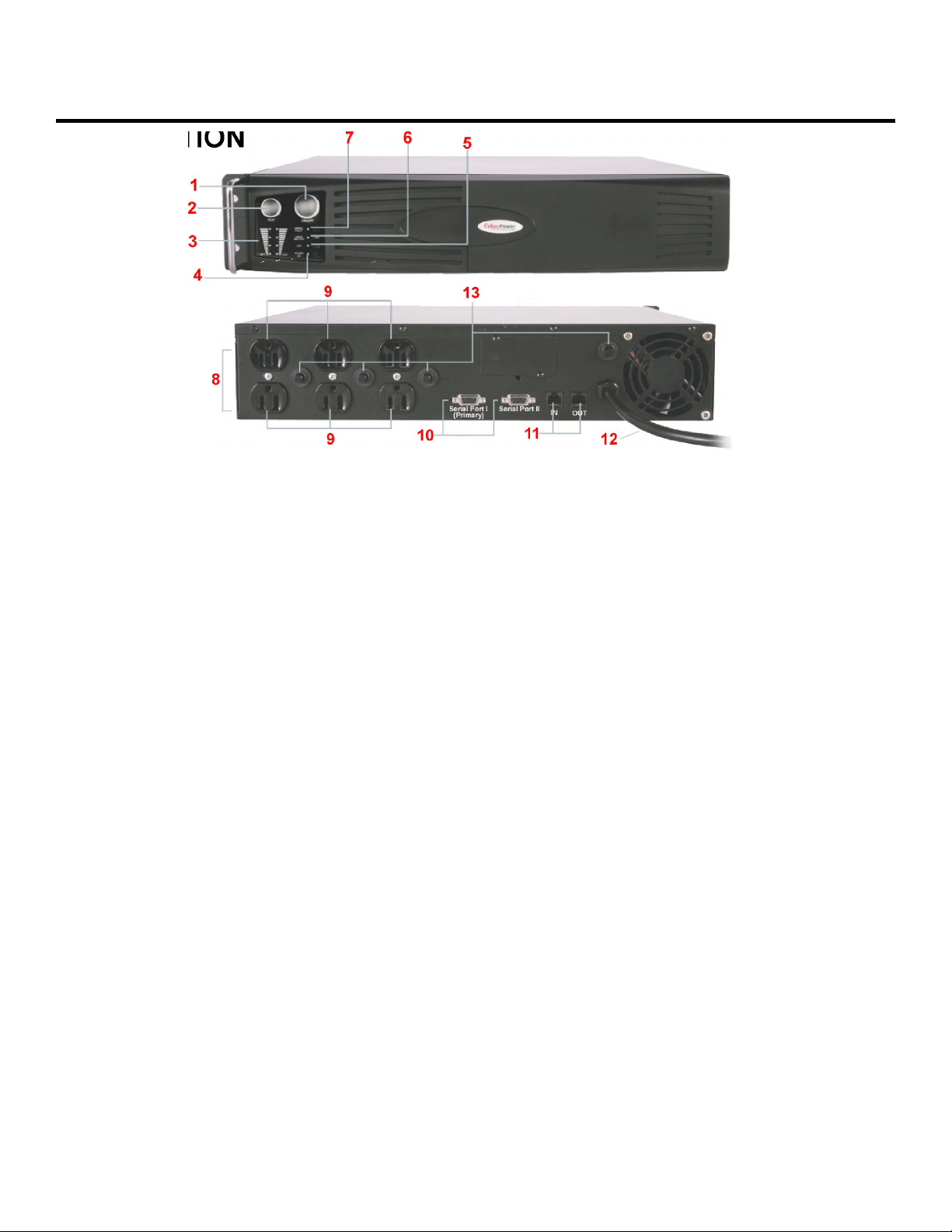
DESCRIPTION
CPS1500AVR
Guaranteed Uninterruptible Power System
1. Power Switch
Can be used as a master on/off switch
for equipment connected to the UPS.
2. Test Switch
Press this switch to run a self-test.
3. Battery Capacity/ Load Indicator
These indicators show a visual
indication of the battery charge as well
as the unit’s load.
4. Power On Indicator
This LED is illuminated when the utility
condition is normal and the UPS
outlets are providing power, free of
surges and spikes.
5. AVR Indicator
This indicator is illuminated when the
unit’s AVR feature is engaged.
6. Using Battery Indicator
This indicator is illuminated when the
unit is providing battery power.
7. Wiring Fault Indicator
This LED will illuminate to warn the
user that a wiring problem exists
within the AC receptacle, such as a
bad ground, miss ground or reversed
wiring. If illuminated, disconnect all
equipment and contact an electrician
to insure outlet is properly wired.
9. Battery Backup, Surge Protection
and AVR Outlets.
Provides six battery powered, surge
protected, AVR outlets for connected
equipment and insures temporary
uninterrupted operation of connected
equipment during a power failure.
10.Two Serial Ports
Two ports allow connection and
communication between the UPS
and two computers. This allows the
simultaneous shutdown of two
computer systems.
11. Communication Protection Ports
Ports protect standard modem, fax,
telephone line or network cable.
12. 10’ Power Cord
Heavy-duty long reach power cord
allows you to put power where you
need it.
13. Resettable Circuit Breakers
Resettable circuit breakers provide
optimal overload protection.
1
Page 4
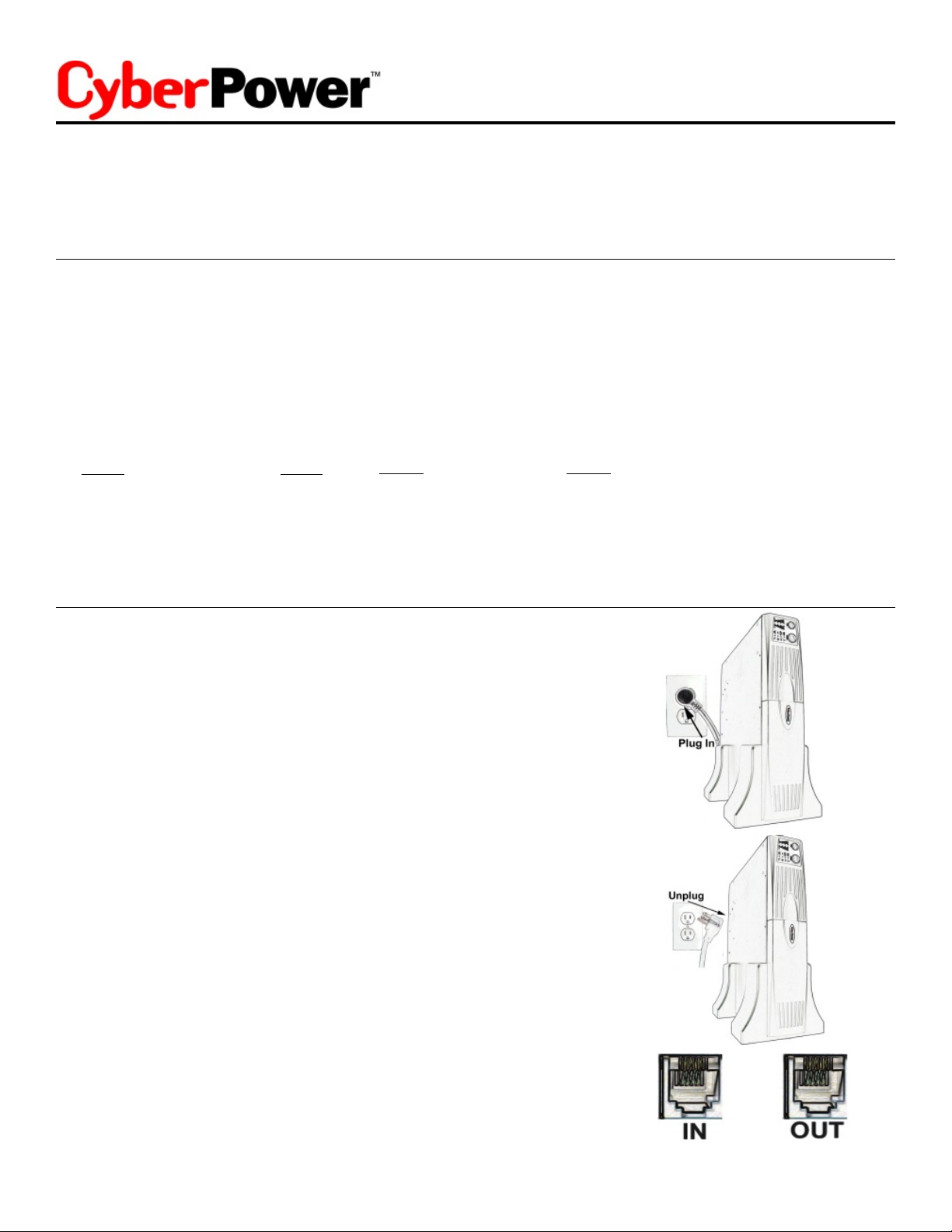
INSPECTION
The box should contain the following:
(1) PowerPanel Plus Software Disk;(1) PowerPanel Software Disk;
(2) Serial Interface Cable (DB-9); (1) Telephone Cable; (1) User Manual;
(1) Warranty Registration Card; (1) UPS Unit; (2) Rack mount Brackets; (2) Stands.
TM TM
HOW TO DETERMINE THE POWER REQUIREMENTS OF YOUR EQUIPMENT
1. Make sure that the total Volt-Amp (VA) requirements of your computer, monitor, and peripheral
equipment does not exceed 1500VA (950 Watts).
2. If the power requirements of your equipment are listed in units other than Volt-Amps (VA), convert
Watts (W) or Amps (A) into VA by doing the calculations below. Note: The below equation only
calculates the maximum amount of VA that the equipment can use, not what is typically used by
the equipment at one time. Users should expect usage requirements to be approximately 80% of
below value to estimate power requirements:
Watts (W) x 1.60= VA or Amps(A) x 125= VA
Add the totals up for all pieces of equipment and multiply this total by 0.8 to calculate the actual
power requirements.
There are many factors that can effect the amount of power that your computer system will
require. The total load that you will be placing on the battery-powered outlets should not exceed
80% of the unit’s capacity.
HARDWARE INSTALLATION GUIDE
1. Your new UPS may be used immediately upon receipt. However,
recharging the battery for at least four hours is recommended
to insure that the battery’s maximum charge capacity is achieved.
Charge loss may occur during shipping and storage. To recharge
the battery, simply leave the unit plugged into an AC outlet. The
unit will charge in either the on or off position.
2. If you wish to use the software, connect the enclosed serial
interface cable to the serial port on the UPS and an open serial
port on the computer. Use of the software is optional. If you are
not going to use the software, you do not need to connect the cable.
3. With the UPS unit off and unplugged, connect your computer,
monitor, and any externally powered data storage device (Tape
drive, Zip Drive, etc...) into the battery powered outlets. Items
such as copiers, laser printers, vacuums, space heaters, or
other large electrical devices should not be connected
to the UPS. The power demands of these devices will overload
and possibly damage the UPS.
4. To protect your modem, phone or fax, connect a phone cable
to the phone jack on the wall and the “IN” port on the UPS.
Connect another phone cable to the “OUT” port on the UPS
and your phone, fax, or modem device.
2
Page 5
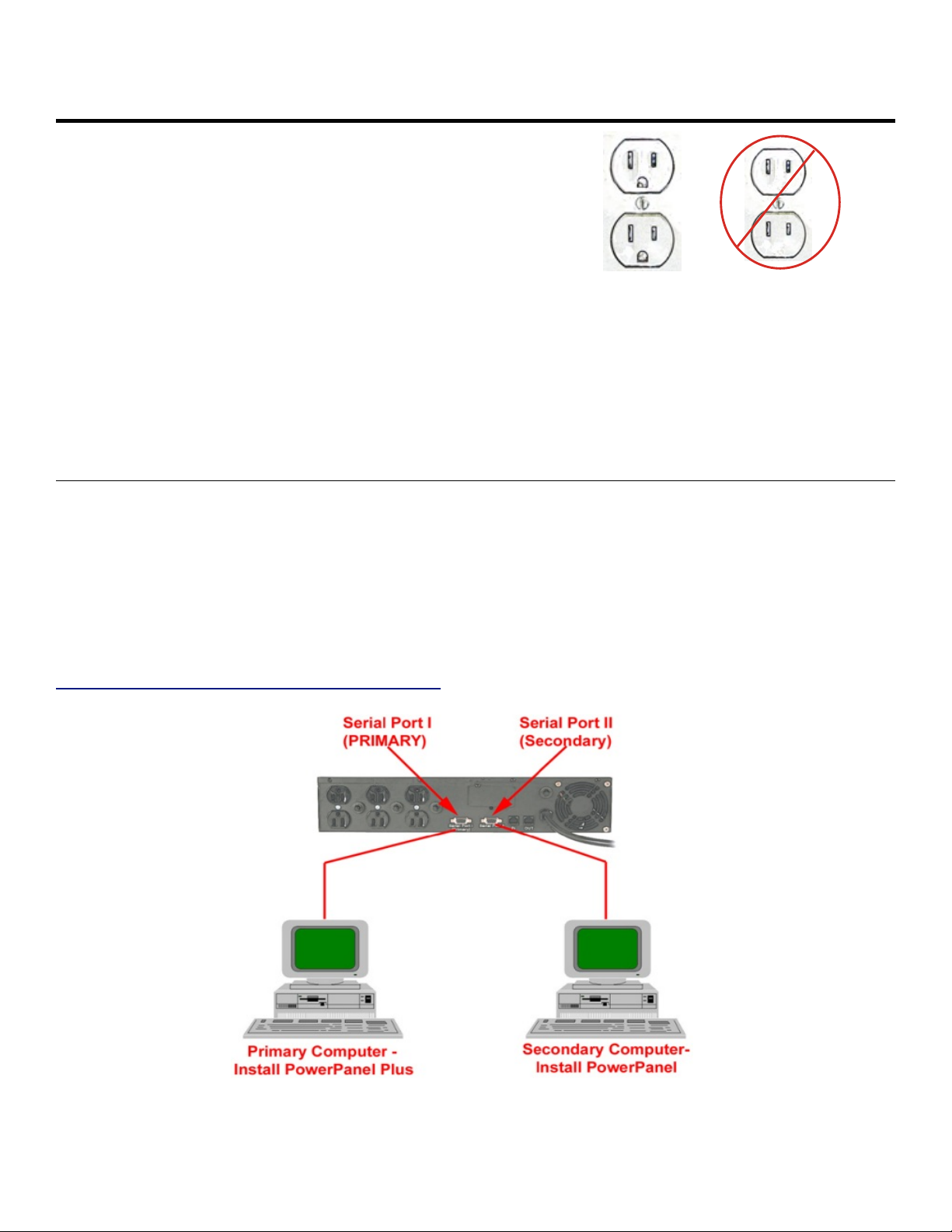
CPS1500AVR
Guaranteed Uninterruptible Power System
5. Plug the UPS into a 2 pole, 3 wire grounding receptacle
(wall outlet). Make sure that the outlet is protected by a
fuse or circuit breaker and does not service equipment
with large electrical loads (i.e. -copier, refrigerator, etc...).
Avoid using extension cords. If used, the extension cord
must be rated for at least 15 Amps.
6. Depress the power switch to turn the unit on. The power
indicator light will illuminate.
7. If an overload is detected, an audible alarm will sound and the unit will emit one long beep.
To correct this, turn the UPS off, unplug at least one piece of equipment, wait 10 seconds,
check to make sure that the circuit breakers are depressed, and turn the unit on.
8. Your UPS is equipped with an auto-charge feature. When the UPS is plugged into an AC
outlet, the battery will automatically recharge.
9. To maintain optimal battery charge, leave the UPS plugged in at all times.
10. To store your UPS for an extended period of time, cover it and store with the battery fully
charged. Recharge the battery every 3 months to prolong battery life.
SOFTWARE INSTALLATION INFORMATION
The CPS1500AVR comes with two built-in serial ports that allow two computers to be shutdown by
the UPS. The serial ports are labeled Serial Port I (PRIMARY) and Serial Port II. Serial Port I is for
the primary computer. The computer that is connected to this port need to have PowerPanel Plus
installed. The second computer should be connected to Serial Port II. This computer should have
PowerPanel software installed. Please refer to the following diagram for more information.
TM
TM
Additional information about setting up two computers can be found on our website at
www.cyberpowersystems.com/1500FAQs.htm.
Use of the software is optional. The UPS will provide battery backup and surge protection
without using the software. The software is required for the automatic shutdown feature.
3
Page 6
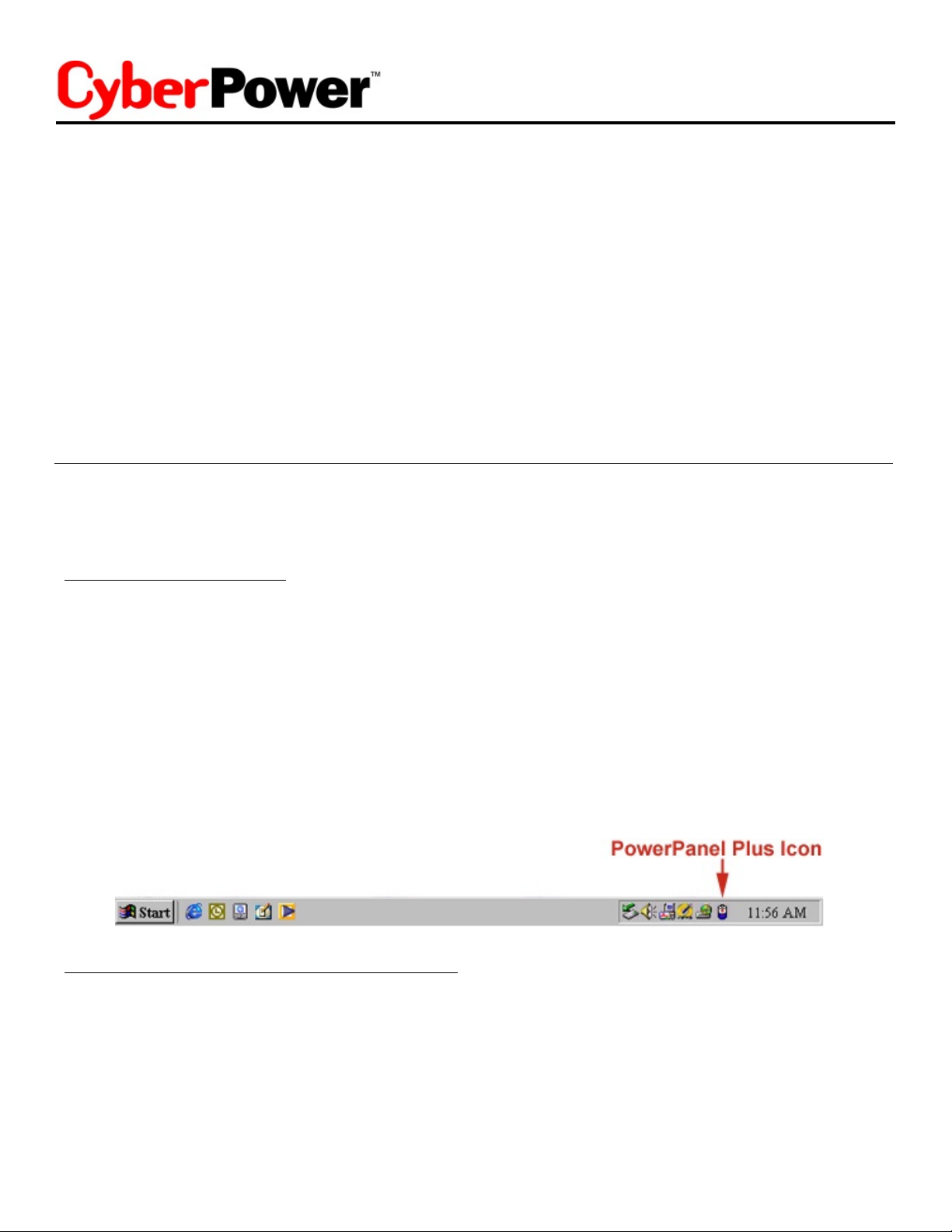
The Primary computer (with PowerPanel Plus installed) is the computer that you will use to
control the UPS and make any changes to the operation of the UPS. The Secondary computer
(with PowerPanel installed) is unable to exhibit any control over the UPS.
TM
TM
When there is a power failure, the Primary computer will start to shutdown after a user controlled
delay. Once the Primary computer is shutdown, the UPS will signal the secondary computer and
initiate a shutdown. The secondary computer will then shutdown. Once the secondary computer
has completed its shutdown, the UPS will power off.
Both PowerPanel Plus and PowerPanel will save and close any open files prior to shutting the
TM TM
system down.
If you are using the UPS to control only one computer, connect a serial cable to Serial Port I and
your computer. You will not need to use the second serial cable.
POWERPANEL PLUS SOFTWARE INSTALLATION GUIDE
(Note: Use of the software is optional. The unit will provide surge suppression and battery
backup without using the software. PowerPanel Plus should be used on the primary computer)
FOR WINDOWS 95/98/Me
TM
TM
1. Turn the UPS off and unplug it.
2. Connect the serial interface cable to the primary serial port on the UPS and an open serial
port on the computer. You must use the serial cable that was provided with the unit.
3. Plug the UPS into an AC outlet, turn the UPS on and start the computer.
4. Windows will find “New Hardware”.
5. Insert the PowerPanel Plus (Primary) disk into the floppy drive.
TM
6. Follow the on-screen instructions.
7. Once the software has finished installing, remove the floppy disk and restart your computer.
When the computer restarts, the PowerPanel Plus software will appear on your screen
TM
for a few seconds, and then minimize. It will appear as a blue and white battery icon located
in the system tray, near the clock.
FOR WINDOWS XP (Home and Professional)
1. Click on Start and then click on Control Panel.
2. Double-click on Power Options then click on the UPS tab.
3. Set the manufacturer to none.
4. Exit to the desktop and shutdown your computer.
5. Turn the UPS off and unplug it.
6. Connect the serial cable to the UPS and an open serial port on the computer. You must use
the serial cable that came with the unit.
7. Plug the UPS into an AC outlet, turn the UPS on and start your computer.
4
Page 7
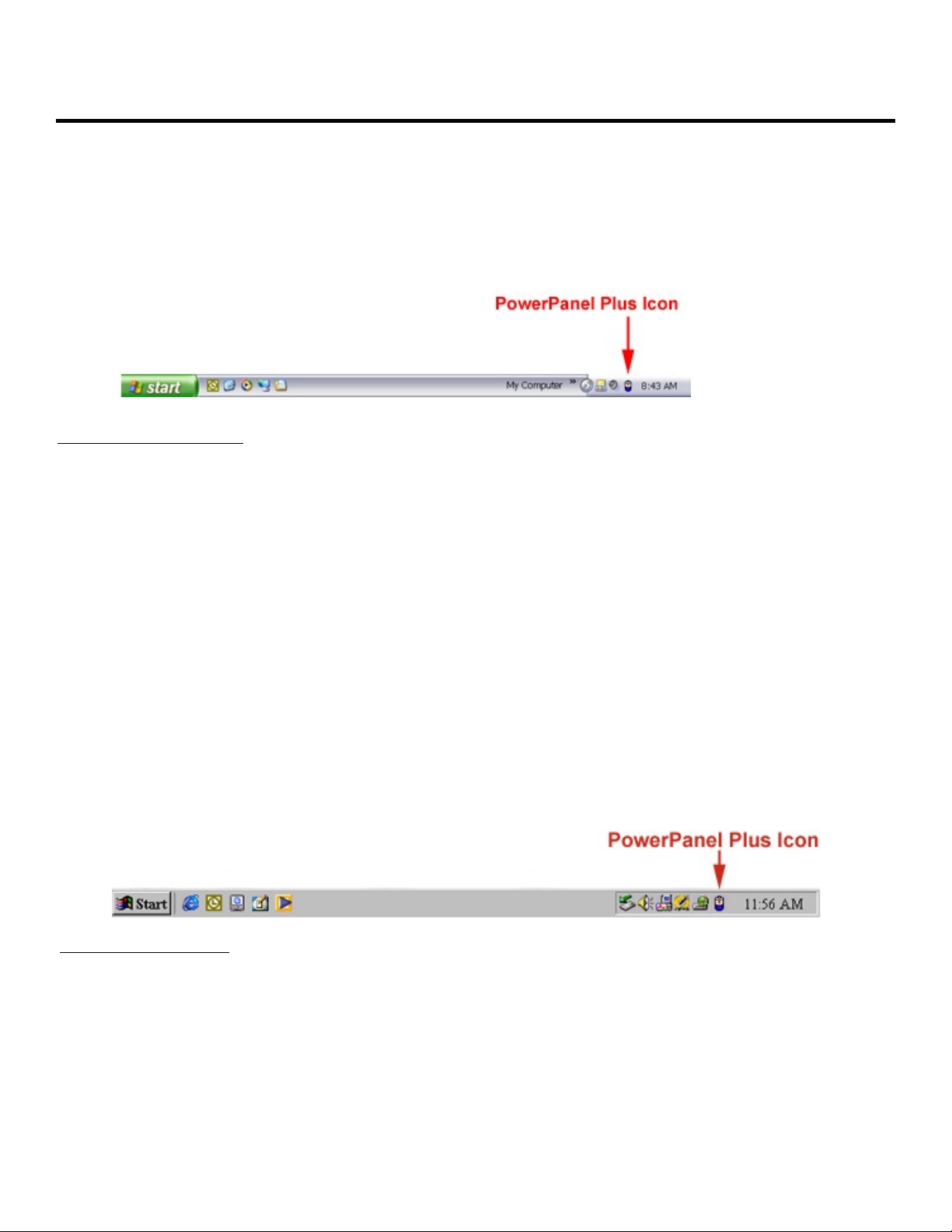
CPS1500AVR
Guaranteed Uninterruptible Power System
8. Windows will find new hardware.
9. Insert the PowerPanel Plus (Primary) disk into the floppy drive.
TM
10. Follow the on-screen instructions.
11. Once the software has finished installing, remove the floppy disk and restart your computer.
When your computer restarts, the PowerPanel Plus software will appear on your screen
TM
for a few seconds, and then minimize. It will appear as a blue and white battery icon, located
in the system tray, near the clock.
FOR WINDOWS 2000
1. Click on Start, point to Settings, then click Control Panel.
2. Double-click on Power Options.
3. On the UPS tab, click Select.
4. In the UPS selection dialog box, under Manufacturers, select none.
5. Exit to the desktop.
6. Shutdown the computer.
7. Turn the UPS off and unplug it.
8. Connect the serial interface cable to the UPS and an open serial port on the back of your
computer. You must use the serail cable that was provided with the unit.
9. Plug the UPS into an AC outlet, turn the UPS on and start your computer.
10. Windows will find new hardware.
11. Insert the PowerPanel Plus (Primary) disk into the floppy drive.
TM
12. Follow the on-screen instructions.
13. Once the software has finished installing, remove the floppy disk and restart your computer.
When your computer restarts, the PowerPanel Plus software will appear on your screen
TM
for a few seconds, and then minimize. It will appear as a blue and white battery icon, located
in the system tray, near the clock.
FOR WINDOWS NT
1. Click on Start, point to Settings, and then click Control Panel.
2. Double-click on the UPS icon.
3. Remove the check mark from the box labeled “UPS is Installed On:”.
4. Click OK.
5. Acknowledge the message that the UPS service is in an unknown state.
6. Exit to the desktop.
7. Shutdown the computer.
8. Turn off the UPS and unplug it.
5
Page 8

9. Connect the serial interface cable to the UPS and an open serial port on the back of the
computer. You must use the serial cable that was provided with the unit.
10. Plug the UPS into and AC outlet, turn the UPS on and start your computer.
11. Click on Start, point to Settings, and then click Control Panel.
12. Double-click on Add/Remove Programs.
13. Insert the PowerPanel Plus (Primary) disk into the floppy drive.
TM
14. Click Install.
15. Follow the on-screen instructions.
16. Once the software is finished installing, remove the floppy disk and restart your computer.
When your computer restarts, the PowerPanel Plus software will appear on your screen
TM
for a few seconds and then minimize. It will appear as a blue and white battery icon, located in
the system tray, near the clock.
POWERPANEL PLUS SOFTWARE USER MANUAL
PowerPanel Plus version 1.13 or greater is designed for use with Windows 95/98/Me/NT
TM
TM
and Windows 2000. For Windows XP, use version 1.17 or greater. The latest version is
available for download from . The software
works in conjunction with the UPS to provide full protection to valuable computer systems,
applications, and data. In the event of a power failure, PowerPanel Plus automatically
www.cyberpowersystems.com/downloads.htm
TM
saves and closes open files under auto-assigned file names or existing file names after a
software controlled delay. The computer and UPS are automatically shutdown to conserve
batter power. Files with auto-assigned names are saved in C:\PCTemp, where C is the
name of the main hard drive. Files that have previously been saved will be saved in their
original location.
The use of PowerPanel Plus software is optional. The UPS unit will provide full surge
TM
suppression and battery backup without use of the software. You must use the software if
you wish to have the auto-shutdwon feature. Windows NT, Windows 2000 and Windows XP
have built-in UPS monitoring functions that may be used instead of PowerPanel Plus .
PowerPanel Plus Main Menu
TM
TM
1. Log Button - Click to open the Log
Window.
2. Power Button - Exits the software.
3. Minimize Button - Minimizes the software.
4. Setup Button - Click to open the Setup
Window.
5. Model - Shows the model of the UPS.
6. Version - Shows the hardware version.
7. Status Bar - Displays messages about the
status of the software.
8. Schedule Button - Click to open the
Schedule Window.
6
Page 9
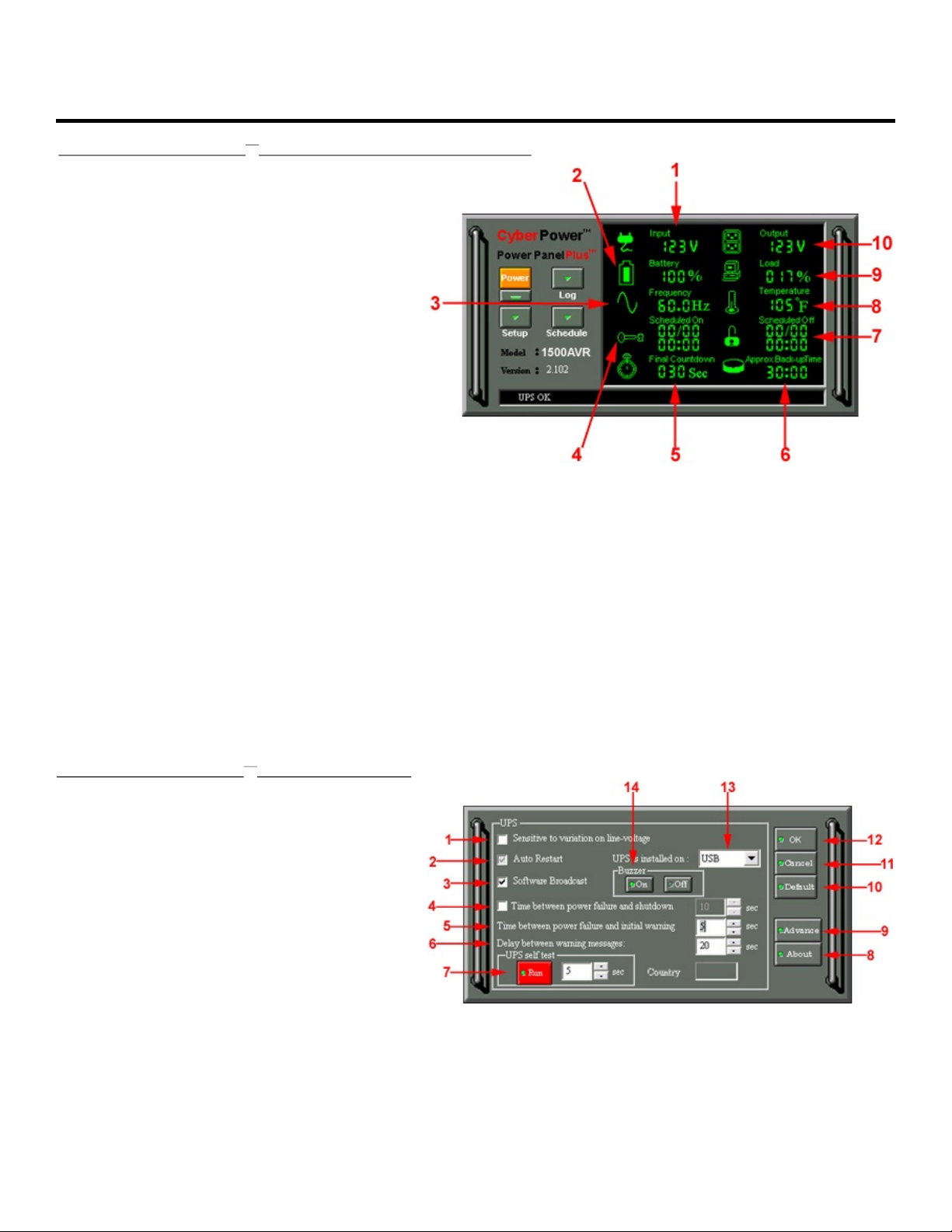
CPS1500AVR
Guaranteed Uninterruptible Power System
POWERPANEL PLUS MAIN WINDOW DESCRIPTION
TM
1. Input Voltage - This reading shows the
current input voltage of the utility power. The
input normally displays in green, but will
appear in red if the input voltage is lower
than 85v of higher than 150v.
2. Battery Level - This indicator displays
the current charge on the battery. The
indicator will turn red during a power failure.
3. Frequency - This indicator displays the
frequency of the utility power.
4. Scheduled On - PowerPanel Plus can
TM
be scheduled to turn your computer system
on. This indicator displays Scheduled on
settings that will occur in the next seven
days.
5. Final Countdown - When PowerPanel Plus detects that the utility voltage is below 85v or above
150v, the final countdown will begin. When the countdown reaches zero, PowerPanel Plus will save
TM
TM
and close any open files, and then shut down the system in an intelligent and orderly manner.
6. Approximate Backup Time - This indicator shows the approximate amount of backup time that
is available, based upon the battery capacity and the load on the system. This indicator can appear
in red, yellow, or green, depending upon the number of minutes available.
7. Scheduled Off - PowerPanel Plus can be set to automatically shutdown the computer at a user
TM
specified time. Scheduled Off settings that are set to occur within seven days are displayed.
8. Temperature - This indicator displays the internal operating temperature of the unit.
9. Load Level - This indicator shows the % of capacity of the battery outlets that is currently being
used. This indicator appears in green or gray, but will turn red if the load exceeds 90%.
10. Output Voltage - This indicator shows the output voltage of the UPS.
POWERPANEL PLUS SETUP WINDOW
TM
1. Sensitive to variation on Line Voltage -
This feature is for other CyberPower
Products. The 1500AVR has Automatic
Voltage regulation, so this is not needed.
2. Auto-Restart - This feature restores
power to the outlets when AC power returns.
3. Software Broadcast - When enabled,
the software will play audible voice prompts
through your computer speakers.
4. Time Between Power Failure and
Shutdown - This is the user controllable
delay between when the power fails and the software starts the shutdown process. If unchecked, the
UPS will run until the low battery signal is received (2 minutes of backup time remaining) and then
start the shutdown process.
5. Time Between Power Failure and Initial Warning - This setting determines the delay between
when the power fails and the first audible alarm.
7
Page 10

6. Delay between warning messages - User adjustable setting for the delay between the audible
alarms that occur during a power failure.
7. UPS Self-test - Allows the user to test the UPS without having to unplug the unit from the wall.
When the run button is clicked, the unit will switch to battery power and the unit will beep.
8. About - This button will display information about the software, as well as contact information.
9. Advance - This button opens the Advanced Setup Window.
10. Default - Click this button to return the software to the original factory settings.
11. Cancel - This button exits the window without saving changes.
12. OK - This button exits the windows and saves any changes.
UPS Installed On - Shows the port that the UPS is using. The port assigned to the UPS needs to
13.
be used exclusively by the PowerPanel Plus software.
TM
14. Buzzer - This toggles the audible alarm on and off.
POWERPANEL PLUS ADVANCED SETUP
TM
1. Low Battery Voltage - This sets the low
battery cutoff level. The user can slightly
extend the UPS run-time by adjusting this
setting.
2. High-Voltage Failure - Sets the upper
level where the UPS will cycle to battery.
3. Low-Voltage Failure - Sets the lower
level where the UPS will cycle to battery.
4. Battery-mode Output Voltage - Sets the
voltage that the UPS will output when
running on battery. This level can be
adjusted from 100v to 125v.
5. Cold Start - When enabled, the UPS can start in the absence of AC power. To maximize battery
life, it is recommended to keep this disabled.
6. Default - Restores settings to the factory defaults.
7. Cancel - Exits the window without saving changes.
8. OK - Exits the window and saves changes.
9. Remote On Function - This function is not available with this model.
POWERPANEL PLUS SCHEDULE MENU
TM
1. Special Setting - This setting allows you
to schedule a one-time shutdown/startup.
2. Schedule Display - This area displays
the days/dates/times of any scheduled
shutdown/startup.
3. Turn On - Select the day/date/time that
you want the system to start. Must be
scheduled in conjunction with a shutdown.
4. Turn On Disabled - When button states
“Turn On Disabled”, the UPS will restart
according to the schedule. When button
states “Turn On Enabled”, the UPS will not
restart according to the schedule.
8
Page 11

CPS1500AVR
Guaranteed Uninterruptible Power System
5. Clear - Clears the selected item from the schedule.
6. Add - Adds an item to the schedule.
7. OK - Exits the window. Please note: You must click Add to add the item to the schedule.
8. Turn Off - Select the day/date/time that you want the system to shutdown. This is optional and
has no effect on whether your computer will shut down during a power failure.
9. Weekly Setting - Allows you to schedule a shutdown/startup based on the day of the week.
POWERPANEL PLUS LOG MENU
TM
1. Event Option Button - When selected,
the log will display different events, such as
power failure, program start and program end.
2. Log Display - Displays information as
selected by the Event, Closed Application
Information, or Data Record option button.
3. Clear - Clears the selected log.
4. Cancel - Exits the screen without saving
any changes.
5. OK - Exits the screen and saves changes.
6. Data Record Option Button - When selected, the log will display a record of items that are
shown in the main window, such as input/output voltage and temperature.
7. Closed Application information Option Button - When selected, the log will display the
names and locations of any files that were auto-saved by the software.
POWERPANEL INSTALLATION GUIDE
TM
FOR WINDOWS 95/98/ME
1. Turn the UPS off and unplug it.
2. Connect the serial interface cable to Serial Port II on the UPS and an open serial port on your
computer. You must use the serial cable that was provided with the unit.
3. Plug the UPS into and AC outlet, turn the UPS on and start the computer.
4. Once the computer was finished booting, insert the PowerPanel disk into the floppy drive.
TM
5. Click on Start, point to Settings, and then click Control Panel.
6. Double-click on Add/Remove Programs.
7. Click the Install Button.
8. Follow the on-screen instructions.
9. Once the installation is finished, remove the floppy disk and restart your computer.
When your computer restarts, the PowerPanel software will appear on your screen
TM
for a few seconds, and then minimize. It will appear as a blue and white battery icon, located
in the system tray, near the clock.
9
Page 12

FOR WINDOWS XP (Home and Professional)
1. Click on Start then click on Control Panel.
2. Double-click on Power Options, then click the UPS tab.
3. Set the manufacturer to None.
4. Exit to the desktop and then shutdown your computer.
5. Connect the serial cable to Serial Port II on the UPS and an open serial port on your computer.
You must use the serial cable that was provided with the unit.
6. Plug the UPS into an AC outlet, turn the UPS on and then start your computer.
7. Insert the PowerPanel disk into the floppy drive.
TM
8. Click on Start then click Control Panel.
9. Double-click on Add or Remove Programs.
10. Click on Add New Programs, then click the CD or Floppy Button.
11. Follow the on-screen instructions.
12. When the installation is complete, remove the floppy disk and restart your computer.
When your computer restarts, the PowerPanel software will appear on your screen
TM
for a few seconds, and then minimize. It will appear as a blue and white battery icon, located
in the system tray, near the clock.
FOR WINDOWS NT
1. Click on Start, point to Settings, then click Control Panel.
2. Double-click the UPS Icon.
3. Remove the checkmark from the box labeled UPS is installed on. Click OK
4. Acknowledge the message that the UPS is in an unknown state and exit to the desktop.
5. Shutdown your computer.
6. Turn off the UPS and unplug it.
7. Connect the serial cable to Serial Port II on the UPS and on open serial port on your computer.
You must use the serial cable that was provided with the unit.
8. Plug the UPS into an AC outlet, turn the UPS on and then start your computer.
9.
Click on Start, point to Settings, then click Control Panel.
10. Double-click on Add/Remove Programs.
11. Click the Install Button and follow the on-screen instructions.
12. When the installation is complete, remove the floppy disk and restart your computer.
When your computer restarts, the PowerPanel software will appear on your screen
TM
for a few seconds, and then minimize. It will appear as a blue and white battery icon, located
in the system tray, near the clock.
10
Page 13

CPS1500AVR
Guaranteed Uninterruptible Power System
FOR WINDOWS 2000
1. Click on Start, point to Settings, then click Control Panel.
2. Double-click on Power Options.
3. On the UPS Tab, click Select.
4. In the UPS selection dialog box, under Manufacturers, select None.
5. Exit to the desktop.
6. Shutdown the computer, then turn the UPS off and unplug it.
7. Connect the serial cable to Serial Port II on the UPS and an open serial port on the computer.
You must use the serial cable that was provided with the unit.
8. Plug the UPS into an AC outlet, turn the UPS on, and then start your computer.
9. Insert the PowerPanel software disk into the floppy drive.
10. Click on Start, point to Settings, and then click Control Panel.
11. Double-click on Add/Remove Programs.
12. Click the Install Button.
13. Follow the on-screen instructions.
14. When the installation is complete, remove the floppy disk and restart your computer.
TM
When your computer restarts, the PowerPanel software will appear on your screen
TM
for a few seconds, and then minimize. It will appear as a blue and white battery icon, located
in the system tray, near the clock.
TESTING YOUR UPS SYSTEM
Once you have set up your UPS system, you may wish to test it. Make sure that the UPS has been
charged for at least 4 hours before testing.
To test the UPS, simply depress the test button located on the front of the unit. The unit will cycle to
battery and emit an audible beep. The unit will stop beeping when the test is complete.
You may also use the self-test function in the PowerPanel Plus software. To use the software self-
TM
test, open the main window, and then click on setup (refer to page 8). Click the red run button. The
unit will cycle to battery and emit an audible beep. With the software self-test, the unit will switch
back to AC power automatically.
11
Page 14

REPLACING THE BATTERY
CAUTION!
Service the battery under the supervision of personnel knowledgeable of batteries and their
precautions.
CAUTION!
CAUTION!
as it may explode. Follow all local ordinances regarding proper disposal of batteries.
CAUTION!
and may be toxic.
CAUTION! A battery can present a high risk of short circuit current an electrical shock. Take the
following precautions before replacing the battery:
TO REPLACE THE BATTERY
1. Remove the right-side of the faceplate.
Read and follow the IMPORTANT SAFETY INSTRUCTIONS before servicing the battery.
Use only the specified type of battery. See your dealer for replacement batteries.
The battery may present the risk of electrical shock. Do not dispose of batteries in a fire,
Do not open or mutilate the batteries. Release electrolyte is harmful to the skin and eyes
1. Remove all watches, rings or other metal objects.
2. Only use tools with insulated handles.
3. DO NOT lay tools or other metal parts on top of battery or any battery terminals.
4. Wear rubber gloves and boots.
5. Determine if the battery is inadvertently grounded. If inadvertently grounded, remove
source of ground. CONTACT WITH A GROUNDED BATTERY CAN RESULT IN
ELECTRICAL SHOCK! The likelihood of such shock will be reduced if such grounds are
removed during installation and maintenance (applicable to a UPS and a remote battery
supply not having a grounded circuit).
2. Disconnect the black and red cable.
3. Remove the 4 retaining screws.
4. Pull battery pack from unit.
5. Slide the new battery pack into the unit.
6. Replace the 4 retaining screws.
7. Connect the black and red cable.
8. Replace the cover.
12
Page 15

Power On Wiring AVR Using Circuit Alarm Condition
Fault Battery Breaker
On Off Off Off Set Off Normal
On Off Flash Off Set Off AVR - Max. boost 15% of input voltage for output regulation
while input voltage is from 8% to 30% under nominal.
On Off On Off Set Off AVR - Max. buck 15% of input voltage for output regulation
while input voltage is from 8% to 26% over nominal.
Off On/Off Off On Set Two Beeps Utility Failure - The UPS is providing battery power to the
battery outlets.
Off On/Off Off On Set Rapid Beeps Utility Failure - The UPS is providing battery power to the
battery outlets. Rapid beeps indicate that the battery will run
out of charge within a few minutes.
On/Off On/Off On/Off/Flash On/Off Set Long Beep Overload - Turn the UPS off and unplug at least one piece of
equipment. Wait 5 seconds, reset the circuit breakers and
restart the UPS.
Off Off Off On Up Long Beep Overload - Turn the UPS off and unplug at least one piece of
equipment. Wait 5 seconds, reset the circuit breakers and
restart the UPS.
Off Off Off Off Set Off Surge Protection Malfunction - Power surge has damaged
the unit. Please contact CyberPower Systems.
On/Off On/Off On/Off/Flash On/Off Set/Up None Electrical Wiring Fault - Indicates a wiring problem such as a
bad ground, missed ground or reversed wiring within the AC
outlet. User is advised to disconnect all equipment from the
outlet and have it checked by an electrician.
DEFINITIONS FOR LED INDICATORS
CPS1500AVR
Guaranteed Uninterruptible Power System
The load indicator LED will turn red if the load is between 80 and 100%.
If the load or battery charge is under 20%, no indicator LED will illuminate.
13
Page 16
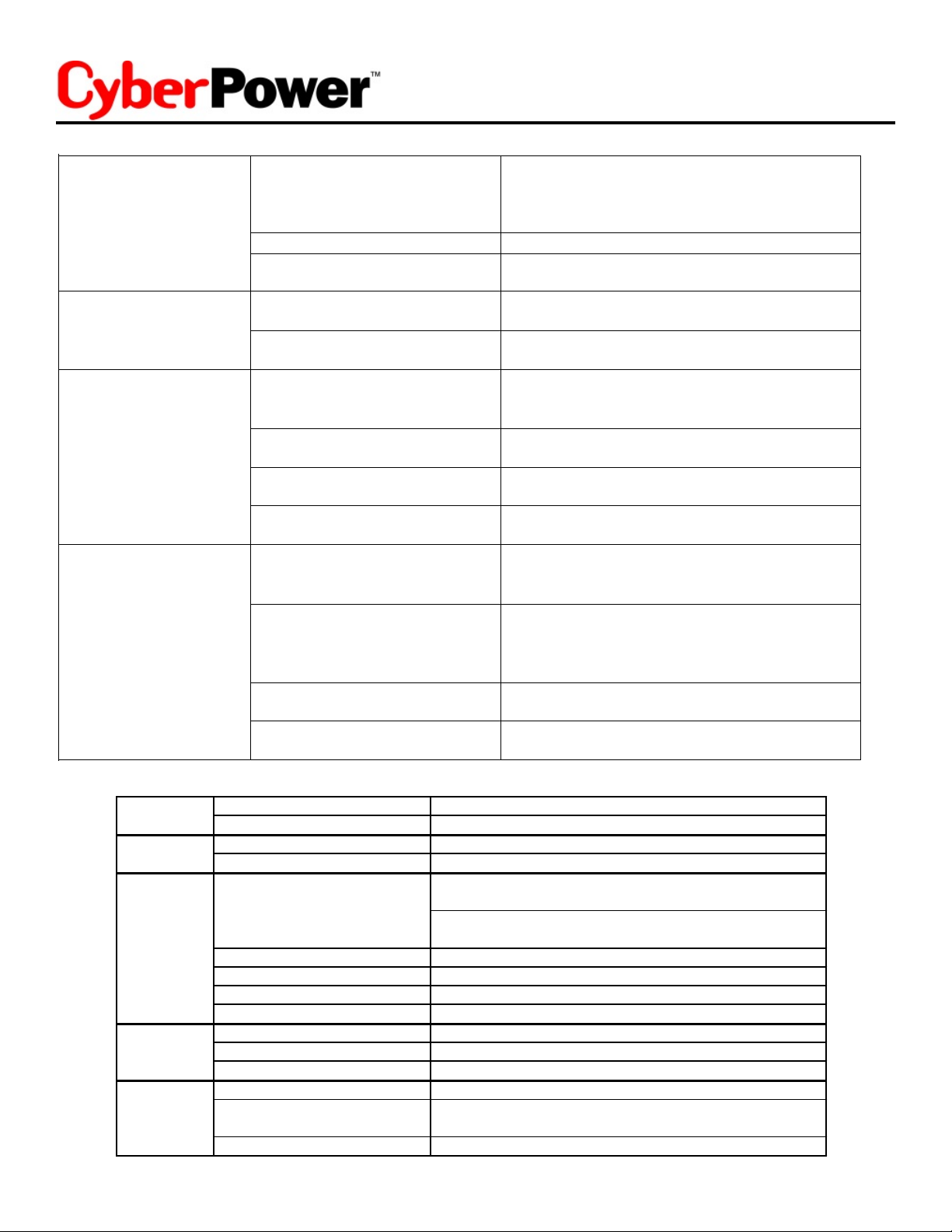
TROUBLESHOOTING
Problem Possible Cause Solution
Outlets do not provide Circuit breaker is tripped due Turn the UPS off and unplug at least one
power to equipment to overload piece of equipment. Wait 10 seconds, reset
the circuit breaker and then turn the UPS on.
Batteries are discharged Allow the unit to recharge for at least 4 hours.
Unit has been damaged by a Contact CyberPower Systems at
surge or spike.
The UPS does not Batteries are not fully charged. Recharge the battery by leaving the UPS
perform expected runtime. plugged in.
Batteries are worn out. Contact CyberPower Systems at
The UPS will not turn on. The on/off switch is designed to Turn the UPS off. Wait 10 seconds and then
prevent damage by rapidly turn the UPS on.
turning it off and on.
The unit is not connected to an The unit must be connected to a 110/120v outlet.
AC outlet.
The batteries are worn out. Contact CyberPower Systems at
Mechanical problem. Contact CyberPower Systems at
PowerPanel Plus™ is The serial cable is not connected. Connect the serial cable to the UPS unit and an
inactive (all icons are gray). open serial port on the back of the computer.
You must use the cable that came with the unit.
The serial cable is connected to The primary computer must be connected to
the wrong port. Port I on the UPS. Check the back of the
computer for a different serial port. Move the
cable to this port.
The unit is not providing battery Turn the UPS off. Wait 10 seconds and then
power. turn the UPS on. This should reset the unit.
The serial cable is not the cable You must use the cable that came with the unit.
that was provided with the unit.
tech@cyberpowersystems.com
tech@cyberpowersystems.com
tech@cyberpowersystems.com
tech@cyberpowersystems.com
SPECIFICATIONS
General Model CPS1500AVR
Input Frequency 47Hz - 63Hz
UPS- Output Line Conditioning Regulation AVR Max. boost 15% of input voltage for output regulation
Battery Battery Type Sealed, maintenance-free lead acid battery
Interface Communication RS-232 with Plug and Play interface
Capacity 1500AV (950W)
Voltage Range 85v - 150v
On Battery Output Voltage 120 Vac ÿ± 5% (user adjustable)
Transfer Tim e 4ms typical, including detection time
On Battery Output Wave Form Simulated Sine Wave Form
Max. Load 1500VA (950W)
Number of Batteries 12v/7AH x 4
Recharge Time 4 to 8 hours from total discharge
LED Indicators Power On, Electrical Wiring Fault, A VR, Using Battery,
Ouput Receptacles 6 Battery-powered and full-time surge protection
while input voltage is from 8% to 30% under nominal
AVR Max. buck 15% of input voltage for output regulation
while input voltage is from 8% to 26% over nominal
Battery Charge Level, Load Level
14
Page 17
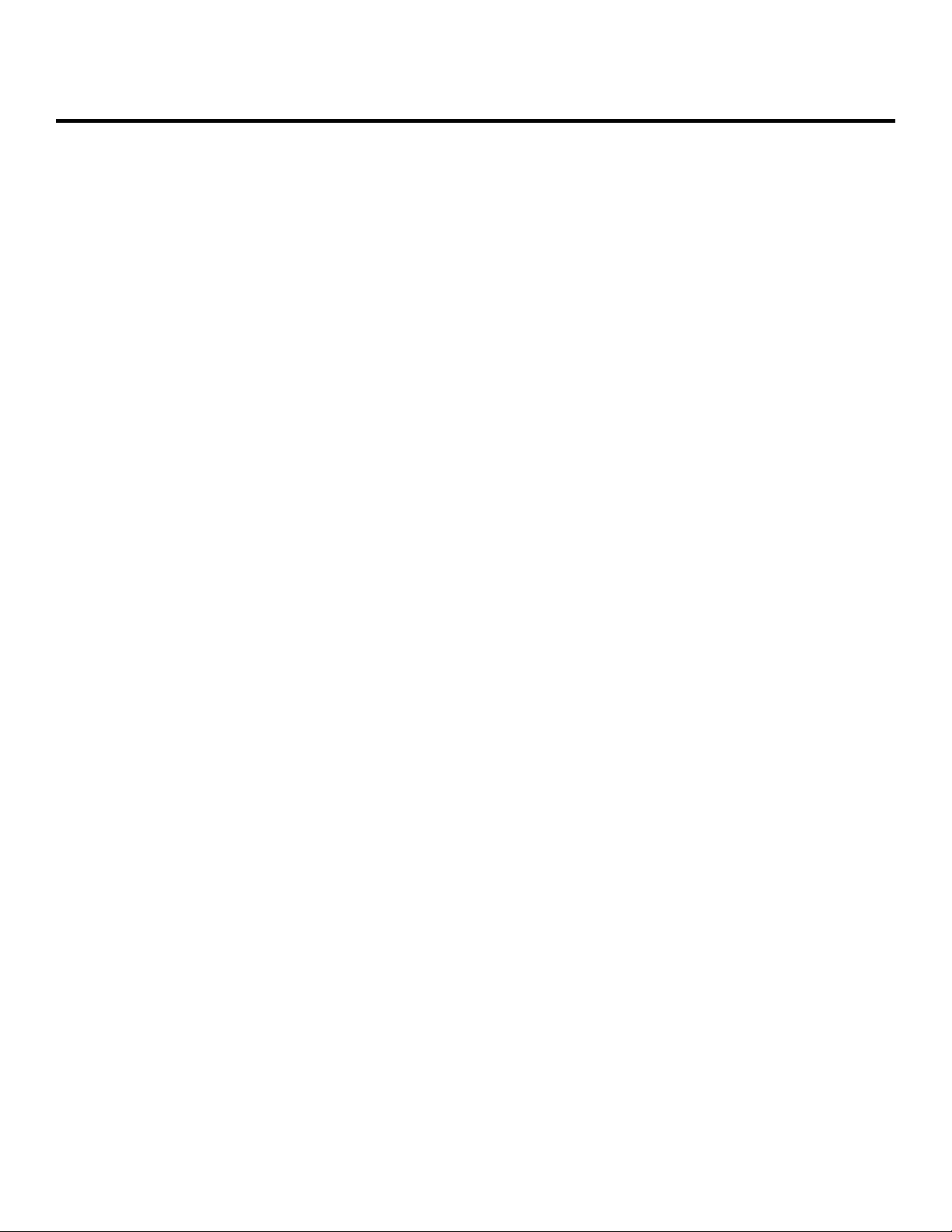
CPS1500AVR
Guaranteed Uninterruptible Power System
Limited Warranty And Power Control Guarantee
In purchasing a CPS1500AVR in the United States or Canada, the original end user receives a Limited Warranty and CyberPower's Power Control
Guarantee from CyberPower Systems (USA), Inc. (for ease of reading, referred to as "CyberPower"). The Limited Warranty and the Power Control
Guarantee are intended to be the initial end-user's exclusive rights and remedies. The Limited Warranty and the Power Control Guarantee are
separate, all though they are related.
Limited Warranty. The original end user (referred to as the "Initial Customer") receives an express limited warranty for the CPS1500AVR (referred to
as the "Limited Warranty"), purchased from CyberPower (referred to as the "Product"). The Limited Warranty is for the Product itself. The terms of the
Limited Warranty are explained below.
Power Control Guarantee. CyberPower also provides the Initial Customer with protection in the event that the Product is not free from defects in
materials and workmanship, and certain equipment connected to the Product is damaged (the "Power Control Guarantee"). The Power Control
Guarantee protects the Initial Customer for damage to equipment plugged into the Product. The terms of the Power Control Guarantee are explained
below.
The Limited Warranty and the Power Control Guarantee are subject to the terms set forth below. Additionally, State or Provincial law may adjust the
terms of the Limited Warranty or the Power Control Guarantee or the State or Province may impose additional obligations, or additional "implied
warranties." To the extent necessary to comply with those laws, the terms of the Limited Warranty and the Power Control Guarantee should be read to
adjust to those requirements only to the extent necessary to comply with such local law.
If you are an Initial Customer, you are asked to read the following terms and conditions carefully before using the Product. By using the Product you
consent to be bound by and become a party to the Limited Warranty and Power Control Guarantee. If you do not agree to the terms and conditions of
the Limited Warranty and Power Control Guarantee, you should return the Product for a full refund prior to using it.
REGISTRATION
CyberPower requests that you complete and return the Warranty Registration Card enclosed with the Product or register the Product at its website
www.cyberpowersystems.com
( ) to establish that you are the original end-user consumer purchaser of the Product, and therefore entitled coverage
under the Limited Warranty and the Power Control Guarantee. (Registration is not required for Limited Warranty coverage, but note if you do not
complete a registration card you will be required to provide proof of purchase, as described below, to have the benefits of this Limited Warranty.)
LIMITED WARRANTY
CyberPower warrants to you, the Initial Purchaser, that the Product will be free from defects in material and workmanship for three years from the date
of original purchase, subject to the terms of this Limited Warranty.
To be covered you must still be the owner of the Product at the time of the failure that results in the claim made under this Limited Warranty.
Your exclusive remedy and CyberPower's' sole obligations are as follows for the Product:
If (a) the CyberPower Product you purchased and still own is defective in material or workmanship under this Limited Warranty or any applicable
warranty imposed by law, and (b) all Limited Warranty requirements have been met, CyberPower will repair or replace the Product if it proves to be
defective in material or workmanship during the Warranty Period.
To make a Limited Warranty claim on a Product, you must do the following:
1. Complete and return the CyberPower Warranty Registration Card, or provide reasonable proof of purchase (for example, a sales
receipt) that establishes you as the Initial Customer (the original end-user consumer purchaser) of the Product and prove that the
Product was purchased within three (3) years of the event for which you want to make a claim for warranty service.
2. Call CyberPower at (952) 403-9500, write to CyberPower at 5555 12th Ave. East, Suite 110, Shakopee, MN 55379, or e-mail
CyberPower at tech@cyberpowersystems.com, within ten (10) days of the event for which you want to make a claim for warranty service.
3. When you contact CyberPower, identify the Product, the Purchase Date, and request Return Materials Authorization (RMA) information
from CyberPower.
4. Pack and ship the Product to CyberPower as instructed in your RMA. Show the RMA code on the shipping label or include it with
the Product. You MUST prepay all shipping costs and you are responsible for packaging and shipment.
CyberPower will inspect and examine the Product within ten (10) days of receipt. If the Product is not as warranted, CyberPower will repair or replace
the Product and return it to you at CyberPower's expense, or, if CyberPower is unable to or decides not to repair or replace the Product (if defective)
within a reasonable time, CyberPower will refund to you the full purchase price you paid for the Product (purchase receipt showing price paid is
required).
15
Page 18

POWER CONTROL GUARANTEE
If you are the Initial Purchaser and the Product is still covered by the Limited Warranty, the Power Control Guarantee provides protection for damage
to equipment connected to the Product ("Connected Equipment"), subject to certain terms and limitations.
The Power Control Guarantee is not "first dollar" coverage. CyberPower's obligation is reduced by any amounts that Initial Customer is entitled to
recover from other sources regarding the Connected Equipment, including insurance, other warranty, or extended warranty coverage, whether or not
the Initial Customer makes a claim for recovery, including but not limited to a claim under any applicable insurance, other warranty, or extended
warranty.
The Power Control Guarantee is separate from the Limited Warranty, but they are related. The Limited Warranty does not cover Connected
Equipment, but as is explained below, to be covered under the Power Control Guarantee, the Connected Equipment must have been damaged due
to a failure of the Product that is covered by the Limited Warranty. The Connected Equipment must have been damaged due to a defect in
materials or workmanship of the Product, and the Product must still be covered by the Limited Warranty and the Initial Customer has made a valid
claim for the Product under the Limited Warranty.
In the event of damage to the Connected Equipment, your exclusive remedy, and CyberPower's sole obligations, are as follows for Connected
Equipment. If (a) the Product purchased and owned by you is defective in material or workmanship under the Limited Warranty or any applicable
Implied Warranty; (b) the Limited Warranty requirements have been met, and; (c) none of the limitations or exclusions on warranty coverage apply,
CyberPower will (as CyberPower elects, as permitted by law), repair, replace, or pay the Agreed Damage Amount (defined below) for, the item(s) of
your electronic equipment directly and properly connected to the product (the "Connected Equipment") if that Connected Equipment is (x) damaged
by AC power line transients, spikes, or surges on properly installed, grounded, and code-compliant 120 volt power lines in the United States and
Canada, or by transients, surges or spikes on standard telephone equipment lines, or Base 10/100T Ethernet lines that are properly installed and
connected (a "Power Disturbance") and (y) is directly plugged into and properly connected to a CyberPower Product in its original condition which is
properly operated when a Power Disturbance passes through the CyberPower Product and (y.1) exhausts the protection capacity of the CyberPower
Product or (y.2) damages the CyberPower Product. This provision sets out the only liability of any character of CyberPower for direct, indirect,
special, consequential, and/or incidental damages under our Limited Warranty, applies only to Connected Equipment, and all such Liability is limited
to the Agreed Damage Amount.
To make a Warranty claim for damage to Connected Equipment under the Power Control Guarantee, you must do the following:
1. Have completed and returned the CyberPower Warranty card or provide reasonable proof of purchase, for example, a sales receipt
that establishes you as the original end-user consumer purchaser of the product..
2. Call CyberPower at (952) 403-9500, write to CyberPower at 5555 12th Ave East, Suite 110, Shakopee, MN 55379, or e-mail
CyberPower at tech@cyberpowersystems.com within ten (10) days of the date of the event for which you wish to make a claim for
warranty service.
3. When you contact CyberPower, identify the Product, the Purchase Date, and the item(s) of Connected Equipment. Have information
on all applicable insurance or other resources of recovery/payment that are available to the Initial Customer and the name of the
power utility supplier for the location of the connected equipment and Request a Return Materials Authorization (RMA).
4. Pack and ship the product to CyberPower and, if requested, the item(s) of Connected Equipment, a repair cost estimate for the
for the damage to the Connected Equipment, and all claim forms that CyberPower provides to you. Show the RMA number
on the shipping label or include it with the product. Initial Customer shall prepay all shipping costs and is responsible for
packaging and shipment.
CyberPower will inspect and examine the Product and the item(s) of Connected Equipment (or at CyberPower's election, your written statement and
repair cost estimate for those item(s)). You must return the product for inspection.
If the Product is warranted under the Limited Warranty and the damage to Connected Equipment is covered by the Power Control Guarantee,
CyberPower will (in addition to Limited Warranty remedies for the CyberPower Product itself) repair (or pay the costs of repair) or replace the
Connected Equipment or, at the option of CyberPower, as permitted by law, pay to the Initial Customer the "Agreed Damage Amount" (up to the
aggregate limits stated below) for all item(s) of Initial Customer's Connected Equipment. The "Agreed Damage Amount" for all items of Initial
Customer's Connected Equipment shall be the lesser of the amount determined under Clause (1) or (2) below, reduced by any amounts described in
Clause (3) below:
1. The fair market value of the Connected Equipment as established by the lower of (a) the average price the same or similar items are
being sold for on E-bay, (b) the price list of Orion Blue Book on the date of occurrence (or if such price list is no longer published, a
published or announced price list reasonably selected by CyberPower), or (c) the lowest price the same or similar items can be
purchased for in the United States; or
2. The aggregate ceiling amount for all Connected Equipment as set forth below, minus;
3. The amount(s) of all payment you have or are entitled to receive from insurance, other warranties, extended warranties, or from other
sources or persons for the Connected Equipment or damage to such equipment so that CyberPower’s maximum liability shall be
reduced to reflect all such other payments or sources of recovery:
CyberPower CPS1500AVR - $500,000
4. If CyberPower replaces the connected equipment or pays to the Initial Customer the Agreed Damage Amount, the Initial Customer
shall transfer all item(s) to CyberPower without warranty by the Initial Customer, but free of lien or other interest.
16
Page 19
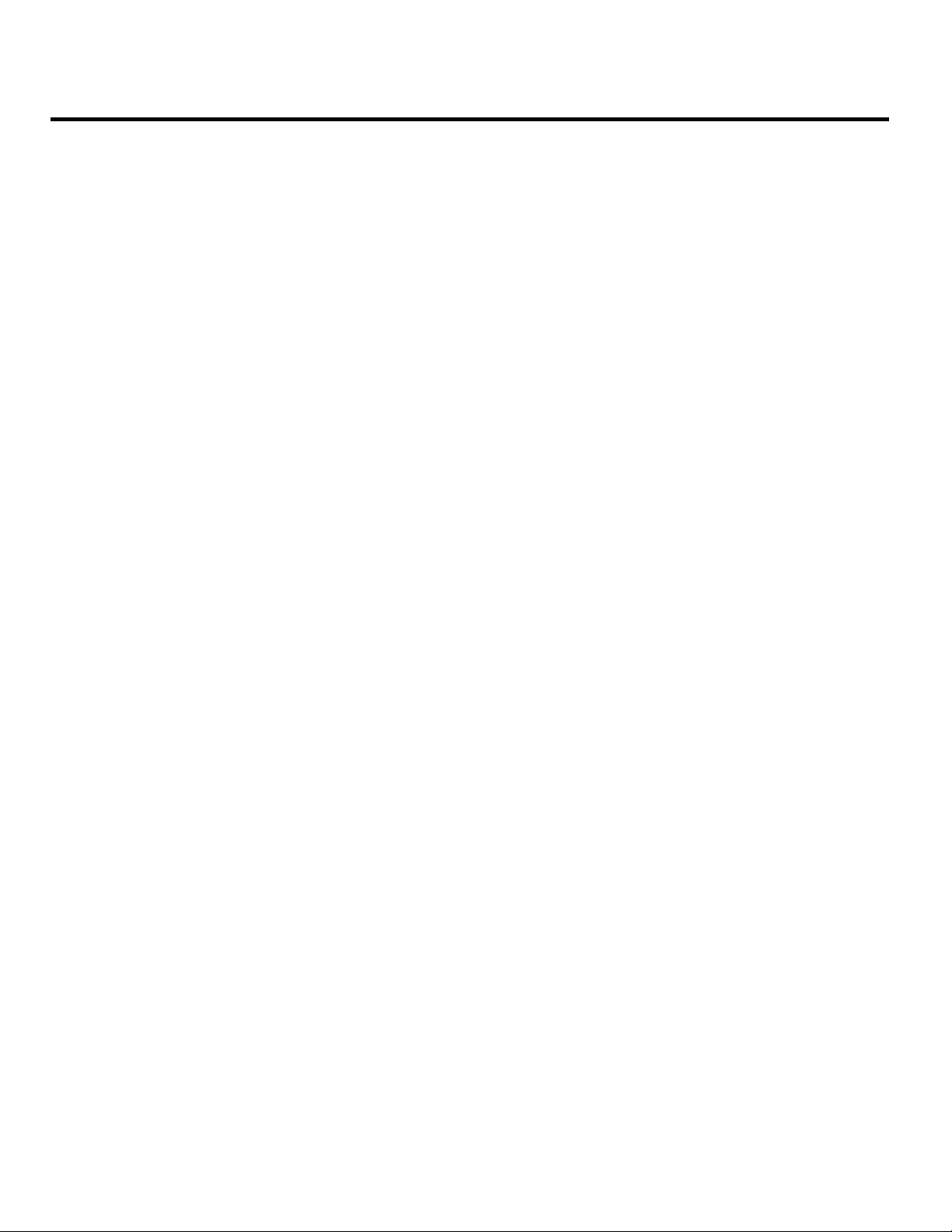
CPS1500AVR
Guaranteed Uninterruptible Power System
CONDITIONS COMMON TO THE LIMITED
WARRANTY AND THE POWER CONTROL GUARANTEE
The Limited Warranty and the Power Control Guarantee are the only and the exclusive express warranty of CyberPower with respect to
the Product. This exclusion of other express warranties applies to written and oral express warranties. Any Implied Warranty of
Merchantability or for Fitness for a Particular Purpose, if applicable to the Product, is limited in duration to the period of ownership by the Initial
Customer. This provision shall NOT create any Implied Warranty or Merchantability or of Fitness for a Particular Purpose that would not
otherwise apply to the Product. NOTE: Some States do not allow limitations on how long an implied warranty lasts, so the above
limitation may not apply to you.
LIMITATION: THE LIMITED WARRANTY AND THE POWER CONTROL GUARANTEE DO NOT COVER
The Limited Warranty and the Power Control Guarantee are intended to exclusive rights and remedies and replace any other rights, to the extent
allowed by law.
1. As to CyberPower products, the limited warranty does not cover or apply to: misuse, modification, operation or storage outside
environmental limits for the Products, in transit, in shipment, or in storage, damage or deterioration, improper operation or
maintenance, or use with items or equipment not designed or intended for use with the product.
2. As to Connected Equipment, the Power Control Guarantee covers only damage within the specific terms of the Power Control
Guarantee to Connected Equipment (and only up to the applicable aggregate ceiling amount). The Power Control Guarantee
does not cover damage to Connected Equipment or apply if the product has been operated in a failure mode or not in compliance
with CyberPower operating instructions and manuals, or if the Connected Equipment has been operated in a failure mode or not
in compliance with the instructions and manuals of its manufacturer/vendor.
The Limited Warranty and the Power Control Guarantee Do Not Apply Unless The Initial Customer:
1. Has properly connected the Product and the Connected Equipment to properly wired and grounded outlets (including compliance
with electrical and safety codes of the most current electrical code (ANS/NFPA 70), without the use of any adapters, extension
cords of other connectors.
2. Has provided a suitable and proper environment for use and installation of the Product and Connected Equipment.
3. Has properly installed and operated the CyberPower Product and Connected equipment.
CyberPower Does Not Cover or Undertake Any Liability in Any Event for Any of the Following:
1. Loss of or damage to data, records, or software or the restoration of data or records, or the reinstallation of software.
2. Damage from causes other than AC Power Line Transients, spikes, or surges on properly installed, grounded and code-compliant
120 volt power lines in the United States and Canada; transients, surges or spikes on standard telephone land lines, PBX telephone
equipment lines or Base 10T Ethernet lines, when properly installed and connected. (This exclusion applies, for example, to
fluctuations in data transmission or reception, by CATV or Therefore transmission or fluctuations, or by transients in such
transmission.
3. Damage from any circumstance described as excluded above with respect to the product.
4. Damages from fire, flood, wind, rain, rising water, leakage or breakage of plumbing, abuse, misuse or alteration of either the product
or the Connected Equipment.
Exclusion of Consequential and Other Damages.
The sole and exclusive remedies of the Initial Customer are those provided by the Limited Warranty and Power Control Guarantee. CyberPower
excludes any liability for personal injury under the Limited Warranty and Power Control Guarantee. CyberPower excludes any liability for direct,
indirect, special, incidental or consequential damages, whether for damage to or loss of property, loss of profits, business interruption, loss of
information or data, EXCEPT FOR (AND ONLY FOR) the specific limited agreement of CYBERPOWER to provide certain warranty benefits
regarding "Connected Equipment" under the "CYBERPOWER Power Control Guarantee". NOTE: Some States or Provinces do not allow the
exclusion or limitation of incidental or consequential damages, so the above limitation may not apply to you.
DO NOT USE FOR MEDICAL OR LIFE SUPPORT EQUIPMENT OR OTHER HIGH RISK ACTIVITIES.
CyberPower does not sell the Products for use in high-risk activities. The Product is not designed or intended for use in hazardous environments
requiring fail-safe performance, including the operation of nuclear facilities, aircraft navigation or communication systems, air traffic control,
weapons systems, life support or medical applications or for use in any circumstance in which the failure of the Product could lead directly to
death, personal injury, or severe physical or property damage, or that would affect operation or safety of any medical or life support device
(collectively, "High Risk Activities"). CyberPower expressly disclaims any express or implied warranty of fitness for High Risk Activities.
CyberPower does not authorize use of any of its products use in any High Risk Activities. ANY SUCH USE IS IMPROPER AND IS A MISUSE
OF CYBERPOWER PRODUCTS.
The Limited Warranty and the Power Control Guarantee are governed by the laws of the United States and the State of Minnesota, without
reference to conflict of law principles. The application of the United Nations Convention of Contracts for the International Sale of Goods is
expressly excluded.
Contact Information: CyberPower's address is 5555 12th Ave East, Suite 110, Shakopee, MN 55379 and its phone number is (952) 403-9500.
CyberPower is the warrantor under this Limited Warranty. You may also contact CyberPower on the Internet at www.cyberpowersystems.com.
17
Page 20

FCC Notice
This equipment has been tested and found to comply with the limits for a Class B Digital Device, pursuant to Part 15 of the FCC Rules. These limits are
designed to provide reasonable protection against harmful interference in residential installation. This equipment generates, uses, and can radiate radio
frequency energy and, if not installed and used in accordance with the instructions, may cause harmful interference to radio communications. However,
there is no guarantee that interference will not occur in a particular installation. If this equipment does cause harmful interference to radio or television
reception, which can be determined by turning the equipment off and on, the user is encouraged to try to correct the i nterference by one or more of the
following measures: (1) Reorient or relocate the receiving antenna. (2) Increase the separation between the equipment and receiver. (3) Connect the
equipment into an outlet on a circuit different from that to which the receiver is connected. (4) Consult the dealer or an experienced radio/TV technician for
help. Any special accessories needed for compliance must be specified in the instruction.
CAUTION: A shielded-type power cord is required in order to meet FCC e mission limits and also to prevent interference to the nearby radio and television
reception. It is essential that only the supplied power cord be used. Use only shielded cables to connect I/O devices to this equipment.
CAUTION: Any changes or modifications not expressly approved by the guarantee of this device could void the user’s authority to operate the equipment.
For more information, contact us at:
CyberPower Systems (USA), Inc.
5555 12th Avenue East
Suite 110
Shakopee, MN 55379
Te l: (952) 403-9500
Fax: (952) 403-0009
E-mail:
Web:
Entire contents copyright ©2001 CyberPower Systems (USA), Inc.
All rights reserved. Reproduction in whole or in part without permission is prohibited.
PowerPanel and PowerPanel Plus are trademarks of CyberPower Systems (USA), Inc.
TM TM
sales@cyberpowersystems.com
www.cyberpowersystems.com
