Page 1

for USB 2.0 7-Port Hub
Model No.
This USB Hub makes the most of your computer and workspace by increasing the
number of available USB ports. There has never been a more convenient way to
expand your USB capacity.
CP-H720P
Page 2
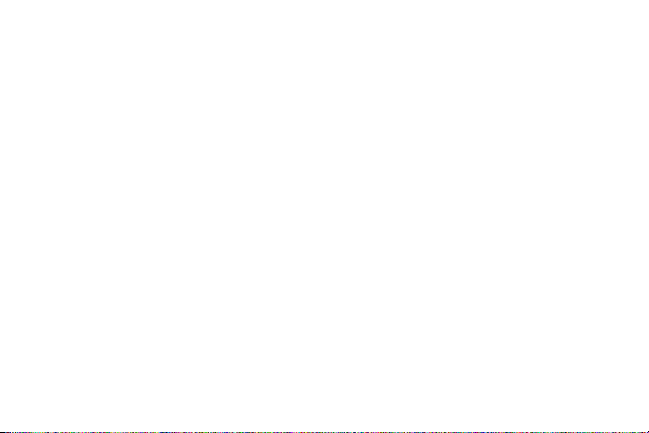
Thank you for purchasing a Cyber Power product. To enjoy all the features and benefits
of this USB Hub, please read and follow all installation and operation instructions
completely.
Page 3
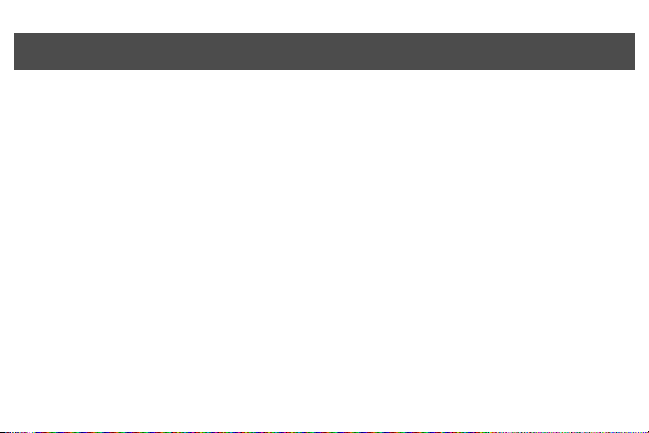
Table of Contents
Introduction . . . . . . . . . . . . . . . . . . . . . . . . . . . . . . . . . 1
System Requirements . . . . . . . . . . . . . . . . . . . . . . . . . 2
Package Contents . . . . . . . . . . . . . . . . . . . . . . . . . . . . 2
Specifications . . . . . . . . . . . . . . . . . . . . . . . . . . . . . . . 3
Product Overview ............................4
Installation..................................6
Appendix A..................................7
Troubleshooting
Appendix B. . . . . . . . . . . . . . . . . . . . . . . . . . . . . . . . . . 8
Radio Interference Statement
Appendix C . . . . . . . . . . . . . . . . . . . . . . . . . . . . . . . . . 9
Lifetime Limited Warranty
Page 4
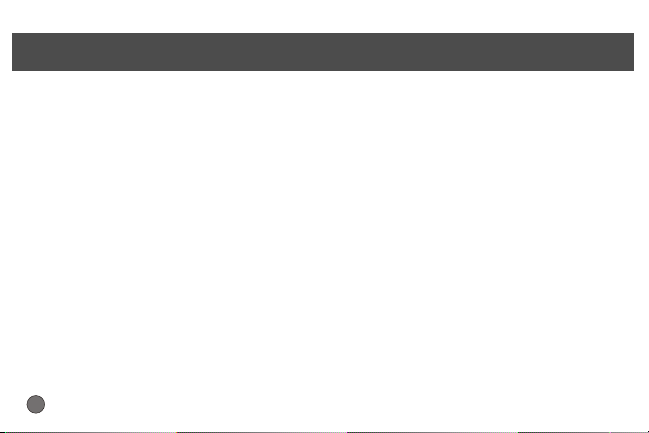
Introduction
USB (Universal Serial Bus) is currently the standard for most
computers, notebooks and peripherals. The USB connections
allow the user to easily connect multiple devices. The Cyber
Power USB 2.0 7-Port Hub provides additional ports to connect
up to 7 USB devices to a single USB port on your computer.
An AC power adapter is included for you to use the self-power
mode.
The Quick Start Guide contains easy instructions in order to
show you how to set up and start using your Cyber Power USB
Hub.
1
Page 5
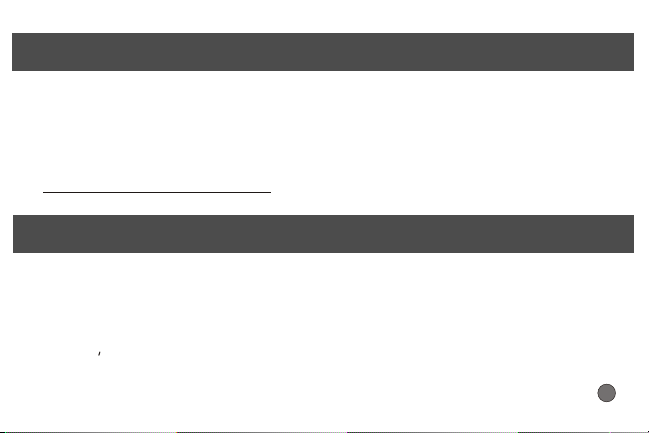
System Requirements
Any PC or Macintosh computer with an available USB port and USBcompliant operating system (Windows 98/ 98SE/ 2000/ ME/ XP, MacOS
8.6 or above, etc.)
NOTE: To use this USB hub with Windows 98 operating system, please visit
http://www.cyberpowersystems.com and download the appropriate software driver before
installing this Hub.
Package Contents
This package includes:
!
USB 2.0 7-Port Hub (Model CP-H720P)
!
AC Power Adapter
!
5 A-miniB USB Cable
!
User Manual
2
Page 6

Specifications
3
Page 7

Model CP-H720P
Product Overview
1
3
2
5
2
4
4
Page 8
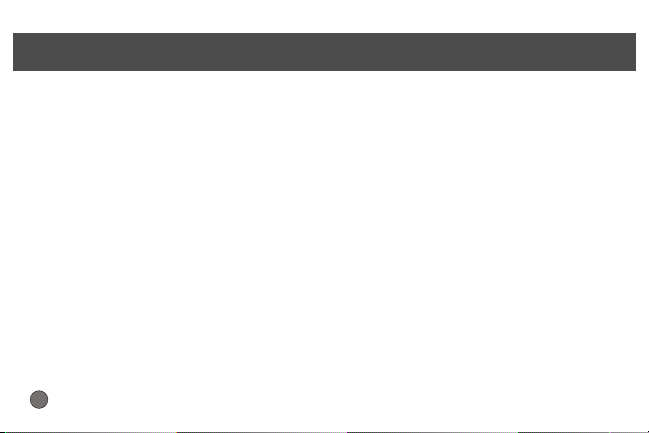
Product Overview - continued
1) Power Indicator - Blue LED will light when USB Hub is receiving power.
2) Downstream Ports - Connect your USB devices to these ports. (Includes
1 Flash Drive Port)
3) Port Status Indicators - Green LEDs indicate port status and over
current detection. When a device is connected to one of the ports, all
Green LEDs will illuminate. If an over current condition occurs, the LED
for that port will turn off, indicating a problem with that device.
4) Root (Upstream) Port
Connect your computer to this port to provide a link between the hub and
devices.
5) AC Adapter Power Connection
Connect your AC power adapter here. This hub operates in self-power
mode to ensure sufficient power is provided to connected USB devices.
5
Page 9

Installation
This USB Hub is a plug and play device. Your computer will display the Add New
Hardware Wizard after connecting the hub to your computer. Installation may be
done whether your computer is powered on or off. It is not necessary to restart
your computer after installation.
1) Connect the USB A-mini B cable (included in this package) to the Upstream
port on the USB Hub, then connect the other end of the cable to an unused
USB port on your computer.
2) Connect your USB devices to the Downstream ports on the USB Hub.
Self-Powering the Hub:
If additional power is required for connected USB devices, plug the DC power
adapter into the power jack, then plug the power adapter into a wall outlet.
NOTE:
Please use this USB 7-Port Hub under Self-Power Mode.
6
Page 10

Appendix A
Troubleshooting
Problem Possible Cause
Problem Possible Cause A
Unit operates
Erratically.
USB devices
operate erratically or
can't be powered
on.
Unit fails to operate
at all.
Static electricity may
cause the hub to
behave erratically.
Connected USB
devices may require
too much power for
bus-powered
operation.
Non-USB compliant
operating system.
7
Action
Reset the hub and
AC power adapter by
disconnecting it from
your computer. Wait 5
seconds, then
reconnect it.
Connect the AC power
adapter to the hub.
Insure that your
computer is fully USBcompatible and a USBcompliant operating
system is installed.
(see System
Requirements section)
Page 11

Appendix B
Radio & TV Interference Statement
This equipment has been tested and found to comply within the limits for a
Class B digital device, pursuant to Part 15 of the FCC rules. These limits are
designed to provide reasonable protection against harmful interference in a
residential installation. This equipment generates, uses and can radiate radio
frequence energy and if not installed and used in accordance with the
instructions, may cause harmful interference to radio communications. There
is no guarantee, however, that interference will not occur in a particular
installation.
8
Page 12

Appendix C
Lifetime Limited Warranty
Cyber Power warrants this USB Hub (the Hub) to be free from defect in material or manufacture for its
lifetime. If a defect results in product failure during its normal use, Cyber Power's sole responsibility is to
repair or replace (at its sole option) the Hub.
The foregoing Limited Warranty is the consumer's sole and exclusive remedy and excludes any incidental
or consequential damages. Some States do not allow the exclusion or limitation of incidental and
consequential damages, so certain of the above limitations or exclusions may not apply to you (the
Consumer). This limited warranty gives the Consumer specific legal rights and the Consumer may have
other rights, which vary from State to State.
To make a Limited Warranty claim:
1. Pack and ship the Hub to Cyber Power at 5555 12th Ave E, Suite 110, Shakopee, MN 55379;
2. Clearly indicate on the outside of the packaging that this is a WARRANTY RETURN;
3. Clearly include your name and address (a) on the outside packaging and (b) on a sheet of paper
enclosed in the box with the Hub that is being returned; and
4. You MUST prepay all shipping costs and you are responsible for packaging and shipment.
9
Page 13

Appendix C - continued
Cyber Power will inspect and examine the Hub. If the Hub is defective in material or workmanship, Cyber
Power will repair or replace it and return it to you at Cyber Power's expense at the place you have
indicated.
Contact Information:
Cyber Power, 5555 12th Ave E, Suite 110, Shakopee, MN 55379, (877) 297-6937 (toll free). Cyber Power
is the warrantor under this Limited Warranty. You may also visit Cyber Power on the Internet at
.www.cyberpowersystems.com
10
Page 14

CyberPower Systems (USA), Inc.
5555 12th Avenue East, Suite 110, Shakopee, MN 55379, U.S.A.
TEL: (952) 403-9500 FAX: (952) 403-0009 Toll-Free: (877) 297-6937
E-mail: sales@cyberpowersystems.com Web: www.cyberpowersystems.com
Entire contents copyright 2004 CyberPower Systems, Inc.
All rights reserved. Reproduction in whole or in part without permission is prohibited.
©
K01-H720P00
