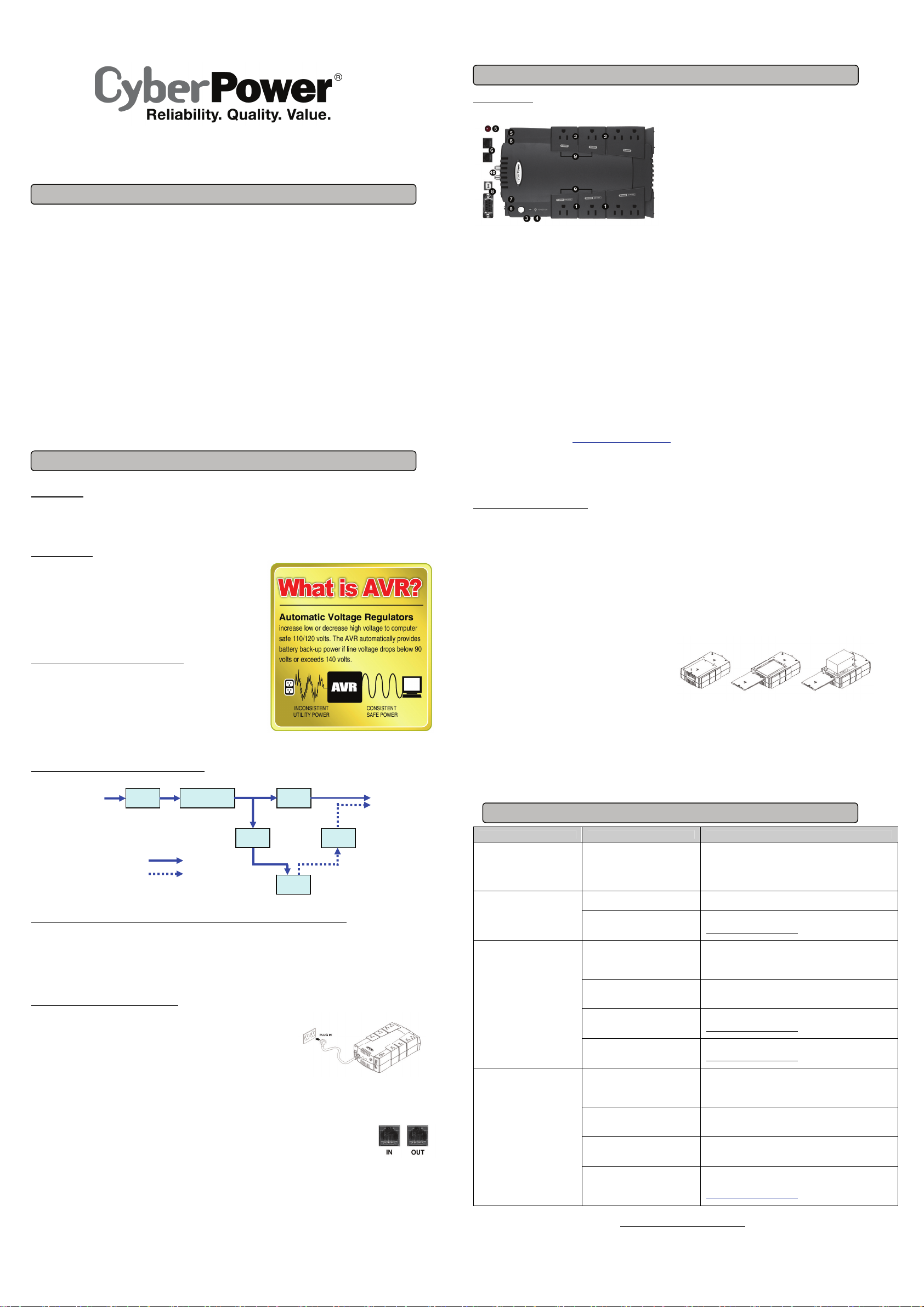
CP685AVR-G / CP825AVR-G
User’s Manual
IMPORTANT SAFETY WARNINGS
(SAVE THESE INSTRUCTIONS)
This manual contains important safety instructions. Please read and follow all instructions carefully during installation and operation of the unit.
Read this manual thoroughly before attempting to unpack, install, or operate your UPS.
CAUTION! To prevent the risk of fire or electric shock, install in a temperature and humidity controlled indoor area free of conductive
contaminants. (Please see specifications for acceptable temperature and humidity range).
CAUTION! To reduce the risk of electric shock, do not remove the cover except to service the battery. There are no user serviceable parts
inside except for battery.
CAUTION! Hazardous live parts inside can be energized by the battery even when the AC input power is disconnected.
CAUTION! The UPS must be connected to an AC power outlet with fuse or circuit breaker protection. Do not plug into an outlet that is not
grounded. If you need to de-energize this equipment, turn off and unplug the unit.
CAUTION! To avoid electric shock, turn off the unit and unplug it from the AC power source before servicing the battery or installing a computer
component.
CAUTION! To reduce the risk of fire, connect only to a circuit provided with 20 amperes maximum branch circuit over current protection in
accordance with the National Electric Code, ANSI/NFPA 70.
DO NOT USE FOR MEDICAL OR LIFE SUPPORT EQUIPMENT! CyberPower Systems does not sell products for life support or medical
applications. DO NOT use in any circumstance that would affect, operation, safety of any life support equipment or with any medical
applications or patient care.
DO NOT USE WITH OR NEAR AQUARIUMS! To reduce the risk of fire or electric shock, do not use with or near an aquarium. Condensation
from the aquarium can cause the unit to short out.
UNPACKING
Inspect the UPS upon receipt. The box should contain the following:
(1) UPS unit; (1) User’s manual; (1) PowerPanel® Personal Edition software CD; (1) USB device cable; (1) Telephone cable; (1) Warranty
registration card; (1) Coaxial Cable
WH AT IS AVR ?
The CP685AVR-G / CP825AVR-G provide complete power protection from
utility power that is not always consistent. The CP685AVR-G / CP825AVR-G
feature 890 Joules / 1030 Joules of surge protection, and provide long lasting
battery backup during power outages. The CP685AVR-G / CP825AVR-G
ensure consistent power to your computer system and include software that
will automatically save your open files and shutdown your computer system
during a utility power loss.
AUTOMATIC VOLTAGE REGULATOR
The CP685AVR-G / CP825AVR-G stabilize utility power voltage levels that
can be inconsistent. The incoming utility power may be damaging to
important data files and hardware, but with Automatic Voltage Regulation, the
computer will not experience damaging voltage levels. An Automatic Voltage
Regulator automatically increases low or decreases high voltage to a
consistent, computer safe 110v/120v. The unit’s powerful battery will provide
power only if the incoming voltage drops below 90v or increases above 140v.
SYSTEM FUNCTIONAL BLOCK DIAGRAM
Input Output
Normal Mode
Battery Mode
HOW TO DETERMINE THE POWER REQUIREMENTS OF YOUR EQUIPMENT
1. Ensure that the equipment plugged into the outlet does not exceed the UPS unit’s rated capacity (685VA/390W for CP685AVR-G,
825VA/450W for CP825AVR-G). If the rated capacities of the unit are exceeded, an overload condition may occur and cause the UPS unit
to shut down or the circuit breaker to trip.
2. There are many factors that can affect the amount of power that your computer system will require. It is suggested that the load you will be
placing on the outlet not exceed 80% of the unit’s capacity.
HARDWARE INSTALLATION GUIDE
1. Your new UPS may be used immediately upon receipt. However, recharging the
battery for at least 8 hours is recommended to ensure that the battery’s maximum
charge capacity is achieved. A loss of charge may occur during shipping and
storage. To recharge the battery, simply leave the unit plugged into an AC outlet.
2. With the UPS unit off and unplugged, connect your computer, monitor, and any other
peripherals requiring battery backup into the battery power supplied outlets. Plug
your other peripheral equipment (printer, scanner, speakers) into the full-time surge protection outlets. DO NOT plug a laser printer, paper
shredder, copier, space heater, vacuum, sump pump or other large electrical device into battery and surge protected outlets. The
power demands of these devices will overload and possibly damage the unit.
3. To protect a network connection from surges, connect a network cable into the IN jack of the UPS. Then connect
a network cable from the OUT jack on the UPS to the network device.
4. Plug the UPS into a 2 pole, 3 wire grounding receptacle (wall outlet). Make sure the wall branch outlet is
protected by a fuse or circuit breaker and does not service equipment with large electrical demands (e.g. air
conditioner, refrigerator, copier, etc…). The warranty prohibits the use of extension cords, outlet strips, and surge strips.
5. Press the power switch to turn the unit on. The power on indicator light will illuminate and the unit will “beep”.
6. If an overload is detected, an audible alarm will sound and the unit will emit one long beep. To correct this, turn the UPS off and unplug at
least one piece of equipment from the battery power supplied outlets. Make sure the circuit breaker is depressed and then turn the UPS on.
7. To maintain optimal battery charge, leave the UPS plugged into an AC outlet at all times.
8. To store your UPS for an extended period, cover it and store with the battery fully charged. While in storage recharge the battery every three
months to ensure battery life.
INSTALLING YOUR UPS SYSTEM
EMI Filter
Surge
Suppressor
Charger
AC/DC
AVR
Inverter
Battery
K01-0000064-00
BASIC OPERATION
DESCRIPTION
Power On Indicator
④
This LED is illuminated when the utility power is normal and the UPS outlets are providing power, free of surges and spikes.
Electrical Wiring Fault Indicator
⑤
This LED indicator will illuminate to warn the user that a wiring problem exists, such as bad ground, missing ground or reversed wiring. If
this is illuminated, it is recommended to disconnect all electrical equipment from the outlet and have an electrician verify the outlet is
properly wired. The unit will not provide surge protection without being plugged into a grounded and properly wired wall outlet.
Communication Protection Ports
⑥
Communication protection ports will protect any standard modem, fax, telephone line, network or Ethernet connection (RJ11/RJ45).
Circuit Breaker
⑦
Located on the side of the UPS, the circuit breaker serves to provide overload and fault protection.
USB Port and DB-9 Contact Closure Port to PC
⑧
The ports allow connection and communication between the USB or DB-9 port on the computer and the UPS unit. The UPS
communicates its status to the PowerPanel
provided by Windows® NT/2000/2003/XP and the USB interface is compatible with the Power Management provided by Windows Vista, OS
X, and Linux..
Note: Only one of the ports, USB or DB-9, can be used to communicate with your computer at one time.
Note: To install PowerPanel® Personal Edition Software the computer will need Microsoft
Note: If using the DB-9 port, users need to order the standard RS-232 cable. If you have any questions, email CyberPower
technical support for help. tech@cyberpowersystems.com
Outlets Designed for AC Adapters
⑨
The unit has four outlets spaced to allow AC power adapter blocks to be plugged into the UPS without blocking adjacent outlets.
Coax/Cable/DSS Surge Protection
⑩
The Coax/Cable/DSS surge protection ports will protect any cable modem, CATV converter, or DSS receiver.
®
Personal Edition software. The DB9 interface is compatible with Power Management
REPLACING THE BATTERY
Replacement of batteries located in an OPERATOR ACCESS AREA.
1. When replacing batteries, replace with the same number of the following battery: BP8-12 / BB for CP685AVR-G; HR1234W / BB for
CP825AVR-G.
2. CAUTION! Risk of Energy Hazard, 12 V, maximum 8(BP8-12 for CP685AVR-G) or 9(HR1234W for CP825AVR-G) Ampere-hour battery.
Before replacing batteries, remove conductive jewelry such as chains, wrist watches, and rings.
3. CAUTION! Do not dispose of batteries in a fire. The batteries may explode;
4. CAUTION! Do not open or mutilate batteries. Released material is harmful to the skin and eyes. It may be toxic.
CAUTION - RISK OF EXPLOSION IF BATTERY IS REPLACED BY AN INCORRECT TYPE. DISPOSE OF USED BATTERIES ACCORDING
TO LOCAL REGULATIONS.
TO REPLACE THE BATTERY
1. Turn off and unplug all connected equipment.
2. Unplug it from the AC power source.
3. Turn the UPS upside down.
4. Remove the 1 retaining screw.
5. Slide the battery compartment cover completely off of the unit.
6. Remove the battery from the compartment.
7. Disconnect the battery wires from the battery.
8. Install the replacement battery by connecting the red wire and black wire to the positive (+) and negative (-) terminal of the battery.
9. Put the battery back into the compartment.
10. Slide back the battery compartment cover and tighten the retaining screw.
11. Charge the unit for 4 – 8 hours to fully charge the battery.
REMINDER: Batteries are considered HAZARDOUS WASTE and must be disposed of properly. Most retailers that sells lead-acid batteries
collects used batteries for recycling, as required by local regulations.
TROUBLE SHOOTING
Problem Possible Cause Solution
Full-time surge protection outlets
stop providing power to
equipment. Circuit breaker
button is projecting from the side
of the unit.
The UPS does not perform
expected runtime.
The UPS will not turn on.
PowerPanel® Personal Edition is
inactive (all icons are gray).
Circuit breaker has tripped due to an
overload.
Battery not fully charged. Recharge the battery by leaving the UPS plugged in.
Battery is worn out.
The on/off switch is designed to
prevent damage by rapidly turning it
off and on.
The unit is not connected to an AC
outlet.
The battery is worn out.
Mechanical problem.
The USB / serial cable is not
connected.
The USB / serial cable is connected
to the wrong port.
The unit is not providing battery
power.
The serial cable is not the cable that
was included with the UPS unit.
Additional troubleshooting information can be found at
www.cyberpowersystems.com/support.htm
Battery and Surge Protected Outlets
①
The unit has four battery powered/surge suppression outlets for connected
equipment to ensure temporary uninterrupted operation of your equipment
during a power failure. ( DO NOT plug a laser printer, paper shredder,
copier, space heater, vacuum, sump pump or other large electrical
device into battery and surge protected outlets. The power demands
of these devices will overload and possibly damage the unit.)
Full-Time Surge Protection Outlets
②
The unit has four surge suppression outlets which are always on.
Power Switch
③
Press the power button to turn the UPS ON or OFF.
R
○
Internet Explore 6.0 or higher installed.
Turn the UPS off and unplug at least one piece of equipment.
Wait 10 seconds, reset the circuit breaker by depressing the
button, and then turn the UPS on.
Contact CyberPower Systems about replacement batteries at
tech@cyberpowersystems.com
Turn the UPS off. W ait 10 seconds and then turn the UPS on.
The unit must be connected to a 110/120v 60Hz outlet.
Contact CyberPower Systems about replacement batteries at
tech@cyberpowersystems.com
Contact CyberPower Systems at
tech@cyberpowersystems.com
Connect the USB / serial cable to the UPS unit and an open
USB / serial port on the back of the computer. You must use
the cable that came with the unit.
Check the back of the computer for an additional USB / serial
port. Move the cable to this port.
Shutdown your computer and turn the UPS off. Wait 10
seconds and turn the UPS back on. This should reset the unit.
If you are using a serial cable you must use a CyberPower serial
cable. If you need this cable please contact technical support.
tech@cyberpowersystems.com
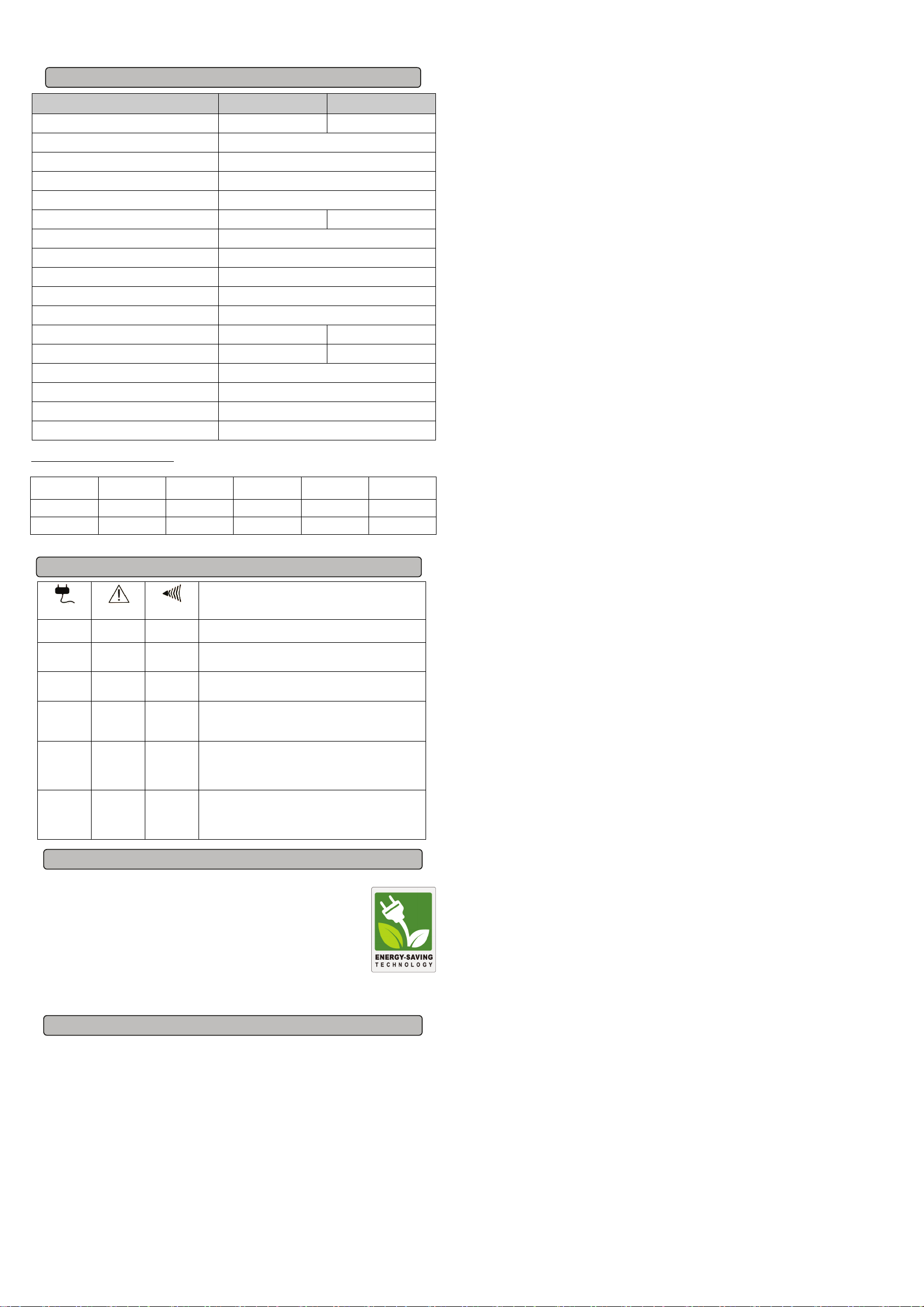
Capacity 685VA / 390W 825VA / 450W
Input Voltage on Utility 90V to 140V
Input Frequency 57 Hz to 63 Hz
On-Battery Output Voltage 120Vac ± 5%
Transfer Time 4ms Typical
Max. Load for UPS Outlets (4 Outlets) 685VA / 390W 825VA / 450W
Max. Load for Full-Time Surge Protection outlets (8 Outlets) 12 Amps
On-Battery Output Wave Form Simulated Sine Wave Form
Operating Temperature + 32°F to 104° F / 0° C to 40° C
Operating Relative Humidity 0 to 90% NON-CONDENSING
Size (L x W x H) 11” x 6 5/8” x 3 1/2” / 28cm x 16.9cm x 8.7cm
Net Weight 13.2 lbs 13.7 lbs
Battery Type 12V, 8Ah (BP8-12 / BB) 12V, 9Ah (HR1234W / BB)
Typical Battery Recharge Time 8 hours typical from total discharge
Typical Battery Life 3 to 6 years, depending on number of discharge/recharge cycles
Recommended Battery Sealed Maintenance Free Lead Acid Battery
Safety Approvals UL1778(UPS), cUL107., FCC/DoC Class B
TECHNICAL SPECIFICATIONS
Model CP685AVR-G CP825AVR-G
EXPECTED RUNTIME IN MINUTES
(Due to the differences in computer components, the runtime will vary.)
Model
CP685AVR-G
CP825AVR-G
iMac G4
70 minutes 45 minutes 28 minutes 22 minutes 16 minutes
85 minutes 52 minutes 36 minutes 28 minutes 20 minutes
Desktop PC with LCD
Monitor
Desktop PC
with 15” Monitor
Desktop PC
with 17” Monitor
Desktop PC
with 21” Monitor
Power ON Wiring Fault
On/Off On
DEFINITIONS FOR ILLUMINATED LED INDICATORS
On Off
On On/Off
On On/Off
Off Off
Off On/Off
Two Beeps
Rapid Beeps
Long Beep
Long Beep
Alarm
Off Normal
Utility Failure- The UPS is providing power to battery power-supplied
outlets from its battery.
Utility Failure- The UPS is providing battery power. Rapid beeps
indicate the unit will run out of power shortly.
System Overload- Occurs when connected equipment exceeds the rating
of unit. Turn the UPS off, unplug at least one piece of equipment, wait 10
seconds, reset the circuit breaker and turn the unit on.
Battery Overload- Occurs when connected equipment exceeds the rating
of battery outlets of the unit. Turn the UPS off, unplug at least one piece
of equipment from battery outlets, wait 10 seconds, reset the circuit
breaker and turn the unit on.
Electrical Wiring Fault- This indicates a wiring problem with the AC
None
outlet such as bad ground, missing ground, or reversed wiring. User is
advised to disconnect all electrical equipment from the outlet and have an
electrician check the outlet to insure proper wiring.
CONDITION
CYBERPOWER GREENPOWER UPS TECHNOLOGY
Our new UPS circuit is designed to save energy operating in GreenPower Bypass Mode.
A traditional UPS circuit with AVR provides normal output voltage through the Relay and AVR transformer.
The current travels first through the transformer conducting energy and generating heat. This heat creates
energy dissipation resulting in a "Power Loss" or consumption of utility power and higher utility bills.
CyberPower's GreenPower Circuit Design is a solution to this "Power Loss." When the Utility Power is
operating normally, our Green Power UPS works in Bypass Mode. Our GreenPower design conducts
power only through the Relay and still provides normal output voltage. Bypassing the transformer reduces
power consumption thereby conserving energy and saving money. When the utility power is abnormal the
UPS will operate under Battery or AVR Mode. Under these conditions, Green Power UPS and a traditional
UPS would operate in approximately the same manner.
On average the CyberPower GreenPower Technology will work in its money/energy saving Bypass Mode 88% of the time.
Limited Warranty and Connected Equipment Guarantee
Read the following terms and conditions carefully before using the CyberPower CP685AVR-G / CP825AVR-G (the “Product”). By
using the Product you consent to be bound by and become a party to the terms and conditions of this Limited Warranty and
Connected Equipment Guarantee (together referred to as this “Warranty”). If you do not agree to the terms and conditions of this
Warranty, you should return the Product for a full refund prior to using it.
Who is Providing this Warranty?
CyberPower Systems (USA), Inc. (“CyberPower”) provides this Limited Warranty.
What Does This Warranty Cover?
This warranty covers defects in materials and workmanship in the Product under normal use and conditions. It also covers
equipment that was connected to the Product and damaged because of the failure of the Product.
What is the Period of Coverage?
This warranty covers the Product for three years and connected equipment for as long as you own the Product.
Who Is Covered?
This warranty only covers the original purchaser. Coverage ends if you sell or otherwise transfer the Product.
How Do You Get Service?
1. Call us at (877) 297-6937 or write to us at Cyber Power Systems (USA), Inc., 4241 12th Ave. E., STE 400, Shakopee, MN 55379
or send us an e-mail message at claims@cyberpowersystems.com for instructions.
2. When you contact CyberPower, identify the Product, the Purchase Date, and the item(s) of Connected Equipment. Have
information on all applicable insurance or other resources of recovery/payment that are available to the Initial Customer and
Request a Claim Number.
3. You must provide a purchase receipt (or other proof of the original purchase) and provide a description of the defect.
4. Pack and ship the product to CyberPower and, if requested, the item(s) of Connected Equipment, a repair cost estimate for the
damage to the Connected Equipment, and all claim forms that CyberPower provides to you. Show the Claim Number on the
shipping label or include it with the product. You must prepay all shipping costs, you are responsible for packaging and
shipment, and you must pay the cost of the repair estimate.
How Long Do I Have To Make A Claim?
All claims must be made within ten days of the occurrence.
What Will We Do To Correct Problems?
CyberPower will inspect and examine the Product.
If the Product is defective in material or workmanship, CyberPower will repair or replace it at CyberPower's expense, or, if
CyberPower is unable to or decides not to repair or replace the Product (if defective) within a reasonable time, CyberPower will refund
to you the full purchase price you paid for the Product (purchase receipt showing price paid is required).
If it appears that our Product failed to protect any equipment plugged into it, we will also send you forms for making your claim for the
connected equipment. We will repair or replace the equipment that was damaged because of the failure of our Product or pay you
the fair market value (NOT REPLACEMENT COST) of the equipment at of the time of the damage. We will use Orion Blue Book, or
another a third-party valuation guide, or eBay, craigslist, or other source to establish that amount. Our maximum liability is limited to
$125,000 for the CP685AVR-G and $200,000 for the CP825AVR-G.
Who Pays For Shipping?
We pay when we send items to you; you pay when you send items to us.
What Are Some Things This Warranty Does Not Cover?
1. This Warranty does not cover any software that was damaged or needs to be replaced due to the failure of the Product or any
data that is lost as a result of the failure or the restoration of data or records, or the reinstallation of software.
2. This Warranty does not cover or apply to: misuse, modification, operation or storage outside environmental limits of the Product
or the equipment connected to it, nor for damage while in transit or in storage, nor if there has been improper operation or
maintenance, or use with items not designed or intended for use with the Product, such as laser printers, appliances, aquariums,
medical or life support devices, etc.
What Other Limitations Apply?
1. This Warranty does not apply unless the Product and the equipment that was connected to it were connected to properly wired
and grounded outlets (including compliance with electrical and safety codes of the most current electrical code), without the use
of any adapters or other connectors.
2. The Product must have been plugged directly into the power source and the equipment connected to the Product must be
directly connected to the Product and not “daisy-chained” together in serial fashion with any extension cords, another Product
or device similar to the Product, surge suppressor, or power tap. Any such installation voids the Limited Warranty.
3. The Product and equipment connected to it must have been used properly in a suitable and proper environment and in
conformance with any license, instruction manual, or warnings provided with the Product and the equipment connected to it.
4. The Product must have been used at all times within the limitations on the Product’s VA capacity.
What are the Limitations?
The sole and exclusive remedies of the Initial Customer are those provided by this Warranty.
The Product was designed to eliminate disrupting and damaging effects of momentary (less than 1ms) voltage spikes or impulses
from lightning or other power transients. If it can be shown that a voltage spike lasting longer than 1ms has occurred, the occurrence
will be deemed outside the rated capabilities of the Product and the Limited Warranty is void. CyberPower Does Not Cover or
Undertake Any Liability in Any Event for Any of the Following:
1. Loss of or damage to data, records, or software or the restoration of data or records, or the reinstallation of software.
2. Damage from causes other than AC Power Line Transients, spikes, or surges on properly installed, grounded and
code-compliant 120 volt power lines in the United States and Canada; transients, surges or spikes on standard telephone land
lines, PBX telephone equipment lines or Base 10T Ethernet lines, when properly installed and connected. (This exclusion
applies, for example, to fluctuations in data transmission or reception, by CATV or RF transmission or fluctuations, or by
transients in such transmission.)
3. Damage from any circumstance described as excluded above with respect to the Product.
4. Damages from fire, flood, wind, rain, rising water, leakage or breakage of plumbing, abuse, misuse or alteration of either the
product or the Connected Equipment.
5. CyberPower excludes any liability for personal injury under the Limited Warranty and Connected Equipment Guarantee.
CyberPower excludes any liability for direct, indirect, special, incidental or consequential damages, whether for damage to or
loss of property [EXCEPT FOR (AND ONLY FOR) the specific limited agreement of CyberPower to provide certain warranty
benefits regarding "Connected Equipment" under this Warranty], loss of profits, business interruption, or loss of information or
data. NOTE: Some States or Provinces do not allow the exclusion or limitation of incidental or consequential damages, so the
above limitation may not apply to you.
6. The Product is not for use in high-risk activities or with aquariums. The Product is not designed or intended for use in hazardous
environments requiring fail-safe performance, or for use in any circumstance in which the failure of the Product could lead
directly to death, personal injury, or severe physical or property damage, or that would affect operation or safety of any medical
or life support device (collectively, "High Risk Activities"). CyberPower expressly disclaims any express or implied warranty of
fitness for High Risk Activities or with aquariums. CyberPower does not authorize use of any Product in any High Risk Activities
or with Aquariums. ANY SUCH USE IS IMPROPER AND IS A MISUSE OF THE PRODUCT.
What is the Fine Print?
The application of the United Nations Convention of Contracts for the International Sale of Goods is expressly excluded.
CyberPower is the warrantor under this Limited Warranty.
For further information please feel free to contact CyberPower at Cyber Power Systems (USA), Inc. 4241 12
Shakopee, MN 55379; call us at (877) 297-6937; or send us an e-mail message at claims@cyberpowersystems.com.
th
Ave E., STE 400,
