Page 1

USER’S MANUA L
900TPCII
USB
DC-5V
CARD READ ER
2A
RESET
9" Cybe rPad Tablet P C
iVIEW-90 0TPCI I
Page 2
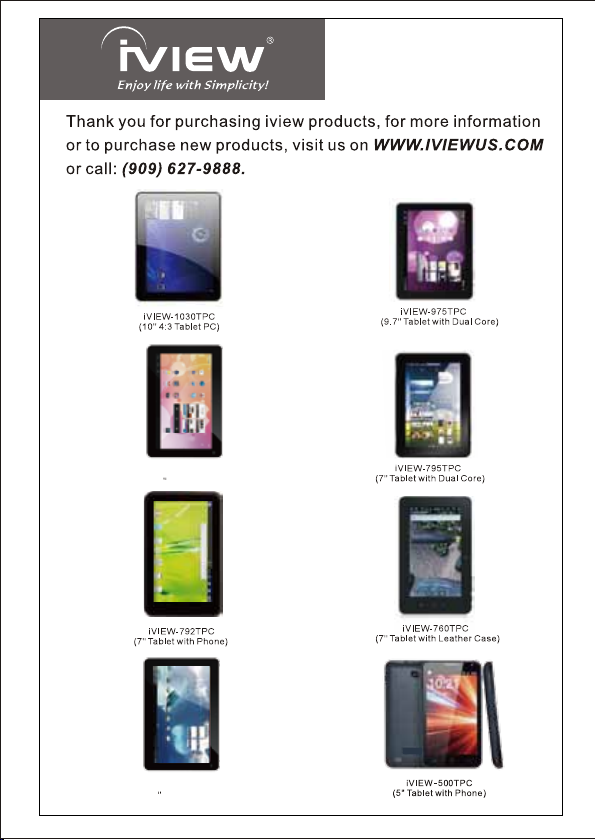
iVIEW-900TPCII
(9 Tablet PC)
iVIEW-754TPC
(7 Tablet PC)
Page 3
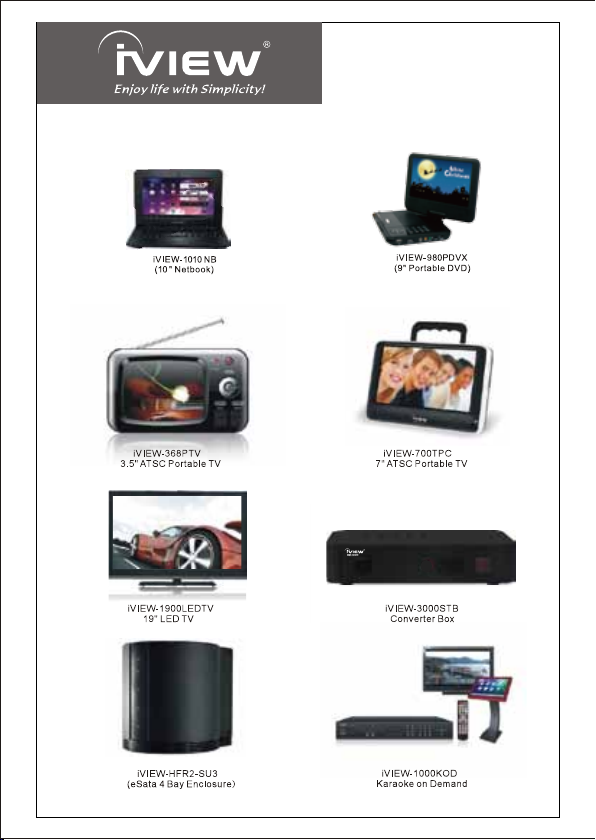
Page 4
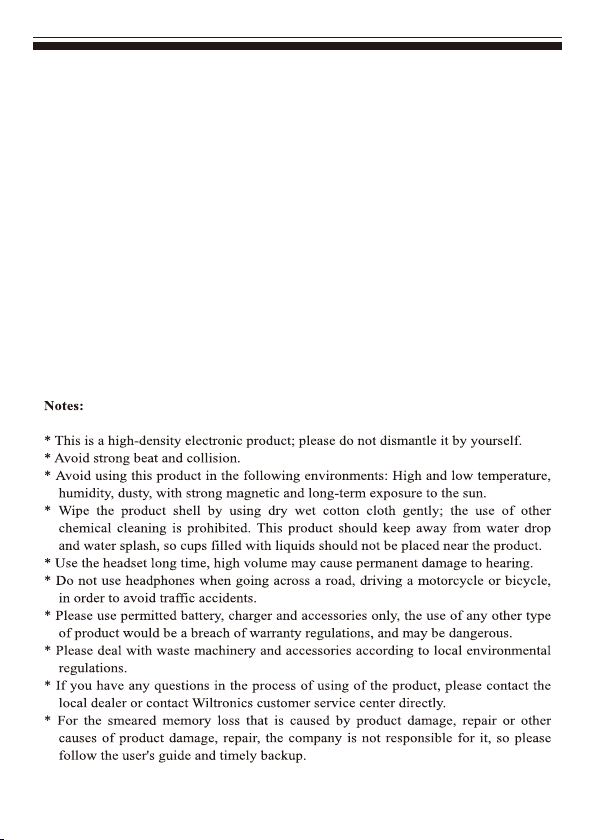
iV I EW 's ne w 9''
mo b il e i n te r ne t d ev i ce , p rov id i ng ac c es s t o t he w eb , c ust om i za t io n
th r ou gh An d ro i d App s, a nd v ie win g of mu l ti m ed i a c ont ent . Yo u ar e a b le
to ac ces s e as i ly an d d own lo a d tho usa nds o f App s f ro m t he An dr o id Pl ay
St o re and the Ki ng Ko ng App s Mar ket t o ta p y ou r nee d, su ch as n ew s ,
we a th er, o r l oc a l b usi ne s s i nfo , e njo yin g y our f a vo r it e m ov i e c lip s,
wa t ch ing s o me Yo uTube v ide os, p lay ing g ame s, or j ust k i ck ing b a ck a n d
li s te nin g to som e mus ic, w or kin g on the get - go wi
so f tw are . Wi th buil t-i n DDR3 of 512MB, 9”CyberPad speed is faster than
mo s t of th e tabl et pc in the ma rk e t and with me mo ry of 8G B , you may
st o re p le n ty of p i ct u re s, m o vi e s, a nd doc ume nts . Ex pan sio n st ora ge i s
av a il abl e v ia C ar d Re ad er s lo t , u p t o 3 2GB . i VIE W-900TPCII i s y our al l in - on e tab let t hat y ou c a n' t l iv e wit hou t.
Cy b er Pad 900TPCII Tabl et PC is th e nex t gen era ti o n of
th Off ice p ro d uc tiv ity
Page 5
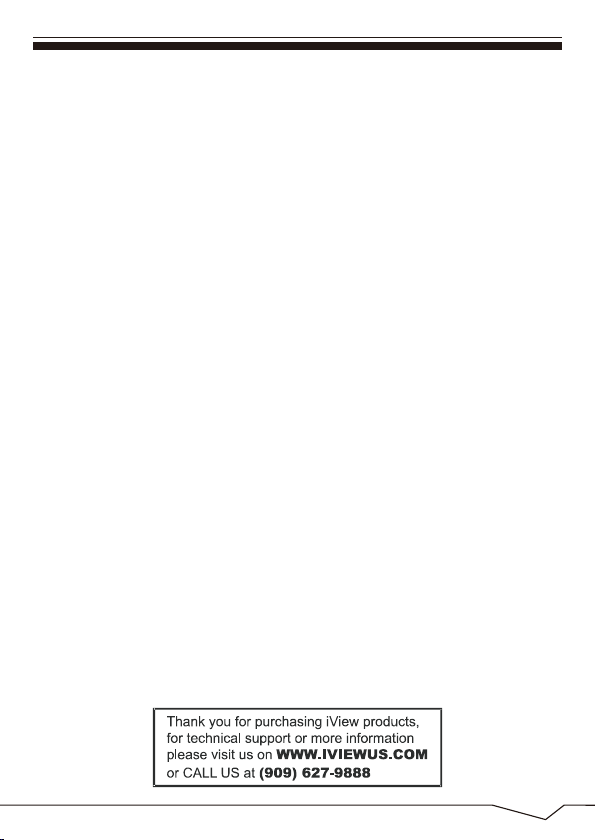
Content
1.Appearance and button................................................................... 2
2.Start-up and shut-down................................................................... 4
3.Desktop...........................................................................................5
4.Buttons........................................................................................... .6
5.Main menu operation......................................................................7
system settings.................................................................................7
* Time/Date setting..........................................................................8
* Brightness.....................................................................................9
* Screen standby...........................................................................10
* Wireless& network......................................................................10
* Install, unload,run the application................................................12
* Backup & reset............................................................................13
* Storage.......................................................................................14
* Language & keyboard..................................................................15
* File Manager................................................................................15
6 Network..........................................................................................18
7 Music playback ..............................................................................19
8 Video playback..............................................................................20
9 Photo browse.................................................................................21
10 Wallpaper ...................................................................................22
11 Record .........................................................................................23
12 Photograph .................................................................................24
13 E-mail ..........................................................................................25
14 External device............................................................................28
Features............................................................................................29
1
Page 6
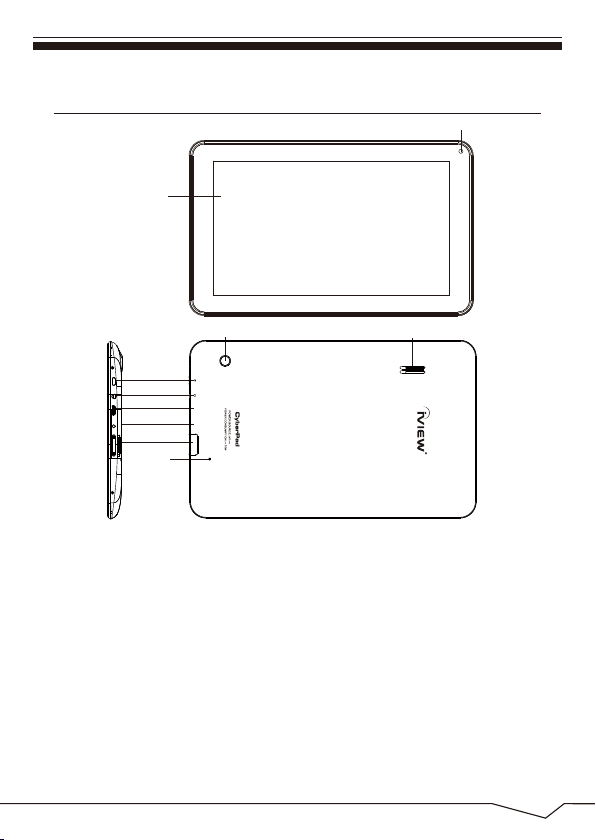
Preparation
1. Appearance and button
Touch panel
Front camera
Speaker
iVIEW-900 TPCII
Power
Earphone jack
USB
DC-5V
Card reader
Reset
Back camera
USB
DC-5V
CARD READER
RESET
2A
1.1 Touch panel
9”
Capacitive touch panel: During the operation, you can click and drag
items on the touch panel.
1.2 POWER
To power on: Press and hold the power button, the system will enter the main
interface.
To power off: In the main menu interface, press the power button for about 5
seconds to power off, the system will appear "power off" option, click “ok’’ and
you can safely power off.
Lock screen: Press power button to lock screen or unlock screen.
【Remark】
: When the power ran out, the system will power off automatically.
2
Page 7
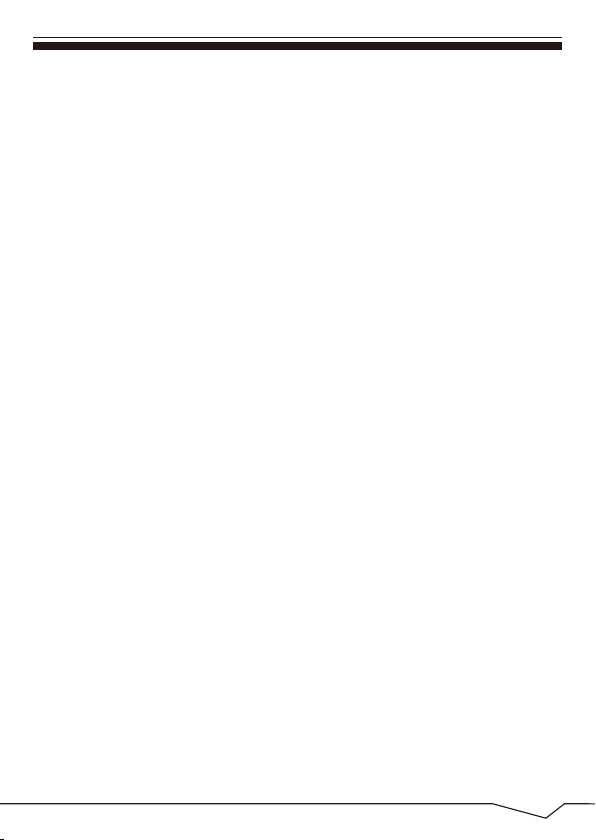
1.3 ESC
Short Press ESC button will return to the last interface, long Press ESC
button will return to the main interface.
Volume +, Volume-
1.4
The buttons Volume +/Volume located on the side of the tablet which allow to
adjust volume.
1.5 Earphone jack
3.5 mm standard earphone jack.
1.6 Card Reader
ideo output interface.
V
1.7 Micro SD Card
Card Reader Slot: External micro SD card.
1.8 USB
USB jack: you can use it to connect the computer for data transmission,
charging and external connection USB flash drive.
1.9 Reset
When the tablet fails to respond when buttons are pressed, using a thin small
object (such as a paperclip) to press RESET button, the tablet will force to reset.
3
Page 8
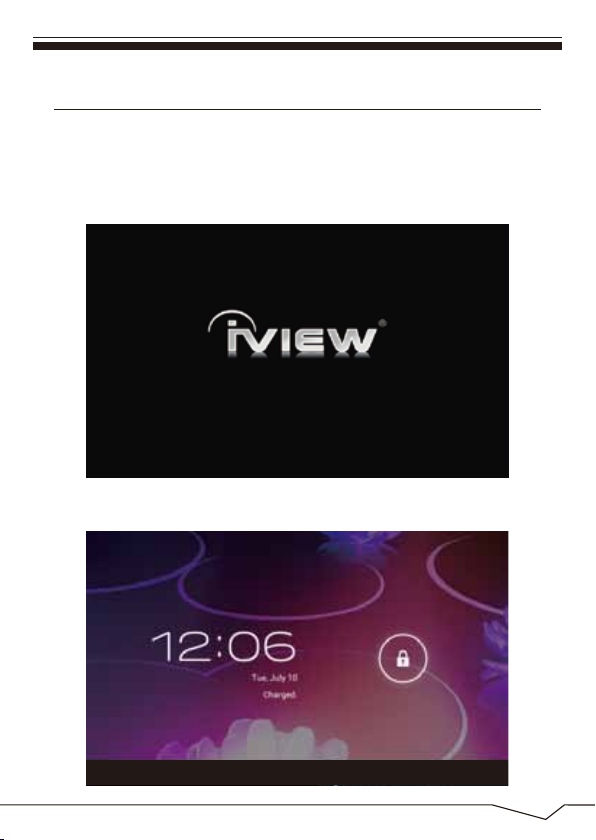
2. Start-up and shut-down:
Preparation
Startup: Press the power key and the system will enter the process of
Start-up, as shown below:
Startup Logo,in the process of startup
Then the system enters the default home interface.
4
Page 9
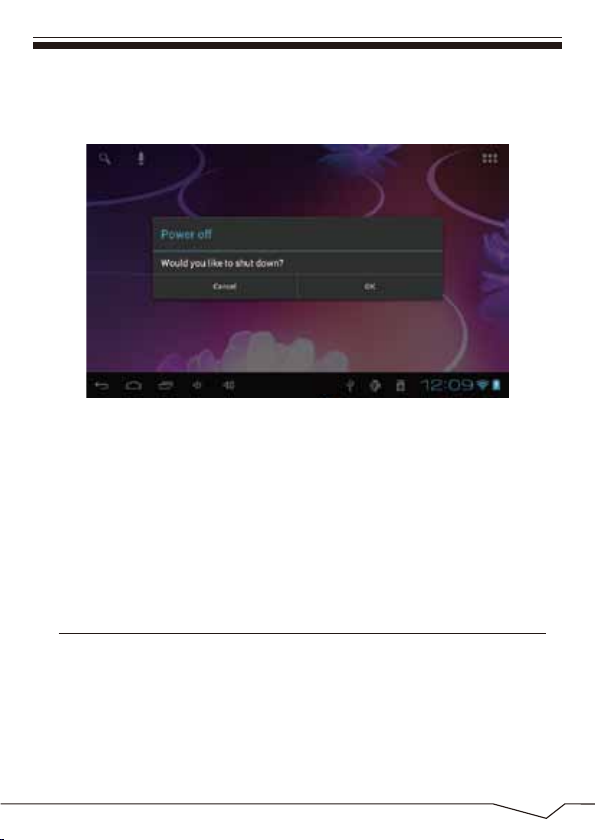
Shutdown:Press the power key then pop-up options will be on the desktop,
choose the option of Power off as shown below.
Click OK to shutdown
Sleep:In the normal state operation of the machine, press the power button,
enter a state of dormancy, at this time,the screen will be closed. Another
short press on the power button will resume to normal mode.When CyberPad
is not in use you can start this function to reduce power consumption.
3.Desktop
After the normal startup of the system is completed, you can see the Android
4.0 desktop(below). The default desktop is consisted of quick search bar,
status bar,and menu label icon.
5
Page 10
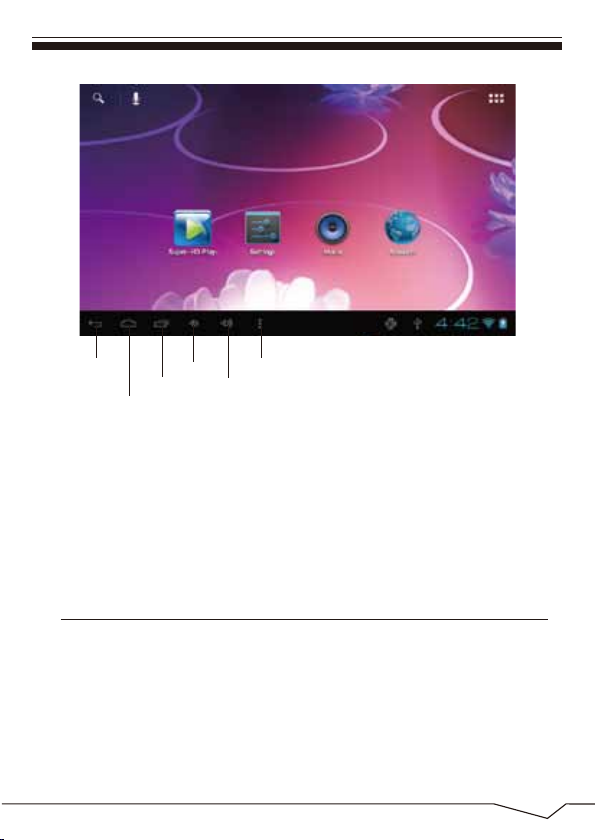
Return
Home Screen
volume-
View Records
Content
volume+
The status bar is used to display the network status of current system,battery
power,time and other information.
Quick search box is used by the typing keywords to do the Internet search.
The main menu tag is in the right middle side of the screen, click it and the
default menu bar can be expanded.
4.Buttons
Keys used in Android systems process:
The volume keys:Volume+,Volume- in the taskbar can be used for Volume change.
The power button:Press long time for switching machine. Press quickly to
enter or leave the state of dormancy.
Menu key: Return or select the main interface.
Return key :Return to the last interface .
6
Page 11
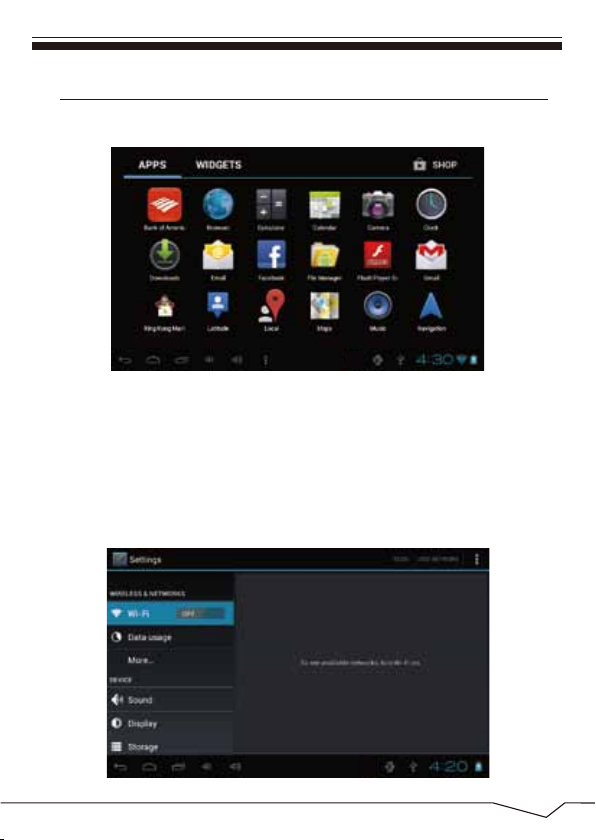
5.Main menu operation
Press the main menu tag on the main menu, as shown below:
In the main menu, you can set the system, operate the existed application,
install a new application, and start touch calibration, play music and video,
browse webpage, play game and other operations
system settings
Click on the main menu interface in the "Settings" icon,and then open the
system settings interface,as shown below:
7
Page 12

Select the relevant items to do corresponding operation,for example:
* Wireless&network
* Sound&Display
* Date&Time
* The equipment and so on
Time/Date setting:
In the interface of the setting, select "the time and date settings" to enter the
date and time settings interface:
You can choose the automatic mode by using the network time .
You also can choose to set the date, select time zone,set time, select date
format,set date and other information
For example,choose the set date, as shown below:
Choose+:It means increase of 1 unit ;
Select-:It means it reduces 1 unit ;
You can also choose the number to enter the input pattern.Directly input the
number, and the select the button done , as shown below:
8
Page 13

Select"done". if the input number is legitimate, then the operation is
successful,and the system will use the new settings.
Brightness:
In the setting of the interface to select "display settings" into the display
settings interface,roll drop-down lists to select "Brightness" as appeared in
the following dialogue.
9
Page 14

Screen standby:
Screen standby: You can set the time for the screen standby function to
occur. After it starts it will lock the screen the screen saver appears.
In the setting of the interface to select "display settings" into the display
settings interface, roll drop-down lists to select"screen standby: as
appeared in the following interface.
Note: During video playback,the screen standby function is automatically
inhibited.
Wireless& network:
Click on the "Settings" icon in the main menu, click on the "wireless and
network "into the" wireless and network" settings. Click on the "WIFI"
column and WIFI function can be started at once.Click "WIFI settings"
column can enter "WIFI setting interface", as shown below:
10
Page 15

In the WIFI" interface(Pictured above),by click on the WIFI column you can
open and close the WIFI function. Click "network notification" to list the
wireless router that is searched by Cyberpad .Click the searched wireless
router and setup window will pop-up. follow the prompts to complete the
WIFI network links.
11
Page 16

After you connected WI-FI as shown above, the following image will appear:
Install, unload,run the application
*Android installation: There are a variety of ways to install applications, for
example, you can click on the Apk file directly and it will automatically be
installed. in case that it is the third party programs installation the system
may identify it as unsafe and will need the following procedures for installation
with the assistance of the Appinstaller.
Enter the menu and select Settings-Application
How to uninstall?
1. enter “setting”>”Application”>”Manage application” And then there
will be installed the program list.
2. Click you want to uninstall icons, will enter the following interface.
3. Click Uninstall, then you can felete the application.
12
Page 17

4.Press"Unknown sources" and then "OK" the following image will appear.
Backup & reset
Factory data reset
13
Page 18

Storage
Remove TF card, view of the available storage space.
14
Page 19

【Remark】: pls touch option”delete SD card”, so that can safety to romeve
SD card.
Language & keyboard
Setting: (Language), text input and automatic error correction options;
Select Language: 54 kind of national languages are available.
Remark: Android system can support 54 kind of language, now manu
interface just suport 14 language.
Android keyboard: Android keyboard setting
Sound on Key-press
Auto-capitalisation
Show suggestions: Display suggested words while typing
Auto-complete: Specebar and punctuation automatically insert highlig.
File Manager
Copy the APK software program that will be installed to Micro SD card or
NAND FLASH.
15
Page 20

The first time to enter the program installation, the system defaults NAND
Flash as the search directory .
If your APK setup application is on Micro SD card. The system will
automatically search the directory from Micro SD Card .
16
Page 21

Install the searched application
The user can do on-line installation through"market", or download and
install by the computer,or through a built-in browser download and install
online.
*Uninstall the application: You can use the third party software management
tools or use the built-in Android application management software.
Select"Settings"/"application"/"management application", and select the
corresponding installed applications to check the program.
17
Page 22

6.Network
Webpage browsing:
When the network is connected ,open the webpage browser and enter the
URL, you can browse.
Webpage can be free scaled by the scaling controller,as shown below:
18
Page 23

Online video:
Users can use the "market"or other ways to download online video player
software,online TV player software,online music software, and then install in
the machine. To open the installed software,you can watch online video or
online TV,and listen to online radio.
7.Music playback
Click on the "music"icon in the main menu,and then enter the music player interface.
The default list system in the user data area for all audio files is shown as below:
You can use synchronous USB to input audio file, or by inserting a Mirco
SD card with audio file to input audio files. You can also use the network to
download the audio file.
Select the corresponding tag, and check the interface as "artists","album",and
"song" and so on to play the song.
19
Page 24

8.Video playback:
Click on the "Video player" in the main menu,to enter the "Super-HD player"
main interface. It lists all video files and image files as shown below:
Select the video file and enter the video playing interface,as shown below.
Select "play","stop","fast forward","rewind","progress" and other control keys
to control the payback schedule.
20
Page 25
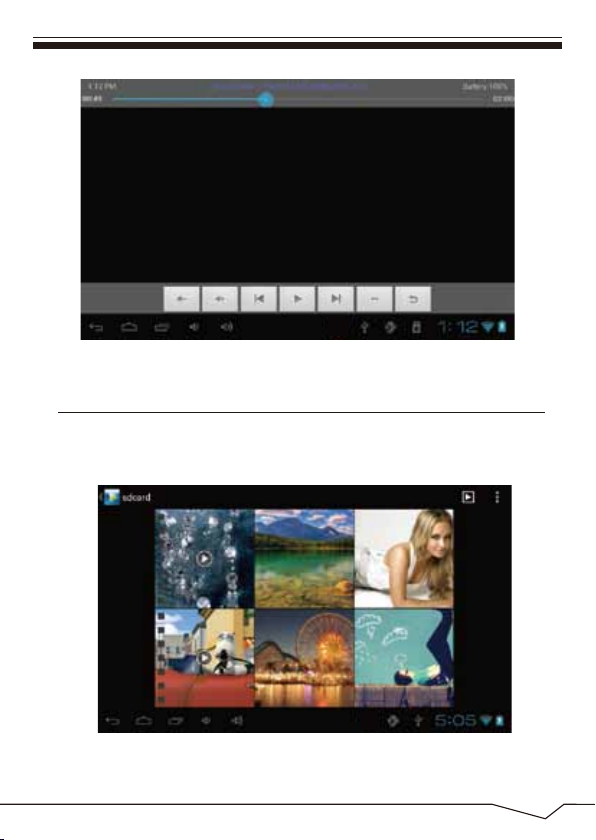
9. Photo browse
Click on the main menu"Super-HD player"to enter the"Super-HD player"
interface.It lists all the picture files and video files as shown below:
Select a picture file; enter the picture play interface, as shown below.
Select"zoom","narrow" "set" and"delete" operation.
21
Page 26

10. Wallpaper
The system supports static wallpaper, and 3D wallpaper.
In the desktop interface, press down the Menu key for pop-up menu options,
select "wallpaper"and" choose the wallpaper source" selection box:
There are the following options:
Select " wallpaper" to customize wallpaper.
22
Page 27

Select the "dynamic wallpaper"to use the system-supplied 3D wallpaper.
Select the"Gallery"to choose a picture supplied by the system as the
static wallpaper.
Or press on the screen and dialog box for the following to pop:
Into the above dialog box, click on the "wallpaper"set;
The following options will display:
Select"wallpaper"to customize wallpaper.
Select the "dynamic wallpaper"to use the system-supplied 3D wallpaper.
Select the "Gallery" to choose a picture supplied by the system as the
static wallpaper.
11. Record
Click on the "sound recorder" icon in the main menu and enter the "sound
recorder" main interface as shown below:
23
Page 28

Select the "recording" button to record and after recording is completed
press"stop" button . At this time you can select the "play" button to play the
recorded sound. Select"Use this recording"button to save the recording, so
that you can find the corresponding audio files in "NAND"; if you do not
need to save ,you can select the "give up" button.
12. Photograph
Click on the "camera" icon in the main menu and enter the "camera" main
interface as shown below:
Front and back camera
interconvertibility
24
Page 29

Click on shutter in the camera
13. E-mail
Click on the “e-mail” icon in the main menu to enter email client . Allocation
of account information will be required the first time. As shown below:
Email requires network support. Make sure that network link is normal.
Here we take whhpwjh@126.com as an example:
25
Page 30

In the email address bar,enter your valid email address:whhpwjh@126.com
In the email address bar,enter your valid password:********
Then you can choose the “next”, account type selection interface will
appear as shown below:
Choose POP3 account .And the receiving service settings will appear as
shown below:
Please according to each email provider’s information to set different
parameter, such as :
26
Page 31

The POP3 server:Default is “126.com”,and should be modified as
“pop.126.com”
The port number is “110”
Then select the “next”, you will enter the “inspection acceptance server
settings”, if set up correctly ,there will be a “foreign server settings”
interface as follows:
In the column”name”,input the name you want to display in the outgoing
message, and then click “finish”button,you can enter the mail interface. It
will load the mail automatically;
Select one of the column to be viewed in the message. You can do
“Reply”,”delete”,”more reply” and other operations at the view bar.
27
Page 32

14. External device
USB connection
Enter “setting”>”Developer options”>”Choose USB work pattern:
OTG/HOST/SLAVE……..
Using USB to connect the Cyberpad and PC, the default connection mode
is a synchronous mode.
You can drag the status bar to drop, appeared as the following interface:
Click into the USB connection hints.
“USB connected”: It means that the external memory(SD) loading is
completed , and you can see the corresponding letter in the PC terminal.
28
Page 33

OTG use
CyberPad supports FAT32 format mobile devices such as U disk and
mobile hard disk.
The plug-and-play connection method:
Use the OTG wire to connect the Tablet PC USB OTG and the external
equipment .
Keyboard and mouse
CyberPad supports plug and play USB mouse and keyboard device.
Features
* Screen:9`` Capacitive Touch Screen
* Processor: 1.2Ghz
* GPU:Mali 400MP
* OS: Android 4.0 Ice Cream Sandwich
* RAM:512MB DDR3
* Memory:8GB
* Support 3G Module USB Dongle
* Support Camera Front 0.3MP,Rear 2.0MP
* Support G-SENSOR
* Support Flash 10.1
* Support Skype Video Call
* I/O port :USB
* Card Slot:Micro SD Card(Max:32GB)
* Audio Output:Stereo Speaker(8Ω1.0w)/3.5MM Stereo Headphone Jack
* King Kong Apps Market, Internet Browser, Office, Calendar,Calculator, E-mail
* Picture Viewing, Music/Video Playback, Games
* Supports Multi Languages
* Battery: Built in 5000mAh/3.7V Li-ion, rechargeable
29
Page 34

6.
Page 35

