Page 1
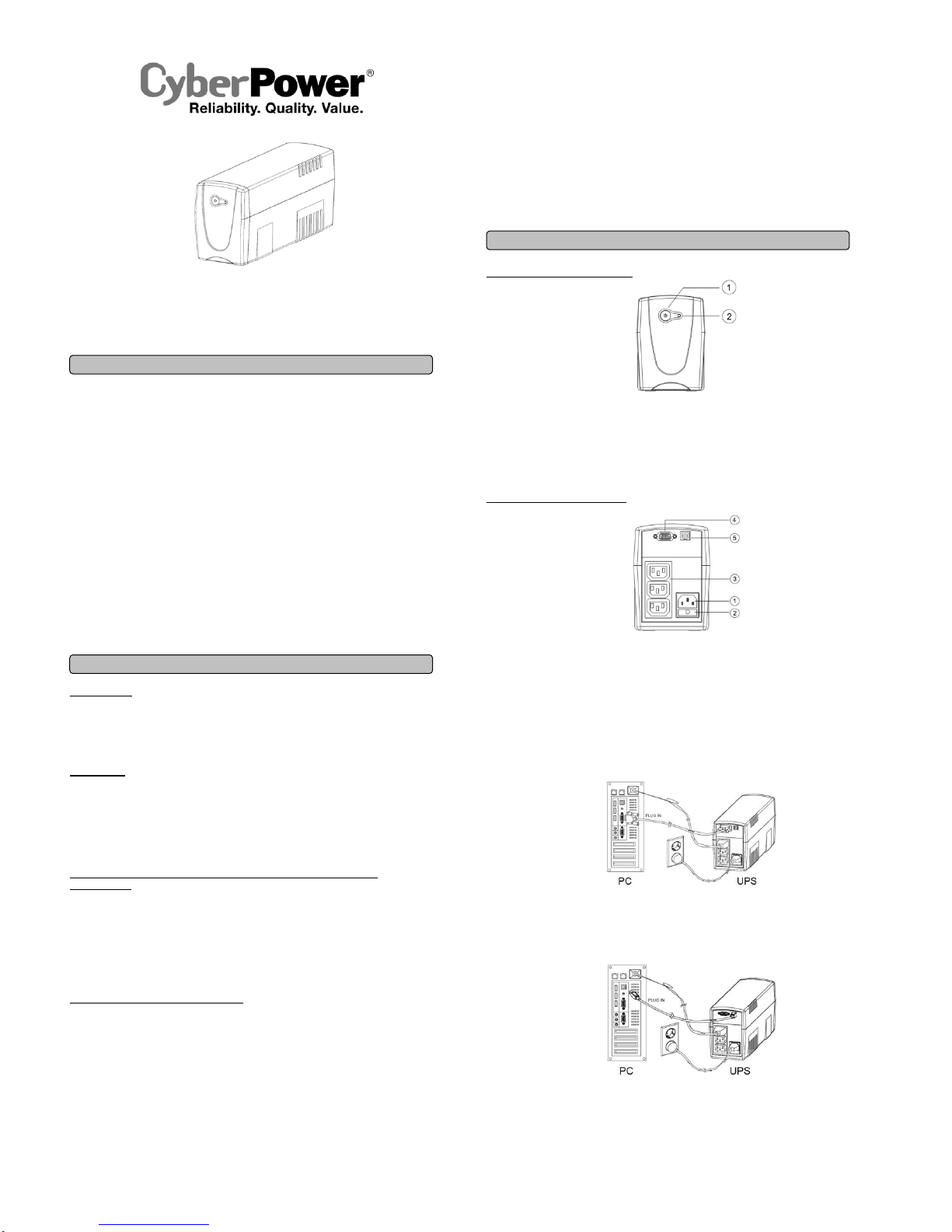
Value 600E-GP/800E-GP/1000E-GP
User’s Manual
K01-0000141-01
This manual contains important instructions that should be followed during installation and maintenance of
the UPS and batteries. Please read and follow all instructions carefully during installation and operation of
the unit. Read this manual thoroughly before attempting to unpack, install, or operate.
CAUTION! The UPS must be connected to a grounded AC power outlet with fuse or circuit breaker
protection. DO NOT plug the UPS into an outlet that is not grounded. If you need to de-energize this
equipment, turn off and unplug the UPS.
CAUTION! DO NOT USE FOR MEDICAL OR LIFE SUPPORT EQUIPMENT! CyberPower Systems does
not sell products for life support or medical applications. DO NOT use in any circumstance that would affect
the operation or safety of any life support equipment, with any medical applications, or patient care.
CAUTION! The battery can energize hazardous live parts inside even when the AC input power is
disconnected.
CAUTION! To prevent the risk of fire or electric shock, install in a temperature and humidity controlled indoor
area, free of conductive contaminants. (Please see specifications for acceptable temperature and humidity
range).
CAUTION! To reduce the risk of electric shock, do not remove the cover, except to service the battery. There
are no user serviceable parts inside, except for the battery.
CAUTION! To avoid electrical shock, turn off the unit and unplug it from the AC power source before
servicing the battery or installing a computer component.
CAUTION! DO NOT USE WITH OR NEAR AQUARIUMS! To reduce the risk of fire, do not use with or near
aquariums. Condensation from the aquarium can come in contact with metal electrical contacts and cause
the machine to short out.
UNPACKING
The box should contain the following:
(1) UPS Unit x 1; (2) IEC Output Power Cord x 1; (3) IEC to AU Input Power Cord x 1; (4) IEC to AU Adapter
Cable x 1; (5) USB Cable x 1; (6) User Manual x 1; (7) Management Software Disk x 1
OVERVIEW
The Value 600E-GP/800E-GP/1000E-GP provides automatic voltage regulation for inconsistent utility power.
The Value 600E-GP/800E-GP/1000E-GP features 405 Joules of surge protection, and provides battery
backup during power outages. The Value 600E-GP/800E-GP/1000E-GP ensures consistent power to your
computer system and its included software will automatically save your open files and shut down your
computer system during a utility power loss.
HOW TO DETERMINE THE POWER REQUIREMENTS OF YOUR
EQUIPMENT
1. Ensure that the equipment plugged into the battery power-supplied/surge outlets does not exceed the
UPS unit’s rated capacity (600VA/360W for Value 600E-GP, 800VA/480W for Value 800E -GP,
1000VA/530W for Value 1000E-GP). If the rated unit capacities are exceeded, an overload condition may
occur and cause the UPS unit to shut down or the fuse blow.
2. There are many factors that can affect the amount of power that your computer system will require. For
optimal system performance keep the load below 80% of the unit’s rated capacity.
HARDWARE INSTALLA TION GUIDE
1. Your new UPS may be used immediately upon receipt. However, recharging the battery for at least 8
hours is recommended to ensure that the battery's maximum charge capacity is achieved. Charge loss
may occur during shipping and storage. To recharge the battery, simply leave the unit plugged into an AC
outlet. The unit will charge in both the on and off position.
2. With the UPS unit off and unplugged, connect the computer, monitor, and any externally powered data
storage device (Zip drive, Jazz drive, Tape drive, etc. into the battery power supplied outlets. DO NOT
plug a laser printer, copier, space heater, vacuum, paper shredder or other large electrical device
into the battery power supplied outlets. The power demands of these devices will overload and
possibly damage the unit.
3. Plug the UPS into a 2 pole, 3 wire grounded receptacle (wall outlet). Make sure the wall branch outlet is
protected by a fuse or circuit breaker and does not service equipment with large electrical demands (e.g.
air conditioner, refrigerator, copier, etc. Avoid using extension cords.
4. Depress the power switch to turn the unit on. The power on indicator light will illuminate and the unit will
"beep".
5. If an overload is detected, an audible alarm will sound and the unit will emit one long beep. To correct this,
turn the UPS off and unplug at least one piece of equipment from the battery power supplied outlets. Wait
10 seconds. Make sure the circuit breaker is depressed and then turn the UPS on.
6. To maintain optimal battery charge, leave the UPS plugged into an AC outlet at all times.
7. To store your UPS for an extended period, cover it and store with the battery fully charged. Recharge the
battery every three months to ensure battery life.
FRONT PANEL DESCRIPTION
①
Power On/Off Switch
Press the power switch to turn the UPS ON or OFF.
②
Power On Indicator
This LED is illuminated when the utility condition is normal and the UPS outlets are providing “clean
power“, free of surges and spikes.
REAR PANEL DESCRIPTION
① AC Inlet
Connect to utility power through the input power cord.
② Input Fuse
The fuse provides optimal overload protection.
③ AC Outlet
The UPS provides 3 outlets for connected equipment to insure temporary uninterrupted operation during
a power failure and against surges and spikes.
④ Serial Port to PC
This port allows connection and communication from the DB9 serial on the computer to the UPS unit.
The UPS communicates its status to the PowerPanel
®
Personal Edition software.
⑤ USB Port to PC
This port allows connection and communication from the USB port on the computer to the UPS unit. The
UPS communicates its status to the PowerPanel
®
Personal Edition software.
NOTE: Only one of these two ports can be used as communication and control of the UPS unit at one time.
BASIC OPERATION
INSTALLING YOUR UPS SYSTEM
IMPORTANT SAFETY INSTRUCTIONS
Page 2
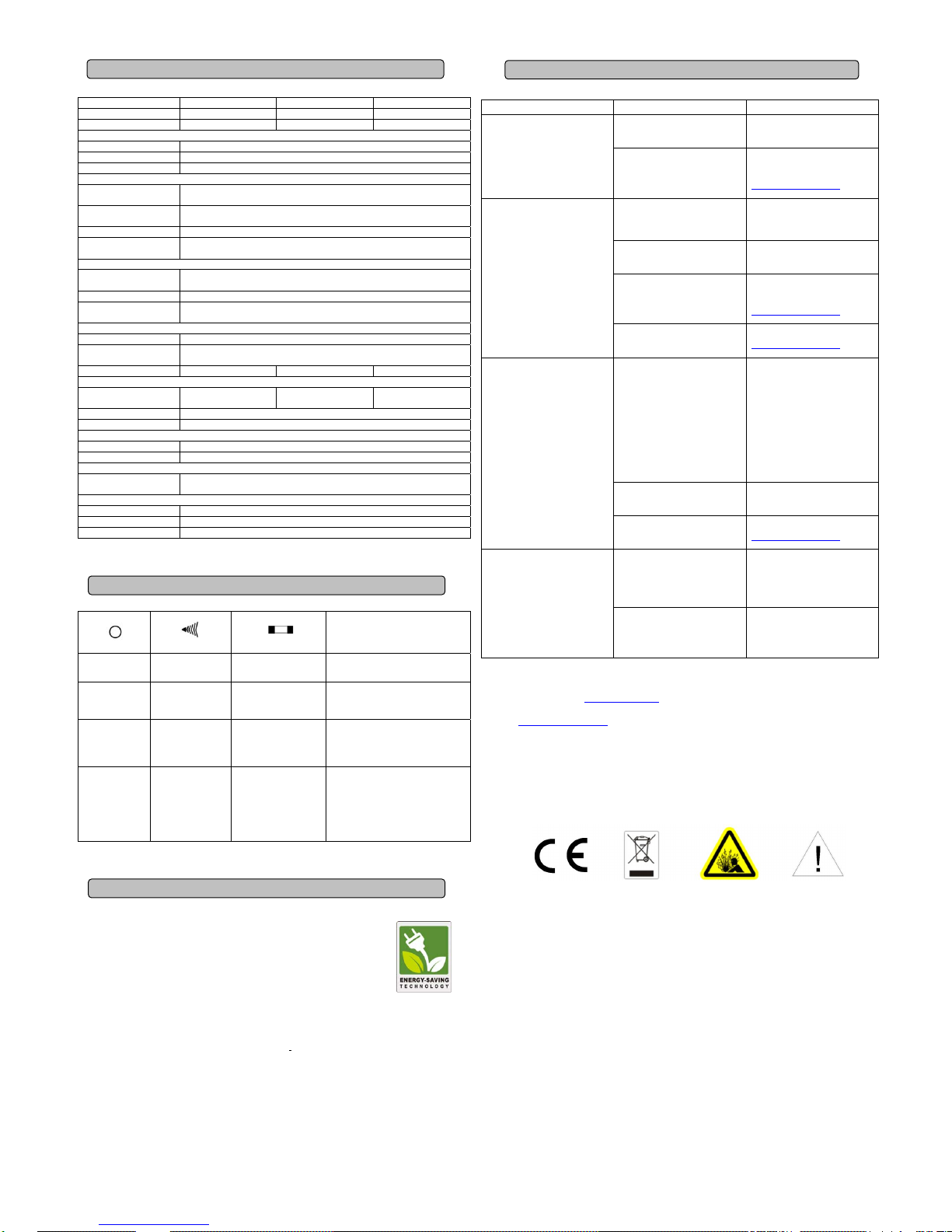
Model Value 600E-GP Value 800E-GP Value 1000E-GP
Capacity (VA) 600 800 1000
Capacity (Watts) 360 480 530
Input
Input Voltage Range 160-265Vac
Frequency Range 47~63Hz (Auto Sensing)
AVR Boost @ 200V
Output
On Battery Output
Voltage
Simulated Sine Wave at 230Vac +/-10%
On Battery Output
Frequency
50/60Hz +/-1%
Transfer Time 4ms Typical
Overload Protection On Utility: Fuse & Internal Current Limiting
On Battery: Internal Current Limiting
Surge Protection
Lightning / Surge
Protection
Yes
Operating Temperature 0°C to 40°C
Operating Relative
Humidity
0 to 90% non-condensing
Physical
Total # of UPS outlets (3) IEC 320 C13
Maximum
Dimensions(LxWxH)
320x100x140mm
Weight (kg) 5.1 6.1 6.2
Battery
Sealed Maintenance
Free Lead Acid Battery
12V / 7Ah x1 12V / 8.5Ah x1 12V / 8.5Ah x1
Typical Recharge Time 8 hours
User Replaceable Yes
Status Indicators
Indicators Power On / Using Battery
Audible Alarms On Battery, Low Battery, Overload
Communication
PowerPanel® Personal
Edition Software
Windows 7/Vista/XP/2000/Server 2003, Linux
Management
Auto-Charger Yes
Auto-Restart Yes
USB Yes
LED
Alarm
Fuse
Condition
On Off Normal
Normal
Flash Beep Twice Normal
Utility Failure - The UPS is providing
battery power to outlets.
Flash Rapid Beeping Normal
Utility Failure - The UPS is providing
battery power. The rapid beeps indicate
the battery will run out of power shortly.
On/Flash Constant Tone Normal/ Blown
Overload – Occurs when connected
equipment exceeds the rating of the unit.
Turn the UPS off and unplug at lease
one piece of equipment from the UPS.
Check the fuse and do the replacement
if necessary. Turn the UPS on.
CyberPower’s Green Commitment
CyberPower is dedicated to the development of green products, and has adopted
Green practices throughout its business, including: membership in Climate Savers
Computing Initiative (CSCI), accordance with the Restriction on Hazardous
Substances (RoHS), Waste Electrical and Electronic Equipment (WEEE) protocols,
as well as ISO 14001 and IECQ QC080000. CyberPower pledges to provide the
advanced energy solution for the environment and become a leading eco-friendly
organization in the UPS industry.
Reduce Energy Cost with GreenPower UPS
TM
Technology
CyberPower’s goal is not only to provide eco-friendly products but also to bring the best value for consumers.
The advanced energy-saving design improves the operating
efficiency and eliminates waste energy
consumption. As a result, consumers will enjoy significant energy cost savings with the adoption of
GreenPower UPS
TM
technology.
Problem Possible Cause Solution
Battery not fully charged.
Recharge the battery by leaving
the UPS plugged in.
The UPS does not perform
expected runtime.
Battery is slightly worn out.
Contact CyberPower Systems
about
replacement batteries at
service@cpsww.com.au
The on/off switch is designed to
prevent damage by rapidly
turning it off and on.
Turn the UPS off. Wait 10
seconds and then turn the UPS
on.
The unit is not connected to an
AC outlet.
The unit must be connected to a
220-240V 50/60Hz outlet.
The battery is worn out.
Contact CyberPower Systems
about
replacement batteries at
service@cpsww.com.au
The UPS will not turn on.
Mechanical problem.
Contact CyberPower Systems at
service@cpsww.com.au
Fuse is blown due to overload.
Turn the UPS off and unplug at
least one piece connected
equipment. Unplug the power
cord of the UPS then remove the
fuse compartment beneath the
power inlet of the UPS and
replace the blown fuse with a
spare one. Lock the
compartment back to the UPS.
Connect power cord then turn
the UPS on. Make sure that your
spare fuse meets the
specification.
Batteries are discharged.
Allow the unit to recharge for at
least 4 hours.
Outlets do not provide power to
equipment.
Unit has been damaged by a
surge or spike.
Contact CyberPower Systems at
service@cpsww.com.au
The serial/USB cable is not
connected.
Connect the serial/USB cable to
the UPS unit and an open serial
port on the back of the
computer. You must use the
cable that came with the unit.
PowerPanel® Personal Edition is
inactive.
The unit is not providing battery
power.
Shutdown your computer and
turn the UPS off. Wait 10
seconds and turn the UPS back
on. This should reset the unit.
For more information, visit www.cpsww.com.au or contact
CyberPower Systems Australia
E-MAIL: service@cpsww.com.au
Entire contents copyright ©2010 CyberPower Systems B.V., All rights reserved. Reproduction in whole or in
part without permission is prohibited. PowerPanel® and PowerPanel® Plus are trademarks of CyberPower
Systems (USA) Inc.
TECHNICAL SPECIFICATIONS
TROUBLESHOOTING
CYBERPOWER GREENPOWER UPS™ TECHNOLOGY
DEFINITIONS FOR ILLUMINATED LED INDICATORS
