Page 1
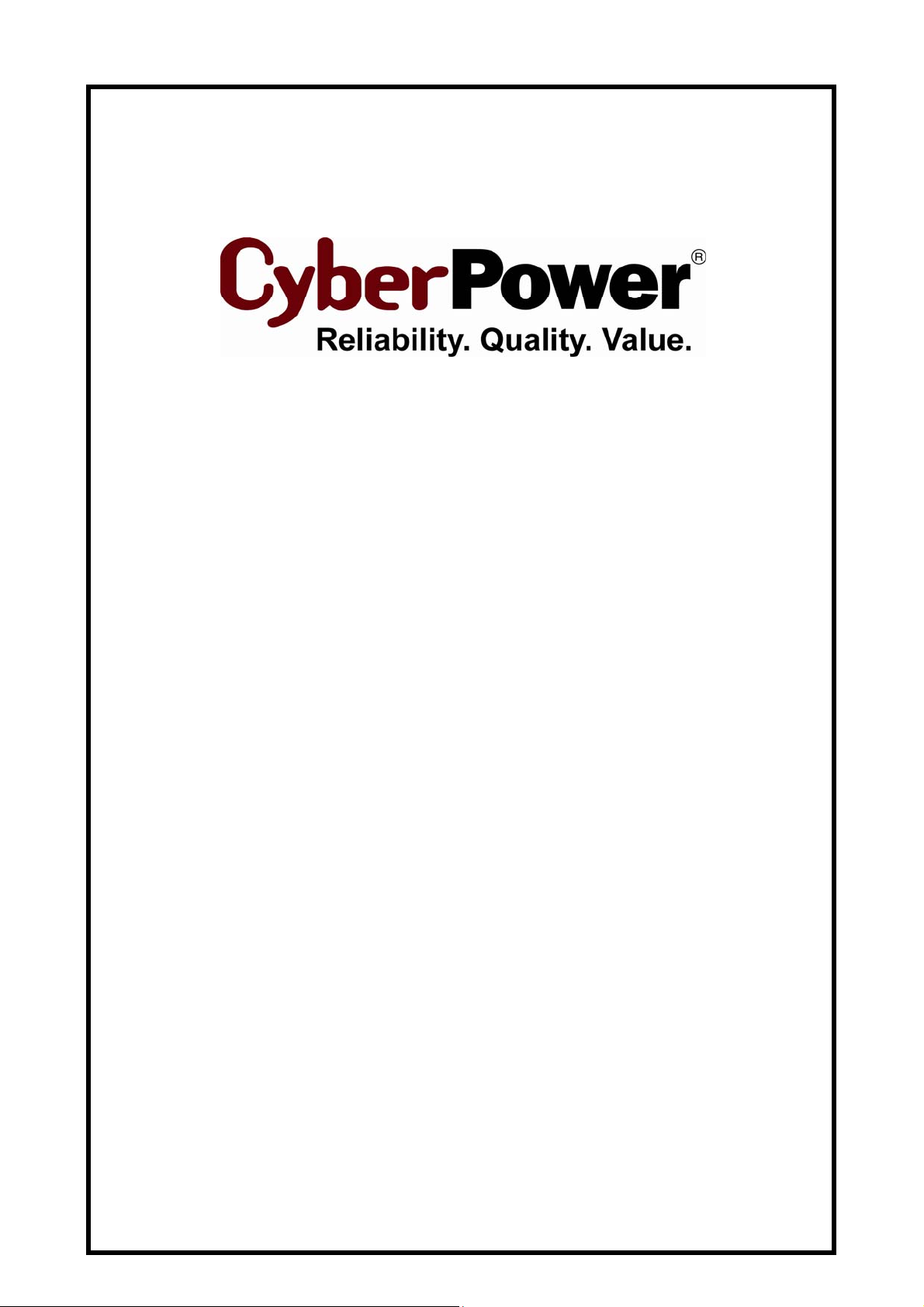
PowerPanel® Business Edition
Installation Guide
For
Power Distribution Unit
Rev. 6
2011/10/04
Page 2
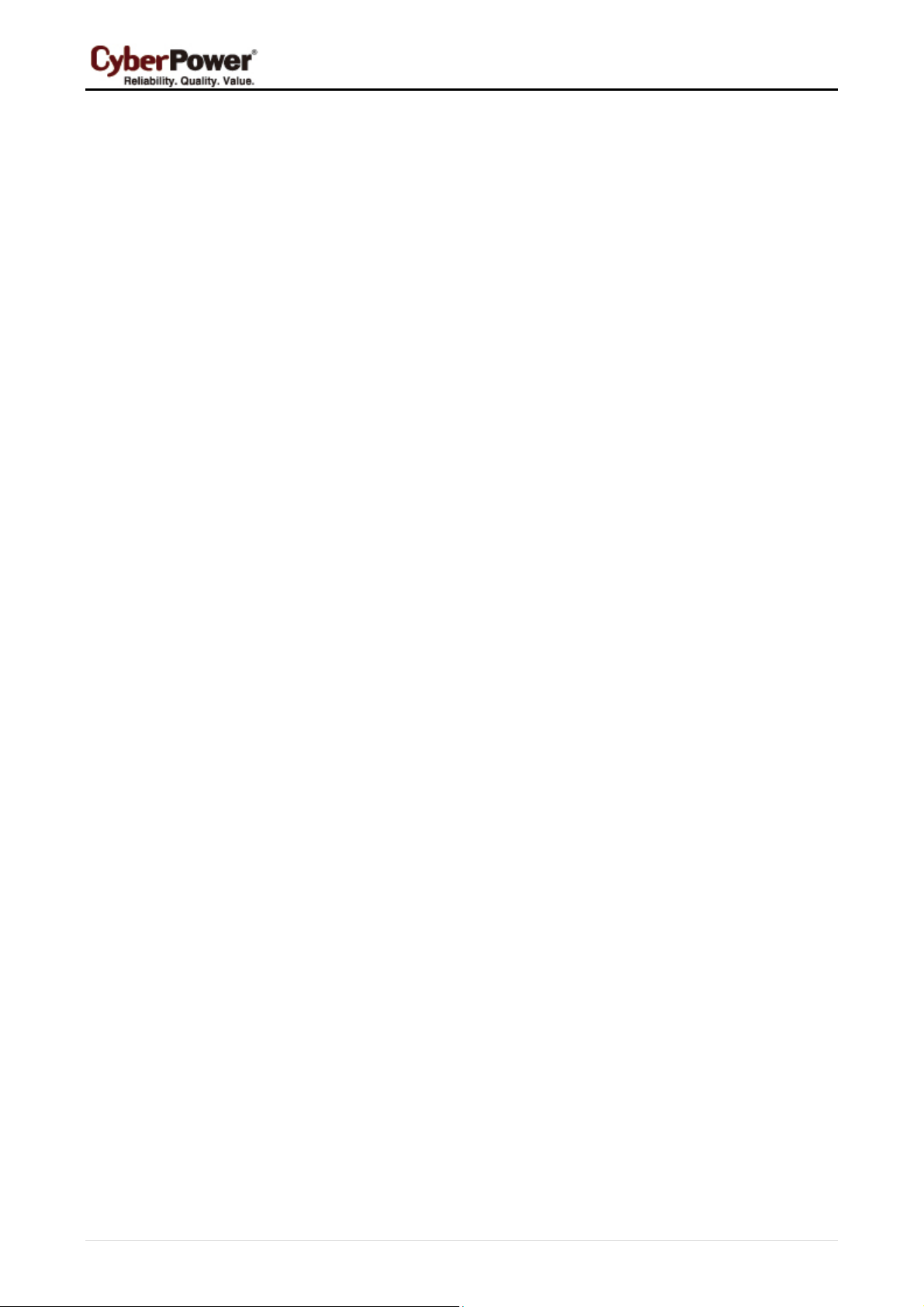
Table of Contents
Introduction ...................................................................................................................................................... 3
Hardware Installation ...................................................................................................................................... 3
Install PowerPanel® Business Edition Software........................................................................................... 4
Installation on Windows ................................................................................................................................. 4
Installation on Linux ....................................................................................................................................... 6
Installation on Citrix XenServer and VMware ESX/ESXi .............................................................................. 9
Access PowerPanel® Business Edition Software Interface ....................................................................... 11
Manage PDUs in Center ................................................................................................................................. 11
Add PDUs ..................................................................................................................................................... 11
Configure Power Protection for Computers ............................................................................................... 12
Assign PDU’s IP Address and Connected Outlet in Client .......................................................................... 12
Setup Necessary Shutdown Time ............................................................................................................... 13
Configure Shutdown Action for VMware ESXi ............................................................................................ 13
Configure Shutdown Action for Citrix XenServer ........................................................................................ 13
Configure Startup and Shutdown of Virtual Machines on VMware ESX/ESXi ............................................ 14
2
Page 3
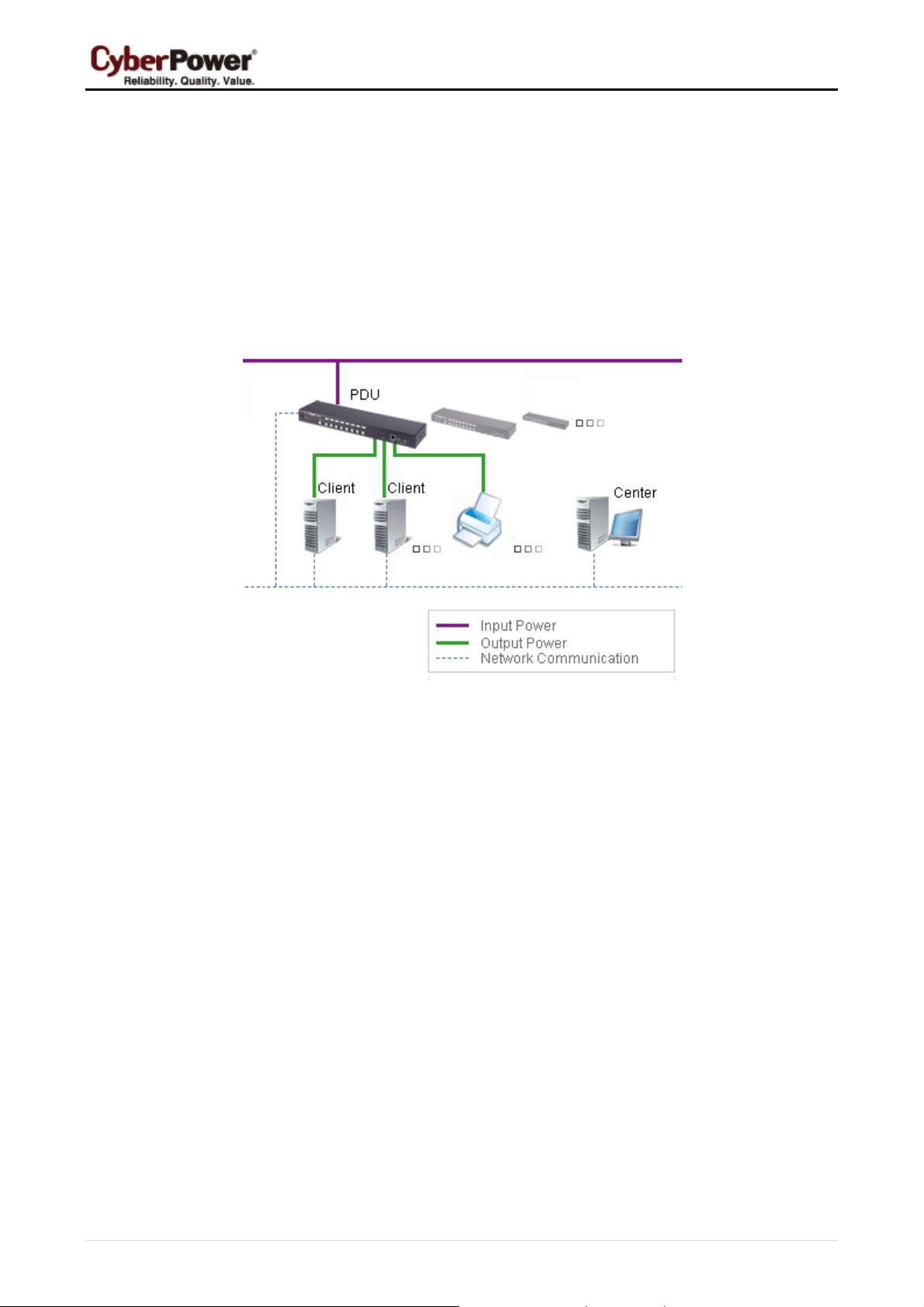
Introduction
A Power Distribution Unit (PDU) provides power output controls for individual outlets to your connected
equipment. The PDU can establish communication with PowerPanel
network. It can relay its state to Center and accepts commands to turn off or turn on the outlets. When the
PDU turns off an outlet, any connected computers running PowerPanel Business Edition Client are shut down
in an orderly fashion, preventing data loss or a system crash due to an immediate power loss. Refer to the
®
Business Edition Center via the
illustration below.
PowerPanel® Business Edition Center allows the administrator to simultaneously monitor the status and
events from multiple PDUs. Center establishes communication with multiple PDUs via the network and sends
commands to each PDU to turn off or turn on the outlets. The powered computers which have installed the
Client will initiate shutdown sequences prior to turning off outlets.
PowerPanel Business Edition software can be installed on various platforms including Windows, Linux, Citrix
XenServer and VMware ESX/ESXi. Following sections describe conditions specific to these platforms
individually.
Hardware Installation
Before installing PowerPanel Business Edition software, make sure that the following hardware installations
are configured properly:
z Verify the computer’s power is connected to the PDU outlet properly.
z Verify the computer’s network is connected.
z Verify the PDU’s network is connected.
Please refer to the Power Distribution Unit User's Manual for a proper hardware installation.
3
Page 4

Install PowerPanel® Business Edition Software
Installation on Windows
A popup page will be displayed automatically when inserting the PowerPanel® Business Edition installation
CD. Users can click the Install PowerPanel Business Edition software shortcut on the popup page to
initiate the installation procedure. If the popup page is not displayed when inserting the CD, browse to the CD
drive and open the folder which locates at /Software/Windows, and then double click the file named
Setup.exe to start the installation procedure. To install follow these steps:
z Click the Next button to start an installation.
z Accept the license agreement.
4
Page 5

z Choose the component. In order to monitor multiple PDUs, Center should be installed. In order to
monitor on a single computer powered by the PDU, Client should be installed.
Note: Agent should not be selected because of ability to access to UPS instead of PDU.
z Choose the destination directory.
z Choose the start menu folder.
5
Page 6

z Click the Finish button to complete the installation.
Installation on Linux
The installer requires root permission to install the Client. The installation wizard will guide users to complete
the installation. Initiate an installation wizard by running the ./ppbe210-linux-x86.sh command or double
clicking ppbe210-linux-x86.sh from the desktop on 32-bit systems. Initiate an installation wizard by running
the /.ppbe210-linux-x64.sh command or double clicking ppbe210-linux-x64.sh from desktop on 64-bit
systems.
Note: On Linux systems, users may mount the CD by use the mount command. Execute mount –t iso9660
/dev/cdrom /mnt/cdrom as a root user. /dev/cdrom is the CD drive and /mnt/cdrom will be the mount point.
To install follow these steps:
6
Page 7

z Click the Next button to start an installation.
z Accept the license agreement.
z Choose the component. In order to simultaneous monitor multiple PDU, the Center should be installed.
If one single computer which is powered by the PDU requiring protection, the Client should be installed.
Note: Agent should not be selected because of ability to access to UPS instead of PDU.
7
Page 8

z Choose the destination directory.
z The daemon ppbed will start during installation.
8
Page 9

z Click the Finish button to complete the installation.
Note: If the Linux installation needs to be initiated in the terminal, use the ./ppbe210-linux-x86.sh –c on
32-bit systems or use the ./ppbe210-linux-x86_64.sh -c command on 64-bit systems. Detailed installation
steps are described in the Installation on Citrix XenServer and VMware ESX/ESXi section.
Installation on Citrix XenServer and VMware ESX/ESXi
The installer is used to install the Client and requires root permission. The installation wizard will guide users
to complete the installation. Browse to the CD drive and find the installer in the /Software/Linux folder. Initiate
an installation procedure by running the ./ppbe210-linux-x86.sh command on Citrix XenServer or
running ./ppbe210-linux-x86_64.sh command on VMware ESX/ESXi.
9
Page 10

Installation for ESX server must be launched on the Service Console (aka Console Operation System);
installation for ESXi server must be launched on the vMA (vSphere Management Assistant) installed on the
VMware ESXi host computer.
Note: On ESX/ESXi, users may mount the CD by using the mount command. Run mount –t iso9660
/dev/cdrom /mnt/cdrom as a root user. /dev/cdrom is the CD drive and /mnt/cdrom will be the mount point.
Note: On VMware ESXi, users can also upload the installer to vMA by using vSphere Client tool. Visit
VMware website to download vSphere Client tool and refer to FAQ chapter of PowerPanel Business Edition
User’s Manual to know how to upload installer by using vSphere Client tool.
Note: On VMware ESXi, users can deploy vMA by using a file or from an URL. Visit VMware
vSphere Management Assistant Guide document about vMA deployment on VMware ESXi.
The installation procedure will be initiated as following steps:
z Press Enter to start an installation.
z Accept the license agreement.
z Choose the component. In order to simultaneous monitor multiple PDU, Center should be installed. If
one single computer which is powered by the PDU requiring protection, Client should be installed.
Note: Agent should be not selected because of ability to access to UPS instead of PDU.
website for
z Choose the destination location.
z Installation procedure starts and once finished. It will end automatically.
10
