Page 1
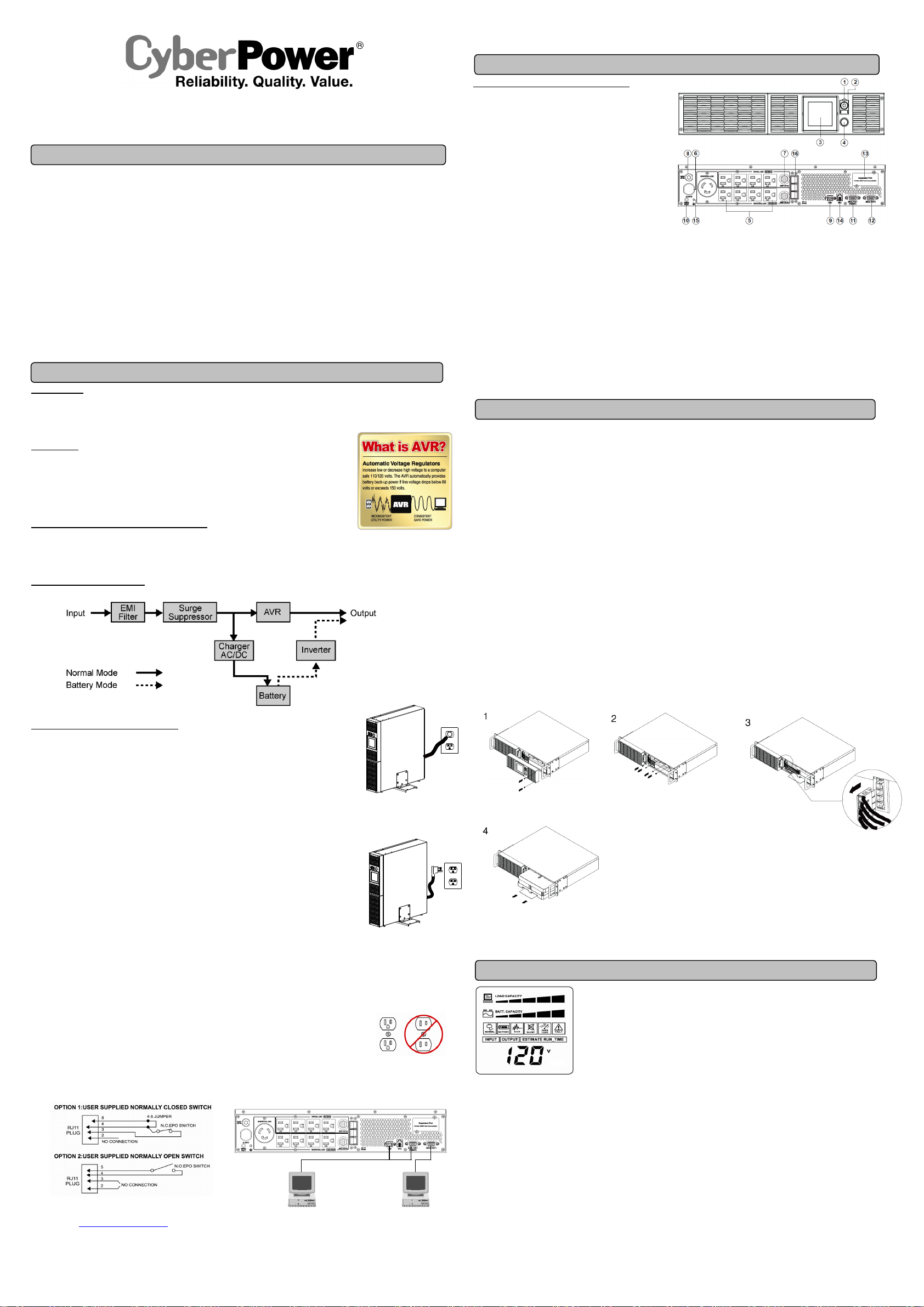
IMPORTANT SAFETY WARNINGS
INSTALLING YOUR UPS SYSTEM
LCD STATUS DEFINITION
BATTERY REPLAC
E
MENT
BASIC OPERATION
Smart App Sinewave Series
PR3000LCDRT2U/PR3000LCDRTXL2U
User’s Manual
This manual contains important instructions that should be followed during installation and m aintenance of the UPS and batteries. Please read
and follow all instructions carefully during installation and operation of the unit. Read this manual thoroughly before attempting to unpack, install,
or operate.
CAUTION! The UPS must be connected to a grounded AC power outlet with fuse or circuit breaker protection. DO NOT plug the UPS into an
outlet that is not grounded. If you need to de-energize this equipment, turn off and unplug the UPS.
CAUTION! DO NOT USE FOR MEDICAL OR LIFE SUPPORT EQUIPMENT! CyberPower Systems does not sell products for life support or
medical applications. DO NOT use in any ci rcumstance that would affect operation or safety of any life support equipment, w ith any medical
applications, or patient care.
CAUTION! The battery can energize hazardous live parts inside even when the AC input power is disconnected.
CAUTION! For pluggable equipment, the socket-outlet shall be installed near the equipment and shall be easily accessible.
CAUTION! To prevent the risk of fire or electric shock, install in a temperature and humidity controlled indoor area, free of conductive
contaminants. (Please see specifications for acceptable temperature and humidity range).
CAUTION! To reduce the risk of electric shock, do not remove the cover, except to service the battery. There are no serviceable parts inside,
except for the battery.
CAUTION! To avoid electrical shock, turn off the unit and unplug it from the AC power source before servicing the battery or installing a
computer component.
CAUTION! DO NOT USE WITH OR NEAR AQUARIUMS! To reduce the risk of fire, do not use with or near aquariums. Condensation from the
aquarium can come in contact with metal electrical contacts and cause the machine to short out.
CAUTION! For m odel PR3000LCDRT2U and PR3000LCDRTXL2U use in a computer room as defined in the standard for the Protection of
Electronic Computer/Data Processing Equipment, ANSI/NFPA 75.
UNPACKING
Inspect the UPS upon receipt. The box should contain the following.
(1) UPS Unit; (1) User's Manual for UPS; (2) Rack Mount Brackets; (1) Metal Stand Plate; (1) Emergency Power Off Cable (gray); (1)
PowerPanel® Business Edition Software CD; (2) Serial Interface Cable (DB-9); (1) USB A+B Type Cable; (1) W arranty Regis tration Card; (4)
Rubber Buffer.
OVERVIEW
The PR3000LCDRT2U/PR3000LCDRTXL2U provides battery back up, automatic voltage regulation (AVR),
and optimal performance of computers and other network equipment by ensuring consistent s inewave power.
The PR3000LCDRT2U/PR3000LCDRTXL2U features 1874 Joules of s urge protection, and provides battery
backup during power outages. The PR3000LCDRT2U/PR3000LCDRTXL2U ensures consistent power to
your com puter system and its included software will automatically save your open files and shutdown your
computer system during a utility power loss.
AUTOMATIC VOLTAGE REGULATOR(AVR)
The PR3000LCDRT2U/PR3000LCDRTXL2U stabilizes inconsistent utility power. The incoming utility power may be damaging to important data
and hardware, but with Automatic Voltage Regulation, the computer will not experience damaging voltage levels. An Autom atic Voltage Regulator
automatically increases low or decreases high voltage to a consistent, computer safe 110V/120V. The unit powerful sealed lead-acid batteries will
provide power only if the incoming voltage drops below 80V or increases above 150V.
SYSTEM BLOCK DIAGRAM
K01-0000278-01
HARDWARE INSTALLATION GUIDE
1. Your new UPS may be used immediately upon receipt. However, recharging the battery for at least four hours
is recommended to ensure that the battery's maximum charge capacity is achieved. Charge loss may occur
during shipping and storage. To recharge the battery, simply leave the unit plugged into an AC outlet. The unit
will charge in both the on and off position.
2. If you plan to use the included software, connect either the serial cable or the USB cable to the corresponding
port on the UPS and the computer. Note: if the USB port is used the serial port will be disabled. To control
multiple computers install PowerPanel® Business Edition Agent on the computer connected with the USB cable
and PowerPanel® Business Edition Slave on the remaining computers.
3. With the UPS unit off and unplugged, connect your computer, m onitor, and any externally powered data
storage device (Hard drive, Tape drive, etc.) into the battery power supplied outlets. DO NOT plug a laser printer,
copier, space heater, vac uum, paper shredder or other large electrical device into the UPS. The power demands
of these devices will overload and possibly damage the unit.
4. Plug the UPS into a 2 pole, 3 wire grounded rec eptacle (wall outlet). Make sure the w all branc h outlet is
protected by a fuse or circuit breaker and does not service equipment w ith large electrical demands (e.g. air
conditioner, refrigerator, copier, etc.). Avoid using extension cords.
5. Depress the power switch to turn the unit on. The Power On indicator light will illuminate. If an overload i s
detected, an audible alarm wi ll sound and the unit will emi t one long beep. To correct this, turn the UPS off and
unplug at least one piece of equipment from the battery power supplied outlets. Wait 10 seconds. Make s ure the
circuit breaker is depressed and then turn the UPS on.
6. Your UPS is equipped with an auto-charge feature. When the UPS is plugged into an AC outlet, the battery will
automatically recharge.
7. To m aintain optimal battery charge, leave the UPS plugged into an AC outlet at all times.
8. To store your UPS for an extended period, cover i t and store with the battery ful ly charged. Recharge the
battery every three months to ensure battery life.
9. Professional Rack Mount UPS provide one serial port, one dry contact port, and one USB port to allow
communication between the UPS and computers or equipment. The dry contact port (Serial Port II) signals
information for equipment that can utilize a dry contact UPS. The primary computer, with PowerPanel® Business
Edition i nstalled, connected to S erial Port I or the USB port is the computer that you use to control the UPS.
When there is a power failure, the primary computer which connects to Serial Port I or the USB port will start to
shutdown after a user controlled delay. PowerPanel® Business E dition Agent software w ill save and close any
open files prior to shutting the system down and signal any configured slaves to shutdown.
10. EPO (Emergency Power Off) Port:
The feature is used with EPO controllers. Use the provided gray c able to connect to an EPO contact switch.
Follow the appropriate circuit diagram bel ow to wire the cable to match your EPO configuration. EPO function is
provided in the UPS. EPO remote switch which is a Push-Back button installed computer room outside by a EPO
cable, and not connected any other equipment.
*Dry connect is controlled by the PowerPanel® Software.
Please go to www.cyberpowersystems.com for free download.
*Note:Both USB and Serial can not be used simultaneously.
Install PowerPanel® Business
Edition software on the primary
computer connected to UPS with
either a serial cable or USB cable.
.
When you fi rst receive the
unit, plug in the unit to fully
charge the battery.
Unplug the unit and turn Power
Off when first connecting your
computer and peripherals.
The equipment can read
information from dry
contact.
FRONT / REAR PANEL DESCRIPTION
1. Power Switch
Master on/off switch for equipment connected to the UPS.
2. Power On Indicator
Indicates the power is on.
3. LCD Module Display
LCD shows all the UPS information with icons and messages.
4. LCD Display Toggle Button
The button can be used to toggle between different data displays
on the LCD.
5. Battery Backup Protected Outlets
Provides eight battery powered, surge protected and AVR outlets
for connected equipment and ensures temporary uninterrupted
operation of connected equipment during a power failure.
Critical /Non-critical
When the UPS is overloaded, the circuit breakers will be tripped to
interrupt the power supply to the uncritical outlets while continuing
to supply the critical outlets. As well, as the battery capacity
depletes under the threshold value, the uncritical outlets will be
shut down and provide energy for critical outlets. The threshold
can be determined and set by users. Non-critical outlets can also
be turned on/off manually through the software package provided.
6. Input Power Cord
Heavy-duty, extra long power cord.
7. Output Circuit Breaker
Resettable circuit break ers provide output outlets protection from
overload.
8. Input Circuit Breaker
Resettable c ircuit breakers provide Input optimal overload
Protection.
9. USB port.
USB communication port for management software.
10. Site Wire Fault Indicator
This LED will illuminate to warn the user that a wiring problem.
If illuminated, disconnect all equipment and contact an electrician to ensure
outlet is properly wired.
11. Serial Port I
Serial port allows connection and communication between the UPS and the
computer.
12. Serial Port II
Serial Port II relays information to equipment that can utilize a contact
closure UPS.
13. SNMP/HTTP Network slot
Remove the cover panel to install optional RMCARD that allows remote
monitoring and control of your UPS on a network
14. EPO (Emergency Power Off) Port:
The EPO interface enables connection to an EPO master switch.
15. Ground Stud
Use the Ground Stud to ground the UPS.
16.External Battery Pack Connector:
Provides a connection for additional CyberPower external battery packs for
extended runtime.
Contact your dealer, or email tech@cpsww.com. Refer to replacement battery pack number RB1290X4F for PR3000LCDRT2U
/PR3000LCDRTXL2U.
For model PR3000LCDRT2U/PR3000LCDRTXL2U can support model BP48V75ART2U for external battery pack.
Read and follow the IMPORTANT SAFETY INSTRUCTIONS before servicing the battery. Service the battery under the supervision of personnel
knowledgeable of batteries and their precautions. Servicing the battery should only be performed by trained personnel.
Replacement of batteries located in an OPERATOR ACCESS AREA.
CAUTION! W hen replacing batteries, replace with the same number of the following battery: HR9-12FR(BB) for PR3000LCDRT2U
CAUTION! For model PR3000LCDRT2U can be provided with a maximum of five extension battery packs.
CAUTION! Risk of energy hazard, 12V, maximum 8 Ampere-hour battery (HR9-12FR). Before replacing batteries, remove c onductive jewelry
CAUTION! Risk of battery explosion, if battery is replaced by an incorrect type. Dispose of used battery according to the instructions.
CAUTION! To reduce the risk of fire, connect only to a circuit provided with 30 amperes m aximum branch circuit overcurrent protection in
CAUTION! Use only the specified CyberPower replacement battery, or battery pack. See your dealer for details.
CAUTION! The battery may present a risk of electrical shock. Do not dispose of batteries in a fire, as they may explode. Follow all local
CAUTION! Do not open or mutilate the batteries. Released electrolyte is harmful to the skin and eyes and may be toxic.
CAUTION! A battery may present a high risk of short circuit current and electrical shock.
Take the following precautions before replacing the battery:
1. Remove all watches, rings or other metal objects.
2. Only use tools with insulated handles.
3. Do not lay tools or metal parts on top of battery or any terminals.
4. Wear rubber gloves and boots.
5. Determine if the battery is inadvertently grounded. If i nadvertently grounded, remove source of ground. CONTACT WITH A GROUNDED
BATTERY CAN RESULT IN ELECTRICAL SHOCK! The likelihood of such shock will be reduced if such grounds are removed during installation
and maintenance (applicable to a UPS and a remote battery supply not having a grounded circuit).
BATTERY REPLACMENT PROCEDURE:
The LCD display indicates a
variety of UPS operational
conditions. All descriptions
apply when the UPS is plugged
into the AC outlet and turned on
or when the UPS is on battery.
correcting low AC input line voltage without using battery power. This is a normal, automatic operation of your UPS, and no action is required.
SILENT MODE icon: This icon appears whenever the UPS is in silent m ode. The buzzer does not beep during silent m ode until the battery
reaches low capacity.
OVER LOAD icon: This icon appears and an alarm sounds to indicate the battery-supplied outlets are overloaded. To clear the overload, unplug
some of your equipment from the battery-supplied outlets until the icon turns off and the alarm stops.
FAULT icon: This icon appears if there is a problem with your UPS.
BATT. CAPACITY meter: This meter displays the approximate charge level (in 20% increments) of the UPS's internal battery. During a blackout
or severe brownout the UPS switches to battery back up power the BATT. CAPACITY icon appears and the charge level decreases.
LOAD CAPACITY: This meter displays the approximate output load level (in 20% increments) of the UPS’s battery outlets.
/PR3000LCDRTXL2U.
such as chains, wrist watches, and rings. High energy through conductive materials could cause severe burns.
accordance with the National Electric Code, ANSI/NFPA 70.
ordinances regarding proper disposal of batteries.
1. Remove two screws and front
panel on the right side.
4. Pull out the old battery pack and replace new one.
Reassemble the retaining screws, covers, black and
red cabl e, and front panel in the reverse sequence
of the above steps. Recharge the unit for 4-8 hours
to ensure maximum UPS battery runtime.
2. Remove the four retaining screws of
the cable protection cover then remove
the cover.
INPUT v oltage meter: This meter measures the AC voltage that the UPS system is receiving from the
utility wall outlet. The INPUT voltage readout can be used as a diagnostic tool to identify poor-quality input
power. The AVR i n this UPS continuously conditions the power to a stable 110/120V output to connected
equipment. In the event of a complete power loss, severe brownout, or over voltage, the UPS relies on its
internal battery back up to supply a consistent 110/120V output.
OUTPUT voltage meter: This meter measures in real time, the AC voltage that the UPS system is
providing to the computer, such as normal line mode, AVR mode and battery back up mode.
Note: The OUTPUT voltage readout displays the status of the battery back up outlets.
ESTIMATE RUN TIME: This displays the run time estimate of the UPS with the current battery capacity
and load.
NORMAL icon: This icon appears when the UPS is working under normal conditions.
BATTERY icon: During a severe brownout or blackout, this icon appears and an alarm sounds (two short
beeps followed by a pause) to indicate the UPS is operating from its Internal batteries. During an extended
brownout or blackout that drains the battery, a continuous alarm w ill sound (and the BATT. CAPACITY
readout will show a single shaded segment, equaling 20% battery capacity remaining) indicating the UP S
batteries are nearly out of power. If this occurs , it is recommended that you save your files and manually
power down your equipment immediately.
Automatic Voltage Regulation (AVR) icon: This icon appears whenever your UPS is automatically
3. unplug cable connectors.
Page 2
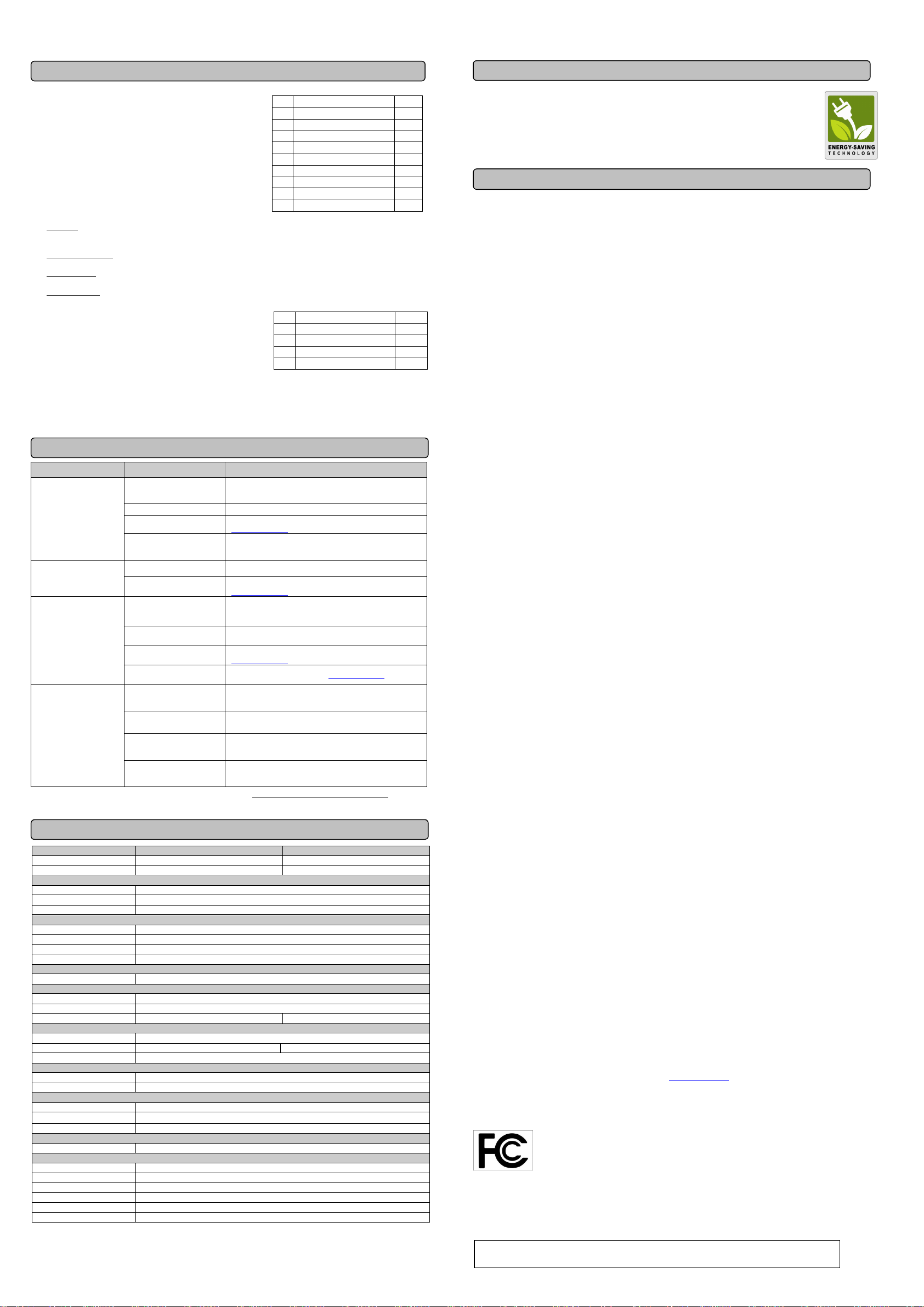
LIMITED WARRANTY AND CONNECTED EQUIPMEN
T GUARN
TEE
TECHNICAL SPECIFICATIONS
TROUB
LE SHOOTIMG
LCD STATUS AND SETUP FUCTIONS
CYBERPOWER GREENPOWER
UPS
™ TECHNOLOGY
1. General Mode:
a. Press the “Display” button to check the status of the UPS.
b. Press and hold the Display toggle for 4 seconds,
-If the machine is in the Battery Mode, it enters the status of Mute.
- If the machine is in the Line Mode, it proceeds Self Test.
c. If the Display toggle remains untouched for over 30 seconds, the LCD
backlight will turn off automatically.
2. Set-up Mode
Step 1: The machine enters Set-Up Mode after holding the Display toggle for 10
seconds. Icon 3,4,5,6,7,8 lights to indicate Set-Up Mode.
Step 2: By pressing the Display toggle, users can switch between setup
functions. User configurable functions are as follows:
a. Sensitivity: Set the level of tolerance for UPS. Increase the UPS compatibility for local utility power condition.
High: The UPS will turn to battery power more often to provide the steady power supply to the connected equipment.
Low: The UPS will tolerate more fluctuations and turn to battery power less often.
b. Battery Pack Numbers: This function provides the estimated UPS runtime using various num bers of battery packs. The default
setting is 0.
c. Battery Lifetime: Show the batteries already used time. Reset the logger when battery module replacement or first time
installation.
d. Firmware Version: Show the UPS version number.
The settable items are sorted by unit as in the following table:
Step 3: Press and hold the toggle for 4 seconds. When the icons blink, the value
of each item can be changed by slightly pressing the toggle.
Step 4: To save the value and return to general mode, press and hold the toggle
for 4 seconds.
Note: If the machine is left idle for over 30 seconds during setup, it will turn off the backlight and return to general mode automatically.
Note: If user wants to return to general mode without saving changes, there are two methods:
1. W ait for the backlight to turn off
2. P ress and hold the “Display” toggle for 10 seconds
Item Unit
1 Input Voltage V
2 Output Voltage V
3 Output Frequency Hz
4 Load Kw
5 Estimate Run Time Min
6 Load Capacity %
7 Battery Capacity %
8 Centigrade ℃
9 Fahrenheit ℉
Items Unit
1 Sensitivity
2 Battery Pack Numbers A
3 Battery Lifetime Year
4 Firmware Version
Problem Possible Cause Solution
Turn the UPS off and unplug at least one piece of equipment.
Wait 10 seconds, reset the circuit breaker by depressing the
button, and then turn the UPS on.
Contact CyberPower Systems about replacement batteries at
tech@cpsww.com
Push the toggle button to make the uncritical outlets turn on.
Contact CyberPower Systems about replacement batteries at
tech@cpsww.com
Turn the UPS off. Wait 10 seconds and then turn the
UPS on.
The unit must be connected to a 110/120V outlet.
Contact CyberPower Systems about replacement batteries at
tech@cpsww.com
Connect the cable to the UPS unit. You m ust use the cable that
came with the unit.
Try another port of your computer
Shutdown your computer and turn the UPS off. W ait 10 seconds
and turn the UPS back on. This should reset
the unit.
You must use the cable included with the unit for the
software
Outlet do not provide power
to equipment
The UPS does not perform
expected runtime.
The UPS will not turn on.
PowerPanel® Personal
Edition is inactive
Additional troubleshooting information can be found at www.cyberpowersystems.com/support.htm
Circuit breaker has tripped
due to an overload.
Batteries are discharged Recharge the unit for at least 4 hours
Unit has been damaged by a
surge or spike.
Uncritical outlets have
turned off automatically
due to an overload
Battery not fully charged. Recharge the battery by leaving the UPS plugged in.
Battery is degraded
The on/off switch is designed
to prevent damage by rapidly
turning it off and on.
The unit is not connected to
an AC outlet.
The battery is worn out.
Mechanical problem. Contact CyberPower Systems at tech@cpsww.com
The serial cable or USB cable
is not connected.
The cable is connected to the
wrong port.
The unit is not providing
battery power.
The serial cable is not the
cable that was provided
with the unit.
Model PR3000LCDRT2U PR3000LCDRTXL2U
Capacity(VA) 3000 3000
Capacity(Watts) 2700 3000
Input
Input Plug Type NEMA 5-30P
Input Voltage Range 80Vac-150Vac
Input Frequency Range 50/60Hz+/-3Hz(auto sensing)
Output
On Battery Output Voltage Pure Sine Wave at 120Vac+/-5%
On Battery Output Frequency 50/60Hz+/-1%
Transfer Time(Typical) 4 ms
Overload Protection On Utility: Circuit Breaker, On Battery: Internal Current Limiting
Surge Protection and Filtering
Lightning/Surge Protection Yes
Physical
Output Receptacles (8)NEMA 5-15/20R+(1)NEMA 5-30R
Dimensions(in) 2U Rack, 17.1’’ x 19.7’’ x 3.5’’
Weight (lb) 79 71
Battery
Battery Model RB1290X4F
Extension Runtime Yes(Only Five Battery Pack) Yes
Hot Swappable External Battery Yes
Warning Diagnostics
Indicators Power On, Wiring Fault, LCD Display (Using Battery, AVR, Load Level, Battery Level)
Audible Alarms On Battery, Low Battery, Overload
Environmental
Operating Tem perature 32oF to 104oF ( 0oC to 40 oC )
Operating Relative Humidity 0 to 95% Non-Condensing
Operating Elevation 0-10000 feet (0-3000 meters)
Communication
PowerPanel ®Business Edition Windows 98/ME/NT/2000/XP/Vista/7
Management
Self-Tes t Manual Self-Tes t
Auto-Charger/ Auto-Restart Yes
COM Interface True RS232 x1+ Dry connector x1
Built-in USB Interface Yes
SNMP/ HTTP Network Slot Yes
Safety Approvals UL1778,cUL107,FCC Part 15 Class A,CSA
The C yberPower GreenPower UPS™ cuts UPS energy costs by up to 75% compared to the conventional UPS
circuits. Conventional UPS systems pass power through a transformer to provide normal output voltage to protected
devices. By contrast, the GreenPower UPS™ circuitry bypasses the transformer when utility power is normal,
significantly increasing the power efficiency of the UPS. As a result, a GreenPower UPS™ produces less heat and
uses less energy reducing energy costs.
When utility power is abnorm al, the GreenPower UPS™ operates l ike a normal UPS. Since utility power operates
normally 88% of the time, the GreenPower UPS™ operates primarily in its cost-cutting bypass mode.
GreenPower UPS™
Read the following terms and conditions carefully before using the CyberPower PR3000LCDRT2U/PR3000LCDRTXL2U (the "Product"). By
using the P roduct you consent to be bound by and become a party to the terms and conditi ons of this Limited Warranty and Connected
Equipment Guarantee (together referred to as this "W arranty"). If you do not agree to the terms and conditions of this Warranty, you should return
the Product for a full refund prior to using it.
Who is Providing this Warranty?
CyberPower Systems (USA), Inc. ("CyberPower") provides this Limited Warranty.
What Does This Warranty Cover?
This warranty covers defects in m aterials and workmanship in the Product under normal use and conditions. It also covers equipment that was
connected to the Product and damaged because of the failure of the Product.
What is the Period of Coverage?
This warranty covers the Product for three years and connected equipment for as long as you own the Product.
Who Is Covered?
This warranty only covers the original purchaser. Coverage ends if you sell or otherwise transfer the Product.
How Do You Get Service?
1. Call us at (877) 297-6937 or write to us at Cyber Power Systems (USA), Inc., 4241 12th Ave. E., STE 400, Shakopee, MN 55379 or send us an
e-mail message at claims@cpsww.com for instructions.
2. When you contact CyberPow er, identify the Product, the Purchase Date, and the item(s) of Connected Equipment. Have information on all
applicable insurance or other resources of recovery/payment that are available to the Initial Customer and Request a Claim Number.
3. You must provide a dated Proof-of-Purchase receipt (or other proof of the original purchase) and provide a description of the defect.
4. Pack and ship the product with a dated Proof- of-Purchase receipt to CyberPower and, if requested, the item(s) of Connected Equipment, a
repair cost estimate for the damage to the Connected Equipment, and all claim forms that CyberPower provides to you. Show the Claim Number
on the shipping l abel or include it w ith the product. You must prepay all shipping costs, you are responsible for packaging and shipment,
and you must pay the cost of the repair estimate.
How Long Do I Have To Make A Clai m?
All claims must be made within ten days of the occurrence.
What Will We Do To Correct Problems?
CyberPower will inspect and examine the Product.
If the Product is defective in material or workmanship, CyberPower will repair or replace it at CyberPower's expense, or, if CyberPower is unable
to or decides not to repair or replace the Product (if defective) within a reasonable time, CyberPower will refund to you the full purchase price you
paid for the Product (purchase receipt showing price paid is required).
If it appears that our Product failed to protect any equipment plugged into it, we will also send you forms for making your claim for the connected
equipment. We will repair or replace the equipment that was damaged because of the failure of our P roduct or pay you the fair market value (NOT
REPLACEMENT COST) of the equipment at of the time of the damage. We will use Orion Blue Book, or another a third-party valuation guide, or
eBay, craigslist, or other s ource to establish that amount. Our maximum liability is limited to $400,000 for PR3000LCDRT2U
/PR3000LCDRTXL2U.
Who Pays For Shipping?
We pay when we send items to you; you pay when you send items to us.
What Are Some Things This Warranty Does Not Cover?
1. This Warranty does not cover any software that was damaged or needs to be replaced due to the failure of the Product or any data that is lost
as a result of the failure or the restoration of data or records, or the reinstallation of software.
2. This Warranty does not cover or apply to: misuse, modification, operation or storage outside environmental limits of the Product or the
equipment connected to i t, nor for damage w hile in transit or in storage, nor if there has been improper operation or maintenance, or use with
items not designed or intended for use with the Product, such as laser printers, appliances, aquariums, medical or life support devices, etc.
What Other Limitations Apply?
1. This Warranty does not apply unless the Product and the equipment that was connected to it were connected to properly wired and grounded
outlets (including compliance with electrical and safety codes of the most current electrical code), without the use of any adapters or other
connectors.
2. The Product must have been plugged directly into the power source and the equipment connected to the Product mus t be directly connected
to the Product and not "daisy-chained" together in serial fashion with any e xtension cords, another Product or device similar to the Product, surge
suppressor, or power tap. Any such installation voids the Limited Warranty.
3. The Product and equipment connected to it mus t have been used properly in a suitable and proper environment and in conformance with any
license, instruction manual, or warnings provided with the Product and the equipment connected to it.
4. The Product must have been used at all times within the limitations on the Product's VA c apacity.
What are the Limitations?
The sole and exclusive remedies of the Initial Customer are those provided by this Warranty.
The Product was designed to elimi nate disrupting and damaging effects of momentary (less than 1ms) voltage spikes or impulses from lightning
or other power transients. If it can be shown that a voltage spike lasting longer than 1ms has occurred, the occurrence will be deemed outside the
rated capabilities of the Product and the Limited Warranty is void. CyberPower Does Not Cover or Undertake Any Liability in Any Event for Any of
the Following:
1. Loss of or damage to data, records, or software or the restoration of data or records, or the reinstallation of software.
2. Damage from caus es other than A C Power Line Transients, spikes, or surges on properly i nstalled, grounded and c ode-compliant 120 volt
power lines i n the United States and Canada; transients, surges or spikes on standard telephone l and lines, PBX telephone equipment lines or
Base 10T Ethernet lines, when properly installed and connected. (This exclusion applies, for example, to fluctuations in data transmission or
reception, by CATV or RF transmission or fluctuations, or by transients in such transmission.)
3. Damage from any circumstance described as excluded above with respect to the Product.
4. Damages from fire, flood, wind, rain, rising water, leakage or breakage of plumbing, abuse, misuse or alteration of either the product or the
Connected Equipment.
5. CyberPower excludes any liability for personal injury under the Limited Warranty and Connected Equipment Guarantee. CyberPower excludes
any liability for direct, indirect, s pecial, incidental or consequential damages, w hether for dam age to or l oss of property [EXCEPT FOR (AND
ONLY FOR) the specific limited agreement of CyberPower to provide certain warranty benefits regarding "Connected Equipment" under this
Warranty], loss of profits, business interruption, or loss of informati on or data. NOTE: Some States or P rovinces do not allow the exclusion or
limitation of incidental or consequential damages, so the above limitation may not apply to you.
6. The Product is not for use in high-risk activities or with aquariums. The Product is not designed or intended for use in hazardous environments
requiring fail-safe performance, or for use in any circumstance in which the failure of the Product could lead directly to death, personal injury, or
severe physical or property damage, or that would affect operation or safety of any m edical or life support device (collectively, "High Risk
Activities"). CyberPower expressly disclaims any express or implied w arranty of fitnes s for High Risk Ac tivities or wi th aquariums. CyberPower
does not authorize us e of any Product in any High Risk Activities or with Aquariums. ANY SUCH USE IS IMPROPER AND IS A MISUSE OF
THE PRODUCT.
What is the Fine Print?
The application of the United Nations Convention of Contracts for the International Sale of Goods is expressly excluded.
CyberPower is the warrantor under this Limited Warranty.
For further information please feel free to contact CyberPower at Cyber Power Systems (USA), Inc. 4241 12th Ave E., S TE 400, Shakopee, MN
55379; call us at (877) 297-6937; or send us an e-mail message at claims@cpsww.com.
Recycle Policy
CyberPower Systems encourages environmentally sound methods for disposal and recycling of its UPS products.
Please dispose and/or recycle your UPS and batteries in accordance to the local regulations of your state.
WARNING!! This equipment has been tested and found to com ply with the l imits for a Class A digital device, pursuant to part 15 of the FCC
Rules. These limits are designed to provide reasonable protection against harmful interference when the equipment is operated in a commercial
environment. This equipment generates, uses, and can radiate radio frequency energy and, if not installed and used in accordance with the
instruction manual, may cause harmful interference to radio communications. Operation of this equipment in a residential area is likel y to cause
harmful interference in which case the user will be required to correct the interference at his own expense.
Shielded signal cables must be used with this product to ensure compliance with the Class A FCC limits.
The Class A digital apparatus meets all requirements of the Canadian Interference-Causing Equipment Regulation.
Cet appareil numerique de la class A respecte toutes les exi gencies du Reglement sur le materiel brouilleur du Canada
FCC Notice
This device complies with part 15 of the FCC Rules. Operation is subject to the following two conditions: (1) This device
may not cause harmful interference, and (2) this device must accept any interference received, including interference that
may cause undesired operation.
