Page 1
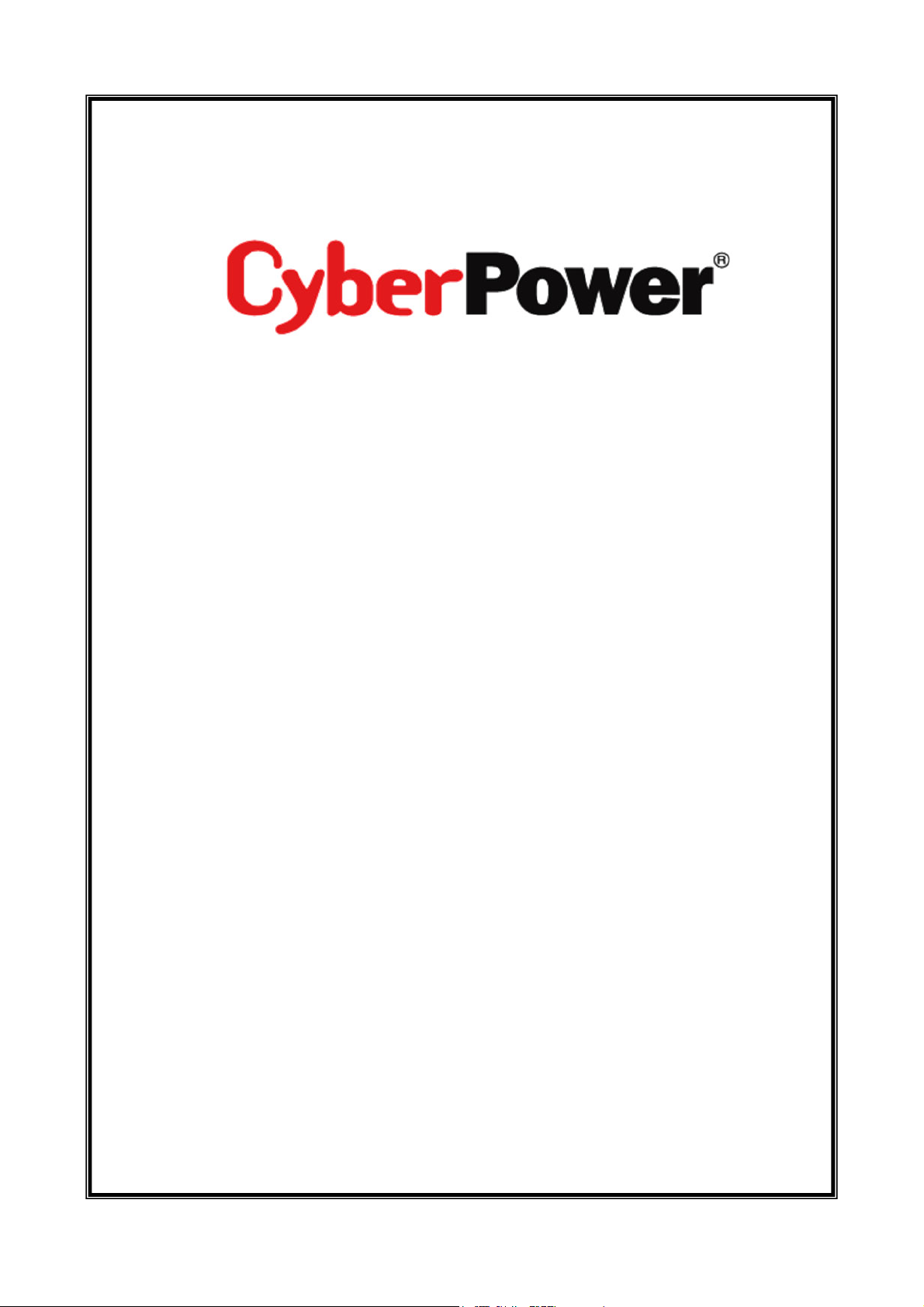
PowerPanel® Business Edition
USER MANUAL
Rev. 0.9
2007/10/26
Copyright © 2006-2007 Cyber Power Systems, Inc. All rights reserved.
Page 2
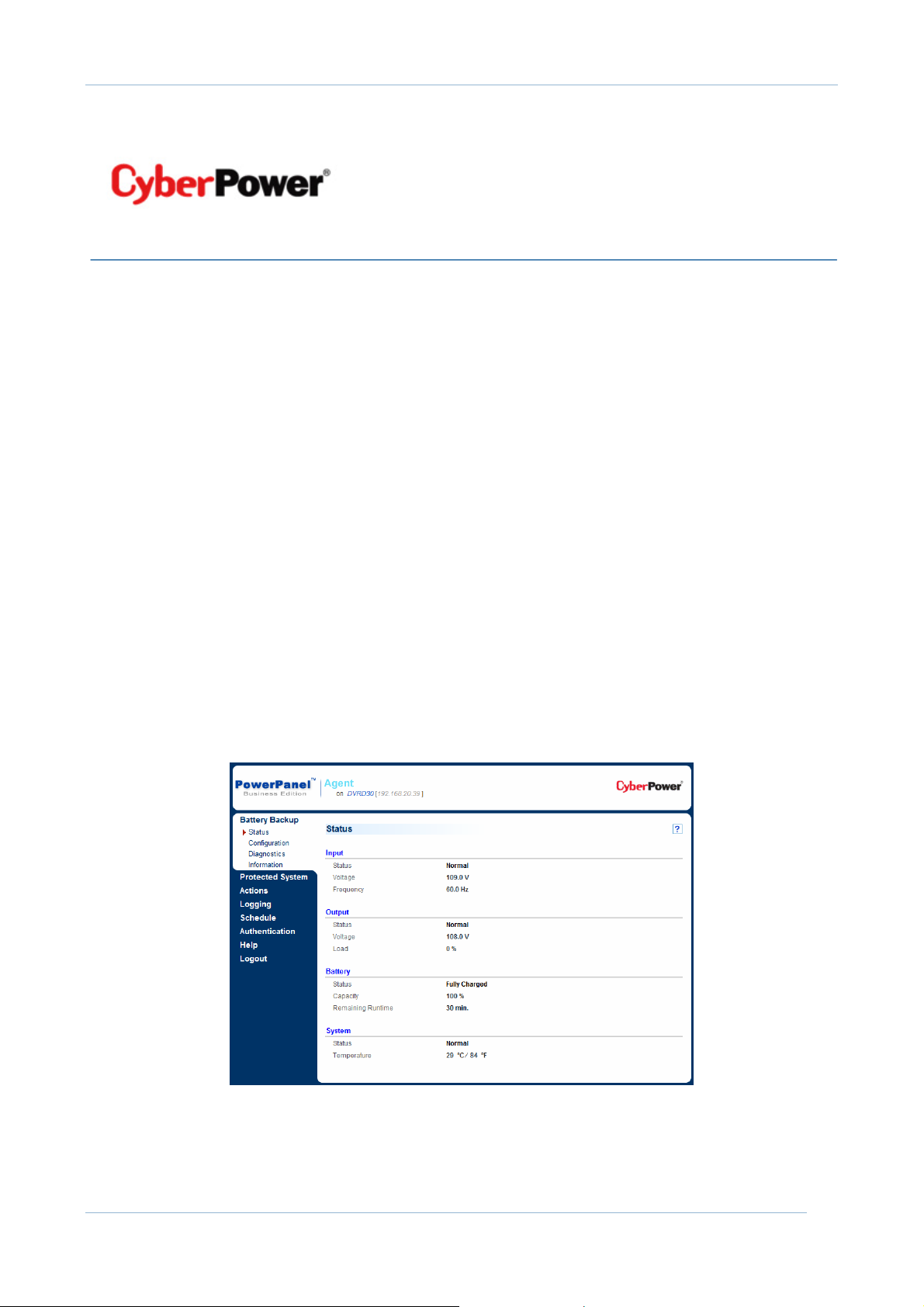
PowerPanel® Business Edition
PowerPanel® Business Edition
USER’S MANUAL
PowerPanel® Business Edition provides power management Services.
PowerPanel Business Edition consists of Agent and Slave. Agent provides a
service to monitor status and configure the Battery Backup. It records status of
the Battery Backup and power events, and generates actions in response to
events. Slave provides a service to establish the communication with Agent
and generates actions according to the notification from Agent when a power
event occurs.
An overview of the software capabilities is listed below:
• Monitor the Battery Backup status and view the Battery Backup information.
• View the Power System information and configure Power System location.
• Configure the Battery Backup settings and perform diagnostics.
• Configure protected system and view the summary.
• Configure action settings for different events.
• View the logs and configure logging options.
• Manage scheduled shutdown and restart settings.
• Change the authentication username and password.
• Connect to the system from remote computer .
Copyright © 2006-2007 Cyber Power Systems, Inc. All rights reserved. 1
Page 3
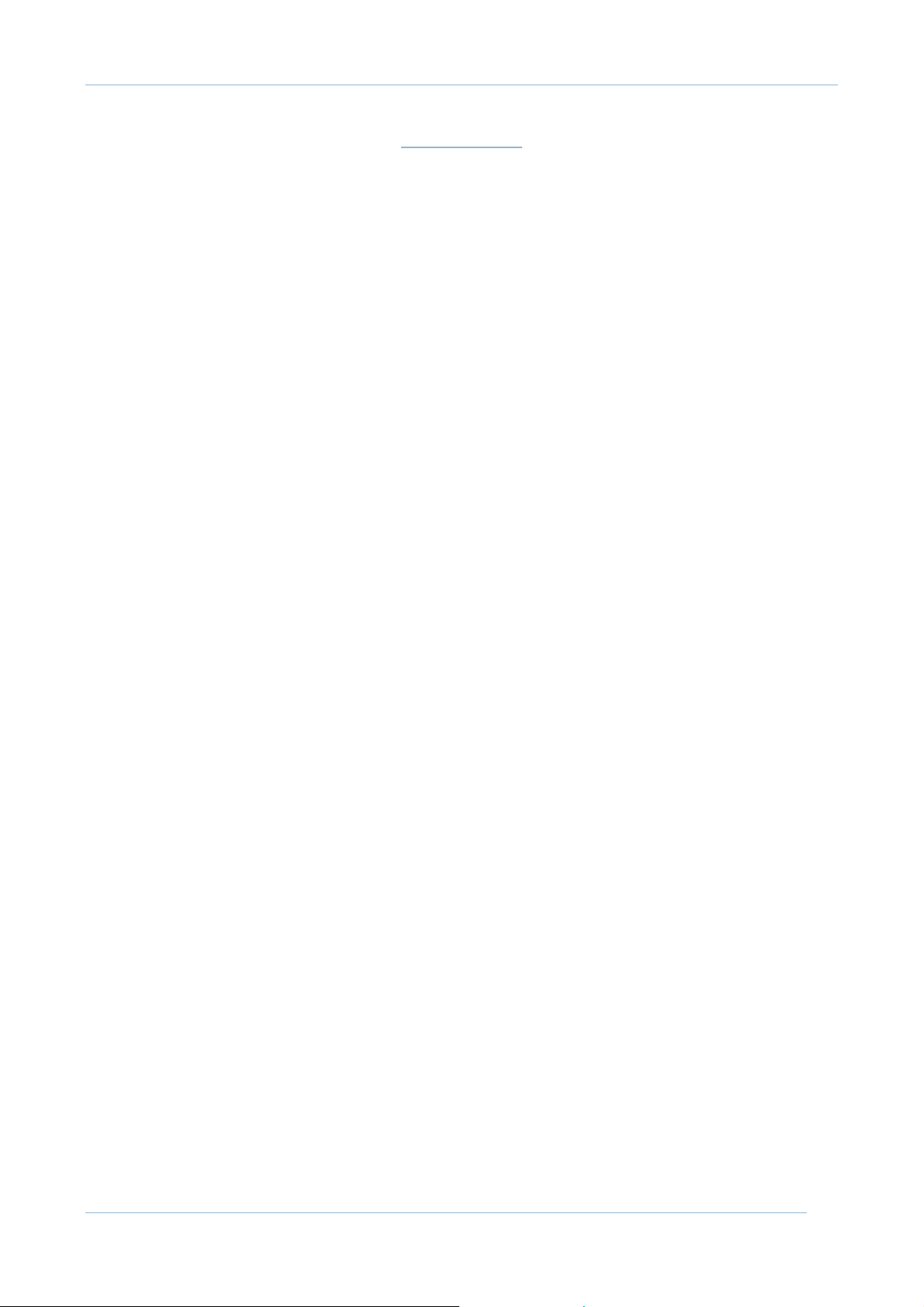
PowerPanel® Business Edition
CONTENT
MONITOR THE BATTERY BACKUP STATUS AND VIEW THE BATTERY
BACKUP INFORMATION
Battery Backup status monitoring.........................................................................................................4
Input.......................................................................................................................................................................4
Output...................................................................................................................................................................4
Battery..................................................................................................................................................................5
System..................................................................................................................................................................5
View Battery Backup Information..........................................................................................................6
Information........................................................................................................................................................6
VIEW THE POWER SYSTEM INFORMATION AND CONFIGURE POWER
SYSTEM LOCATION
Introduction to Power System..................................................................................................................7
View Power System information.............................................................................................................7
Configure Power System address..........................................................................................................7
[AGENT ONLY] ............................................................4
[SLAVE ONLY] ...................................................................7
CONFIGURE THE BATTERY BACKUP SETTINGS AND PERFORM
DIAGNOSTICS
[AGENT ONLY]...........................................................................9
Configure the Battery Backup..................................................................................................................9
Input.......................................................................................................................................................................9
Output...................................................................................................................................................................9
Battery............................................................................................................................................................... 11
System............................................................................................................................................................... 11
Run Diagnostics on the Battery Backup......................................................................................... 12
Battery Test....................................................................................................................................................12
CONFIGURE PROTECTED SYSTEM AND VIEW THE SUMMARY.................14
Configure protected system identificati o n.....................................................................................14
Information..................................................................................................................................................... 14
Security............................................................................................................................................................. 14
Configure protected system connected equipment.................................................................15
Equipment........................................................................................................................................................ 15
Configuration................................................................................................................................................. 15
View the system sum mary......................................................................................................................16
Software Summary.................................................................................................................................... 16
Technical Support....................................................................................................................................... 16
CONFIGURE ACTION SETTINGS FOR DIFFERENT EVENTS ......................17
Configure Settings of Event Actions for Selected Events.................................................... 17
Overview event list [for Agent] ................................................................................................................... 17
Overview event list [for Slave].................................................................................................................... 20
Configure Settings of Event Actions in Quick Setting Mode........................................... 20
Copyright © 2006-2007 Cyber Power Systems, Inc. All rights reserved. 2
Page 4
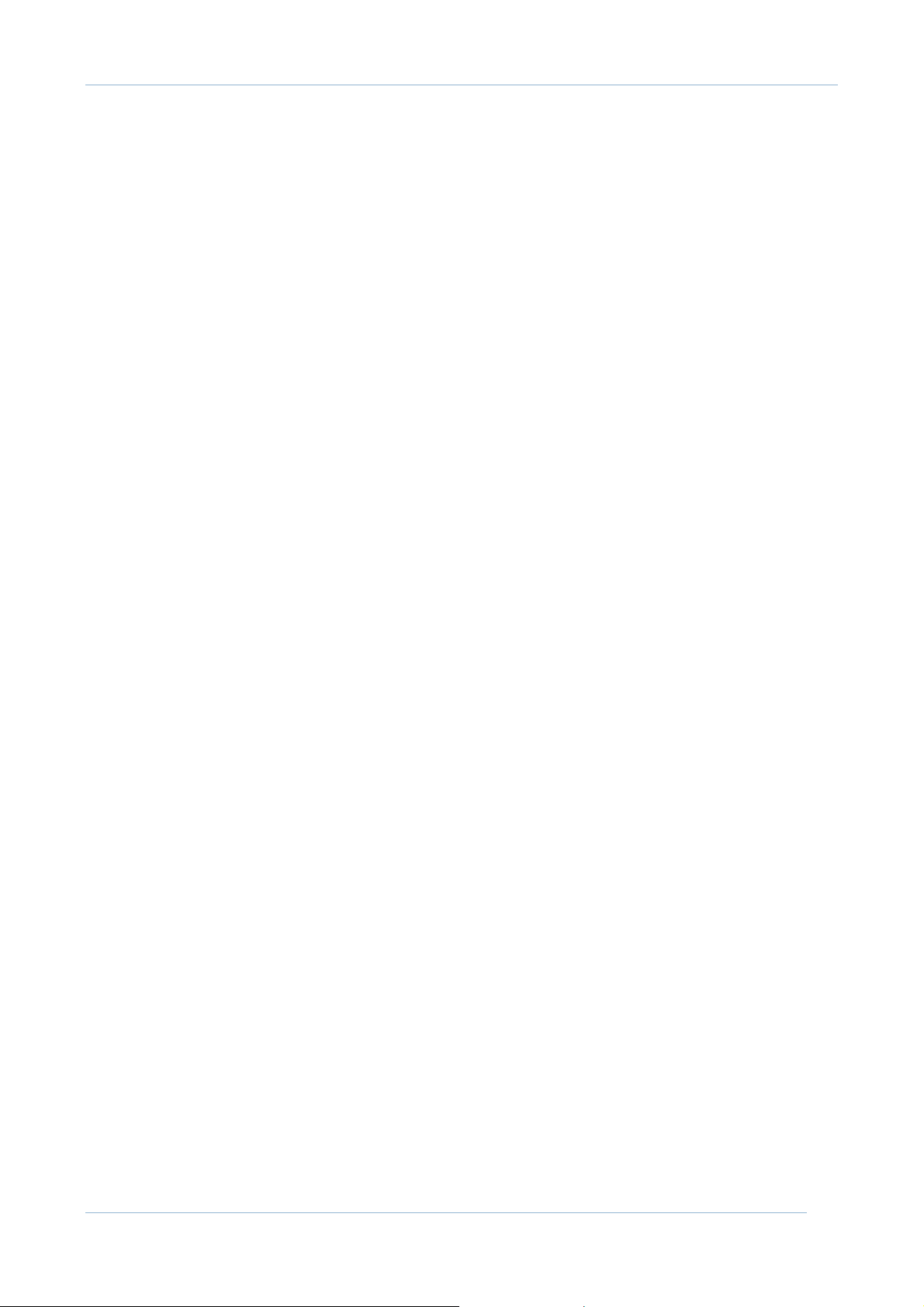
PowerPanel® Business Edition
Configure Settings of Event Actions for the Selected E vent..........................................21
Configure Overall Action Settings.................................................................................................... 23
VIEW THE LOGS AND CONFIGURE LOGGING OPTIONS ..........................26
Event Log.......................................................................................................................................................... 26
Status Record [Agent only] .............................................................................................................................26
Log Options..................................................................................................................................................... 27
MANAGE SCHEDULED SHUTDOWN AND RESTART SETTINGS [AGENT ONLY]...28
Add, Modify and Remove a schedule............................................................................................. 28
Schedule Properties................................................................................................................................... 28
CHANGE THE AUTHENTICATION USERNAME AND PASSWORD...............30
CONNECT TO THE SYSTEM FROM REMOTE COMPUTER ...........................31
Copyright © 2006-2007 Cyber Power Systems, Inc. All rights reserved. 3
Page 5
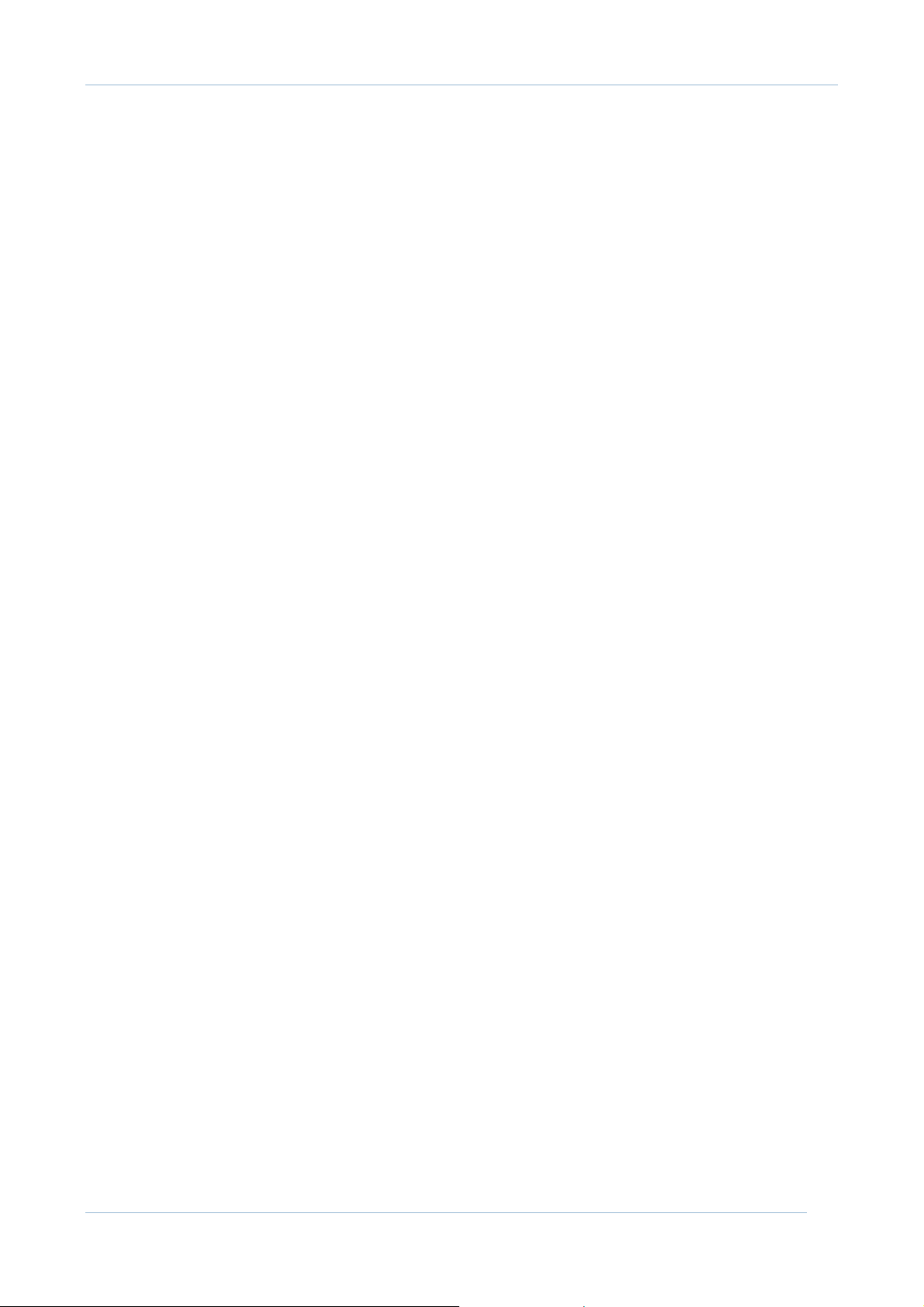
PowerPanel® Business Edition
MONITOR THE BATTERY BACKUP STATUS AND VIEW THE
BATTERY BACKUP INFORMATION
• Battery Backup status monitoring
• View Battery Backup information
[AGENT ONLY]
Battery Backup status monitoring
The Battery Backup Status page displays the Battery Backup status. The
Status page is the default logon page of PowerPanel Business Edition Agent.
The Battery Backup Status page displays four types of data about the Battery
Backup as follows:
• Utility, see Input.
• Battery Backup output, see Output.
• Battery status, see Battery
• Battery Backup status, see System
Input
• Status: Displays the present status of utility power supplied to the Battery
Backup.
o Normal: Utility voltage and frequency is in normal range.
o Blackout: There is no utility power.
o Over Voltage: Utility voltage is above normal range. The Battery
Backup will switch to battery supplied power.
o Under Voltage: Utility is below normal range. Battery Backup will
switch to battery supplied power.
o *Frequency Failure: Frequency of utility power is out of range.
o Unknown: This is an abnormal status.
• Voltage: The present voltage of utility supplied power.
• Frequency: The present frequency of utility supplied power.
Output
• Status: Displays the present status of the output power supplied to the
connected equipment.
o Normal: The Battery Backup output is in normal range.
o *Bypass: The Battery Backup is in bypass mode and continues
supplying utility power to the connected equipment.
o *No Output: There is no output from the Battery Backup.
o *Short Circuit: The Battery Backup will stop its output or shutdown
immediately due to a short circuit.
o Boost: The present input voltage of utility power is too low. The
Battery Backup will increase output voltage to normal range.
Copyright © 2006-2007 Cyber Power Systems, Inc. All rights reserved. 4
Page 6
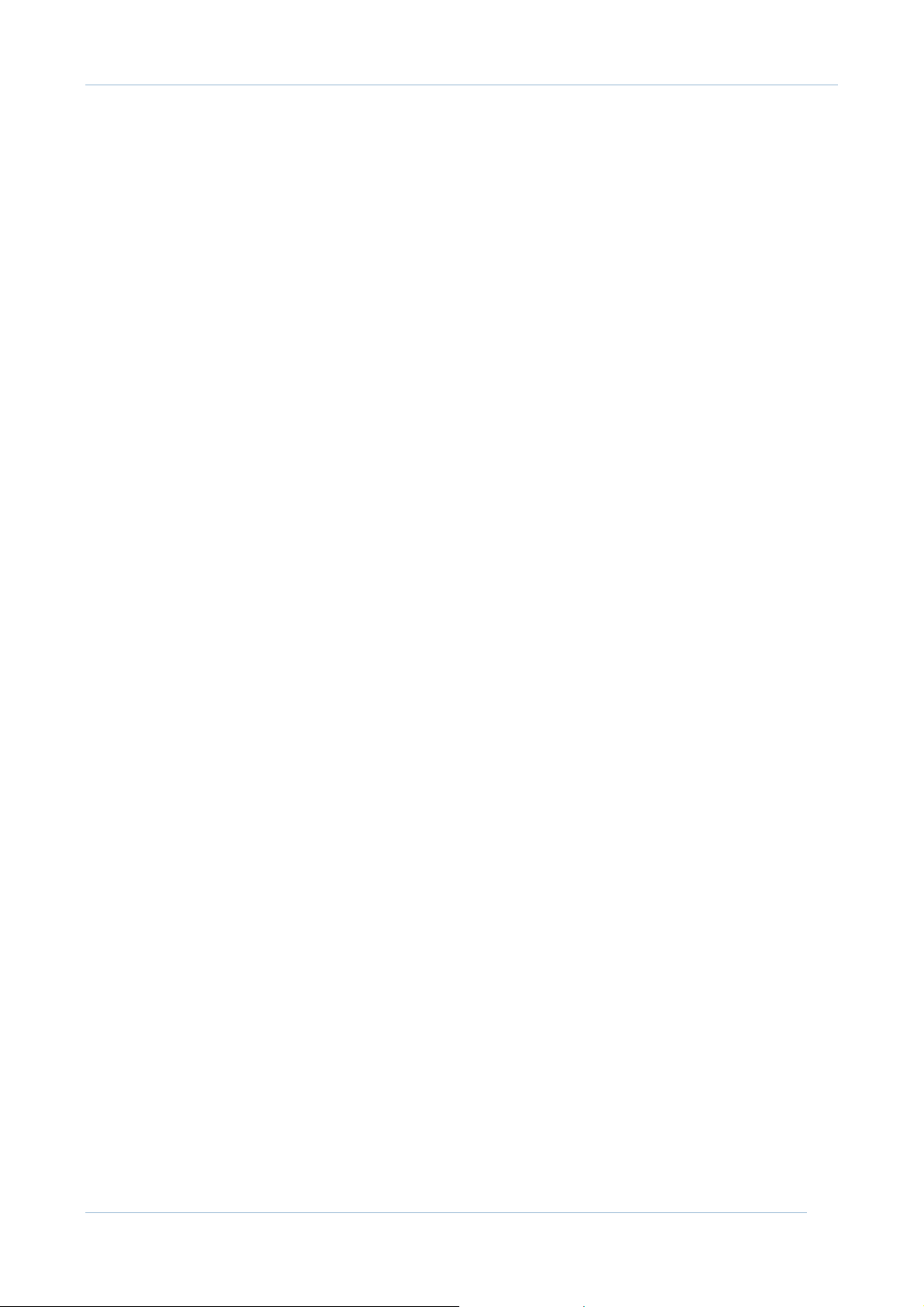
PowerPanel® Business Edition
o *Buck: The present input voltage of utility power is too high. The
Battery Backup will decrease output voltage to normal range.
o Overload: The present load exceeds the maximum load the Battery
Backup can support.
o Unknown: This is an abnormal status.
• Voltage: The present power voltage the Battery Backup is supplying to the
connected equipment.
• Frequency: The present power frequency the Battery Backup is supplying
to the connected equipment.
• Load: The power being supplied by Battery Backup, as a percentage of the
total load capacity. For some models, it may show information about the
loading watt.
• *Outlet number: Displays the present status of outlet number.
o On: This outlet is on and will supply power.
o Off: This outlet is off and will not supply power.
o On Pending: This outlet is on pending an action such as a scheduled
event.
o Off Pending: This outlet is off pending an action such as a scheduled
event.
Battery
• Status: Displays the present status of the battery packs.
o Fully Charged: There is 100% battery capacity remaining.
o Discharging: The Battery Backup is supplying battery power b e cause
of a utility power failure, battery test, or utility power abnormality.
o Charging: The batteries are being charged.
o *Warning: The display shows warning state when the batteries
capacity is lower than 80%.
o Capacity Critical Low: The capacity of the batteries is very low and
the Battery Backup may shutdown immediately.
o *Battery Replacement Needed: The lifetime of batteries has expired.
You should replace the batteries as soon as possible.
o *Not Present: There are no batteries detected.
o Testing: The Battery Backup is performing a diagnostic test. You may
go to the Battery Backup Diagnostics page to see the results.
o Unknown: This is an abnormal status.
• Voltage: The present voltage supplied by the batteries.
• Remaining Runtime: The amount of time that the Battery Backup can
supply power to the load.
• *Remaining Charge Time: The remaining time the battery packs required
to be fully charged.
• Capacity: The present capacity of the Battery Backup batteries, as a
percentage of full charge.
• *External Batteries: The number of external battery cabinets.
System
Copyright © 2006-2007 Cyber Power Systems, Inc. All rights reserved. 5
Page 7
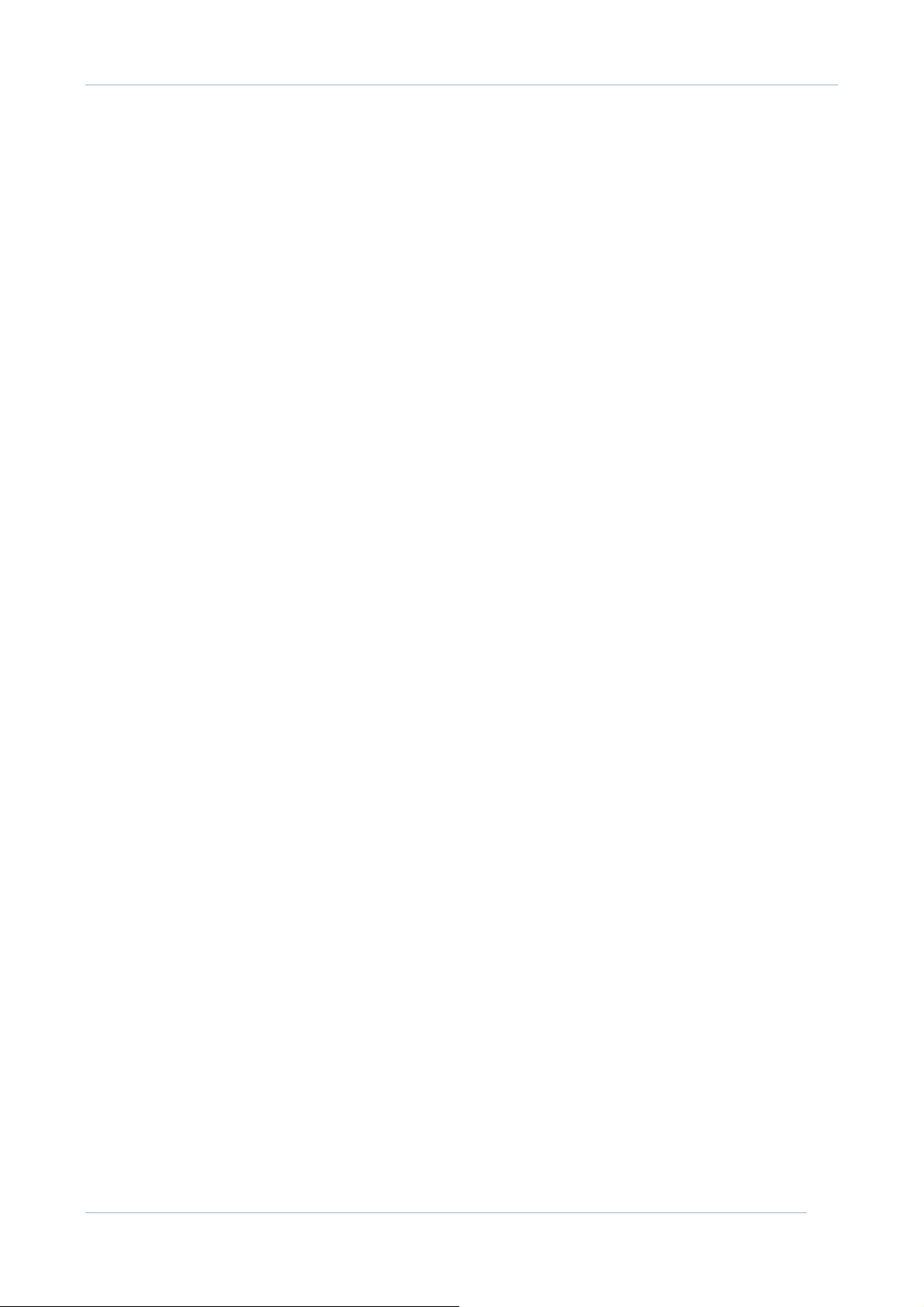
PowerPanel® Business Edition
• Status: Displays the present operating status of the Battery Backup.
o Normal: The system status is normal.
o *Fault: The system is in fault state due to an internal malfunction.
o *Overheat: The temperature exceeds the normal temperature
threshold.
o Unknown: This is an abnormal status.
• *Temperature: The present internal operating temperature of the Battery
Backup case.
View Battery Backup Information
Information
The Battery Backup Information page shows a summary of information about
the Battery Backup as follows:
• UPS Model: The model name of the Battery Backup.
• Hardware Version: The hardware version of the Battery Backup.
• *Serial Number: The serial number of the Battery Backup.
• UPS Type: The type of the Battery Backup. It may be 「On Line」 or 「Line
Interactive」.
• V.A: The Volt-Amp specification of the Battery Backup.
• Power: The maximum power supplied by the Battery Backup (Watts).
• *Maximum Current: The maximum output current of the Battery Backup
(Amps).
• Voltage: The output voltage of the Battery Backup (Volts).
• *Frequency: The output frequency of the Battery Backup (Hz).
• Battery Replacement Date: The date that the batteries were last replaced.
The normal lifetime of the batteries is 3 years. You can click "reset" button
to configure the replaced date. The replaced date only can be configured to
the date before the day while you are configuring it.
• *Standalone Outlets: The number of standalone outlets.
• *External Batteries: The number of external battery cabinets.
*: These details may not be available on all models.
Copyright © 2006-2007 Cyber Power Systems, Inc. All rights reserved. 6
Page 8
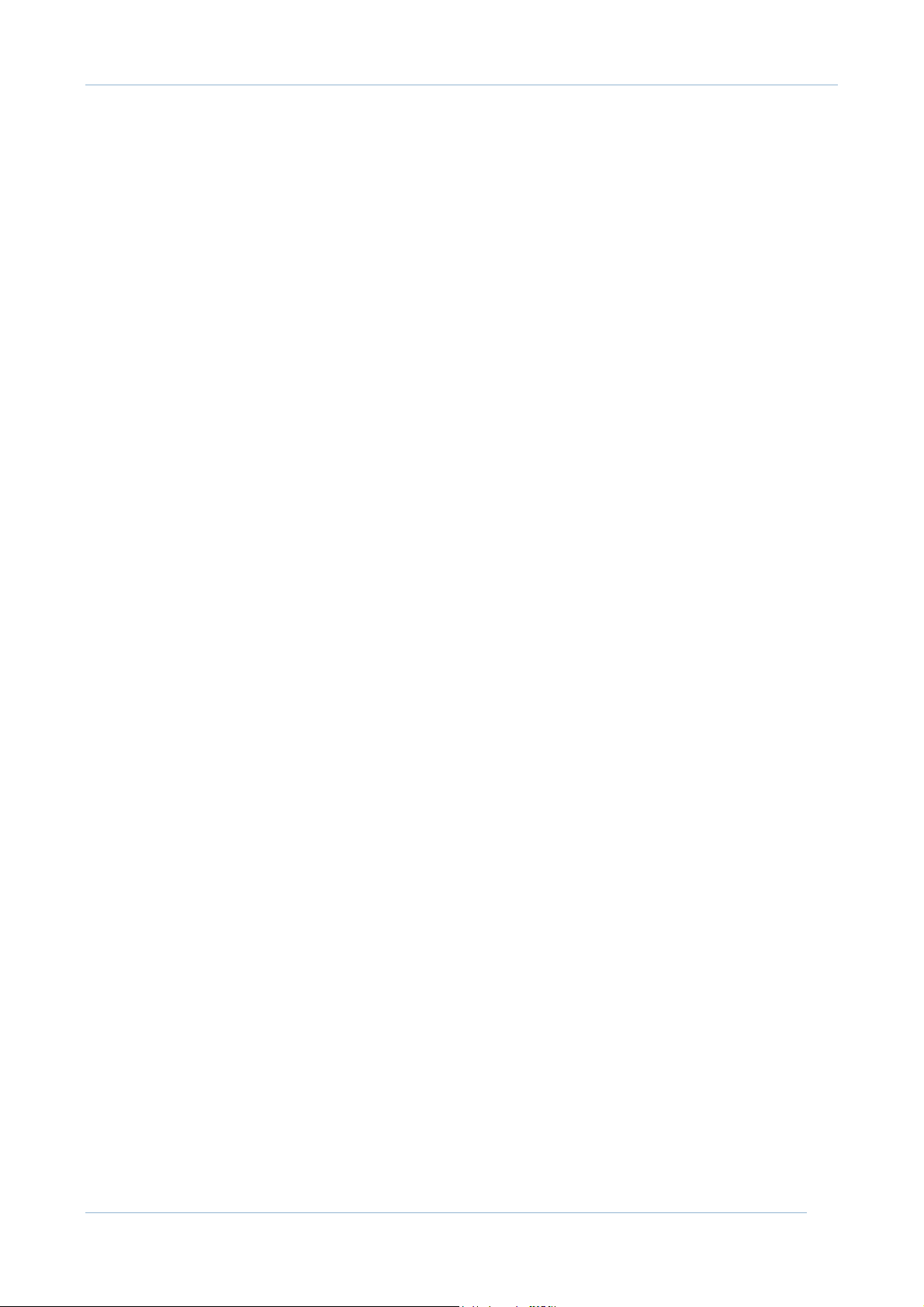
PowerPanel® Business Edition
VIEW THE POWER SYSTEM INFORMATION AND
CONFIGURE POWER SYSTEM LOCATION
• Introduction to Power System
• View Power System information
• Configure Power System address
[SLAVE ONLY]
Introduction to Power System
A Power System is the system that manages and controls the Battery Backup.
The Power System supplies the power you need and other equipment need. If
you connect the Battery Backup with a computer by serial or USB cable, that
computer should be installed Power Panel Business Edition Agent to manage
the Battery Backup. We call that a computer installed Agent with the Battery
Backup is a Power System. If you connect the Battery Backup with a Power
Management Unit (abbreviate to PMU, ex: SNMP card), the PMU with the
Battery Backup is called a Power System.
View Power System information
The Power System Information page shows a summary of information
about the Battery Backup connected to the Power System as follows:
• Battery Replacement Date: The date that the batteries were last replaced.
The normal lifetime of the batteries is 3 years.
• UPS Model: The model name of the Battery Backup.
• Battery Backup Type: The type of the Battery Backup. It may be “On Line”
or “Line Interactive”.
• *Serial Number: The serial number of the Battery Backup.
• Hardware Version: The hardware version of the Battery Backup.
• *Standalone Outlets Numbers: The number of standalone outlets.
• Power: The maximum power supplied by the Battery Backup (Watts).
• *Maximum Rating Current: The maximum output current of the Battery
Backup (Amps).
• Voltage: The output voltage of the Battery Backup (Volts).
• *Frequency: The output frequency of the Battery B acku p (Hz).
• V.A: The Volt-Amp specification of the Battery Backup.
• *External Batteries: The number of external battery cabinets.
*: These details may not be available on all models.
Configure Power System address
Copyright © 2006-2007 Cyber Power Systems, Inc. All rights reserved. 7
Page 9
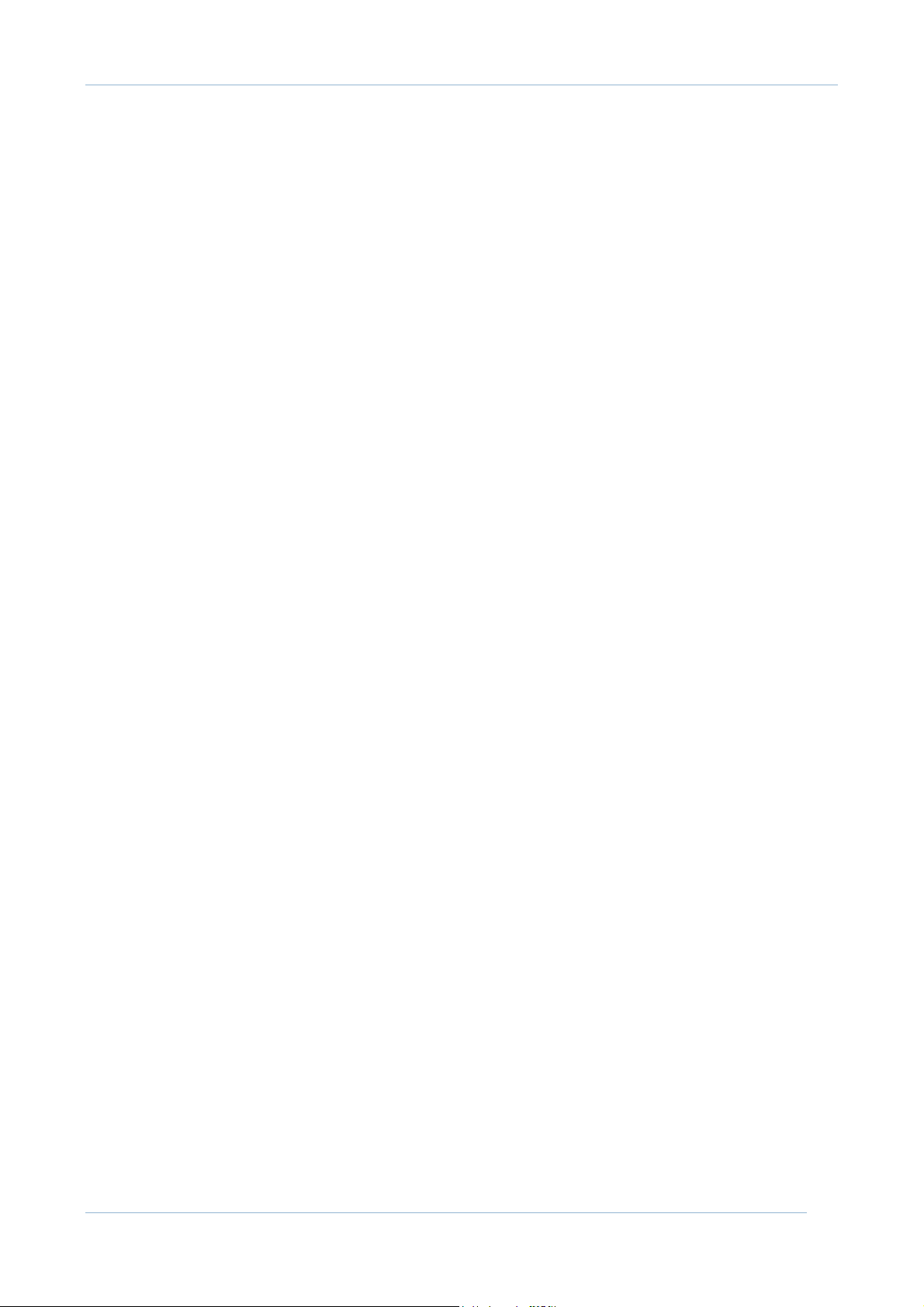
PowerPanel® Business Edition
The Power System Location page lets you configure the power system address
and view the connection state of Power System.
According to your Power System type, you may need to type Agent's address
or PMU's address in the Address field. When the address is configured, you will
see the connection state of Power System. Power System is the system
connected to the Battery Backup directly. The Power System Information
page is available only when the connection state is connected. Remember to
setup the same phase key in Security section as described on Protected
System Identification Help Page. If the phase key is different from Power
System and Slave, Slave will not have ability to communicate with Power
System.
POWER SYSTEM LOCATION
• Address: Displays the power system address. You can click Setup button to
configure the power system address. Normally, power system address is the
Agent or PMU address. You can link to Agent or PMU directly by click the
hyper link showed here. If the status is unreachable, it could be fail to open
due to wrong address.
• Status: Displays the status about the communication with Power System.
You can click Reconnect button to verify the current status abou t the
communication with Power System.
o connected: Slave is connected with Power System. Slave can obtain
information about Battery Backup fr o m Power System.
o unreachable: Slave can't connect with Power System. It may due to
the wrong phase key, the wrong address, or the network connection
problem.
Note: After you configured the address, you need to wait for
negotiation for 5~20 seconds (depends on response time).
Copyright © 2006-2007 Cyber Power Systems, Inc. All rights reserved. 8
Page 10
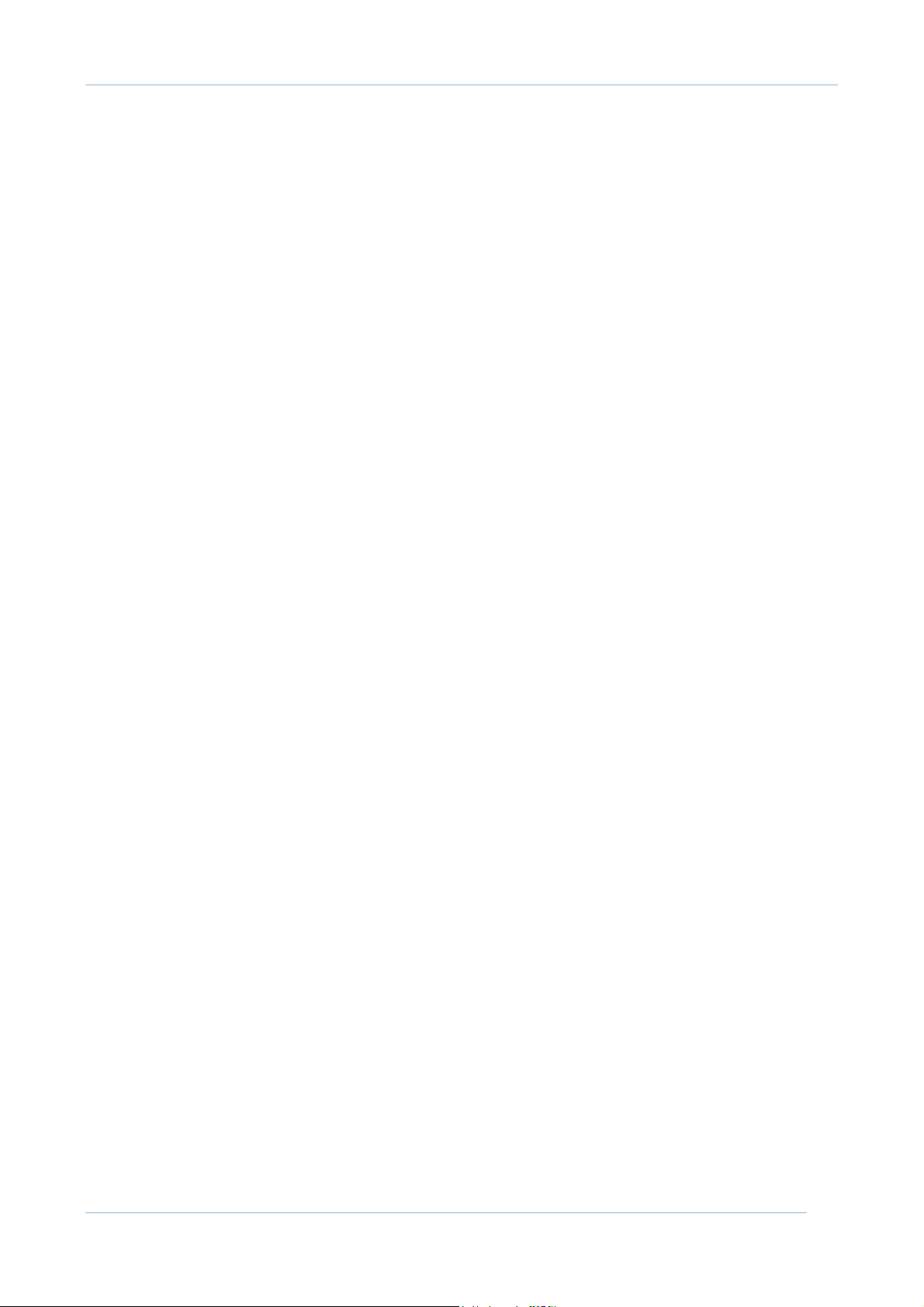
PowerPanel® Business Edition
CONFIGURE THE BATTERY BACKUP SETTINGS AND
PERFORM DIAGNOSTICS
• Configure the Battery Backup
• Run Diagnostics on the Battery Backup
[AGENT ONLY]
Configure the Battery Backup
The Battery Backup Configuration page allows you to configure Input, Output,
Battery, and System for the Battery Backup.
Input
• *Conditions to use battery power: Sets the thresholds to use battery
power according to utility power voltage and utility power frequency. If the
threshold settings below are met, the Battery Backup will use battery power.
Note: This setting comes into effect after restarting Battery Backup.
o Utility voltage is below a voltage or above another voltage:
Sets the low voltage and high voltage threshold. Beyo nd the
thresholds the Battery Backup will supply battery power.
o Utility frequency is below a frequency or above another
frequency: Sets the low frequency and high frequency threshold.
Beyond the thresholds the Battery Backup will supply battery power.
• *Condition to bypass: Sets the threshold to enter bypass mode according
to utility power voltage.
o Utility voltage is below a voltage or above another voltage:
Sets the low voltage and high voltage threshold. Beyo nd the
thresholds the Battery Backup will switch to bypass mode.
Output
• *The Battery Backup supplies a voltage: Sets the output power voltage
supplied to the connected equipment. For some models, like the Paragon
Tower Battery Backup and the Professional Rack Mount Battery Backup, this
setting comes into effect after restarting the Battery Backup. For Paragon
Tower Battery Backup model, it is configurable only if the Battery Backup is
in bypass mode.
• *The Battery Backup supplies power of a voltage during battery
mode: Sets the output power voltage supplied to the connected equipment
during battery mode.
• *Outlet number: Sets the standalone outlet's turn on/off parameters.
o Turn off if battery capacity is below a percentage: Sets the low
limit of battery capacity to turn off this outlet.
Copyright © 2006-2007 Cyber Power Systems, Inc. All rights reserved. 9
Page 11

PowerPanel® Business Edition
o Turn off when utility power fails for minutes: Sets how long the
utility power is off before turni ng off this outlet. The valid value is 0-
120.
o Turn on when utility power restores for minutes: Sets how long
the utility power has restored before turning on this outlet. The valid
value is 0-120.
• *Enter bypass mode once the Battery Backup is overloaded: If yo u
enable this option, the Battery Backup will supply utility power directly to
the load when there is an overload condition. Otherwise, the Batter y Ba cku p
will shutdown. An overload occurs when the load is over 110%.
• *Enter bypass mode when the Battery Backup turns off: If you enable
this option, the Battery Backup supply utility power directly t o the load
when the Battery Backup turns off. Otherwise, the Battery Backup will
shutdown.
• *Allow bypass even when utility power is out of range: If you enable
this option, even if utility power is out of range, the Battery Backup still
enters bypass mode.
• *Wake up the Battery Backup when utility power is restored: If you
enable this option, the Battery Backup will wake up when utility power is
restored.
• *The Battery Backup can start without utility power and supply
battery power: If you enable this option, the Battery Backup can start
without utility power. After startup, the Battery Backup will supply battery
power to the connected equipment.
• *The Battery Backup will attempt to restore power from a short
circuit condition: If you enable this option, the Battery Backup will stop
supplying power to the connected equipment when a short circuit occurs.
The Battery Backup will attempt to restore power three times for 30 seconds
and continues supplying power if the shor t circuit condition disappears, the
Battery Backup will shutdown if short circuit condition remains. If you
disable this option, the Battery Backup will stop supplying power and
shutdown.
• *Force rebooting of the Battery Backup when utility power is
restored early: If you enable this option, the Battery Backup will be forced
to reboot when utility power is restored early in the following manner. When
utility power fails, the connected computer ma y be asked to shutdown first
and the Battery Backup may shutdown too after a specific delay time. If the
utility power is restored earlier than this, the Battery Bac kup will stop
supplying output power for 10 seconds once the delay time is up. This
option is useful for you to ensure the connected computer will restart after a
power failure shutdown.
• *Restore power when the batteries have been charged for amount
of minutes: Sets time for recharging when the Battery Backup restores
power. The batteries must be recharging for the amount of time to restore
power. 0 minutes means the Battery Backup will restore power immediately.
Note: This setting is available only if Wake up the Battery Backup when
utility power is restored is enabled.
Copyright © 2006-2007 Cyber Power Systems, Inc. All rights reserved. 10
Page 12

PowerPanel® Business Edition
• *Restore power when the batteries have been charged to a
percentage of battery capacity: Sets how much battery capacity must be
present for the Battery Backup to restore power. 0% means the Battery
Backup will restore power immediately. Note: This setting is available only if
Wake up the Battery Backup when utility power is restored is enabled.
• *Output Frequency determination: Sets the frequency of output power
supplied to the connect e d equipment. You can choose only one of the
following settings.
o Following utility frequency when it is within a tolerance: Sets
the utility frequency thresholds. If the utility frequency is out of range,
the Battery Backup will supply power at a specific frequency.
o Fixed on a frequency: Sets the frequency of output power to a
constant value. This setting applies when the Battery Backup is in
standby mode. Standby mode occurs when the Battery Backup is
plugged into utility power and the Battery Backup is off.
Note: In general, you won't need to set this option in all cases. The wrong
frequency settings may damage your con nected equipment. When you set
the frequency settings, you should ensure the selected frequency is
acceptable for your connected equipment. Each time you try to change
frequency settings, you will see an alert message and need to confirm the
change. These complicated steps are to protect your connected equipment
from the wrong frequency settings.
Battery
• *Prohibit batteries discharging over than 4 hours: If you enable this
option, the Battery Backup will shutdown when it has discharged for 4 hours.
Excessive discharging may shorten the life of batteries.
• *The Battery Backup will shutdown to save energy after a power
failure of 5 minutes: If you enable this option, the Battery Backup will
shutdown when a power failure occurs and the Battery Backup discharges
for 5 minutes without a load present. Otherwise, the Battery Backup will
keep discharging until battery capacity reaches 0%.
• *Battery is critically low when the capacity is below a percentage:
Sets the critical low threshold of Battery capacity. When the Battery
capacity is below this value, the Battery capacity is critical low event will
occur.
• *Perform a battery test: Set a schedule for recurring battery tests. The
battery test will verify the battery function supplies power when the Battery
Backup is in battery mode.
Configuration options: [never][every week][every 2 weeks][every 3
weeks][every 4 weeks]
• *The External Battery Cabinet has an amount of packs: Sets the
amount of external battery cabinet, it helps Battery Backup to evaluate
Remaining Runtime more accurate.
System
Copyright © 2006-2007 Cyber Power Systems, Inc. All rights reserved. 11
Page 13

PowerPanel® Business Edition
• The Battery Backup alarm is: If you enable this option, the Battery
Backup alarm will sound when it switches to battery mode.
Configuration options: [enabled][disabled]
• *Overloaded warning when the load exceeds a percentage: Sets the
threshold for the overload warning. When the load exceeds the threshold,
the Battery Backup will issue a warning and event output is overload will
occur. This setting is available after the Battery Backup is restarted.
Attention! Your computer may shutdown when the Battery Backup i s
restarting.
Note: Not all configurations are available on all models.
Run Diagnostics on the Battery Backup
The Battery Backup Diagnostics page lets you view the last diagnostic results
and you can perform a Battery Test and Runtime Calibration.
Battery Test
The Battery Backup will switch to battery mode to verify the batteries are good.
Use Battery Test to initiate a quick battery test and view the date and result
of the last test.
PERFORM A BATTERY TEST
1. Click the Initiate button, and you will hear beeping while the battery test is
occurring.
2. Battery Test will report the result after the last test is finished and display
as follows:
• Last Test Date: The date the last battery test was performed.
• Last Test Result:
o Passed: The battery works normally.
o None: The battery test has not been performed.
o Failed: The Battery Backup test failed.
SUGGESTIONS IF THE BATTERY TEST FAILED.
• Clear Remaining runtime is insufficient event or Output is overloaded event
and run another battery test.
• Replace the batteries if the battery test fails again.
• Contact CyberPower for assistance if the batt ery test fails after the batteries
have been replaced.
RUNTIME CALIBRATION
Copyright © 2006-2007 Cyber Power Systems, Inc. All rights reserved. 12
Page 14

PowerPanel® Business Edition
The runtime calibration synchronizes the runtime estimate with the current
load and battery capacity. When a runtime calibration initiates, Calibration is
initiated event occurs. A runtime calibration will discharge the batteries. The
batteries will be completely discharged after the calibration. The batteries will
be recharged automatically following a calibration.
Note: Frequent calibration will shorten the life of batteries. We recommend one
or two calibrations per year.
PERFORM A RUNTIME CALIBRATION
1. Click the Start button; this will initiate a runtime calibration.
2. Click the Stop button; this will stop the runtime calibration.
3. Runtime Calibration will display the result after a calibration finishes or you
stop the calibration. The results will report as follows:
• Estimated Runtime: The estimated runtime of the batteries.
• Last Calibration Result: The result of the last runtime calibration.
o Passed: Runtime calibration passed and the batteries are normal.
o None: A runtime calibration has not been run.
o Failed: The Battery Backup failed during the runtime calibration.
o Cancelled: The runtime calibration was stop ped...
• Last Calibration Date: The date the last runtime calibration was performed.
Note: A calibration process causes the batteries to completely discharge. If a
utility power failure occurs during the calibration the Battery Backup will not
support the connected equipment.
Copyright © 2006-2007 Cyber Power Systems, Inc. All rights reserved. 13
Page 15

PowerPanel® Business Edition
CONFIGURE PROTECTED SYSTEM AND VIEW THE SUMMARY
• Configure protected system identificati o n
• Configure protected system connected equipment
• View the system sum mary
Configure protected system identification
The Protected System Identification page allows you to set the system
information and security.
Information
• Name: The description or name of the system.
• Contact: Who to contact when there are problems with this system.
• Location: Where the system is located.
• Powered by: Indicate which Battery Backup outlet supp lies the system
power. You can see the outlet preview to verify whether the system is
connected to the correct outlet. This option may show more outlets control
according to the Battery Backup model type.
Security
• Phase Key [for Agent]: The phase key is used to create a secure channel
between Agent and Slave. Thus the communication is reliable. You need to
configure the same phase key in Agent and Slave. The phase key is hidden
by default. You can click Display to show the phase key in plain code. The
default phase key is "powerpanel.encryption.key".
• Phase Key [for Slave]: The phase key is used to create a secure channel
between Power System and Slave. Thus the communication is reliable. You
need to configure the same phase key in Power System and Slave. The
phase key is hidden by default. You can click Display to show the phase key
in plain code. The default phase key is “powerpanel.encryption.key”.
o If your Power System is PowerPanel Agent, you can login Agent's web
page to find the phase key setting in Security section on Protected
System Identification page.
o If your Power System is PMU (more information in View the Power
System information and configure Power System location page),
you need to check the following community keys and make both of
them are the same as the phase key. You can login SNMP
management web page to configure and view them. The default SNMP
community key is public in most cases.
Copyright © 2006-2007 Cyber Power Systems, Inc. All rights reserved. 14
Page 16

PowerPanel® Business Edition
SNMP-TRAP community key: Find this setting on Network-
>Trap Notification page. Add a TrapReceiver and type Slave
IP and community key to fill the fields.
• SNMP-Request community key: Find this setting on Network->Access
Control page. Set the access control community key and it should have at
least read permission.
Note: Because the SNMP community key is limited to 15 characters, thus
you have to shorten the phase key setting to fit the limit.
Note: If you have firewall software installed, please configure the policy to
let port 3052 (UDP/TCP) and port 8443 (UDP/TCP) are available. The
communication between Agent and Slave can be established only when that
ports are available.
Configure protected system connected equipment
The Protected System Equipment page allows you to set and view connected
equipment. The connected equipment means all other equipment connected to
the same Battery Backup as Agent. You can add, modify, or remove equipment
by supplied equipment's name, location, and contact information. In the
equipment list, you can view equipment you added and the remote Slave
information. Whenever the Slave is connected to Agent, you will see the Slave
information in the equipment list. You can't configure the Slave information
directly in Agent.
Equipment
• Name: Displays the description or name of the equipment.
• Contact: Displays who to contact when there are problems with the
equipment.
• Location: Displays where the equipment is located.
• Powered by: Indicate which Battery Backup outlet supplies the equipment
power. You can see the outlet preview to verify whether the equipment is
connected to the correct outlet. This option may show more outlets control
according to the Battery Backup model type.
Configuration
• Add equipment
1. Complete the text field for name, location, contact, and powered by
which outlet.
2. Click the Add button.
3. The new equipment will be added to equipment list below.
4. Click the Cancel button to cancel adding an e quipment
• Modify equipment
1. Select the equipment from the equipment list and click it.
Copyright © 2006-2007 Cyber Power Systems, Inc. All rights reserved. 15
Page 17

PowerPanel® Business Edition
2. The details of the equipment will be shown in the text field of name,
location, contact, and powered by which outlet.
3. Modify the details of the equipment in those tex t fields.
4. Click the Modify button.
5. The equipment information will be updated to equipment list below.
6. Click the Cancel button to cancel modifying an equipment
• Remove equipment
1. Select the equipment from the equipment list and click it.
2. The details of the equipment will be shown in the text field of name,
location, contact, and powered by which outlet.
3. Click the Remove button.
4. The equipment will be removed from the equipment list.
5. Click the Cancel button to cancel removin g a n equipment
View the system summary
The Help About page identifies software and technical support summary.
Software Summary
• Version: The current version of Agent installed on the host.
• Operating System: The operating system of the host.
Technical Support
• Official Web Site: Accesses the Cyber Power Web Site.
• Product Overview: Finds information on Cyber Power products.
• Contact: Finds out how to contact Cyber Power for the service offering.
Copyright © 2006-2007 Cyber Power Systems, Inc. All rights reserved. 16
Page 18

PowerPanel® Business Edition
CONFIGURE ACTION SETTINGS FOR DIFFERENT EVENTS
• Configure Settings of Event Actions for Selected Events from the Event List.
• Configure Settings of Event Actions in the Event List in Quick Setting Mode.
• Configure Overall Action Settings.
Configure Settings of Event Actions for Selected Events
The Event Settings page displays a table listing all power events and separates
them into three categories Information, Warning and Severe. This table shows
the actions defined for each power event. The Event Setting page provides an
interface that you can set actions for the selected event. It also includes a
description and allows you to set the following:
• Logging: Records this power event.
• Notification: Sends a notification when this event occurs.
• E-mail: Sends an e-mail when this event occurs.
• Command File: Executes a command file when this event occurs.
• Shutdown: Initiates a shutdown sequence when this event occurs.
Overview event list
Name
Description
[for Agent]
Severe
Battery capacity is
critically low
Battery Backup is
Battery capacity is critically low; the power could be lost
immediately.
Battery Backup malfunction, it could not work normally.
faulty
Communication lost
in power problem
Communication with device has been lost when meets a
power condition.
Warning
Utility power failure Utility power failure, battery power will be supplied.
Output is
overloaded
Output is overloaded; power may no longer be supplied.
You can set the threshold of output load in page Battery
Backup → Configuration → System.
Bypass is Output is overloaded in bypass mode.
Copyright © 2006-2007 Cyber Power Systems, Inc. All rights reserved. 17
Page 19

PowerPanel® Business Edition
overloaded
Battery-test failure The battery-test failed to provide battery power normally.
Batteries are not
present
Batteries need to be
replaced
Batteries are not present; the Battery Backup cannot
provide battery power in this condition.
Batteries may not work well any more; they need to be
replaced with new ones.
Communication lost Communication with device has been lost.
Communication
Communication cannot establish during startup.
cannot establish
Information
Remaining runtime
is insufficient
This event will occur w hen the battery is fully charg e d
and the remaining runtime is still less than sum of times
set in the following categories:
• Event Utility power failure and Low Battery
shutdown action delay time.
• Event Shutdown is initiated command file
execution time.
• OS shutdown time.
• All connected Slave OS shutdown time.
• Plus an additional 30 seconds.
You need to unload some equipment connected to
the Battery Backup to get more remaining runtime.
Please make sure all connected equipment will have
enough remaining runtime when power problem
occurs.
Shutdown initiated Shutdown process initiated.
A schedule has
initiated
A schedule has initiated, the system could be shutdown.
This event occurs when any one of following things
happens:
• The schedule setup controlled outlet to Whole
outlet.
• The Battery Backup support standalone outlet
control and the schedule setup controlled outlet to
Outlet#1 or Outlet2 and enable Shutdown OS.
Enters bypass mode Enters bypass mode for power supply, battery power will
no longer be provided.
Copyright © 2006-2007 Cyber Power Systems, Inc. All rights reserved. 18
Page 20

PowerPanel® Business Edition
Leaves bypass
mode
Battery-test is
successful
Battery-test
initiated
Battery is charging The battery starts to charge, the battery capacity will
Battery stopped
charging
Battery is
discharging
Battery stopped
discharging
Calibration initiated Calibration was initiated; the battery runtime will be
Leaves bypass mode and switch to line mode or battery
mode, battery power will be used.
The Battery test was successful, battery power is normal.
The Battery test initiated to verify that battery power can
be provided normally.
increase.
The battery stopped charging, the battery capacity will
stop increasing.
The battery is being discharged, the battery capacity will
decrease.
Battery stopped discharging; the battery capacity will
stop decreasing.
evaluated.
Calibration finished Calibration finished, battery power no longer is used.
Calibration canceled Calibration was canceled; the battery runtime evaluation
Output voltage is
boosted
Output voltage is no
longer be boosted
Output voltage is
bucked
Output voltage is no
longer be bucked
Battery capacity is
normal
Battery Backup is
no longer faulty
was interrupted.
Output voltage is boosted from a lower level.
Output voltage is normal and the boost will stop.
Output voltage is bucked from a higher level.
Output voltage is normal and the buck will stop.
The battery capacity is normal and no longer critically
low.
The battery backup is no longer faulty a n d is working
normally.
Utility power has
restored
Utility power has restored, no longer using battery power.
Copyright © 2006-2007 Cyber Power Systems, Inc. All rights reserved. 19
Page 21

PowerPanel® Business Edition
Output is no longer
overloaded
Bypass is no longer
overloaded
Batteries have
installed
Remaining runtime
is sufficient
Communication
resume
Communication
established
Battery Backup
monitored
Output is normal and no longer overloaded.
Output is no longer overloaded in by pass mode.
The batteries have been installed, device can be used
normally.
Remaining runtime is sufficient to discharge. This event
will occur when event "Remaining runtime is insufficient"
is solved.
Communication with device has resumed.
Communication established at startup.
The Battery Backup will start to be monitored.
Battery Backup
monitoring stopped
Overview event list [for Slave]
Name
Severe
Shutdown asked by Agent Agent asks for shutdown. There may be
Warning
Communication can't establish
with Agent
Communication lost with Agent
in power problem
Information
Description
The Battery Backup monitoring stopped. This event is
only can be set in Logging action.
some problem in Power System.
The communication with Agent has been
lost.
The communication with Agent has been lost
after power problem occurred.
Communication established
with Agent
Configure Settings of Event Actions in Quick Setting Mode
Copyright © 2006-2007 Cyber Power Systems, Inc. All rights reserved. 20
Communication with Agent is established.
Page 22

PowerPanel® Business Edition
You can configure the actions enabled or disabled in event list. There is only
one step to do. Click the top-right Quick Setting Mode icon. Then you can
enable or disable each setting of event actions by checking or unchecking the
check box. Each setting will come into effect immediately when you check or
uncheck these check boxes, it will be efficient to setup lots of settings of event
actions enabled or disabled in the mean time. You can click the top-right View
mode icon to back to view event list.
Configure Settings of Event Actions for the Selected Event
You can configure the actions taken for individual events on this page. The
detail will tell you what the event is and what actions can be configured:
• Description:
o Detailed description about this event.
• Event Logging:
o Records the event in the log when this event occurs.
• Notification:
o Send a notification when this event occurs.
Send a notification after this event has occurred for a
specific time: Sets the time delay before sending notifications.
(0 means immediately)
Notification will repeat when this event occurs: If you
enable this option, the notification will be sent repeatedly
according to repeat rate.
Recipients
The rate at which notification will repeat: Sets the repeat
rate to send notifications.
Local users: If you enable this option, all users who
have accounts to use this computer will receive a
notification when the event occurs.
Domain users: If you enable this option, all users in the
same domain will receive a notification when the event
occurs.
Users who are accessing this computer which
installed Agent: If you enable this opt ion, all users who
are accessing this system will receive a notification when
the event occur s.
Users who are configured as Notification Receivers:
If you enable this option, users in the Notification
Receivers will receive a notification when the event occurs.
Note: In Windows Vista, the notification f un ction is limited.
PowerPanel Business Edition only can send notification to Local users
and Users who are configured as Notification Receivers in
Windows Vista. It means that even if you configur ed some notification
Copyright © 2006-2007 Cyber Power Systems, Inc. All rights reserved. 21
Page 23

• E-mail:
Note: Remember to configure E-mail settings to make sure sending email is
available.
PowerPanel® Business Edition
receivers which are not belong to local users, those notification
receivers will not receive the notification.
o Send an e-mail when this event occurs: If you enable this option,
users configured as E-mail Receivers will receive an e-mail when the
event occurs.
Send an e-mail after this event has occurred for a specific
time: Sets the time delay before sending e-mail. (0 means
immediately)
Send an e-mail repeatedly when this event occurs: If you
enable this option, the e-mail will be sent repeatedly according
to repeat rate.
The rate at which e-mail will repeat: Sets the repeat
rate to send e-mail.
• Command File:
o Execute a command file when this event occurs: If you enable
this option, the selected command file will execute when this event
occurs. If you have selected a command file which does not exist right
now, system will show a note to notify this.
o Execute a command file after this event has occurred for a
specific time: Sets the delay time to execute the command file. (0
means immediately)
o Command execution will repeat when this event occurs: If you
enable this option, command file will ex ecute repeatedly according to
the repeat rate.
The rate at which command execution will repeat: Sets
the repeat rate to exe cute the command file.
Select command file: Sets which command file you want to
execute when the event occurs. You can write some shell script
in this command file. Command files must be saved in the
"extcmd" directory which is in the PowerPanel Business Edition
installation directory. The system will search that directory and
check if there are supported file types. If there are supported
file types, those files will be shown in the command file list box.
The current supported file type are *.bat and *.cmd files ("bat"
extension file is supported on Win95, Win98, and WinMe. "cmd"
extension file is supported on WinNT, Win2000, WinXP, and
Win2003.)
The approximate uptime for the selected file to complete:
Sets the estimated execution time of that command file. This
time is used by the Battery Backup to delay shutdown or
hibernation.
Copyright © 2006-2007 Cyber Power Systems, Inc. All rights reserved. 22
Page 24

PowerPanel® Business Edition
• Shutdown Sequence:
o Initiate a shutdown sequence for this event: If you enable this
option, the Battery Backup will initiate a shutdown sequence when the
event occurs.
Initiate a shutdown sequence when this event occurs for
a specific time: Sets the delay time to initiate the shutdown
sequence. (0 means immediately)
Note: These functions may not be available on all models
ADVANCE - CONFIGURE IN WILD APPLY MODE
If you want to apply one event setting to other events, you will need to open
wild apply mode by click top-right icon.
• this event: Apply the setting to this event. This is default setting.
• severity events: Apply the setting to same severity level events. It may be
information, warning, or severe level.
• all events: Apply the setting to all events.
Configure Overall Action Settings
The Action Settings page allows you to configure detailed settings such as OS
Shutdown, E-mail, E-mail Receivers and Notification Receivers for some actions.
• Shutdown
o The approximate time for OS shutdown to complete: Sets the
estimated shutdown time of the OS. The time is used by the Batter y
Backup to delay shutdown Battery Backup itself.
o The shutdown type is: Sets which shutdown type you want to use.
"Hibernate" will be invisible if your system doesn't support hibernation.
You can enable/disable hibernation function in Windows Control Panel
→ Power Options → Hibernate tab. If your system doesn't support
hibernation, that "Hibernate" tab will be invisible.
Configuration Options: [Shutdown][Hibernate]
Note: When OS shutdown event occurs, if there are any unnamed
files to be saved, those files will be saved automatically to folder
named "Auto Saved" in My Documents for each logged in user.
• E-mail
o The address of SMTP server is: Sets the SMTP server address
according to your SMTP configuration.
o The sender name is and the sender address is: Sets the sender
information for the e-mail.
Copyright © 2006-2007 Cyber Power Systems, Inc. All rights reserved. 23
Page 25

o SMTP server requires validation: If you enable this option, the e-
mail will be sent using the credentials you supply. If you enable this
option, complete the account and password field. Please verify
whether or not your SMTP server requires validation.
Account: Sets the account to access the SMTP server. The account
must be a valid user for the SMTP server.
Password: Sets the password for the account.
o SMTP server requires a secure connection (SSL): If you enable
this option, the e-mail will be sent through a secure connection (SSL).
• XMPP Instant Messenger
The XMPP (Extensible Messaging and Presence Protocol) is an open protocol
for instant messaging. You can set the configuration to receive instant
message when event occurred. You may ask for your MIS to verify if there
is any XMPP Instant Messenger server in your company. If there is no XMPP
Instant Messenger server, you can use Google talk service which is built on
XMPP. So you can download and install Google Talk software or login Gmail
to receive event occurred notification by Google Talk. In the other hand, you
can build your local network XMPP Instant Messenger server by downloading
some open and free XMPP Instant Messenger server software, like
The more server software information can be found on
Messenger servers list.
o The address of XMPP Instant Messenger server is: Sets the
XMPP server address according to your XMPP Server configuration.
o The service name is: Sets the service name built on XMPP Instant
Messenger server to support.
o The port is: The port XMPP Instant Messenger used.
o User authorization
Account: Sets the account to access the XMPP Instant
Messenger server.
Password: Sets the password for the account.
o Template: Google Talk: A Google Talk XMPP setting template. If you
have a Google account, you can use this instant me ssenger service.
PowerPanel® Business Edition
openfire.
XMPP Instant
• MSN (Windows Live Messenger)
The MSN is an instant messaging client for Windows XP, Windows Server
2003, Windows Vista, and Windows Mobile.
o User authorization
Account: Sets the account to access the Windows Live
Messenger server.
Password: Sets the password for the account.
• Add and Remove E-mail Receivers
o Add an e-mail receiver
1. Complete the text field for name and address.
2. Click the Add button.
3. The new e-mail recipient will be added to e-mail receivers list
below.
Copyright © 2006-2007 Cyber Power Systems, Inc. All rights reserved. 24
Page 26

4. Click the Cancel button to cancel adding an e-mail receiver.
o Remove an e-mail receiver
1. Select the e-mail receiver from the e-mail receivers list and
click it.
2. The details of that e-mail receiver will be shown in the text field
of name and address.
3. Click the Remove button.
4. The e-mail receiver will be removed from the e-mail receivers
list.
5. Click the Cancel button to cancel removing the e-mail receiver.
o Test an e-mail receiver
1. Select the e-mail receiver from the e-mail receivers list and
click it or just complete the text field for name and address.
2. Click the Test button.
3. The e-mail receiver will receive a test e-mail.
Note: Address may not be blank.
• Add, Remove, and Test Notification Receivers
o Add a notification receiver
1. Complete the text field for name.
2. Choose the type of notification.
3. Click the Add button.
4. The new notification receiver will be added to the notification
receivers list below.
5. Click the Cancel button anytime if you don't want to add a new
notification receiver.
o Remove a notification receiver
1. Select the notification receiver from the notification receivers
list and click it.
2. The details of that notification receiver will be shown in the text
field of name.
3. Click the Remove button.
4. The notification receiver will be removed from the notification
receivers list.
5. Click the Cancel button to cancel removing a notification
receiver.
o Test a notification receiver
1. Select the notification receiver from the notification receivers
list and click it or just complete the text field for name and
choose the type.
2. Click the Test button.
3. The notification receiver will receive a test message.
PowerPanel® Business Edition
Note: Name must be a computer name, ip address, XMPP Instant Messenger
account, or MSN account. It may not be blank.
Copyright © 2006-2007 Cyber Power Systems, Inc. All rights reserved. 25
Page 27

PowerPanel® Business Edition
Note: Google®, Google® Talk, and Gmail™ are either registered trademarks or trademarks of
Google® Corporation in the United States and/or other countries. Windows Live ™ Messenger is
either registered trademarks or trademarks of Microsoft® Corporation in the United States and/or
other countries.
VIEW THE LOGS AND CONFIGURE LOGGING OPTIONS
Event Log
The Event Log page lets you view a log that records what and when power
events occurred. You can analyze the logs to determine whether your system
and the Battery Backup are operating correctly.
DISPLAY OPTION [AGENT ONLY]
The display option let you to decide the event logs you want to view.
• Period: Which period you want to view the event logs.
Configuration options: [All][A day][A week][A month][A year]
• Coverage: The coverage depends on the day you click on Calendar icon
and period you selected to show which dates event logs occurred will be
displayed.
• Time: The time event logs occurred. Decide what time event logs occurred
will be displayed.
• Weekday: The weekday event logs occurred. Decide which weekday event
logs occurred will be displayed.
Configuration options:
[Sunday][Monday][Tuesday][Wednesday][Thursday][Friday][Saturday]
• Severity: The event logs severity level. Decide which severity event log will
be showed. And you also can decide which event logs will be displayed by
selecting one of the events in the combo box.
Configuration options: [Severe][Warning][Information]
Status Record
[Agent only]
The Status Record page lets you view a log that records the summary of the
Battery Backup status. The status recording frequency is defined in Log
Options --> Recording Interval option.
• Time: The time status was recorded.
• Input Voltage: The utility power voltage (Volts).
• Output Voltage: The Battery Backup output voltage (Vol ts).
• Input Freq: The frequency of the utility power (Hz).
• Output Load: The load of the Battery Backup at the recording interval (%).
• Capacity: The remaining capacity of batteries (%).
Copyright © 2006-2007 Cyber Power Systems, Inc. All rights reserved. 26
Page 28

PowerPanel® Business Edition
• Runtime: The remaining runtime of the Battery Backup (minutes).
DISPLAY OPTION
The display option let you to decide the status records you want to view.
• Period: Which period you want to view the status records.
Configuration options: [All][A day][A week][A month][A year]
• Coverage: The coverage depends on the day you click on Calendar icon
and period you selected to show which dates status records occurred will be
displayed.
• Time: The time status records occurred. Decide what time status records
occurred will be displayed.
• Weekday: The weekday status records occurred. Decide which weekday
status records occurred will be displayed.
Configuration options:
[Sunday][Monday][Tuesday][Wednesday][Thursday][Friday][Saturday]
Log Options
The Log Options page lets you configure options for the logs:
• Sets the expiration of Event Log and Status Record to remove old entries.
Configuration options: [never][1 day][1 week][2 weeks][1 month][3
months][6 months][1 year]
• Enable or disable Status Record (Default is enabled.)
• Define the Recording Interval for Status Record.
Configuration options: [1][2][3][5][10][20][30][60] minutes
Note: A smaller interval will result in a larger log file. A large log file may
degrade system performance.
Tip: You can use external database to store logging data instead of internal
database that may avoid performance issue. More information about it please
find the Guide for Using External Database to Store Logging Data
document in the PowerPanel Business Edition installation directory >> doc.
Copyright © 2006-2007 Cyber Power Systems, Inc. All rights reserved. 27
Page 29

PowerPanel® Business Edition
MANAGE SCHEDULED SHUTDOWN AND RESTART
SETTINGS
[AGENT ONLY]
The Schedule page lets you manage your shutdown schedules. An active
(enabled) schedule will cause your system to shutdown or hibernate and then
the Battery Backup will turn off for an amount of time. After the schedule
expires, the Battery Backup will power on and cause your system to reboot or
wake from hibernation.
Add, Modify and Remove a schedule
• Add a schedule
1. Complete the schedule properties form.
2. Click the Add button to add the schedule to the Schedule List.
• Modify a schedule
1. Select a schedule you want to modify from the Schedule List.
2. Click the selected schedule and its properties will be displayed in the
Schedule Properties form.
3. Change the setting you want to modify.
4. Click the Modify button to apply the changes. The modified schedule will
be shown in the Schedule List.
• Remove a schedule
1. Choose and click the schedule in the Schedule List.
2. Click the Remove button to remove the schedule immediately.
Schedule Properties
• Active: A scheduled shutdown will run if the schedule is active.
• Type: Sets the schedule frequency. The Shutdown Time and Restart Time
will change format automatically according to specific settings.
Configuration Options: [Once][Daily][Weekly]
• Shutdown Time: Sets what time to perform a shutdown.
• Enable Restart: Enable auto restart of your computer.
• Restart Time: Sets what time to reboot your computer. It is dependent on
Enable Restart.
• Controlled Outlets: Sets which outlet is controlled by this schedule. You
can set system or equipment's name in Protected System Identification
page, and when you choose the controlled outlets you will see the defined
name of system or equipment showed near this opti o n. It can be a small tip
to indicate which system or equipment will be scheduled. This option may
show more outlets control according to the Battery Backup model type.
Configuration Options: [Main][Outlet 1][Outlet 2]
• Comments: Add comments to the schedule.
Copyright © 2006-2007 Cyber Power Systems, Inc. All rights reserved. 28
Page 30

SHUTDOWN SCHEDULE MESSAGES
Messages Description
PowerPanel® Business Edition
The maximum duration is 30
days.
Reboot time can't occur before
the shutdown time.
The schedule will become
shutdown-only.
The schedule can't be
configured before the current
date and time.
The deactivate schedule won't
perform any shutdown.
This schedule overlaps an
existing schedule.
Modify the Shutdown Time and Reboot
Time. A schedule with duration over 30 days
is not allowed.
Modify the Shutdown Time and Reboot
Time.
Correct the shutdown time.
This schedule will be listed in the Schedule
List. It will carry into effect if active.
An overlapped schedule is now allowed.
Check the properties and modify accordingly.
Copyright © 2006-2007 Cyber Power Systems, Inc. All rights reserved. 29
Page 31

PowerPanel® Business Edition
CHANGE THE AUTHENTICATION USERNAME AND PASSWORD
The Authentication page allows you to change the username or the password.
The default username and password are "admin". You can change the
username and the password at the same time or just change only the
username or the password.
• Detail Information
o Username: The username to login this system. If you leave new
username blank, the username won't be changed.
o Password: The password to login this system. If you leave both
passwords blank, the password won't be changed
o Confirm Password: Verifies the passwords are identical.
• Steps to change username
1. Type the new username you want to set in New User nam e.
2. The valid values for username are alphanumeric (0~9, a~z, and A~Z)
and space character.
3. Click Apply button.
• Steps to change password
1. Type the old password in Old Password for permission checking.
2. Type the new password you want to set in New Passwor d.
3. Retype the new password in Confirm Password to confirm it
matches New Password.
4. Click Apply button.
If you have no action for 10 minutes, the session will time out and you will
have to log in again.
Copyright © 2006-2007 Cyber Power Systems, Inc. All rights reserved. 30
Page 32

PowerPanel® Business Edition
CONNECT TO THE SYSTEM FROM REMOTE COMPUTER
You can connect to the administrator system from remote computer as
following steps.
• You need to know the administrator system host IP.
• Enter the host IP with port (3052) in the web explorer as the format:
“http://hostip:3052/”
For example: http://192.168.1.1:3052/ is the right format.
• Login the system with the username and password.
Copyright © 2006-2007 Cyber Power Systems, Inc. All rights reserved. 31
