Cyber Power OL6KRTMB, OL8KRTMB, OL10KRTMB OL6KRTHW, OL10KRTHW, OL8KRTHW Installation And Operation Manual
Page 1
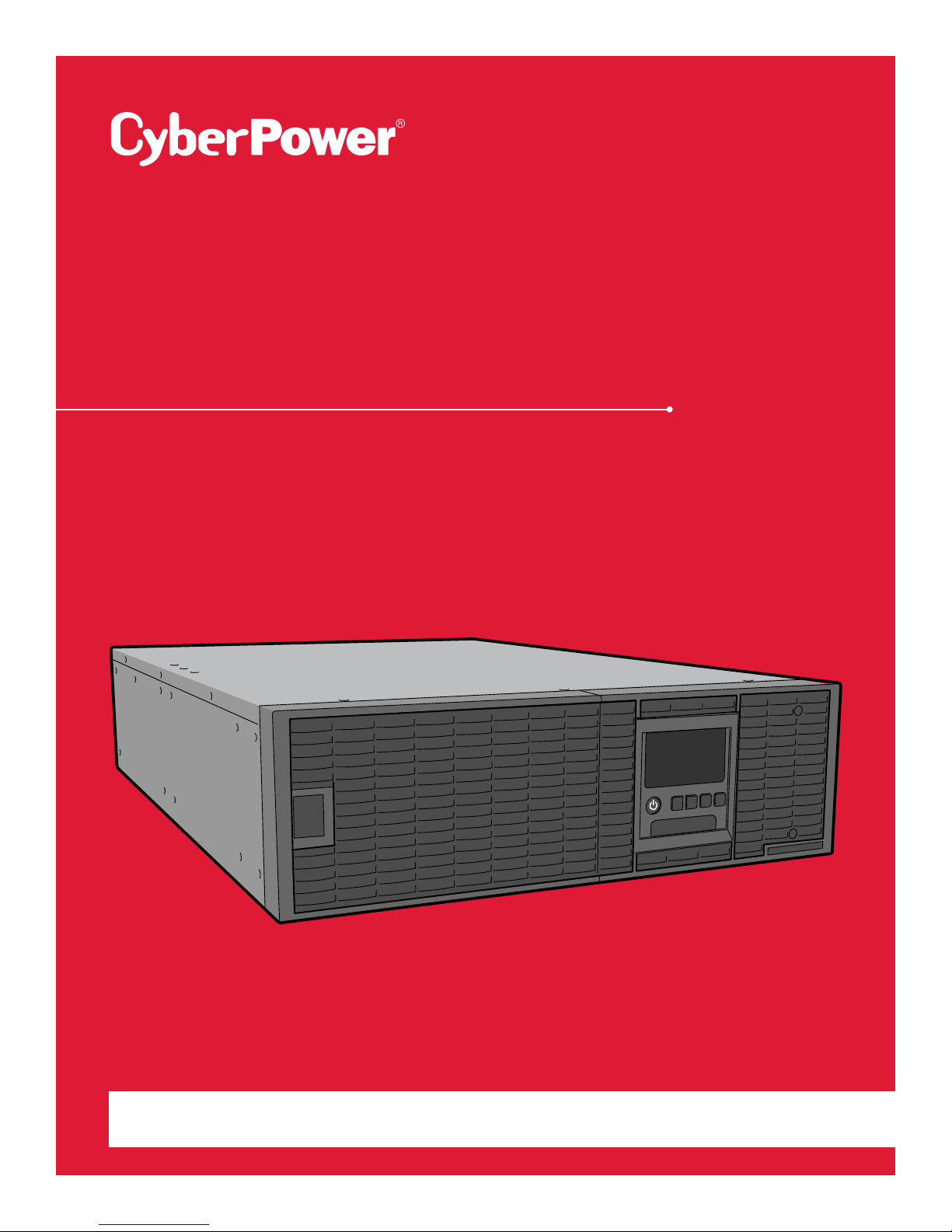
SMART APP ONLINE
UPS SYSTEM
INSTALLATION AND OPERATION MANUAL
OL6KRTMB | OL8KRTMB | OL10KRTMB
OL6KRTHW | OL8KRTHW | OL10KRTHW
SAVE THESE INSTRUCTIONS
Please read this manual and follow the instructions for installation and operation.
©2018 Cyber Power Systems, Inc. All rights reserve. K01-E000007-00
Page 2
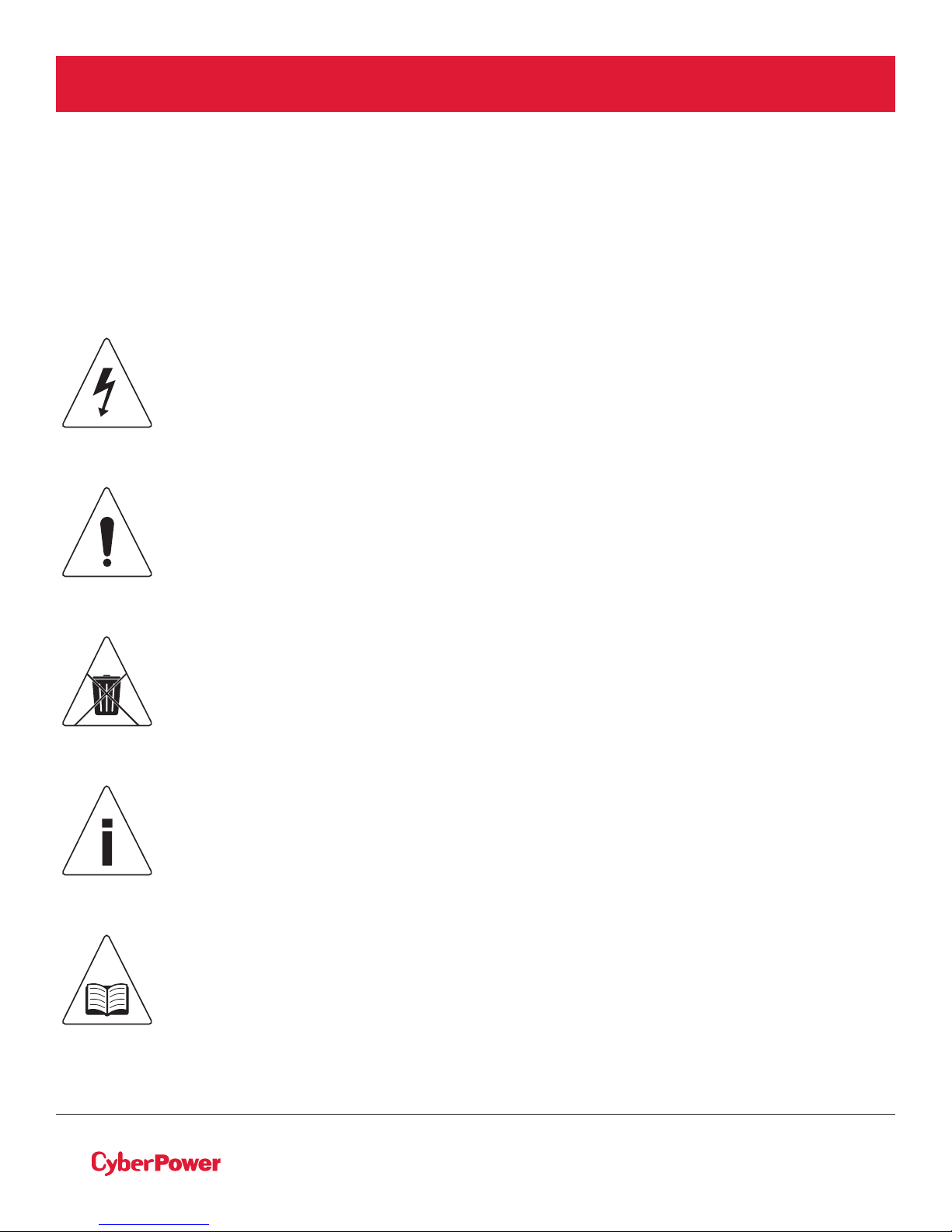
SAFETY INSTRUCTIONS
SAVE THESE INSTRUCTIONS
This manual contains important instructions that should be followed during installation and maintenance of
the UPS and batteries.
The SmartApp Online 6-10kVA UPS models that are covered in this manual are intended for installation in
an environment within 32°F to 104°F (0°C to 40°C), free of conductive contaminants.
SPECIAL SYMBOLS
Warning: High voltage – Risk of Electric Shock
Caution - Important Instructions: must always be followed.
Do Not Discard: the UPS or UPS batteries in trash. The batteries
contain lead acid. For more information, contact your local recycling
or hazardous waste facility.
Information, advice, help
See applicable user manual
©2018 Cyber Power Systems (USA), Inc. All rights reserved. All other trademarks are the property of their respective owners.
II
Page 3
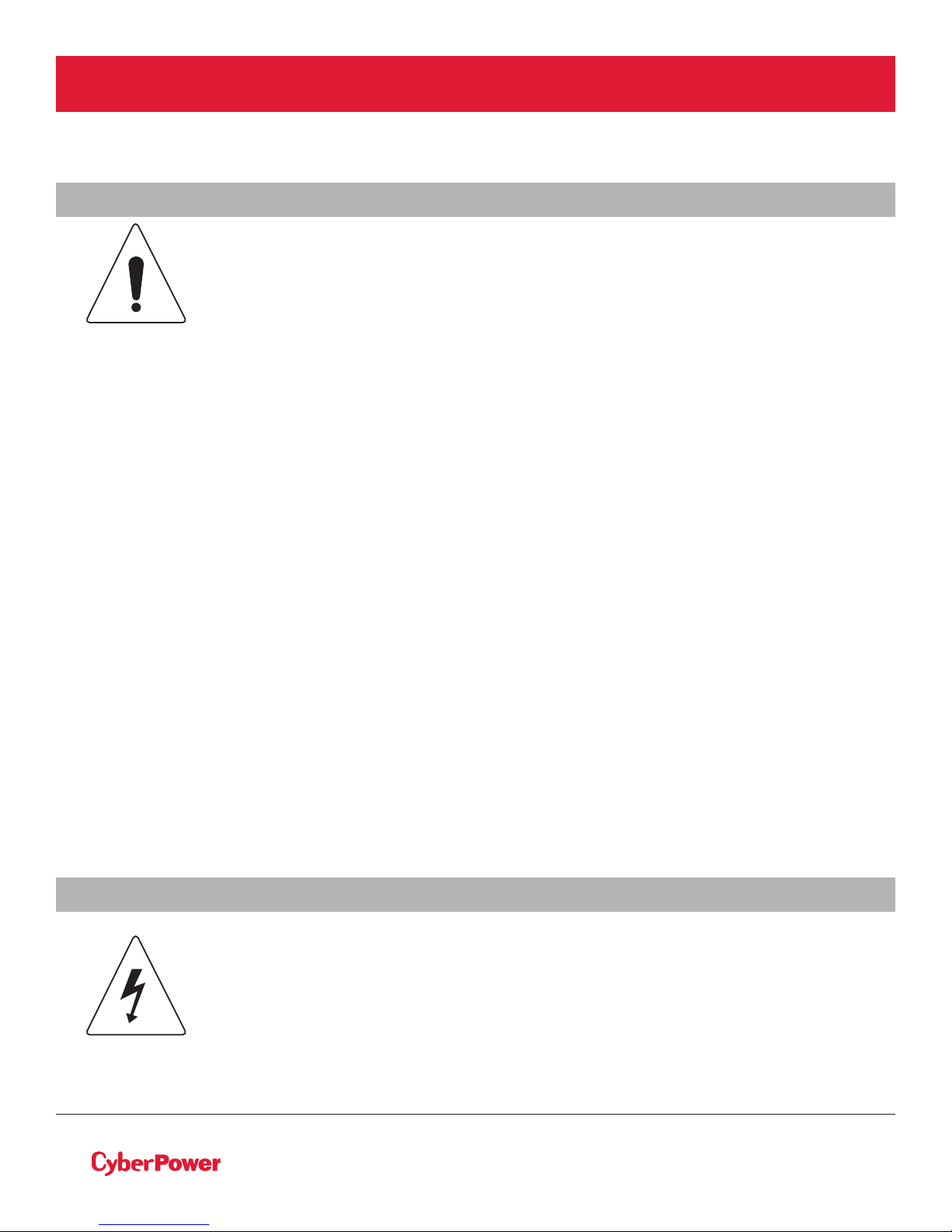
SAFETY INSTRUCTIONS CONT.
PERSONAL SAFETY
CAUTION
To reduce the risk of fire, connect the UPS to a branch circuit with 40 amperes
(6,000 VA)/50 amperes (8,000 VA)/70 amperes (10,000 VA) maximum over-current
protection in accordance with the National Electric Code, ANSI/NFPA 70.
The AC electrical service where the UPS is connected should be close to the unit and
easily accessible.
Please use only UL-marked mains cable, (e.g. the mains cable of your equipment), to
connect the UPS to the AC outlet.
Please use only UL-marked power cables to connect any equipment to the UPS.
When installing the equipment, ensure that the sum of the leakage current of the UPS
and the connected equipment does not exceed 3.5mA.
Do not unplug the unit from AC power during operation, as this will disconnect the
protective ground insulation.
Do not use an improper size power cord as it may cause damage to your equipment
and cause fire hazards.
Make sure everything is turned o and disconnected completely before conducting
any maintenance, repairs or shipment.
DO NOT INSTALL THE UPS WHERE IT WOULD BE EXPOSED TO DIRECT SUNLIGHT
OR NEAR A STRONG HEAT SOURCE!
DO NOT BLOCK OFF VENTILATION OPENINGS AROUND THE HOUSING!
DO NOT CONNECT DOMESTIC APPLIANCES SUCH AS HAIR DRYERS TO UPS
OUTPUT SOCKETS!
SERVICING OF BATTERIES SHOULD BE PERFORMED OR SUPERVISED BY
PERSONNEL KNOWLEDGE OF BATTERIES AND THE REQUIRED PRECAUTIONS.
KEEP UNAUTHORIZED PERSONNEL AWAY FROM BATTERIES!
FOR PERMANENTLY CONNECTED EQUIPMENT, A READILY ACCESSIBLE DISCONNECT
DEVICE SHALL BE INCORPORATED IN THE BUILDING INSTALLATION WIRING.
RISK OF ELECTRIC SHOCK
A battery can present a risk of electric shock and high short circuit current. The
following precaution should be observed when working on batteries:
Remove watches, rings or other metal objects.
Use tools with insulated handles.
The UPS must be connected to a grounded AC power outlet with fuse or circuit
breaker protection. DO NOT plug the UPS into an outlet that is not grounded. If you
need to power-drain this equipment, turn o and unplug the unit.
©2018 Cyber Power Systems (USA), Inc. All rights reserved. All other trademarks are the property of their respective owners.
III
Page 4
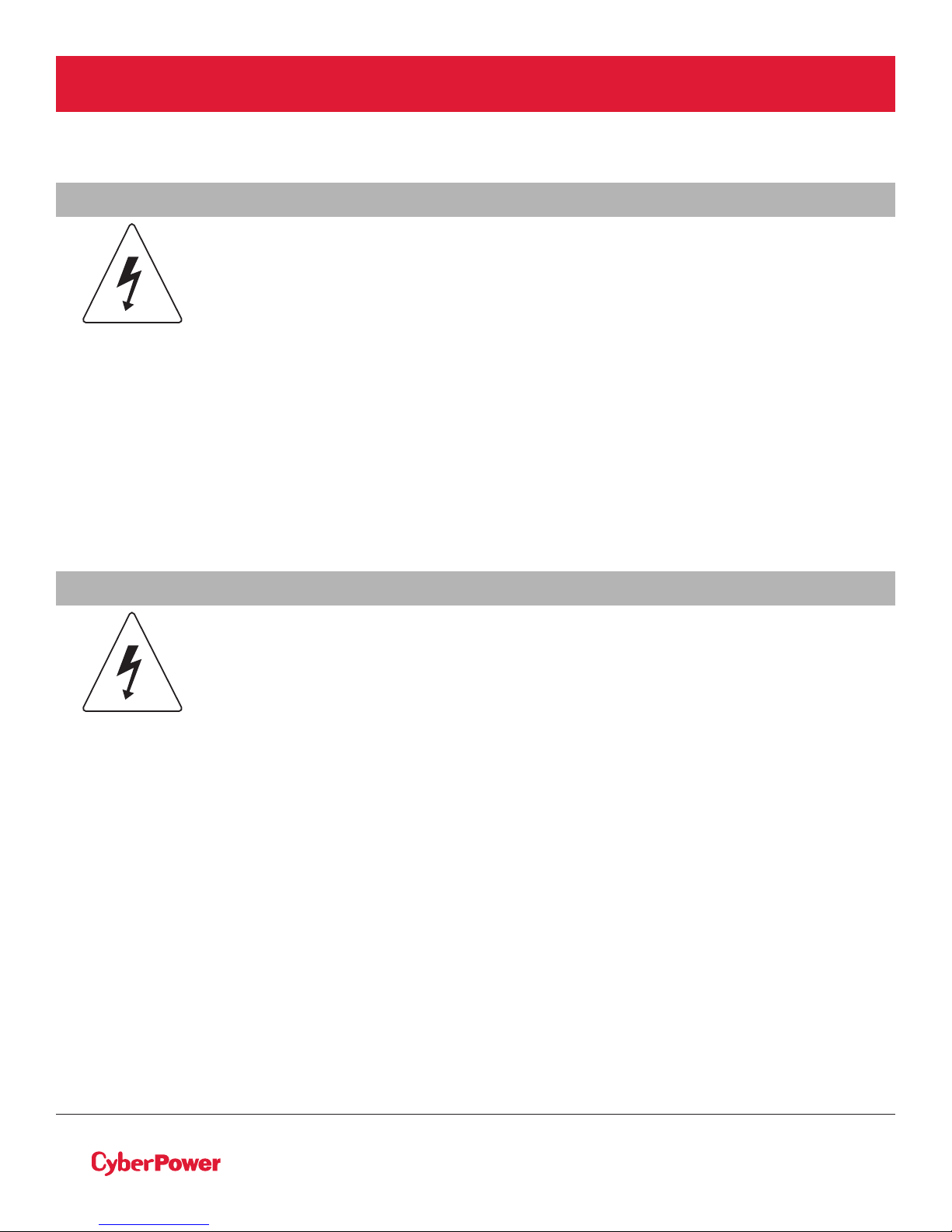
SAFETY INSTRUCTIONS CONT.
PERSONAL SAFETY CONT.
RISK OF ELECTRIC SHOCK CONT.
(No User Serviceable Parts): Risk of electric shock, do not remove cover. No user
serviceable parts inside. Refer servicing to qualified service personnel.
To prevent the risk of fire or electric shock, install in a temperature and humidity
controlled indoor area, free of conductive contaminants. (Please see specifications for
acceptable temperature and humidity range).
To avoid electric shock, turn o and unplug the unit before installing the input/output
power cord with a ground wire. Connect the ground wire prior to connecting the line
wires!
Connect the Protection Earth (PE) safety conductor before any other cables are connected.
(Fuses): To reduce the risk of fire, replace only with the same type and rating of fuse.
PRODUCT SAFETY
RISK OF ELECTRIC SHOCK
The battery can power hazardous components inside the unit, even when the AC input
power is disconnected.
The UPS should be placed near the connected equipment and easily accessible.
(Non-Isolated Battery Supply): Risk of electric shock, battery circuit is not isolated
from AC power source; hazardous voltage may exist between battery terminals and
ground. Test before touching.
All UPS models covered in this document are permanently-connected equipment and
only qualified maintenance personnel may carry out installations.
Wiring must be done by qualified personnel.
DO NOT USE FOR MEDICAL OR LIFE SUPPORT EQUIPMENT! Under no circumstances
should this unit be used for medical applications involving life support equipment and/
or patient care.
DO NOT USE WITH OR NEAR AQUARIUMS! To reduce the risk of fire, do not use with
or near aquariums. Condensation from the aquarium can come in contact with metal
electrical contacts and cause equipment to short out.
The unit has a dangerous amount of voltage. When the UPS indicators is on, the units
may continue to supply power thus the unit’s outlets may have a dangerous amount of
voltage even when it’s not plugged in to the wall outlet.
©2018 Cyber Power Systems (USA), Inc. All rights reserved. All other trademarks are the property of their respective owners.
IV
Page 5
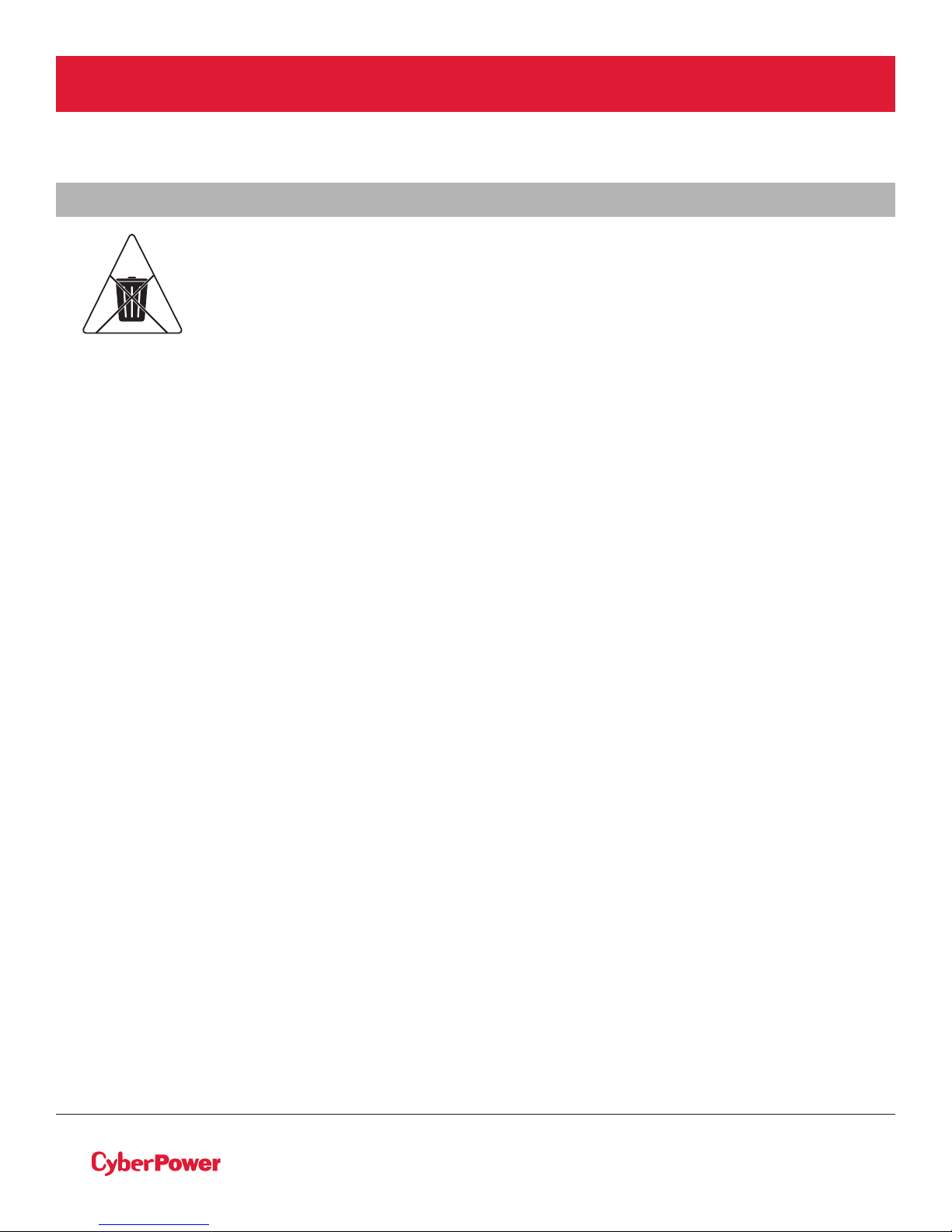
SAFETY INSTRUCTIONS CONT.
PRODUCT SAFETY CONT.
BATTE RY
Do not dispose of batteries in fire as the battery may explode.
Do not open or mutilate the battery, released electrolyte is harmful to the
skin and eyes.
©2018 Cyber Power Systems (USA), Inc. All rights reserved. All other trademarks are the property of their respective owners.
V
Page 6
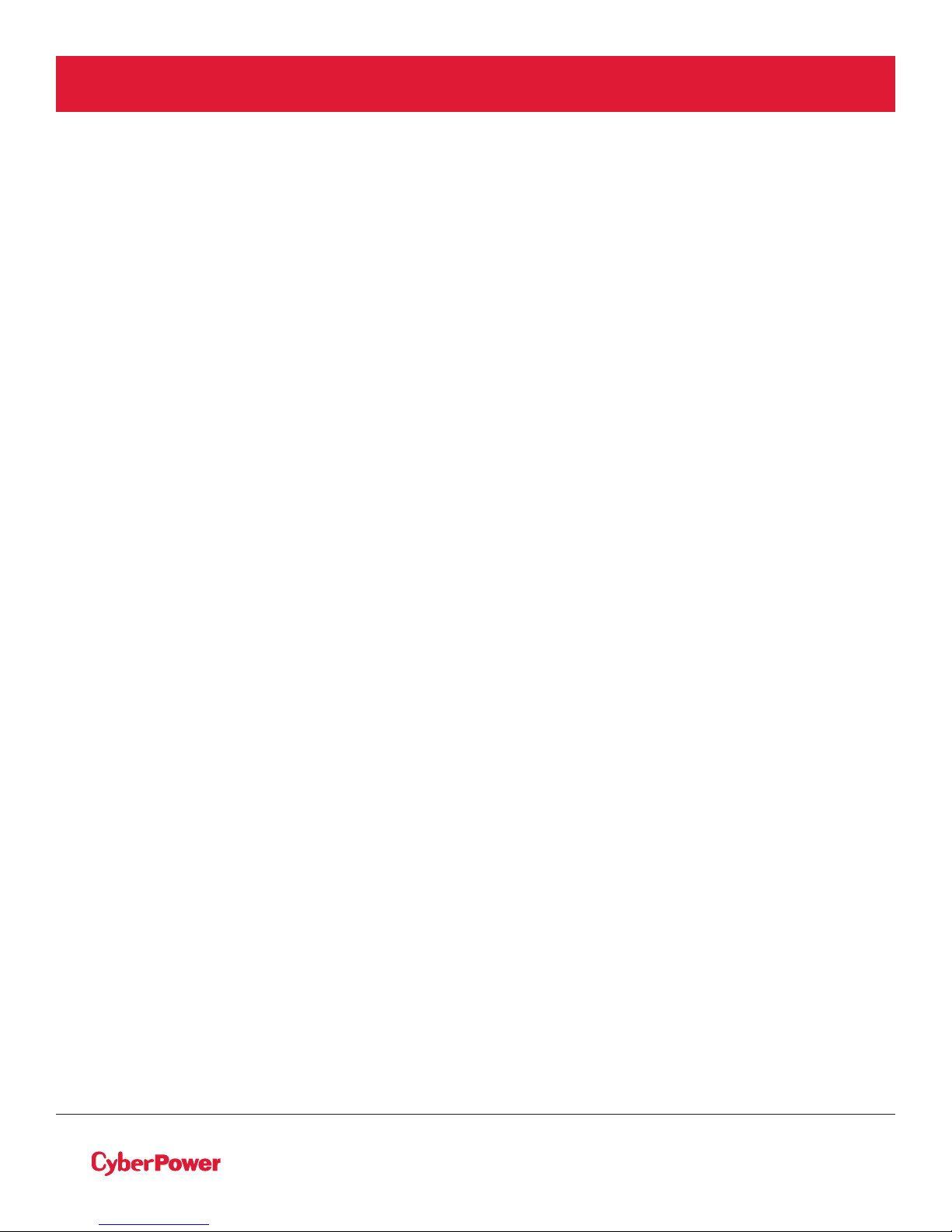
TABLE OF CONTENTS
SAFETY INSTRUCTIONS ................................................................................................................................II
Special Symbols............................................................................................................................................................................II
Personal Safety............................................................................................................................................................................III
Product Safety ............................................................................................................................................................................IV
INTRODUCTION ..............................................................................................................................................1
Smart App Online UPS Systems................................................................................................................................................1
UPS Extended Battery Modules................................................................................................................................................1
Step-Down Transformer..............................................................................................................................................................1
Unpacking Procedures...............................................................................................................................................................2
Whats In The Box......................................................................................................................................................................... 3
OVERVIEW..................................................................................................................................4
Power Module...............................................................................................................................................................................4
Maintenance Bypass Module....................................................................................................................................................5
INSTALLING YOUR UPS SYSTEM ...................................................................................................................7
System Block Diagram...............................................................................................................................................................7
Hardware Installation Guide......................................................................................................................................................7
HARDWARE INSTALLATION ..........................................................................................................................9
Rackmount Installation ..............................................................................................................................................................9
Vertical/Tower Installation........................................................................................................................................................11
MAINTENANCE BYPASS MODULE INSTALLATION ......................................................................................12
Electrical Installation..................................................................................................................................................................13
Input/Output Configuration.....................................................................................................................................................14
Backfeed Protection Operation..............................................................................................................................................14
Without Backfeed Protection Configuration......................................................................................................................15
With Backfeed Protection Configuration............................................................................................................................15
EXTENDED BATTERY MODULE INSTALL ......................................................................................................16
Rear Panel Description..............................................................................................................................................................16
Connection With Power Module...........................................................................................................................................16
OPTIONAL LCD CONTROL PANEL INSTALLATION......................................................................................19
Remote Control...........................................................................................................................................................................19
Wall-mounting Instructions......................................................................................................................................................19
UPS SYSTEM STARTUP..................................................................................................................................20
USING THE UPS SYSTEM ..............................................................................................................................21
LCD Module................................................................................................................................................................................21
LCD Men u Tre e............................................................................................................................................................................ 22
MAINTENANCE ............................................................................................................................................31
Battery Replacement ................................................................................................................................................................31
Manual Bypass Switch Operation...........................................................................................................................................31
TECHNICAL SPECIFICATIONS......................................................................................................................33
TROUBLESHOOTING...........................................................................................................................................38
PRODUCT REGISTRATION...........................................................................................................................38
LIMITED WARRANTY AND CONNECTED EQUIPMENT GUARANTEE..........................................................40
CONFORMANCE APPROVAL........................................................................................................................44
©2018 Cyber Power Systems (USA), Inc. All rights reserved. All other trademarks are the property of their respective owners.
VI
Page 7
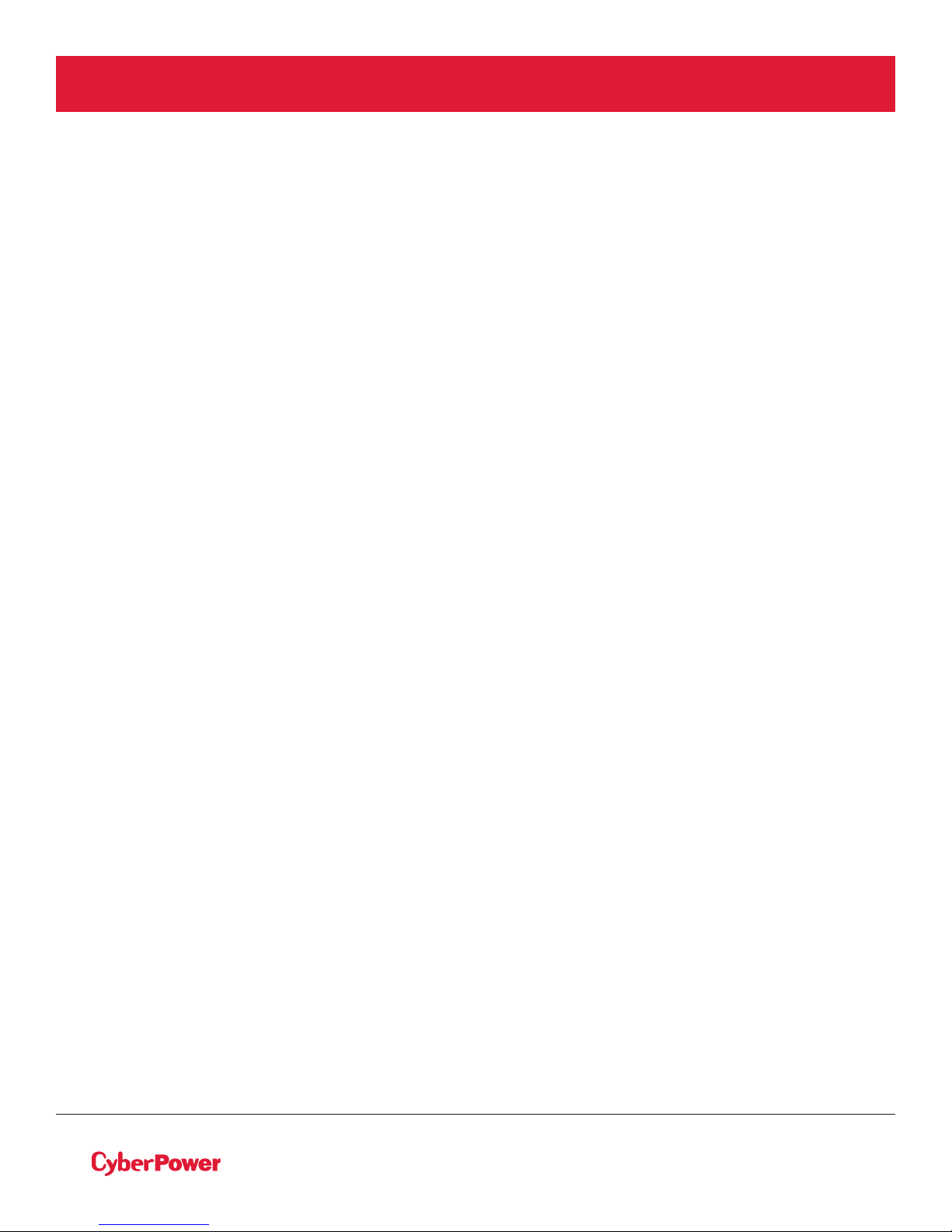
INTRODUCTION
CyberPower Smart App Online rack/tower UPS systems, with double-conversion topology, provide sine
wave output to mission-critical applications and equipment requiring seamless power correction. These
units oer generator compatibility and deliver clean AC power with zero transfer time.
They oer Smart Battery Management (SBM), which helps extend overall battery life, and Fast Charge
Technology, which helps keep recharge times less than five hours, regardless of the number of Extended
Battery Modules (EBMs). Features include a rotatable LCD control panel, energy-saving GreenPower
UPS™ ECO Mode technology, and PowerPanel® Business Edition software for controlling and managing
the UPS. Smart App Online UPS systems come with a three-year warranty and a $400,000 Connected
Equipment Guarantee.
UPS EXTENDED BATTERY MODULES
Extended Battery Modules (EBMs) from CyberPower increase battery runtimes during power outages.
Each rack/tower convertible EBM uses 3U of rack space, depending upon the model, and can be installed in
a tower form factor to match the UPS installation. The DC plug-and-play power connectors allow for daisychaining additional EBMs to a UPS system. EBMs compatible with Smart App Online UPS systems also have
a built-in battery charger, providing Fast Charge Technology to quickly restore the backup power supply.
Every CyberPower EBM has a three-year warranty.
STEP-DOWN TRANSFORMER
The CyberPower Step-Down and Isolation Transformers support installation with hardwire (OL6KSTF/
OL10KSTF), and are designed for a variety of CyberPower UPS systems. When combined with the UPS,
the Step-down transformer converts voltage from 200-240V down to 100-120V.
©2018 Cyber Power Systems (USA), Inc. All rights reserved. All other trademarks are the property of their respective owners.
1
Page 8

INTRODUCTION CONT.
UNPACKING PROCEDURES
Information, advice, help
The unit is very heavy, please handle with care. Wear safety shoes and use hydraulic equipment lift if one
is available. At least two people are required for all handling operations, including unpacking, lifting, and
installation in rack system. Do not use the lifting straps to carry the unit around; they are provided for
manually unpacking the unit from the carton only.
USE LIFTING STRAPS TO REMOVE UNIT FROM THE BOX.
1 2 3
4 5 6
©2018 Cyber Power Systems (USA), Inc. All rights reserved. All other trademarks are the property of their respective owners.
2
Page 9
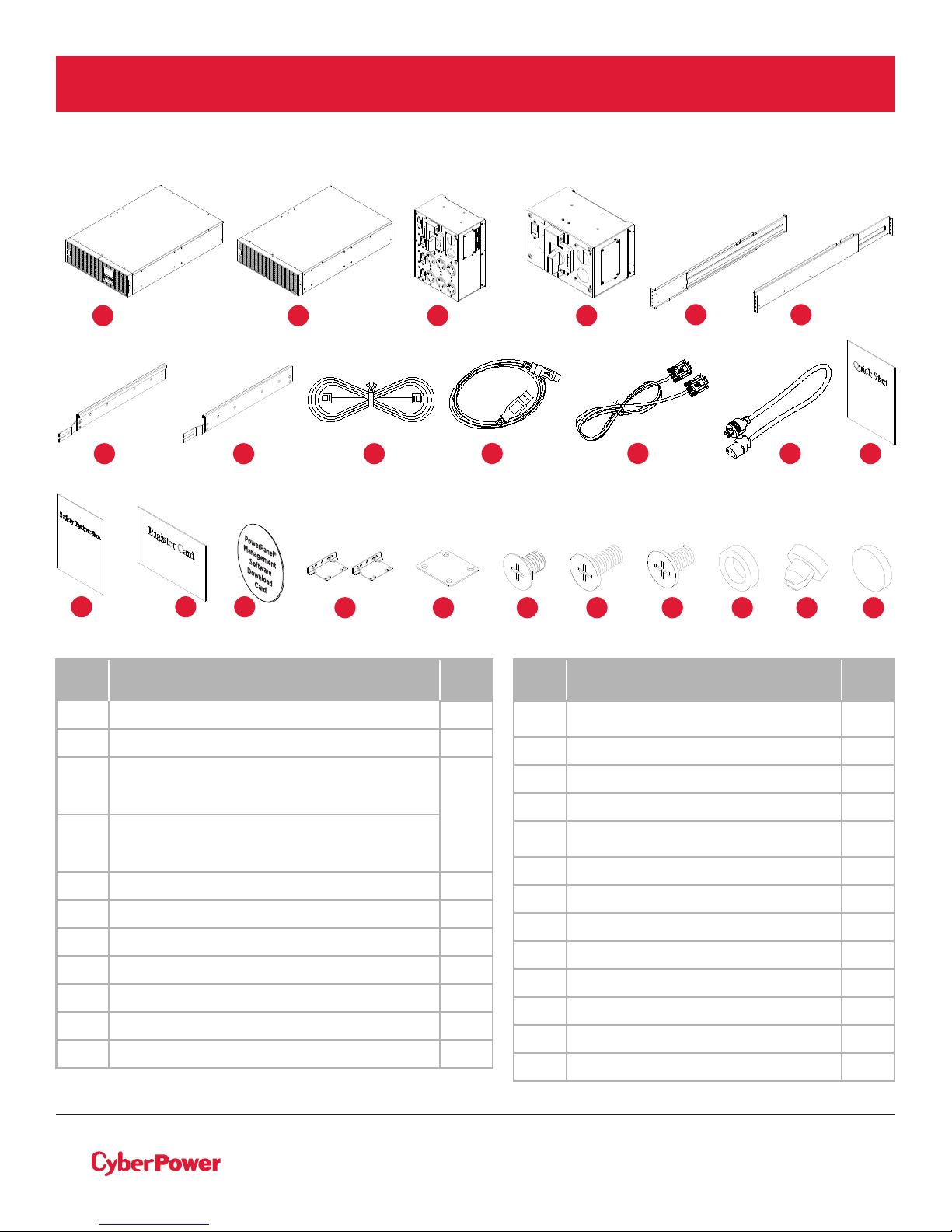
INTRODUCTION CONT.
WHATS IN THE BOX
1
6
13 14
7
15
2
3A
8
16 17 18 19 20 21 22
ITEM CONTENT
1 Power module 1
2 Extended Battery Module (EBM) 1
6U Maintenance Bypass Switch
3A
Module for OL6KRTMB, OL8KRTMB
and OL10KRTMB models
3U Maintenance Bypass Switch Module
3B
for OL6KRTHW, OL8KRTHW and
OL10KRTHW models
4 Rackmount left rail 2
5 Rackmount right rail 2
6 Left hanging bracket 2
7 Right hanging bracket 2
8 Phone line 1
9 USB communication cable 1
10 Serial Interface Cable (RS-232) 1
3B
4
9 10 11
QTY
1
ITEM CONTENT QTY
NEMA L6-30R to
11
IEC-320-C13 power cord
12 Quick Start Guide 1
13 Safety instruction 1
14 Registration warranty card 1
PowerPanel Management
15
software download card
16 Rackmount ears 4
17 Tie plate 1
18 Flat head screws M5X7L 16
19 Pan head screws M5X12L 24
20 Pan head screws M5X6L 12
21 Plastic washers 16
22 Screw hole dust covers 28
23 Rubber pads
5
12
23
1
1
24
©2018 Cyber Power Systems (USA), Inc. All rights reserved. All other trademarks are the property of their respective owners.
3
Page 10
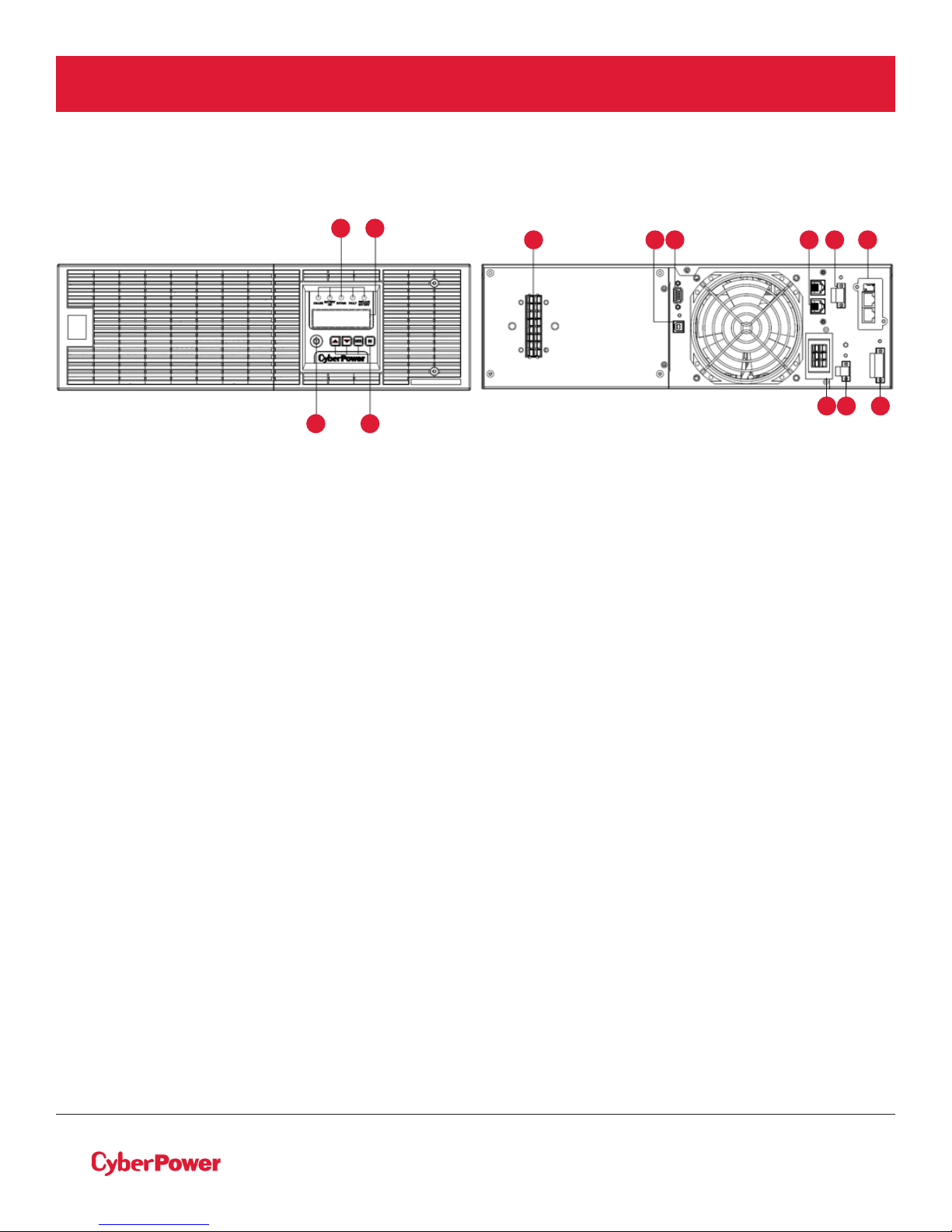
OVERVIEW
POWER MODULE
3
2
13 5 6 7 8 9
OL6KPMB/OL8KPMB/
OL10KPMB
1. Power Button / Power on Indicator
Master ON/OFF for the UPS. Indicates that the UPS is on and supplying power.
2. UPS Status / Fault / Replace Battery LED Indicator
Indicates the status of the UPS whether is operating in Line, Battery or Bypass Mode, or the UPS has an
internal fault or the battery needs to be replaced.
3. Multifunction LCD Readout
Shows UPS status, information, settings and events.
4. Function Buttons
Scroll up, scroll down, Enter and Escape.
5. USB port
This is a connectivity port which allows communication and control between the UPS and the connected
computer. It is recommended to install the PowerPanel® Business Edition Agent software on the PC/Server
connected with the USB cable.
6. Serial Port
Serial port provides communication between the UPS and the computer. The UPS can control the
computer’s shutdown during a power outage through the connection while the computer can monitor the
UPS and alter its various programmable parameters.
41
11 1012
7. Surge Protected Communication Ports RJ-45/RJ-11
These ports are used to protect standard RJ-45/RJ-11 based products (ADSL, LAN, Phone/ Modem-Lines)
and cabling systems from surges.
8. Relay Output Connector
Convert UPS signals into relay potential-free Dry Contacts for industrial control.
9. Expansion slot
Remote management card is pre-installed in expansion slot.
10. Backfeed Protection Connector
Prevents power feedback from the inverter to utility power in case of power failure and a fault in the bypass
circuit.
©2018 Cyber Power Systems (USA), Inc. All rights reserved. All other trademarks are the property of their respective owners.
4
Page 11
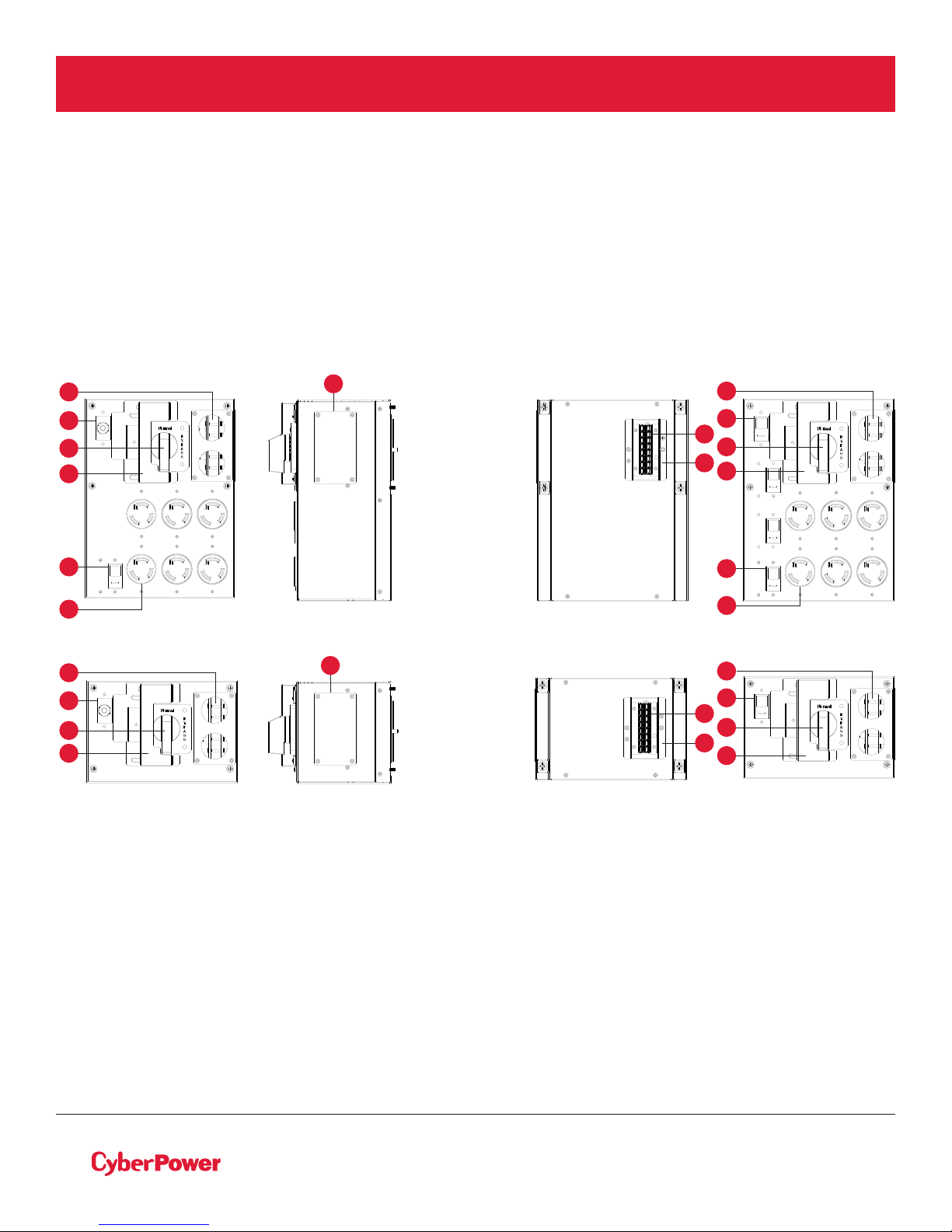
OVERVIEW CONT.
POWER MODULE CONT.
11. EPO (Emergency Power O) Connector
Enables an emergency UPS power-o from a remote location.
12. Extended Battery Module Connector
Connection for additional CyberPower Extended Battery Modules (EBM).
13. Input / Output Connectors
Use these connectors to attach the Maintenance Bypass Module to the power module.
MAINTENANCE BYPASS MODULE
3
1
2
4
8
9
OL6KMBM
3
1
2
4
OL6KMBMHW
5
3
1
6
2
7
4
8
9
OL8K10KMBM
5
3
1
6
2
7
4
OL8K10KMBMHW
©2018 Cyber Power Systems (USA), Inc. All rights reserved. All other trademarks are the property of their respective owners.
5
Page 12
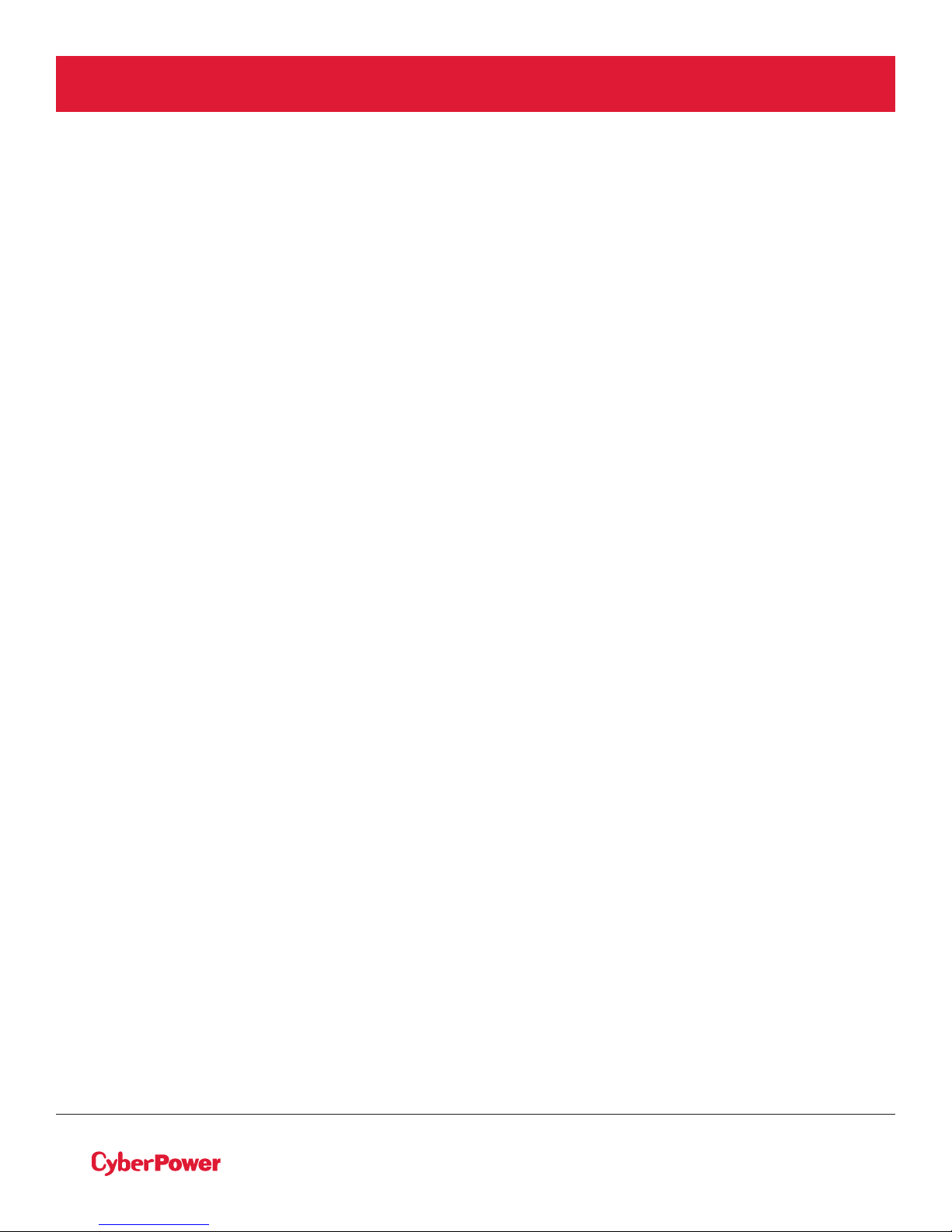
OVERVIEW CONT.
1. Input Circuit Breaker
Provides input overload and fault protection.
2. Manual Bypass Switch
Provides UPS output to connected equipment when turned to Normal. Provides utility power to connected
equipment when turned to Bypass.
3. Input / Output Terminal Block
Connect to utility power/equipment load.
4. Interlock Bracket
Safety bracket to prevent accidental operation of maintenance bypass switch.
5. Inspection Window
Remove the cover to visually inspect wiring is secure and connected to the proper terminal position.
6. Input/Output Connector
Use these connectors to attach the Maintenance Bypass Module to the power module.
7. Connector Cover
Provides safety protection when removing the Maintenance Bypass Module.
8. Output Circuit Breaker
Provides output overload and fault protection.
9. Battery Backup & Surge Protected Outlets
Provides battery backup and surge protection. They ensure power is provided to connected equipment
over a period of time during a power failure.
Critical/Noncritical Load
Allows the creation of load priorities to ensure that battery power reserves are transferred to specified
outlets during a power outage. The unit can be programmed to provide additional runtime for equipment
connected to the “CRITICAL” outlets, while stopping the power supply to equipment connected to
“NONCRITICAL” outlets after a designated period of time.
©2018 Cyber Power Systems (USA), Inc. All rights reserved. All other trademarks are the property of their respective owners.
6
Page 13
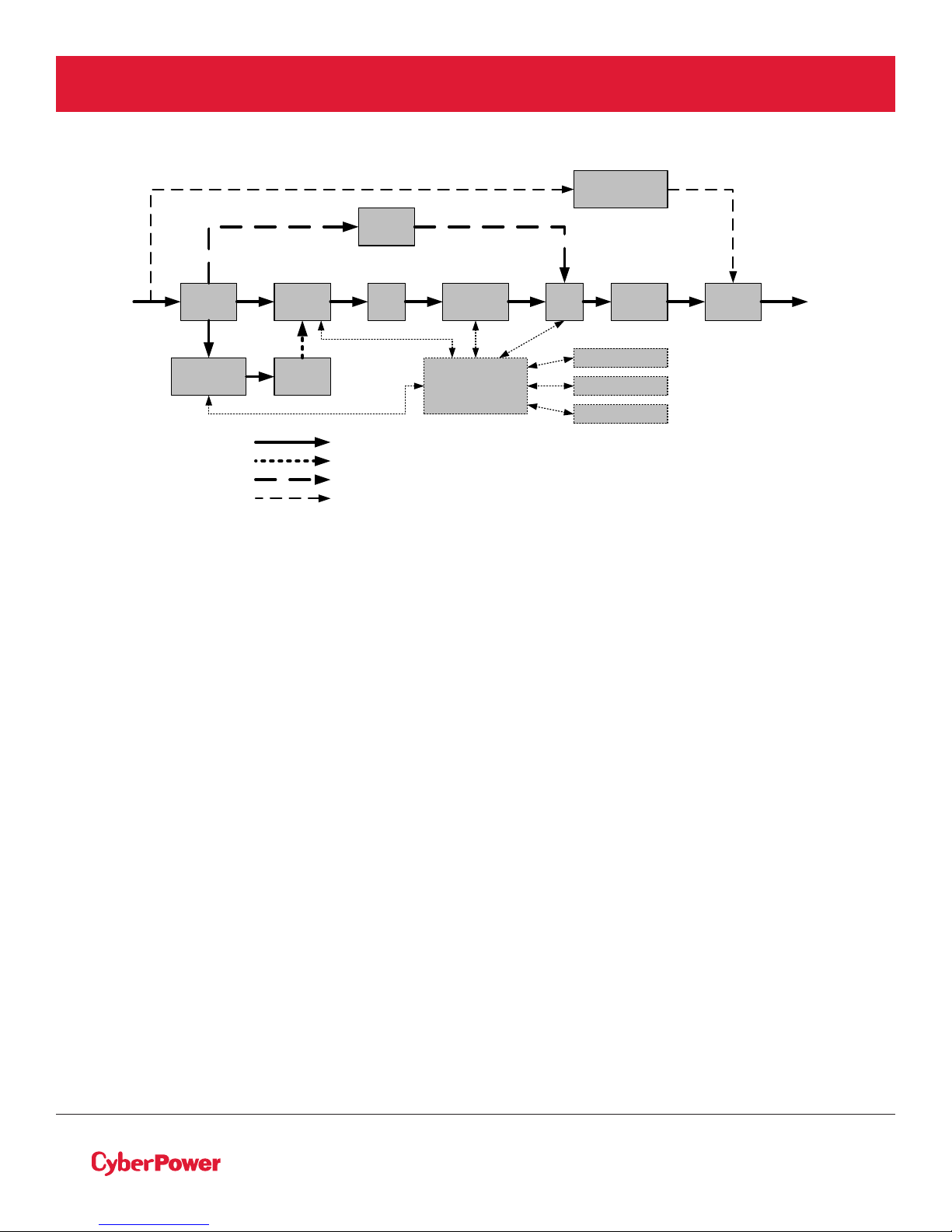
INSTALLING YOUR UPS SYSTEM
Output
Input
Filter
PFC
AC/DC
BUS
Inverter
DC/AC
STS
Charger
AC/DC
Internal
Bypass
Battery
Output
Filter
Input
Line Mode
Battery Mode
Bypass Mode
Control
&
Monitoring
LCD Module
USB & DB9
SNMP Slot
Bypass
Switch
Maintenance
Bypass
Maintenance Bypass
SYSTEM BLOCK DIAGRAM
HARDWARE INSTALLATION GUIDE
1. Battery charge loss may occur during shipping and storage. Before using the UPS, it’s strongly
recommended to charge batteries for four hours to ensure the batteries’ maximum charge capacity.
To recharge the batteries, simply connect the UPS to it's designated AC electrical service.
2. When using PowerPanel® Business Edition software, connect either the serial or the USB cable between
the computer and the corresponding port on the UPS. Note: If the USB port is used, the serial port will
be disabled. They cannot be used simultaneously. After connecting to either the USB port or the serial
port on the UPS, a computer with PowerPanel® Business Edition Agent software installed can control
the operating schedule, battery test, outlets, as well as obtain UPS status information. However, other
computers with PowerPanel® Business Edition Client software can only obtain UPS status information
via LAN connection.
3. Connect your computer, monitor, and any externally-powered data storage device (Hard drive, Tape
drive, etc.) into the outlets only when the UPS is o and unplugged. DO NOT plug a laser printer, copier,
space heater, vacuum, paper shredder or other large electrical device into the UPS. The power demands
of these devices will overload and possibly damage the unit.
4. To protect a fax machine, telephone, modem line or network cable, connect the telephone or network
cable from the wall jack outlet to the jack marked “IN” on the UPS and connect a telephone cable
or network cable from the jack marked “OUT” on the UPS to the modem, computer, telephone, fax
machine, or network device.
5. Press the ON/OFF switch to turn the UPS on. The Power-On indicator LED will turn on when activated.
If an overload is detected, an audible alarm will sound and the UPS will continuously emit two beeps
per second. For resetting the unit, unplug some equipment from the outlets. Make sure your equipment
carries a load current within the unit’s safe range, (refer to the technical specifications).
6. This UPS is equipped with an auto-charge feature. When the UPS is connected to AC electrical service
the battery will automatically charge, even when the unit is switched o.
©2018 Cyber Power Systems (USA), Inc. All rights reserved. All other trademarks are the property of their respective owners.
7
Page 14

INSTALLING YOUR UPS SYSTEM CONT.
HARDWARE INSTALLATION GUIDE CONT.
7. To maintain an optimal battery charge, leave the UPS connected to AC electrical service at all times.
8. Before storing the UPS for an extended period of time, turn the unit OFF. Then cover it and store it with
the batteries fully charged. Recharge the batteries every three months to ensure good battery capacity
and long battery life. Maintaining a good battery charge will help prevent possible damage to the unit
from battery leakage.
9. The UPS has one USB port (default) and one serial port that allows connection and communication
between the UPS and any attached computer running PowerPanel® Business Edition Agent software.
The UPS can control the computer’s shutdown during a power outage through the connection while
the computer can monitor the UPS and alter various programmable parameters. Note: Only one
communication port can be used at a time. The port not in use will automatically become disabled or
the serial port will be disabled if both ports are attached.
10. EPO (Emergency Power O) Port: EPO ports allow administrators the capability to connect the UPS
unit to customer-supplied EPO switches. These installations give operators a single access point to
immediately power-o all equipment connected to the UPS during an emergency.
11. To avoid electric shock, turn the unit OFF and disconnect the unit from utility power before hardwiring
the UPS (in/out power cord). The in/out power cord MUST be grounded.
12. Please note the internal UPS temperature will increase when fans are not in operation or ventilation is
obstructed. When the high temperature sensor activates protection, the UPS generates an alarm and
shuts down to avoid unexpected equipment damage. When the over temperature occurs, please check
the Troubleshooting section. If the condition persists, please contact CyberPower
for technical support.
©2018 Cyber Power Systems (USA), Inc. All rights reserved. All other trademarks are the property of their respective owners.
8
Page 15
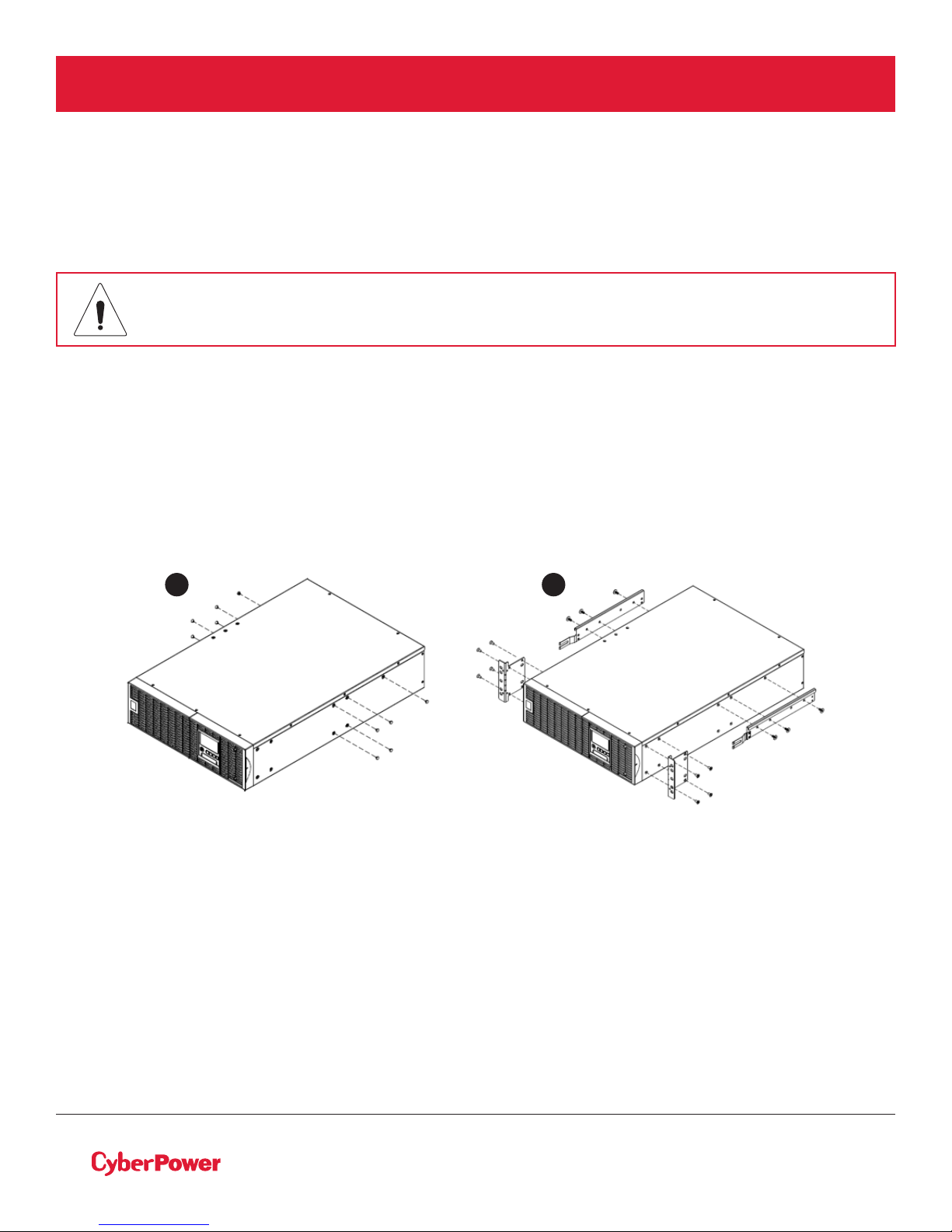
HARDWARE INSTALLATION
These versatile UPS systems can be mounted in a rackmount or vertical /tower orientation. This versatility is
especially important to growing organizations with changing needs that value having the option to position
a UPS on the floor or in the rackmount system. Please follow the instructions below for the respective
mounting methods.
RACKMOUNT INSTALLATION: RACKMOUNT EARS INSTALLATION
Caution: Important Instructions
To prevent the risk of fire or electric shock, only use the supplied hardware to attach the
mounting brackets.
Step 1: Remove the dust covers
Remove ten dust covers from the screw holes as shown below.
Step 2: Rackmount ear & hanging bracket installation
Attach two rackmount ears to the UPS using the provided flat head screws M5X7L*8pcs and tighten two
hanging brackets with the pan head screws M5X6L*6pcs.
1 2
Step 3: Rackmount rail Installation
The rails adjust to mount in 19 in (48 cm) racks from 20.5 in to 36 in (52 cm to 91.5 cm) deep. Select the
proper holes in the rack for positioning the UPS in the rack. The UPS uses 3 rack units, rack holes positions 1
through 9.
Position the guide screws on the rails into the rear rack square holes to temporarily support the rails in
place. Tighten the front rail screws on the rack.
Step 4: Adjust rackmount rails to fit your rack
Adjust the rails depth to match your rack depth. Secure the rackmount rails to your rack using pan head
screws M5X6L*4pcs and plastic washers *4pcs at the front of the rack. (Located in position 4 & position 8)
Secure the rails to the rear of the rack using pan head screws M5X6L*4pcs and plastic washers *4pcs.
©2018 Cyber Power Systems (USA), Inc. All rights reserved. All other trademarks are the property of their respective owners.
9
Page 16

HARDWARE INSTALLATION CONT.
1
2
3
4
5
6
1U
2U
3U
RACKMOUNT INSTALLATION: RACKMOUNT EARS INSTALLATION CONT.
3 4
Rackmount ear
4U
9
3U
8
7
6
2U
5
4
3
1U
2
1
5
Rackmount rail
Step 5: Place and secure the UPS on the rails
Slide the hanging brackets on the UPS on to the rails mounted in the rack with the front of the unit facing
toward you. Secure the UPS to your rack with pan head screws M5X12L*4pcs at the front of the rack.
(Located in position 5 & position 7)
Once completed, perform the same steps for the Battery module. Remove the internal battery trays from
the Battery module before installing it. (See Battery Replacement section) The Battery module must be
installed below the Power module. Place the internal battery trays back into the Battery module after
installation. (See Battery Replacement section)
NOTE: To slide the UPS out from the rack
The UPS will be secured by a safety locking mechanism midway of pulling it out of the rack. Use both hands
to hold the UPS and press the safety locking tab to pull the UPS out.
©2018 Cyber Power Systems (USA), Inc. All rights reserved. All other trademarks are the property of their respective owners.
10
Page 17

HARDWARE INSTALLATION CONT.
VERTICAL/TOWER INSTALLATION
Step 1: Adhere rubber pads
Adhere the protective rubber pads on the bottom side of power module and extended battery module.
1
Step 2: Attach the base stands and attach the dust covers
Secure the tie bracket on top of the power module and extended battery module with the flat head screws
(M5X7*4pcs). Insert dust covers into the screw holes that are not being used. Optionally, use the rack mount
ears as tower stands. Screw them onto the power module and extended battery module with pan head
screws M5X6L*4pcs for adding stability.
2
Step 3: Rotate the Multifunction LCD Control Panel
Unscrew the upper panel of the UPS. Separate the upper panel from the UPS. Gently lift the LCD control
panel out. Rotate it to the tower orientation. Reinstall it for a tower configuration.
3
©2018 Cyber Power Systems (USA), Inc. All rights reserved. All other trademarks are the property of their respective owners.
11
Page 18

MAINTENANCE BYPASS MODULE INSTALLATION
Step 1: Remove the cover from the Maintenance Bypass Module
Loosen the two screws and remove the cover from the Maintenance Bypass Module to expose
the connectors.
1
OL6KMBMHW
OL8K10KMBMHW
OL6KMBM
OL8K10KMBM
Step 2: Attach the Maintenance Bypass Module to the Power Module
Align the connectors of the Maintenance Bypass Module with the connectors of the Power module to attach
the device and tighten the two screws to fix the cover on the Maintenance Bypass Module. Secure the
Maintenance Bypass Module to the Power module with four screws.
2
OL6KPMB
OL8KPMB
OL10KPMB
OL6KMBM
OL8K10KMBM
OL6KPMB
OL8KPMB
OL10KPMB
OL6KMBM
OL8K10KMBM
OL6KPMB
OL8KPMB
OL10KPMB
OL6KMBMHW
OL8K10KMBMHW
OL6KPMB
OL8KPMB
OL10KPMB
OL6KMBMHW
OL8K10KMBMHW
©2018 Cyber Power Systems (USA), Inc. All rights reserved. All other trademarks are the property of their respective owners.
12
Page 19

PDU/HW
UPS
PFC
AC/DC
Inverter
DC/AC
STS
L1 L2 PE
Input
Circuit Breaker
Wiring
AWG
L1 L2 PE
External
EPO
Output
Mains
Battery
L2
L1
PE
L2
L1
PE
Manual
Bypass
MAINTENANCE BYPASS MODULE
INSTALLATION CONT.
ELECTRICAL INSTALLATION
Check branch circuit breaker rating and wiring dimensions with the following table.
UPS CAPACITY
BRANCH CIRCUIT
BREAKER
WIRING AWG WIRING mm
6KVA 40A 10 AWG 5.5 mm
8K VA 50A 8 AWG 8.0 mm
10K VA 70A 6 AWG 14.0 mm
INPUT/OUTPUT CONFIGURATION
Hardwire the input/output terminals as shown in the following diagram.
2
2
2
2
Caution: Important Instructions
Input and Output circuit breakers must be “OFF” during the installation process.
An additional two pole disconnect device is necessary during the installation process.
Disconnected EPO will immediately shut down the logic circuit output of the UPS. Wiring the EPO
signal is optional.
Local safety rules may require a separate, external EPO to turn o output circuit breakers. Refer to local
wiring rules, the EPO should use approved components.
©2018 Cyber Power Systems (USA), Inc. All rights reserved. All other trademarks are the property of their respective owners.
Step 1: Remove the inspection window cover
Loosen the four screws to remove the inspection window cover.
Step 2: Remove the terminal block cover
Loosen the four screws to remove the terminal block cover.
13
Page 20

MAINTENANCE BYPASS MODULE
INSTALLATION CONT.
INPUT/OUTPUT CONFIGURATION CONT.
Step 3: Input configuration
Insert the input cable through the appropriate cable gland (not included) and connect the three wires to
the input terminal block.
1 2 3
Step 4: Output configuration
Insert the output cable through the appropriate cable gland (not included) and connect the three wires to
the output terminal block.
Step 5: Fix the terminal block cover on the Maintenance Bypass Module
Tighten the four screws to fix the terminal block cover on the Maintenance Bypass Module. Replace the
inspection window cover using four screws.
4 5
BACKFEED PROTECTION OPERATION
1. If the Bypass circuit is shorted and the UPS is running in Line Mode or Battery Mode, backfeed
protection will be active and the external isolation device (Magnetic Contactor) will open.
2. Save your data and perform a controlled shutdown.
3. Contact CyberPower for repair.
©2018 Cyber Power Systems (USA), Inc. All rights reserved. All other trademarks are the property of their respective owners.
14
Page 21

UPS
L1
L2
PSDR
AC-L1
AC-L2
IP-L1
IP-L2
Backfeed
1
2
4
5
3
L1
L2
I/P
EMI
L1
L2
L1 L2 PE
Mains
PE
Jumper2
Jumper1
UPS
L1
L2
PSDR
AC-L1
AC-L2
IP-L1
IP-
L2
Backfeed
1
2
3
4
5
MC
L1
L2
L1
L2
A1
A2
I/P
EMI
L1
L2
L1
L2
L1 L2 PE
Mains
PE
2A Fuse
(Slow Blow)
MAINTENANCE BYPASS MODULE
INSTALLATION CONT.
WITHOUT BACKFEED PROTECTION CONFIGURATION
1. Hardwire the input terminals as shown in the following diagram.
2. Do not remove the interconnection wires (Jumper1 / Jumper2) on “Backfeed Protection Connector”.
WITH BACKFEED PROTECTION CONFIGURATION
1. Connect a user supplied external isolation device (Magnetic Contactor) upstream and outside the UPS
2. Remove the interconnection wires (Jumper1 / Jumper2) on “Backfeed Protection Connector”.
3. Hardwire the input terminals and “Backfeed Protection Connector” as shown in the following diagram.
4. The external isolation device must be installed in the Mains path.
and capable of supporting the UPS input current.
©2018 Cyber Power Systems (USA), Inc. All rights reserved. All other trademarks are the property of their respective owners.
15
Page 22

EXTENDED BATTERY MODULE INSTALLATION
REAR PANEL DESCRIPTION
BP240VL3U01 / BP240VL3U02
3 6 72 51 4
1. On-board Replaceable Fuse Cover
Replaceable fuse is accessible from the rear panel. Service to be performed by qualified personnel only.
2. AC Circuit Breaker
Provides overload and fault protection.
3. AC Output Outlet (IEC320 C13)
Use this outlet to connect to the AC Input Inlet of a downstream Battery module.
4. AC Input Inlet (IEC320 C14, Charge Only)
Connection for separate AC power source for Fast Charge Technology feature. NOT to be connected to
UPS output as source of power.
5. Battery DC Input Connector
Use this input connector to daisy chain the next Extended Battery Module. Remove the connector cover
for access.
6. Battery DC Output Cable
Use this output cable to connect the Extended Battery Module to the Power module or to the next
Extended Battery Module.
7. Use the DC breaker to disconnect battery output.
CONNECTION WITH POWER MODULE
Connection #1: Power module with one battery module
©2018 Cyber Power Systems (USA), Inc. All rights reserved. All other trademarks are the property of their respective owners.
16
Page 23

EXTENDED BATTERY MODULE
INSTALLATION CONT.
CONNECTION WITH POWER MODULE CONT.
Step 1: Turn o the DC breaker on the EBM.
Step 2: Loosen the two screws to remove the battery cable retention bracket of the power module.
Step 3: Use the output cable of the EBM to connect the EBM to the Power module.
1
OFF
Step 4: Rotate the battery cable retention bracket and tighten the two screws to fix battery cable.
2
Step 5: Use a power cord to plug AC input inlet of the battery module into a wall receptacle.
Step 6: Turn on the DC breaker of the EBM.
4 6
ON
Connection #2: Power module with multiple battery modules
©2018 Cyber Power Systems (USA), Inc. All rights reserved. All other trademarks are the property of their respective owners.
17
Page 24

EXTENDED BATTERY MODULE
INSTALLATION CONT.
CONNECTION WITH POWER MODULE CONT.
Step 1: Connect the 1st EBM to the Power module following the instructions above.
Step 2: Turn o the DC breaker of the 2nd EBM.
Step 3: Loosen the two screws to remove the battery cable retention bracket of the 1st EBM.
Step 4: Use the output cable of the 2nd EBM to connect the 2nd EBM to the 1st EBM.
2 3
OFF
Step 5: Rotate the battery cable retention bracket and tighten the two screws to fix battery cable.
Step 6: Use a power cord to plug AC input inlet of the 2nd EBM into AC output outlet of the 1st EBM.
Step 7: Turn on the DC breaker of the 2nd EBM.
Step 8: Set the EBM number to the respective setting to match the number of installed units. To do this
via the LCD control panel, go to the Configuration Menu, then scroll to EBM Number setting, select the
appropriate number and Save the setting. This operation can also be done if there is an RMCARD installed
in the UPS, or via PowerPanel® Business Edition Agent. Please see their respective User’s Manuals for
instructions.
5 7
ON
©2018 Cyber Power Systems (USA), Inc. All rights reserved. All other trademarks are the property of their respective owners.
18
Page 25

OPTIONAL LCD CONTROL PANEL INSTALLATION
Caution: Important Instructions
It must be done by qualified personnel.
To avoid electric shock, turn o and unplug the unit before proceeding with REMOTE CONTROL or
WALL-MOUNTING INSTRUCTIONS.
REMOTE CONTROL
Step 1: Remove the Multifunction LCD Control Panel
Unscrew the right panel of the power module. Separate the right panel from the UPS. Gently lift the LCD
module out. Reinstall the right panel.
1
Step 2: Connect a DB26 Cable
Connect a DB26 cable (not included) from LCD module
to the “Remote Control Port” on the front panel as shown
in the following figure.
WALL-MOUNTING INSTRUCTIONS
Step 1: Remove the Multifunction LCD Control Panel
Unscrew the right panel of the power module. Separate the right panel from the UPS. Gently lift the LCD
module out. Reinstall the right panel.
Step 2: Rotate the DB26 Connector of LCD Control Panel
Step 3: Connect a DB26 Cable
Connect a DB26 cable (not included) from LCD module to the “Remote Control Port” on the front panel as
shown in the following figure.
Step 4: Mount LCD Module on the Wall
3 4
Wall mounting hole
10* 5*13.8L
©2018 Cyber Power Systems (USA), Inc. All rights reserved. All other trademarks are the property of their respective owners.
19
Page 26

UPS SYSTEM STARTUP
After completing the hardware installation of the UPS, you are now ready to connect the UPS and connect
your equipment.
To start the UPS:
1. Verify that the UPS input cable or terminal blocks are connected to AC source.
2. Verify that the EBM DC output cable is connected to the UPS DC connector.
3. Set the EBM DC breaker to “ON” position.
4. Set the UPS input circuit breaker to “ON” position.
5. Set the upstream circuit breaker (not provided) to the “ON” position. The UPS LCD shows “CyberPower”
and fans turn on.
6. Press the ON/OFF button on the UPS front panel for at least 3 seconds to start the UPS.
7. UPS will perform a brief self-test lasting about 15 seconds. The LCD will show result in the sequence
below.
CyberPower
CyberPower
Ready On
CyberPower
FAN OK
CyberPower
CHARGER OK
CyberPower
DC BUS OK
CyberPower
BATTERY OK
CyberPower
INVERTER OK
CyberPower
Ready On
CyberPower
Battery Mode
CyberPower
Line Mode
8. Verify that the green “ON-LINE” LED illuminates solid, indicating that the UPS is operating in Line Mode
and powering the output.
©2018 Cyber Power Systems (USA), Inc. All rights reserved. All other trademarks are the property of their respective owners.
20
Page 27

USING THE UPS SYSTEM
LCD CONTROL PANEL
2738495106
1
11
LED INDICATORS - UPS STATUS
ITEM LED INDICATORS COLOR UPS STATUS DESCRIPTION
1 ON/OFF White UPS power is on.
2 ON-LINE Green UPS is operating in Line Mode.
3 BATTERY ON Ye l l ow UPS is operating in Battery Mode.
4 BYPASS Yellow
5 FAU LT Red
6 REPLACE BATTERY Red
UPS is operating in Bypass Mode, Manual Bypass
or ECO (Economy) Mode.
UPS has an internal fault. See “Trouble Shooting”
for additional information.
Battery will soon need to be replaced due to
insucient runtime.
BUTTON OPERATION
ITEM BUTTON UPS MODES DESCRIPTION
ON/OFF Press this button for at least 3 seconds to turn on or turn o UPS.
8
9
10 ENTER Press this button to select an option.
11 ESC Press this button to cancel or return to previous LCD menu.
p
q
Press this button to scroll up in the LCD menu.
Press this button to scroll down in the LCD menu.
©2018 Cyber Power Systems (USA), Inc. All rights reserved. All other trademarks are the property of their respective owners.
21
Page 28

USING THE UPS SYSTEM CONT.
LCD CONTROL PANEL CONT.
LCD SCREEN - UPS MODES OF OPERATION
LCD SCREEN UPS MODES DESCRIPTION
Line Mode
Battery Mode
Bypass Mode
Manual Bypass
ECO Mode
LCD MENU TREE
UPS is operating in Line Mode.
The UPS is operating and protecting the equipment normally.
UPS is operating in Battery Mode.
A utility power failure has occurred. The UPS is using battery power to work and protect
the equipment.
UPS is operating in Bypass Mode.
A fault has been detected and the UPS transfers output to utility power.
UPS is operating in Manual Bypass.
The UPS has been manually transferred to bypass for maintenance purposes.
UPS is operating in ECO (Economy) Mode. If Bypass quality is within the ECO mode
setting specifications, the UPS will operate in Bypass until input power is disqualified per
set specifications. At that time the UPS will automatically switch to Line Mode.
Main Menu
Information
Configure
Event Log
O/P Volt
O/P Freq
I/P Volt
I/P Freq
O/P Load
O/P Amp
O/P Watt
O/P VA
Load Energy
BAT Volt
BAT Cap
BAT Runtime
EBM Number
TEMP
SBM
Rating
MCU Ver
Model Name
Date & Time
Next BATT Change
IP
Subnet Mask
Gateway
MAC
ConfigureInformation
Output Voltage
Sync Freq Window
Bypass V Window
Bypass Condition
ECO Mode
Manual Bypass
UPS Diagnostic
Battery test
Alarm test
Indicator test
Fan test
Audible Alarms
EBM Number
Wiring Fault
NCL Control
Language
Generator Mode
Communication
Dry Relay Set
Converter Mode
Screen Saver
Clear Event Log
Button OFF LOCK
Charger Function
Signal Inputs
Charger Check
With Transformer
Backfeed Check
Rest ReplaceB
IP Address
Reset LoadEnergy
Event Log
5 Events
AT
©2018 Cyber Power Systems (USA), Inc. All rights reserved. All other trademarks are the property of their respective owners.
22
Page 29

USING THE UPS SYSTEM CONT.
LCD Control Panel Main Menu
Press “ENTER” button to enter the “Main Menu”.
MAIN MENU DESCRIPTION
Information Displays the UPS information.
Configure Displays the UPS settings that can be configured by the user.
Event Log
LCD Information Readout
There are 24 types of UPS information available for display.
1. Press the “ENTER” button to enter the “Main Menu”.
2. Press the “p” and “q” buttons to scroll to the “Information” option.
3. Press the “ENTER” button to select the “Information” submenu.
4. Press the “p” and “q” buttons to scroll through the “Information” items shown in the table below.
5. Press the “ESC” button to return to the UPS Status.
Displays the 5 most recent events, by event count, time (day/hour/minute), and
event description.
INFORMATION
MENU ITEMS
O/P Volt = XXX.XV Displays the Output Voltage
O/P Freq = XX.XHz Displays the Output Frequency
I/P Volt = XXX.XV Displays the Input Voltage
I/P Freq = XX.XHz Displays the Input Frequency
O/P Load = XXX% Displays the Output Load as a Percentage of Maximum Load
O/P Amp = X.XA Displays the Output Current
O/P Watt = XXXXXW Displays the Output Wattage
O/P VA = XXXXXVA Displays the Output VA
Load Energy XXXX.XKWh Display UPS Load Energy Consumption
BAT Volt = XXX.XV Displays the Battery Voltage
BAT Cap = XXX% Displays the Estimated Percentage of Battery Capacity
BAT Runtime = XXXM Displays the Estimated Battery Runtime in Minutes
EBM Number = X Displays the Number of Extended Battery Modules Configured
TEMP
SBM
Rating = XXK VA Displays the UPS Rating
MCU Ver XXXX Displays the MCU Firmware Version
Model Name Displays the UPS Model Name
DATA
DISPLAYED
= XX°C /
XXX°F
= XXXXX
XH(M)
DESCRIPTION
Displays the Approximate Internal UPS Temperature in both °C
(Celsius) and °F (Fahrenheit)
Displays the stage of Smart Battery Management with Operation
Time
©2018 Cyber Power Systems (USA), Inc. All rights reserved. All other trademarks are the property of their respective owners.
23
Page 30

USING THE UPS SYSTEM CONT.
LCD Information Readout Cont.
INFORMATION
MENU ITEMS
Date & Time - - - - / - - / - - - -:- - Displays the present Date & Time
Next BATT
Change
IP
Subnet Mask XXX.XXX.XXX.XXX Display the network Subnet Mask
Gateway XXX.XXX.XXX.XXX Display the network Gateway
MAC XX-XX-XX-XX-XX-XX Display the network card MAC address
XXX / XXXX Displays the next Battery Change Date & Time
XXXXXX
XXX.XXX.XXX.XXX
DATA
DISPLAYED
DESCRIPTION
Display the network IP address
LCD Event Log
The UPS will record the five most recent system events in the Event Log.
1. Press the “ENTER” button to enter the “Main Menu”.
2. Press the “p” and “q” buttons to scroll to the “Event Log” option.
3. Press the “ENTER” button to select the “Event Log” submenu.
EVENT LOG SUBMENU DESCRIPTION
(X) Event date and time followed by event description.
4. Press the “p” and “q” buttons to scroll through the “Event Log.” The UPS will record events listed in the
table below.
5. Press the “ESC” button to return to UPS Status.
EVENT CONTENT DESCRIPTION
High O/P V The UPS has detected Inverter voltage too High.
Low O/P V The UPS has detected Inverter voltage too Low.
Output short The UPS has detected output short.
Bus Fault The UPS has detected DC Bus too High or Low.
Over Temp The UPS has detected internal temperature too High.
Wiring Fault The UPS has detected the input line/ neutral wire are reversed or without ground wire.
O/P Overload The UPS has detected Output Watt or VA are too High.
Over Charge The Battery has been charged too High voltage.
Charger Failure The Battery Charger has malfunctioned.
Battery Low The Battery has been discharged to low level.
Load Over Set% The UPS has detected Output Watt or VA has exceeded user set parameter.
©2018 Cyber Power Systems (USA), Inc. All rights reserved. All other trademarks are the property of their respective owners.
24
Page 31

USING THE UPS SYSTEM CONT.
LCD Event Log Cont.
EVENT CONTENT DESCRIPTION
Service Battery The Battery Replacement Date has reached the maintenance period.
Battery Failure The UPS has detected battery failure.
Line Abnormal
Fan Error The UPS has detected a fan malfunction.
BAT Disconnected The UPS has not detected batteries.
Bypass Forbidden
Ready ON The UPS has been turned on.
Bat te r y Test The Batteries have been tested.
Multi-language Interface
Users can configure one of the four available languages for display:
[English] [Español-Spanish] [Français-French] [Deutsch-German]
The UPS has detected the utility is out of range when the UPS is running
auto-restart process.
User cannot use Manual Bypass function when Generator Mode or Converter
Mode is enabled
1. Press the “ENTER” button to enter the “Main Menu”.
2. Press the “p” and “q” buttons to scroll to the “Configure” option.
3. Press the “ENTER” button to select the “Configure” submenu.
4. Press the “p” and “q” buttons to scroll through the “Language” options.
5. Press the “ENTER” button to select the “Language” submenu.
6. Press the “p” and “q” buttons to scroll to the language that you want to select.
You may be prompted to save the selection, if so, press the “ENTER” button to save the setting.
7. Press the “ESC” button to cancel or return to previous LCD menu.
LCD Setting Configuration
There are 27 UPS settings that can be configured by the user.
1. Press the “ENTER” button to enter the “Main Menu”.
2. Press the “p” and “q” buttons to scroll to the “Configure” option.
3. Press the “ENTER” button to select the “Configure” submenu.
4. Press the “p” and “q” buttons to scroll to the “Configure” items shown in the table below.
5. Press the “ENTER” button to select the setting you want to configure.
6. The first configuration parameter will be displayed on the second column of LCD screen.
7. Press the “p” and “q” buttons to scroll through the dierent parameters.
©2018 Cyber Power Systems (USA), Inc. All rights reserved. All other trademarks are the property of their respective owners.
25
Page 32

USING THE UPS SYSTEM CONT.
LCD Setting Configuration Cont.
8. Press the “ENTER” button to select the parameter you want to change.
9. You may be prompted to save the selection, if so press the “ENTER” button to save the setting. Some
options are saved and started automatically. (See the following table for additional details.)
10. Press the “ESC” button to cancel or return to the previous LCD menu.
CONFIGURE
SUBMENU
Output Voltage
Sync Freq Window
Bypass V Window
AVAI L AB L E SET TINGS DEFAULT SETTING
= [200V] [208V] [220V] [230V] [240V]
Sets UPS output voltage
Range= [+/- 1%] [+/- 2%] [+/- 3%] [+/- 4%] [+/- 5%]
[+/- 6%] [+/- 7%] [+/- 8%] [+/- 9%] [+/-10%]
Sets output synchronization frequency range
If input line frequency is outside this range, the UPS
will lock in at the nominal frequency
Range= [+10%/-10%] [+10%/-15%] [+10%/-20%]
[+15%/-10%] [+15%/-15%] [+15%/-20%]
Sets Bypass Voltage range
[Check Freq/Volt] [Check Volt Only] [No Bypass]
Bypass Condition :
The default setting [Check Freq/Volt] means the UPS
will check the the following specifications (1) and (2)
when UPS has fault and needs transfer to Bypass.
208V
+/- 5%
+10%/-15%
Bypass Condition
The setting [Check Volt Only] means the UPS will
check the the following specification (1) when UPS has
fault and needs transfer to Bypass.
(1) Bypass voltage is inside the range of "Bypass V
Window".
(2) Bypass frequency is inside the range of "Sync Freq
Range".
The setting [No Bypass] means the UPS is forbidden
to transfer to Bypass when UPS has fault.
©2018 Cyber Power Systems (USA), Inc. All rights reserved. All other trademarks are the property of their respective owners.
Check Freq/Volt
26
Page 33

USING THE UPS SYSTEM CONT.
LCD Setting Configuration Cont.
CONFIGURE
SUBMENU
ECO Mode
Manual Bypass
1
AVAI L AB L E SET TINGS DEFAULT SETTING
[Disable] [Enable] Disable
[V Range= +/-15%] [V Range= +/-10%] (for [Enable])
When ECO mode is enabled the UPS will check the
following specifications of Bypass quality
(1) Bypass voltage is inside the [V Range= +/-10%]
(default setting) or [V Range= +/-15%].
(2) Bypass frequency is inside the +/-3Hz range of
output nominal frequency.
[Disable] [Enable]
When performing UPS maintenance, the user
can manually transfer the connected load to
Bypass without interrupting the output to the
connected equipment.
[Battery Test] [Alarm Test] [Indicator Test] [Fan Test] [Battery Test]
[Ac ti v a te?]
Starts a manual battery test, UPS will operate 10
seconds on Battery mode to check battery condition.
V Range= +/-10%
Disable
UPS Diagnostic
Audible Alarms
EBM Number
Wiring Fault
NCL Control
Starts a manual Alarm test, buzzer will sound for
5 seconds.
Starts a manual Indicator test, UPS will light all LED
and LCD background 5 seconds.
Starts a manual Fan test, UPS will operate fan with full
speed 5 seconds.
[Disable] [Enable] [Only Battery Low]
User can [Disable] or [Enable] the buzzer sound and
also can set [Only Battery Low] to have alarm only
when battery low on battery mode.
= [0] [1] [2] [3] [4] [5] [6] [7] [8] [9] [10]
Sets the actual EBM (extended battery modules)
number to get the correct estimated runtime.
[Disable] [Enable]
Sets [Disable] or [Enable] the auto checking of Input
wiring fault.
[Outlet On] [Outlet O]
Sets Non-Critical Load (NCL) [Outlet On] or [Outlet
O] directly. When the user sets NCL [Outlet O] ,
the NCL output power will turn o directly.
None
Enable
0
Disable
Outlet On
©2018 Cyber Power Systems (USA), Inc. All rights reserved. All other trademarks are the property of their respective owners.
27
Page 34

USING THE UPS SYSTEM CONT.
LCD Setting Configuration Cont.
CONFIGURE
SUBMENU
Language
Generator Mode
Communication
Dry Relay Set
Converter Mode
AVAI L AB L E SET TINGS DEFAULT SETTING
[English] [Español-Spanish] [Français-French]
[Deutsch-German]
English
User can select the desired LCD control panel language.
[Disable] [Enable]
2
When the UPS input power source is a generator set
Disable
the UPS will operate normally without transferring to
Battery Mode when this is [Enable].
[Disable] [Enable]
All communication ports on the UPS are
Enable
[Disable] or [Enable].
[I/P Power Fail] [Battery Low] [Summary Alarm]
[UPS On Bypass] [UPS Fail]
I/P Power Fail
Sets UPS events and convert to real potential-free
Dry Contacts for industrial control.
[Converter O] [O/P Freq = 50Hz] [O/P Freq = 60Hz]
3
Sets [O/P Freq = 50Hz] or [O/P Freq = 60Hz] to
Converter OFF
convert the input frequency to required output
frequency.
[Disable] [1 Minutes] [5 Minutes]
Screen Saver
Clear Event Log
Button OFF LOCK
Charger Function
Sets the amount of time the LCD screen stays on after
no user input. The [Disable] option keeps the LCD
screen on at all times.
[Ac ti v a te?]
Clears all the events stored in the LCD Control Panel
Event Log.
[Disable] [Enable]
When [Enable] is set the Power ON/OFF Button is
locked and will not function to prevent accidental UPS
power ON/OFF operation.
[SBM] [Constant]
Sets [SBM] to activate the Smart Battery Management
to charge the batteries.
Sets [Constant] to use trickle charge method to
charge the batteries.
5 minutes
None
Disable
SBM
©2018 Cyber Power Systems (USA), Inc. All rights reserved. All other trademarks are the property of their respective owners.
28
Page 35

USING THE UPS SYSTEM CONT.
LCD Setting Configuration Cont.
CONFIGURE
SUBMENU
AVAI L AB L E SET TINGS DEFAULT SETTING
[Disable] [EPO] [ROO]
Sets [EPO] (Emergency Power O) to shutdown the
UPS remotely when the contact is open.
Signal Inputs
Sets [ROO] (Remote On/O) to turn On the UPS
remotely when the contact is close and turn O the UPS
remotely when the contact is open. The On/O power
button on front panel will be disabled when set to [ROO].
[Disable] [Enable]
Charger Check
Sets [Disable] or [Enable] to constantly monitor the
charger function.
[Disable] [Enable]
With Transformer
Sets [Enable] when UPS install with transformer.
[Disable] [Enable]
Backfeed Check
Sets [Enable] to active Backfeed connector function.
[Ac ti v a te?]
Reset ReplaceBAT
Manually reset the Battery Replacement date.
[Mode:DHCP] [Mode:Manual] Mode:DHCP
[IP Address] [Subnet Mask] [Gateway] (for
[Mode:Manual])
IP Address
Select [Mode:Manual] to set [IP Address] [Subnet
Mask] [Gateway] to network interface (RMCARD)
or select DHCP to set automatically.
[Ac ti v a te?]
Reset Load Energy
Reset Load Energy Consumption (KWH) value.
1
This function can’t be set when Manual Bypass, Generator Mode or Converter Mode is enabled.
2
UPS has no bypass when Generator Mode is enabled.
3
UPS has no bypass when Converter Mode is enabled. This function can only be set before the UPS is on.
Disable
Disable
Disable
Disable
None
None
None
Silencing Audible Alarms
1. Press any of the four function buttons on the LCD module.
Note: the alarm cannot be turned o for a “Battery Low” condition. This condition will still result in an
audible alarm.
2. Change the “Audible Alarms” option to “Disable” in the LCD screen and it will no long give an audible
alarm for any malfunction.
Manual Battery Test
Select “Activate” in the “Battery Test” option of the LCD screen and the unit will perform a manual
battery test.
©2018 Cyber Power Systems (USA), Inc. All rights reserved. All other trademarks are the property of their respective owners.
29
Page 36

USING THE UPS SYSTEM CONT.
Graphic load/battery capacity display
1. Press the “ESC” button to return to UPS Status.
2. Press the “p” and “q” buttons to scroll to “LOAD” and “BAT” Capacity.
3. Press the“p” and “q” buttons to scroll to “Charging” or “Discharging” Capacity.
LOAD and BAT Capacity
The LCD screen displays the Load and
Battery capacity with a graphical icon.
Charging Capacity
The LCD screen displays the battery
capacity during charging with a
graphical icon while on Line Mode.
Discharging Capacity
The LCD screen displays the remaining
battery capacity with a graphical icon
while on Battery Mode.
©2018 Cyber Power Systems (USA), Inc. All rights reserved. All other trademarks are the property of their respective owners.
30
Page 37

MAINTENANCE
Storage
To store your UPS for an extended period, cover it and store with the battery fully charged. Recharge the
battery every three months to ensure battery life.
Battery Replacement
Please read and follow the Safety Instructions before servicing the battery. Battery replacement should be
performed by trained personnel who are familiar with the procedures and safety precautions. Make a note
of the Replacement Battery module number.
Safety Precautions
Warning: High voltage – Risk of Electric Shock
Only use replacement batteries which are certified by Cyber Power Systems. Use of incorrect battery type
is an electrical hazard that could lead to explosion, fire, electric shock, or short circuit.
Batteries contain an electrical charge that can cause severe burns. Before servicing batteries, please
remove any conductive materials such as jewelry, chains, wrist watches, and rings.
Do not open or mutilate the batteries. Electrolyte fluid is harmful to the skin/eyes and may be toxic.
To avoid electric shock, turn o and unplug the UPS from the wall receptacle before servicing the battery.
Only use tools with insulated handles. Do not lay tools or metal parts on top of the UPS or battery terminals.
Replacement Batteries
Please refer to the front side of the EBM for the model number of the correct replacement batteries. For
battery procurement, log onto www.cyberpowersystems.com, or contact your local dealer.
When Replace Battery LED is blinking or LCD displays Service Battery, use PowerPanel® Business Edition
Agent software or log on to the RMCARD to perform a runtime calibration to verify battery capacity is
sucient and acceptable.
Battery Disposal
Do Not Discard
Batteries are considered hazardous waste and must be disposed of properly. Contact your local
government for more information about proper disposal and recycling of batteries. Do not dispose of
batteries in fire.
CyberPower Systems encourages environmentally sound methods for disposal and recycling of its UPS
products.
Please dispose and/or recycle your UPS and batteries in accordance with local regulations.
©2018 Cyber Power Systems (USA), Inc. All rights reserved. All other trademarks are the property of their respective owners.
31
Page 38

MAINTENANCE CONT.
BATTERY REPLACEMENT
Step 1: Remove the front panels.
Step 2: Remove the retaining screws from the battery retention cover and then remove the cover itself.
Step 3: Pull the battery trays out slowly and then put the new battery trays into the compartment.
1 2 3
Step 4: Insert the battery connectors and tighten the screws of battery retention cover.
Step 5: Install the front panels. Execute a battery test via the LCD control panel, go to the Configuration
Menu, then scroll to the UPS Diagnostic then select battery test and Activate, then scroll to Reset
ReplaceBAT to reset the battery replacement date. This operation can also be done via PowerPanel®
Business Edition Agent or RMCARD web interface. Please see their respective User Manuals for
detailed instructions.
4 5
MANUAL BYPASS SWITCH OPERATION
This operation allows qualified personnel to remove the detachable Maintenance Bypass Module from the
Power Module for routine maintenance or replacement without disrupting power to connected equipment.
Caution: Important Instructions
It must be done by qualified personnel to prevent from the risk of fire or electric shock. Hazardous voltage may
exist between the connectors of the Maintenance Bypass Module. Do not let the connectors touch any surface.
Do not slide the Interlock Bracket when the LCD screen shows “Generator On” or “Converter On”.
Do not turn the Manual Bypass Switch when hearing a warning beep from the Power Module.
©2018 Cyber Power Systems (USA), Inc. All rights reserved. All other trademarks are the property of their respective owners.
32
Page 39

MAINTENANCE CONT.
Remove Maintenance Bypass Module
Step 1: Slide the Interlock Bracket to the left
Remove the yellow head screw that secures the Interlock Bracket. Slide the Interlock Bracket to the left.
Step 2: Check the Power module auto transfer to Manual Bypass
After Sliding the Interlock Bracket to the left, the Power Module will auto transfer to Manual Bypass. Check
that the LCD screen shows “Manual Bypass” before turning the “Manual Bypass Switch“ to “Bypass“.
Step 3: Turn the “Manual Bypass Switch” to “Bypass”
Step 4: Press “ON/OFF“ button to turn o UPS
Step 5: Pull the Maintenance Bypass Module away from the Power module
Loosen the four screws that hold the Maintenance Bypass Module to the Power module. Pull the
Maintenance Bypass Module away from the Power module and loosen the two screws that hold the cover.
Step 6: Fix the cover on the Maintenance Bypass Module
Tighten the two screws and fix the cover on the Maintenance Bypass Module to hide the connectors.
1
3 4
5
6
The Power Module has now been safely shutdown and you can perform routine maintenance or
replacement.
©2018 Cyber Power Systems (USA), Inc. All rights reserved. All other trademarks are the property of their respective owners.
33
Page 40

MAINTENANCE CONT.
Reattach Maintenance Bypass Module
Step 1: Remove the cover from the Maintenance Bypass Module
Loosen the two screws and remove the cover from the Maintenance Bypass Module to expose the connectors.
Step 2: Reattach the Maintenance Bypass Module to the Power Module
Reattach the Maintenance Bypass Module to the Power Module and tighten the two screws to fix the cover
on the Maintenance Bypass Module.
Tighten the four screws that hold the Maintenance Bypass Module to the Power Module.
1 2
Step 3: Press “ON/OFF“ button to turn the UPS on in “Manual Bypass”
Step 4: Turn the “Manual Bypass Switch“ to “Normal“
Step 5: Slide the Interlock Bracket to the right
Slide the Interlock Bracket to the right.
Tighten one screw to fix the Interlock Bracket in the right.
Step 6: Check the Power Module auto transfer to Line Mode
After Sliding the Interlock Bracket to the right, the Power Module will auto transfer to Line Mode.
Check the LCD screen shows “Line Mode”.
3 4 5
©2018 Cyber Power Systems (USA), Inc. All rights reserved. All other trademarks are the property of their respective owners.
34
Page 41

TECHNICAL SPECIFICATIONS
MODELS
CONFIGURATION
Capacity (VA) 6000 VA 8000 VA 10000 VA
Capacity (Watts) 6000 W 8000 W 10000 W
Form Factor Rackmount/Tower
Energy-saving
Technology
INPUT
Input Voltage Range 20 0~240 V
Input Frequency Range 40 ~70 Hz
Input Power Factor 0.99
Cold Start Yes
OUTPUT
Output Waveform Sine wave
Output Voltage 200, 208, 220, 230, 240 V ±2% (Configurable)
Output Frequency 50/60 Hz ±0.25 Hz (Auto-Sensing or Configurable)
Transfer Time (Typical) 0ms
Rated Power Factor 1
Harmonic Distortion THD < 3% at Linear Load, < 5% at Non-linear Load
Crest Factor 3 : 1
ECO Mode Bypass
Voltage Range
Outlets for the
Maintenance Bypass
Module with Outlets
Outlets for the
Maintenance Bypass
Module without Outlets
PROTECTION
Surge Protection IEC 61000-4-5 Level 3 (2430 Joules)
Phone / Network Surge
Protection
Overload Protection
Short Circuit Protection UPS Output Cut o Immediately or Input Fuse / Circuit Breaker Protection
BATTE RY
Specifications (20) 12 V/7 Ah (20) 12 V/9 Ah
Recharge Time 0-90%
(Ty p ica l )
ECO Mode Eciency>96% ECO Mode Eciency>97%
±10%, ±15% (Configurable)
(2) L6-20R, (4) L6-30R, (1) Hard Wire 3-wire
(1) Hard Wire 3-wire
RJ11/RJ45 (One In/One Out)
Line Mode: 105~125% Load for 1 min, 126~150% Load for 10 sec
Battery Mode: 105~130% Load for 10 sec, 131~150% Load for 2 sec
4 hours 5 hours
OL6KRTMB
OL6KRTHW
OL8KRTMB
OL8KRTHW
OL10KRTMB
OL10KRTHW
©2018 Cyber Power Systems (USA), Inc. All rights reserved. All other trademarks are the property of their respective owners.
35
Page 42

TECHNICAL SPECIFICATIONS CONT.
MODELS
BATTERY CONT.
Sealed, Maintenance
Free
Hot-Swappable Yes
STATUS IN DI C ATOR S
LCD Screen
LED Indicators
Audible Alarms Battery Mode, Battery Low, Overload, UPS Fault
ENVIRONMENTS
On-Device Features Start-up Self Test, Auto-Charge, Auto-Restart, Auto-Overload Recovery
Connectivity Ports (1) Serial Port (RS232), (1) USB Port, (1) Relay Out
SNMP/HTTP Capable (1) Remote management card is pre-installed in expansion slot
SOFT WARE
Power Management
Software
PHYSICAL
Dimensions: Power
Module
Dimensions: Battery
Module
Dimensions:
MBM/MBMHW
Net Weight: Power
Module
Net Weight: Battery
Module
Net Weight:
MBM/MBMHW
SAFETY
Conformance Approvals CE, UL1778, FCC part 15 Class A
RoHS RoHS Compliant
Yes
Multi-Function LCD Readout that Supports:
Multi-Language Interface, (24) Types of Read Out,
(27) Types of Function Setting, (5) Event Logs
Power On (White), Line Mode (Green), Battery Mode (Yellow),
Bypass Mode (Yellow), Fault (Red), Replace Battery (Red)
PowerPanel® Business Edition
L x W x H = 26 x 17.05 x 5.2 in. (66 x 43.3 x 13.2 cm)
L x W x H = 26 x 17.05 x 5.2 in. (66 x 43.3 x 13.2 cm)
L x W x H = 6.3 x 7.8 x 10.4 / 5.2 in. (16 x 19.8 x 26.4 / 13.2cm)
52.8 lbs (24 kg)
167.2 lbs (76 Kg) 171.6 lbs (78 Kg)
13/4.9 lb (5.9/2.2 kg)
OL6KRTMB
OL6KRTHW
OL8KRTMB
OL8KRTHW
OL10KRTMB
OL10KRTHW
©2018 Cyber Power Systems (USA), Inc. All rights reserved. All other trademarks are the property of their respective owners.
36
Page 43

TECHNICAL SPECIFICATIONS CONT.
MODELS BP240VL3U01 BP240VL3U02
CONFIGURATION
AC Input Voltage 180~280 V
DC Output Voltage 240 Vdc
DC Output Current 30 A 50 A
PHYSICAL
Dimensions L x W x H = 26 x 17 x 5.2in. (660 x 433 x 132 mm)
Net Weight 167.2 lbs (76 Kg) 171.6 lbs (78 Kg)
BATTE RY
Specifications (20) 12 V/7 Ah (20) 12 V/9 Ah
Replacement Battery
Cartridge
Recharge Time 0-90%
(Ty p ica l )
Connector Type PP45
Hot-Swappable Yes
Built-in Charger Yes
ENVIRONMENT
Operating Temperature 32°F to 104°F ( 0°C to 40°C)
Operating Relative
Humidity
SAFETY
Conformance Approvals CE, UL1778, FCC part 15 Class A
RoHS RoHS Compliant
(2) RB1270X10 (2) RB1290X10
4 hours 5 hours
0 to 90% Non-Condensing
©2018 Cyber Power Systems (USA), Inc. All rights reserved. All other trademarks are the property of their respective owners.
37
Page 44

TROUBLESHOOTING
PROBLEM POSSIBLE CAUSE SOLUTION
WAR NING
Your equipment requires more power
than the UPS can provide. If the UPS
O/P Overload
Load Over XXX%
Battery Mode UPS is operating on battery power.
Battery Low
BAT Disconnected Missing battery power.
Battery Failure UPS has failed in Battery Test.
Replace Battery
is in Line Mode then it will transfer to
Bypass Mode; if the UPS is in Battery
Mode it will shutdown.
Your equipment requires more
power than the setting in the Power
Management Software (PowerPanel®
Business) will allow.
UPS is operating on battery power
and will be shutting down soon due to
extremely low battery voltage.
Battery will need to be replaced soon
due to insucient runtime.
Shut o non-essential equipment. If
this solves the overload problem, the
UPS will transfer to normal operation.
Shut o the non-essential equipment
or increase the level in the Power
Management Software.
Save your data and perform a
controlled- shutdown.
UPS will restart automatically when
acceptable utility power returns.
Check battery connector and battery
breaker.
Check battery connector and battery
breaker.
Contact technical support to replace
the battery.
Install new batteries, execute battery
test, and reset the replace battery
date.
Perform a runtime calibration to verify
battery capacity is sucient and
acceptable.
The Battery Replacement Date has
Service Battery
reached the recommended 3 year
maintenance period.
EPO OFF Missing the EPO connection. Check the EPO connection.
Wiring Fault*
*Only applicable in areas
where 200-240 V electrical
service is provisioned with
a Neutral line.
Line and neutral wires are reversed. Exchange line and neutral wires.
Missing ground wire. Connect ground wire.
No ground wire.
©2018 Cyber Power Systems (USA), Inc. All rights reserved. All other trademarks are the property of their respective owners.
If batteries have been recently
replaced, then reset the Battery
Replacement Date using PowerPanel®
Business Edition-Agent software,
RMCARD interface or through the LCD
control panel on the UPS (See LCD
Setting Configuration).
Disable Wiring Fault alarm on LCD
panel.
38
Page 45

TROUBLESHOOTING CONT.
PROBLEM POSSIBLE CAUSE SOLUTION
WAR NING
Line Abnormal
Output Short Output short circuit.
Over Temperature
Cold start Lock
Auto restart Lock
Bypass Forbidden
FAULT
Over Charge Battery is overcharged. Remove battery connector and check
Charger Failure Charger has failed.
High O/P V Output voltage is too high.
Low O/P V Output voltage is too low.
Bus Fault
Utility power is out of range for the
UPS to auto-restart.
High temperature sensor activates
protection.
UPS is locked to prevent consuming
battery power during shipping.
“Automatic Restore” is disabled
in Power Management Software
(PowerPanel® Business)
Manual Bypass Forbidden when the
LCD screen shows “Generator On” or
“Converter On”.
Internal DC bus voltage is too high or
too low.
Check whether voltage or frequency
of utility power is out of range.
Your attached equipment may have
problems, please remove them and
check again.
Check the fan for operation and if the
ventilation hole has been covered.
Connect UPS to utility power for
first-time operation.
Press “ON/OFF“ button
to turn on UPS
Slide the Interlock Bracket to the
right. (For the Maintenance Bypass
Module only)
charger voltage.
Contact CyberPower for assistance.
Shut down UPS and turn o input
breaker.
Contact CyberPower for assistance.
PRODUCT REGISTRATION
CyberPower requests that you complete and return the Warranty Registration Card enclosed with the
Product or register the Product at its website (www.cyberpowersystems.com/registration) to establish that
you are the Initial Customer of the Product, and therefore entitled coverage under the Limited Warranty
and the Connected Equipment Guarantee. (Registration is not required for coverage, but note: if you do not
register your purchase, you will be required to provide proof of purchase.)
©2018 Cyber Power Systems (USA), Inc. All rights reserved. All other trademarks are the property of their respective owners.
39
Page 46

LIMITED WARRANTY AND CONNECTED
EQUIPMENT GUARANTEE
Read the following terms and conditions carefully before using the CyberPower OL6KRTMB/OL8KRTMB/
OL10KRTMB/OL6KRTHW/OL8KRTHW/OL10KRTHW. By using the Product you consent to be bound by and
become a party to the terms and conditions of this Limited Warranty and Connected Equipment Guarantee
(together referred to as this “Warranty”). If you do not agree to the terms and conditions of this Warranty,
you should return the Product for a full refund prior to using it.
Who is Providing this Warranty?
CyberPower Systems (USA), Inc. (“CyberPower”) provides this Limited Warranty.
What Does This Warranty Cover?
This warranty covers defects in materials and workmanship in the Product under normal use and conditions.
It also covers equipment that was connected to the Product and damaged because of the failure of the
Product.
What is the Period of Coverage?
This warranty covers the Product for three years and connected equipment for as long as you own the
Product.
Who Is Covered?
This warranty only covers the original purchaser. Coverage ends if you sell or otherwise transfer the
Product.
How Do You Get Warranty Service?
1. Before contacting CyberPower, identify Your Product model number, the Purchase Date, and
each item of Connected Equipment.
2. Email us at tech@cpsww.com or Call us at (877) 297-6937.
3. If your product requires warranty service you must provide a copy of your dated purchase
receipt or invoice.
©2018 Cyber Power Systems (USA), Inc. All rights reserved. All other trademarks are the property of their respective owners.
40
Page 47

LIMITED WARRANTY AND CONNECTED
EQUIPMENT GUARANTEE CONT.
How Do You Open A Connected Equipment Claim?
1. Call us at (877) 297-6937 or write to us at Cyber Power Systems (USA), Inc., 4241 12th Ave. E., STE 400,
Shakopee, MN 55379, or send us an e-mail message to claims@cpsww.com for instructions, within 10
days of the occurrence.
2. When you contact CyberPower, identify the Product, the Purchase Date, and the item(s) of Connected
Equipment. Have information on all applicable insurance or other resources of recovery/payment that
are available to the Initial Customer and Request a Claim Number.
3. You must provide a dated purchase receipt (or other proof of the original purchase) for the Cyber
Power unit and connected equipment. You also need to provide a description of the damage to your
connected equipment.
4. Pack and ship the product to CyberPower and, if requested, the item(s) of Connected Equipment, a
repair cost estimate for the damage to the Connected Equipment, and all claim forms that CyberPower
provides to you. Show the Claim Number on the shipping label or include it with the product. You must
prepay all shipping costs, you are responsible for packaging and shipment, and you must pay the cost
of the repair estimate.
How Long Do I Have To Make A Claim?
All claims must be made within ten days of the occurrence.
What Will We Do To Correct Problems?
CyberPower will inspect and examine the Product.
If the Product is defective in material or workmanship, CyberPower will repair or replace it at CyberPower's
expense, or, if CyberPower is unable to or decides not to repair or replace the Product (if defective) within
a reasonable time, CyberPower will refund to you the full purchase price you paid for the Product (purchase
receipt showing price paid is required).
If it appears that our Product failed to protect any equipment plugged into it, we will also send you forms
for making your claim for the connected equipment. We will repair or replace the equipment that was
damaged because of the failure of our Product or pay you the fair market value (NOT REPLACEMENT
COST) of the equipment at of the time of the damage. We will use Orion Blue Book, or another a thirdparty valuation guide, or eBay, craigslist, or other source to establish that amount. Our maximum liability
is limited to $300,000 for OL6KRTMB / OL8KRTMB / OL10KRTMB / OL6KRTHW/ OL8KRTHW /
OL10KRTHW.
Who Pays For Shipping?
We pay when we send items to you; you pay when you send items to us.
©2018 Cyber Power Systems (USA), Inc. All rights reserved. All other trademarks are the property of their respective owners.
41
Page 48

LIMITED WARRANTY AND CONNECTED
EQUIPMENT GUARANTEE CONT.
What Are Some Examples Of What This Warranty Does Not Cover?
1. This Warranty does not cover any software that was damaged or needs to be replaced due to the failure
of the Product or any data that is lost as a result of the failure or the restoration of data or records, or
the reinstallation of software.
2. This Warranty does not cover or apply to: misuse, modification, operation or storage outside
environmental limits of the Product or the equipment connected to it, nor for damage while in transit or
in storage, nor if there has been improper operation or maintenance, or use with items not designed or
intended for use with the Product, such as laser printers, appliances, aquariums, medical or life support
devices, etc.
What Other Limitations Apply?
The sole and exclusive remedies of the Initial Customer are those provided by this Warranty.
1. This Warranty does not apply unless the Product and the equipment that was connected to it were
connected to properly wired and grounded outlets (including compliance with electrical and safety
codes of the most current electrical code), without the use of any adapters or other connectors.
2. The Product must have been plugged directly into the power source and the equipment connected
to the Product must be directly connected to the Product and not “daisy-chained” together in serial
fashion with any extension cords, another Product or device similar to the Product, surge suppressor,
or power tap. Any such installation voids the Limited Warranty.
3. The Product and equipment connected to it must have been used properly in a suitable and proper
environment and in conformance with any license, instruction manual, or warnings provided with the
Product and the equipment connected to it.
4. The Product must have been used at all times within the limitations on the Product’s VA capacity.
The Product was designed to eliminate disrupting and damaging eects of momentary (less than 1ms)
voltage spikes or impulses from lightning or other power transients. If it can be shown that a voltage spike
lasting longer than 1ms has occurred, the occurrence will be deemed outside the rated capabilities of the
Product and the Limited Warranty is void. CyberPower Does Not Cover or Undertake Any Liability in Any
Event for Any of the Following:
1. Loss of or damage to data, records, or software or the restoration of data or records, or the
reinstallation of software.
2. Damage from causes other than AC Power Line Transients, spikes, or surges on properly installed,
grounded and code-compliant 120 volt power lines in the United States and Canada; transients, surges
or spikes on standard telephone land lines, PBX telephone equipment lines or Base 10T Ethernet
lines, when properly installed and connected. (This exclusion applies, for example, to fluctuations in
data transmission or reception, by CATV or RF transmission or fluctuations, or by transients in such
transmission.)
3. Damage from any circumstance described as excluded above with respect to the Product.
4. Damages from fire, flood, wind, rain, rising water, leakage or breakage of plumbing, abuse, misuse or
alteration of either the product or the Connected Equipment.
©2018 Cyber Power Systems (USA), Inc. All rights reserved. All other trademarks are the property of their respective owners.
42
Page 49

LIMITED WARRANTY AND CONNECTED
EQUIPMENT GUARANTEE CONT.
What Other Limitations Apply? Cont.
5. CyberPower excludes any liability for personal injury under the Limited Warranty and Connected
Equipment Guarantee. CyberPower excludes any liability for direct, indirect, special, incidental or
consequential damages, whether for damage to or loss of property [EXCEPT FOR (AND ONLY FOR) the
specific limited agreement of CyberPower to provide certain warranty benefits regarding "Connected
Equipment" under this Warranty], loss of profits, business interruption, or loss of information or data.
NOTE: Some States or Provinces do not allow the exclusion or limitation of incidental or consequential
damages, so the above limitation may not apply to you.
6. The Product is not for use in high-risk activities or with aquariums. The Product is not designed
or intended for use in hazardous environments requiring fail-safe performance, or for use in any
circumstance in which the failure of the Product could lead directly to death, personal injury, or severe
physical or property damage, or that would aect operation or safety of any medical or life support
device (collectively, "High Risk Activities"). CyberPower expressly disclaims any express or implied
warranty of fitness for High Risk Activities or with aquariums. CyberPower does not authorize use of any
Product in any High Risk Activities or with Aquariums. ANY SUCH USE IS IMPROPER AND IS A MISUSE
OF THE PRODUCT.
Where Can I Get More Information?
The application of the United Nations Convention of Contracts for the International Sale of Goods is
expressly excluded.
CyberPower is the warrantor under this Limited Warranty.
For further information please feel free to contact CyberPower at
Cyber Power Systems (USA), Inc. | 4241 12th Ave E., STE 400, Shakopee, MN 55379
(877) 297-6937 | claims@cpsww.com
©2018 Cyber Power Systems (USA), Inc. All rights reserved. All other trademarks are the property of their respective owners.
43
Page 50

CONFORMANCE APPROVAL
FCC NOTICE
This device complies with part 15 of the FCC Rules. Operation is subject to the following
two conditions: (1) This device may not cause harmful interference, and (2) this device
must accept any interference that may cause undesired operation.
WARNING!! This equipment has been tested and found to comply with the limits for a Class A digital
device, pursuant to part 15 of the FCC Rules. These limits are designed to provide reasonable protection
against harmful interference when the equipment is operated in a commercial environment. This equipment
generates, uses, and can radiate radio frequency energy and, if not installed and used in accordance
with the instruction manual, may cause harmful interference to radio communications. Operation of this
equipment in a residential area is likely to cause harmful interference in which case the user will be required
to correct the interference at his own expense. Shielded signal cables must be used with this product to
ensure compliance with the Class A FCC limits.
The Class A digital apparatus meets all requirements of the Canadian Interference-Causing
Equipment Regulation.
Cet appareil numerique de la class A respecte toutes les exigencies du Reglement sur le materiel
brouilleur du Canada.
This document is believed to be accurate, but CyberPower reserves the right to change or correct the
contents and does not assume any responsibility for omissions or errors.
Need Additional Help?
Feel free to contact our Tech Support department with installation, troubleshooting, or general product
questions.
CyberPower Technical Support
Phone: 1-877-297- 6937
Email: tech@cpsww.com
Web: www.cyberpowersystems.com
Address: 4241 12th Avenue E, Suite 400 Shakopee, MN 55379, USA
Hours of Operation:
Monday – Friday, 7:00am – 6:00pm (CST)
©2018 Cyber Power Systems (USA), Inc. All rights reserved. All other trademarks are the property of their respective owners.
44
Page 51

Cyber Power Systems, Inc. | www.cyberpower.com
For USA and Canada | 4241 12th Ave East, Suite 400, Shakopee, MN 55379 | Toll-free: 877.297.6937
For all other regions | Please visit our website for local contact information.
Copyright © 2017 Cyber Power Systems, Inc. All rights reserve.
