
011398 SIP TALK-BACK SPEAKER
1
PRODUCTS
VOIP PRODUCTS
A
B
SIP ENABLED
C
3
2
Downloads
IP Paging
A
B
SIP Talk-Back Speaker
The IP Endpoint Company
Quick Start Guide
1.0 Out-of-Box and Prior to Final Installation
1.1. Verify that you have received all of the parts listed on the Quick Reference placemat.
1.2. Download the current manual, otherwise known as an Operations Guide, which is available in the Downloads tab at the following webpage:
https://www.cyberdata.net/products/011397-011398
Note You can also navigate to the Downloads tab by going to
www.CyberData.net
the following figures:
and following the steps that are indicated by
Quick Start Guide 931192D
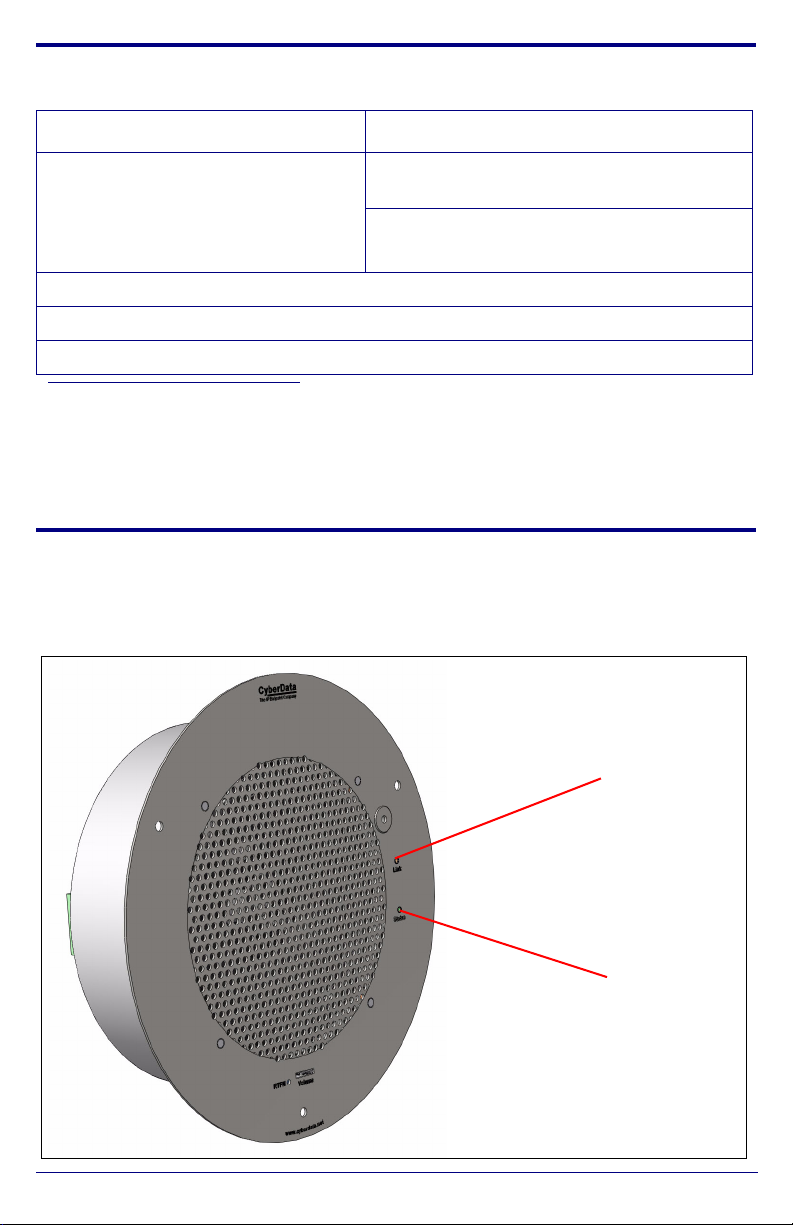
2.0 Select Power Source
Speaker
Status
(Green LED)
Network
Link/Activity
(Yellow LED)
IEEE 802.3af or 802.3at PoE Switch IEEE 802.3af or 802.3at PoE Injector
Set PoE power type to IEEE 802.3af
Power Class 0 (15.4W)
OR
for high power PoE+ set Class 4 = 30W
Spanning Tree Protocol (STP) must be disabled or Portfast enabled
a
Make sure port is not in trunk mode
Set port to full duplex/ 100mbps
CAT6 cable recommended—for longer
distances
Be sure you are using a non-PoE switch or port
a.When initiating the device for the first time, we recommend manually adjusting the PoE
switch port power setting to Class 3 to ensure sufficient power allocation. Once the initial
setup has been completed and the device is SIP enabled, the Administrator may prefer a
final power setting adjustment to Class 0.
3.0 Power Test
3.1. Plug in the CyberData device and monitor the LED activity on the front of the device. See the following figure:
Quick Start Guide 931192D

3.2. The GREEN power/status LED and the YELLOW network LED come on
immediately. The YELLOW network LED will blink to indicate network traffic.
After about 27 seconds, the GREEN power/status LED will blink twice to
indicate that the board is fully booted.
If there is no DHCP server available on the network, it will try 12 times with a
three second delay between tries and eventually fall back to the
programmed static IP address (by default 10.10.10.10). This process will
take approximately 80 seconds.
3.3. When the device has completed the initialization process, press and hold the RTFM switch for 3 seconds to announce the IP address.
This concludes the power test. Go to Section 4.0, "Connecting to a Network
in a Test Environment".
4.0 Connecting to a Network in a Test Environment
Note The following connections are usually needed for this procedure:
• Computer
• PoE switch or injector
• CyberData device
4.1. In a test environment, use a computer that is connected to the same switch as a single CyberData device. Note the subnet of the test computer.
4.2. Use the CyberData Discovery Utility program to locate the device on the
network. You can download the Discovery Utility program from the following
link:
https://www.cyberdata.net/pages/discovery
4.3. Wait for initialization to complete before using the Discovery Utility program
to scan for a device. The device will show the current IP address, MAC
address, and serial number.
4.4. Select the device.
4.5. Click Launch Browser. If the IP address is in a reachable subnet from the
computer that you are using to access the device, the Discovery Utility
program should be able to launch a browser window pointing to the device’s
IP address.
4.6. Log on to the web interface by using the default username (admin) and
password (admin) to configure the device.
Quick Start Guide 931192D

4.7. Perform an audio test by pressing the Test Audio button that is located at
the bottom of the Device Configuration page. If the audio test message is
clearly audible, then your CyberData device is functioning properly.
4.8. The device is now ready to be set for your desired network configuration.
You may search the Compatible IP-PBX Servers index for available
sample VoIP phone system configurations and set up guides at the following
website address:
https://www.cyberdata.net/pages/connecting-to-ip-pbx-servers
5.0 Contacting CyberData VoIP Technical Support
You are welcome to call CyberData VoIP Technical Support at 831-373-2601
x333. Business hours are 7:00 AM - 5:00 PM Pacific Time, Monday through
Friday.
We encourage you to access our Technical Support help desk at the following
address:
http://support.cyberdata.net/
Note You can also access the Technical Support help desk by going to
www.CyberData.net
and clicking on the SUPPORT menu.
The Technical Support help desk provides the options of accessing
documentation for your CyberData product, browsing the knowledge base, and
submitting a troubleshooting ticket.
Please be advised requests for Returned Materials Authorization (RMA) numbers
require an active VoIP Technical Support ticket number. A product will not be
accepted for return without an approved RMA number.
Quick Start Guide 931192D
