
3COM VCX PBX Server
VoIP Intercom Setup Guide
CyberData Corporation • 2555 Garden Road • Monterey, CA • 93940 • T:831-373-2601 • F: 831-373-4193
www.CyberData.net
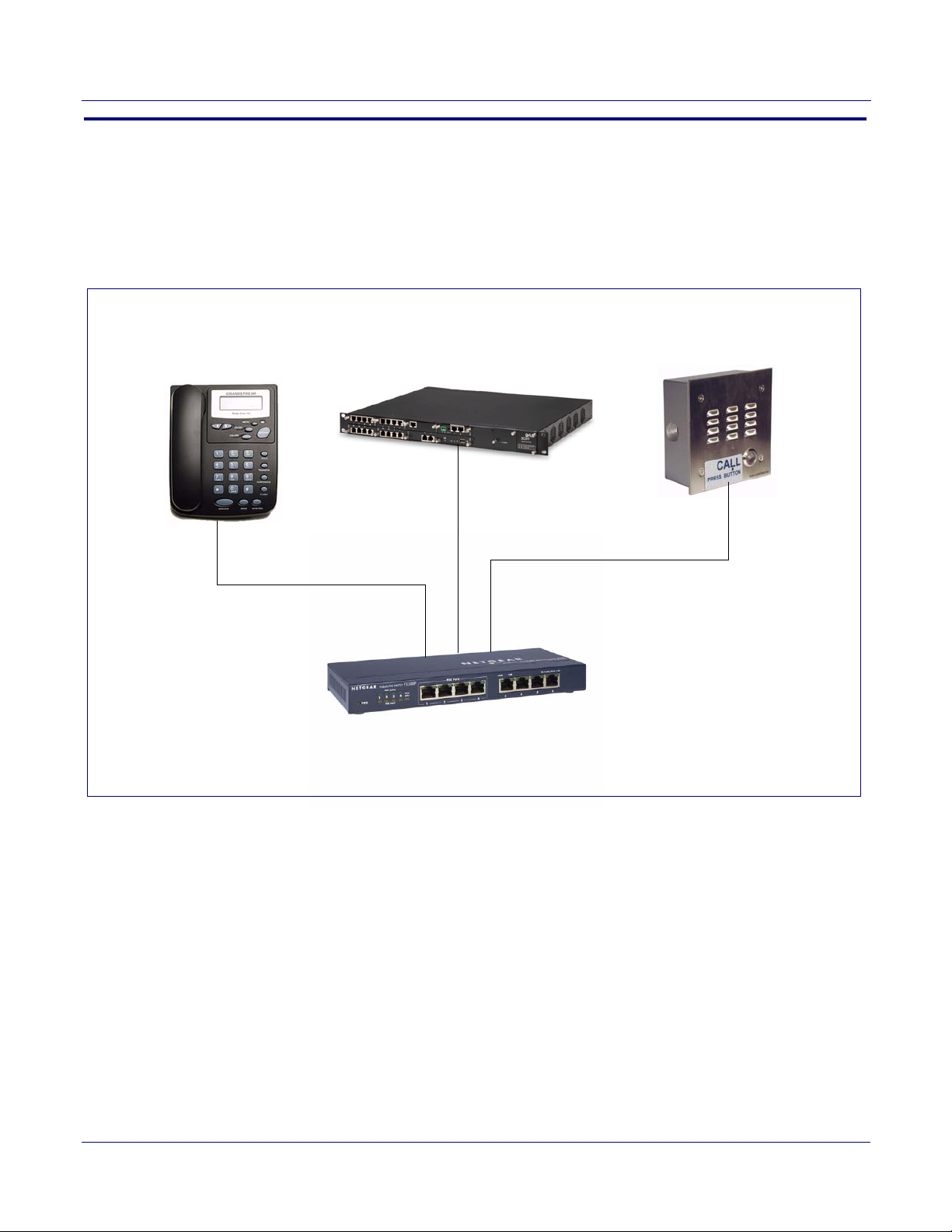
1.0 Setup Diagram
IP Phone
IP Address:___________________
CyberData VoIP IntercomServer
IP Address:___________________
NetGear EtherFast FS108P Fast Ethernet Switch
Figure 1 is a setup diagram for a single Intercom configuration. In this configuration, the Intercom
acts as a standalone SIP telephony device.
2
Figure 1. Setup Diagram
Server Setup Guide 930288A CyberData Corporation
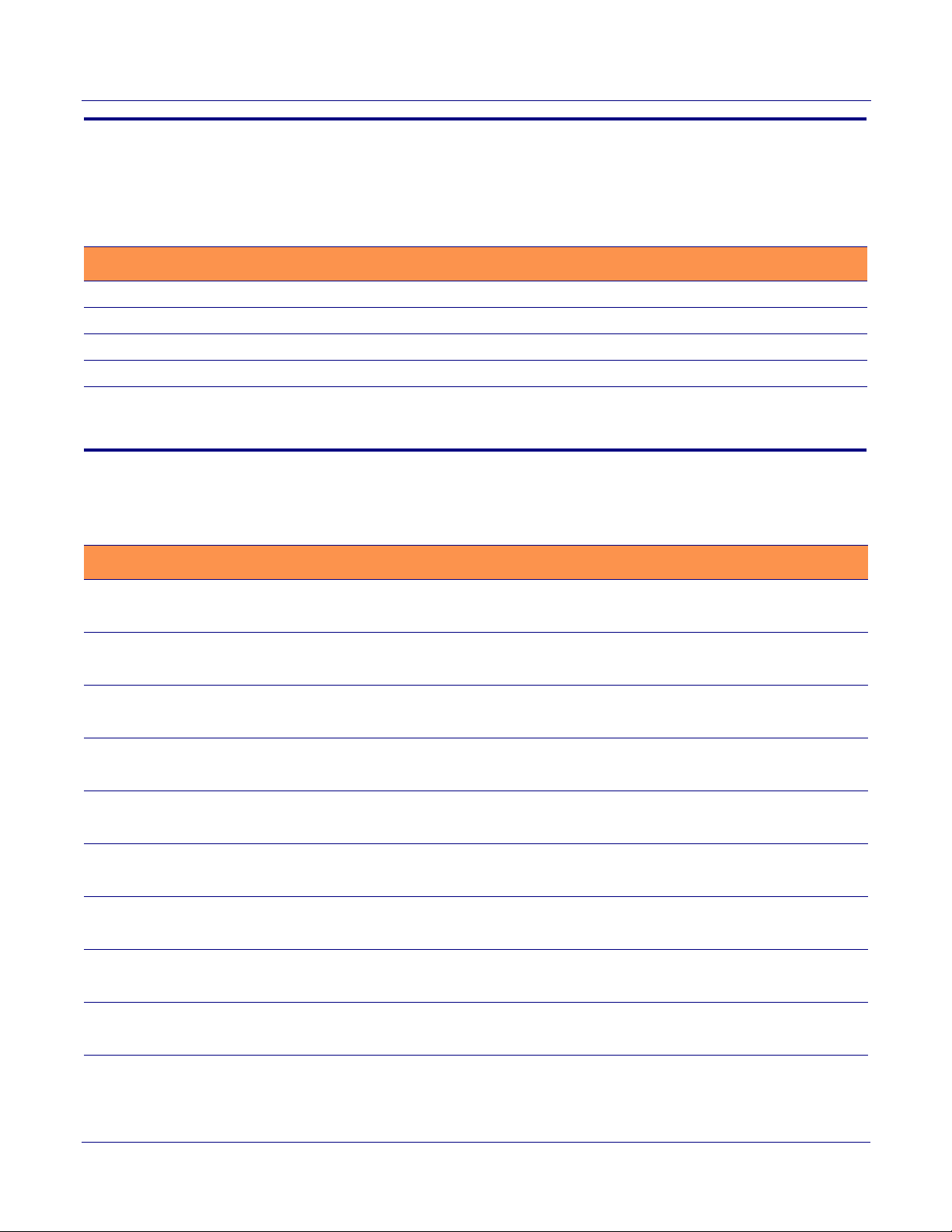
2.0 Host Environment
Table 1. Host Environment Details
Description
Hardware Type 3COM VCX V7000
Hardware Version
Software Type
Software Version
3.0 Test Setup Equipment
3
Table 2. Test Setup Equipment
Equipment Model Version
Grandstream BudgeTone-100
Notes:
NetGear EtherFast FS108P Fast Ethernet Switch
Notes:
VoIP Intercom 010935B 3.3.2
Notes:
Notes:
Notes:
Notes:
Notes:
Notes:
Notes:
Server Setup Guide 930288A CyberData Corporation
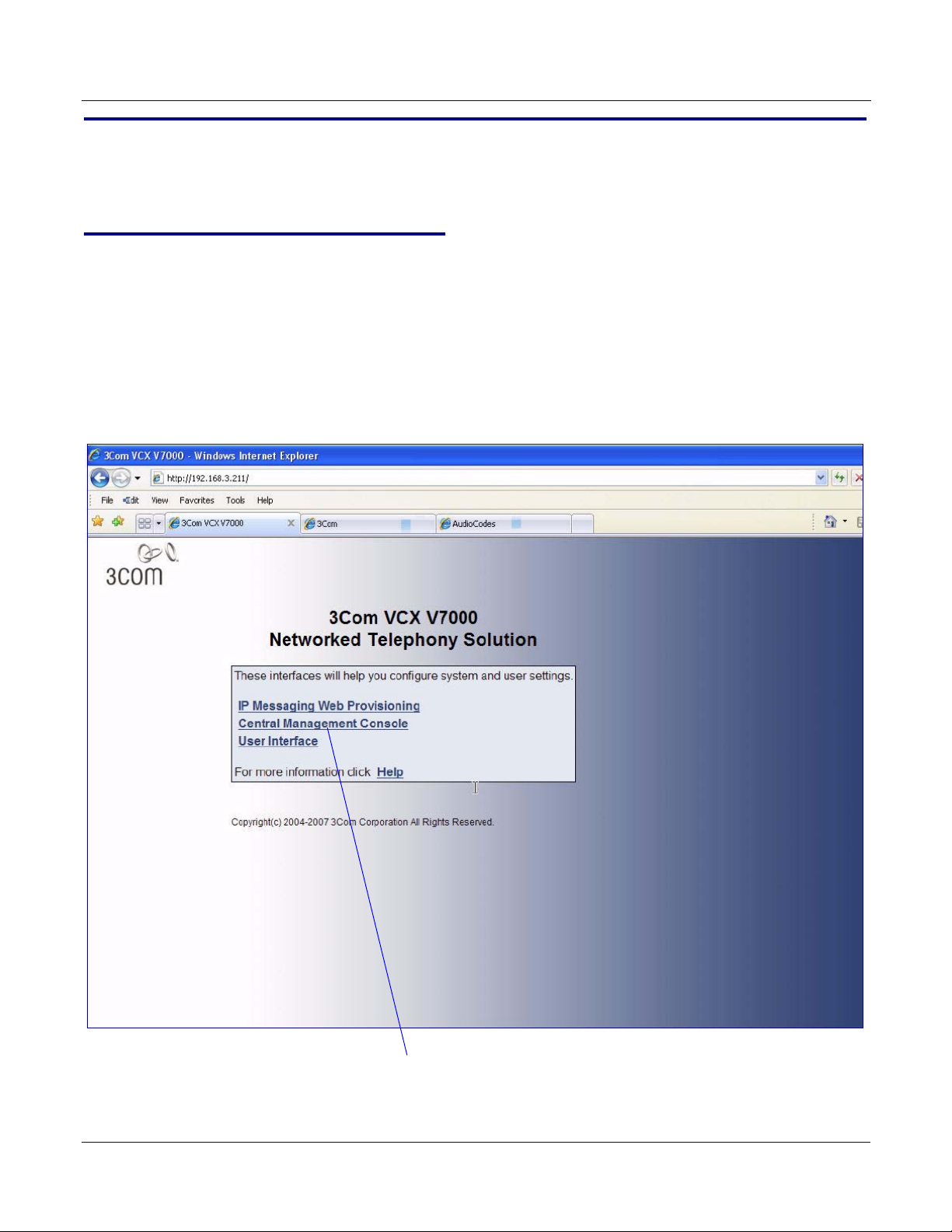
4.0 Setup Procedure
Central Management Console
4.1 VCX Configuration
Below are the steps to configure the VCX so that a CyberData Intercom is able to register with the
VCX.
To configure the VCX,
1. Navigate to the Central Management Console of the VCX and login as Admin. See Figure 2.
Figure 2. Central Management Console
4
Server Setup Guide 930288A CyberData Corporation

2. Click on the Site Name.
VoIP Intercom
5
Figure 3. Site Name
3. This takes you to the Users page by default. Go to the Phones web page to create an extension
for each CyberData Intercom.
Figure 4. Users Page
Server Setup Guide 930288A CyberData Corporation

4. Select Add Phone and enter phone information. The extension and password assigned here are
“SIP Setup” web page
“SIP Setup” web page
VoI P In te rco m
VoIP Intercom.
.
later used on the SIP Setup web page (
Parameters").
Table 3 or Step 5 of Section 4.2, "Setup CyberData Device
Figure 5. Add Phone
6
5. Return to the Users page and then select the Add User button to create a user to assign the
Intercom extensions to.
Figure 6. Users Page
Server Setup Guide 930288A CyberData Corporation

6. Enter information similar to the information shown in Figure 7.
VoI P In ter com
VoIP Intercom
Figure 7. Edit User Page
7
7. Click the Save button and the screen will go back to the Users web page.
8. On the Users page, look to the far right of the User created for the CyberData Intercoms, and
you will see a Phones button (see
Figure 6). Use this button to assign and associate Intercom
extensions to this user.
Note There is another Phones menu on the left-hand pane. This menu is used to create
extensions or phones and not assign phones as outlined here. Creation of the extension
or phones has been outlined earlier in this procedure.
Server Setup Guide 930288A CyberData Corporation

9. Click this button to display a list of Extensions associated with this user. Initially this is blank.
VoI P In te rco m
Figure 8. User—Assigned Phones Page
8
10. Select the Assign Phone button to list all of the available extensions. The web page shown in
Figure 9 is now displayed. You may select one or more extensions to assign to this user.
Server Setup Guide 930288A CyberData Corporation

11. To assign multiple extensions, put a check mark on each box next to the extension.
VoIP Intercom
12. Click the Assign Selected button, and all of the marked selected extensions are now associated
with this user.
Figure 9. User—Unassigned Phones Page
9
Server Setup Guide 930288A CyberData Corporation

4.2 Setup CyberData Device Parameters
SIP Setup button
2
To setup CyberData device parameters,
1. Log into the CyberData Configuration Home page (Figure 10) by pointing your browser to the
Intercom’s IP address.
Figure 10. CyberData Home Page
10
For the initial configuration of the Intercom, refer to the Operation Guide of the Intercom that
you have which can be found at the following web address:
http://www.cyberdata.net/support/download.html
Note You may also download CyberData’s VoIP Discovery Utility program which allows you
to easily find and configure the default web address of the CyberData VoIP Intercom.
CyberData’s VoIP Discovery Utility program is available at the following web address:
http://www.cyberdata.net/support/voip/discovery_utility.html
2. Type the username and password to log into the CyberData Home Page.
Server Setup Guide 930288A CyberData Corporation

3. On the CyberData Home Page (Figure 10), click on the SIP Setup button. This will take you to
Save Settings button
the SIP Setup page (Figure 11).
Figure 11. CyberData Home Page
11
Server Setup Guide 930288A CyberData Corporation

4. For a quick summary of all of the necessary settings on the SIP Setup page (Figure 11), see
Table 3. For a step-by-step description of the necessary settings, go to Step 5.
Note If a setting parameter is not listed in Table 3 or Step 5, then your input for that setting
parameter is not required.
Table 3. SIP Setup Page Settings
SIP Setup Page Items Setting
SIP Server Type the address of the VCX.
SIP User ID Type the phone extension used in Step 4 of
Section 4.1, "VCX Configuration".
Authentication ID Type the phone extension used in Step 4 of
Section 4.1, "VCX Configuration".
Authentication Password Type in the password used in Step 4 of
Section 4.1, "VCX Configuration".
SIP Registration Select Yes.
Unregister on Reboot Select No.
Register expiration (minutes) Ty p e 2.
Dial-Out Extension Type an extension number that you want the Intercom
to call.
Save Settings button Click on the Save Settings button only after you have
finished configuring all of the settings on the SIP
Setup page.
12
5. On the SIP Setup page (Figure 11), complete the following steps:
•In the SIP Server field, type the address of the VCX server.
•In the SIP User ID field, type the phone extension used in Step 4 of
Section 4.1, "VCX Configuration".
•In the Authentication ID field, type the phone extension used in Step 4 of
Section 4.1, "VCX Configuration".
•In the Password field, type in the password used in Step 4 of
Section 4.1, "VCX Configuration".
•For SIP Registration, select Yes.
• For the Unregister on Reboot field, select No.
•In the Register expiration (minutes) field, type 2.
•In the Dial-Out Extension field, type an extension number that you want the Intercom to
call.
6. Click on the Save Settings button.
Server Setup Guide 930288A CyberData Corporation
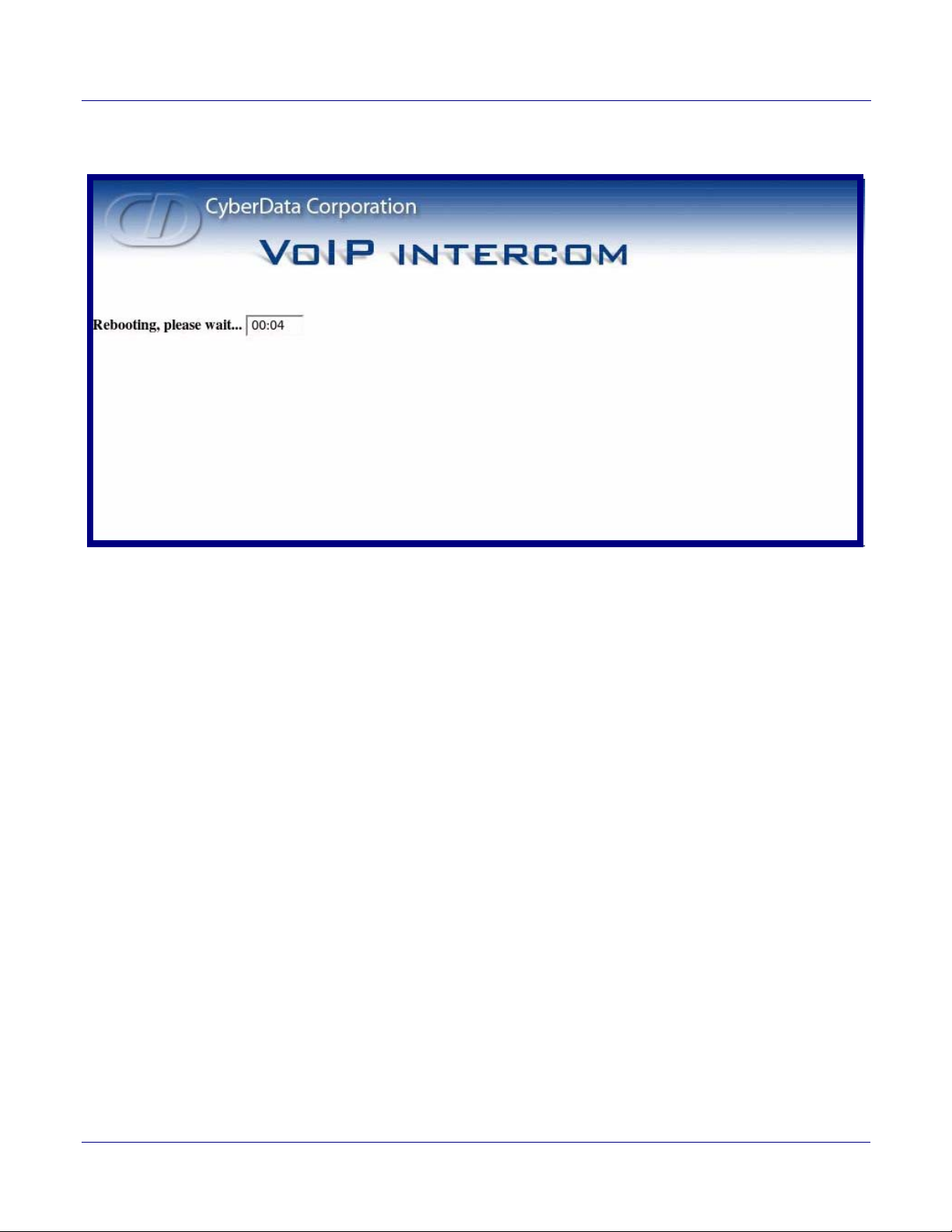
7. After clicking on the Save Settings button, a reboot timer countdown will begin.
Figure 12. Reboot Timer
13
8. After the Intercom reboots, the green Status LED will blink at one second intervals to indicate
normal operation.
Note If Yes is selected for Speaker Beep After Initialization on the Setup page of the
Intercom (not shown), you will hear a tone after the initialization sequence is complete.
9. To test the Intercom, complete the following steps:
• Pick up any phone that is configured to the VCX system and call the Intercom’s extension
number.
• When a connection is established (as indicated by a beep), speak into the phone and verify
that you can hear your voice through the Intercom.
• Hang up the phone and press the Call Button on the Intercom.
• When the phone rings, pick up the phone. Speak into the phone and verify that you can
hear your voice through the Intercom.
This step completes the procedure.
Server Setup Guide 930288A CyberData Corporation
