CyberData 11272 Operation Manual
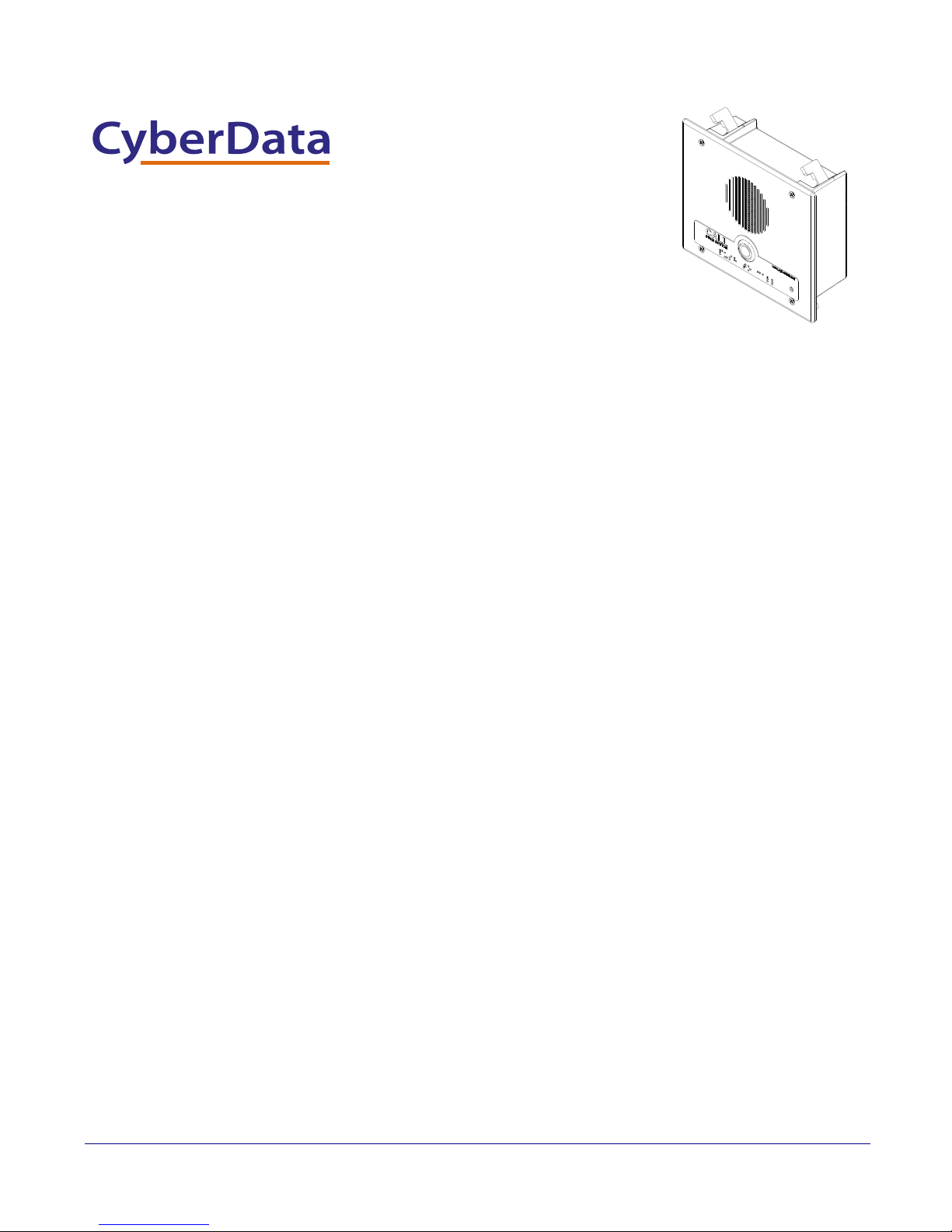
VoIP Flush-Mount Indoor Intercom
The IP Endpoint Company
Operations Guide
Part #011272
Document Part #930853D
for Firmware Version 10.3.0
CyberData Corporation
3 Justin Court
Monterey, CA 93940
(831) 373-2601
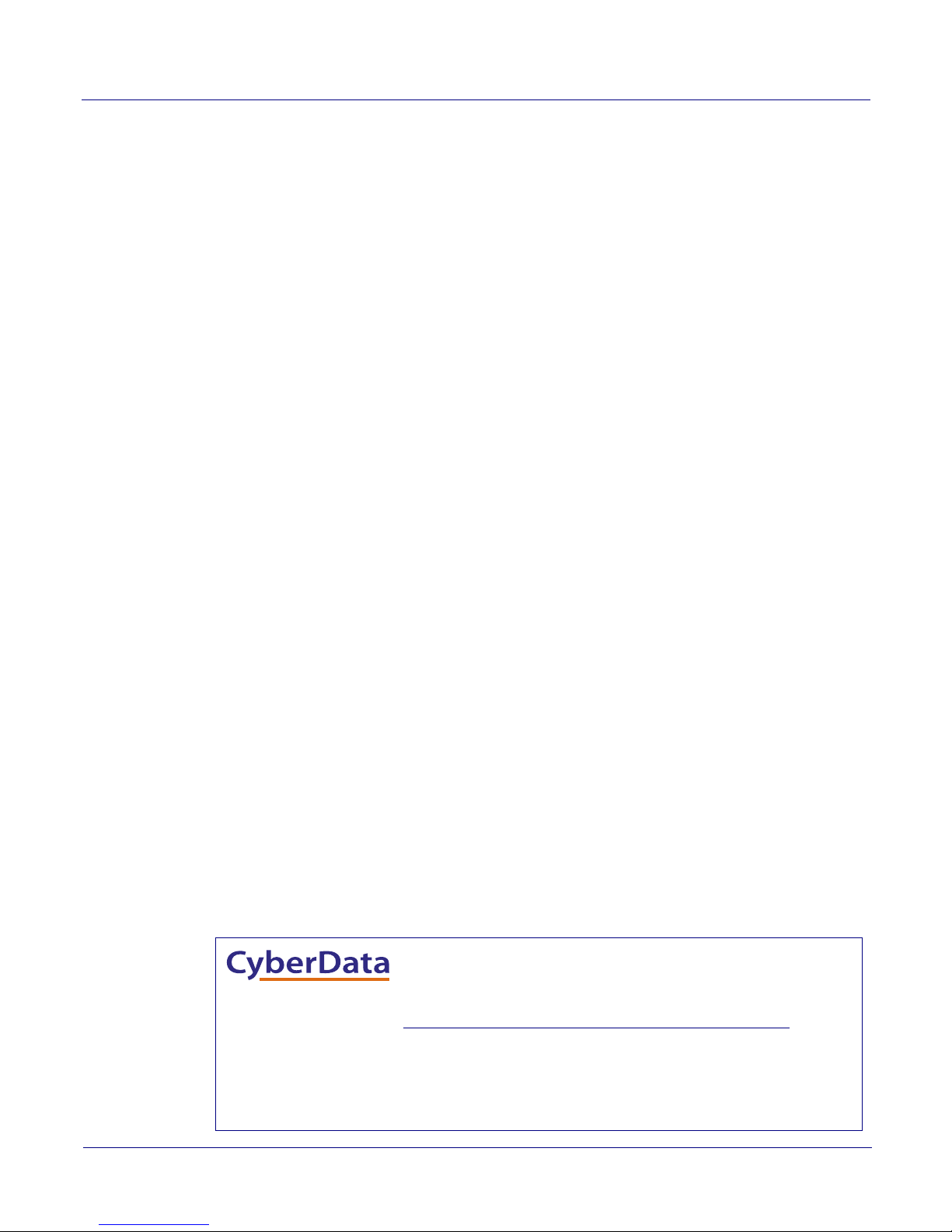
VoIP Flush Mount Indoor Intercom Operations Guide 930853D
Technical Support
The fastest way to get technical support for your VoIP product is to
submit a VoIP Technical Support form at the following website:
http://www.cyberdata.net/support/contactsupportvoip.php
Phone: (831) 373-2601, Ext. 333
Email: support@cyberdata.net
Fax: (831) 373-4193
Company and product information is at www.cyberdata.net.
Part # 011272
COPYRIGHT NOTICE:
© 2014, CyberData Corporation, ALL RIGHTS RESERVED.
This manual and related materials are the copyrighted property of CyberData Corporation. No part of
this manual or related materials may be reproduced or transmitted, in any form or by any means
(except for internal use by licensed customers), without prior express written permission of
CyberData Corporation. This manual, and the products, software, firmware, and/or hardware
described in this manual are the property of CyberData Corporation, provided under the terms of an
agreement between CyberData Corporation and recipient of this manual, and their use is subject to
that agreement and its terms.
DISCLAIMER: Except as expressly and specifically stated in a written agreement executed by
CyberData Corporation, CyberData Corporation makes no representation or warranty, express or
implied, including any warranty or merchantability or fitness for any purpose, with respect to this
manual or the products, software, firmware, and/or hardware described herein, and CyberData
Corporation assumes no liability for damages or claims resulting from any use of this manual or such
products, software, firmware, and/or hardware. CyberData Corporation reserves the right to make
changes, without notice, to this manual and to any such product, software, firmware, and/or
hardware.
OPEN SOURCE STATEMENT: Certain software components included in CyberData products are
subject to the GNU General Public License (GPL) and Lesser GNU General Public License (LGPL)
“open source” or “free software” licenses. Some of this Open Source Software may be owned by third
parties. Open Source Software is not subject to the terms and conditions of the CyberData
COPYRIGHT NOTICE or software licenses. Your right to copy, modify, and distribute any Open
Source Software is determined by the terms of the GPL, LGPL, or third party, according to who
licenses that software.
Software or firmware developed by CyberData that is unrelated to Open Source Software is
copyrighted by CyberData, subject to the terms of CyberData licenses, and may not be copied,
modified, reverse-engineered, or otherwise altered without explicit written permission from
CyberData Corporation.
TRADEMARK NOTICE: CyberData Corporation and the CyberData Corporation logos are
trademarks of CyberData Corporation. Other product names, trademarks, and service marks may be
the trademarks or registered trademarks of their respective owners.
The IP Endpoint Company
CyberData Corporation 930853D Operations Guide
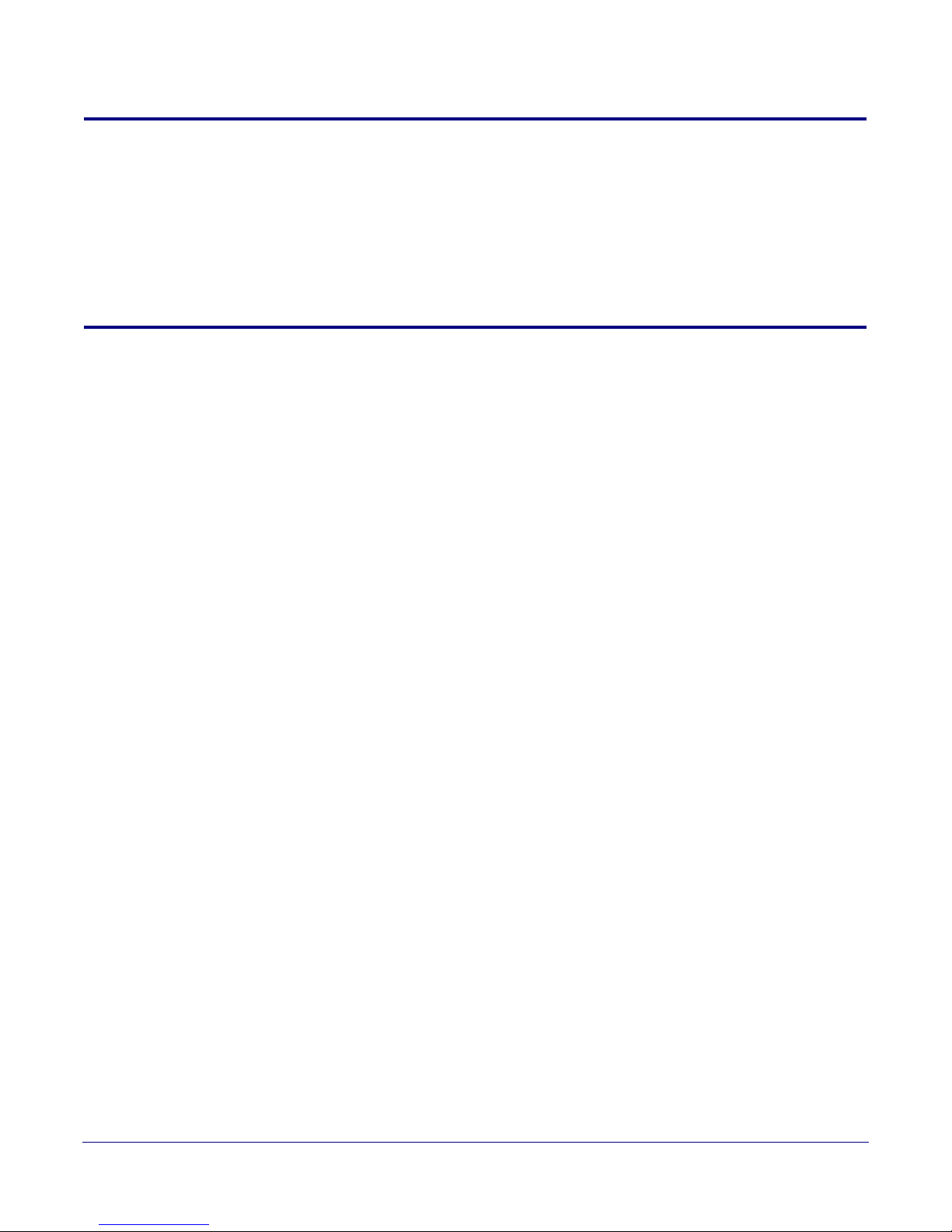
Revision Information
Revision 930853D, which corresponds to firmware version 10.3.0, was released on September 8,
2014, and has the following changes:
• Updates Section 2.3.5, "Activity and Link LEDs"
• Updates Section 2.4.3, "Log in to the Configuration Home Page" with a new URL for the
discovery utility webpage
Browsers Supported
The following browsers have been tested against firmware version 10.3.0:
• Internet Explorer (version: 10)
• Firefox (also called Mozilla Firefox) (version: 23.0.1 and 25.0)
• Chrome (version: 29.0.1547.66 m)
• Safari (version: 5.1.7)
Operations Guide 930853D CyberData Corporation
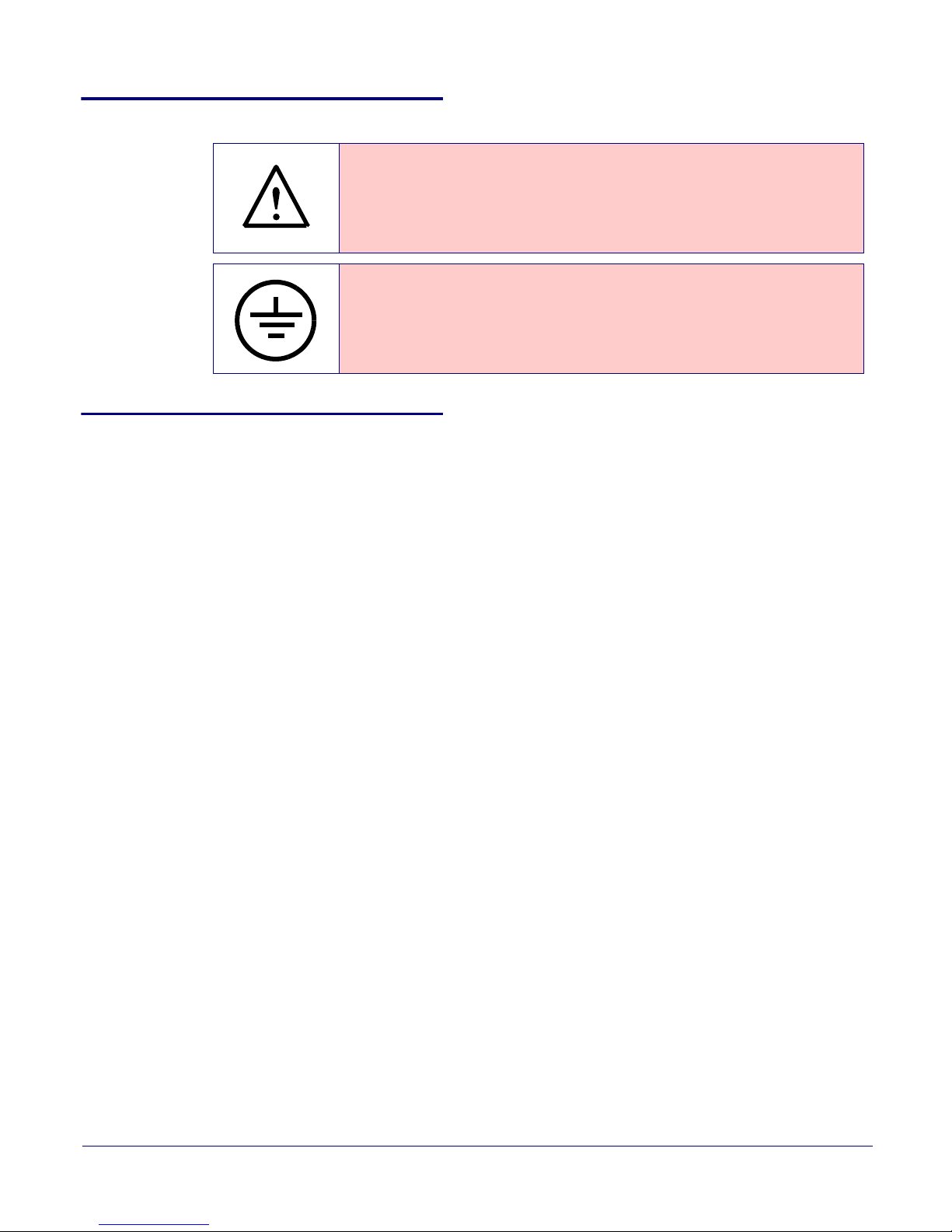
Pictorial Alert Icons
GENERAL ALERT
Hazard Levels
Danger: Indicates an imminently hazardous situation which, if not avoided, will result in death or
serious injury. This is limited to the most extreme situations.
Warning: Indicates a potentially hazardous situation which, if not avoided, could result in death or
serious injury.
General Alert
This pictoral alert indicates a potentially hazardous situation. This alert will be
followed by a hazard level heading and more specific information about the
hazard.
Ground
This pictoral alert indicates the Earth grounding connection point.
Caution: Indicates a potentially hazardous situation which, if not avoided, could result in minor or
moderate injury. It may also alert users against unsafe practices.
Notice: Indicates a statement of company policy (that is, a safety policy or protection of property).
The safety guidelines for the equipment in this manual do not purport to address all the safety issues
of the equipment. It is the responsibility of the user to establish appropriate safety, ergonomic, and
health practices and determine the applicability of regulatory limitations prior to use. Potential safety
hazards are identified in this manual through the use of words Danger, Warning, and Caution, the
specific hazard type, and pictorial alert icons.
CyberData Corporation 930853D Operations Guide
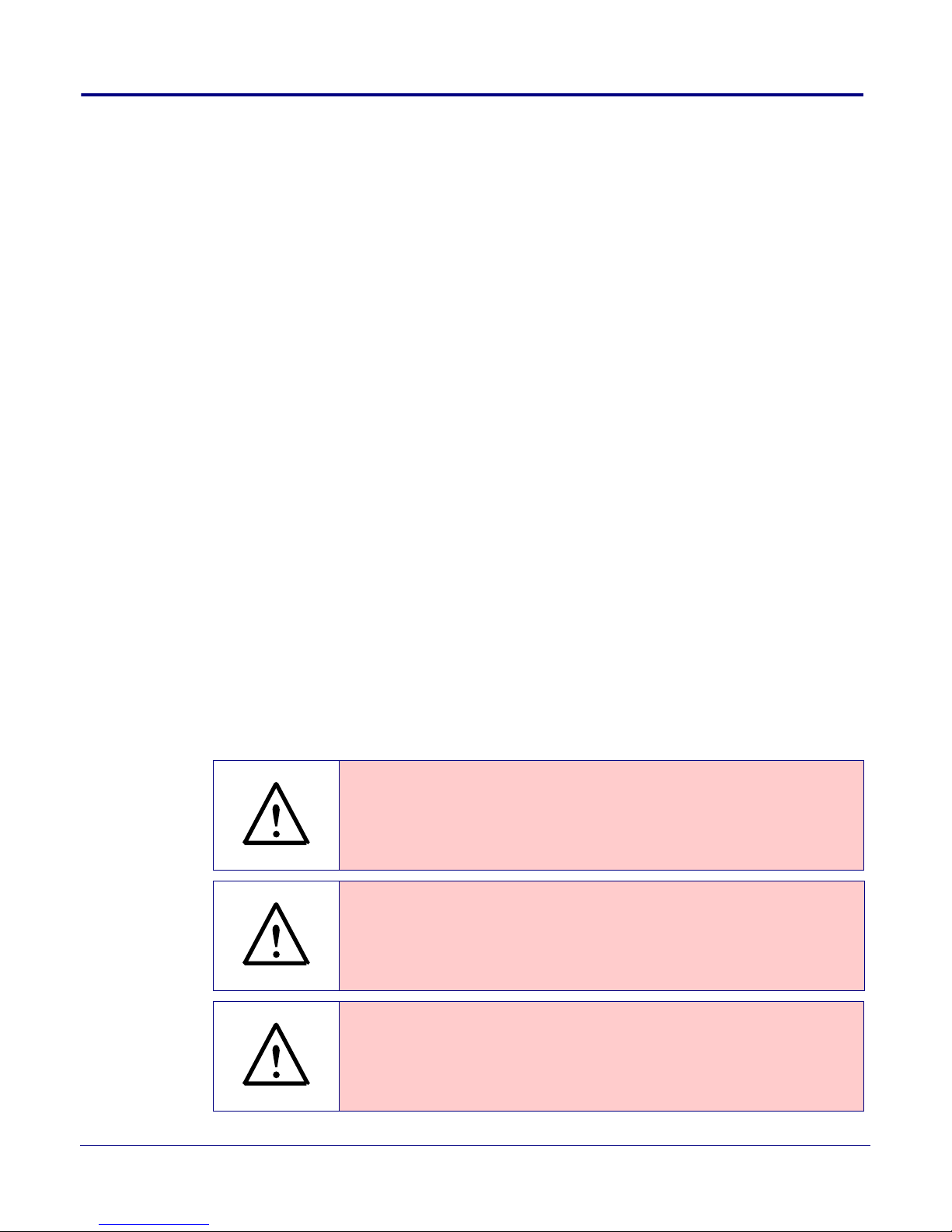
Important Safety Instructions
GENERAL ALERT
GENERAL ALERT
GENERAL ALERT
1. Read these instructions.
2. Keep these instructions.
3. Heed all warnings.
4. Follow all instructions.
5. Do not use this apparatus near water.
6. Clean only with dry cloth.
7. Do not block any ventilation openings. Install in accordance with the manufacturer’s instructions.
8. Do not install near any heat sources such as radiators, heat registers, stoves, or other apparatus
(including amplifiers) that produce heat.
9. Do not defeat the safety purpose of the polarized or grounding-type plug. A polarized plug has
two blades with one wider than the other. A grounding type plug has two blades and a third
grounding prong. The wide blade or the third prong are provided for your safety. If the provided
plug does not fit into your outlet, consult an electrician for replacement of the obsolete outlet.
10. Protect the power cord from being walked on or pinched particularly at plugs, convenience
receptacles, and the point where they exit from the apparatus.
11. Only use attachments/accessories specified by the manufacturer.
12. Refer all servicing to qualified service personnel. Servicing is required when the apparatus has
been damaged in any way, such as power-supply cord or plug is damaged, liquid has been
spilled or objects have fallen into the apparatus, the apparatus has been exposed to rain or
moisture, does not operate normally, or has been dropped.
13. Prior to installation, consult local building and electrical code requirements.
14. WARNING: The VoIP Intercom enclosure is not rated for any AC voltages!
Warn in g
Electrical Hazard: This product should be installed by a licensed electrician
according to all local electrical and building codes.
Warn in g
Electrical Hazard: To prevent injury, this apparatus must be securely attached to
the floor/wall in accordance with the installation instructions.
Warn in g
The PoE connector is intended for intra-building connections only and does not
route to the outside plant.
CyberData Corporation 930853D Operations Guide
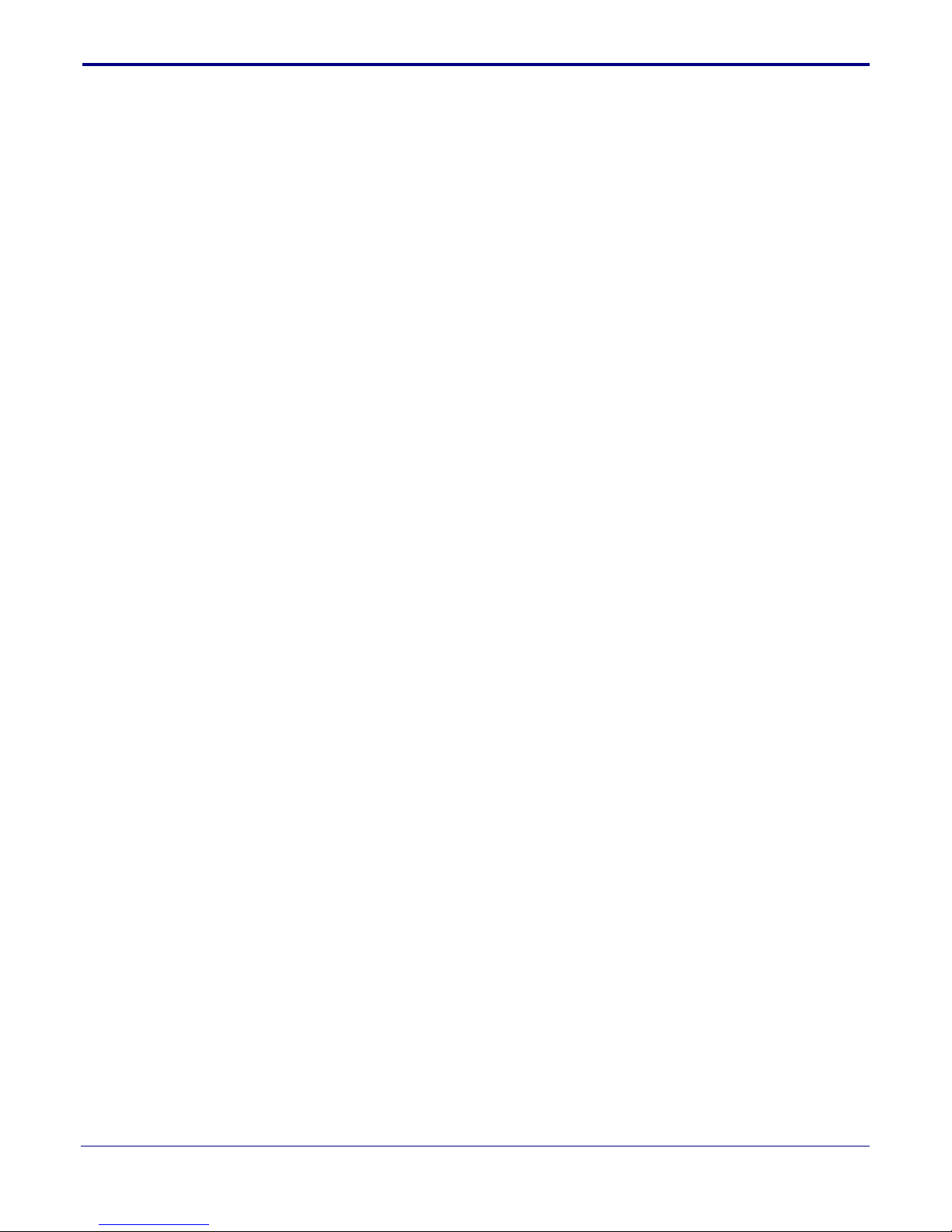
Contents
Chapter 1 Product Overview 1
1.1 How to Identify This Product .....................................................................................................1
1.2 Typical System Installation .......................................................................................................2
1.3 Product Features ......................................................................................................................3
1.4 Supported Protocols .................................................................................................................4
1.5 Supported SIP Servers .............................................................................................................4
1.6 Product Specifications ..............................................................................................................5
Chapter 2 Installing the VoIP Flush-Mount Indoor Intercom 6
2.1 Parts List ..................................................................................................................................6
2.2 Intercom Components ..............................................................................................................7
2.3 Intercom Setup .........................................................................................................................9
2.4 Configure the Intercom Parameters ......................................................................................18
2.5 Upgrade the Firmware and Reboot the Intercom ...................................................................59
2.6 Command Interface ................................................................................................................62
i
2.2.1 Call Button and the Call Button LED ..............................................................................8
2.3.1 Intercom Connections ....................................................................................................9
2.3.2 Using the On-Board Relay ...........................................................................................10
2.3.3 Wiring the Circuit ..........................................................................................................11
2.3.4 Identifying the VoIP Intercom Connectors ....................................................................13
2.3.5 Activity and Link LEDs .................................................................................................15
2.3.6 RTFM Button ................................................................................................................16
2.3.7 Adjust the Volume ........................................................................................................17
2.4.1 Factory Default Settings ...............................................................................................18
2.4.2 Intercom Web Page Navigation ....................................................................................19
2.4.3 Log in to the Configuration Home Page .......................................................................20
2.4.4 Configure the Device ....................................................................................................23
2.4.5 Configure the Network Parameters .............................................................................27
2.4.6 Configure the SIP Parameters .....................................................................................29
2.4.7 Configure the Nightringer Parameters ..........................................................................34
2.4.8 Configure the Sensor Configuration Parameters ..........................................................36
2.4.9 Configure the Multicast Parameters .............................................................................39
2.4.10 Configure the Audio Configuration Parameters ..........................................................41
2.4.11 Configure the Event Parameters ................................................................................46
2.4.12 Configure the Autoprovisioning Parameters ...............................................................51
2.5.1 Uploading the Firmware ...............................................................................................59
2.5.2 Reboot the Intercom .....................................................................................................61
2.6.1 Command Interface Post Commands ..........................................................................62
Appendix A Mounting the Intercom 66
A.1 Mounting Components ...........................................................................................................66
A.2 Dimensions ............................................................................................................................67
A.3 Wall Mounting ........................................................................................................................69
A.4 Ground Cable Installation .......................................................................................................70
Appendix B Setting up a TFTP Server 71
B.1 Set up a TFTP Server ............................................................................................................71
B.1.1 In a LINUX Environment ..............................................................................................71
B.1.2 In a Windows Environment .........................................................................................71
Appendix C Troubleshooting/Technical Support 72
C.1 Frequently Asked Questions (FAQ) ........................................................................................72
C.2 Documentation .......................................................................................................................72
C.3 Contact Information ................................................................................................................73
C.4 Warranty .................................................................................................................................74
C.4.1 Warranty & RMA Returns within the United States ......................................................74
C.4.2 Warranty & RMA Returns outside of the United States ...............................................75
C.4.3 Spare in the Air Policy ..................................................................................................75
Operations Guide 930853D CyberData Corporation
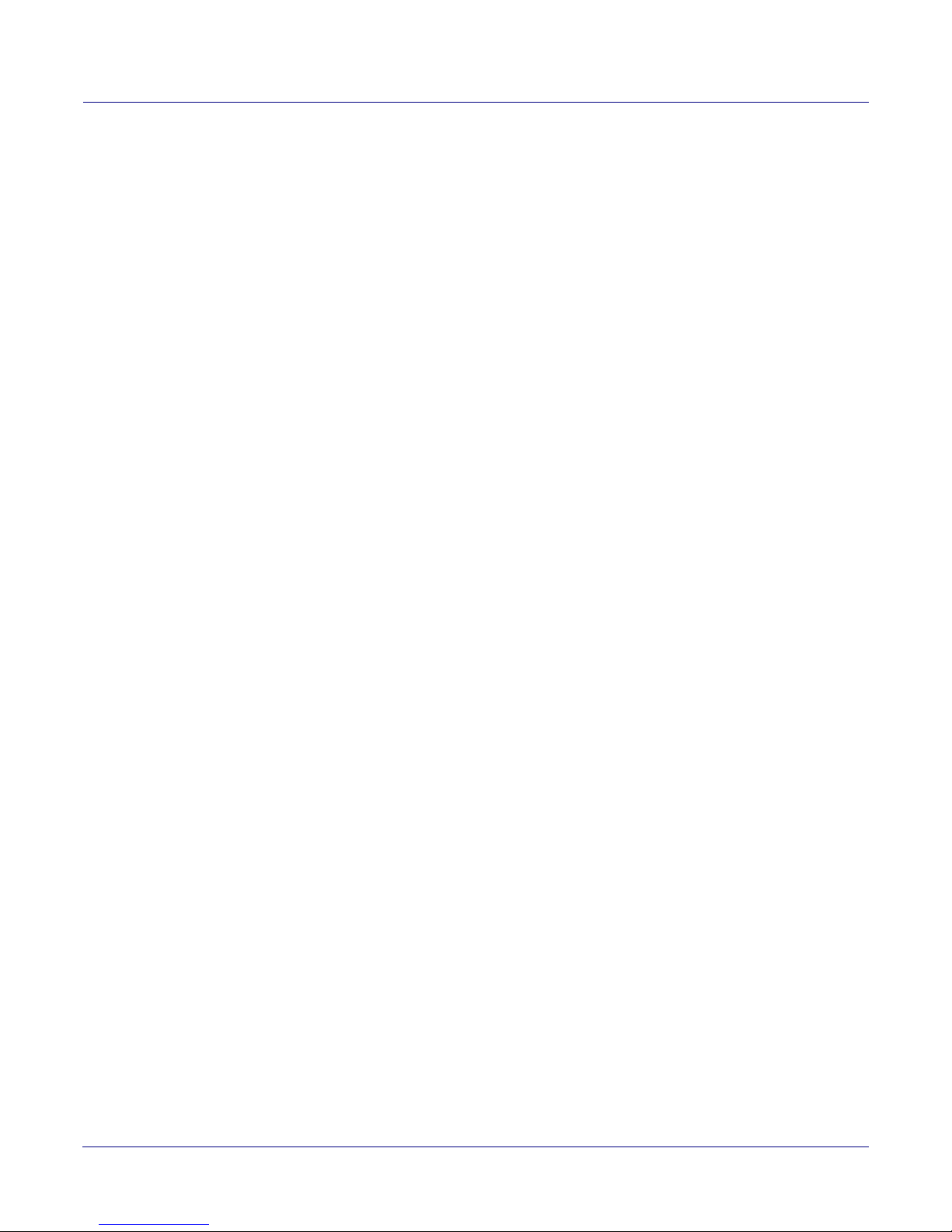
C.4.4 Return and Restocking Policy ......................................................................................75
C.4.5 Warranty and RMA Returns Page ...............................................................................75
Index 76
ii
Operations Guide 930242G CyberData Corporation
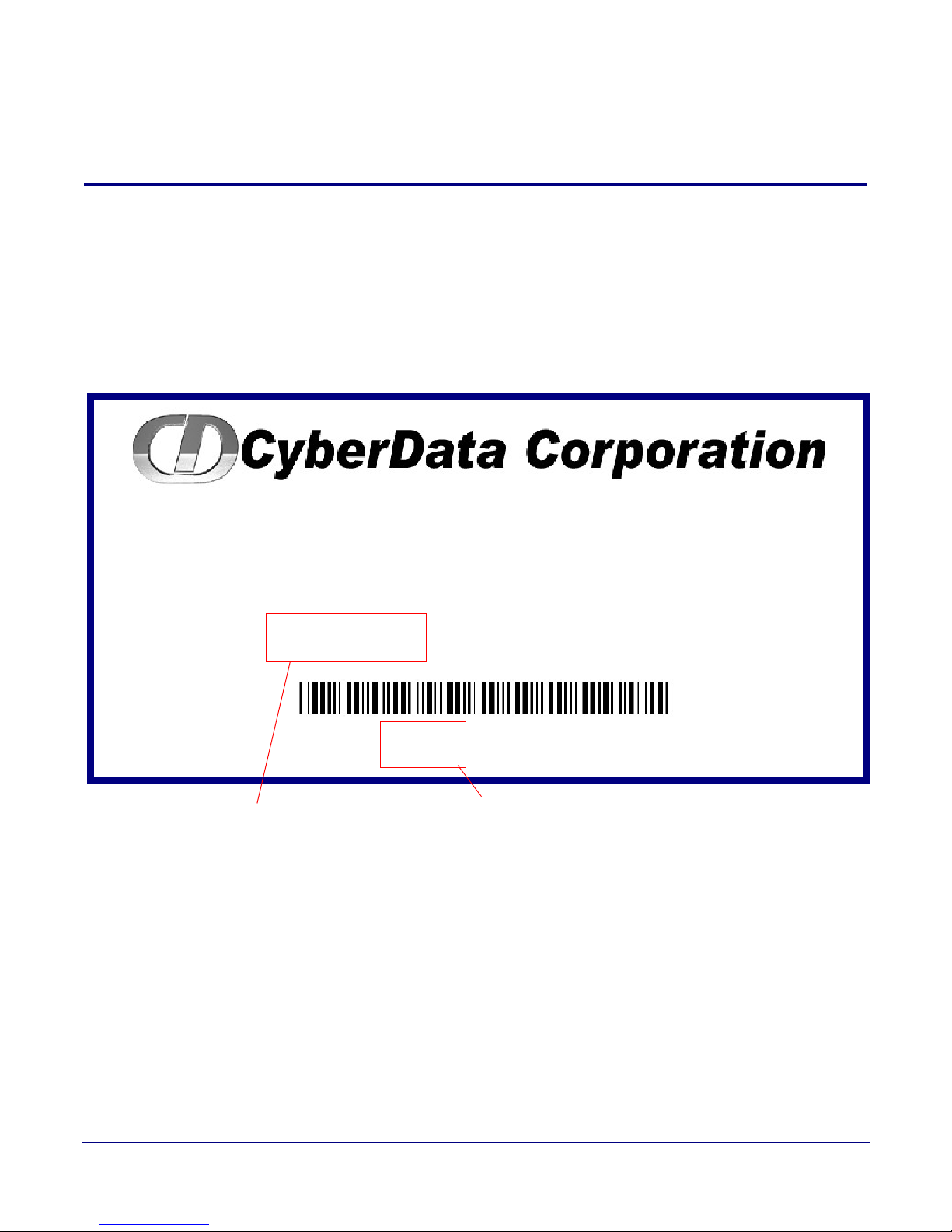
1 Product Overview
INDOOR INTERCOM,FLUSH MOUNT,
PoE, RoHS
011272B / 021108E
WWW.CYBERDATA.NET
272100001
Model number
Serial number begins with 2721
1.1 How to Identify This Product
To identify the VoIP Flush-Mount Indoor Intercom, look for a model number label similar to the one
shown in
Figure 1-1. Confirm the following:
• The model number on the label should be 011272.
• The serial number on the label should begin with 2721.
Figure 1-1. Model Number Label
1
Operations Guide 930853D CyberData Corporation

1.2 Typical System Installation
Door Strike
Intercoms
IP Phone
IP PBX Server
Generic PoE Switch
12 34 56
Intercoms
Generic PoE Switch
IP Phone IP PBX Server
12 34 56
Speaker
Loudspeaker
Strobe
Light
Amplifier
Intercom
IP Phone
IP Phone
Generic PoE Switch
Intercom
IP Phone IP PBX Server
12 34 56
The Voice-over-IP (VoIP) Intercom is a SIP endpoint designed to provide VoIP phone connectivity in
a tamper-proof and secure package.
Figure 1-2, Figure 1-3, and Figure 1-4 illustrate how the VoIP Flush Mount Indoor Intercoms can be
installed as part of a VoIP phone system.
Figure 1-2. Typical Installation—Door Entry/Access Control
Product Overview
Typical System Installation
2
Figure 1-3. Typical Installation—Mass Notification
Figure 1-4. Typical Installation—Emergency Phone
Operations Guide 930853D CyberData Corporation
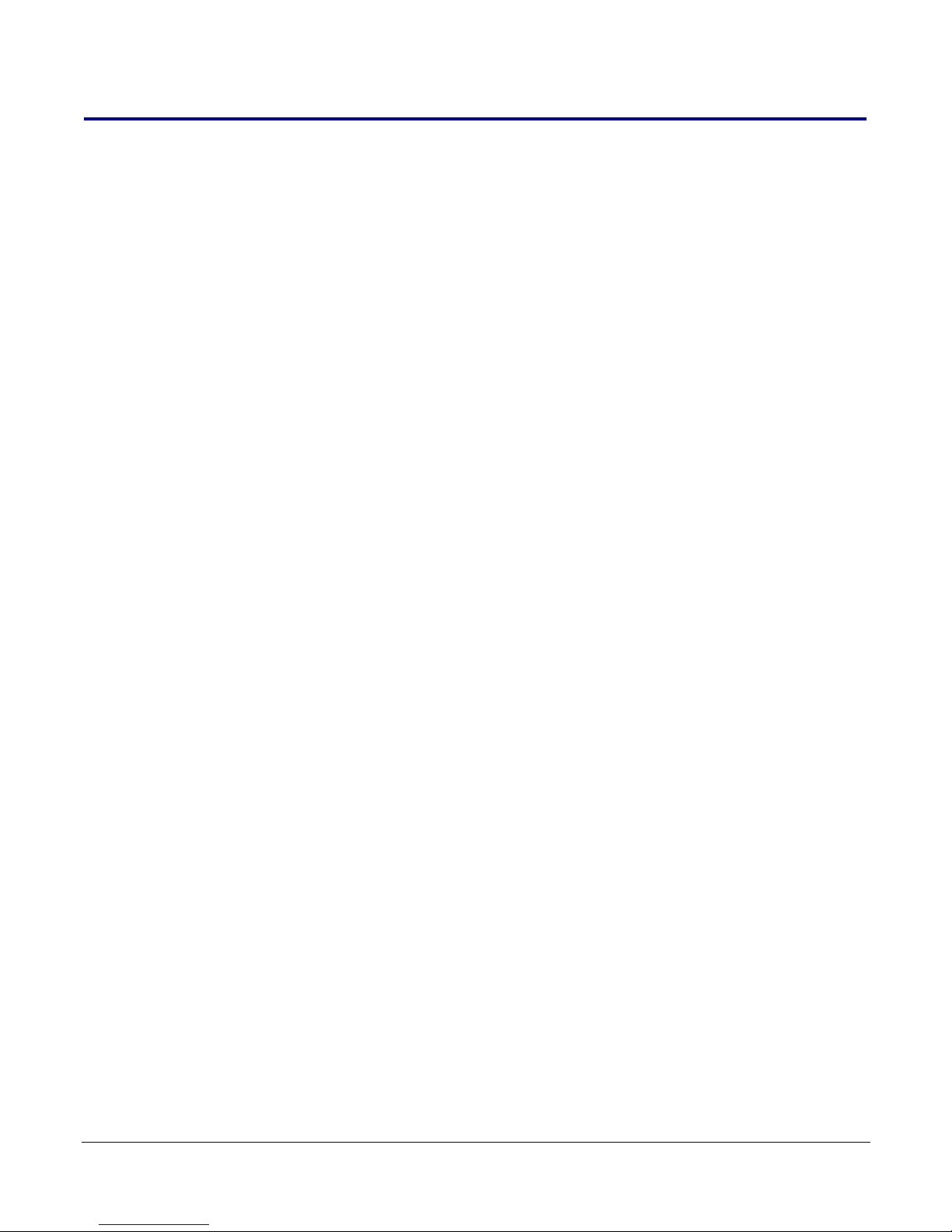
1.3 Product Features
The VoIP Flush Mount Indoor Intercom has the following features:
• Supports SRST (Survivable Remote Site Telephony) in a Cisco environment. SRST parameters
are entered statically into the CyberData product's internal webpage.
•SIP
• Dual speeds of 10 Mbps and 100 Mbps
• 802.3af compliant
• Adaptive full duplex voice operation
• Network/Web management
• Network adjustable speaker volume adjustment
• Network configurable door or intrusion sensor settings
• Network configurable relay activation settings
• Dial Out Extension supports the addition of comma delimited pauses before sending additional
DTMF tones
• Network configurable microphone input sensitivity adjustment
• Network downloadable product firmware
• Doubles as a paging speaker
• Call button
• Call activity indicator (light)
• One dry contact relay for auxiliary control
• Autoprovisioning
• Configurable audio files
• Night Ringer
• Peer-to-peer capable
• Door closure and tamper alert signal
• An active call is indicated by the Call Button LED blinking at one second intervals.
Product Overview
Product Features
3
Operations Guide 930853D CyberData Corporation

1.4 Supported Protocols
The Intercom supports the following protocols:
•SIP
• HTTP Web-based configuration
Provides an intuitive user interface for easy system configuration and verification of Intercom
operations.
• DHCP Client
Dynamically assigns IP addresses in addition to the option to use static addressing.
• TFTP Client
Facilitates hosting for the Autoprovisioning configuration file.
•RTP
• RTP/AVP - Audio Video Profile
• Facilitates autoprovisioning configuration values on boot
• Audio Encodings
PCMU (G.711 mu-law)
PCMA (G.711 A-law)
Packet Time 20 ms
Product Overview
Supported Protocols
4
1.5 Supported SIP Servers
Go to the following link to find the VoIP Flush-Mount Indoor Intercom product page which will have
information on how to configure the device for various supported SIP servers:
http://www.cyberdata.net/support/server/index.html
Operations Guide 930853D CyberData Corporation

1.6
Product Specifications
Category Specification
Speaker Output 1 Watt Peak Power
Ethernet I/F 10/100 Mbps
Protocol SIP RFC 3261 Compatible
Power Input PoE 802.3af compliant
Operating Temperature -40°C to +55°C (-40°F to 131°F)
Payload Types G711, A-law and µ-law
Regulatory Compliance FCC Class A, UL 60950
Auxiliary Relay 1A at 30 VDC
Dimensions 5.118” x 5.118” x 2.25” (H x W x D)
Weight 0.71 lbs./shipping weight of 1.1 lbs.
Table 1-1. Specifications
or 8 to 12VDC at 1000mA
(0.32 kg/shipping weight of 0.5 kg)
Product Overview
Product Specifications
5
Part Number 011272
Operations Guide 930853D CyberData Corporation
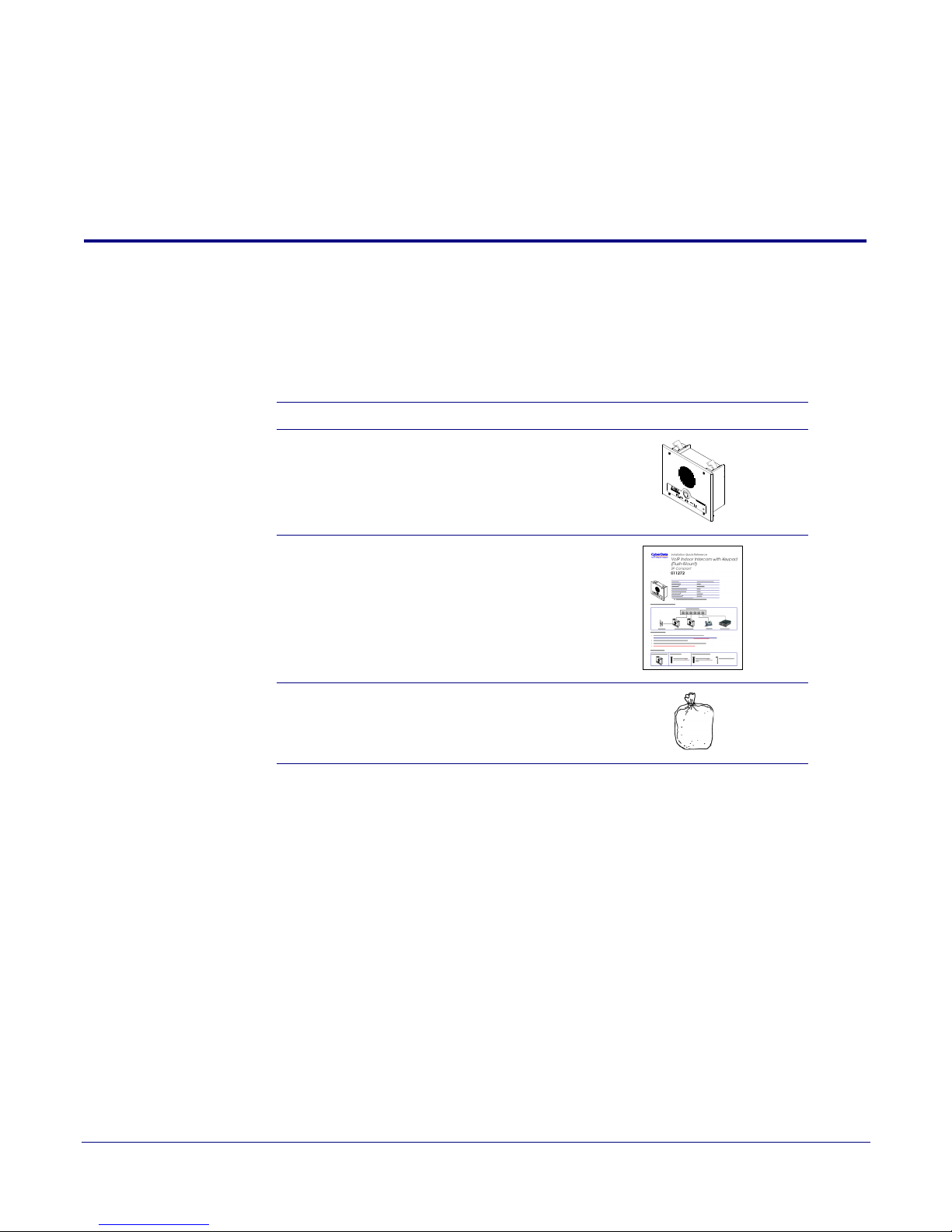
2 Installing the VoIP Flush-Mount Indoor
Intercom
2.1 Parts List
Ta bl e 2-1 illustrates the VoIP Flush Mount Indoor Intercom parts.
Note See Appendix A, "Mounting the Intercom" for physical mounting information.
Table 2-1. Parts List
Quantity Part Name Illustration
1 Intercom Assembly
6
1 Installation Quick Reference Guide
1 Intercom Mounting Accessory Kit
Operations Guide 930853D CyberData Corporation
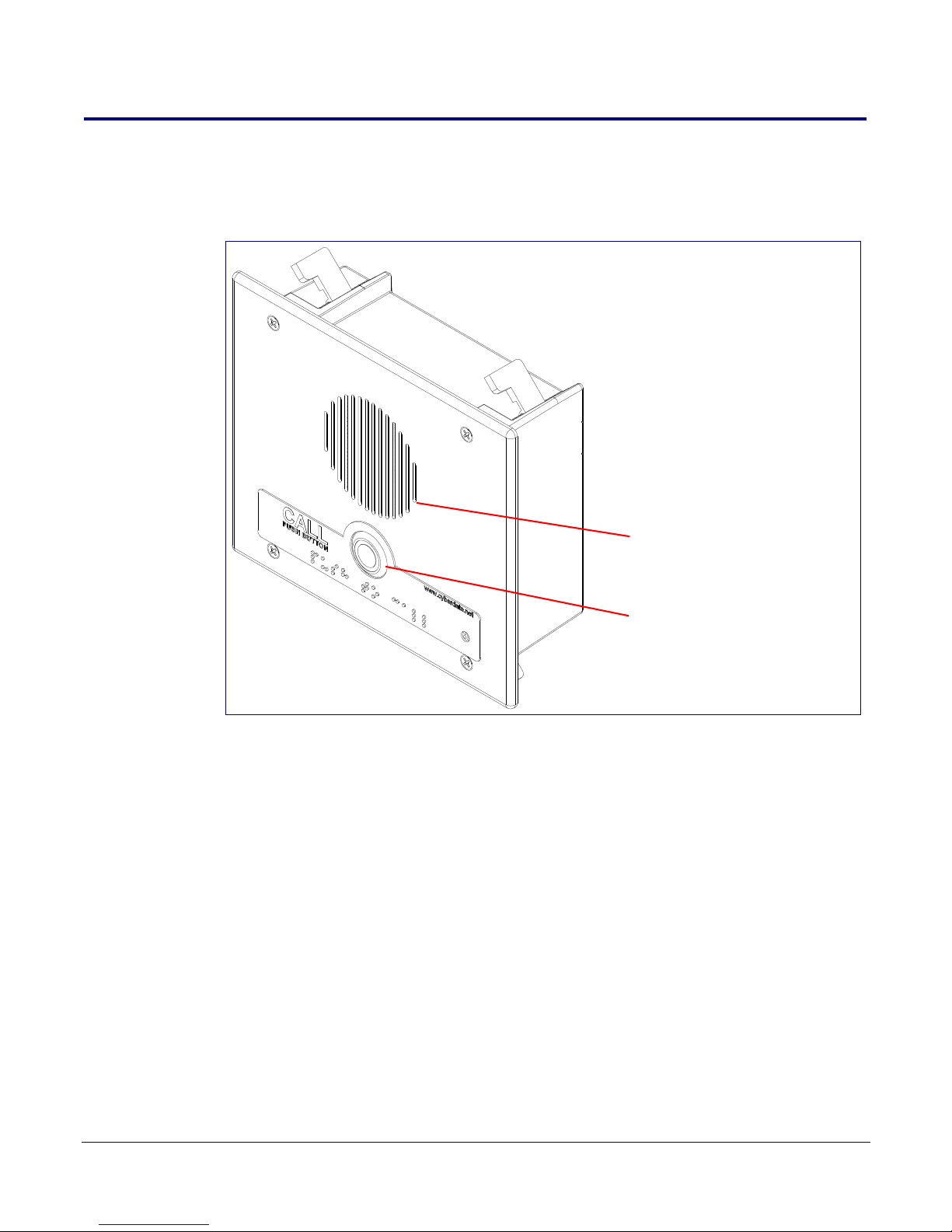
2.2 Intercom Components
Call Button
Speaker Drain Hole
See Section 2.2.1, "Call Button
and the Call Button LED" for
information about the functionality
of the Call Button.
Figure 2-1 shows the components of the Intercom.
Figure 2-1. Intercom Components
Installing the VoIP Flush-Mount Indoor Intercom
Intercom Components
7
Operations Guide 930853D CyberData Corporation
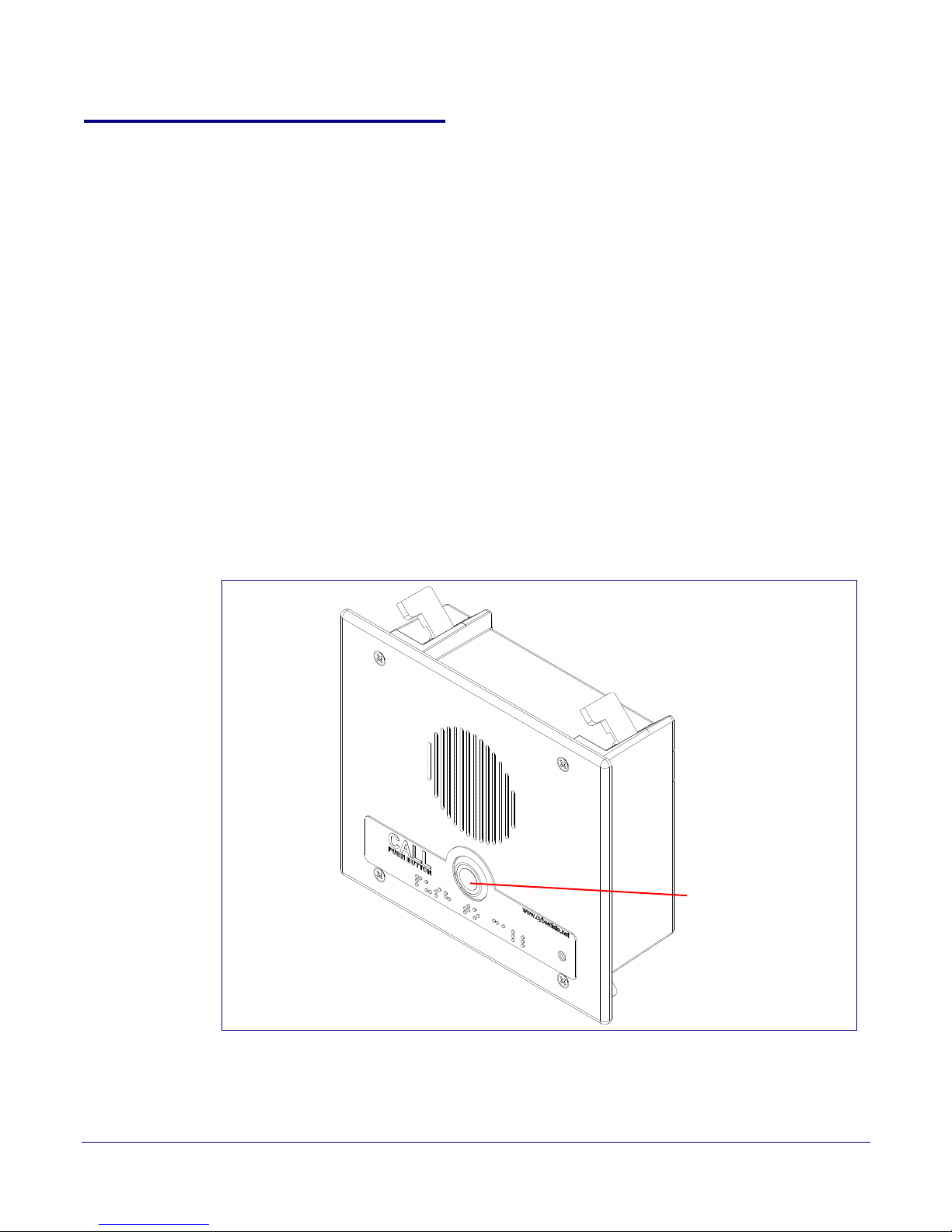
2.2.1 Call Button and the Call Button LED
Call Button and
Call Button LED
2.2.1.1 Calling with the The Call Button
• You may initiate a call by pressing the Call button.
• An active call is indicated by the Call Button LED blinking at one second intervals.
• The Intercom can automatically answer an incoming call.
• You can press the Call button to terminate an active call whether the call was an incoming call or
a call that was initiated by you.
2.2.1.2 Call Button LED Function
• Upon initial power or reset, the Call Button LED will illuminate.
• When the software has finished initialization, the Call Button LED will blink twice.
• When a call is established (not just ringing), the Call Button LED will blink.
• On the Device Configuration Page, there is an option called Button Lit When Idle. This option
sets the normal state for the indicator light. The Call Button LED will still blink during initialization
and calls.
• The Call Button LED flashes briefly at the beginning of RTFM mode.
Installing the VoIP Flush-Mount Indoor Intercom
Intercom Components
8
Figure 2-2. Call Button and Call Button LED
Operations Guide 930853D CyberData Corporation
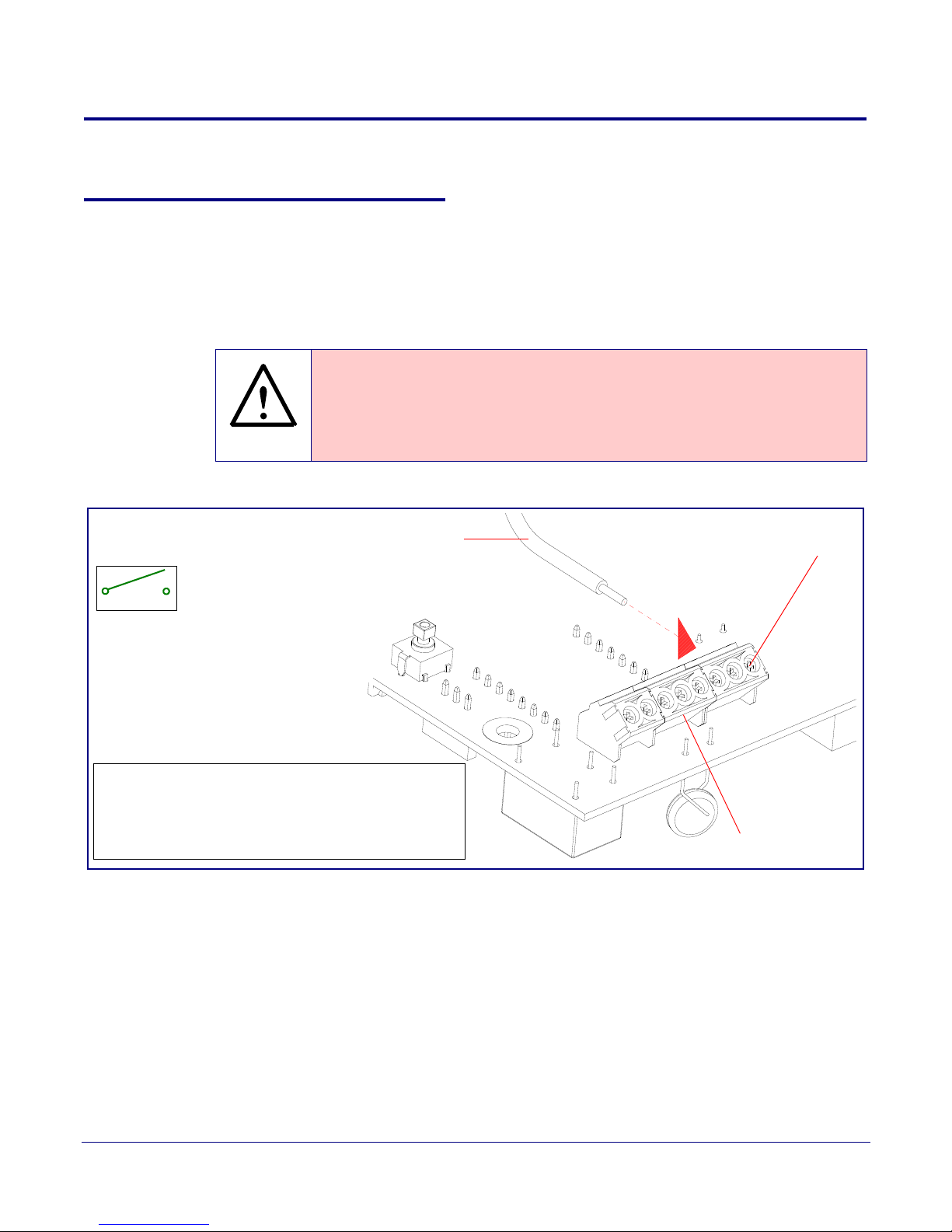
2.3 Intercom Setup
GENERAL ALERT
J3 Terminal Block
Wire (IN)
can accept 16 AWG wire
*Contacts 1 and 2 on the J3 terminal block are only for
powering the Intercom from a non-PoE 12VDC power
source as an alternative to Network PoE power. Use of
these contacts for any other purpose will damage the
Intercom and void the product warranty.
Relay Contact:
(1 A at 30 VDC for continuous loads)
3 = Relay Common
4 = Relay Normally Open Contact
5 = Sense Input
6 = Sense Ground
2 = Power Ground*
1 = 8 to 12 VDC at 1000 mA*
3
4
Alternate Power Input:
7 = Reserved for Future Use
8 = Reserved for Future Use
1
8
Use a 3.17 mm (1/8-inch) flat blade
screwdriver for the terminal block screws
2.3.1 Intercom Connections
Figure 2-3 shows the pin connections on the J3 (terminal block). This terminal block can accept
16 AWG gauge wire.
Installing the VoIP Flush-Mount Indoor Intercom
Intercom Setup
9
Note As an alternative to using PoE power, you can supply 8 to 12VDC at 1000
terminal block.
Caution
Equipment Hazard: Contacts 1 and 2 on the J3 terminal block are only for
powering the Intercom from a non-PoE 12 VDC power source as an alternative to
Network PoE power. Use of these contacts for any other purpose will damage the
Intercom and void the product warranty.
Figure 2-3. Intercom Connections
mA into the
Operations Guide 930853D CyberData Corporation
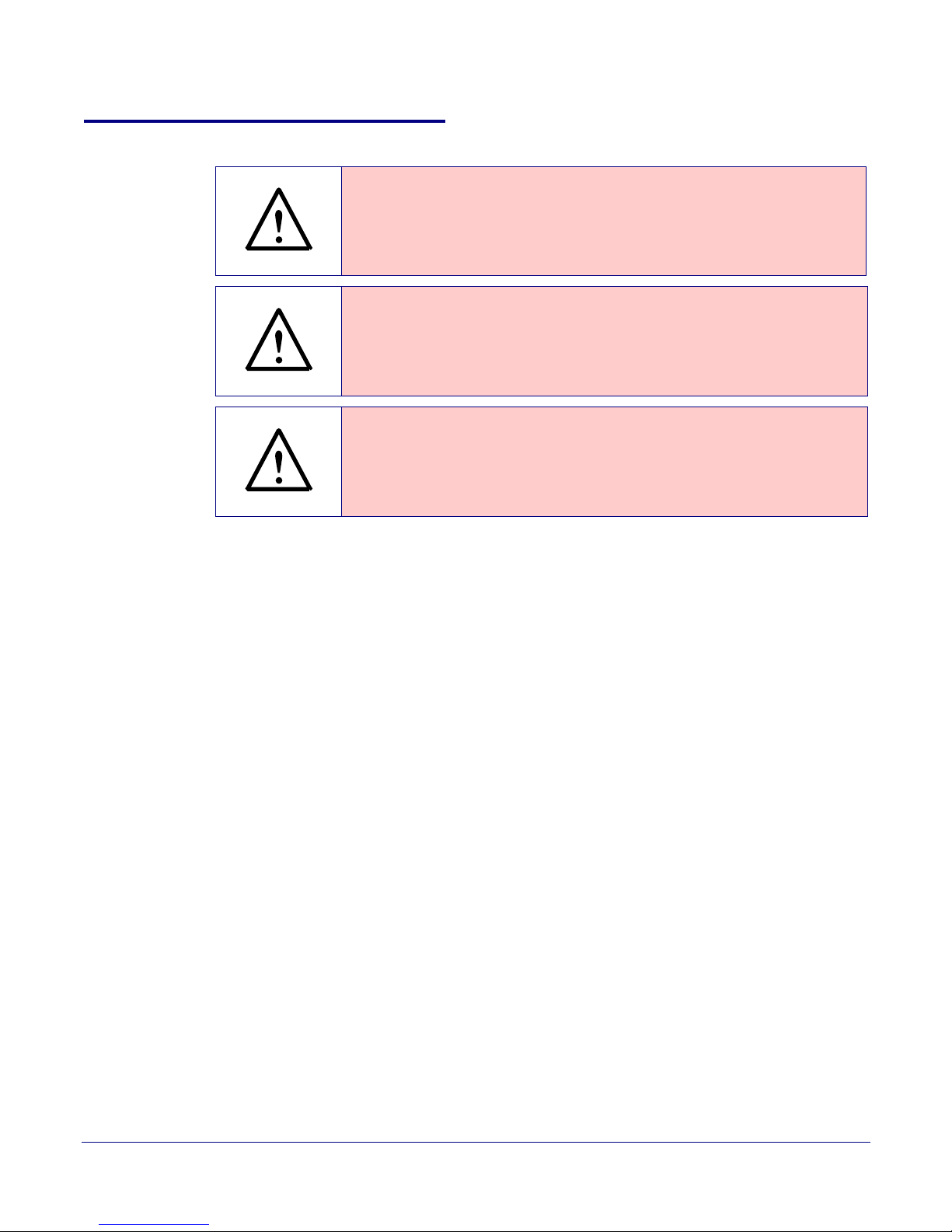
2.3.2 Using the On-Board Relay
GENERAL ALERT
GENERAL ALERT
GENERAL ALERT
Warning
Electrical Hazard:
according to all local electrical and building codes.
Warning
Electrical Hazard:
and momentarily closed configuration. Neither the alternate power input nor PoE
power can be used to drive a door strike.
Warning
Electrical Hazard:
Any use of this relay beyond its normal operating range can cause damage to the
product and is not covered under our warranty policy.
Installing the VoIP Flush-Mount Indoor Intercom
Intercom Setup
This product should be installed by a licensed electrician
The relay contacts are dry and provided for a normally open
The relay does not support AC powered door strikes.
10
The device has a built-in relay that can be activated by a web configurable DTMF string that can be
received from a VoIP phone supporting out of band (RFC2833) DTMF as well as a number of other
triggering events. See the Device Configuration Page on the web interface for relay settings.
This relay can be used to trigger low current devices like strobes and security camera input signals
a
s long as the load is not an inductive type and the relay is limited to a maximum of
1 Amp @ 30 VDC. Inductive loads have caused excessive “hum” and can interfere with the unit’s
e
lectronics.
We highly recommend that inductive load and high current
devices use our Door Strike Intermediate
Relay product (CD# 011269) (see Section 2.3.3.2, "Door Strike Intermediate Relay").
This relay interface also has a general purpose input port that can be used to monitor an external
s
witch and generate an event.
For more information on the sensor options, see the Sensor Configuration Page on the web
interface.
Operations Guide 930853D CyberData Corporation
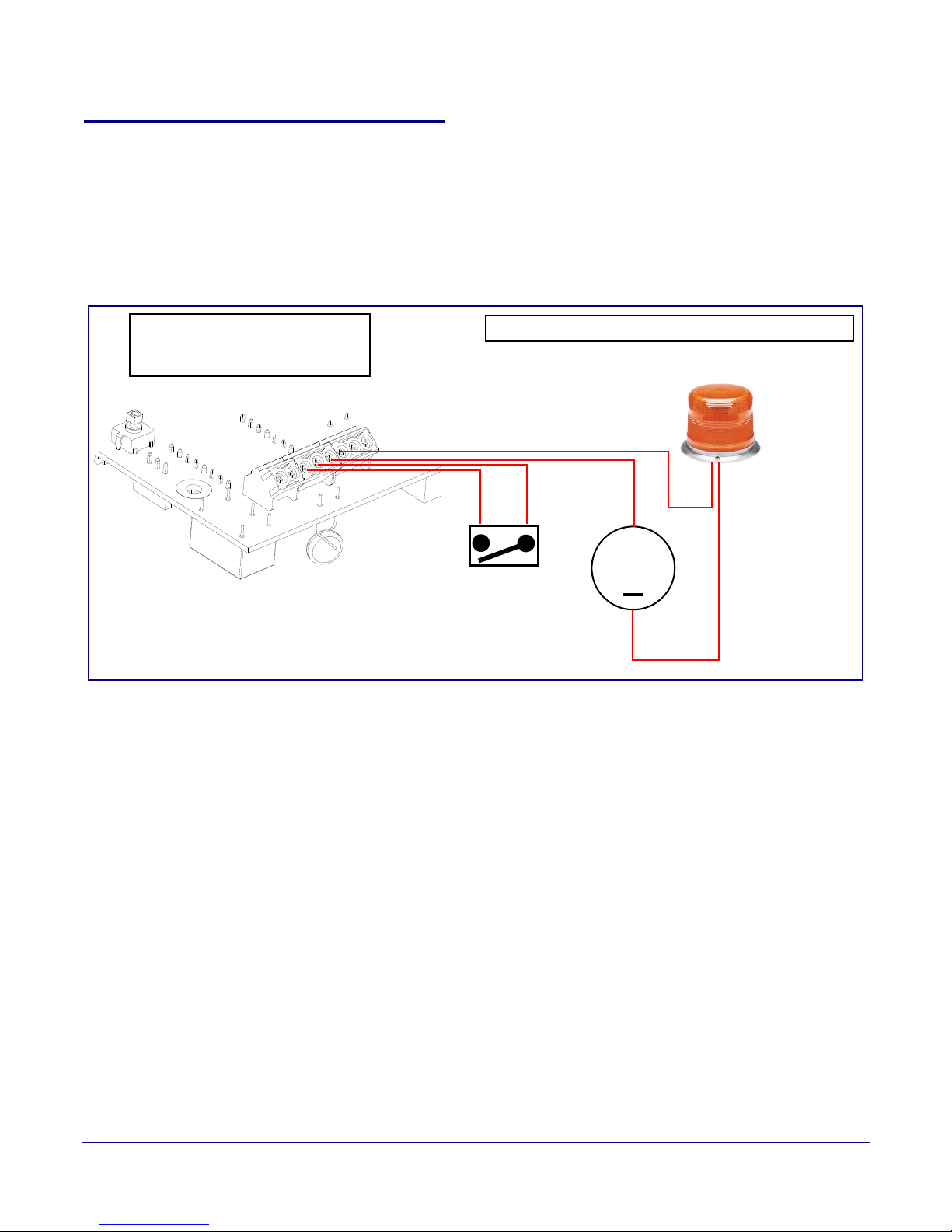
2.3.3 Wiring the Circuit
DC Source
+
1 A @ 30 VDC
Sense Input
Strobe Light
J3 Terminal Block of the CyberData Device
1
8
1
8
The J3 terminal block can accept 16 AWG stranded wire.
Pin 3 - Relay Common
Pin 4 - Relay Normally Open Contact
Pin 5 - Sense Input
Pin 6 - Sense Ground
2.3.3.1 Devices Less than 1A at 30 VDC
If the power for the device is less than 1A at 30 VDC and is not an inductive load, then see
Figure 2-4 for the wiring diagram.
Figure 2-4. Wiring Diagram
Installing the VoIP Flush-Mount Indoor Intercom
Intercom Setup
11
Operations Guide 930853D CyberData Corporation
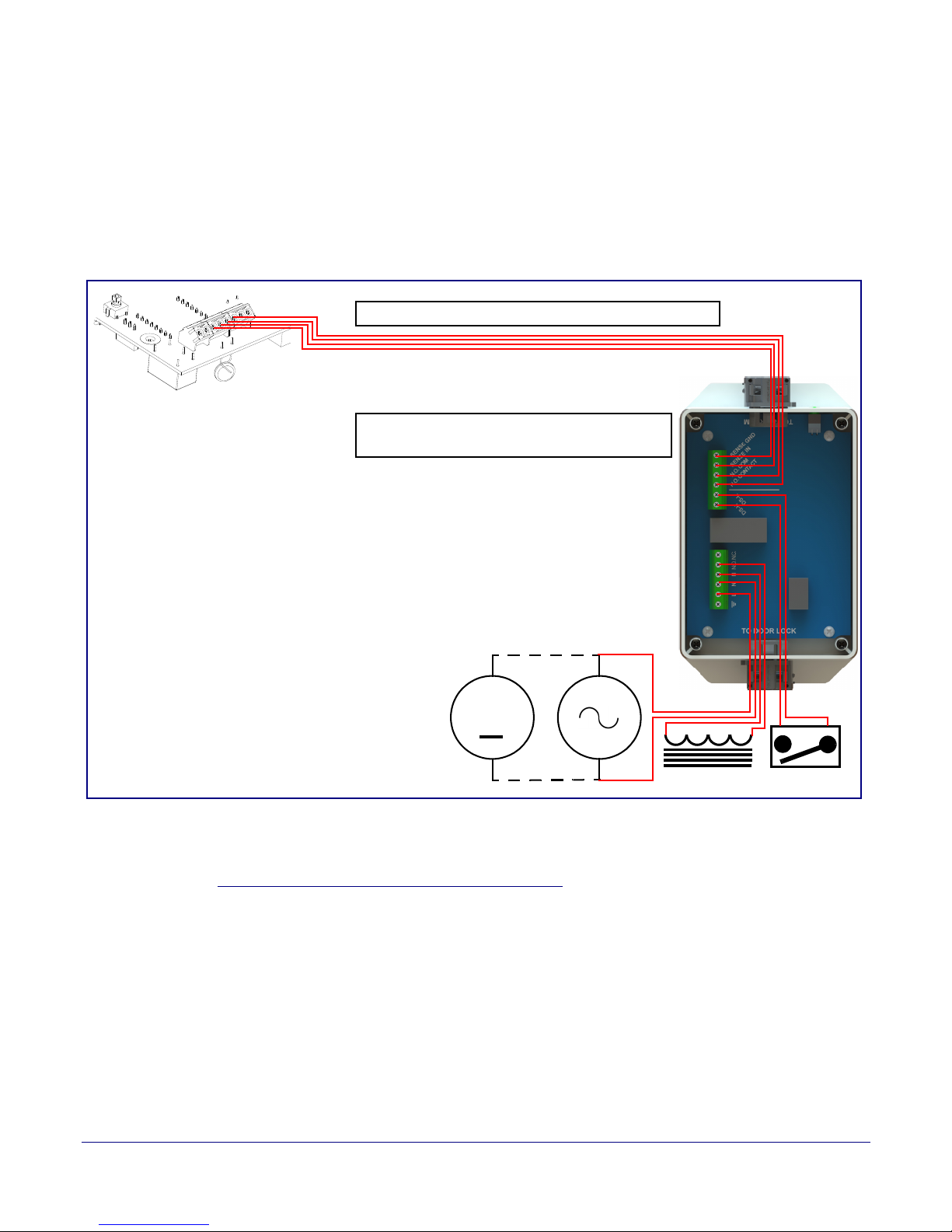
2.3.3.2 Door Strike Intermediate Relay
Door Lock Sense Input
The J3 terminal block can accept 16 AWG stranded wire.
DC Source
AC Source
OR
+
1
8
J3 Terminal Block
Please refer to the Door Strike Intermediate Relay
Operations Guide for connection specifics.
For wiring an electronic door strike, we recommend the use of our external Door Strike Intermediate
Relay (CD# 011269).
This product provides an easier method of connecting standard door strikes as well as AC and
higher voltage devices. See
Figure 2-5 for the wiring diagram.
Figure 2-5. Wiring Diagram
Installing the VoIP Flush-Mount Indoor Intercom
Intercom Setup
12
If you have questions about connecting door strikes or setting up the web configurable options,
please contact our support department.
http://www.cyberdata.net/support/voip/index.html
Operations Guide 930853D CyberData Corporation
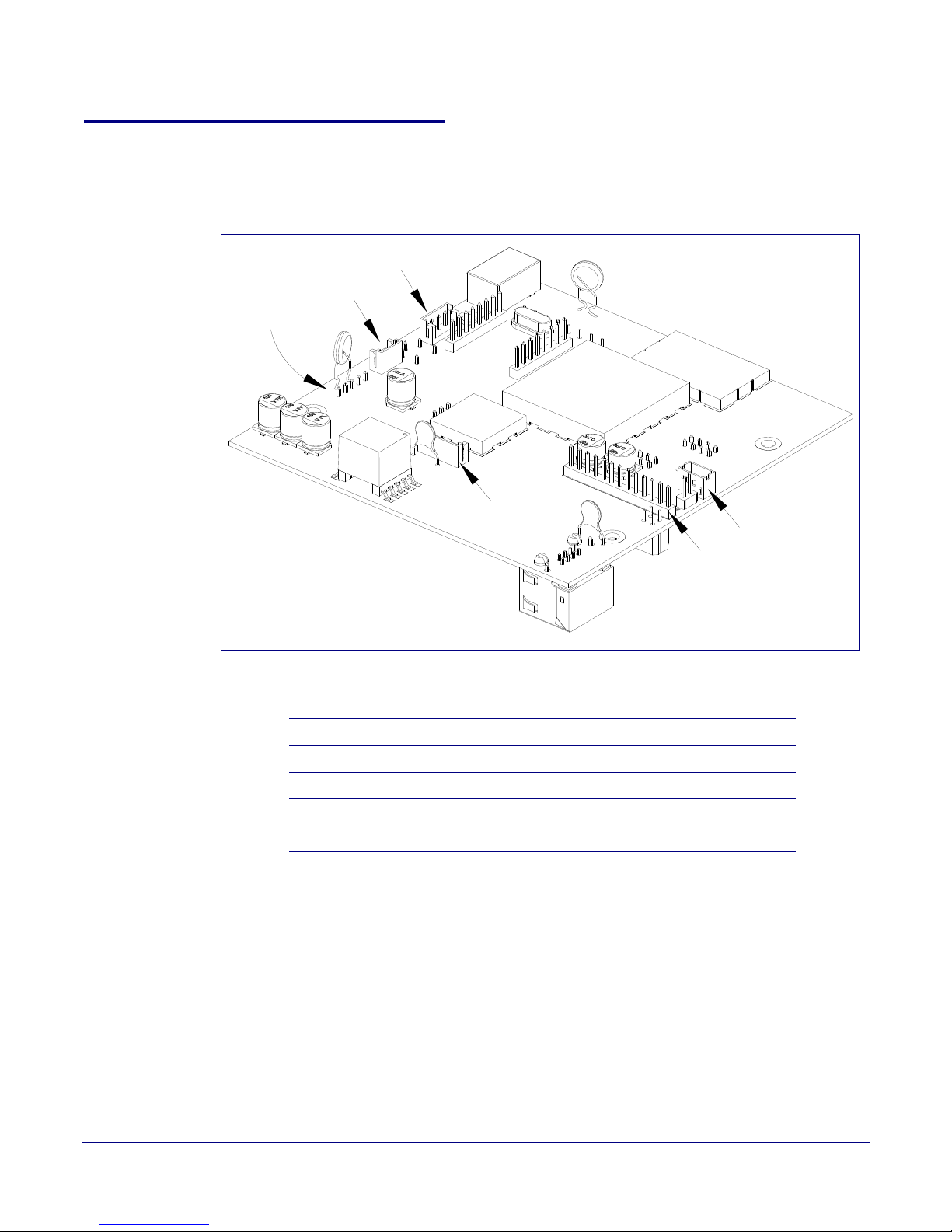
2.3.4 Identifying the VoIP Intercom Connectors
J9
J7
J6
J10
J2
J8
See the following figures and tables to identify the connectors and functions of the Intercom.
Figure 2-6. Connector Locations
Installing the VoIP Flush-Mount Indoor Intercom
Intercom Setup
13
Table 2-2. Connector Functions
Connector Function
J2 Call Button. LED Interface
J6 Microphone Interface
J7 Speaker Interface
J10 Proximity Sensor Interface - N/A
JP10 Disables the intrusion sensor when installed.
Operations Guide 930853D CyberData Corporation
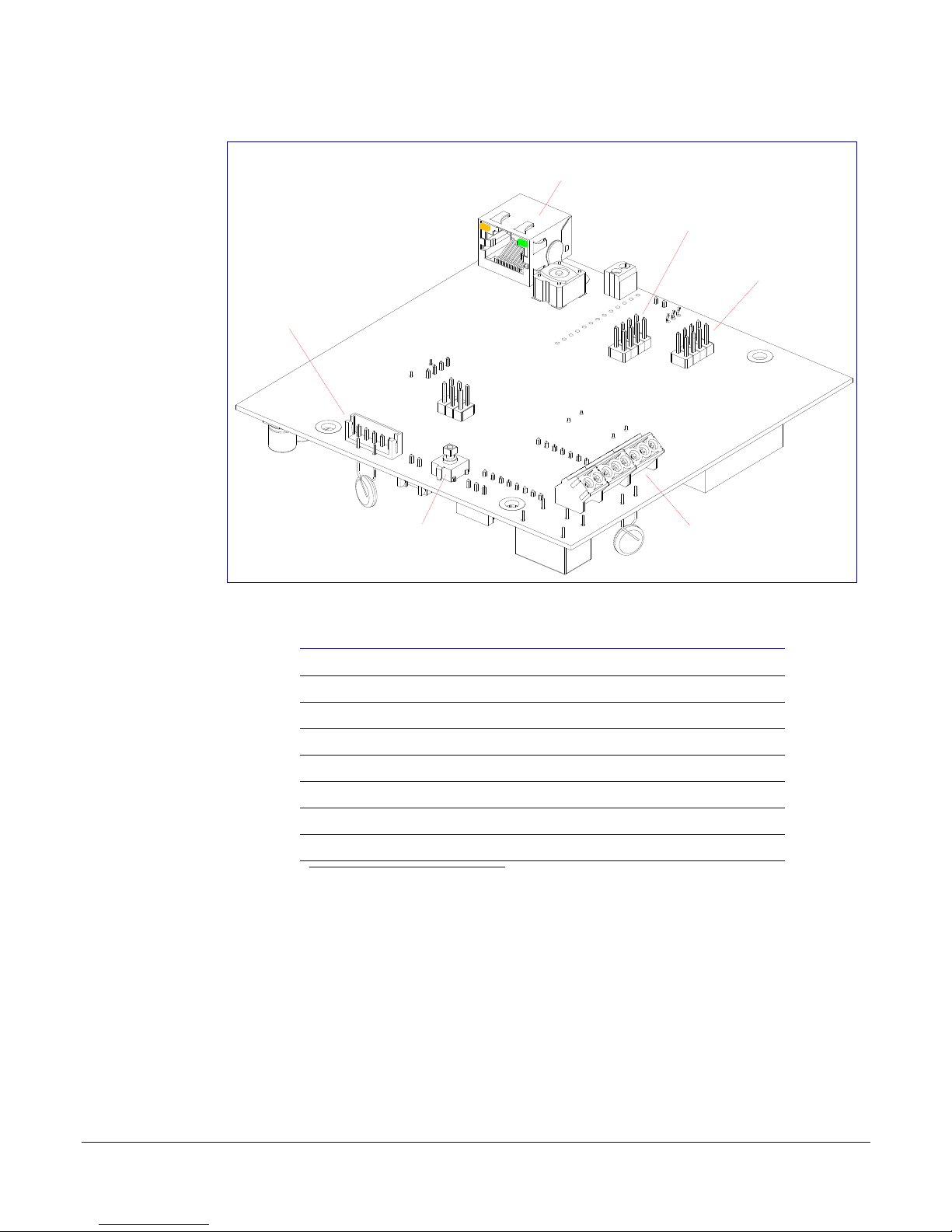
Installing the VoIP Flush-Mount Indoor Intercom
J9
RTFM
J3
J12
J5
J1
Figure 2-7. Connector Locations
Intercom Setup
14
Table 2-3. Connector Functions
Connector Function
JP1 Reset jumper
J1 PoE Network Connection (RJ-45 ethernet)
J3 Terminal Block (see Figure 2-3)
J5 Factory Only—JTAG
J9 Reserved for future use
J12 Reserved for factory diagnostics
RTFM See Section 2.3.6, "RTFM Button".
a.Do not install a jumper. Momentary short to reset. Permanent installation of a jumper would prevent the board from running all together.
a
Operations Guide 930853D CyberData Corporation
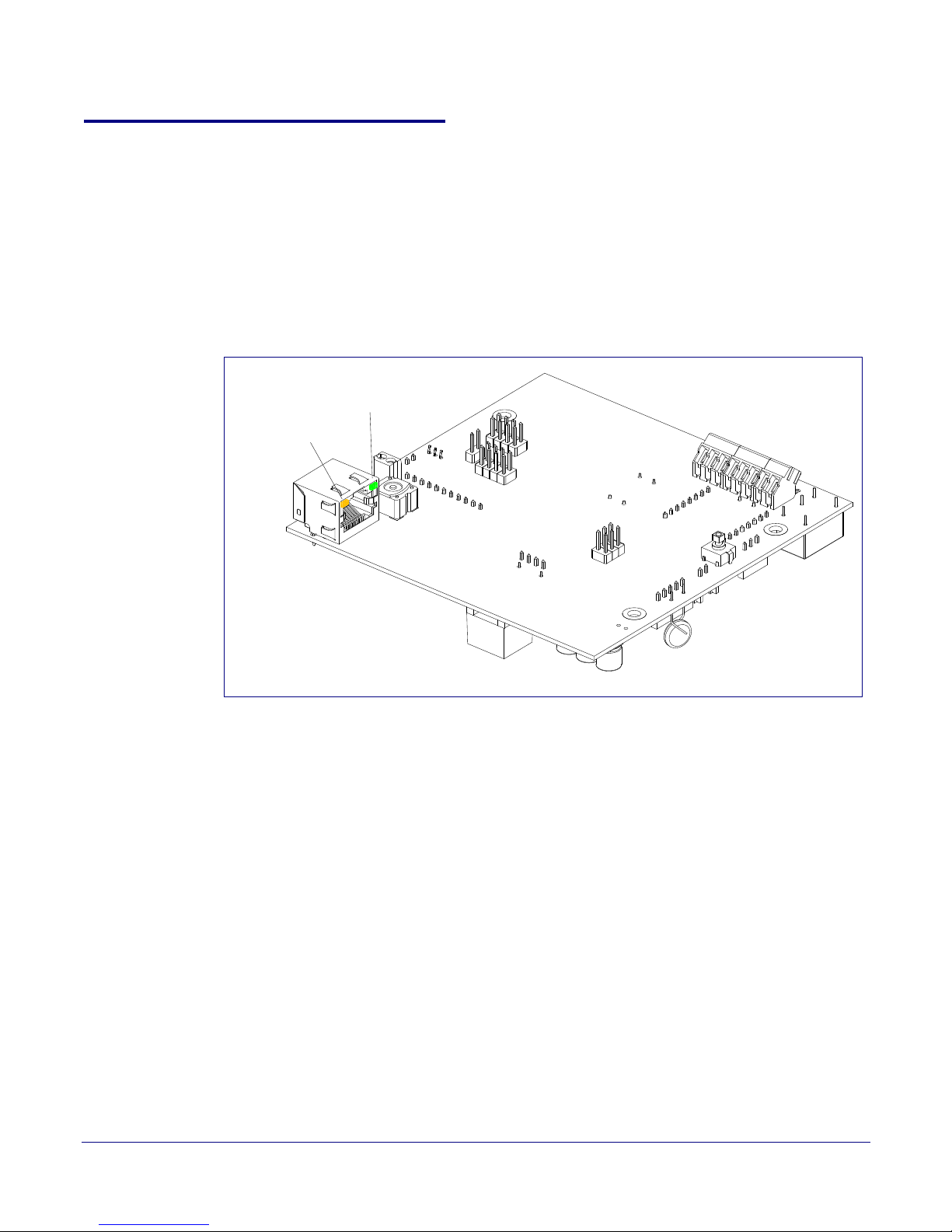
Installing the VoIP Flush-Mount Indoor Intercom
Activity
Link
2.3.5 Activity and Link LEDs
2.3.5.1 Verifying the Network Connectivity and Data Rate
When you plug in the Ethernet cable or power supply to the Intercom, the following occurs:
• The square, YELLOW Activity LED blinks when there is network activity (see Figure 2-8).
• The square, GREEN Link LED above the Ethernet port indicates that the network connection
has been established (see
Figure 2-8).
Figure 2-8. Activity and Link LED
Intercom Setup
15
Operations Guide 930853D CyberData Corporation
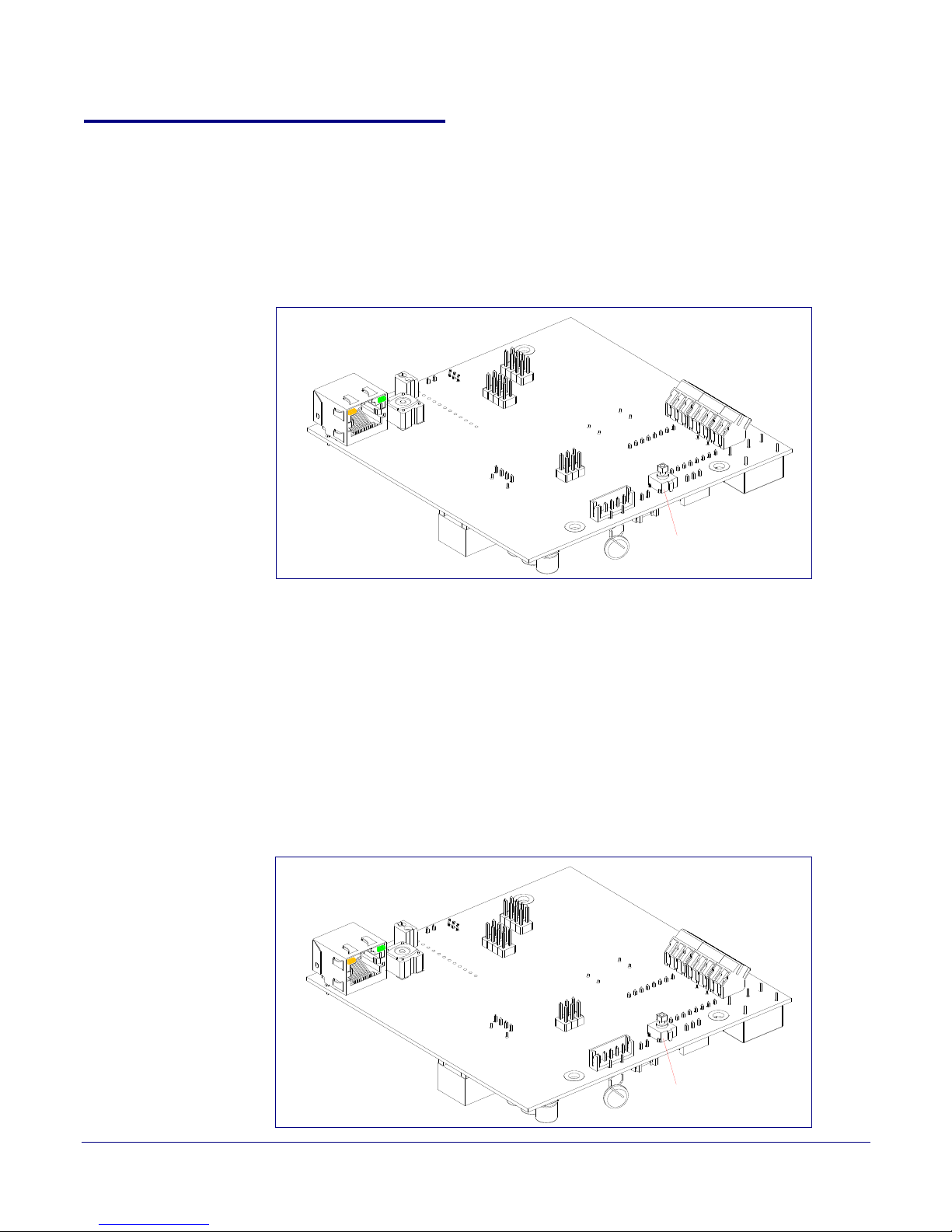
2.3.6 RTFM Button
RTFM
RTFM
When the Intercom is operational and linked to the network, you can use the Reset Test Function
Management (RTFM) button (see
Intercom’s IP Address and test to see if the audio is working.
Note You must do these tests prior to final assembly.
Installing the VoIP Flush-Mount Indoor Intercom
Intercom Setup
Figure 2-9) on the Intercom board to announce and confirm the
Figure 2-9. RTFM Button (SW1)
16
2.3.6.1 Announcing the IP Address
To announce a device’s current IP address:
1. Press and release the RTFM button (see Figure 2-10) within a five second window.
Note The device will use DHCP to obtain the new IP address (DHCP-assigned address or default
to 10.10.10.10 if a DHCP server is not present).
Note Pressing and holding the RTFM button for longer than five seconds will restore the device to
the factory default settings.
Figure 2-10. RTFM Button (SW1)
Operations Guide 930853D CyberData Corporation
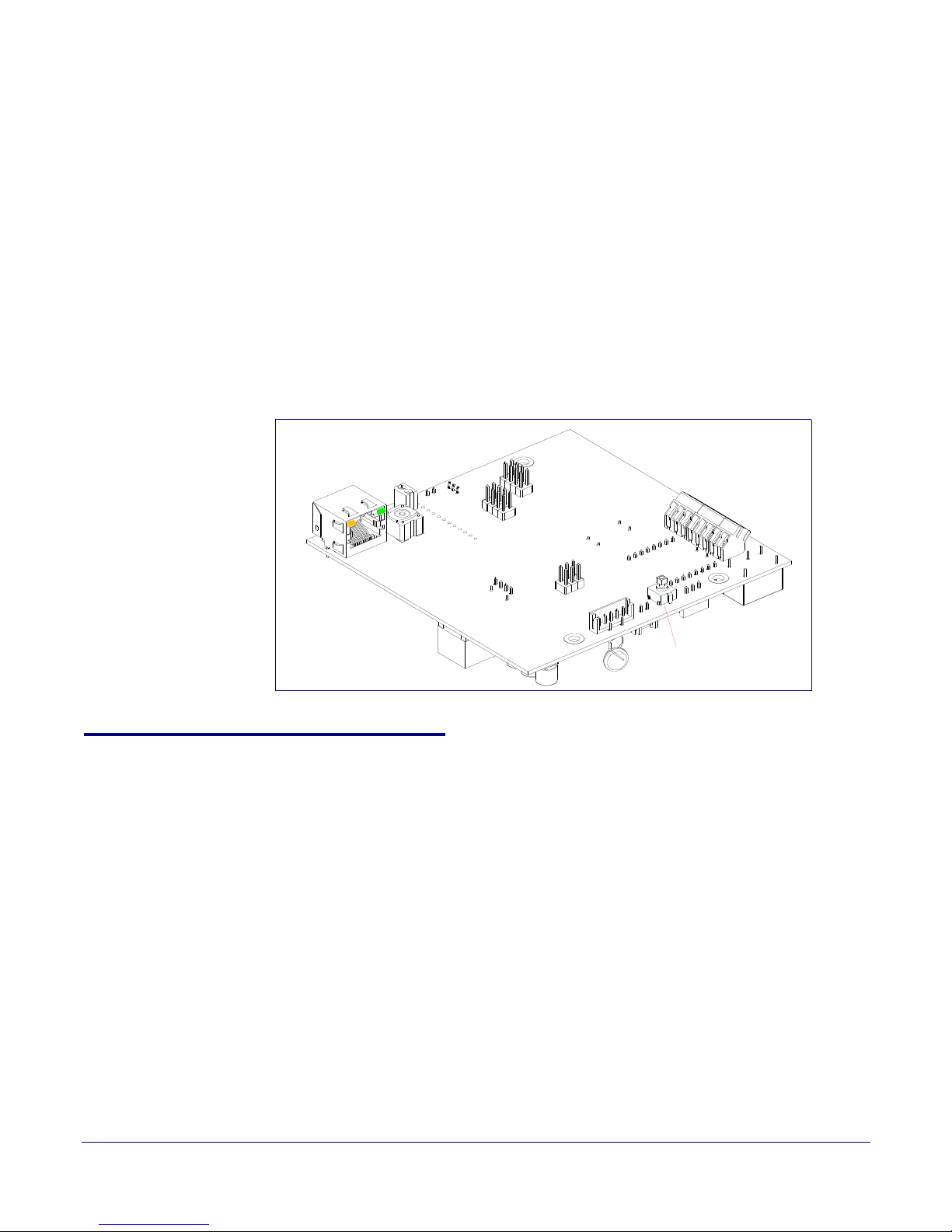
2.3.6.2 Restoring the Factory Default Settings
RTFM
When troubleshooting configuration problems, it is sometimes convenient to restore the device to a
known state.
Note Each Intercom is delivered with factory set default values.
To restore the factory default settings:
1. Press and hold the RTFM button (see SW1 in Figure 2-11) for more than five seconds.
2. The device announces that it is restoring the factory default settings.
Note The device will use DHCP to obtain the new IP address (DHCP-assigned address or default
to 10.10.10.10 if a DHCP server is not present).
Figure 2-11. RTFM Button
Installing the VoIP Flush-Mount Indoor Intercom
Intercom Setup
17
2.3.7 Adjust the Volume
You can adjust the volume through the SIP Volume, Multicast Volume, Ring Volume, and Sensor
Volume settings on the Device Configuration Page.
Operations Guide 930853D CyberData Corporation
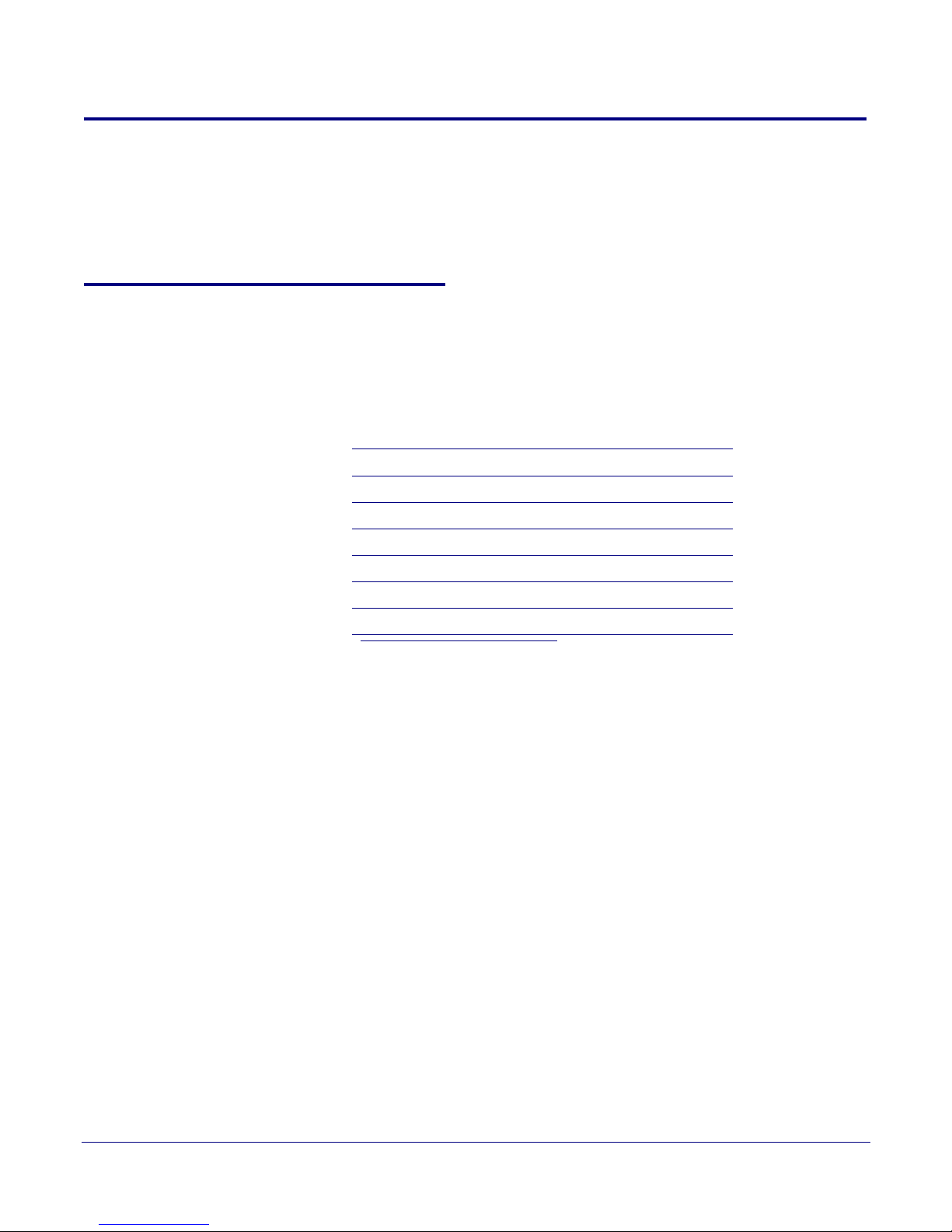
Installing the VoIP Flush-Mount Indoor Intercom
2.4 Configure the Intercom Parameters
To configure the Intercom online, use a standard web browser.
Intercom Setup
18
Configure each Intercom and verify its operation bef
an Intercom, refer to Appendix A, "Mounting the Intercom"for instructions.
2.4.1 Factory Default Settings
All Intercoms are initially configured with the following default IP settings:
When configuring more than one Intercom, attach the Intercoms to the network and configure one at
a
time to avoid IP address conflicts.
Parameter Factory Default Setting
IP Addressing DHCP
IP Address
Web Access Username admin
Web Access Password admin
Subnet Mask
Default Gateway
ore you mount it. When you are ready to mount
Table 2-4. Factory Default Settings
a
a
a
10.10.10.10
255.0.0.0
10.0.0.1
a. Default if there is not a DHCP server present.
Operations Guide 930853D CyberData Corporation
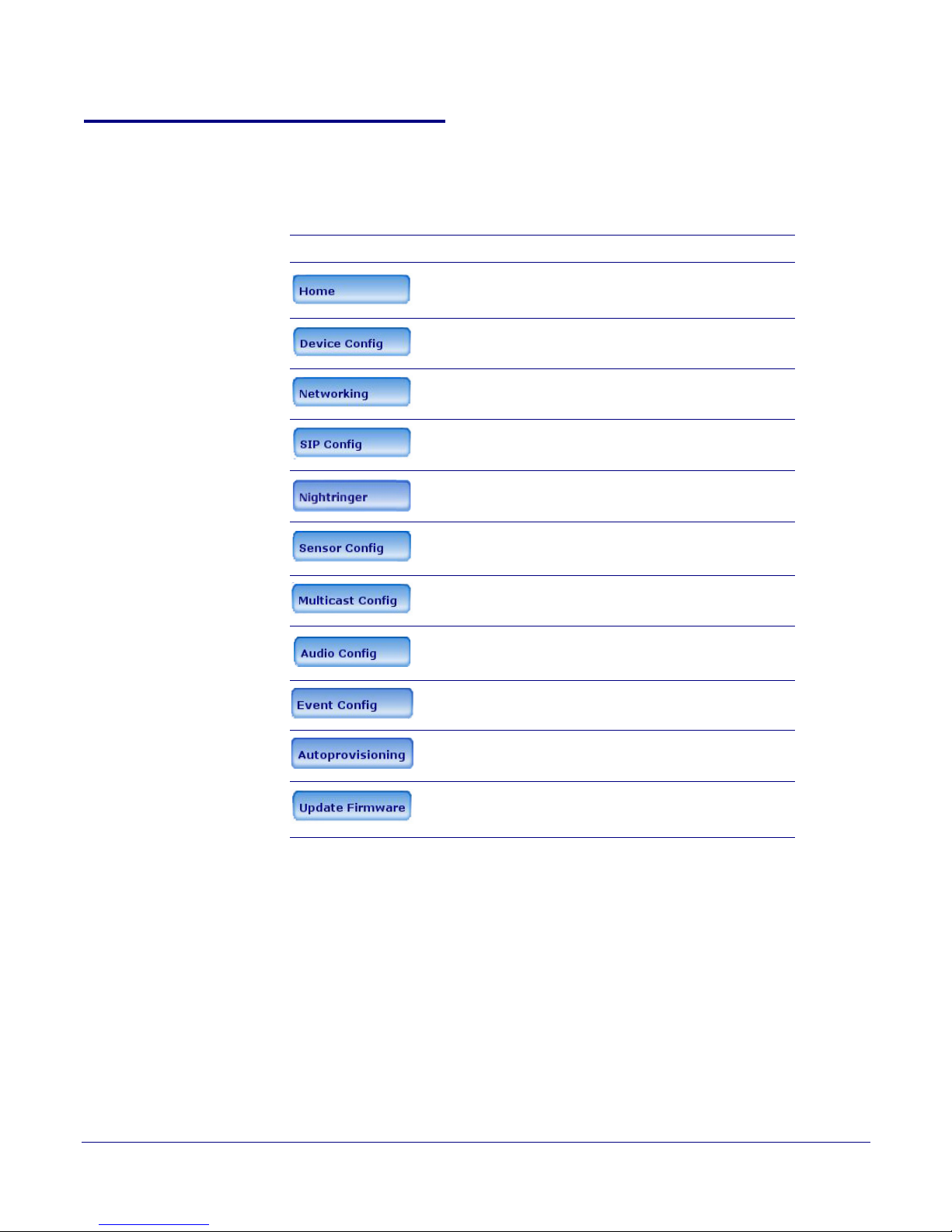
2.4.2 Intercom Web Page Navigation
Ta bl e 2-5 shows the navigation buttons that you will see on every Intercom web page.
Table 2-5. Web Page Navigation
Web Page Item Description
Installing the VoIP Flush-Mount Indoor Intercom
Link to the Home page.
Link to the Device Configuration page.
Intercom Setup
19
Link to the Ne
Link to go to the SIP Configuration page.
Link to go to the Nightring
Link to the Sen
Link to the Mul
Link to the A
Link to the Ev
Link to the Autoprovisioning Configuration
page.
Link to the Update F
tworking page.
er page.
sor Configuration page.
ticast Configuration page.
udio Configuration page.
ent Configuration page.
irmware page.
Operations Guide 930853D CyberData Corporation
