
SIP Loudspeaker Amplifier
The IP Endpoint Company
(PoE)
Operations Guide
Part #011405
Document Part #931236E
for Firmware Version 11.6.4
CyberData Corporation
3 Justin Court
Monterey, CA 93940
(831) 373-2601
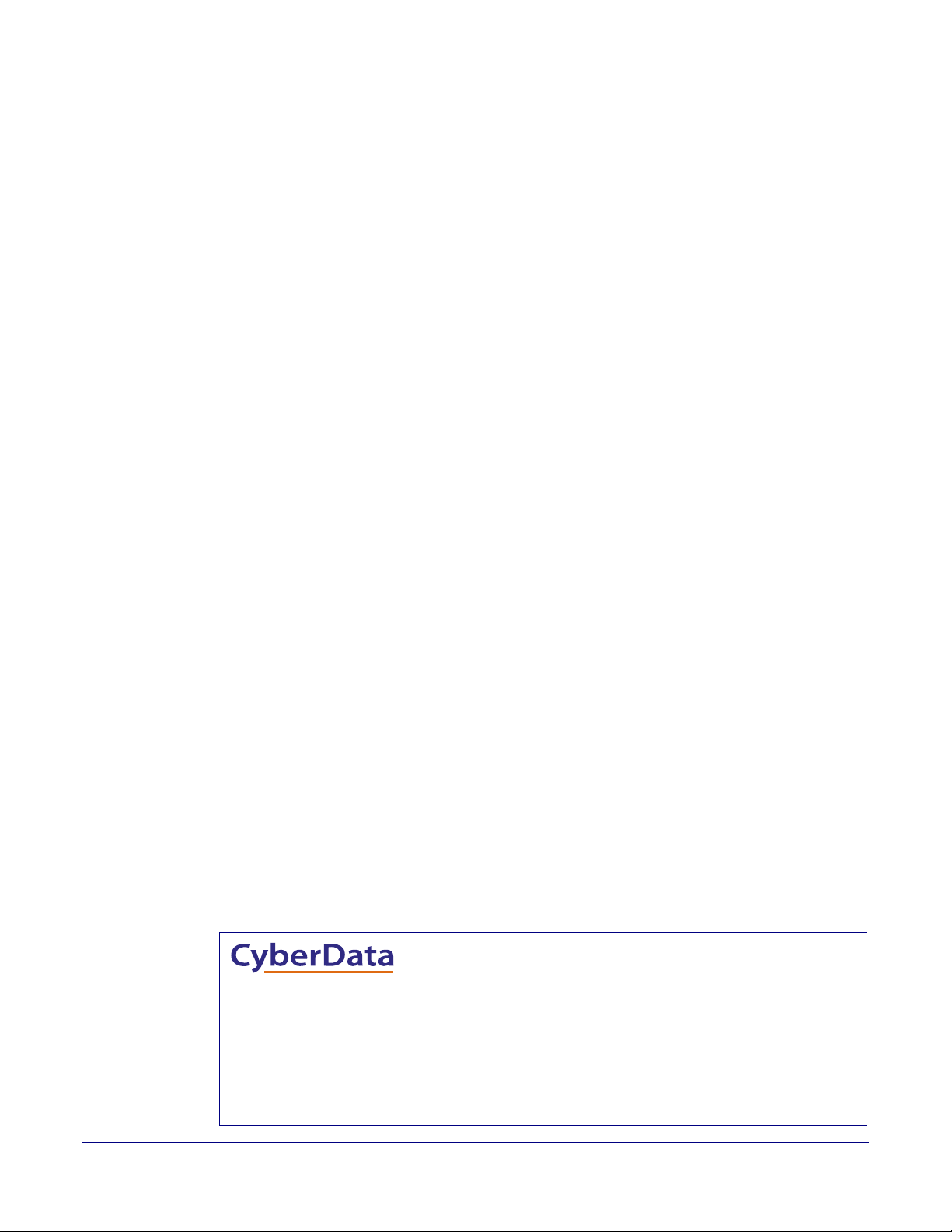
Operations Guide 931236E
Technical Support
The fastest way to get technical support for your VoIP product is to
submit a VoIP Technical Support form at the following website:
http://support.cyberdata.net/
Phone: (831) 373-2601, Ext. 333
Email: support@cyberdata.net
Fax: (831) 373-4193
Company and product information is at www.cyberdata.net.
The IP Endpoint Company
Part # 011405
COPYRIGHT NOTICE:
© 2016, CyberData Corporation, ALL RIGHTS RESERVED.
This manual and related materials are the copyrighted property of CyberData Corporation. No part
o
f this manual or related materials may be reproduced or transmitted, in any form or by any means
(except for internal use by licensed customers), without prior express written permission of
CyberData Corporation. This manual, and the products, software, firmware, and/or hardware
described in this manual are the property of CyberData Corporation, provided under the terms of an
agreement between CyberData Corporation and recipient of this manual, and their use is subject to
that agreement and its terms.
DISCLAIMER: Except as expressly and specifically stated in a written agreement executed by
CyberData
Corporation, CyberData Corporation makes no representation or warranty, express or
implied, including any warranty or merchantability or fitness for any purpose, with respect to this
manual or the products, software, firmware, and/or hardware described herein, and CyberData
Corporation assumes no liability for damages or claims resulting from any use of this manual or such
products, software, firmware, and/or hardware. CyberData Corporation reserves the right to make
changes, without notice, to this manual and to any such product, software, firmware, and/or
hardware.
OPEN SOURCE STATEMENT: Certain software componen
ts included in CyberData products are
subject to the GNU General Public License (GPL) and Lesser GNU General Public License (LGPL)
“open source” or “free software” licenses. Some of this Open Source Software may be owned by
third parties. Open Source Software is not subject to the terms and conditions of the CyberData
COPYRIGHT NOTICE or software licenses. Your right to copy, modify, and distribute any Open
Source Software is determined by the terms of the GPL, LGPL, or third party, according to who
licenses that software.
Software or firmware developed by CyberData that is unrelated to Open Source Software is
cop
yrighted by CyberData, subject to the terms of CyberData licenses, and may not be copied,
modified, reverse-engineered, or otherwise altered without explicit written permission from
CyberData Corporation.
TRADEMARK NOTICE: CyberData Corporation and the CyberData Corporation logos are
t
rademarks of CyberData Corporation. Other product names, trademarks, and service marks may
be the trademarks or registered trademarks of their respective owners.
Operations Guide 931236E CyberData Corporation
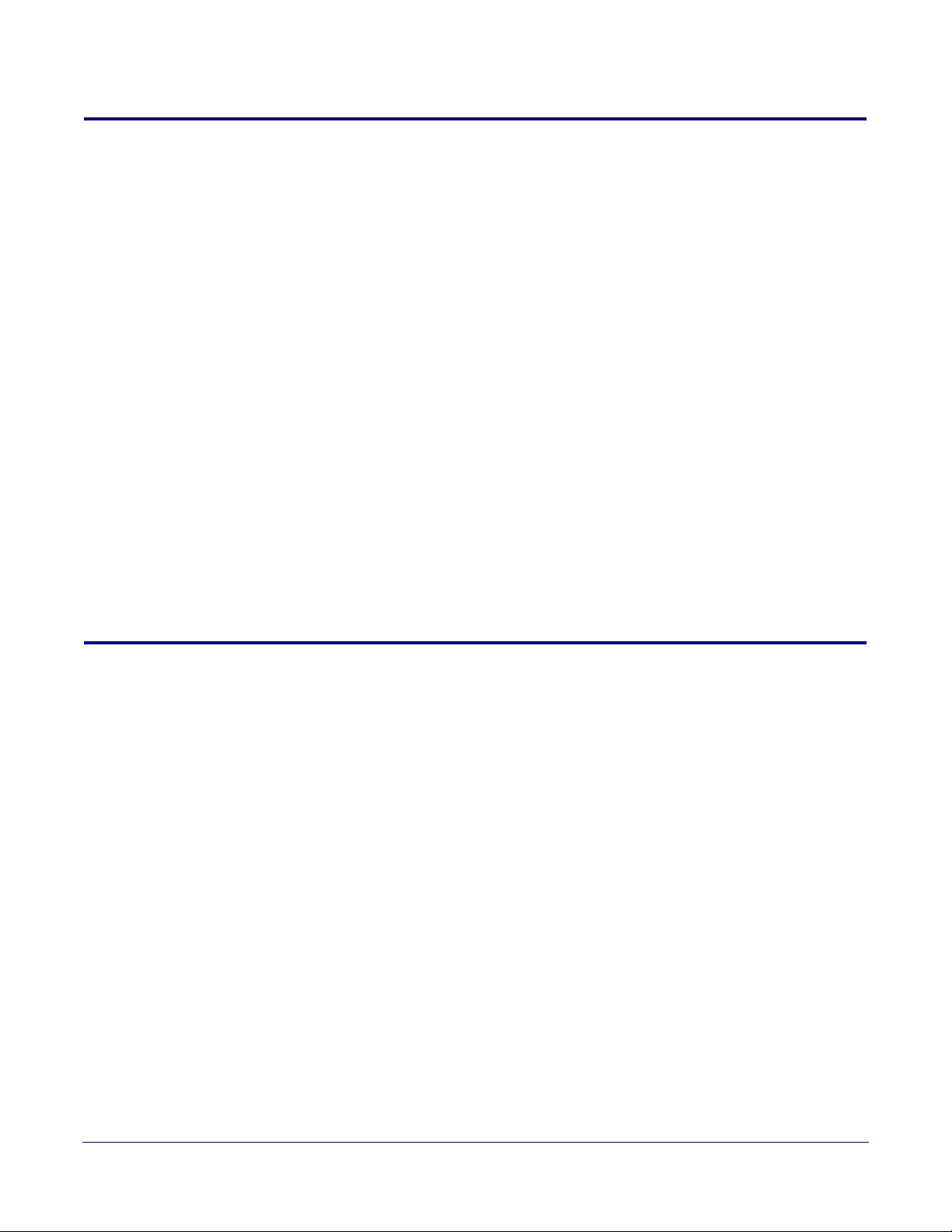
Revision Information
Revision 931236E, which corresponds to firmware version 11.6.4, was released on November 22,
2016, and has the following changes:
• Updates Figure 2-28, "Home Page"
• Updates Figure 2-29, "Device Page"
• Updates Figure 2-32, "SIP Page"
• Updates Figure 2-33, "SIP Page Set to Point-to-Point Mode"
• Updates Figure 2-34, "Multicast Page"
• Updates Figure 2-35, "Sensor Page"
• Updates Figure 2-36, "Audiofiles Page"
• Updates Figure 2-37, "Audiofiles Page"
• Updates Figure 2-38, "Audiofiles Page"
• Updates Figure 2-38, "Audiofiles Page"
• Updates Ta bl e 2-11, "Device Page Parameters"
• Updates Ta bl e 2-17, "SIP Page Parameters"
• Updates Ta bl e 2-20, "Multicast Page Parameters"
• Updates Ta bl e 2-21, "Sensor Page Parameters"
• Updates Ta bl e 2-22, "Audiofiles Page Parameters"
Browsers Supported
The following browsers have been tested against firmware version 6.5.0:
• Internet Explorer (version: 10)
• Firefox (also called Mozilla Firefox) (version: 23.0.1 and 25.0)
• Chrome (version: 29.0.1547.66 m)
• Safari (version: 5.1.7)
Operations Guide 931236E CyberData Corporation

Pictorial Alert Icons
GENERAL ALERT
Hazard Levels
Danger: Indicates an imminently hazardous situation which, if not avoided, will result in death or
serious injury. This is limited to the most extreme situations.
Warning: Indicates a potentially hazardous situation which, if not avoided, could result in death or
ser
ious injury.
General Alert
This pictoral alert indicates a potentially hazardous situation. This alert will be
followed by a hazar
d level heading and more specific information about the
hazard.
Ground
This pictoral alert indicates the Earth grounding connection point.
Caution: Indicates a potentially hazardous situation which, if not a
moderate injury. It may also alert users against unsafe practices.
Notice: Indicates a statement of company policy (tha
• The safety guidelines for the equipment in this manual do not purport to address all the safety
issues of the eq
ergonomic, and health practices and determine the applicability of regulatory limitations prior to
use. Potential safety hazards are identified in this manual through the use of words Danger,
Warning, and Caution, the specific hazard type, and pictorial alert icons.
uipment. It is the responsibility of the user to establish appropriate safety,
t is, a safety policy or protection of property).
voided, could result in minor or
Operations Guide 931236E CyberData Corporation
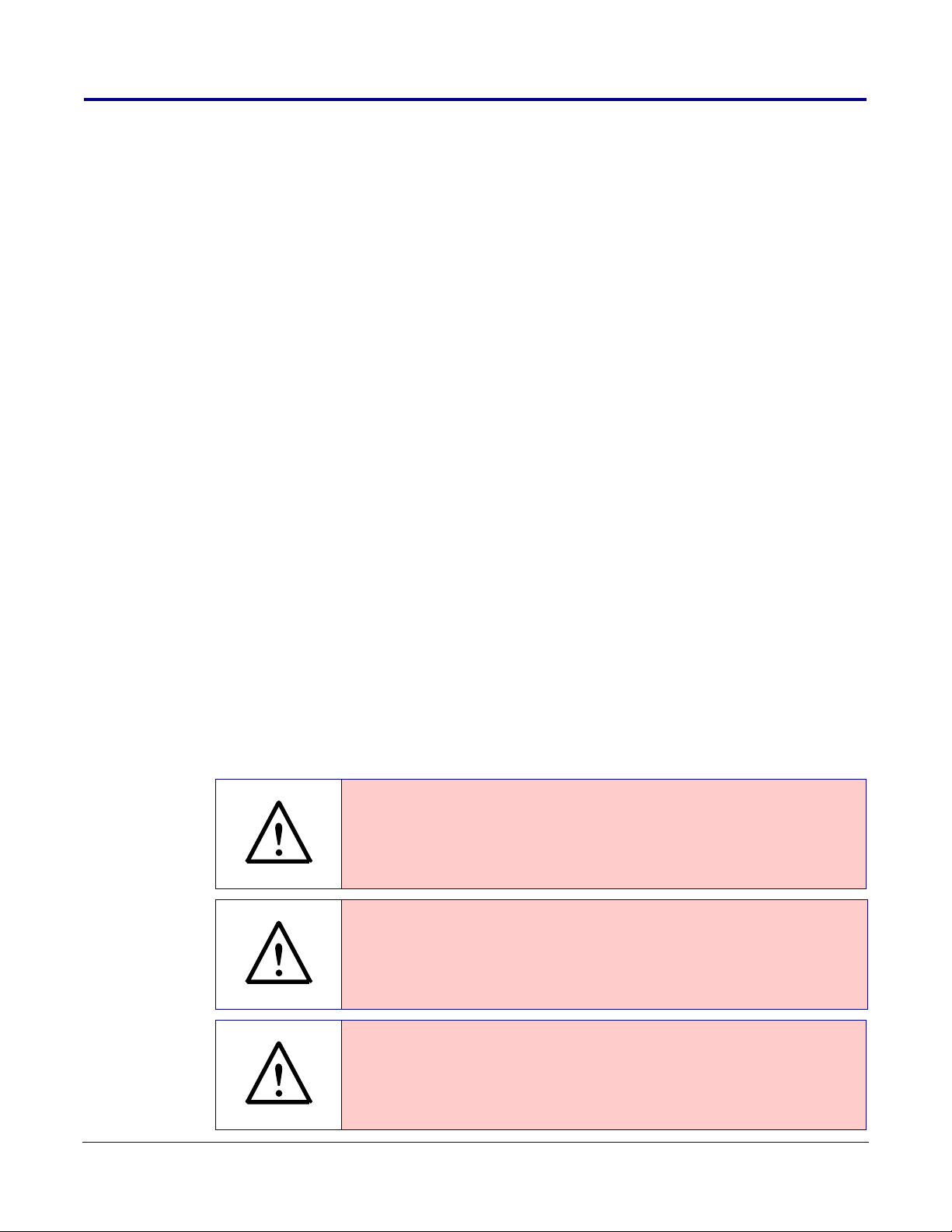
Important Safety Instructions
GENERAL ALERT
GENERAL ALERT
GENERAL ALERT
1. Read these instructions.
2. Keep these instructions.
3. Heed all warnings.
4. Follow all instructions.
5. Do not use this apparatus near water.
6. Clean only with dry cloth.
7. Do not block any ventilation openings. Install in accordance with the manufacturer’s instructions.
8. Do not install near any heat sources such as radiators, heat registers, stoves, or other apparatus
(includin
9. Do not defeat the safety purpose of the polarized or grounding-type plug. A polarized plug has
tw
grounding prong. The wide blade or the third prong are provided for your safety. If the provided
plug does not fit into your outlet, consult an electrician for replacement of the obsolete outlet.
10. Protect the power cord from being walked on or pinched particularly at plugs, convenience
receptacles
g amplifiers) that produce heat.
o blades with one wider than the other. A grounding type plug has two blades and a third
, and the point where they exit from the apparatus.
11. Only use attachments/accessories specified by the manufacturer.
12. Refer all servicing to qualified service personnel. Servicing is required when the apparatus has
een damaged in any way, such as power-supply cord or plug is damaged, liquid has been
b
spilled or objects have fallen into the apparatus, the apparatus has been exposed to rain or
moisture, does not operate normally, or has been dropped.
13. Prior to installation, consult local building and electrical code requirements.
14. WARNING: The SIP Loudspeaker Amplifier (PoE) enc
losure is not rated for any AC
voltages!
Warning
Electrical Hazard: This product should be installed by a licensed electrician
according to all local electrical and building codes.
Warning
Electrical Hazard: To prevent injury, this apparatus must be securely attached to
the floor/wall in accordance with the installation instructions.
Warning
The PoE connector is intended for intra-building connections only and does not
route to the outside plant.
Operations Guide 931236E CyberData Corporation
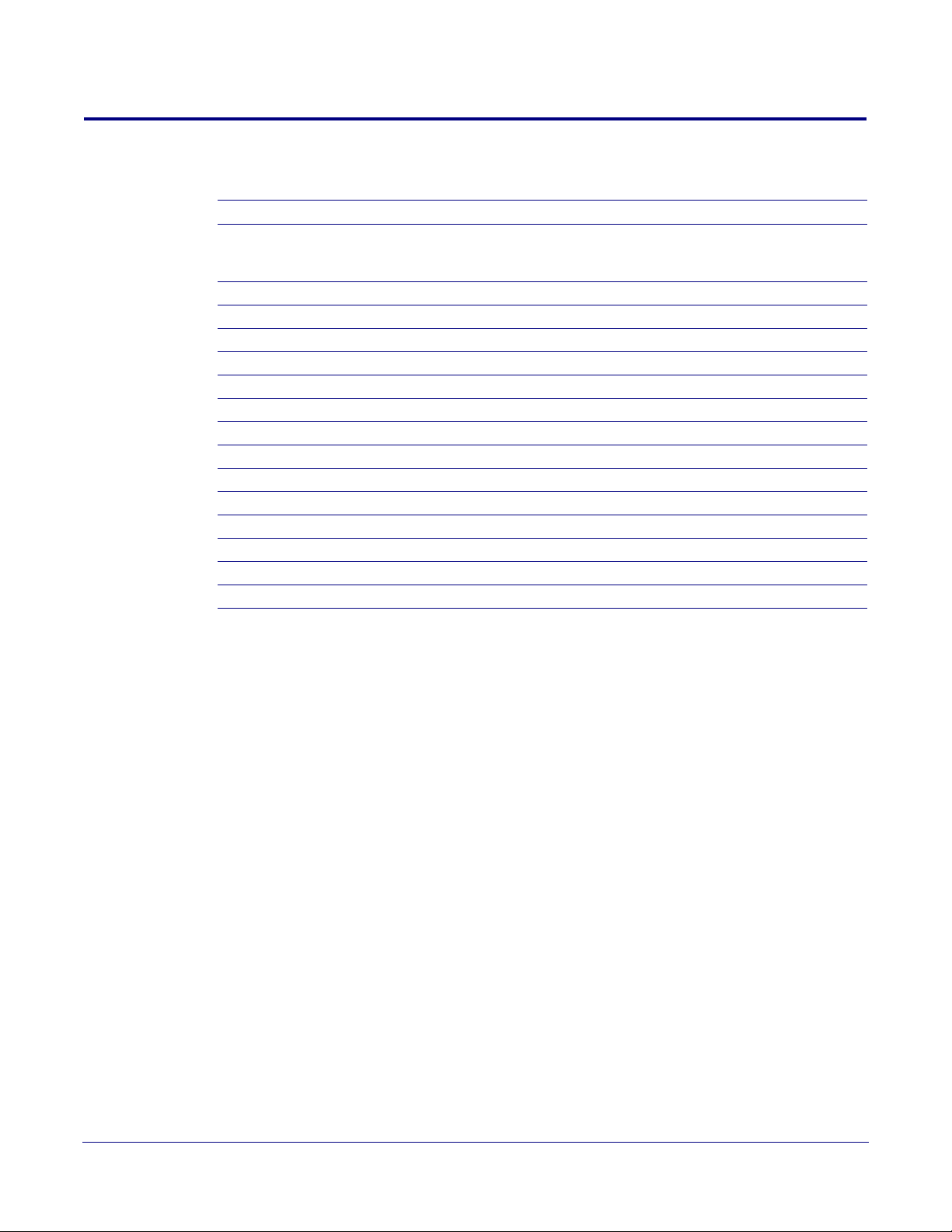
Abbreviations and Terms
Abbreviation or Term Definition
A-law A standard companding algorithm, used in European digital
communications systems to optimize, i.e., modify, the dynamic range of an
analog signal for digitizing.
AVP Audio Video Profile
Cat 5 TIA/EIA-568-B Ca
DHCP Dynamic Host Configuration Protocol
LAN Local Area Network
LED Light Emitting Diode
Mbps Megabits per Second.
NTP Network Time Protocol
PBX Private Branch Exchange
PoE Power over Ethernet (as per IEEE 802.3af standard)
RTFM Reset Test Function Management
SIP Session Initiated Protocol
u-law A companding algorithm, primarily used in the digital telecommunication
UC Unified Communications
VoIP Voice over Internet Protocol
tegory 5
Operations Guide 931236E CyberData Corporation
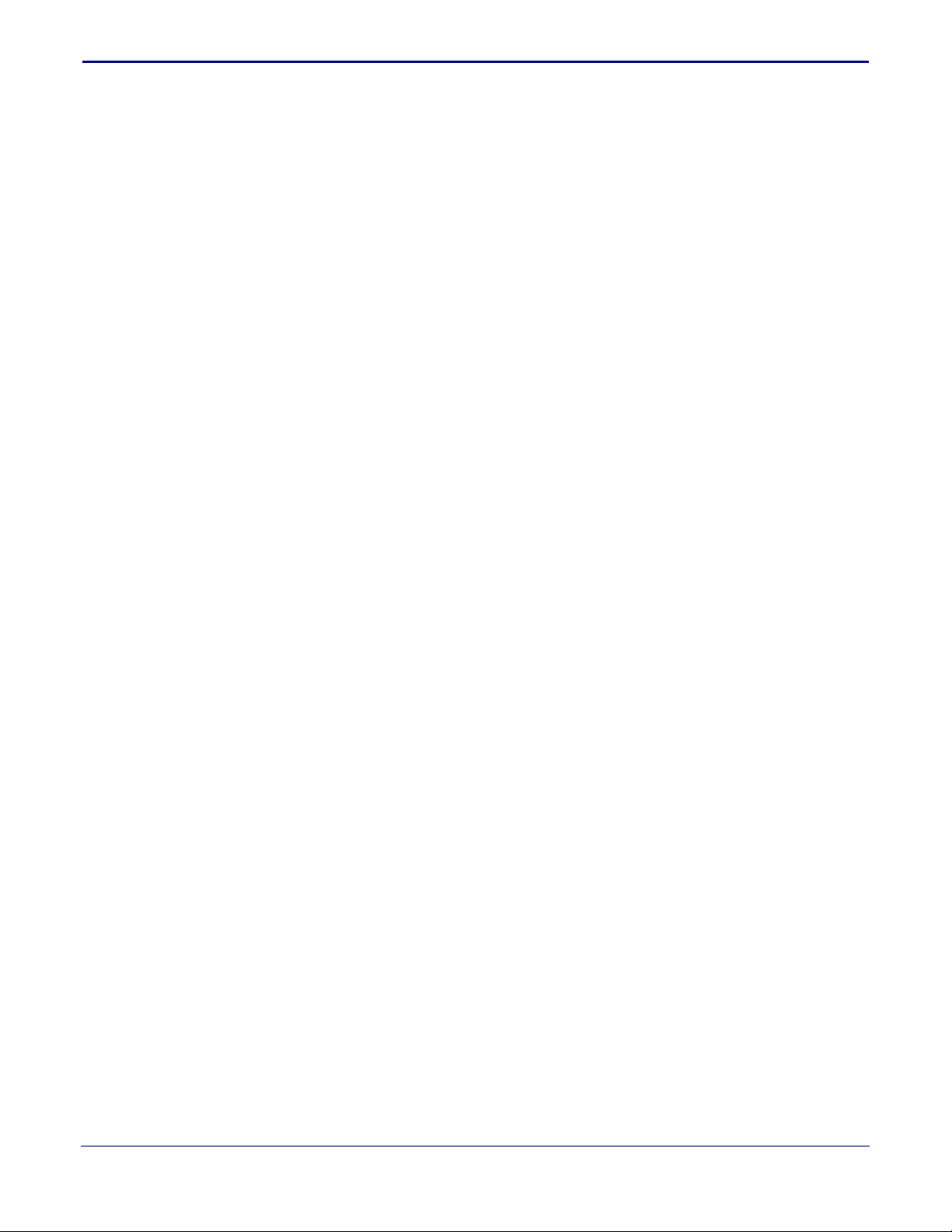
Contents
Chapter 1 Product Overview 1
1.1 How to Identify This Product .....................................................................................................1
1.2 Typical System Installation .......................................................................................................2
1.3 Product Features ......................................................................................................................3
1.4 Supported Protocols .................................................................................................................4
1.5 Supported SIP Servers .............................................................................................................4
1.6 Specifications ...........................................................................................................................5
1.7 Typical Coverage ......................................................................................................................5
1.8 Typical Warehouse Paging Setup .............................................................................................6
Chapter 2 Installing the SIP Loudspeaker Amplifier (PoE) 7
2.1 Parts List ..................................................................................................................................7
2.2 SIP Loudspeaker Amplifier (PoE) Setup ...................................................................................8
i
2.2.1 SIP Loudspeaker Amplifier (PoE) Components .............................................................9
2.2.2 NEMA Box Components of the SIP Loudspeaker Amplifier (PoE) ...............................10
2.2.3 Connecting the SIP Loudspeaker Amplifier (PoE) .......................................................11
2.2.4 SIP Loudspeaker Amplifier (PoE) System Installation and Connection Options ..........14
2.2.5 Strobe Connections Behind the Port Cover .................................................................16
2.2.6 Connecting the Strobe .................................................................................................17
2.2.7 SIP Loudspeaker Amplifier (PoE) Jumpers ..................................................................19
2.2.8 Ethernet Connection ....................................................................................................19
2.2.9 Loudspeaker Type ........................................................................................................20
2.2.10 Cabling/Wiring ............................................................................................................20
2.2.11 Confirm Operation ......................................................................................................21
2.2.12 Confirm the IP Address and Test the Audio ...............................................................22
2.2.13 Adjust the Volume ......................................................................................................23
2.3.1 Factory Default Settings ...............................................................................................26
2.3.2 SIP Loudspeaker Amplifier (PoE) Web Page Navigation .............................................27
2.3.3 Using the Toggle Help Button .......................................................................................28
2.3.4 Using the Toggle Help Button .......................................................................................30
2.3.5 Log in to the Home Page ..............................................................................................32
2.3.6 Configure the Device ....................................................................................................36
2.3.7 Configure the Network Parameters .............................................................................43
2.3.8 Configure the SIP (Session Initiation Protocol) Parameters .........................................46
2.3.9 Configure the Multicast Parameters .............................................................................55
2.3.10 Configure the Sensor Page Parameters .....................................................................59
2.3.11 Configure the Audiofiles Page Parameters .................................................................63
2.3.12 Configure the Events Parameters ..............................................................................70
2.3.13 Configure the Autoprovisioning Parameters ...............................................................76
2.4.1 Downloading the Firmware ...........................................................................................88
2.4.2 Reboot the Device ........................................................................................................90
2.5.1 Command Interface Post Commands ..........................................................................91
Appendix A Mounting the Amplifier 95
A.1 Mount the Amplifier ...............................................................................................................95
Appendix B Setting up a TFTP Server 97
B.1 Set up a TFTP Server ............................................................................................................97
B.1.1 In a LINUX Environment ..............................................................................................97
B.1.2 In a Windows Environment .........................................................................................97
Appendix C Troubleshooting/Technical Support 98
C.1 Frequently Asked Questions (FAQ) ........................................................................................98
C.2 Documentation .......................................................................................................................98
C.3 Contact Information ................................................................................................................99
C.4 Warranty and RMA Information ..............................................................................................99
Index 100
Operations Guide 931236E CyberData Corporation
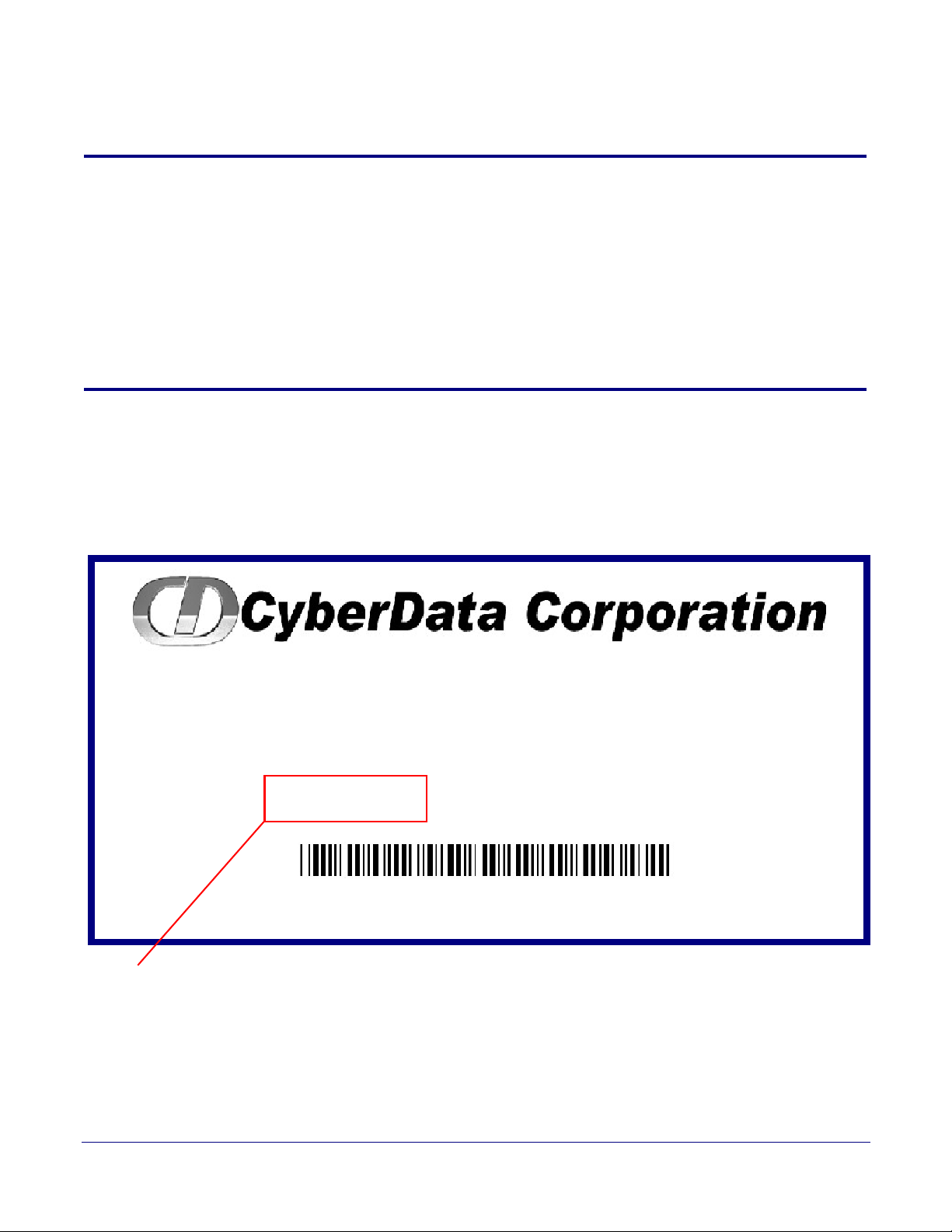
1 Product Overview
SIP LOUDSPEAKER AMPLIFIER,
PoE, RoHS COMPLIANT
011405A / 021111H
Model number
WWW.CYBERDATA.NET
405000001
The CyberData SIP-enabled SIP Loudspeaker Amplifier (PoE) (PoE) provides an easy method for
implementing an IP-based overhead paging system for both new and legacy installations.
The SIP Loudspeaker Amplifier (PoE) provides direct drive of a standard Horn speaker and supports
a line-out connector for connection to an external amplifier. The interface is compatible with most
SIP-based IP PBX servers that comply with the SIP RFC 3261. For non-SIP environments, the SIP
Loudspeaker Amplifier (PoE) can be configured to listen to multicast address and port number
combinations to form paging zones.
1.1 How to Identify This Product
To identify the SIP Loudspeaker Amplifier (PoE), look for a model number label similar to the one
shown in
• The model number on the label should be 011405.
Figure 1-1. Confirm the following:
1
Figure 1-1. Model Number Label
Operations Guide 931236E CyberData Corporation
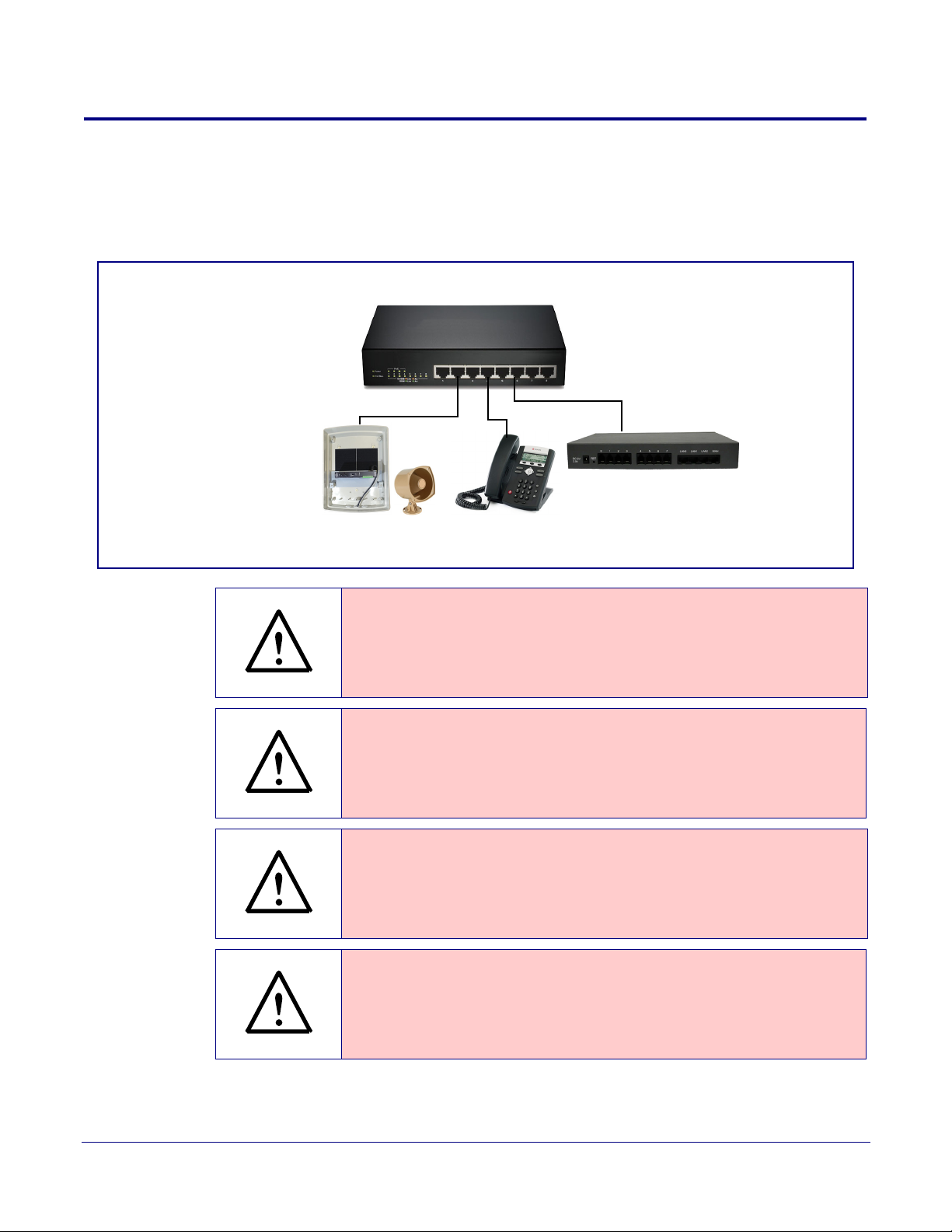
1.2 Typical System Installation
Compliant Non-PoE Ethernet Switch
VoIP Phone
SIP Server
Loudspeaker Amplifier
GENERAL ALERT
GENERAL ALERT
GENERAL ALERT
GENERAL ALERT
Figure 1-2 illustrates how the SIP Loudspeaker Amplifier (PoE) is normally installed as part of a
public address system.
Figure 1-2. Typical Installation
Product Overview
Typical System Installation
2
Warning
Electrical Hazard: The SIP Loudspeaker Amplifier (PoE) enclosure is not rated
for any AC voltages.
Warning
Electrical Hazard: This product should be installed by a licensed electrician
according to all local electrical and building codes.
Warning
Electrical Hazard: To prevent injury, this apparatus must be securely attached to
the floor/wall in accordance with the installation instructions.
Warning
The PoE connector is intended for intra-building connections only and does not
route to the outside plant.
Operations Guide 931236E CyberData Corporation
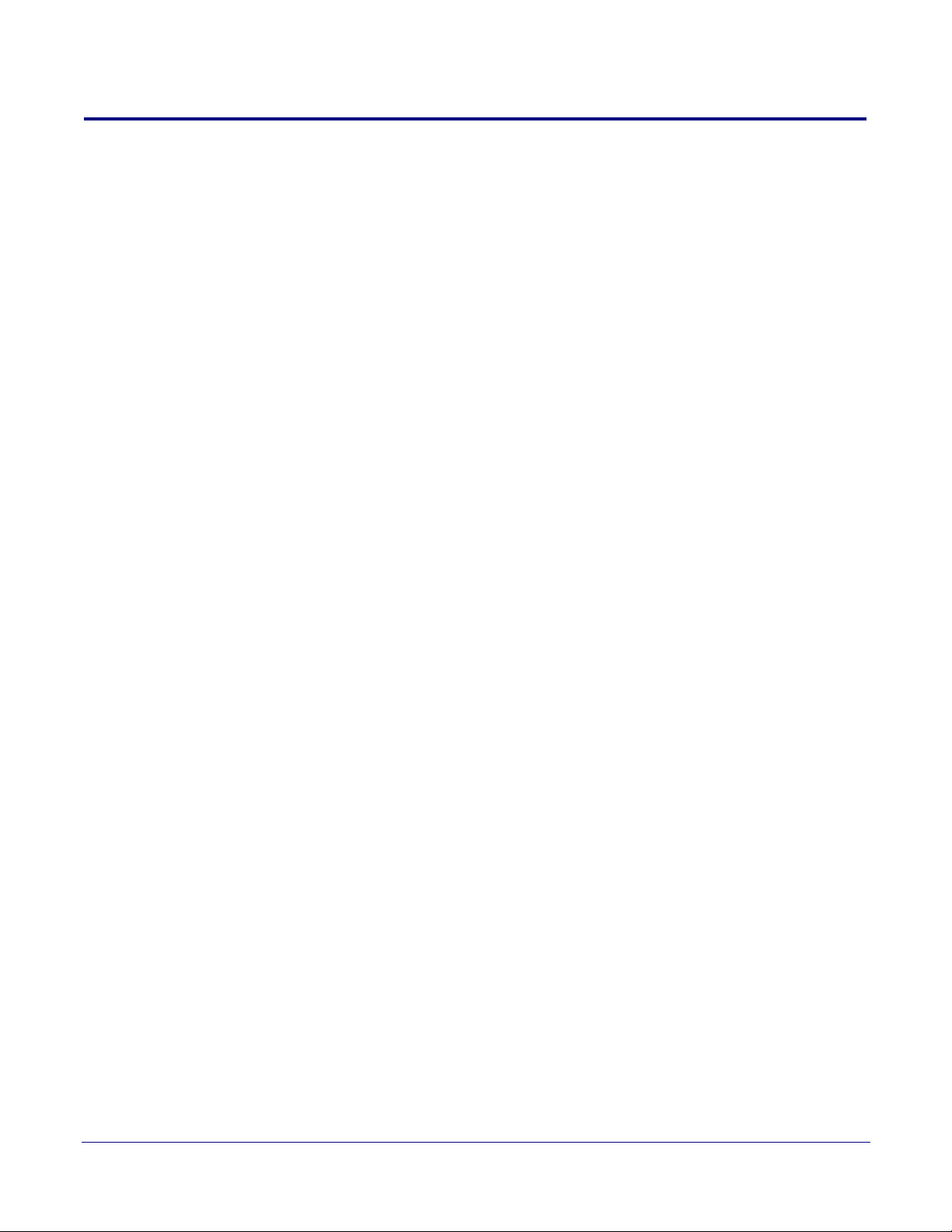
1.3 Product Features
• SIP-enhanced interoperability for hosted environments
• 9 user-uploadable page messages
• Support for security code access for SIP paging
• Autoprovisioning via HTTPS
• HTTPS web based configuration
• Higher Power PoE 802.3AT
• 802.11q VLAN tagging
• Configurable sense input for use with fault detection
• Configurable event generation for device health and status monitoring
• Optional direct connect RGB strobe kit connection
• Support for G.711 u-law, G.711 a-law, and G.722 codecs
• HTTP Command Interface
• 10 channel prioritized Multicast ports
• Built-in diagnostics
• Delayed page support
• Cisco SRST
• Packaged in a NEMA 3R/IP42-rated enclosure
• SIP and Simultaneous Multicast
• Dual-speed ethernet 10/100 Mbps
• Web-based configuration
• PoE 802.3at and 802.3af-enabled
• Line-in for background music
• Line-out connector
• DTMF controlled relay
• Direct 8 Ohm speaker drive
• User-uploadable tones and messages
• Digital and manual volume control
• Second SIP endpoint "Night Ringer"
• Autoprovisioning
• Auto-call voice message from input port sense
• Can support two horns
Product Overview
Product Features
3
Operations Guide 931236E CyberData Corporation
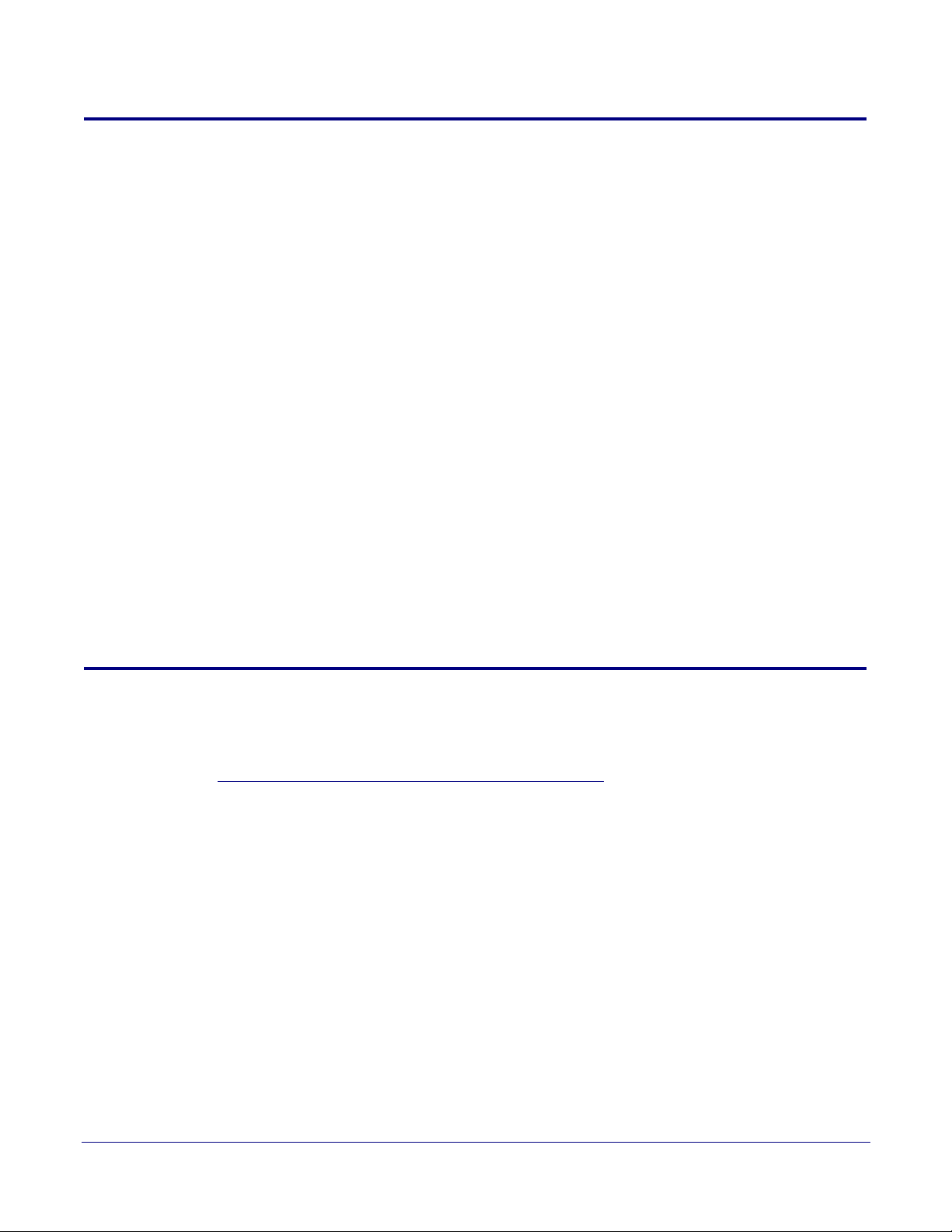
1.4 Supported Protocols
The SIP Loudspeaker Amplifier (PoE) supports:
•SIP
• Multicast
• HTTP and HTTPS web-based configuration
Provides an intuitive user interface for easy system configuration and verification of SIP
Loudspeaker Amplifier (PoE) operations.
• DHCP Client
Dynamically assigns IP addresses in addition to the option to use static addressing.
• TFTP Client
Facilitates hosting for the configuration file for Autoprovisioning.
•RTP
• RTP/AVP - Audio Video Profile
• SPEEX
• Audio Encodings
PCMU (G.711 mu-law)
PCMA (G.711 A-law)
G.722
Packet Time 20 ms
Product Overview
Supported Protocols
4
1.5 Supported SIP Servers
The following link contains information on how to configure the SIP Loudspeaker Amplifier (PoE) for
the supported SIP servers:
http://www.cyberdata.net/connecting-to-ip-pbx-servers/
Operations Guide 931236E CyberData Corporation
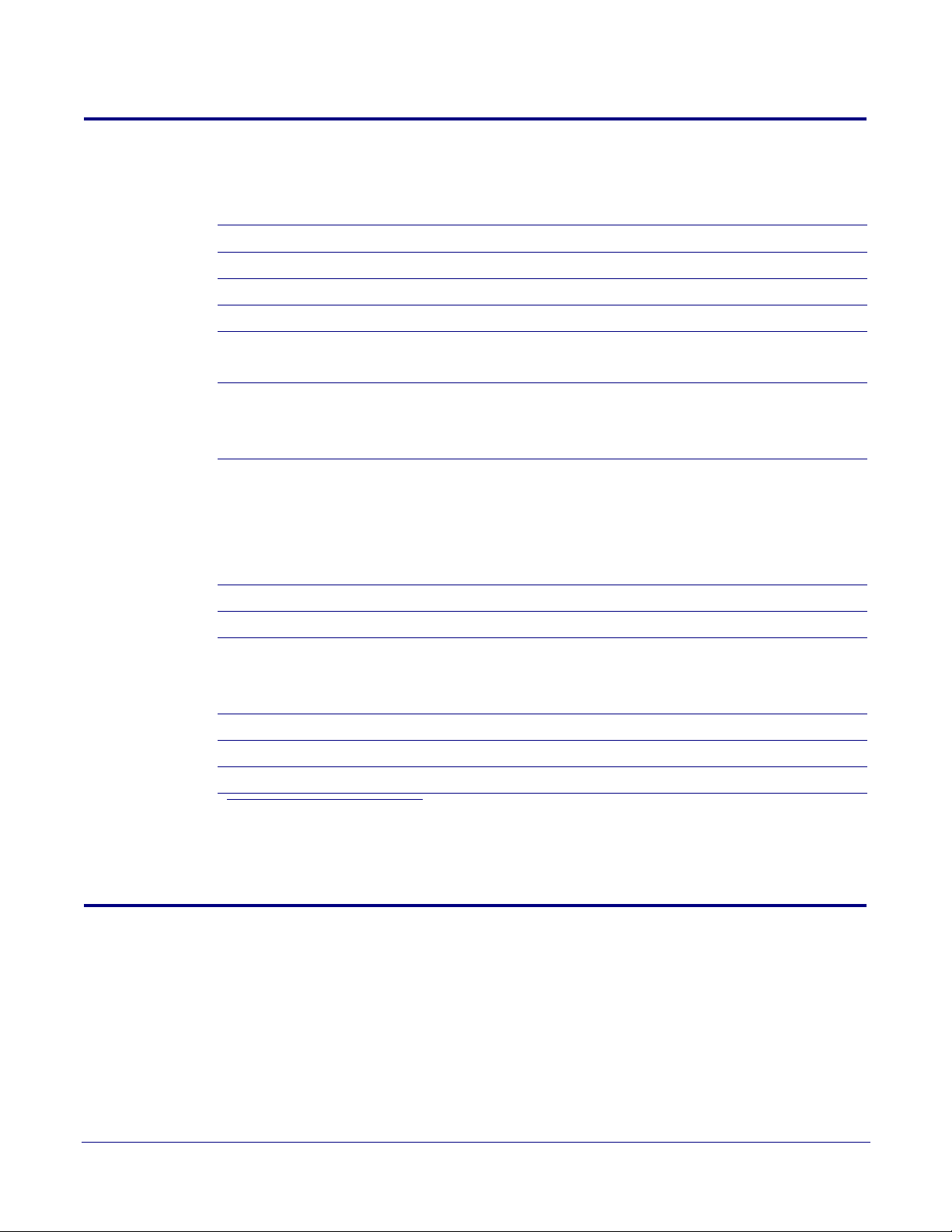
1.6 Specifications
Specifications
Ethernet I/F 10/100 Mbps
Protocol SIP RFC 3261 Compatible
Power Input PoE 802.3at or 802.3af
Audio Output 802.3af - SPL 114 dB @ 1 meter
Line In:
Input Signal Amplitudes
Input Impedance
Line Out:
Output Signal Amplitudes
Output Level
Total Harmonic Distortion
Output Impedance
Operating Temperature -10
Payload Types G.711 a-law, G.711 u-law, and G.722
Dimensions
Boxed Weight 6.5 lbs. [2.95 kg]
b
Table 1-1. Specifications
802.3at - SPL 117 dB @ 1 meter
2.0 VPP maximum
10k Ohm
2.0 VPP maximum
+2dBm nominal
0.5% maximum
10k Ohm
o
C to 50o C (14o F to 122o F)
10 in. [254 mm] Length
4 in. [101.6 mm] Width
14 in. [355.6 mm] Height
Product Overview
Specifications
a
a
5
Part Number 011405
Loudspeaker Part Number 011068
a.When used with the 011068 Mini Horn.
b. Dimensions are measured from the perspective of the product being upright with the front of the
product facing you.
1.7 Typical Coverage
With one horn attached to Paging Amplifier under standard 802.3af PoE power, coverage is up to
5,000 square feet. With two horns attached to the Paging Amplifier under 802.3at PoE (high power),
coverage is up to 10,000 square feet depending on ambient background noise levels.
Operations Guide 931236E CyberData Corporation
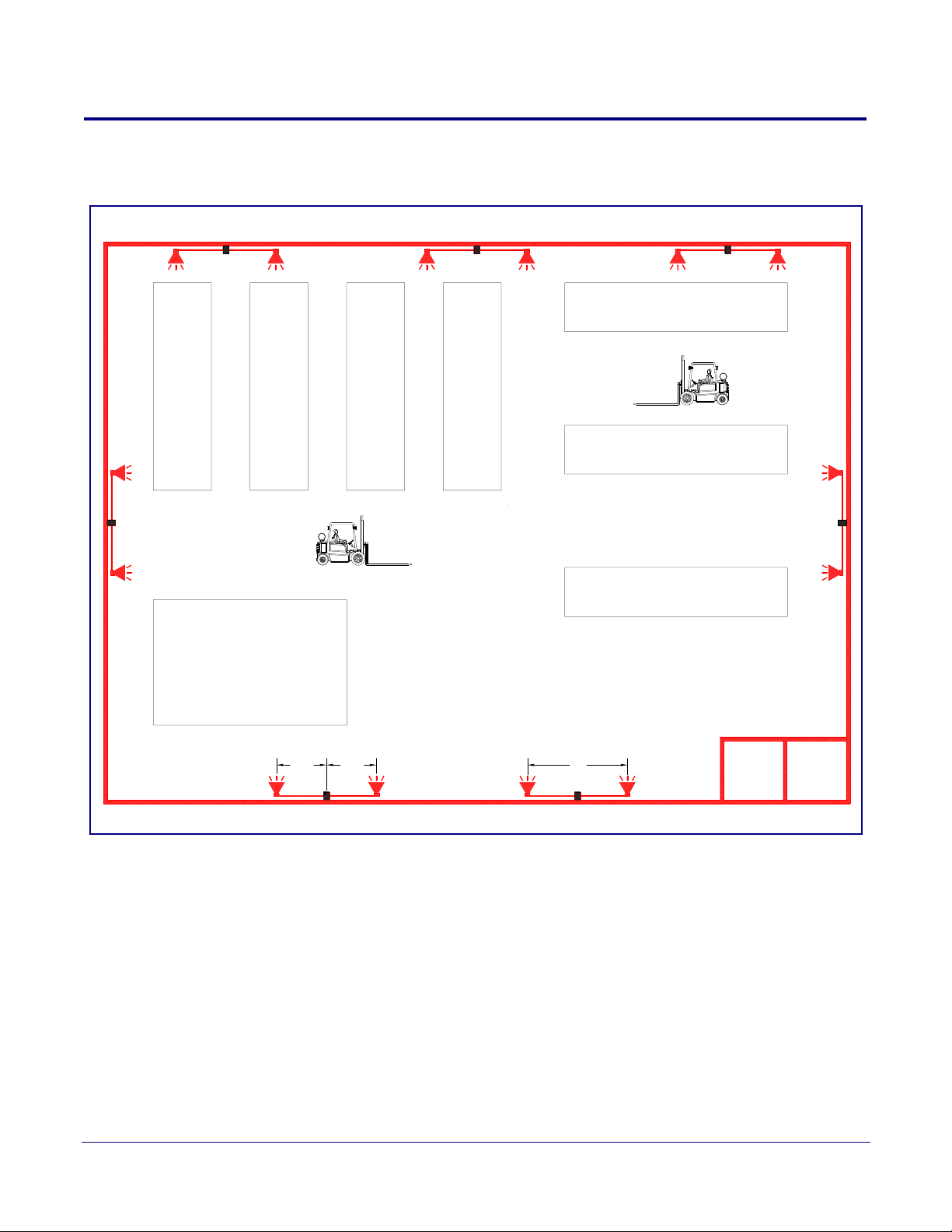
1.8 Typical Warehouse Paging Setup
Typical Example of a 70,000 Square Feet Warehouse Paging Set up
Office Bathroom
25' 25'
Loud Speaker Amplifier
Part Numbers: 011404 and 011405
Horn Speaker Horn SpeakerHorn Speaker Horn Speaker
"High Power Mode" with
Two (2) Horn Speakers Attached
Horn to Loud Speaker Amplifier
Horn Speaker to Horn Speaker
50'
Horn SpeakerHorn Speaker
Loud Speaker Amplifier
Figure 1-3. Typical Warehouse Paging Setup
Product Overview
Typical Warehouse Paging Setup
6
Operations Guide 931236E CyberData Corporation
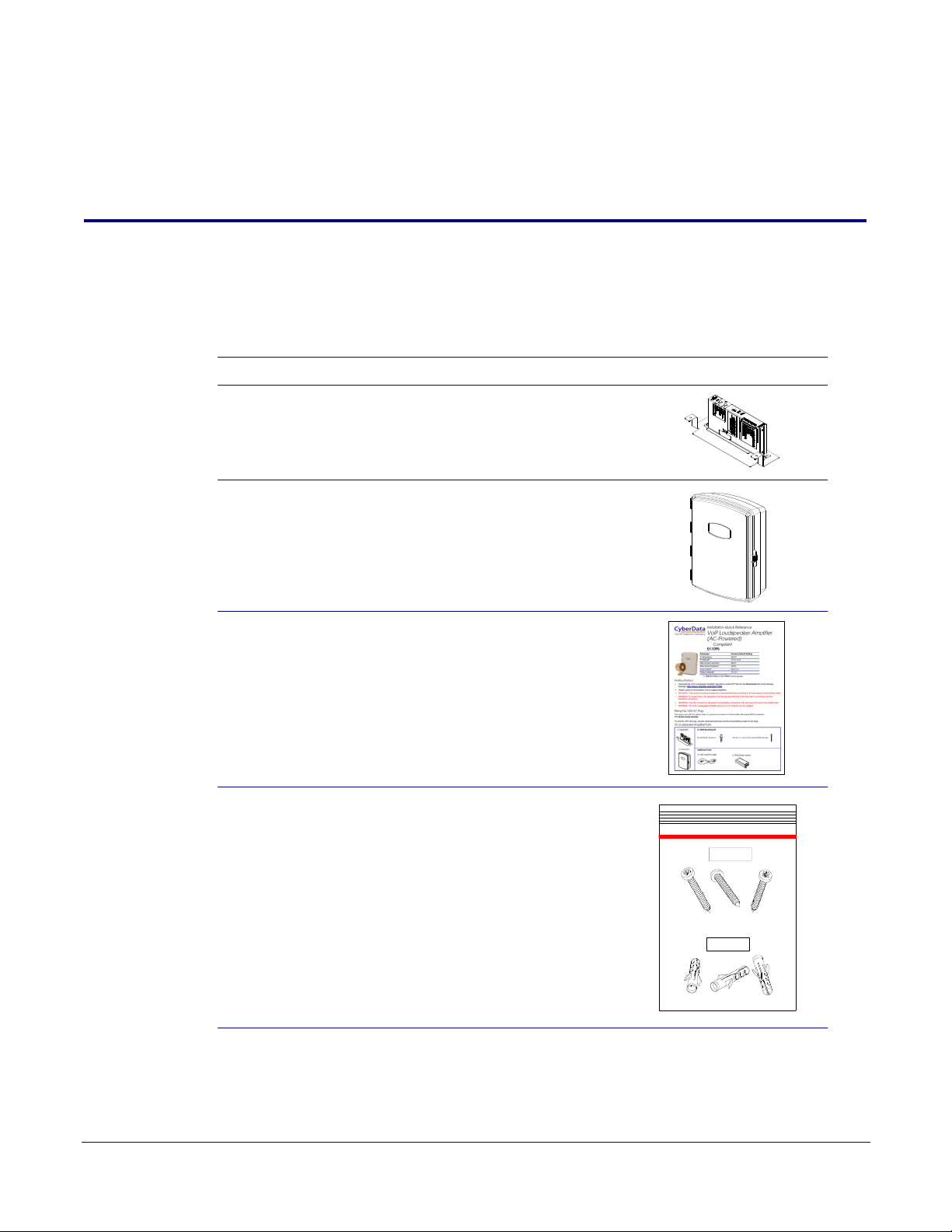
2 Installing the SIP Loudspeaker Amplifier
Sheet Metal Screw (3x)
#8x1.25" Truss Head Phillips
531032
Plastic Ribbed Anchor (3x)
151147
(PoE)
2.1 Parts List
Ta bl e 2-2 illustrates the parts for each SIP Loudspeaker Amplifier (PoE) and includes a kit for
mounting.
Table 2-2. Parts List
Quantity Part Name Illustration
1 SIP Loudspeaker Amplifier (PoE) Assembly
1 Enclosure
7
1 Installation Quick Reference Guide
1 Mounting Accessory Kit which includes:
(3) Plastic Ribbed Anchors
(3) #8 Sheet Metal Screws
Operations Guide 931236E CyberData Corporation

Installing the SIP Loudspeaker Amplifier (PoE)
SIP Loudspeaker Amplifier (PoE) Setup
2.2 SIP Loudspeaker Amplifier (PoE) Setup
Set up and configure each SIP Loudspeaker Amplifier (PoE) before you mount it.
CyberData delivers each SIP Loudspeaker Amplifier (PoE) with the factory default values indicated
in
Table 2-3:
Table 2-3. Factory Default Settings—Default of Network
Parameter Factory Default Setting
IP Addressing DHCP
IP Address
Web Access Username admin
Web Access Password admin
Subnet Mask
Default Gateway
a
a
a
a. Default if there is not a DHCP server present.
10.10.10.10
255.0.0.0
10.0.0.1
8
Operations Guide 931236E CyberData Corporation
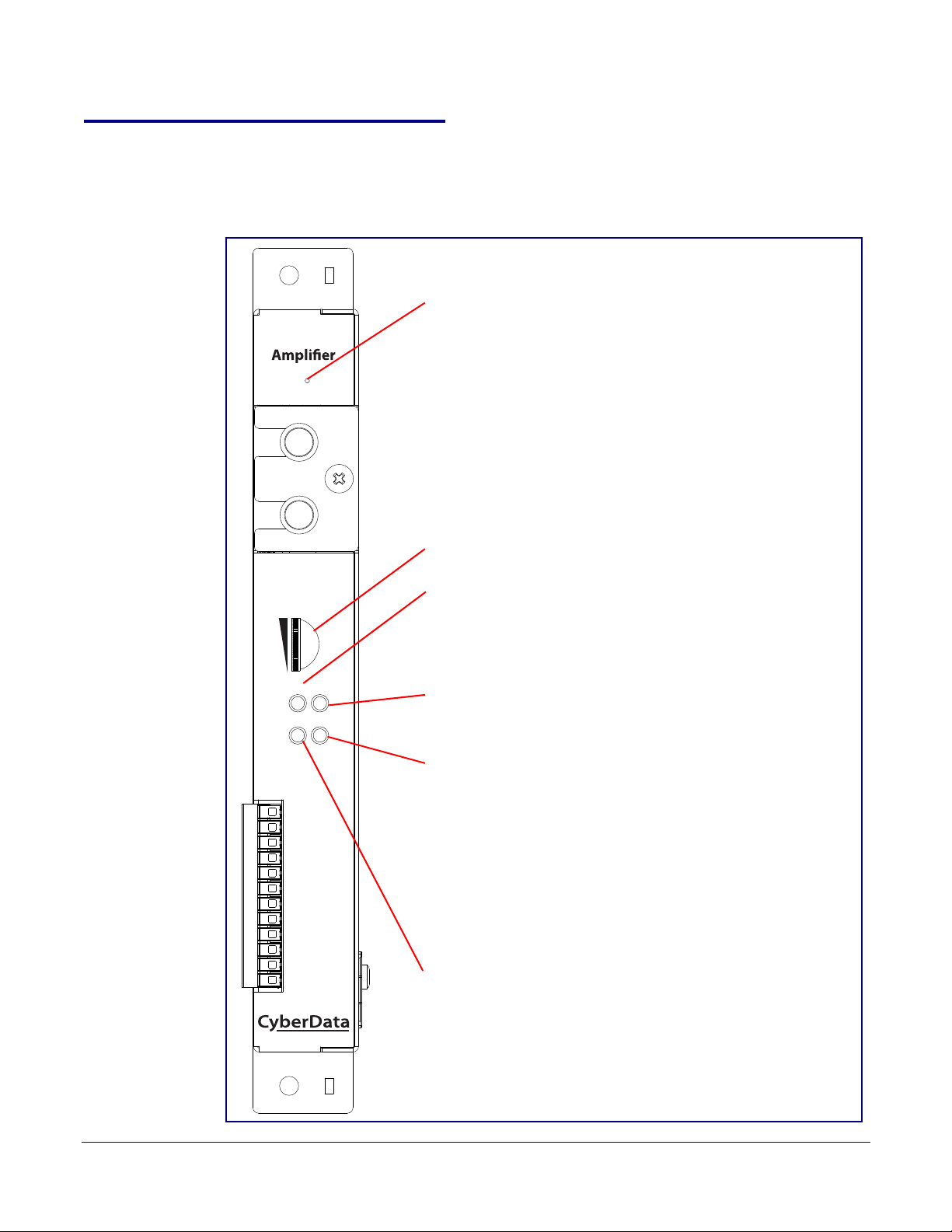
Installing the SIP Loudspeaker Amplifier (PoE)
SPD Link/Act.
PWR Status
Volume
RTFM
VoIP
Loudspeaker
The IP Endpoint Company
Speaker Volume
Speed (SPD) LED (AMBER)
The Speed (SPD) LED illuminates AMBER for a 100Mb link
or is off for 10MB when the network link to the device is
established.
Status LED (GREEN)
After supplying power to the device, a steady GREEN Status LED
illuminates. After about 20 seconds, the
GREEN Status LED will
blink fast to indicate that the device is acquiring an IP address and
attempting to autoprovision. The
GREEN Status LED will turn off
thereafter until the device has finished booting. When the device
has fully booted, the
GREEN Status LED will turn on solid to
confirm the device is operational.
The GREEN Status LED will blink during a page when it is online.
Link/Activity (Link/Act.) LED (GREEN)
The GREEN Link/Activity (Link/Act.) LED blinks to indicate
network traffic.
Power (PWR) LED (GREEN/BLUE)
The 802.3at power injector that is provided with the device should
cause the Power (PWR) LED to illuminate BLUE to indicate that
high power is available.
The Power (PWR) LED may illuminate GREEN if a low power
mode (
802.3af) power source is used (not included and sold
separately).
RTFM Switch
To broadcast the device’s current IP address, press and hold the
RTFM switch for a couple of seconds and then release it.
To restore the factory defaults, complete the following steps:
1. Press and hold the RTFM switch until you hear the device
announce the words, “restoring defaults” and “rebooting”.
2. Release the RTFM switch. The device will be restored to the
factory default settings.
2.2.1 SIP Loudspeaker Amplifier (PoE) Components
Figure 2-4 shows the components of the SIP Loudspeaker Amplifier (PoE).
Figure 2-4. SIP Loudspeaker Amplifier (PoE) Components
SIP Loudspeaker Amplifier (PoE) Setup
9
Operations Guide 931236E CyberData Corporation

Installing the SIP Loudspeaker Amplifier (PoE)
Speaker Connection
Ethernet Connection
RTFM Switch
Volu me
LEDs
SIP Loudspeaker Amplifier (PoE) Setup
2.2.2 NEMA Box Components of the SIP Loudspeaker Amplifier (PoE)
Figure 2-5 shows all of the NEMA box components of the SIP Loudspeaker Amplifier (PoE).
Figure 2-5. Loudspeaker Amplifier Components—PoE
10
Operations Guide 931236E CyberData Corporation
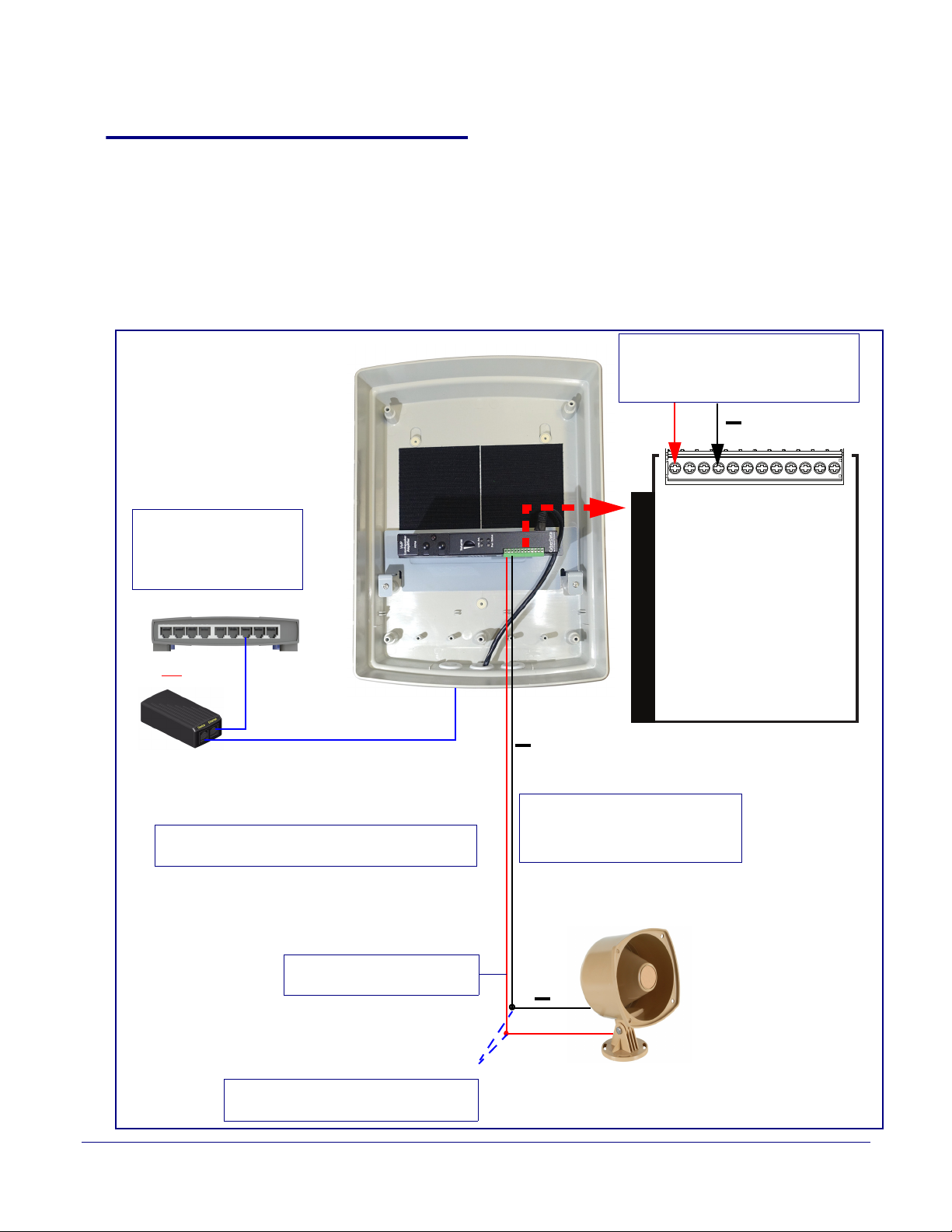
Installing the SIP Loudspeaker Amplifier (PoE)
Cat 5 Ethernet Cable
802.3af PoE Ethernet Switch
*
*Note
: The positive (+) wire coming from the speaker
may be red or white. The negative (-) wire is black.
Standard 1 Speaker Configuration
(802.3af mode)
8 Ohms
16 gauge wire
*Note: Use 16 gauge wire
coming out of screw terminals.
+
Note: You can use an
802.3af compliance
switch or an 802.3af
power injector and hub.
Note: Use wire nuts to connect wire
from the speakers to 16 gauge wire.
Twist wire nuts
*Note: Maximum recommended
length of the horn should be 50
feet from the amplifier.
+
802.3af PoE Injector (low power mode)
or
Mono(+)/Left Spkr (+) - 12
Left Spkr (-) - 11
Right Spkr (+) - 10
Mono(-)/Right Spkr (-) - 9
Line-Out (+) - 8
Line-Out (-) - 7
Line-In (-) - 6
Line-In (+) - 5
Relay COM - 4
Relay NO/NC - 3
Door Sense/Button Common (GND) - 2
Door Sense/Button Contact (+) - 1
CLASS II WIRING
+
*Note: Horn is connected to terminal
block pins 9 (-) and 12 (+) of the
paging amplifier for mono mode.
SIP Loudspeaker Amplifier (PoE) Setup
2.2.3 Connecting the SIP Loudspeaker Amplifier (PoE)
2.2.3.1 Using the Amplified Outputs
11
Low Power Mode
(One Speaker)
The following figure illustrate how to connect the SIP Loudspeaker Amplifier (PoE) and use the
amplified outputs in low power mode to one speaker or horn.
Figure 2-6. Using the Amplified Outputs—Low Power Mode with One Speaker
Operations Guide 931236E CyberData Corporation
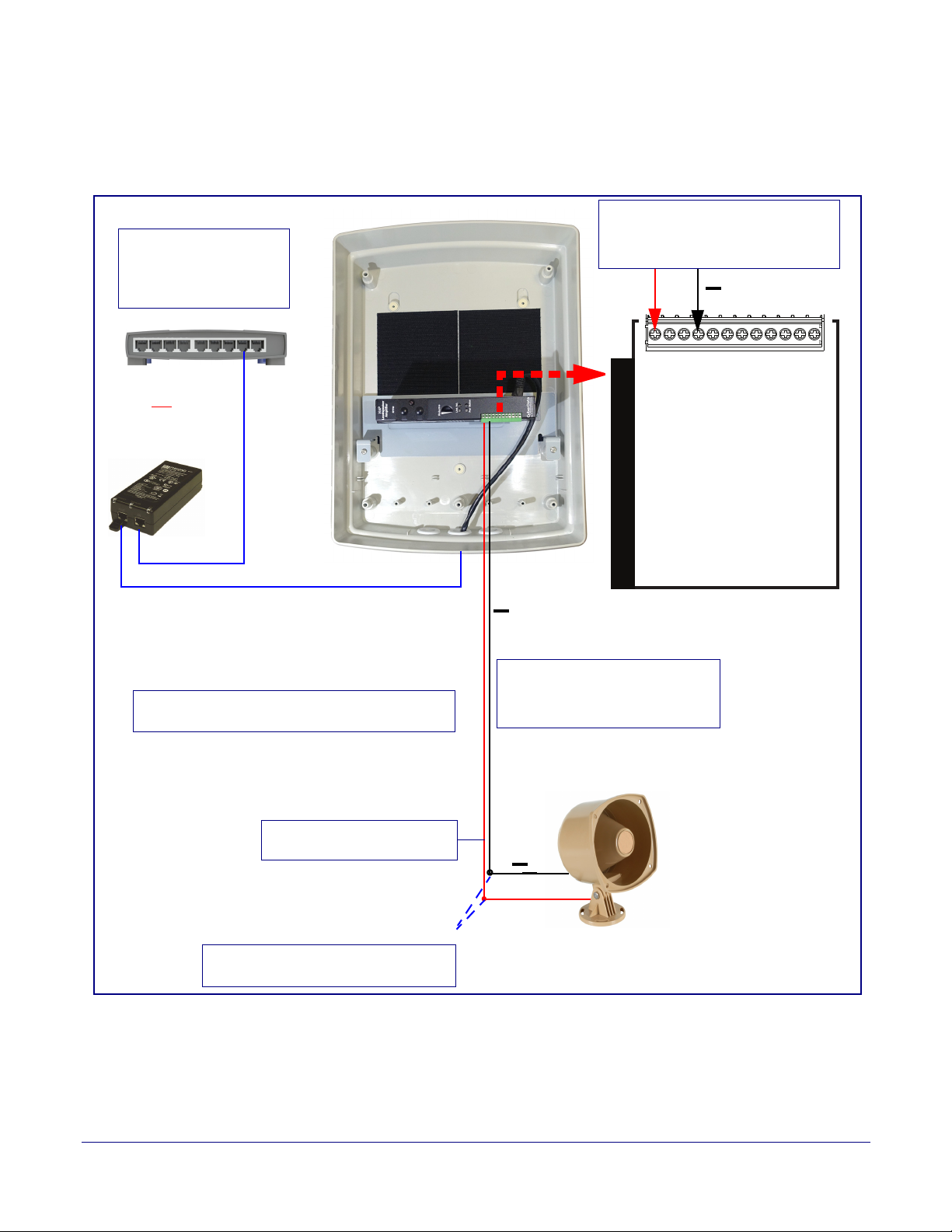
Installing the SIP Loudspeaker Amplifier (PoE)
Cat 5 Ethernet Cable
*
*Note
: The positive (+) wire coming from the speaker
may be red or white. The negative (-) wire is black.
Standard 1 Speaker Configuration
(802.3at mode)
8 Ohms
16 gauge wire
*Note: Use 16 gauge wire
coming out of screw terminals.
+
Note: Use wire nuts to connect wire
from the speakers to 16 gauge wire.
Twist wire nuts
*Note: Maximum recommended
length of the horn should be 50
feet from the amplifier.
+
802.3at PoE Ethernet Switch
802.3at PoE Injector
(high power mode)
or
Note: You can use an
802.3at compliance
switch or an 802.3at
power injector and hub.
Mono(+)/Left Spkr (+) - 12
Left Spkr (-) - 11
Right Spkr (+) - 10
Mono(-)/Right Spkr (-) - 9
Line-Out (+) - 8
Line-Out (-) - 7
Line-In (-) - 6
Line-In (+) - 5
Relay COM - 4
Relay NO/NC - 3
Door Sense/Button Common (GND) - 2
Door Sense/Button Contact (+) - 1
CLASS II WIRING
+
*Note: Horn is connected to terminal
block pins 9 (-) and 12 (+) of the
paging amplifier for mono mode.
SIP Loudspeaker Amplifier (PoE) Setup
12
High Power Mode
(One Speaker)
The following figure illustrate how to connect the SIP Loudspeaker Amplifier (PoE) and use the
amplified outputs in high power mode to one speaker or horn.
Figure 2-7. Using the Amplified Outputs—High Power Mode with One Speaker
Operations Guide 931236E CyberData Corporation
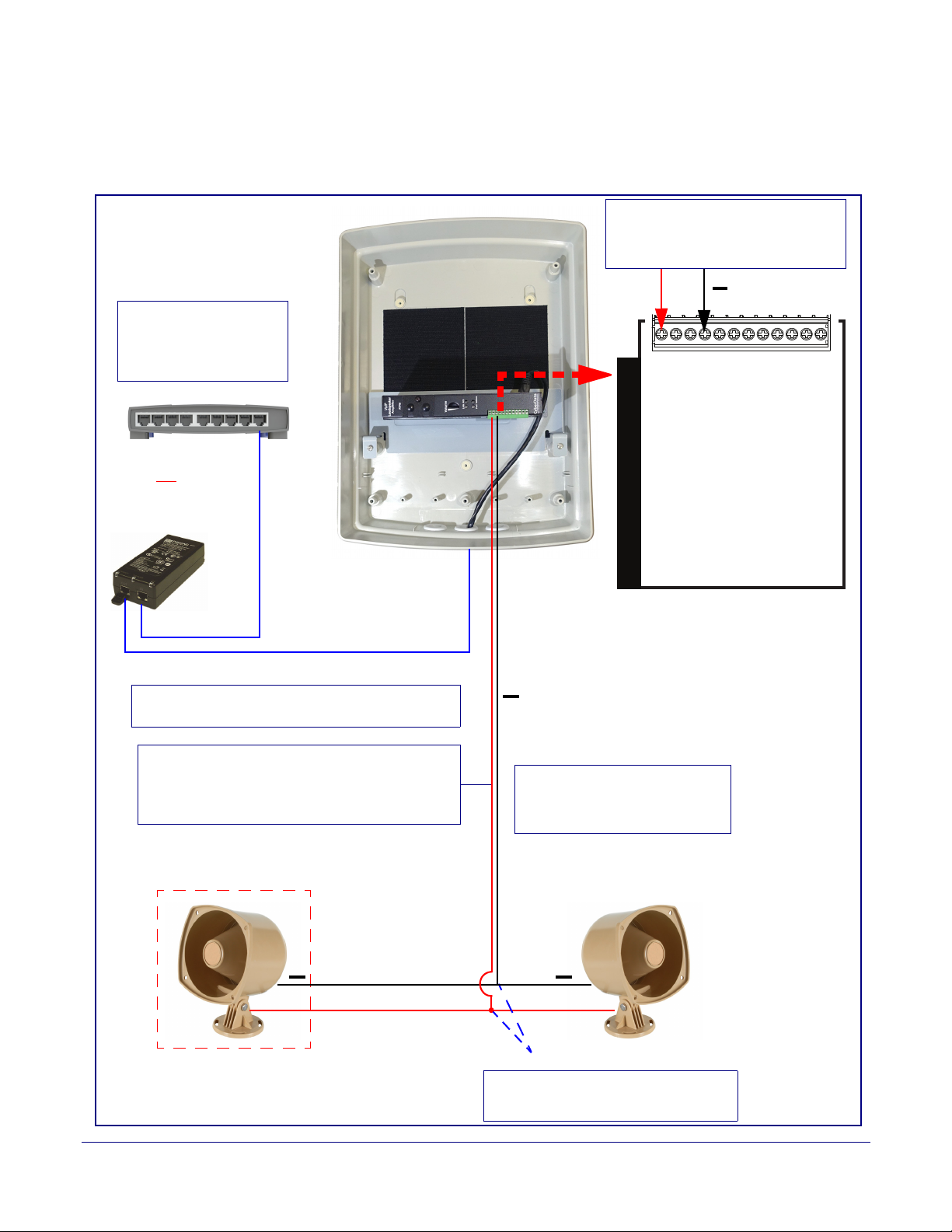
Installing the SIP Loudspeaker Amplifier (PoE)
802.3at PoE Ethernet Switch
2 speakers in parallel (4 Ohm total)
+
Note: Use wire nuts to connect wire
from the speakers to 16 gauge wire.
Twist wire nuts
Optional 2 Speaker Configuration
(802.3at mode)
8 Ohms
Standard 1 Speaker Configuration
(802.3at mode)
8 Ohms
16 gauge wire
Use 16 gauge wire coming out of screw terminals.
Note: Make sure that the wire length going to the
wire nuts is kept short (approximately 6 inches).
*
*Note
: The positive (+) wire coming from the speaker
may be red or white. The negative (-) wire is black.
++
*Note: Maximum recommended
length of each horn should be 25
feet from the amplifier.
Cat 5 Ethernet Cable
802.3at PoE Injector
(high power mode)
or
Note: You can use an
802.3at compliance
switch or an 802.3at
power injector and hub.
Mono(+)/Left Spkr (+) - 12
Left Spkr (-) - 11
Right Spkr (+) - 10
Mono(-)/Right Spkr (-) - 9
Line-Out (+) - 8
Line-Out (-) - 7
Line-In (-) - 6
Line-In (+) - 5
Relay COM - 4
Relay NO/NC - 3
Door Sense/Button Common (GND) - 2
Door Sense/Button Contact (+) - 1
CLASS II WIRING
+
*Note: Horn is connected to terminal
block pins 9 (-) and 12 (+) of the
paging amplifier for mono mode.
SIP Loudspeaker Amplifier (PoE) Setup
13
High Power Mode
(Two Speakers)
The following figure illustrate how to connect the SIP Loudspeaker Amplifier (PoE) and use the
amplified outputs in high power mode to two speakers or horns.
Figure 2-8. Using the Amplified Outputs—High Power Mode with Two Speakers
Operations Guide 931236E CyberData Corporation
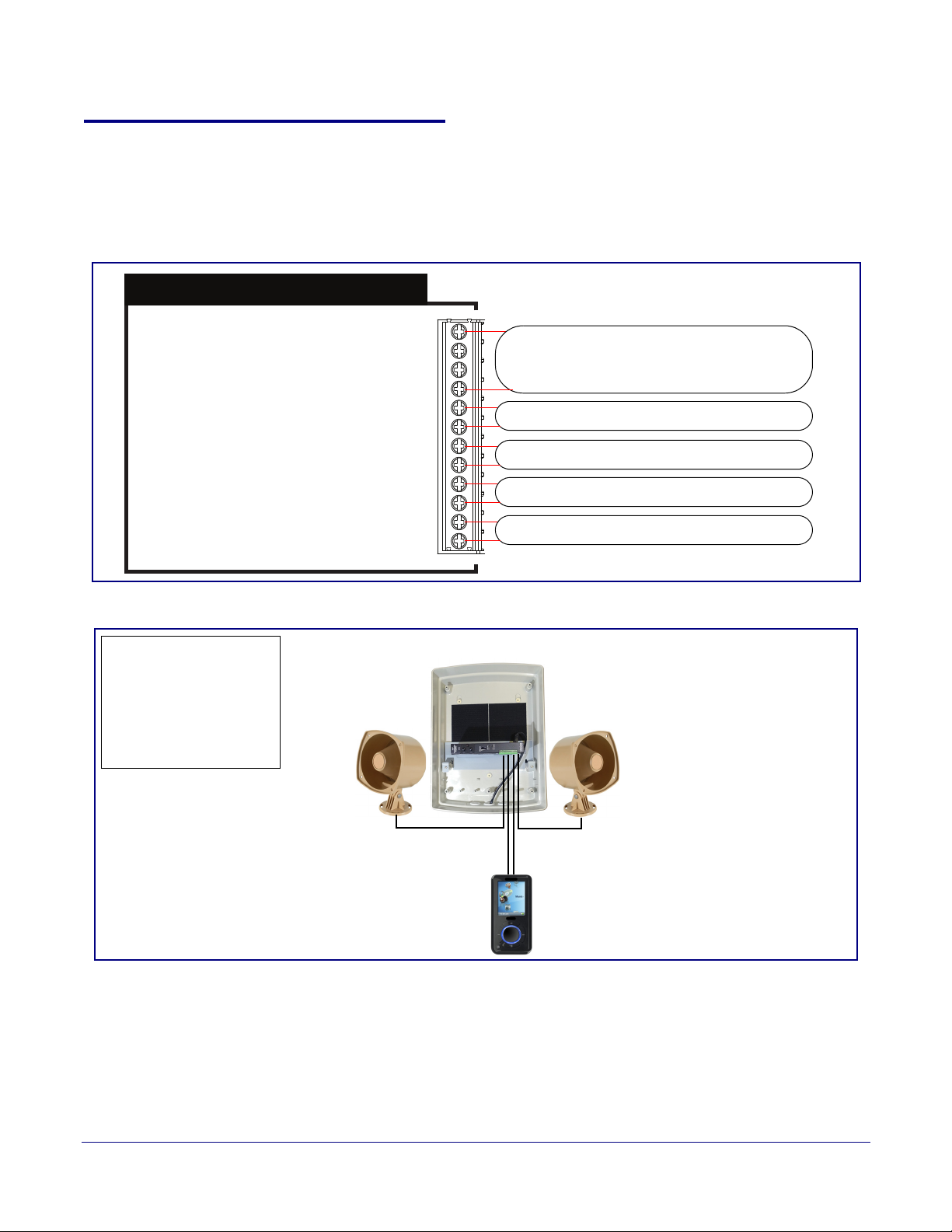
Installing the SIP Loudspeaker Amplifier (PoE)
Mono(+)/Left Spkr (+) - 12
Left Spkr (-) - 11
Right Spkr (+) - 10
Mono(-)/Right Spkr (-) - 9
Line-Out (+) - 8
Line-Out (-) - 7
Line-In (-) - 6
Line-In (+) - 5
Relay COM - 4
Relay NO/NC - 3
Door Sense/Button Common (GND) - 2
Door Sense/Button Contact (+) - 1
CLASS II WIRING
Speaker Connections
(Figure 2-6) (Figure 2-7)(Figure 2-8)
Line-Out Connection (10K Ohm)
Line-In Connection (Figure 2-10)
Relay Connection (Figure 2-11)
Sensor Connection (Figure 2-12)
When line-in is enabled on
the device, the audio
received from the line-in
connection will be played
to the speaker(s) and lineout connection as the lowest priority audio.
Music Source
Loudspeaker Amplifier
SIP Loudspeaker Amplifier (PoE) Setup
2.2.4 SIP Loudspeaker Amplifier (PoE) System Installation and Connection Options
The following figures show the connection options for the SIP Loudspeaker Amplifier (PoE).
Figure 2-9. SIP Loudspeaker Amplifier (PoE) Connections
14
Operations Guide 931236E CyberData Corporation
Figure 2-10. Line-In Connection

Installing the SIP Loudspeaker Amplifier (PoE)
When the device is called from a
remote phone, the relay on the
device can be programmed to blink
and drive an LED Strobe Light.
High PIV Ultrafast
Switching Diode
Output Contacts
AC or DC-rated
depending upon
controlled device
requirements
DC Power Supply
(Max. 30 VDC @ 1A)
Solid State or
Mechanical Relay
AC or DC
Power
Source
IN
OUT
External device
such as an
electric door strike
or an LED Strobe
Light
Figure 2-11. Relay or LED Strobe Connection
Figure 2-12. Sensor Connection
SIP Loudspeaker Amplifier (PoE) Setup
15
Operations Guide 931236E CyberData Corporation
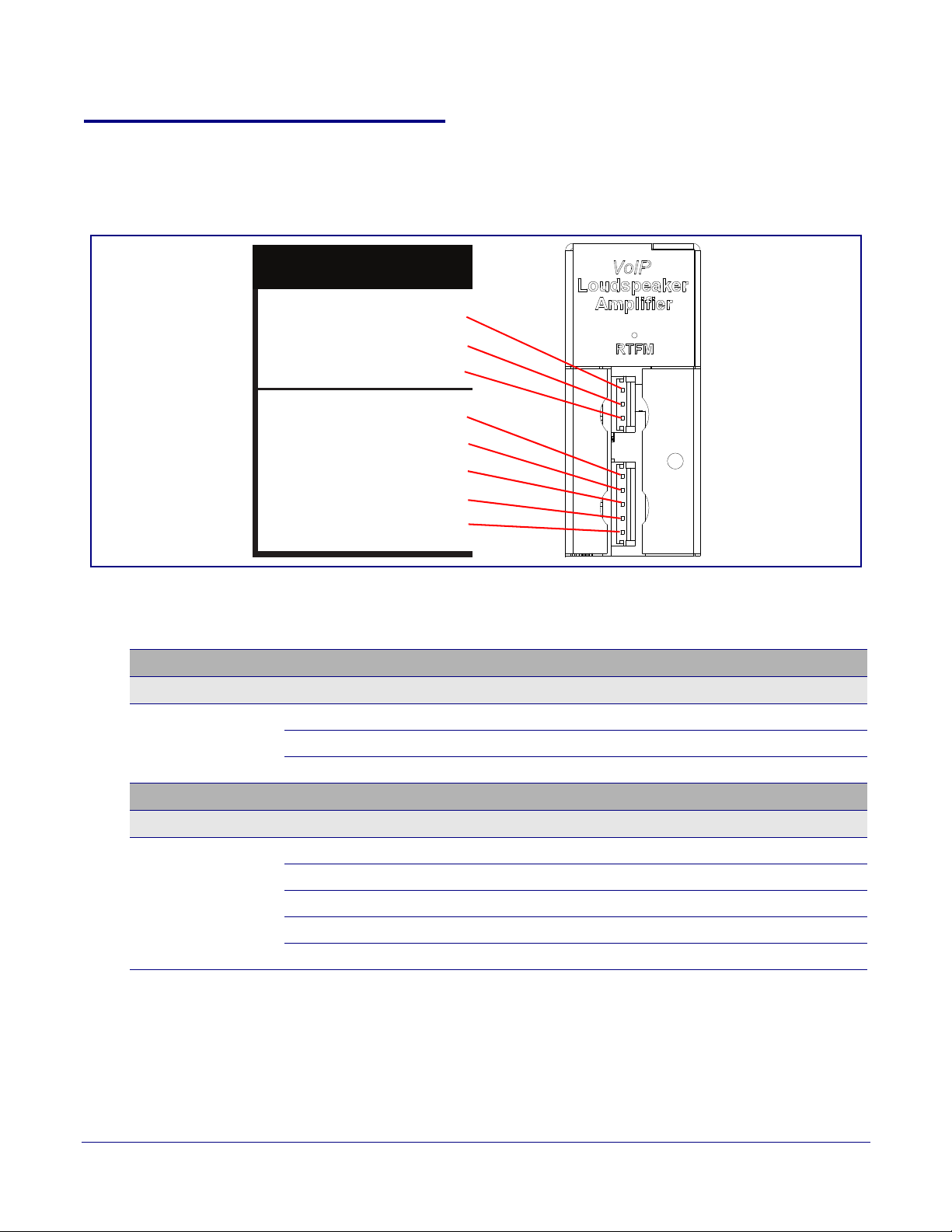
2.2.5 Strobe Connections Behind the Port Cover
5
4
3
2
1
3
2
1
CLASS II WIRING
MIC IN
STROBE
See Figure 2-13 for the additional connection options for the SIP Loudspeaker Amplifier (PoE).
Figure 2-13. Connections Behind the Port Cover
Installing the SIP Loudspeaker Amplifier (PoE)
SIP Loudspeaker Amplifier (PoE) Setup
16
Microphone Connections
Name Connection Description
MIC IN J6-2 Microphone positive input
Strobe Connections
Name Connection Description
STROBE J9-3 Ground
See Ta bl e 2-4 for the descriptions of the connections behind the port cover.
Table 2-4. Connections Behind the Port Cover
J6-1 Microphone chassis ground connections
J6-3
J9-1 Ground
J9-2 Strobe positive power (+24V)
J9-4 I2C data
J9-5 I2C clock
Microphone negative input
Operations Guide 931236E CyberData Corporation
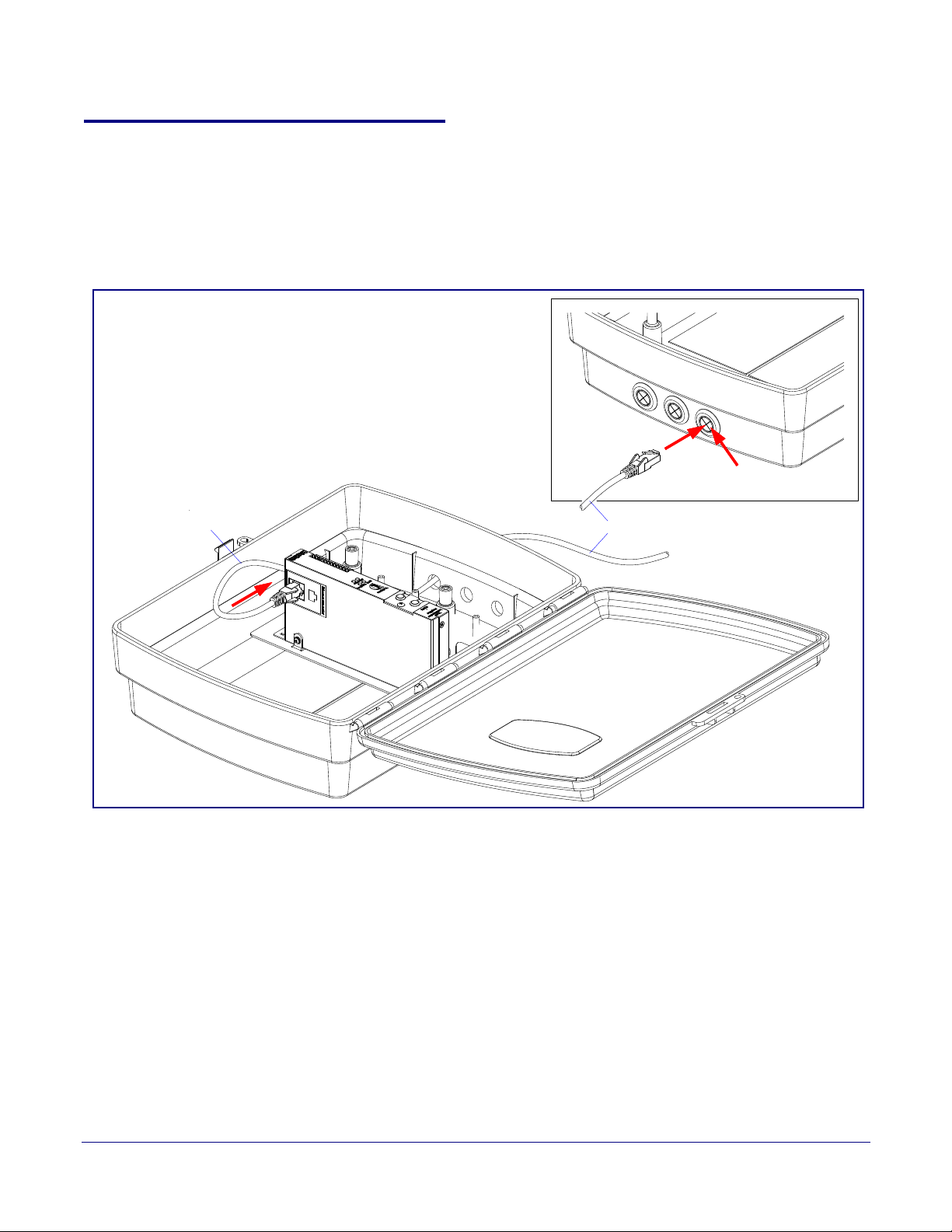
2.2.6 Connecting the Strobe
Rubber Grommets
then Connect Network Cable in to Paging Amplier.
Network Cable
Note:
Network Cable is Not Included.
Network Port
Plugged in to
Network Cable
1. Insert the network cable through any available rubber grommet at the bottom of the enclosure.
Figure 2-14.
See
2. Connect the Network Cable to the Paging Amplifier. See Figure 2-14.
Figure 2-14. Connecting the Strobe
Installing the SIP Loudspeaker Amplifier (PoE)
SIP Loudspeaker Amplifier (PoE) Setup
17
Operations Guide 931236E CyberData Corporation
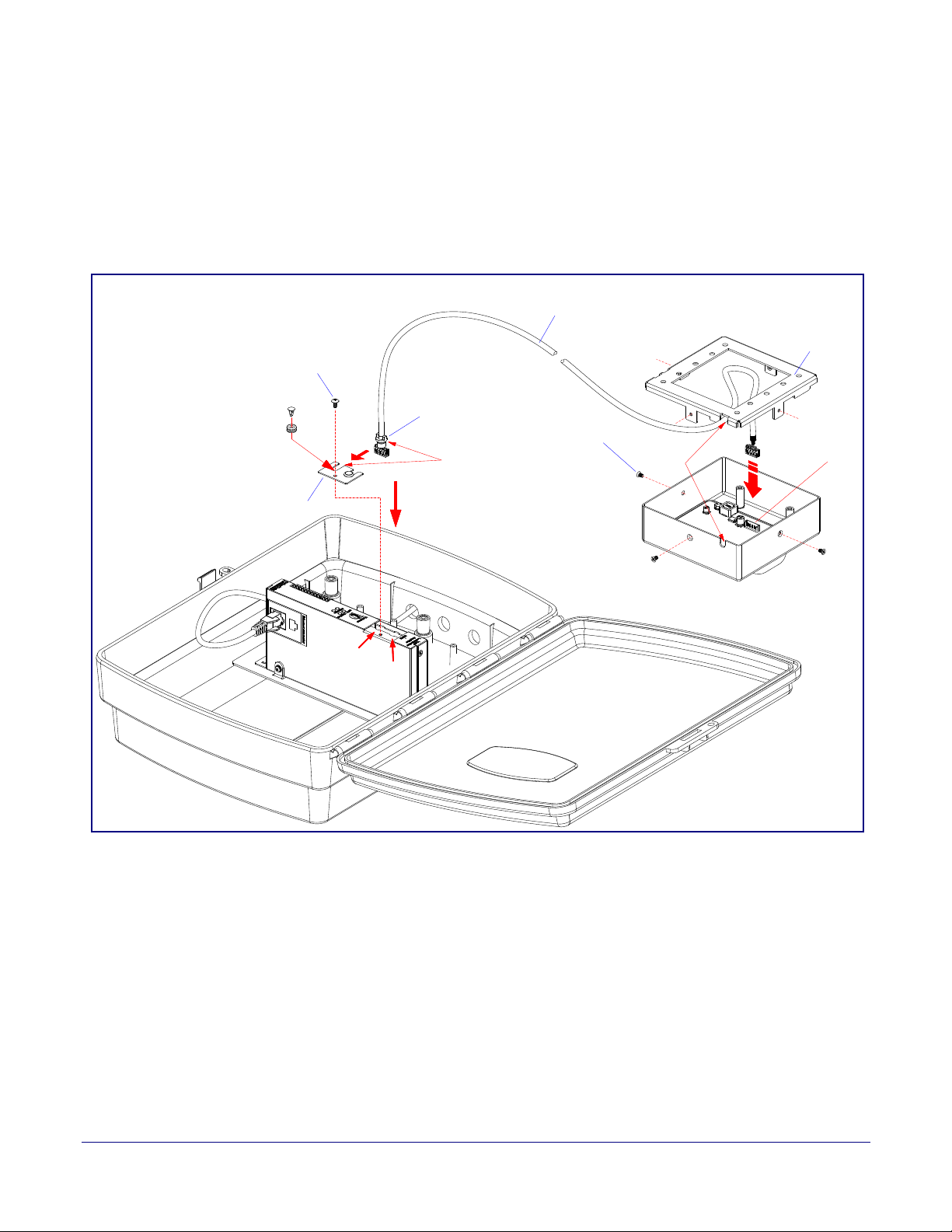
Installing the SIP Loudspeaker Amplifier (PoE)
J1
Slot
Slot
Hole Plug &
Grommet
Mounting Screw
Cover Plate
Strobe Cable Kit
(Part of RGB Strobe)
Grommet
RGB Strobe
Cable
Back Plate
Screw
Mounting
MIC IN
STROBE
to STROBE
011288 Auxiliary RGB Strobe Kit
SIP Loudspeaker Amplifier (PoE) Setup
3. Remove the mounting screw to remove the cover plate. See Figure 2-15.
4. Remove the hole plug and grommet. See Figure 2-15.
5. Slide the cover plate through the slot on the cable grommet. See Figure 2-15.
6. Install the mounting screw to secure the cover plate. See Figure 2-15.
Figure 2-15. Connecting the Strobe
18
Operations Guide 931236E CyberData Corporation
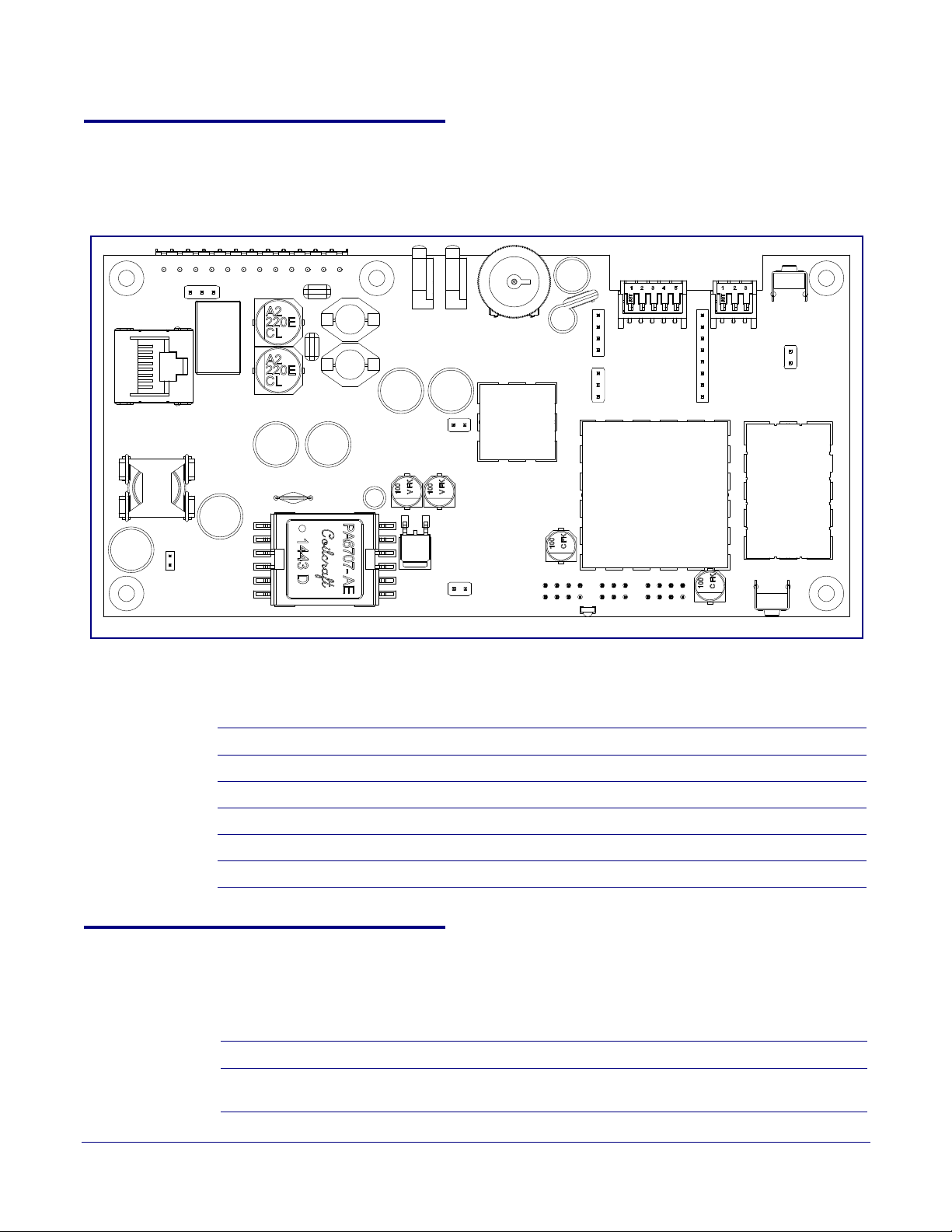
2.2.7 SIP Loudspeaker Amplifier (PoE) Jumpers
JP4
JP5
JP3
JP2
JP1
See Figure 2-16 for the jumper locations.
Figure 2-16. Jumper Locations
Installing the SIP Loudspeaker Amplifier (PoE)
SIP Loudspeaker Amplifier (PoE) Setup
19
See Ta bl e 2-5 for the jumper descriptions.
Jumper Description
JP1 Reset—Factory Only
JP2 RTFM (not installed)
JP3 Audio Enable Jumper—Factory Only
JP4 Relay NO/NC (default to NO)—Factory Only
JP5 PoE IEEE 802.3at—Factory Only
2.2.8 Ethernet Connection
See Table 2-6 for details about the SIP Loudspeaker Amplifier (PoE) connection.
Connection Connection Details Location
Ethernet Use a RJ 45 cable. SIP Loudspeaker Amplifier
Table 2-5. Jumper Descriptions
Table 2-6. SIP Loudspeaker Amplifier (PoE) Connection
(PoE)
Operations Guide 931236E CyberData Corporation

2.2.9 Loudspeaker Type
Using the amplified output, the CyberData SIP Loudspeaker Amplifier (PoE) supports the 011068
Loudspeaker or equivalent unamplified loudspeaker.
Installing the SIP Loudspeaker Amplifier (PoE)
SIP Loudspeaker Amplifier (PoE) Setup
Figure 2-17. 011068 Loudspeaker
20
2.2.10 Cabling/Wiring
Using the amplified output, you may connect a 011068 loudspeaker or equivalent unamplified
speaker to a SIP Loudspeaker Amplifier (PoE-powered) with good quality speaker wire that is 16
gauge and limited to 25 feet in length with two loudspeakers or 50 feet in length with one
loudspeaker.
Operations Guide 931236E CyberData Corporation
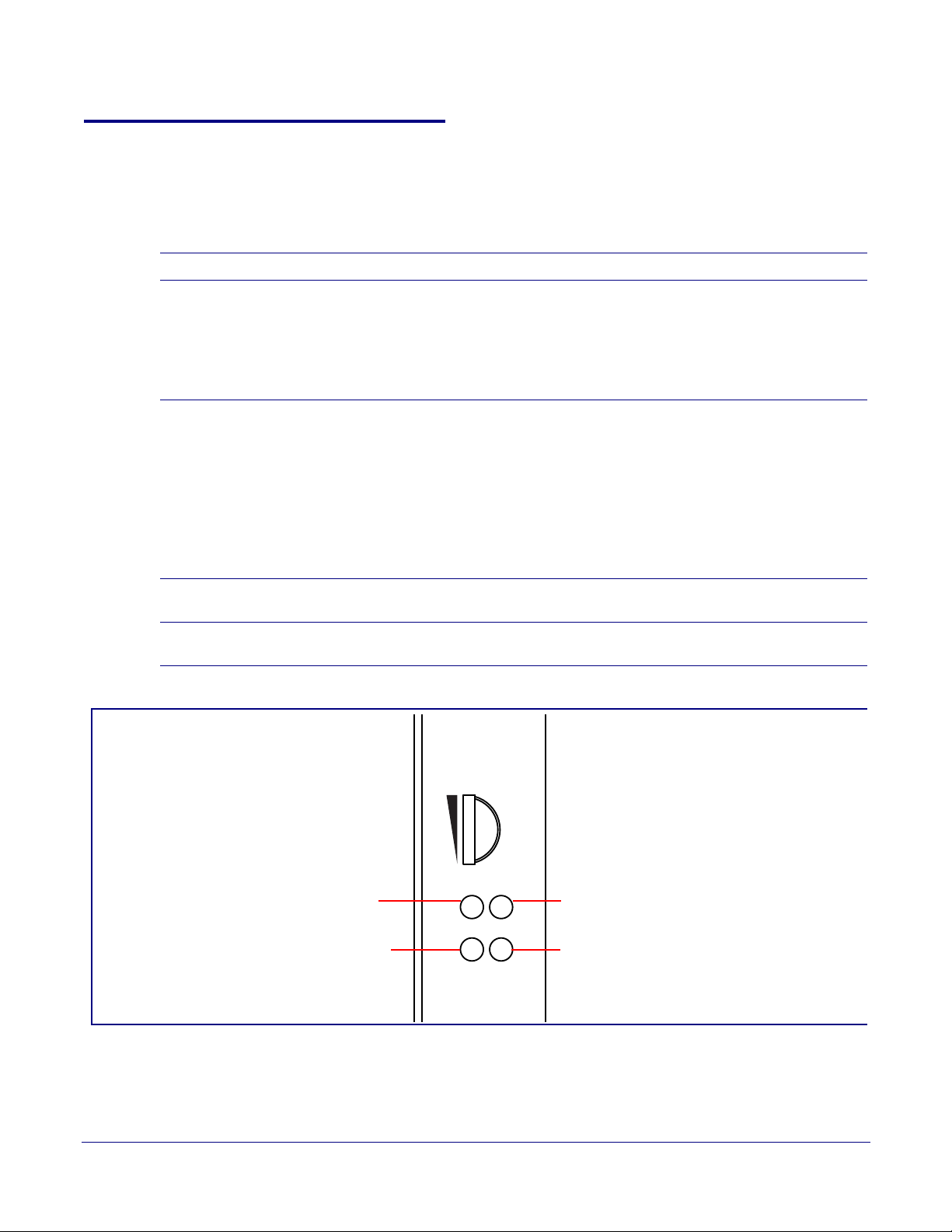
2.2.11 Confirm Operation
SPD
PWR
Link/Act
Status
Volume
Power (PWR) LED
(BLUE/GREEN)
Speed (SPD) LED
(AMBER)
Link/Activity (Link/Act.) LED
(GREEN)
Status LED
(GREEN)
After connecting the device to the 802.3af compliant ethernet hub, use the LEDs on the device to
confirm that the device is operational and linked to the network.
LED Color Function
Installing the SIP Loudspeaker Amplifier (PoE)
SIP Loudspeaker Amplifier (PoE) Setup
Table 2-7. SIP Loudspeaker Amplifier (PoE) LEDs
21
Power (PWR) BLUE/GREEN
Status
Speed (SPD) AMBER The Sp
Link/Activity (Link/Act.) GREEN The Link/Activity (Link/Act.)
GREEN After supplying power to the device, a steady GREEN Status LED
The 802.3at power injector that is provided with the device should
cause the Power (PWR) LED to illuminate BLUE to indicate that high
power is available.
The Power (PWR) LED may illuminate GREEN if a low power mode
(802.3af) power source is used (not included and sold separately).
illuminates.
After about 20 seconds, the
indicate that the device is acquiring an IP address and attempting to
autoprovision. The
the device has finished booting. When the device has fully booted,
the GREEN Status LED will turn on solid to confirm the device is
operational.
The GREEN Status LED will blink during a page when it is online.
eed (SPD) LED illuminates AMBER for a 100Mb link or is off
for 10MB when the network link to the device is established.
network traffic.
GREEN Status LED will turn off thereafter until
GREEN Status LED will blink fast to
Figure 2-18. SIP Loudspeaker Amplifier (PoE) LEDs
GREEN LED blinks to indicate
Operations Guide 931236E CyberData Corporation
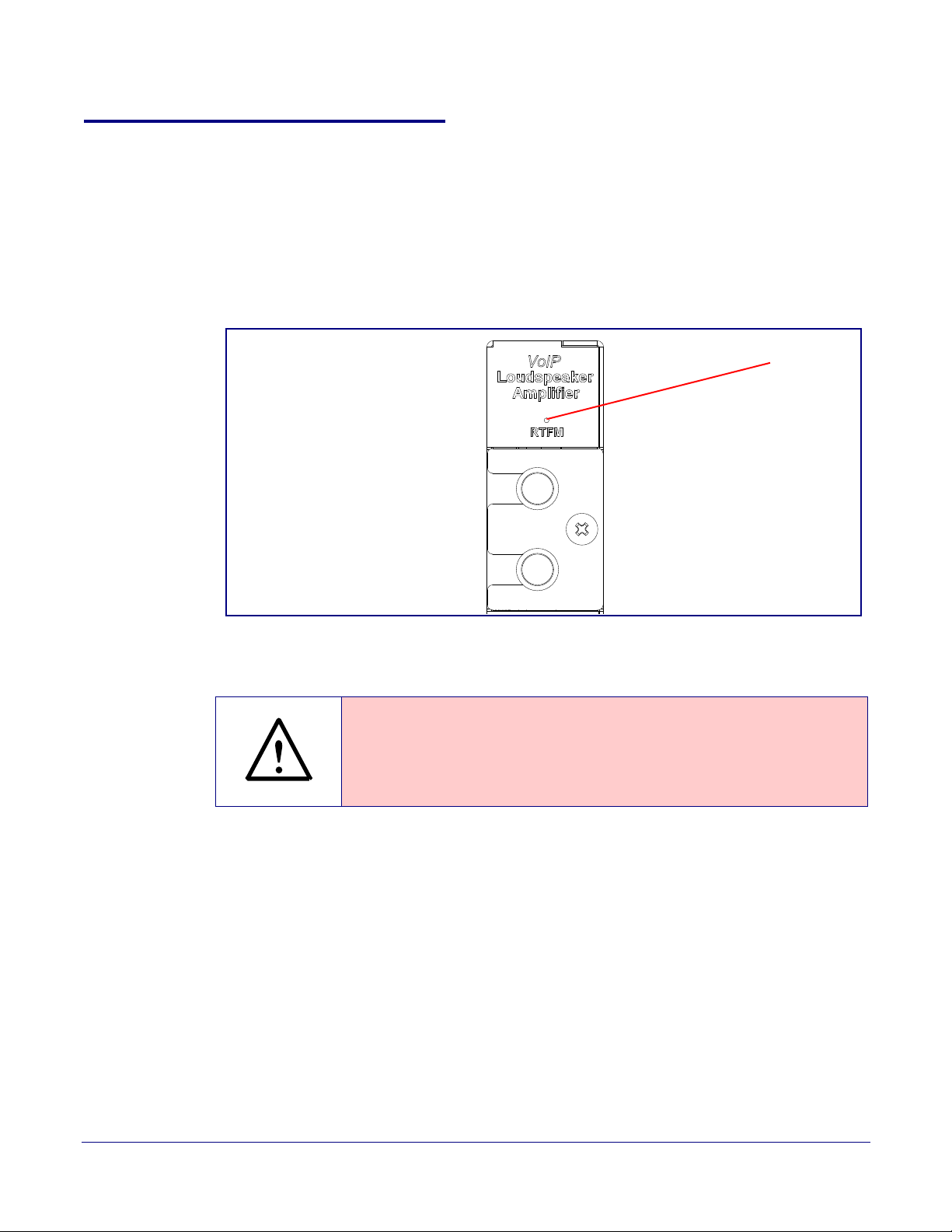
2.2.12 Confirm the IP Address and Test the Audio
GENERAL ALERT
RTFM switch
2.2.12.1 RTFM Switch
When the SIP Loudspeaker Amplifier (PoE) is operational and linked to the network, use the Reset
Test Function Management (RTFM) switch (Figure 2-19) on the SIP Loudspeaker Amplifier (PoE)
face to announce and confirm the SIP Loudspeaker Amplifier (PoE)’s IP Address and test the audio
t
o verify that it is working.
Figure 2-19. RTFM Switch
Installing the SIP Loudspeaker Amplifier (PoE)
SIP Loudspeaker Amplifier (PoE) Setup
22
Announcing the IP Address
Restoring the Factory Default Settings
To announce a SIP Loudspeaker Amplifier (PoE)’s current IP address:
• Press and hold the RTFM switch for a couple of seconds and then release it.
Caution
Equipment Caution: Pressing and holding the RTFM switch for more than five
seconds will restore the device to the factory default settings. See the “Restoring
the Factory Default Settings” section.
To restore the factory default settings, complete the following steps:
1. Press and hold the RTFM switch until you hear the device announce the words, “restoring
d
efaults” and “rebooting”.
2. Release the RTFM switch. The device will be restored to the factory default settings.
Operations Guide 931236E CyberData Corporation
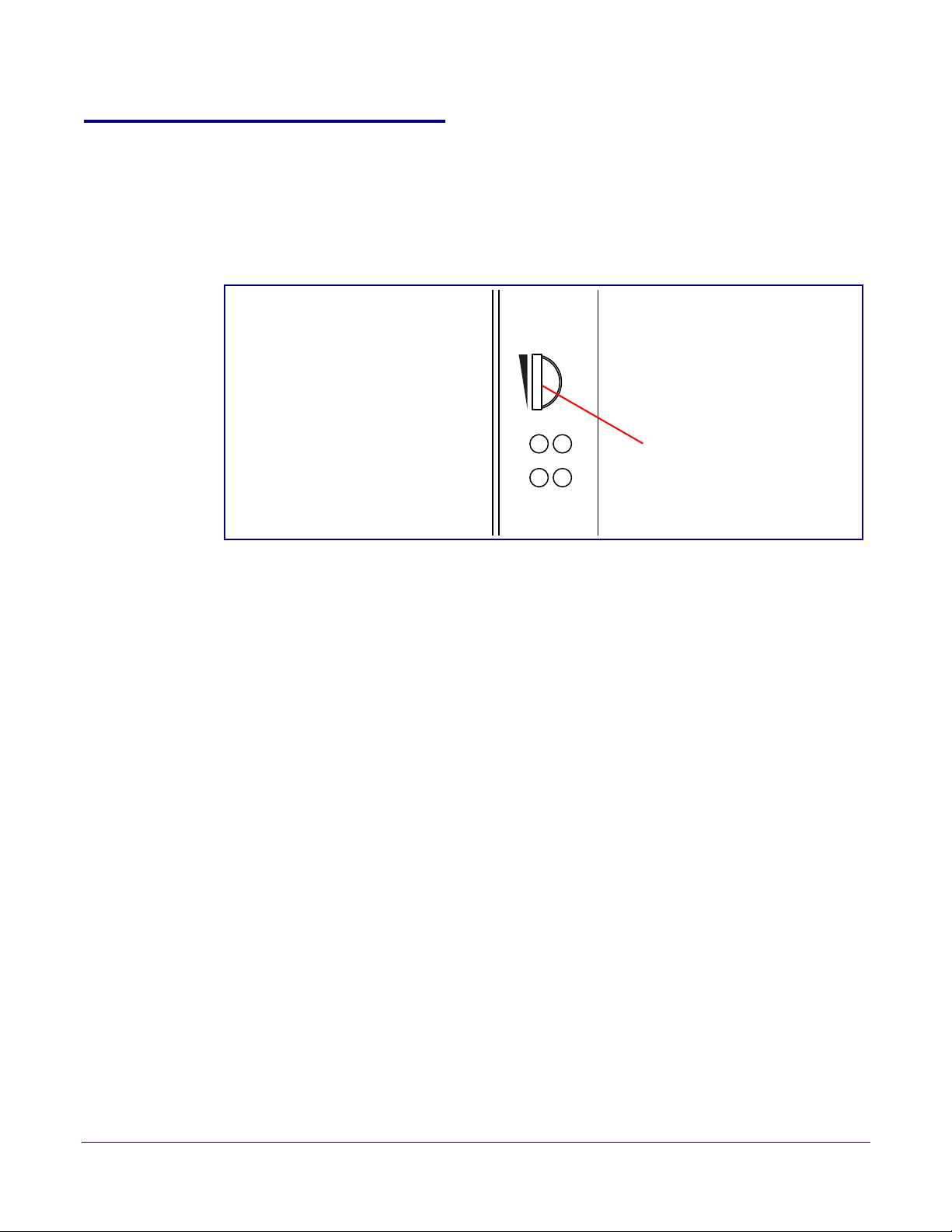
2.2.13 Adjust the Volume
SPD
PWR
Link/Act
Status
Volume
External volume dial
There are two ways to adjust the volume for the SIP Loudspeaker Amplifier (PoE):
• The SIP Volume setting on the Device Page
• The external Vo lume dial (Figure 2-21) on the SIP Loudspeaker Amplifier (PoE) face
Installing the SIP Loudspeaker Amplifier (PoE)
SIP Loudspeaker Amplifier (PoE) Setup
Figure 2-20. External Volume Dial
23
2.2.13.1 The SIP Volume Setting
To adjust the volume of the device with the SIP Volume setting on the Device Page, complete the
following steps:
1. Go to the Home Page.
2. Select the Device Page page.
3. In the SIP Volume box, type a number between 0 (lowest) and 9 (highest).
4. Select Save.
2.2.13.2 The Multicast Volume Setting
To adjust the Multicast Volume volume with the Multicast Volume setting on the Device Page,
complete the following steps:
1. Go to the Home Page.
2. Select the Device Page.
3. In the Multicast Volume box, type a number between 0 (lowest) and 9 (highest).
4. Select Save.
Operations Guide 931236E CyberData Corporation

2.2.13.3 The Ring Volume Setting
To adjust the Ring Volume volume with the Ring Volume setting on the Device Page, complete the
following steps:
1. Go to the Home Page.
2. Select the Device Page.
3. In the Multicast Volume box, type a number between 0 (lowest) and 9 (highest).
4. Select Save.
2.2.13.4 The Sensor Volume Setting
To adjust the Sensor Volume volume with the Sensor Volume setting on the Device Page,
complete the following steps:
1. Go to the Home Page.
2. Select the Device Page.
Installing the SIP Loudspeaker Amplifier (PoE)
SIP Loudspeaker Amplifier (PoE) Setup
24
3. In the Sensor Volume box, type a number between 0 (lowest) and 9 (highest).
4. Select Save.
2.2.13.5 The Loopback Volume Setting
To adjust the Loopback Volume volume with the Loopback Volume setting on the Device Page,
complete the following steps:
1. Go to the Home Page.
2. Select the Device Page.
3. In the Loopback Volume box, type a number between 0 (lowest) and 9 (highest).
4. Select Save.
2.2.13.6 External Volume Dial
To adjust the SIP Loudspeaker Amplifier (PoE) volume with the external volume dial, complete the
following steps:
1. Turn the external Vol um e dial (Figure 2-20) on the SIP Loudspeaker Amplifier (PoE) face.
Note For the lineout volume, the volume is fixed and the volume control is adjusted through an
external amplifier.
Operations Guide 931236E CyberData Corporation

Installing the SIP Loudspeaker Amplifier (PoE)
SPD
PWR
Link/Act
Status
Volume
External volume dial
SIP Loudspeaker Amplifier (PoE) Setup
Figure 2-21. External Volume Dial
25
Operations Guide 931236E CyberData Corporation

Installing the SIP Loudspeaker Amplifier (PoE)
SIP Loudspeaker Amplifier (PoE) Setup
2.3 Configure the SIP Loudspeaker Amplifier (PoE) Parameters
To configure the SIP Loudspeaker Amplifier (PoE) online, use a standard web browser.
26
Configure each SIP Loudspeaker Amplifier (PoE) and verify its operation bef
you are ready to mount an SIP Loudspeaker Amplifier (PoE), refer to Appendix A, "Mounting the
Intercom" for instructions.
2.3.1 Factory Default Settings
All SIP Loudspeaker Amplifier (PoE)s are initially configured with the following default IP settings:
When configuring more than one SIP Loudspeaker Amplifier (PoE), attach the SIP Loudspeaker
Amplifier (P
oE)s to the network and configure one at a time to avoid IP address conflicts.
Parameter Factory Default Setting
IP Addressing DHCP
IP Address
Web Access Username admin
Web Access Password admin
Subnet Mask
Default Gateway
Table 2-8. Factory Default Settings
a
a
a
10.10.10.10
255.0.0.0
10.0.0.1
ore you mount it. When
a. Default if there is not a DHCP server present.
Operations Guide 931236E CyberData Corporation

Installing the SIP Loudspeaker Amplifier (PoE)
SIP Loudspeaker Amplifier (PoE) Setup
2.3.2 SIP Loudspeaker Amplifier (PoE) Web Page Navigation
Ta bl e 2-9 shows the navigation buttons that you will see on every SIP Loudspeaker Amplifier (PoE)
web page.
Table 2-9. Web Page Navigation
Web Page Item Description
Link to the Home page.
Link to the Device page.
Link to the Network page.
Link to go to the SIP page.
27
Link to the Multicast page.
Link to the Sensor page.
Link to the Audiofiles page.
Link to the Events page.
Link to the Autoprovisioning page.
Link to the Firmware page.
Operations Guide 931236E CyberData Corporation
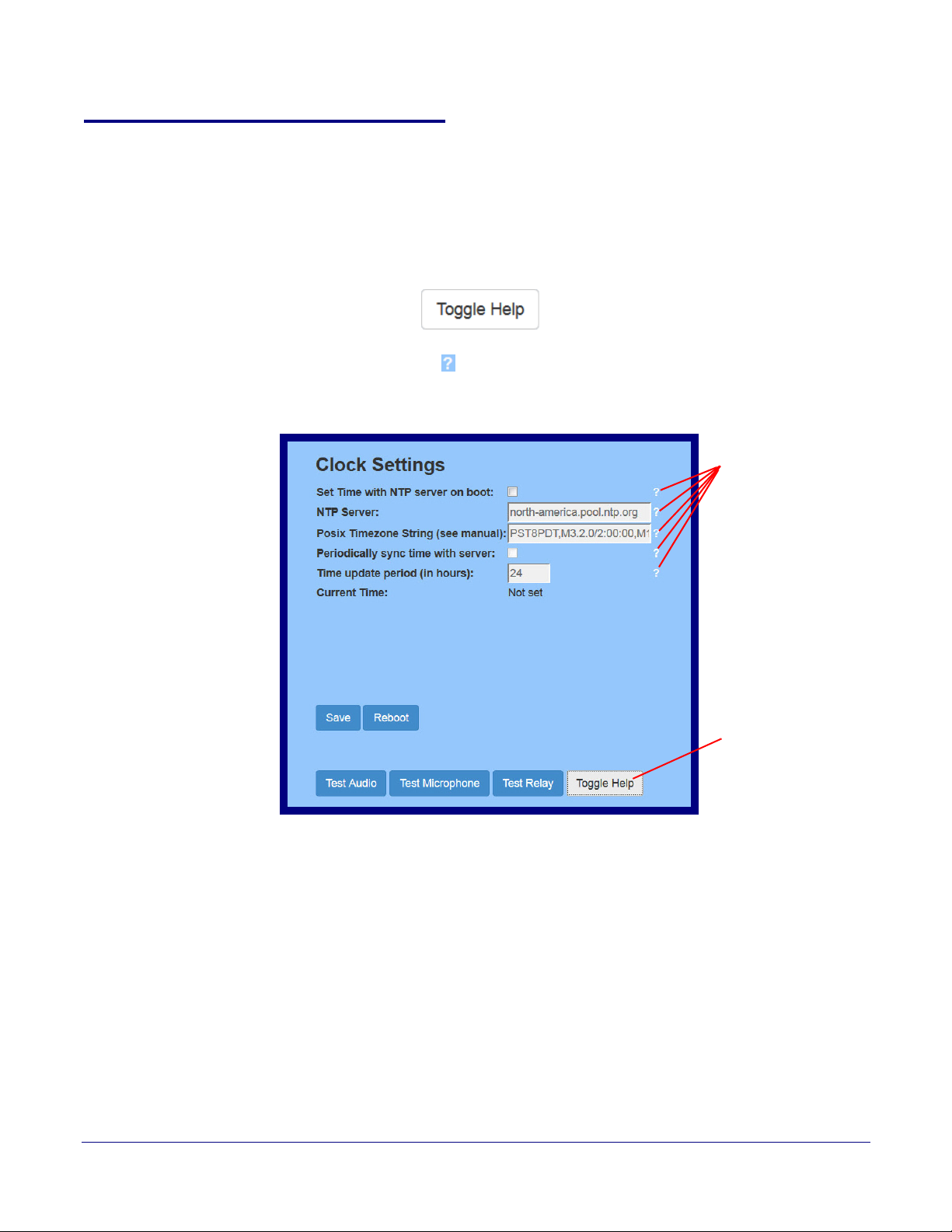
2.3.3 Using the Toggle Help Button
Toggle Help button
Question mark
appears next to the
web page items
The Toggle Help button allows you to see a short description of some of the settings on the
webpage. To use the Toggle Help button, do the following:
Installing the SIP Loudspeaker Amplifier (PoE)
SIP Loudspeaker Amplifier (PoE) Setup
28
1. Click on the T
oggle Help button that is on the UI webpage. See Figure 2-22 and Figure 2-23.
Figure 2-22. Toggle/Help Button
2. You will see a question mark (
) appear next to each web page item that has been provided
with a short description by the Help feature. See Figure 2-23.
Figure 2-23. Toggle Help Button and Question Marks
Operations Guide 931236E CyberData Corporation

Installing the SIP Loudspeaker Amplifier (PoE)
A short description of the
web page item will appear
Question mark
SIP Loudspeaker Amplifier (PoE) Setup
3. Move the mouse pointer to hover over the question mark ( ), and a short description of the web
page item will appear. See Figure 2-24.
Figure 2-24. Short Description Provided by the Help Feature
29
Operations Guide 931236E CyberData Corporation

2.3.4 Using the Toggle Help Button
Toggle Help button
Question mark
appears next to the
web page items
The Toggle Help button allows you to see a short description of some of the settings on the
webpage. To use the Toggle Help button, do the following:
Installing the SIP Loudspeaker Amplifier (PoE)
SIP Loudspeaker Amplifier (PoE) Setup
30
1. Click on the T
oggle Help button that is on the UI webpage. See Figure 2-22 and Figure 2-23.
Figure 2-25. Toggle/Help Button
2. You will see a question mark (
) appear next to each web page item that has been provided
with a short description by the Help feature. See Figure 2-23.
Figure 2-26. Toggle Help Button and Question Marks
Operations Guide 931236E CyberData Corporation

Installing the SIP Loudspeaker Amplifier (PoE)
A short description of the
web page item will appear
Question mark
SIP Loudspeaker Amplifier (PoE) Setup
3. Move the mouse pointer to hover over the question mark ( ), and a short description of the web
page item will appear. See Figure 2-24.
Figure 2-27. Short Description Provided by the Help Feature
31
Operations Guide 931236E CyberData Corporation

2.3.5 Log in to the Home Page
1. Open your browser to the device IP address.
Note If the network does not have access to a DHCP server, the device will default to an IP
address of 10.10.10.10.
Note Make sure that the PC is on the same IP network as the SIP Loudspeaker Amplifier (PoE).
Note You may also download CyberData’s VoIP Discovery Utility program which allows you to
easily find and configure the default web address of the CyberData VoIP products.
CyberData’s VoIP Discovery Utility program is available at the following website address:
http://www.cyberdata.net/assets/common/discovery.zip
Note The device ships in DHCP mode. To get to the Home page, use the discovery utility to scan
for the device on the network and open your browser from there.
2. When prompted, use the following default Web Access Username and Web Access
Password to access the Home Page (
Web Access Username: admin
Web Access Password: admin
Figure 2-28):
Installing the SIP Loudspeaker Amplifier (PoE)
SIP Loudspeaker Amplifier (PoE) Setup
32
Operations Guide 931236E CyberData Corporation

Figure 2-28. Home Page
v11.6.4
405100001
CyberData Paging Amplifier
Installing the SIP Loudspeaker Amplifier (PoE)
SIP Loudspeaker Amplifier (PoE) Setup
33
Operations Guide 931236E CyberData Corporation

Installing the SIP Loudspeaker Amplifier (PoE)
SIP Loudspeaker Amplifier (PoE) Setup
3. On the Home page, review the setup details and navigation buttons described in Ta bl e 2-10.
34
Note The question mark icon (
after the T
oggle Help button is pressed.
) in the following table shows which web page items will be defined
Table 2-10. Home Page Overview
Web Page Item
Description
Admin Settings
Username The username to access the web interface. Enter up to 25 characters.
Password
Confirm Password
The password to access the web interface. Enter up to 25 characters.
Confirm the web interface password.
Current Status
Serial Number Shows the device serial number.
Mac Address Shows the device Mac address.
Firmware Version Shows the current firmware version.
IP Addressing Shows the current IP addressing setting (D
HCP or static).
IP Address Shows the current IP address.
Subnet Mask Shows the current subnet mask address.
Default Gateway Shows the current default gateway address.
DNS Server 1 Shows the current DNS Server 1 address.
DNS Server 2 Shows the current DNS Server 2 address.
SIP Mode Shows the current status of the SIP mode.
Multicast Mode Shows the current status of the Multicast mode.
Event Reporting Shows the current status of the Event Reporting mode.
Nightringer Shows the current status of the Nightringer mode.
Primary SIP Server Shows the current status of the Primary SIP Server.
Backup Server 1 Shows the current status of Backup Server 1.
Backup Server 2 Shows the current status of Backup Server 2.
Nightringer Server
Shows the current status of Nightringer Server.
Import Settings
Use this button to select a configuration file to import.
After selecting a configuration file, click Import to import the
configuration from the selected file. Then, click Save and Reboot to
store changes.
Export Settings
Click Export to export the current configuration to a file.
Click the Save button to save your configuration settings.
Note: Y
ou need to reboot for changes to take effect.
Operations Guide 931236E CyberData Corporation
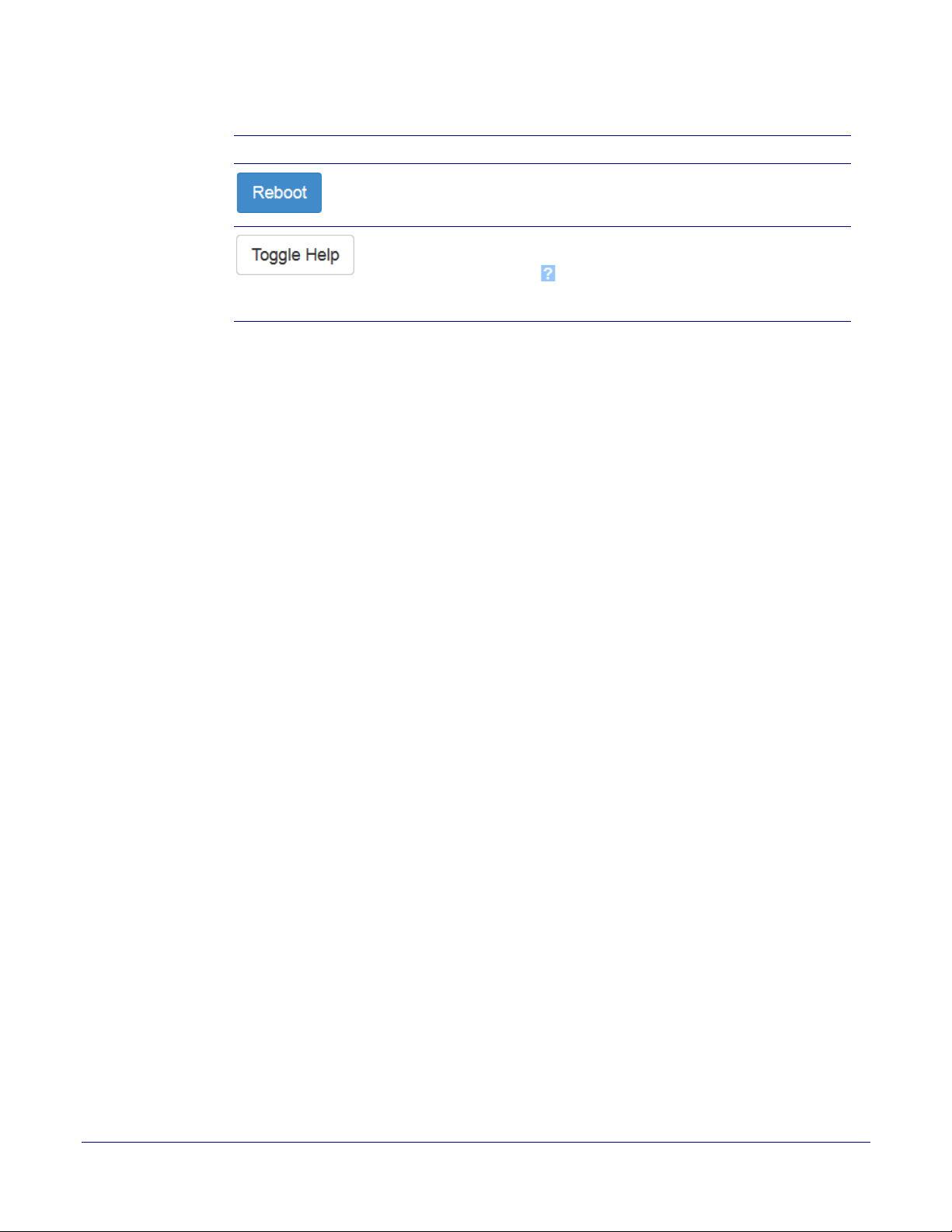
Table 2-10. Home Page Overview (continued)
Web Page Item Description
Click on the Reboot button to reboot the system.
Click on the Toggle Help button to see a short description of some of
the web page items. First click on the Toggle Help button, and you will
see a question mark (
Move the mouse pointer to hover over a question mark to see a short
description of a specific web page item.
Installing the SIP Loudspeaker Amplifier (PoE)
SIP Loudspeaker Amplifier (PoE) Setup
) appear next to some of the web page items.
35
Operations Guide 931236E CyberData Corporation

2.3.6 Configure the Device
1. Click the Device menu button to open the Device page. See Figure 2-29.
Figure 2-29. Device Page
Installing the SIP Loudspeaker Amplifier (PoE)
SIP Loudspeaker Amplifier (PoE) Setup
36
Operations Guide 931236E CyberData Corporation

Installing the SIP Loudspeaker Amplifier (PoE)
SIP Loudspeaker Amplifier (PoE) Setup
2. On the Device page, you may enter values for the parameters indicated in Ta bl e 2-11.
37
Note The question mark icon (
after the To
ggle Help button is pressed.
) in the following table shows which web page items will be defined
Table 2-11. Device Page Parameters
Web Page Item Description
Volume Settings (0-9)
Disable Volume Control Dial Select this option to disable the volume control dial and enable digital
volume control settings.
SIP Volume
Set the speaker volume for a SIP call. A value of 0 will mute the speaker
during SIP calls.
Multicast Volume
Set the speaker volume for multicast audio streams. A value of 0 will mute
the speaker during multicasts.
Ring Volume
Set the ring volume for incoming calls. A value of 0 will mute the speaker
instead of playing the ring tone when Auto-Answer Incoming Calls is
disabled.
Sensor Volume
Set the speaker volume for playing sensor activated audio. A value of 0
will mute the speaker during sensor activated audio.
Loopback Volume
Speaker volume for Line-in Loopback. This value only affects the volume
of the speaker(s). Line-out volume must be controlled by the amplifier
connected to the line-out port.
Volume Boost:
No Volume Boost
Set the Boost level to increase the volume output of the speaker. Using
Volume Boost may introduce audio clipping and/or distortion. Boost is
only recommended for use with volumes set to level 9.
+4dB
Clock Settings
Set Time with NTP Server on boot When selected, the time is set with an external NTP server when the
device restarts.
NTP Server
Use this field to set the address (in IPv4 dotted decimal notation or as a
canonical name) for the NTP Server. This field can accept canonical
names of up to 64 characters in length.
Posix Timezone String
See Section 2.3.6.1, "Time Zone Strings" for information about how to
use the Posix Timezone String to specify time zone and daylight savings
time where applicable. Enter up to 63 characters.
Periodically sync time with server
When selected, the time is periodically updated with the NTP server at
the configured interval below.
Time update period (in hours)
The time interval after which the device will contact the NTP server to
update the time. Enter up to 4 digits.
Current Time
Allows you to input the current time. (6 character limit)
Power Settings
802.3AT Mode This device automatically detects if it is plugged into an 802.3AT (also
known as PoE Plus) power source. 802.3AT provides more power than
older 802.3AT power sources and allows this speaker to play audio at
higher volumes. If you are sure this speaker is connected to an 802.3AT
power source, but it is not being detected correctly, you can override the
automatic settings below.
Operations Guide 931236E CyberData Corporation

Installing the SIP Loudspeaker Amplifier (PoE)
SIP Loudspeaker Amplifier (PoE) Setup
Table 2-11. Device Page Parameters (continued)
Web Page Item Description
Force 802.3AT Mode (NOT recommended) Enable this option if you are sure this speaker is connected to an 802.3AT
power source, but it is not being detected correctly (not recommended).
Auxiliary Power Supply
This device can be connected to a +24VDC auxiliary power supply.
Check this box if this is how this speaker is being powered.
Line-In Settings
Enable Line-in to Line-out Loopback Line-in audio will play back out the device's audio output ports. This is the
lowest priority audio and will be preempted by any other audio stream.
DTMF Settings
Require Security Code When selected, the user will be prompted to enter a Security Code
(entered on this page) before being able to execute a page when calling
the device.
Security Code
Type the Security Code in this field. The Security Code must only use
characters '0-9', '*' and '#'. Enter up to 25 characters.
Enable Stored Message Playback
When selected, the caller will be prompted to select one of nine stored
messages to play through the speaker. Stored messages may be
customized on the Audiofiles page.
Relay Settings
Activate Relay with DTMF Code Activates the relay when the DTMF Activation Code is entered on the
phone during a SIP call with the device. RFC2833 DTMF payload types
are supported.
Relay Pulse Code
DTMF code used to pulse the relay when entered on a phone during a
SIP call with the device. Relay will activate for Relay Pulse Duration
seconds then deactivate. Activate Relay with DTMF Code must be
enabled. Enter up to 25 digits (* and # are supported).
38
Relay Pulse Duration (in seconds) The length of time (in seconds) during which the relay will be activated
when the DTMF Relay Activation Code is detected. Enter up to 5 digits.
Relay Activation Code
Activation code used to activate the relay when entered on a phone
during a SIP call with the device. Relay will be active indefinitely, or until
the DTMF Relay Deactivation code is entered. Activate Relay with DTMF
Code must be enabled. Enter up to 25 digits (* and # are supported).
Relay Deactivation Code Code used to deactivate the relay when entered on a phone during a SIP
call with the device. Activate Relay with DTMF Code must be enabled.
Enter up to 25 digits (* and # are supported).
Activate Relay During Ring
When selected, the relay will be activated for as long as the device is
ringing. When Auto-Answer Incoming Calls is enabled, the device will not
ring and this option does nothing.
Activate Relay During Night Ring
When selected, the relay will be activated as long as the Nightringer
extension is ringing.
Activate Relay While Call Active
When selected, the relay will be activated as long as the SIP call is active.
Misc Settings
Device Name Type the device name. Enter up to 25 characters.
Auto-Answer Incoming Calls
When selected, the device will automatically answer incoming calls.
When Auto-Answer Incoming Calls is disabled, the device will play a
ring tone (corresponds to Ring Tone on the Audiofiles page) out of the
speaker.
Operations Guide 931236E CyberData Corporation

Installing the SIP Loudspeaker Amplifier (PoE)
SIP Loudspeaker Amplifier (PoE) Setup
Table 2-11. Device Page Parameters (continued)
Web Page Item Description
Beep on Init Device will play the user-defined “pagetone” audio file when it boots.
39
Beep on Page
Disable HTTPS (NOT recommended)
Two Speakers Connected
RGB Strobe
Device will play the user defined “pagetone” audio file before playing a
SIP page.
Disables the encrypted connection to the webpage. We do not
recommend disabling HTTPS for security reasons.
Specify if one or two speakers are connected to the paging amplifier. If
only one is connected, ensure that it is wired to the first set of terminal
blocks.
Status of optional RGB Strobe.
Click on the Test Audio button to do an audio test. When the Test Audio
button is pressed, you will hear a voice message for testing the device
audio quality and volume.
Click on the Test Relay button to do a relay test.
Click the Save button to save your configuration settings.
Note: You need to reboot for changes to take effect.
Click on the Reboot button to reboot the system.
Click on the Tog gle H elp button to see a short description of some of the
web page items. First click on the Toggle Help button, and you will see a
question mark (
) appear next to some of the web page items. Move the
mouse pointer to hover over a question mark to see a short description of
a specific web page item.
Note You can change the SIP Volume, Multicast Volume, Ring Volume, and Sensor Volume
without rebooting the device. You must save and reboot the device for other changes to take
effect.
Operations Guide 931236E CyberData Corporation

2.3.6.1 Time Zone Strings
The posix time zone string tells the internal date and time utilities how to handle daylight savings
time for different time zones. Ta bl e 2-24 shows some common strings.
Time Zone Time Zone String
US Pacific time PST8PDT,M3.2.0/2:00:00,M11.1.0/2:00:00
US Mountain time MST7MDT,M3.2.0/2:00:00,M11.1.0/2:00:00
US Eastern Time EST5EDT,M3.2.0/2:00:00,M11.1.0/2:00:00
Phoenix Arizona
US Central Time CST6DST,M3.2.0/2:00:00,M11.1.0/2:00:00
a.Phoenix, Arizona does not use daylight savings time.
Ta bl e 2-25 shows a breakdown of the parts that constitute the following time zone string:
● CST6DST,M3.2.0/2:00:00,M11.1.0/2:00:00
Installing the SIP Loudspeaker Amplifier (PoE)
SIP Loudspeaker Amplifier (PoE) Setup
40
Table 2-12. Common Time Zone Strings
a
MST7
Table 2-13. Time Zone String Parts
Time Zone String
Meaning
Part
CST6CDT The time zone offset from GMT and three character identifiers for the time zone.
CST Central Standard Time
6 The (hour) offset from GMT/UTC
CDT
Central Daylight Time
M3.2.0/2:00:00 The date and time when daylight savings begins.
M3 The third month (March)
.2 The 2nd occurrence of the day (next item) in the month
.0 Sunday
/2:00:00
Time of day to change
M11.1.0/2:00:00 The date and time when daylight savings ends.
M11 The eleventh month (November)
.1 The 1st occurrence of the day (ne
xt item) in the month
.0 Sunday
/2:00:00 Time of day to change
Operations Guide 931236E CyberData Corporation

Installing the SIP Loudspeaker Amplifier (PoE)
SIP Loudspeaker Amplifier (PoE) Setup
41
Time Zone String Examples
Time Zone Identifier
Ta bl e 2-26 has some more examples of time zone strings.
Table 2-14. Time Zone String Examples
Time Zone Time Zone String
a
Tokyo
Berlin
b
IST-9
CET-1MET,M3.5.0/1:00,M10.5.0/1:00
a.Tokyo does not use daylight savings time.
b.For Berlin, daylight savings time starts on the last Sunday in March at
01:00 UTC, and ends on the last Sunday in October at 01:00 UTC, and is one
hour ahead of UTC.
A user-definable three or four character time zone identifier (such as PST, EDT, IST, MUT, etc) is
needed at the beginning of the posix time zone string to properly set the time. However, the specific
letters or numbers used for the time zone identifier are not important and can be any three or four
letter or number combination that is chosen by the user. However, the time zone identifier cannot be
blank.
Figure 2-30. Three or Four Character T
ime Zone Identifier
You can also use the following URL when a certain time zone applies daylight savings time:
http://www.timeanddate.com/time/dst/2011.html
World GMT Table
Ta bl e 2-27 has information about the GMT time in various time zones.
Table 2-15. World GMT Table
Time Zone City or Area Zone Crosses
GMT-12 Eniwetok
GMT-11 Samoa
GMT-10 Hawaii
GMT-9 Alaska
GMT-8 PST, Pacific US
GMT-7 MST, Mountain US
GMT-6 CST, Central US
GMT-5 EST, Eastern US
GMT-4 Atlantic, Canada
GMT-3 Brazilia, Buenos Aries
GMT-2 Mid-Atlantic
GMT-1 Cape Verdes
GMT Greenwich Mean Time, Dublin
GMT+1 Berlin, Rome
GMT+2 Israel, Cairo
GMT+3 Moscow, Kuwait
GMT+4 Abu Dhabi, Muscat
Operations Guide 931236E CyberData Corporation

Installing the SIP Loudspeaker Amplifier (PoE)
SIP Loudspeaker Amplifier (PoE) Setup
Table 2-15. World GMT Table (continued)
Time Zone City or Area Zone Crosses
GMT+5 Islamabad, Karachi
GMT+6 Almaty, Dhaka
GMT+7 Bangkok, Jakarta
GMT+8 Hong Kong, Beijing
GMT+9 Tokyo, Osaka
GMT+10 Sydney, Melbourne, Guam
GMT+11 Magadan, Soloman Is.
GMT+12 Fiji, Wellington, Auckland
42
Operations Guide 931236E CyberData Corporation

2.3.7 Configure the Network Parameters
1. Click the Network menu button to open the Network page (Figure 2-31).
Figure 2-31. Network Page
Installing the SIP Loudspeaker Amplifier (PoE)
SIP Loudspeaker Amplifier (PoE) Setup
43
Operations Guide 931236E CyberData Corporation

Installing the SIP Loudspeaker Amplifier (PoE)
SIP Loudspeaker Amplifier (PoE) Setup
2. On the Network page, enter values for the parameters indicated in Ta bl e 2-16.
44
Note The question mark icon (
after the To
ggle Help button is pressed.
) in the following table shows which web page items will be defined
Table 2-16. Network Page Parameters
Web Page Item Description
Stored Network Settings
Addressing Mode Select either DHCP IP Addressing or Static Addressing by marking
the appropriate radio button. DHCP Addressing mode is enabled on
default and the device will attempt to resolve network addressing with
the local DHCP server upon boot. If DHCP Addressing fails, the
device will revert to the last known IP address or the factory default
address if no prior DHCP lease was established. See Section 2.3.1,
"Factory Default Settings" for factory default settings. Be sure to click
Save and Reboot to store changes when configuring a Static
address.
Hostname This is the hostname provided by the DHCP server. See the
DHCP/DNS server documentation for more information. Enter up to
64 characters.
IP Address Enter the Static IPv4 network address in dotted decimal notation.
Subnet Mask Enter the Subnet Mask in dotted decimal notation.
Default Gateway Enter the Default Gateway IPv4 address in dotted decimal notation.
DNS Server 1 Enter the primary DNS Server IPv4 address in dotted decimal
notation.
DNS Server 2 Enter the secondary DNS Server IPv4 address in dotted decimal
notation.
DHCP Timeout in seconds Specify the desired time-out duration (in seconds) that the device will
wait for a response from the DHCP server before reverting back to
the stored static IP address. The stored static IP address may be the
last known IP address or the factory default address if no prior DHCP
lease was established. Enter up to 8 characters. A value of -1 will
retry forever.
Current Network Settings Shows the current network settings.
IP Address Shows the current Static IP address.
Subnet Mask Shows the current Subnet Mask address.
Default Gateway Shows the current Default Gateway address.
DNS Server 1 Shows the current DNS Server 1 address.
DNS Server 2 Shows the current DNS Server 2 address.
VLAN Settings
VLAN ID (0-4095) Specify the IEEE 802.1Q VLAN ID number. Enter up to 4 digits.
Note: The device supports 802.1Q VLAN tagging support. The
switch port connected to the device will need to be in “trunking mode”
for the VLAN tags to propagate.
VLAN Priority (0-7) Specify the IEEE 802.1p VLAN priority level. Enter 1 digit. A value of
0 may cause the VLAN ID tag to be ignored.
Operations Guide 931236E CyberData Corporation

Installing the SIP Loudspeaker Amplifier (PoE)
SIP Loudspeaker Amplifier (PoE) Setup
Table 2-16. Network Page Parameters (continued)
Web Page Item Description
Click the Save button to save your configuration settings.
Note: You need to reboot for changes to take effect.
Click on the Reboot button to reboot the system.
Click on the Togg le He lp button to see a short description of some of
the web page items. First click on the Toggle Help button, and you
will see a question mark ( ) appear next to some of the web page
items. Move the mouse pointer to hover over a question mark to see
a short description of a specific web page item.
Note You must click on the Save button and then the Reboot button for the changes to take
effect.
45
Operations Guide 931236E CyberData Corporation

Installing the SIP Loudspeaker Amplifier (PoE)
SIP Loudspeaker Amplifier (PoE) Setup
2.3.8 Configure the SIP (Session Initiation Protocol) Parameters
1. Click on the SIP menu button to open the SIP page (Figure 2-32).
Figure 2-32. SIP Page
46
Operations Guide 931236E CyberData Corporation

Installing the SIP Loudspeaker Amplifier (PoE)
SIP Loudspeaker Amplifier (PoE) Setup
2. On the SIP page, enter values for the parameters indicated in Ta b le 2-17.
47
Note The question mark icon (
after the To
ggle Help button is pressed.
) in the following table shows which web page items will be defined
Table 2-17. SIP Page Parameters
Web Page Item Description
SIP Settings
Enable SIP Operation When enabled, the device will transmit, receive, and process SIP
messages according to the configured SIP settings below.
Register with a SIP Server When enabled, the device will attempt to register to the configured SIP
Server(s) on this page. To configure the device to send and receive pointto-point SIP calls, enable SIP Operation and disable Register with a SIP
Server (see Section 2.3.8.2, "Point-to-Point Configuration").
Use Cisco SRST When enabled, the backup servers are handled according to Cisco SRST
(Survivable Remote Site Telephony). It is required for use in clustered
Cisco Unified Communications Manager topologies.
Primary SIP Server Enter the SIP server address as an IPv4 address in dotted decimal
notation or a fully qualified domain name. This parameter also becomes
the host portion of the SIP-URI for the device's extension on the primary
SIP server. This field can accept entries of up to 255 characters in length.
Primary SIP User ID Specify the SIP User ID for the Primary SIP Server. This parameter
becomes the user portion of the SIP-URI for the device's extension on the
primary SIP server. Enter up to 64 alphanumeric characters.
Primary SIP Auth ID Specify the Authenticate ID for the Primary SIP Server. This parameter is
required for SIP registration authentication. Enter up to 64 alphanumeric
characters.
Primary SIP Auth Password Specify the Authenticate Password for the Primary SIP Server. This
parameter is required for SIP registration authentication. Enter up to 64
alphanumeric characters.
Backup SIP Server 1 Enter the backup SIP server address as an IPv4 address in dotted
decimal notation or a fully qualified domain name. This parameter also
becomes the host portion of the SIP-URI for the device's extension on the
backup SIP server. This field can accept entries of up to 255 characters in
length.
Backup SIP User ID 1 Specify the SIP User ID for the first backup SIP Server. This parameter
becomes the user portion of the SIP-URI for the device's extension on the
first backup SIP server. Enter up to 64 alphanumeric characters.
Backup SIP Auth ID 1 Specify the Authenticate ID for the first backup SIP server. This parameter
is required for SIP registration authentication. Enter up to 64 alphanumeric
characters.
Backup SIP Auth Password 1 Specify the Authenticate Password for the first backup SIP server. This
parameter is required for SIP registration authentication. Enter up to 64
alphanumeric characters.
Backup SIP Server 2 Enter a second backup SIP server address as an IPv4 address in dotted
decimal notation or a fully qualified domain name. This parameter also
becomes the host portion of the SIP-URI for the device's extension on the
second backup SIP server. This field can accept entries of up to 255
characters in length.
Operations Guide 931236E CyberData Corporation

Installing the SIP Loudspeaker Amplifier (PoE)
SIP Loudspeaker Amplifier (PoE) Setup
Table 2-17. SIP Page Parameters (continued)
Web Page Item Description
Backup SIP User ID 2 Specify the SIP User ID for the second backup SIP Server. This parameter
becomes the user portion of the SIP-URI for the device's extension on the
second backup SIP server. Enter up to 64 alphanumeric characters.
Backup SIP Auth ID 2 Specify the Authenticate ID for the second backup SIP server. This
parameter is required for SIP registration authentication. Enter up to 64
alphanumeric characters.
Backup SIP Auth Password 2 Specify the Authenticate Password for the second backup SIP server. This
parameter is required for SIP registration authentication. Enter up to 64
alphanumeric characters.
Remote SIP Port The Remote SIP Port is the port number the device will use as the
destination port when sending SIP messages. The default Remote SIP
Port is 5060. The supported range is 0-65536. Enter up to 5 digits.
Local SIP Port The Local SIP Port is the port number the device will use to receive SIP
messages. The default Local SIP Port is 5060. The supported range is 0-
65536. Enter up to 5 digits.
Outbound Proxy Enter the Outbound Proxy address as an IPv4 address in dotted decimal
notation or a fully qualified domain name (FQDN). When an IP address is
configured, the device will send all SIP messages to this IP address.
When an FQDN is configured, the device will run DNS NAPTR, SRV, and
A queries on the FQDN to resolve an IP address to which it will send all
SIP messages. This field can accept entries of up to 255 characters in
length.
Outbound Proxy Port The Outbound Proxy Port is port number used as the destination port
when sending SIP messages to the outbound proxy. A value of 0 will
default to 5060. The supported range is 0-65536. Enter up to 5 digits.
Disable rport Discovery Disabling rport Discovery will prevent the device from including the public
WAN IP address and port number in the contact information that is sent to
the remote SIP servers. This will generally only need to be enabled when
using an SBC or SIP ALG in conjunction with a remote SIP server.
Buffer SIP Calls Also referred to as delayed paging. Device will buffer up to 4 minutes of
audio then play back the recording after hang up.
Re-registration Interval (in seconds) The SIP Re-registration interval (in seconds) is the SIP Registration lease
time, also known as the expiry. The supported range is 30-3600 seconds.
Enter up to 4 digits.
Unregister on Boot When enabled, the device will send one registration with an expiry of 0 on
boot.
48
Keep Alive Period The minimum time in milliseconds between keep-alive packets sent for nat
traversal. A value of 0 will disable keep alive packets.
SIP Strobe Settings
Blink Strobe on Ring When selected, the Strobe will blink a scene when ringing.
Scene Select desired scene (only one may be chosen).
ADA Compliant Strobe will blink ON at the specified brightness for 150ms then OFF for
350ms during the duration of the event.
Slow Fade Strobe will increase in brightness from 0 to the specified brightness and
back to 0 over the course of about 3.5 seconds during the duration of the
event.
Operations Guide 931236E CyberData Corporation

Installing the SIP Loudspeaker Amplifier (PoE)
SIP Loudspeaker Amplifier (PoE) Setup
Table 2-17. SIP Page Parameters (continued)
Web Page Item Description
Fast Fade Strobe will increase in brightness from 0 to the specified brightness and
back to 0 over the course of about 1.5 seconds during the duration of the
event.
Slow Blink Strobe will blink ON at the specified brightness for one second then OFF
for one second during the duration of the event.
Fast Blink Strobe will blink ON at the specified brightness then OFF five times per
second during the duration of the event.
Color Select desired color (only one may be chosen).
Brightness How bright the strobe will blink when there is a SIP Call. This is the
maximum brightness for “fade” type scenes.
Red The red LED value for SIP Call.
Green The green LED value for SIP Call.
Blue The blue LED value for SIP Call.
Use this button to preview the strobe flashing behavior for the MWI Strobe
Settings.
49
MWI Strobe Settings
Blink Strobe on MWI When selected, the strobe will blink a scene when a voicemail is waiting
for its extension.
Scene Select desired scene (only one may be chosen).
ADA Compliant Strobe will blink ON at the specified brightness for 150ms then OFF for
350ms during the duration of the event.
Slow Fade Strobe will increase in brightness from 0 to the specified brightness and
back to 0 over the course of about 3.5 seconds during the duration of the
event.
Fast Fade Strobe will increase in brightness from 0 to the specified brightness and
back to 0 over the course of about 1.5 seconds during the duration of the
event.
Slow Blink Strobe will blink ON at the specified brightness for one second then OFF
for one second during the duration of the event.
Fast Blink Strobe will blink ON at the specified brightness then OFF five times per
second during the duration of the event.
MWI Call Color Select desired color (only one may be chosen).
Brightness How bright the strobe will blink when there is a message waiting. This is
the maximum brightness for “fade” type scenes.
Red The red LED value for MWI.
Green The green LED value for MWI.
Blue The blue LED value for MWI.
Use this button to preview the strobe flashing behavior for the MWI Strobe
Settings.
Nightringer Settings
Operations Guide 931236E CyberData Corporation

Installing the SIP Loudspeaker Amplifier (PoE)
SIP Loudspeaker Amplifier (PoE) Setup
Table 2-17. SIP Page Parameters (continued)
Web Page Item Description
Enable Nightringer When Nightringer is enabled, the device will attempt to register a second
extension with the SIP server. Any calls made to this extension will play a
ringtone (corresponds to Night Ring on the Audiofiles page). By design,
it is not possible to answer a call to the Nightringer extension.
SIP Server Enter the SIP server address as an IPv4 address in dotted decimal
notation or a fully qualified domain name. This parameter also becomes
the host portion of the SIP-URI for the device's Nightringer extension on
the SIP server. This field can accept entries of up to 255 characters in
length.
Remote SIP Port The Remote SIP Port is the port number the device will use as the
destination port when sending SIP messages for the Nightringer
extension. The default Remote SIP Port is 5060. The supported range is
0-65536. Enter up to 5 digits.
Local SIP Port The Local SIP Port is the port number the device will use to receive SIP
messages for the Nightringer extension. This value cannot be the same as
the Local SIP Port for the primary extension. The default Local SIP Port is
5061. The supported range is 0-65536. Enter up to 5 digits.
Outbound Proxy Enter the Outbound Proxy address as an IPv4 address in dotted decimal
notation or a fully qualified domain name (FQDN). When an IP address is
configured, the device will send all SIP messages to this IP address for the
Nightringer extension. When an FQDN is configured, the device will run
DNS NAPTR, SRV, and A queries on the FQDN to resolve an IP address
to which it will send all SIP messages for the Nightringer extension. This
field can accept entries of up to 255 characters in length.
50
Outbound Proxy Port The Outbound Proxy Port is port number used as the destination port
when sending SIP messages to the outbound proxy for the Nightringer
extension. A value of 0 will default to 5060. The supported range is 0-
65536. Enter up to 5 digits.
User ID Specify the SIP User ID for the SIP server. This parameter becomes the
user portion of the SIP-URI for the device's Nightringer extension. Enter
up to 64 alphanumeric characters.
Authenticate ID Specify the Authenticate ID for the SIP Server. This parameter is required
for SIP registration authentication. Enter up to 64 alphanumeric
characters.
Authenticate Password Specify the Authenticate Password for the SIP Server. This parameter is
required for SIP registration authentication. Enter up to 64 alphanumeric
characters.
Re-registration Interval (in seconds) The SIP Re-registration Interval (in seconds) is the SIP Registration lease
time, also known as the expiry. The supported range is 30-3600 seconds.
Enter up to 4 digits.
Nightringer Strobe Settings
Blink Strobe on Nightring When selected, the Strobe will blink a scene when the Nightringer is
ringing.
Scene Select desired scene (only one may be chosen).
ADA Compliant Strobe will blink ON at the specified brightness for 150ms then OFF for
350ms during the duration of the event.
Operations Guide 931236E CyberData Corporation

Installing the SIP Loudspeaker Amplifier (PoE)
SIP Loudspeaker Amplifier (PoE) Setup
Table 2-17. SIP Page Parameters (continued)
Web Page Item Description
Slow Fade Strobe will increase in brightness from 0 to the specified brightness and
back to 0 over the course of about 3.5 seconds during the duration of the
event.
Fast Fade Strobe will increase in brightness from 0 to the specified brightness and
back to 0 over the course of about 1.5 seconds during the duration of the
event.
Slow Blink Strobe will blink ON at the specified brightness for one second then OFF
for one second during the duration of the event.
Fast Blink Strobe will blink ON at the specified brightness then OFF five times per
second during the duration of the event.
Color Select desired color (only one may be chosen).
Brightness How bright the strobe will blink when the Nightringer is ringing. This is the
maximum brightness for “fade” type scenes.
Red The red LED value for Nightringer.
Green The green LED value for Nightringer.
Blue The blue LED value for Nightringer.
Use this button to preview the strobe flashing behavior for the Nightringer
Strobe Settings.
51
RTP Settings
RTP Port (even) Specify the port number used for the RTP stream after establishing a SIP
call. This port number must be an even number and defaults to 10500.
The supported range is 0-65536. Enter up to 5 digits.
Jitter Buffer Specify the size of the jitter buffer (in milliseconds) used for SIP calls. Valid
values are 50-1000.
Call Disconnection
Terminate Call After Delay Automatically terminate an active call after a given delay in seconds. A
value of 0 will disable this function. Enter up to 8 digits.
Codec Selection
Force Selected Codec When configured, this option will allow you to force the device to negotiate
for the selected codec. Otherwise, the device will perform codec
negotiation using the default list of supported codecs.
Codec Select the desired codec (only one may be chosen).
Click the Save button to save your configuration settings.
Note: You need to reboot for changes to take effect.
Click on the Reboot button to reboot the system.
Click on the Toggle Help button to see a short description of some of the
web page items. First click on the Toggle Help button, and you will see a
question mark ( ) appear next to some of the web page items. Move the
mouse pointer to hover over a question mark to see a short description of
a specific web page item.
Operations Guide 931236E CyberData Corporation

Installing the SIP Loudspeaker Amplifier (PoE)
SIP Loudspeaker Amplifier (PoE) Setup
Note You must click on the Save button and then the Reboot button for the changes to take
effect.
52
Note For s
pecific server configurations, go to the following website address:
http://www.cyberdata.net/connecting-to-ip-pbx-servers/
2.3.8.1 Dial Out Extension Strings and DTMF Tones (using rfc2833)
On the SIP Page, dial out extensions support the addition of comma delimited pauses and sending
additional DTMF tones (using rfc2833). The first comma will pause three seconds after a call is first
e
stablished with a remote device. Subsequent commas will pause for 2 seconds. A pause of one
second will be sent after each numerical digit.
Table 2-18. Examples of Dial-Out Extension Strings
Extension String Resulting Action
302 Dial out extension 302 and establish a call
302,2 Dial out extension 302 and establish a call, wait 3 seconds then send the
DTMF tone '2'
302,25,,,4,,1 Dial out extension 302 and establish a call, wait 3 seconds then send the
DTMF tone '2', send out DTMF tone 5, wait 6 seconds, send out DTMF
tone 4, wait 4 seconds, send out DTMF tone 1
Note The ma
ximum number of total characters in the dial-out field is 64.
Operations Guide 931236E CyberData Corporation

2.3.8.2 Point-to-Point Configuration
Device is set to NOT register with a SiP server
When the device is set to not register with a SIP server (see Figure 2-33), it is possible to set the
device to dial out to a single endpoint.
In this case, the dial-out extension should be the IP address of the remote device. The device can
also receive Point-to-Point calls. The delayed DTMF functionality is available in the Point-to-Point
Mode.
Note Receiving point-to-point SiP calls may not work with all phones.
Figure 2-33. SIP Page Set to Point-to-Point Mode
Installing the SIP Loudspeaker Amplifier (PoE)
SIP Loudspeaker Amplifier (PoE) Setup
53
Operations Guide 931236E CyberData Corporation

2.3.8.3 Delayed DTMF
On the SIP page the dial out extension supports the addition of comma delimited pauses and
sending additional DTMF tones (using rfc2833). The first comma will pause three seconds after a
call is first established with a remote device. Subsequent commas will pause for 2 seconds. A pause
of one second will be sent after each numerical digit.
Extension String Resulting Action
302 Dial out extension 302 and establish a call
302,2 Dial out extension 302 and establish a call, wait 3 seconds then send the
302,25,,,4,,1 Dial out extension 302 and establish a call, wait 3 seconds then send the
Installing the SIP Loudspeaker Amplifier (PoE)
SIP Loudspeaker Amplifier (PoE) Setup
Table 2-19. Examples of Dial-Out Extension Strings
DTMF tone '2'
DTMF tone '2', send out DTMF tone 5, wait 6 seconds, send out DTMF
tone 4, wait 4 seconds, send out DTMF tone 1
54
Note The ma
ximum number of total characters in the dial-out field is 25.
Operations Guide 931236E CyberData Corporation

2.3.9 Configure the Multicast Parameters
The Multicast page allows the device to join up to ten paging zones for receiving ulaw/alaw encoded
RTP audio streams.
A paging zone can consist of one or many CyberData multicast group-enabled products. There is no
limit to how many speakers can be in a given paging zone. Each multicast group is defined by a
multicast address and port number.
Each multicast group is assigned a priority, allowing simultaneously arriving pages to be serviced
based on importance. Multicast groups are compatible with IGMP through version 3. The device
supports simultaneous SIP and Multicast.
Installing the SIP Loudspeaker Amplifier (PoE)
SIP Loudspeaker Amplifier (PoE) Setup
55
Operations Guide 931236E CyberData Corporation

Installing the SIP Loudspeaker Amplifier (PoE)
SIP Loudspeaker Amplifier (PoE) Setup
1. Click on the Multicast menu button to open the Multicast page. See Figure 2-34.
Figure 2-34. Multicast Page
56
Operations Guide 931236E CyberData Corporation

Installing the SIP Loudspeaker Amplifier (PoE)
SIP Loudspeaker Amplifier (PoE) Setup
2. On the Multicast page, enter values for the parameters indicated in Ta bl e 2-20.
57
Note The question mark icon (
after the To
ggle Help button is pressed.
) in the following table shows which web page items will be defined
Table 2-20. Multicast Page Parameters
Web Page Item Description
Enable Multicast Operation Enables or disables multicast operation.
Blink Strobe on Multicast
When selected, the Strobe will blink a scene when a multicast is
received.
Priority Indicates the priority for the m
ulticast group. Priority 9 is the
highest (emergency streams). 0 is the lowest (background
music). SIP calls are considered priority 4.5. See Section 2.3.9.1,
"Assigning Priority" for more details.
Address Enter the multicast IP Address for this multicast group (15
character limit).
Por t Enter the port number for this multicast group (5 character limit
ange can be from 2000 to 65535]).
[r
Note: The multicast ports have to be even values. The webpage
will enforce this restriction.
Name Assign a descriptive name for this multicast group (25 character
mit).
li
Buffer Device will buffer up to four minutes of audio and then play back
the re
cording after the multicast stream finishes or after the buffer
is full.
Beep When selected, the device will play a beep before multicast audio
is
sent.
Relay When selected, the device will activate a relay before multicast
dio is sent.
au
Scene
ADA Compliant
Select desired scene (only one may be chosen).
Strobe will blink ON at the specified brightness for 150ms then
OFF for 350ms during the duration of the event.
Slow Fade
Strobe will increase in brightness from 0 to the specified
brightness and back to 0 over the course of about 3.5 seconds
during the duration of the event.
Fast Fade
Strobe will increase in brightness from 0 to the specified
brightness and back to 0 over the course of about 1.5 seconds
during the duration of the event.
Slow Blink
Strobe will blink ON at the specified brightness for one second
then OFF for one second during the duration of the event.
Fast Blink
Strobe will blink ON at the specified brightness then OFF five
times per second during the duration of the event.
Color
Brightness
Select desired color (only one may be chosen).
How bright the strobe will blink on a multicast page. This is the
maximum brightness for “fade” type scenes.
Red
Green
The red LED value for Multicast.
The green LED value for Multicast.
Operations Guide 931236E CyberData Corporation

Installing the SIP Loudspeaker Amplifier (PoE)
SIP Loudspeaker Amplifier (PoE) Setup
Table 2-20. Multicast Page Parameters (continued)
Web Page Item Description
Blue The blue LED value for Multicast.
Polycom Default Channel When a default Polycom channel/group number is selected, the
d
evice will subscribe to the default channel for one-way group
pages. Group Numbers 1-25 are supported. Or, select Disabled
to disable this channel.
Polycom Priority Channel When a priority Polycom channel/group number is selected, the
evice will subscribe to the priority channel for one-way group
d
pages. Group Numbers 1-25 are supported. Or, select Disabled
to disable this channel.
Polycom Emergency Channel When an emergency Polycom channel/group number is selected,
the device will subscribe to the default channel for one-way group
pages. Group Numbers 1-25 are supported. Or, select Disabled
to disable this channel.
Use this button to preview the strobe flashing behavior for the
Multicast Strobe Settings.
Click the Save button to save your configuration settings.
Note: Y
ou need to reboot for changes to take effect.
58
Note You must click on the Save button and then the Reboot button for the changes to take
effect.
2.3.9.1 Assigning Priority
The device will prioritize simultaneous audio streams according to their priority in the list.
If both SIP and Multicast is enabled, SIP audio streams are considered priority 4.5. SIP audio will
interr
upt multicast streams with priority 0 through 4 and will be interrupted by multicast streams with
priority 5 through 9.
During priority 9 m
Note SIP calls
prioritized.
Click on the Reboot button to reboot the system.
Click on the Toggle Help button to see a short description of
some of the web page items. First click on the Toggle Help
button, and you will see a question mark (
some of the web page items. Move the mouse pointer to hover
over a question mark to see a short description of a specific web
page item.
) appear next to
ulticast streams, the volume is set to maximum.
, multicast streams, ring tones, ringback tones, and nightring tones are all
Ringtones and Nightringtones
Operations Guide 931236E CyberData Corporation
Ringtones all play at the same priority level. This means that it is possible to have a nightring tone
and a normal ringtone playing at the same time.
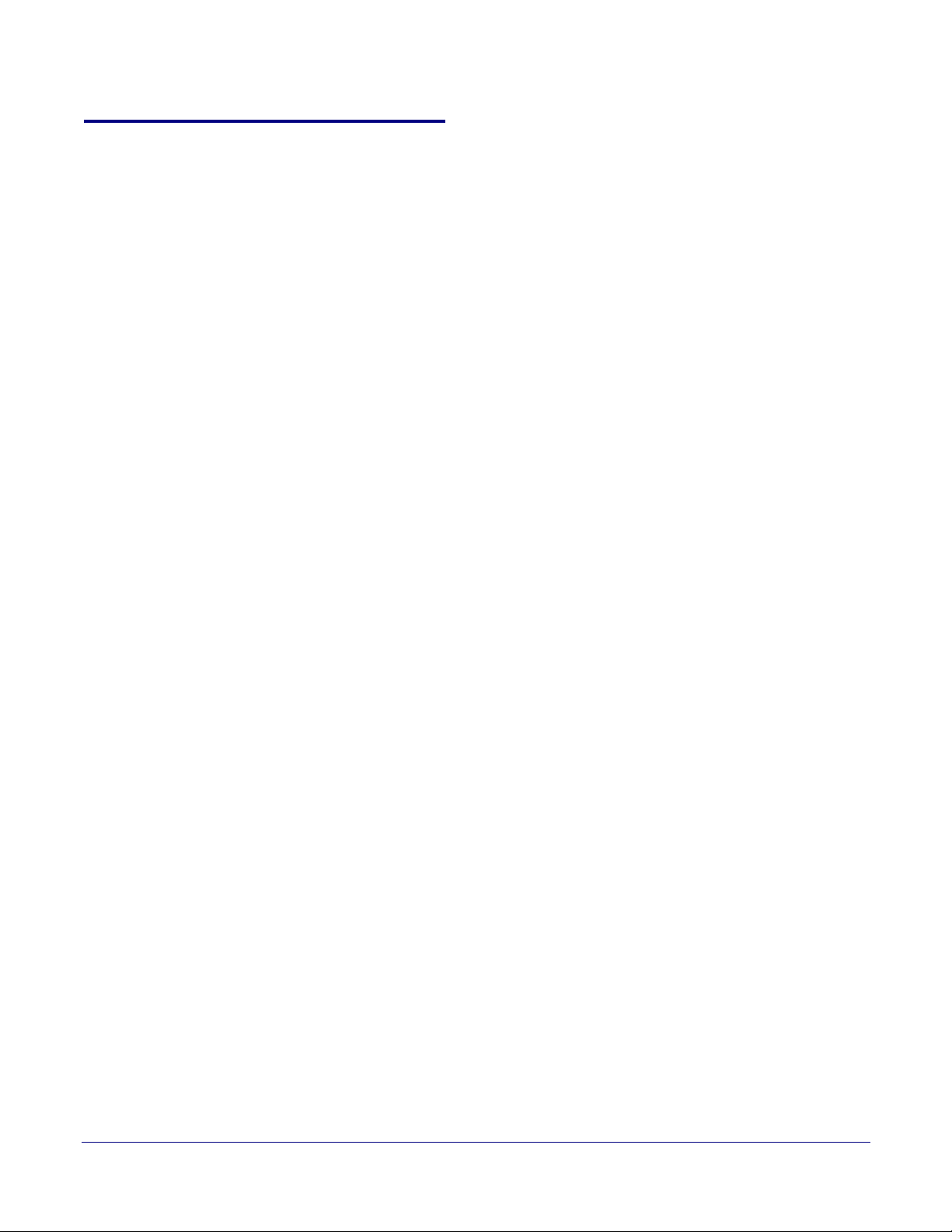
2.3.10 Configure the Sensor Page Parameters
The door sensor (pins 1 and 2) on the terminal block can be used to monitor a door's open or closed
state. There is an option on the
The door sensor alarm will be activated when the Sensor Timeout (in seconds) parameter has
been met.
Each sensor can trigger up to five different actions:
• Flash the LED until the sensor is deactivated (roughly 10 times/second)
• Activate the relay until the sensor is deactivated
• Loop an audio file out of the speaker until the sensor is deactivated
• Call an extension and establish two way audio
• Call an extension and play a pre-recorded audio file
Note Calling a preset extension can be set up as a point-to-point call, but currently can't send
delayed DTMF tones.
1. Click Sensor menu button to open the Sensor Page (Figure 2-35).
Sensor Page to trigger on an open or short condition on these pins.
Installing the SIP Loudspeaker Amplifier (PoE)
SIP Loudspeaker Amplifier (PoE) Setup
59
Operations Guide 931236E CyberData Corporation

Figure 2-35. Sensor Page
Installing the SIP Loudspeaker Amplifier (PoE)
SIP Loudspeaker Amplifier (PoE) Setup
60
Operations Guide 931236E CyberData Corporation

Installing the SIP Loudspeaker Amplifier (PoE)
SIP Loudspeaker Amplifier (PoE) Setup
2. On the Sensor page, enter values for the parameters indicated in Ta bl e 2-21.
61
Note The question mark icon (
after the To
ggle Help button is pressed.
) in the following table shows which web page items will be defined
Table 2-21. Sensor Page Parameters
Web Page Item Description
Sensor Settings
Sensor Normally Closed Select the inactive state of the sensor. The sensor is also known
as the Sense Input on the device's terminal block.
Sensor Timeout (in seconds) The time (in seconds) the device will wait before it performs an
action when the on-board door sensor is activated. The action(s)
performed are based on the configured Sensor Settings below.
Enter up to 5 digits.
Activate Relay When selected, the device's on-board relay will be activated until
the on-board sensor is deactivated.
Play Audio Locally When selected, the device will loop an audio file out of the
speaker until the sensor is deactivated.
Make call to extension When selected, the device will call an extension when the on-
board door sensor is activated. Use the Dial Out Extension field
below to specify the extension the device will call.
Dial Out Extension Specify the extension the device will call when the on-board
sensor is activated. Enter up to 64 alphanumeric characters.
Dial Out ID An additional Caller identification string added to outbound calls.
Enter up to 64 alphanumeric characters.
Play recorded audio When selected, the device will call the Dial Out Extension and
play an audio file to the phone answering the SIP call
(corresponds to Sensor Triggered on the Audiofiles Page
page).
Repeat Sensor Message The number of times to repeat the audio message through the
local speaker or to the remote endpoint. A value of 0 will repeat
the message while the sensor is active. Enter a value from 0-
65536.
Sensor Strobe Settings
Blink Strobe on Sensor When selected, the Strobe will blink a scene when the sensor is
triggered.
Scene Select desired scene (only one may be chosen).
ADA Compliant Strobe will blink ON at the specified brightness for 150ms then
OFF for 350ms during the duration of the event.
Slow Fade Strobe will increase in brightness from 0 to the specified
brightness and back to 0 over the course of about 3.5 seconds
during the duration of the event.
Fast Fade Strobe will increase in brightness from 0 to the specified
brightness and back to 0 over the course of about 1.5 seconds
during the duration of the event.
Slow Blink Strobe will blink ON at the specified brightness for one second
then OFF for one second during the duration of the event.
Operations Guide 931236E CyberData Corporation

Installing the SIP Loudspeaker Amplifier (PoE)
SIP Loudspeaker Amplifier (PoE) Setup
Table 2-21. Sensor Page Parameters (continued)
Web Page Item Description
Fast Blink Strobe will blink ON at the specified brightness then OFF five
times per second during the duration of the event.
Color Select desired color (only one may be chosen).
Brightness How bright the strobe will blink when the sensor is triggered. This
is the maximum brightness for “fade” type scenes.
Red The red LED value for Sensor.
Green The green LED value for Sensor.
Blue The blue LED value for Sensor.
Click the Test Sensor button to test the sensor.
Use this button to preview the strobe flashing behavior for the
Sensor Strobe Settings.
Click the Save button to save your configuration settings.
Note: You need to reboot for changes to take effect.
62
Click on the Reboot button to reboot the system.
Click on the Toggle Help button to see a short description of
some of the web page items. First click on the Toggle Help
button, and you will see a question mark ( ) appear next to
some of the web page items. Move the mouse pointer to hover
over a question mark to see a short description of a specific web
page item.
Note You must click on the Save button for the changes to take effect.
Operations Guide 931236E CyberData Corporation

2.3.11 Configure the Audiofiles Page Parameters
The Audiofiles page is used to add custom audio to the board. User uploaded audio will take
precedence over the audio files shipped with the device.
1. Click on the Audiofiles menu button to open the Audiofiles page (Figure 2-36).
Figure 2-36. Audiofiles Page
Installing the SIP Loudspeaker Amplifier (PoE)
SIP Loudspeaker Amplifier (PoE) Setup
63
Operations Guide 931236E CyberData Corporation

Figure 2-37. Audiofiles Page
Installing the SIP Loudspeaker Amplifier (PoE)
SIP Loudspeaker Amplifier (PoE) Setup
64
Operations Guide 931236E CyberData Corporation

Figure 2-38. Audiofiles Page
Installing the SIP Loudspeaker Amplifier (PoE)
SIP Loudspeaker Amplifier (PoE) Setup
65
Operations Guide 931236E CyberData Corporation

Installing the SIP Loudspeaker Amplifier (PoE)
SIP Loudspeaker Amplifier (PoE) Setup
2. On the Audiofiles page, enter values for the parameters indicated in Ta bl e 2-22.
66
Note The question mark icon (
after the To
ggle Help button is pressed.
) in the following table shows which web page items will be defined
Table 2-22. Audiofiles Page Parameters
Web Page Item Description
Available Space Shows the space available for the user to save custom audio files if they want to change the
message when the door or sensor is triggered.
Stored Messages
Stored Message 1 through 9 Stored Message 1 corresponds to the message played after pressing 1 on a phone keypad.
Stored Message 2 corresponds to the message played after pressing 2 on a phone keypad.
Stored Message 3 corresponds to the message played after pressing 3 on a phone keypad.
Stored Message 4 correspo
nds to the message played after pressing 4 on a phone keypad.
Stored Message 5 corresponds to the message played after pressing 5 on a phone keypad.
Stored Message 6 corresponds to the message played after pressing 6 on a phone keypad.
Stored Message 7 correspo
nds to the message played after pressing 7 on a phone keypad.
Stored Message 8 corresponds to the message played after pressing 8 on a phone keypad.
Stored Message 9 corresponds to the message played after pressing 9 on a phone keypad.
Audio Files
0-4 The name of the audio configuration option is the same as the spoken audio that plays on
the board (24 character limit).
'0' corresponds to the spoken word “zero.”
'1' corresponds to the spoken word “one.”
'2' corresponds to the spoken word “two.”
'3' corresponds to the spoken word “three.”
'4' corresponds to the spoken word “four.”
5-9 The name of the audio configuration option is the same as the spoken audio that plays on
the board (24 character limit).
'5' corresponds to the spoken word “five.”
'6' corresponds to the spoken word “six.”
'7' corresponds to the spoken word “seven.”
'8' corresponds to the spoken word “eight.”
'9' corresponds to the spoken word “nine.”
Dot Corresponds to the spoken word “dot.” (24 character limit)
Audio Test Corresponds to the message “This is
the CyberData IP speaker test message...” (24
character limit)
Enter Code Corresponds to the message “Enter Cod
Invalid Code Corresponds to the message “Invalid Co
e” (24 character limit).
de” (24 character limit).
Page Tone Corresponds to a simple tone used for beep on initialization and beep on page (24 character
limit).
Your IP Address is Corresponds to the message “Your IP address is...” (24 character limit).
Rebooting Corresponds to the spoken word “Re
Operations Guide 931236E CyberData Corporation
booting” (24 character limit).

Installing the SIP Loudspeaker Amplifier (PoE)
SIP Loudspeaker Amplifier (PoE) Setup
Table 2-22. Audiofiles Page Parameters (continued)
Web Page Item Description
Restoring Default Corresponds to the message “Restoring default” (24 character limit).
Ring Tone This is the tone that plays when set to ring when receiving a call (24 character limit).
Sensor Triggered Corresponds to the message “Sensor Triggered” (24 character limit).
Night Ring Specifies the ringtone for nightring. By default this parameter uses the same audio file that is
selected for the Ring Tone parameter.
Menu Audio Files Menu Audio Files are user-uploadable messages that create the audio menu played to the
caller.
Cancel Corresponds to the word "Cancel" used in the audio menu played to the caller. (24 character
limit).
Currently Playing Corresponds to the words "Currently Playing" used in the audio menu played to the caller.
(24 character limit).
Invalid Entry Corresponds to the words "Invalid Entry" used in the audio menu played to the caller. (24
character limit).
Page Corresponds to the word "Page" used in the audio menu played to the caller. (24 character
limit).
67
Play Stored Message Corresponds to the words "Play Stored Message" used in the audio menu played to the
caller. (24 character limit).
Pound (#) Corresponds to whatever word or phrase the user wishes to call the pound key in the audio
menu played to the caller (24 character limit).
Press Corresponds to the word "Press" used in the audio menu played to the caller. (24 character
limit).
Stored Message Corresponds to the words "Stored Message" used in the audio menu played to the caller.
(24 character limit).
Through Corresponds to the word "Through" used in the audio menu played to the caller. (24
character limit).
To Corresponds to the word "To" used in the audio menu played to the caller. (24 character
limit).
Click on the Browse button to navigate to and select an audio file.
The Play button will play that audio file.
The Delete button will delete any user uploaded audio and restore the stock audio file.
The Save button will download a new user audio file to the board once you've selected the
file by using the Browse button. The Save button will delete any pre-existing user-uploaded
audio files.
Operations Guide 931236E CyberData Corporation

2.3.11.1 User-created Audio Files
User created audio files should be saved in the following format:
RIFF (little-endian) data, WAVE audio, Microsoft PCM, 16 bit, mono 8000 Hz
You can use the free utility Audacity to convert audio files into this format. See Figure 2-39 through
Figure 2-41.
Installing the SIP Loudspeaker Amplifier (PoE)
Figure 2-39. Audacity 1
SIP Loudspeaker Amplifier (PoE) Setup
68
Figure 2-40. Audacity 2
Operations Guide 931236E CyberData Corporation

Installing the SIP Loudspeaker Amplifier (PoE)
WAV (Microsoft) signed 16 bit PCM
When you export an audio file with Audacity, save the output as:
• WAV (Microsoft) signed 16 bit PCM.
Figure 2-41. WAV (Microsoft) signed 16 bit PCM
SIP Loudspeaker Amplifier (PoE) Setup
69
Operations Guide 931236E CyberData Corporation
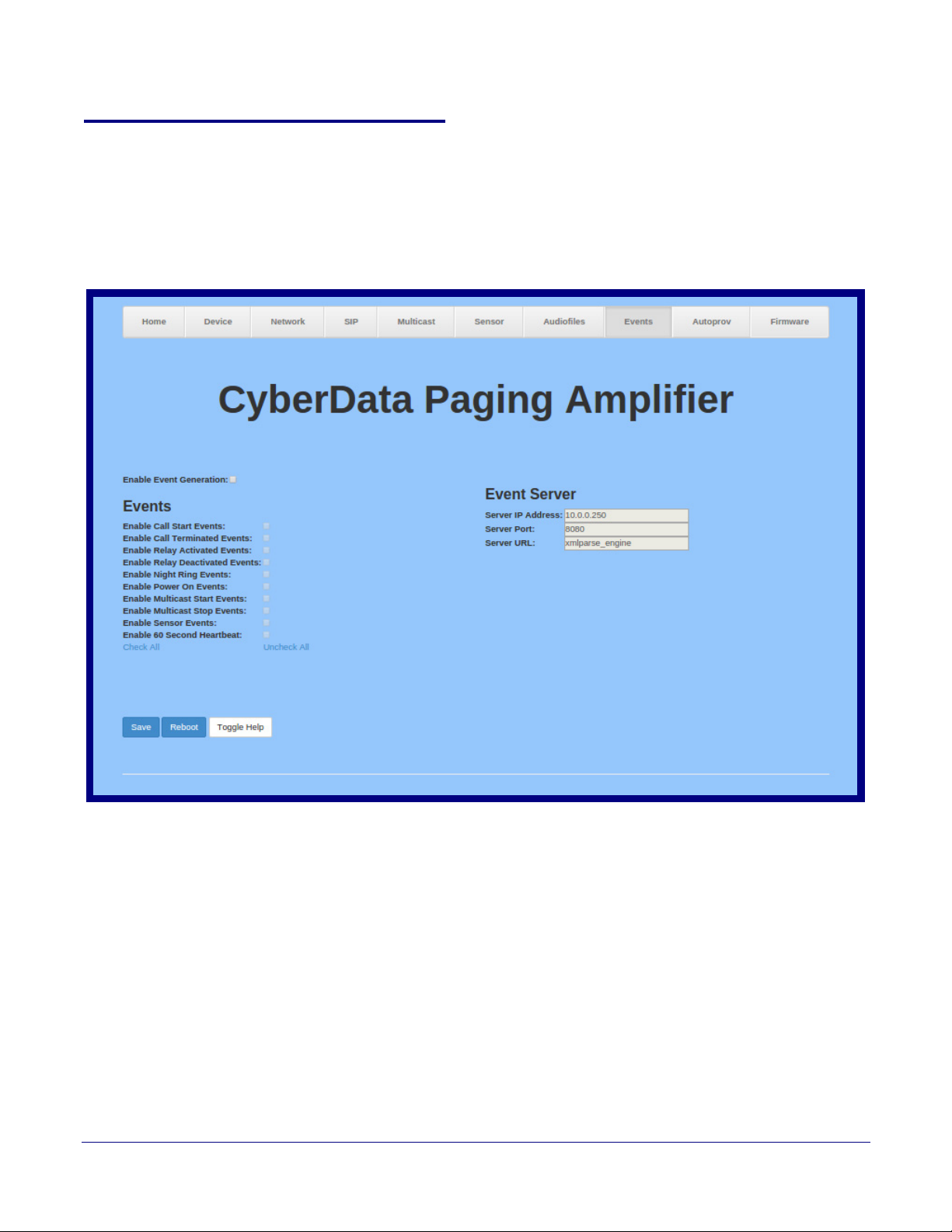
2.3.12 Configure the Events Parameters
The Events page specifies a remote server that can be used to receive HTTP POST events when
actions take place on the board.
1. Click on the Events menu button to open the Events page (Figure 2-42).
Figure 2-42. Event Page
Installing the SIP Loudspeaker Amplifier (PoE)
SIP Loudspeaker Amplifier (PoE) Setup
70
Operations Guide 931236E CyberData Corporation

Installing the SIP Loudspeaker Amplifier (PoE)
SIP Loudspeaker Amplifier (PoE) Setup
2. On the Events page, enter values for the parameters indicated in Ta bl e 2-23.
71
Note The question mark icon (
after the To
ggle Help button is pressed.
) in the following table shows which web page items will be defined
Table 2-23. Events Page Parameters
Web Page Item Description
Enable Event Generation The device will send HTTP POST events to the specified remote
server and port number whenever a certain action takes place.
Select an event type below to generate an HTTP POST event.
Events
Enable Call Start Events When selected, the device will report the start of a SIP call.
Enable Call Terminated Events
Enable Relay Activated Events
Enable Relay Deactivated Events
Enable Night Ring Events
When selected, the device will report the end of a SIP call.
When selected, the device will report relay activation.
When selected, the device will report relay deactivation.
When selected, the device will report when it starts ringing upon an
incoming SIP call to the Nightringer extension. As a reminder, the
Nightringer extension always rings upon an incoming SIP call and it
is not possible to alter this behavior.
Enable Power On Events
Enable Multicast Start Events
When selected, the device will report when it boots.
When selected, the device will report when the device starts playing
a multicast audio stream.
Enable Multicast Stop Events
When selected, the device will report when the device stops playing
a multicast audio stream.
Enable Sensor Events
When selected, the device will report when the on-board sensor is
activated.
Enable 60 Second Heartbeat Events
When enabled, the device will report a Heartbeat event every 60
seconds. SIP registration is not required to generate Heartbeat
events.
Check All Click on Chec
Uncheck All
Click on Uncheck All to de-select all of the events on the page.
k All to select all of the events on the page.
Event Server
Server IP Address The IPv4 address of the event server in dotted decimal notation.
Server Port
Specify the event server port number. The supported range is 0-
65536. Enter up to 5 digits.
Server URL
Generally, the destination URL is the name of the application that
receives the events and the string in the HTTP POST command. It
can be a script used to parse and process the HTTP POST events.
Enter up to 127 characters.
Click the Save button to save your configuration settings.
Note: You need to reboot for changes to take effect.
Click on the Reboot button to reboot the system.
Operations Guide 931236E CyberData Corporation

Installing the SIP Loudspeaker Amplifier (PoE)
SIP Loudspeaker Amplifier (PoE) Setup
Table 2-23. Events Page Parameters(continued)
Web Page Item Description
Click on the Toggle Help button to see a short description of some
of the web page items. First click on the Toggle Help button, and
you will see a question mark (
) appear next to some of the web
page items. Move the mouse pointer to hover over a question mark
to see a short description of a specific web page item.
Note You must click on the Save button and then the Reboot button for the changes to take
effect.
72
Operations Guide 931236E CyberData Corporation

2.3.12.1 Example Packets for Events
The server and port are used to point to the listening server and the 'Remote Event Server URL' is
the destination URL (typically the script running on the remote server that's used to parse and
process the POST events).
Note The XML is URL-encoded before transmission so the following examples are not completely
accurate.
Here are example packets for every event:
POST xmlparse_engine HTTP/1.1
Host: 10.0.3.79
User-Agent: CyberData/1.0.0
Content-Length: 197
Content-Type: application/x-www-form-urlencoded
<?xml version="1.0" encoding="ISO-8859-1"?>
<cyberdata NAME='CyberData Device' MAC='0020f70015b6'>
<event>POWERON</event>
</cyberdata>
Installing the SIP Loudspeaker Amplifier (PoE)
SIP Loudspeaker Amplifier (PoE) Setup
73
POST xmlparse_engine HTTP/1.1
Host: 10.0.3.79
User-Agent: CyberData/1.0.0
Content-Length: 199
Content-Type: application/x-www-form-urlencoded
<?xml version="1.0" encoding="ISO-8859-1"?>
<cyberdata NAME='CyberData Device' MAC='0020f70015b6'>
<event>HEARTBEAT</event>
</cyberdata>
POST xmlparse_engine HTTP/1.1
Host: 10.0.3.79
User-Agent: CyberData/1.0.0
Content-Length: 196
Content-Type: application/x-www-form-urlencoded
<?xml version="1.0" encoding="ISO-8859-1"?>
<cyberdata NAME='CyberData Device' MAC='0020f70015b6'>
<event>BUTTON</event>
</cyberdata>
POST xmlparse_engine HTTP/1.1
Host: 10.0.3.79
User-Agent: CyberData/1.0.0
Content-Length: 201
Content-Type: application/x-www-form-urlencoded
<?xml version="1.0" encoding="ISO-8859-1"?>
<cyberdata NAME='CyberData Device' MAC='0020f70015b6'>
<event>CALL_ACTIVE</event>
</cyberdata>
POST xmlparse_engine HTTP/1.1
Host: 10.0.3.79
Operations Guide 931236E CyberData Corporation

Installing the SIP Loudspeaker Amplifier (PoE)
SIP Loudspeaker Amplifier (PoE) Setup
User-Agent: CyberData/1.0.0
Content-Length: 205
Content-Type: application/x-www-form-urlencoded
<?xml version="1.0" encoding="ISO-8859-1"?>
<cyberdata NAME='CyberData Device' MAC='0020f70015b6'>
<event>CALL_TERMINATED</event>
</cyberdata>
POST xmlparse_engine HTTP/1.1
Host: 10.0.3.79
User-Agent: CyberData/1.0.0
Content-Length: 197
Content-Type: application/x-www-form-urlencoded
<?xml version="1.0" encoding="ISO-8859-1"?>
<cyberdata NAME='CyberData Device' MAC='0020f70015b6'>
<event>RINGING</event>
</cyberdata>
POST xmlparse_engine HTTP/1.1
Host: 10.0.3.79
User-Agent: CyberData/1.0.0
Content-Length: 234
Content-Type: application/x-www-form-urlencoded
74
<?xml version="1.0" encoding="ISO-8859-1"?>
<cyberdata NAME='CyberData Device' MAC='0020f70015b6'>
<event>MULTICAST_START</event>
<index>8</index>
</cyberdata>
POST xmlparse_engine HTTP/1.1
Host: 10.0.3.79
User-Agent: CyberData/1.0.0
Content-Length: 233
Content-Type: application/x-www-form-urlencoded
<?xml version="1.0" encoding="ISO-8859-1"?>
<cyberdata NAME='CyberData Device' MAC='0020f70015b6'>
<event>MULTICAST_STOP</event>
<index>8</index>
</cyberdata>
POST xmlparse_engine HTTP/1.1
Host: 10.0.3.79
User-Agent: CyberData/1.0.0
Content-Length: 234
Content-Type: application/x-www-form-urlencoded
<?xml version="1.0" encoding="ISO-8859-1"?>
<cyberdata NAME='CyberData Device' MAC='0020f70015b6'>
<event>RELAY_ACTIVATED</event>
</cyberdata>
POST xmlparse_engine HTTP/1.1
Host: 10.0.3.79
Operations Guide 931236E CyberData Corporation

Installing the SIP Loudspeaker Amplifier (PoE)
SIP Loudspeaker Amplifier (PoE) Setup
User-Agent: CyberData/1.0.0
Content-Length: 234
Content-Type: application/x-www-form-urlencoded
<?xml version="1.0" encoding="ISO-8859-1"?>
<cyberdata NAME='CyberData Device' MAC='0020f70015b6'>
<event>RELAY_DEACTIVATED</event>
</cyberdata>
POST xmlparse_engine HTTP/1.1
Host: 10.0.3.79
User-Agent: CyberData/1.0.0
Content-Length: 234
Content-Type: application/x-www-form-urlencoded
<?xml version="1.0" encoding="ISO-8859-1"?>
<cyberdata NAME='CyberData Device' MAC='0020f70015b6'>
<event>NIGHTRINGING</event>
</cyberdata>
75
Operations Guide 931236E CyberData Corporation

2.3.13 Configure the Autoprovisioning Parameters
Autoprovisioning can be used to automatically configure your device. The autoprovisioning file is an
xml file with the device configuration. Values found in this file will override values stored in on-board
memory.
Note By default, the device will try to set up its configuration with autoprovisioning.
1. Click the Autoprov menu button to open the Autoprovisioning page. See Figure 2-43.
Figure 2-43. Autoprovisioning Page
Installing the SIP Loudspeaker Amplifier (PoE)
SIP Loudspeaker Amplifier (PoE) Setup
76
Operations Guide 931236E CyberData Corporation

Installing the SIP Loudspeaker Amplifier (PoE)
SIP Loudspeaker Amplifier (PoE) Setup
2. On the Autoprovisioning page, you may enter values for the parameters indicated in Tab l e 2-
24.
77
Note The question mark icon (
after the To
ggle Help button is pressed.
) in the following table shows which web page items will be defined
Table 2-24. Autoprovisioning Page Parameters
Web Page Item Description
Disable Autoprovisioning Prevent the device from automatically trying to download a
configuration file. See Section 2.3.13.1, "Autoprovisioning" for
more information.
Autoprovisioning Server
Enter the IPv4 address of the provisioning server in dotted
decimal notation.
Autoprovisioning Filename
The autoprovisioning filename is the configuration filename.
The default autoprovisioning filename is in the format of
<mac address>.xml.
Supported filename extensions are .txt, and .xml. The current
filename is denoted by an asterisk at the bottom of the
Autoprovisioning Page. Enter up to 256 characters.
A file may have any name with an xml extension. If a file
name is entered, the device will look for the specified file
name, and only that file.
Use tftp
The device will use TFTP (instead of http) to download
autoprovisioning files.
Username
The username used to authenticate with an autoprovisioning
server. Leave this field blank to disable authentication.
Password
Autoprovisioning Autoupdate
(in minutes)
Autoprovision at time (HHMMSS)
Autoprovision when idle
(in minutes > 10)
The password used to authenticate with an autoprovisioning
server. Leave this field blank to disable authentication.
The reoccurring time (in minutes) the device will wait before
checking for new autoprovisioning files. Enter up to 6 digits. A
value of 0 will disable this option.
To use the auto update options, enable the Set Time
Note:
with NTP Server on boot setting on the Device Page
page (see Ta b le 2-11).
The time of day the device will check for a new
autoprovisioning file. The time must be 6 characters in length
and in HHMMSS format. An empty value will disable this
option.
To use the auto update options, enable the Set Time
Note:
with NTP Server on boot setting on the Device Page
page (see Ta b le 2-11).
The idle time (in minutes greater than 10) after which the
device will check for a new autoprovisioning file. Enter up to 6
digits. A value of 0 will disable this option.
To use the auto update options, enable the Set Time
Note:
with NTP Server on boot setting on the Device Page
page (see Ta b le 2-11).
Click the Save button to save your configuration settings.
You need to reboot for changes to take effect.
Note:
Operations Guide 931236E CyberData Corporation

Installing the SIP Loudspeaker Amplifier (PoE)
SIP Loudspeaker Amplifier (PoE) Setup
Table 2-24. Autoprovisioning Page Parameters (continued)
Web Page Item Description
Click on the Reboot button to reboot the system.
Click on the Toggle Help button to see a short description of
some of the web page items. First click on the Toggle Help
button, and you will see a question mark (
some of the web page items. Move the mouse pointer to
hover over a question mark to see a short description of a
specific web page item.
Press the Download Template button to create an
autoprovisioning file for the device. See Section 2.3.13.3,
"Download Template Button"
Autoprovisioning log The autoprovisioning log provides information about the latest
toprovisioning attempt (i.e. dhcp options and server
au
accessed and files parsed or not found).
) appear next to
Note You must click on the Save button and then the Reboot button for the changes to take
effect.
78
2.3.13.1 Autoprovisioning
On boot, the device will look for an autoprovisioning server configured on the Autoprovisioning Page
or specified as a DHCP option. When it finds a server, it will try to download the following (in order of
p
reference):
1. The file configured on the autoprovisioning page.
2. A file named according to it's mac address (for example: 0020f7350058.xml).
3. The file 000000cd.xml
The file can be hosted using a standard web server (lik
download over SSL. The file server can be an ipv4 address in dotted decimal notation or a fully
qualified domain name.
By default, the device will get its autoprovisioning server from the DHCP options. See Section
2.3.13.2, "Sample dhcpd.conf" for an example of how to configure dhcpd to offer autoprovisioning
server addresses. If multiple options are set, the device will attempt to download autoprovisioning
f
iles from every server.
The DHCP option determines the protocol used to download the autoprovisioning file. The device
looks f
or DHCP options in the following order:
1. Option 43 - a FQDN or an IP address to an http server
2. Option 72 - an IP address to an http server
e apache, IIS, or nginx), and the device can
3. Option 150 - an IP address to a tftp server
4. Option 66 - an IP address to a tftp server or if the entry starts with 'http', a FQDN to a http server.
Operations Guide 931236E CyberData Corporation

Installing the SIP Loudspeaker Amplifier (PoE)
SIP Loudspeaker Amplifier (PoE) Setup
You can download an autoprovisioning template file from the Autoprovisioning Page using the
Download Template button (see Ta bl e 2-24). This file contains every configuration option that can
be set on the board.
Autoprovisioning files can contain the whole configuration or a subset of this file. The first
autoprovisioning file can also contain links to other autoprovisioning files.
The <MiscSettings> section contains some examples of additional autoprovisioning files:
<MiscSettings>
<DeviceName>CyberData Device</DeviceName>
<!-- <AutoprovFile>common.xml</AutoprovFile>-->
<!-- <AutoprovFile>sip_reg[macaddress].xml</AutoprovFile>-->
<!-- <AutoprovFile>audio[macaddress]</AutoprovFile>-->
<!-- <AutoprovFile>device[macaddress].xml</AutoprovFile>-->
</MiscSettings>
After downloading the first autoprovisioning file, the device will step through up to twenty additional
<AutoprovFile> entries and try to download these files from the same server.
When the device finds a filename with the string [macaddress], it will replace this string with the
mac address.
As an example, the user has configured option 43 on their DHCP server to “http://example.com,” and
on their server, they have a file named 0020f7123456.xml (the same as the mac address of the
device).
79
Operations Guide 931236E CyberData Corporation

Installing the SIP Loudspeaker Amplifier (PoE)
SIP Loudspeaker Amplifier (PoE) Setup
The file 0020f7123456.xml contains:
<?xml version="1.0" encoding="utf-8" ?>
<specific>
<MiscSettings>
<DeviceName>Newname</DeviceName>
<AutoprovFile>common.xml</AutoprovFile>
<AutoprovFile>sip_reg[macaddress].xml</AutoprovFile>
<AutoprovFile>audio[macaddress]</AutoprovFile>
<AutoprovFile>device.xml</AutoprovFile>
</MiscSettings>
</specific>
1. The device will first set it's name to 'Newname'.
2. It will try to download http://example.com/common.xml.
3. It will try to download http://example.com/sip_reg0020f7123456.xml.
4. It will try to download http://example.com/audio0020f7123456.
5. It will try to download http://example.com/device.xml.
The device is reconfigured every time it downloads a new file so if two files configure the same
option the last one will be the one that is saved.
80
Checking for New Autoprovisioning Files after Boot
It is possible to autoprovision autoprovisioning values (for example, to disable autoprovisioning or to
configure a time to check for new files).
The device will always check for an autoprovisioning files on boot but it can be configured to also
check after a periodic delay, when idle, or at a specified time. When one of these options is set, the
device will download its autoprovisioning files again, and if it finds any differences from the files it
downloaded on boot, it will force a reboot and reconfigure.
Operations Guide 931236E CyberData Corporation

Installing the SIP Loudspeaker Amplifier (PoE)
SIP Loudspeaker Amplifier (PoE) Setup
81
The Autoprovisioning Filename
The autoprovisioning filename can contain a file, a file path, or a directory.
Table 2-25. Autoprovisioning File Name
Autoprovisioning
Filename
config.xml
/path/to/config.xml
subdirectory/path/ 10.0.1.3 10.0.1.3/subdirectory/path/0020f7020002.xml
Autoprovisioning
File Downloaded
Server
10.0.1.3 10.0.1.3/config.xml
10.0.1.3 10.0.1.3/path/to/config.xml
TFTP options may not support subdirectories. If a directory is set in the filename field, firmware and
udio files will also be downloaded from this subdirectory.
a
If the filename ends with a forward slash “/,” the device will treat it as a subdirectory.
For example:
The autoprovisioning server is set to “https://www.example.com”
The autoprovisioning filename is set to “cyberdata/”
On boot, the device will try to download:
https://www.example.com/cyberdata/0020f7123456.xml
...and if this fails:
https://www.example.com/cyberdata/000000cd.xml
Audio files and firmware files will also add “cyberdata” to the URL before downloading.
Operations Guide 931236E CyberData Corporation

Installing the SIP Loudspeaker Amplifier (PoE)
SIP Loudspeaker Amplifier (PoE) Setup
82
Autoprovisioning Firmware Updates
<FirmwareSettings>
<FirmwareFile>505-uImage-ceilingspeaker</FirmwareFile>
<FirmwareServer>10.0.1.3</FirmwareServer>
<OutdoorIntercom30>firmware_file_v9.3.0</OutdoorIntercom30>
<OutdoorIntercom31>firmware_file_v10.3.0</OutdoorIntercom31>
<CallButton31>firmware_file_v10.3.0</CallButton31>
</FirmwareSettings>
In the <FirmwareSettings> section, the <FirmwareServer> element can be used to specify a
different server for hosting firmware files. When this element is not available, the device will try to
download the file from the autoprovisioning server.
The device will use the filename to determine when to autoprovision firmware updates. The default
configuration is blank, so the first time you set a value in your autoprovisioning file, it may force a
firmware update even if the firmware version has not changed.
The <FirmwareFile> name can contain path elements (i.e. /path/to/firmware/10.3.0-uImage[device_file_name]).
The device also supports product strings for downloading firmware. If the <FirmwareFile> option is
not set, the device will look for its particular product string for a firmware filename. In this way, a
generic autoprovisioning file can specify unique firmware for a range of products.
The list of valid product strings:
<ProductString>CallButton31</ProductString>
<ProductString>EmergencyIntercom31</ProductString>
<ProductString>EmergencyIntercom31SW</ProductString>
<ProductString>IndoorIntercom31</ProductString>
<ProductString>IndoorIntercom31SW</ProductString>
<ProductString>IndoorKeypad31</ProductString>
<ProductString>IndoorKeypad31SW</ProductString>
<ProductString>OfficeRinger31</ProductString>
<ProductString>OfficeRinger31SW</ProductString>
<ProductString>OutdoorIntercom31</ProductString>
<ProductString>OutdoorIntercom31SW</ProductString>
<ProductString>OutdoorKeypad31</ProductString>
<ProductString>OutdoorKeypad31SW</ProductString>
<ProductString>Strobe31</ProductString>
<ProductString>Strobe31SW</ProductString>
Operations Guide 931236E CyberData Corporation

Installing the SIP Loudspeaker Amplifier (PoE)
SIP Loudspeaker Amplifier (PoE) Setup
83
Autoprovisioning Example 1
Here's a simple example using four autoprovisioning files to configure two devices:
We boot up two devices with mac addresses 00:20:f7:02:00:01 and 00:20:f7:02:00:02 (Device1
and Device2).
The devices are set to use DHCP and that server provides an autoprovisioning server address with
option 43. The address is “https://autoprovtest.server.net.” The files on this server are as follows:
000000cd.xml
<MiscSettings>
<DeviceName>CyberData Autoprovisioned</DeviceName>
<AutoprovFile>sip_common.xml</AutoprovFile>
<AutoprovFile>sip_[macaddress].xml</AutoprovFile>
</MiscSettings>
sip_common.xml
<SIPSettings>
<SIPServer>10.0.0.253</SIPServer>
<RemoteSIPPort>5060</RemoteSIPPort>
</SIPSettings>
sip_0020f7020001.xml
<SIPSettings>
<SIPUserID>198</SIPUserID>
<SIPAuthPassword>ext198</SIPAuthPassword>
<DialoutExtension0>204</DialoutExtension0>
</SIPSettings>
sip_0020f7020002.xml
<SIPSettings>
<SIPUserID>500</SIPUserID>
<SIPAuthPassword>ext500</SIPAuthPassword>
<DialoutExtension0>555</DialoutExtension0>
</SIPSettings>
On boot, Device1 tries to fetch the file 0020f7023614.xml from “https://autoprovtest.server.net”. This
file is not available, so device1 then tries to fetch the file 000000cd.xml. This file exists, and Device1
parses the three elements.
1. Device1 changes its device name to CyberData Autoprovisioned.
2. Device1 finds an AutoprovFile element containing the filename sip_common.xml. The device
downloads sip_common.xml from “https://autoprovtest.server.net,” and imports this
configuration, setting the sip server to 10.0.0.253 and the remote port to 5060.3.
3. Device1 finds another AutoprovFile element containing the filename sip_[macaddress].xml.
The device replaces the [macaddress] with its own mac address value creating
sip_0020f7020001.xml, downloads this file from “https://autoprovtest.server.net,” and imports
this configuration. This sets the user ID to 198, the password to ext198, and the dialout
extension to 204. Device1 is now finished with autoprovisioning.
Operations Guide 931236E CyberData Corporation

Installing the SIP Loudspeaker Amplifier (PoE)
SIP Loudspeaker Amplifier (PoE) Setup
Device2 goes through the same steps by setting its device name to CyberData Autoprovisioned,
its SIP server to 10.0.0.253, and its port to 5060. When Device2 “sees” sip_[macaddress].xml,
Device2 replaces it with its own mac address and downloads sip_0020f7020002.xml from
“https://autoprovtest.server.net.” Device2 sets the SIP User ID to 500, the password to ext500, and
the dialout extension to 555.
84
Autoprovisioning Example 2
Here is another example of setting up your autoprovisioning files:
We boot up two devices with mac addresses 00:20:f7:02:00:01 and 00:20:f7:02:00:02 (Device1
and Device2) and boot them on a network with a DHCP server configured with an autoprovisioning
server at 10.0.1.3 on option 150. Our TFTP server has three files:
0020f7020001.xml
<MiscSettings>
<AutoprovFile>common_settings.xml</AutoprovFile>
</MiscSettings>
<SIPSettings>
<SIPUserID>198</SIPUserID>
<SIPAuthPassword>ext198</SIPAuthPassword>
<DialoutExtension0>204</DialoutExtension0>
</SIPSettings>
0020f7020002.xml
<MiscSettings>
<AutoprovFile>common_settings.xml</AutoprovFile>
</MiscSettings>
<SIPSettings>
<SIPUserID>500</SIPUserID>
<SIPAuthPassword>ext500</SIPAuthPassword>
<DialoutExtension0>555</DialoutExtension0>
</SIPSettings>
common_settings.xml
<MiscSettings>
<DeviceName>CyberData Autoprovisioned</DeviceName>
</MiscSettings>
<SIPSettings> <SIPServer>10.0.0.253</SIPServer>
<RemoteSIPPort>5060</RemoteSIPPort>
</SIPSettings>
1. On boot, Device1 downloads 0020f7020001.xml from 10.0.1.3 and imports these values. The SIP
User ID is 198, the password is ext198, and the dialout extension is 204.
2. Device1 then gets the filename common_settings.xml from the AutoprovFile element and
downloads this file from the TFTP server at 10.0.1.3. and imports these settings. The device name is
set to CyberData Autoprovisioned, the SIP server is set to 10.0.0.253, and the port is set to 5060.
Device2 does the same except it downloads 0020f7020002.xml on boot and imports these values
instead. The Sip User ID is 500, password is ext500, and dialout extension is 555. Device2 then
downloads the common_settings.xml file and imports those values. The device name is set to
CyberData Autoprovisioned, the SIP server is set to 10.0.0.253, and the port is set to 5060.
Operations Guide 931236E CyberData Corporation

Installing the SIP Loudspeaker Amplifier (PoE)
SIP Loudspeaker Amplifier (PoE) Setup
85
XML Files
Autoprovisioned
Audio Files
XML files can contain <AutoprovFile> elements. If multiple DHCP options are specified, the device
will try to download autoprovisioning files from each in turn. The device will only look for
<AutoprovFile> elements in the first file downloaded from each server. You can specify up to 20
<AutoprovFile> elements in the first autoprovisioning file.
There are numerous ways to change an element of the configuration(xml) file. Using sip ext as an
example, the extension can be changed:
Within the device-specific xml, i.e. [macaddress].xml, via the AutoprovFile
element:<SIPSettings>/<SIPExt>
From the device specific xml, a pointer to a sip_common file
From the device specific xml, a pointer to the device specific sip_[macaddress].xml
From the common file, a pointer to sip_common.xml
From the common file, a pointer to the device specific (sip_[macaddress].xml)
Audio files are stored in non-volatile memory and an autoprovisioned audio file will only have to be
downloaded once for each device. Loading many audio files to the device from the web page could
cause it to appear unresponsive. If this happens, wait until the transfer is complete and then refresh
the page.
The device uses the file name to determine when to download a new audio file. This means that if
you used autoprovisioning to upload a file and then changed the contents of this file at the TFTP
server, the device will not recognize that the file has changed (because the file name is the same).
Since audio files are stored in non-volatile memory, if autoprovisioning is disabled after they have
been loaded to the board, the audio file settings will not change. You can force a change to the audio
files on the board by clicking Restore Default on the Audio page or by changing the
autoprovisioning file with “default” set as the file name.
Operations Guide 931236E CyberData Corporation

2.3.13.2 Sample dhcpd.conf
#
# Sample configuration file for ISC dhcpd for Debian
#
ddns-update-style none;
option domain-name "voiplab";
option domain-name-servers 10.0.0.252;
option option-150 code 150 = ip-address;
option ntp-servers north-america.pool.ntp.org;
option space VendorInfo;
option VendorInfo.text code 10 = { text };
authoritative;
log-facility local7;
subnet 10.0.0.0 netmask 255.0.0.0 {
max-lease-time 3600;
default-lease-time 3600;
option routers 10.0.0.1;
option subnet-mask 255.0.0.0;
option domain-name "voiplab";
option domain-name-servers 10.0.0.252;
Installing the SIP Loudspeaker Amplifier (PoE)
SIP Loudspeaker Amplifier (PoE) Setup
86
option time-offset -8; # Pacific Standard Time
# option www-server 99.99.99.99; # OPTION 72
# option tftp-server-name "10.0.1.52"; # OPTION 66
# option tftp-server-name "http://test.cyberdata.net"; # OPTION 66
# option option-150 10.0.0.252; # OPTION 150
# These two lines are needed for option 43
# vendor-option-space VendorInfo; # OPTION 43
# option VendorInfo.text "http://test.cyberdata.net"; # OPTION 43
range 10.10.0.1 10.10.2.1; }
Operations Guide 931236E CyberData Corporation

2.3.13.3 Download Template Button
The Download Template button allows the user to generate, download, edit, and then store an
autoprovisioning template on the server that serves the autoprovisioning files for devices.
To generate an autoprovisioning template directly from the device, complete the following steps:
1. On the Autoprovisioning page, click on the Download Template button.
2. You will see a window prompting you to save a configuration file (.xml) to a location on your
computer (Figure 2-44). The configuration file is the basis for the default configuration settings
for your unit).
3. Choose a location to save the configuration file and click on OK. See Figure 2-44.
Installing the SIP Loudspeaker Amplifier (PoE)
Figure 2-44. Configuration File
SIP Loudspeaker Amplifier (PoE) Setup
87
4. At this point, you can open and edit the autoprovisioning template to change the configuration
settings in the template for the unit.
5. You can then upload the autoprovisioning file to a TFTP or HTTP server where the file can be
loaded onto other devices.
Operations Guide 931236E CyberData Corporation

Installing the SIP Loudspeaker Amplifier (PoE)
GENERAL ALERT
v11.6.4
CyberData Paging Amplifier
SIP Loudspeaker Amplifier (PoE) Setup
2.4 Upgrade the Firmware and Reboot the SIP Loudspeaker Amplifier (PoE)
2.4.1 Downloading the Firmware
To download the firmware to your computer:
88
1. Download the latest firmware file from the Do
http://www.cyberdata.net/voip/011405/
2. Unzip the firmware version file. This file may contain the following:
• Firmware file
• Release notes
3. Log in to the home page as instructed in Section 2.3.4, "Using the Toggle Help Button".
4. Click on the F
irmware menu button to open the Firmware page. See Figure 2-45.
wnloads tab at the following webpage:
Caution
Equipment Hazard: CyberData strongly recommends that you first reboot the
device before attempting to upgrade the firmware of the device. See Section 2.4.2,
"Reboot the Device".
Figure 2-45. Firmware Page
5. Click on the Br
6. Select the firmware file.
Operations Guide 931236E CyberData Corporation
7. Click on the Upload b
Note Do not reboot the d
owse button, and then navigate to the location of the firmware file.
utton.
evice after clicking on the Upload button.

Installing the SIP Loudspeaker Amplifier (PoE)
SIP Loudspeaker Amplifier (PoE) Setup
Note This starts the upgrade process. Once the SIP Loudspeaker Amplifier (PoE) has uploaded
the file, the Uploading Firmware countdown page appears, indicating that the firmware is
being written to flash. The SIP Loudspeaker Amplifier (PoE) will automatically reboot when
the upload is complete. When the countdown finishes, the Firmware page will refresh. The
uploaded firmware filename should be displayed in the system configuration (indicating a
successful upload and reboot).
89
8. Ta bl e 2-26 shows the web page items on the Fir
mware page.
Table 2-26. Firmware Parameters
Web Page Item Description
Current Firmware Version Shows the current firmware version.
Use the Br
firmware file that you want to upload.
Click on the Upload b
firmware and reboot the system.
owse button to navigate to the location of the
utton to automatically upload the selected
Operations Guide 931236E CyberData Corporation

2.4.2 Reboot the Device
v11.6.4
405100001
CyberData Paging Amplifier
Reboot
To reboot a SIP Loudspeaker Amplifier (PoE), log in to the web page as instructed in Section 2.3.5,
"Log in to the Home Page".
1. Click on the Reboot button on the Home page (Figure 2-46). A normal restart will occur.
Figure 2-46. Home Page
Installing the SIP Loudspeaker Amplifier (PoE)
SIP Loudspeaker Amplifier (PoE) Setup
90
Operations Guide 931236E CyberData Corporation

Installing the SIP Loudspeaker Amplifier (PoE)
SIP Loudspeaker Amplifier (PoE) Setup
2.5 Command Interface
Some functions on the device can be activated using simple POST commands to the web interface.
The examples in
commands to the device should work.
2.5.1 Command Interface Post Commands
Note These commands require an authenticated session (a valid username and password to
work).
Device Action HTTP Post Command
Trigger relay (for configured delay) wget --user admin --password admin --auth-no-challenge --no-
Place call to extension (example: extension 130) wget --user admin --password admin --auth-no-challenge --no-
Terminate active call wget --user admin --password admin --auth-no-challenge --no-
Force reboot wget --user admin --password admin --auth-no-challenge --no-
Test Audio button
Announce IP address wget --user admin --password admin --auth-no-challenge --no-
Play the "0" audio file wget --user admin --password admin --auth-no-challenge --no-
Play the "1" audio file wget --user admin --password admin --auth-no-challenge --no-
Play the "2" audio file wget --user admin --password admin --auth-no-challenge --no-
Play the "3" audio file wget --user admin --password admin --auth-no-challenge --no-
Play the "4" audio file wget --user admin --password admin --auth-no-challenge --no-
Ta bl e 2-27 use the free unix utility, wget, but any program that can send http POST
Table 2-27. Command Interface Post Commands
a
check-certificate --quiet -O /dev/null "https://10.0.3.71/cgibin/command.cgi" --post-data "test_relay=yes"
check-certificate --quiet -O /dev/null "https://10.0.3.71/cgibin/command.cgi" --post-data "call=130"
check-certificate --quiet -O /dev/null "https://10.0.3.71/cgibin/command.cgi" --post-data "terminate=yes"
check-certificate --quiet -O /dev/null "https://10.0.3.71/cgibin/command.cgi" --post-data "reboot=yes"
wget --user admin --password admin --auth-no-challenge --nocheck-certificate --quiet -O /dev/null "https://10.0.3.71/cgibin/command.cgi" --post-data "test_audio=yes"
check-certificate --quiet -O /dev/null "https://10.0.3.71/cgibin/command.cgi" --post-data "speak_ip_address=yes"
check-certificate --quiet -O /dev/null "https://10.0.3.71/cgibin/audiofiles.cgi" --post-data "play_0=yes"
check-certificate --quiet -O /dev/null "https://10.0.3.71/cgibin/audiofiles.cgi" --post-data "play_1=yes"
check-certificate --quiet -O /dev/null "https://10.0.3.71/cgibin/audiofiles.cgi" --post-data "play_2=yes"
check-certificate --quiet -O /dev/null "https://10.0.3.71/cgibin/audiofiles.cgi" --post-data "play_3=yes"
check-certificate --quiet -O /dev/null "https://10.0.3.71/cgibin/audiofiles.cgi" --post-data "play_4=yes"
91
Operations Guide 931236E CyberData Corporation

Installing the SIP Loudspeaker Amplifier (PoE)
SIP Loudspeaker Amplifier (PoE) Setup
Table 2-27. Command Interface Post Commands (continued)
Device Action HTTP Post Command
a
Play the "5" audio file wget --user admin --password admin --auth-no-challenge --no-
check-certificate --quiet -O /dev/null "https://10.0.3.71/cgibin/audiofiles.cgi" --post-data "play_5=yes"
Play the "6" audio file wget --user admin --password admin --auth-no-challenge --no-
check-certificate --quiet -O /dev/null "https://10.0.3.71/cgibin/audiofiles.cgi" --post-data "play_6=yes"
Play the "7" audio file wget --user admin --password admin --auth-no-challenge --no-
check-certificate --quiet -O /dev/null "https://10.0.3.71/cgibin/audiofiles.cgi" --post-data "play_7=yes"
Play the "8" audio file wget --user admin --password admin --auth-no-challenge --no-
check-certificate --quiet -O /dev/null "https://10.0.3.71/cgibin/audiofiles.cgi" --post-data "play_8=yes"
Play the "9" audio file wget --user admin --password admin --auth-no-challenge --no-
check-certificate --quiet -O /dev/null "https://10.0.3.71/cgibin/audiofiles.cgi" --post-data "play_9=yes"
Play the "Dot" audio file wget --user admin --password admin --auth-no-challenge --no-
check-certificate --quiet -O /dev/null "https://10.0.3.71/cgibin/audiofiles.cgi" --post-data "play_d=yes"
92
Play the "Audio Test" audio file (from Audio Config) wget --user admin --password admin --auth-no-challenge --no-
check-certificate --quiet -O /dev/null "https://10.0.3.71/cgibin/audiofiles.cgi" --post-data "play_audiotest=yes"
Play the "Page Tone" audio file wget --user admin --password admin --auth-no-challenge --no-
check-certificate --quiet -O /dev/null "https://10.0.3.71/cgibin/audiofiles.cgi" --post-data "play_pagetone=yes"
Play the "Your IP Address Is" audio file wget --user admin --password admin --auth-no-challenge --no-
check-certificate --quiet -O /dev/null "https://10.0.3.71/cgibin/audiofiles.cgi" --post-data "play_youripaddressis=yes"
Play the "Rebooting" audio file wget --user admin --password admin --auth-no-challenge --no-
check-certificate --quiet -O /dev/null "https://10.0.3.71/cgibin/audiofiles.cgi" --post-data "play_rebooting=yes"
Play the "Restoring Default" audio file wget --user admin --password admin --auth-no-challenge --no-
check-certificate --quiet -O /dev/null "https://10.0.3.71/cgibin/audiofiles.cgi" --post-data "play_restoringdefault=yes"
Play the "Ringback tone" audio file wget --user admin --password admin --auth-no-challenge --no-
check-certificate --quiet -O /dev/null "https://10.0.3.71/cgibin/audiofiles.cgi" --post-data "play_ringback=yes"
Play the "Ring tone" audio file wget --user admin --password admin --auth-no-challenge --no-
check-certificate --quiet -O /dev/null "https://10.0.3.71/cgibin/audiofiles.cgi" --post-data "play_ringtone=yes"
Play the "Night Ring" audio file wget --user admin --password admin --auth-no-challenge --no-
check-certificate --quiet -O /dev/null "https://10.0.3.71/cgibin/audiofiles.cgi" --post-data "play_nightring=yes"
Delete the "0" audio file wget --user admin --password admin --auth-no-challenge --no-
check-certificate --quiet -O /dev/null "https://10.0.3.71/cgibin/audiofiles.cgi" --post-data "delete_0=yes"
Delete the "1" audio file wget --user admin --password admin --auth-no-challenge --no-
check-certificate --quiet -O /dev/null "https://10.0.3.71/cgibin/audiofiles.cgi" --post-data "delete_1=yes"
Operations Guide 931236E CyberData Corporation

Installing the SIP Loudspeaker Amplifier (PoE)
SIP Loudspeaker Amplifier (PoE) Setup
Table 2-27. Command Interface Post Commands (continued)
Device Action HTTP Post Command
a
Delete the "2" audio file wget --user admin --password admin --auth-no-challenge --no-
check-certificate --quiet -O /dev/null "https://10.0.3.71/cgibin/audiofiles.cgi" --post-data "delete_2=yes"
Delete the "3" audio file wget --user admin --password admin --auth-no-challenge --no-
check-certificate --quiet -O /dev/null "https://10.0.3.71/cgibin/audiofiles.cgi" --post-data "delete_3=yes"
Delete the "4" audio file wget --user admin --password admin --auth-no-challenge --no-
check-certificate --quiet -O /dev/null "https://10.0.3.71/cgibin/audiofiles.cgi" --post-data "delete_4=yes"
Delete the "5" audio file wget --user admin --password admin --auth-no-challenge --no-
check-certificate --quiet -O /dev/null "https://10.0.3.71/cgibin/audiofiles.cgi" --post-data "delete_5=yes"
Delete the "6" audio file wget --user admin --password admin --auth-no-challenge --no-
check-certificate --quiet -O /dev/null "https://10.0.3.71/cgibin/audiofiles.cgi" --post-data "delete_6=yes"
Delete the "7" audio file wget --user admin --password admin --auth-no-challenge --no-
check-certificate --quiet -O /dev/null "https://10.0.3.71/cgibin/audiofiles.cgi" --post-data "delete_7=yes"
93
Delete the "8" audio file wget --user admin --password admin --auth-no-challenge --no-
check-certificate --quiet -O /dev/null "https://10.0.3.71/cgibin/audiofiles.cgi" --post-data "delete_8=yes"
Delete the "9" audio file wget --user admin --password admin --auth-no-challenge --no-
check-certificate --quiet -O /dev/null "https://10.0.3.71/cgibin/audiofiles.cgi" --post-data "delete_9=yes"
Delete the "Audio Test" audio file wget --user admin --password admin --auth-no-challenge --no-
check-certificate --quiet -O /dev/null "https://10.0.3.71/cgibin/audiofiles.cgi" --post-data "delete_audiotest=yes"
Delete the "Page Tone" audio file wget --user admin --password admin --auth-no-challenge --no-
check-certificate --quiet -O /dev/null "https://10.0.3.71/cgibin/audiofiles.cgi" --post-data "delete_pagetone=yes"
Delete the "Your IP Address Is" audio file wget --user admin --password admin --auth-no-challenge --no-
check-certificate --quiet -O /dev/null "https://10.0.3.71/cgibin/audiofiles.cgi" --post-data "delete_youripaddressis=yes"
Delete the "Rebooting" audio file wget --user admin --password admin --auth-no-challenge --no-
check-certificate --quiet -O /dev/null "https://10.0.3.71/cgibin/audiofiles.cgi" --post-data "delete_rebooting=yes"
Delete the "Restoring Default" audio file wget --user admin --password admin --auth-no-challenge --no-
check-certificate --quiet -O /dev/null "https://10.0.3.71/cgibin/audiofiles.cgi" --post-data "delete_restoringdefault=yes"
Delete the "Ringback tone" audio file wget --user admin --password admin --auth-no-challenge --no-
check-certificate --quiet -O /dev/null "https://10.0.3.71/cgibin/audiofiles.cgi" --post-data "delete_ringback=yes"
Delete the "Ring tone" audio file wget --user admin --password admin --auth-no-challenge --no-
check-certificate --quiet -O /dev/null "https://10.0.3.71/cgibin/audiofiles.cgi" --post-data "delete_ringtone=yes"
Delete the "Night Ring" audio file wget --user admin --password admin --auth-no-challenge --no-
check-certificate --quiet -O /dev/null "https://10.0.3.71/cgibin/audiofiles.cgi" --post-data "delete_nightring=yes"
Operations Guide 931236E CyberData Corporation
