CyberData 011309 Quick Start Manual
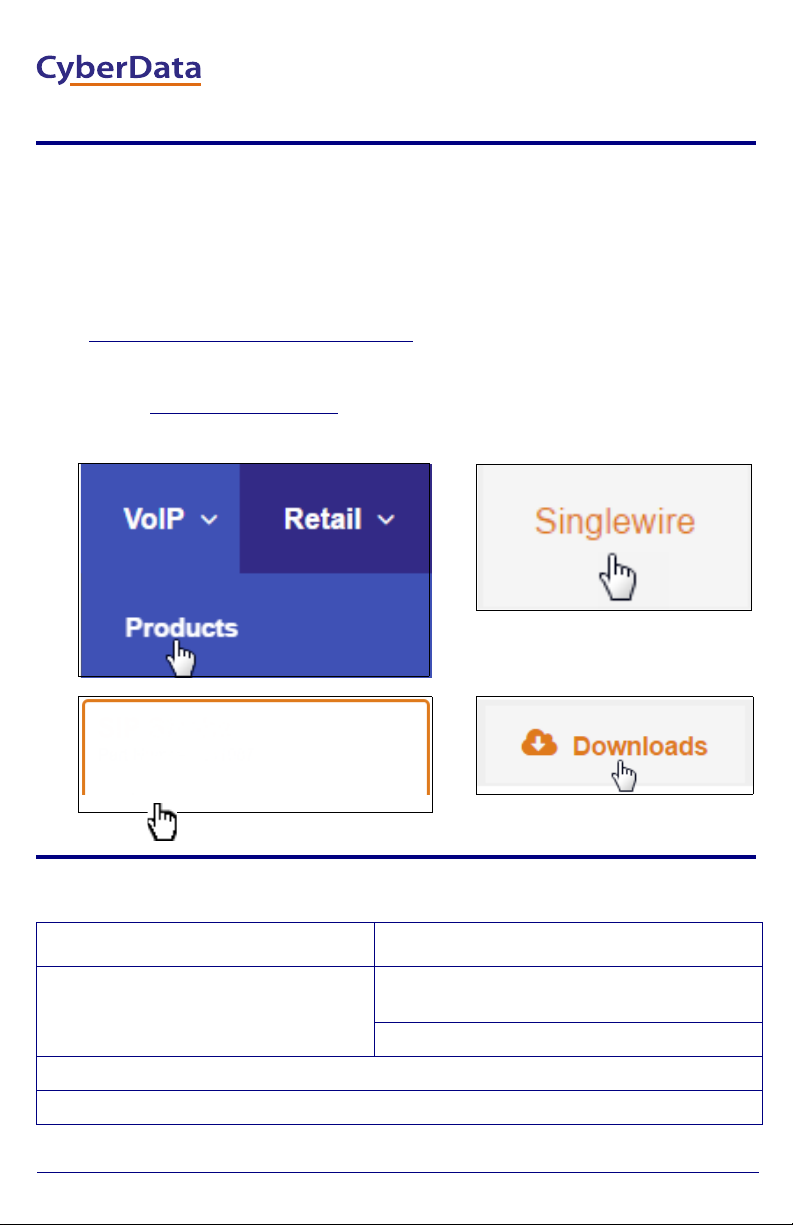
1
3
4
2
Part Number: 011309
Singlewire InformaCast
Outdoor Intercom
Singlewire InformaCast Outdoor Intercom
The IP Endpoint Company
Quick Start Guide
1.0 Out-of-Box and Prior to Final Installation
1.1. Verify that you have received all of the parts listed on the Installation Quick Reference placemat.
1.2. Download the current manual, otherwise known as an Operation Guide, which is available in the Downloads tab at the following webpage:
http://www.cyberdata.net/voip/011309/
Note You can also navigate to the Downloads tab by going to
www.CyberData.net
the following figures:
and following the steps that are indicated by
2.0 Select Power Source
PoE Switch PoE Injector
Set PoE power type to Class 0 = 15.4W CAT6 cable recommended—
for longer distances
Be sure you are using a non-PoE switch or port
Make sure port is not in trunk mode
Set port to full duplex/ 100Mbps
Quick Start Guide 930926B

3.0 Power Test
100Mb Link LED
Link/Activity LED
3.1. Plug in the CyberData device and monitor the LED activity above the
ethernet port on the back of the Intercom. See the following figure:
3.2. The green 100Mb Link LED blinks off once during the boot up process
when the device beings DHCP addressing and autoprovisioning attempts,
and then comes on again and remains constant (solid green). The yellow
Link/Activity LED may be blinking depending on the network activity.
During the initialization process, the Call Button LED should come on solid.
It will then blink 10 times per second until it can find a network address and
attempt autoprovisioning. This can take from 5 to 60 seconds. When the
device has completed initialization, the Call Button LED will blink twice and
then remain solid.
Note The default DHCP addressing timeout is 60 seconds. The device will attempt
DHCP addressing 12 times with a 3 second delay between tries and eventually
fall back to the programmed static IP address (by default 10.10.10.10) if DHCP
addressing fails. The DHCP Timeout is configurable in the device's Network
settings.
3.3. When the Intercom has completed the initialization process, press and hold
the RTFM switch (SW1 button) for 3 seconds to announce the IP address.
This concludes the power test. Go to Section 4.0, "InformaCast
Configuration File Retrieval".
Quick Start Guide 930926B
