
Smart Video Doorbell
User Manual

※ Packing List
After opening the package, please check whether the doorbell(hereinafter
referred to as the “device”) is in good condition
Package Contents(Standard):
Wi-Fi Video Doorbell x 1 Pcs
Installation Screws x 1 Pack
User Manual x 1 Pcs
---------------------------------------------------------------------
Optional Accessories:
Rechargeable 3.7V 18650 Batteries
Indoor Chime
Micro SD Card

※ Specification:
Processor
HUAWEI Hisilicon Hi3518EV201
Image Sensor
1.0MP 1/4" CMOS
Video Output
Dual-stream(HD: 1280*720@25fps / Fluent:
704*576@25fps)
Viewing Angle
166°
Audio
Two-way audio with noise cancellation
Main Function
720p HD Video, Live View(Real-time Monitor),
Night Vision(6 IR LED/IR-CUT/Distance 0~8m),
Motion Detection, Human Body Induction(PIR Sensor),
Video Recording, Snapshot, Unlock(customized)
Connectivity
802.11 b/g/n Wi-Fi connection @ 2.4GHz
Power Supply
2*Rechargeable 3.7V 18650 Batteries/ AC 8-24V/Micro
USB
Standby time of 2 batteries: 6-8 months
App
Android / iOS
Storage
Support Micro SD Card: 32GB maximum
Power Consumption
Max 3W
Push Notification
Within 1 second

Cellphone need to connect to Wi-Fi or Mobile 4G/5G Data
Operating
Temperature
-20°C(-4℉) to 65°C(149℉)
Dimensions(WxDxH)
76mm*28mm*142mm
Weight
0.377kg
※ Appearance Introduction

※ Indicator Light Introduction
Blue light always on
Starting up/Active
Blue light flashes slowly
App remote access
Red light flashes slowly
Low battery
※ Operation Manual
1. Download & Install App
Method One: Scan the QR Code below to download and install
Method Two: Search and download “wifidoorbell Cusam” in App Store or

Google Play.
Note: Please agree all the permissions(popup confirmation dialog box by App)
in order to make sure App is able to receive notifications.
2. Creating an Account & Log in
Open “Wi-Fi Doorbell”, sign up a new account and log in
PS: If your email inbox doesn’t receive the verification code, please check the
spam box
The same user account can be logged in on different cellphones. Each family
only needs to register one account
After signing up, you can bind your new user account with WeChat if you have
installed WeChat App
3. Wi-Fi Setup(connect the device to Wi-Fi)

① Connect your cellphone to 2.4GHz Wi-Fi, open App, click “+” at the top right
corner
② Click “Set up my device to Wi-Fi””
③ Power on the device, indicator light turns to blue, when device makes a
sound of “Wait to be configured”, click “Next step”(If you don’t continue doing
next steps, after a period of time, the device will enter into sleep mode. In this
case please press CALL button to awaken it)
④ Input your Wi-Fi password and then click “Confirm”

⑤ Set device password and then click “Confirm”
⑥ Set the device name and then click “Save”
PS: If you are using iPhone, please note: After adding device successfully,
please wait 10~30 seconds before ringing the doorbell. Because it need some
time to register at Apple Server for push service, if you press “CALL” button
during this period, your iPhone will not receive the push message from device.
Don’t worry, this situation only happens once at the first use. About half a
minute later, your iPhone is able to receive the push notifications from the
device in real time.
Tips: 1) Please keep the device close to router when setting
2) Please be sure to connect your cellphone to 2.4GHz Wi-Fi to set up,
because the device is not compatible with 5GHz Wi-Fi
3) Please DO NOT use Wi-Fi Extender(Bridged connection Wi-Fi is not
supported)
4) If the indicator light doesn’t turn to blue, or the device doesn’t make a sound
of prompt, please short press CALL button to awaken the device
5) If connecting to Wi-Fi failed, please try again(sometimes it may take several
times to succeed). Or RESET the device and try again
6) If still failed, please check whether you opened the MAC address filtering in
the settings of your router. If yes, please disable it.
7) If you have tried all the ways above but the device still can’t connect to Wi-Fi,
please contact us.

How to Reset:
① Make sure the indicator light turns to blue. If not, short press CALL button.
② Long press the RESET button, DON’T loosen until you hear the voice
prompt “Restore factory setting, pleases don’t power off”.
③ About 10 seconds later, short press CALL button to awaken the device,
then open App to set up.
---------------------------------------------------------------------
If the device has already done with Wi-Fi setup, other family members also
want to add device in App, it’s highly recommended to use the same account
to log in. If using different user accounts, please add device by the following
functions:
1) Add device in the same WLAN: Make sure that the device and your
cellphone connect the same Wi-Fi. Short press CALL button to awaken the
device, indicator light turns to blue, and then click this function to add device.
2) Add Shared Device: Add a device by inputting serial number or scanning the
QR Code shared by the other user account.
PS:
1. If the device has not been connected to Wi-Fi yet, please don’t use “Add
device in the same WLAN” and “Add Shared Device” to add device
2. After adding device successfully, all the user accounts will be added in the
contact list of the device, but only one user account(the first account to finish

Wi-Fi Setup) is available to receive push notifications. If you add device by
using two methods above, your user account is not able to receive notifications
unless you set your user account as current permission account and enable
“Alarm Push”(Android) or ”APP message reception”(iOS).If all of you want to
receive notifications in the same time, please log in with the same user
account, and then set it as current permission account in App.
Device Status
After adding device successfully, you can use mobile phone to remote access
device by using App, the device has the following states:
The device is in low-power mode, it needs to be awakened
before access
The device is being awakened
Device offline
4. Indoor Chim/Bell(Each doorbell can connect up to 4pcs at the same time)
If you bought the indoor chime/bell as well, you can match it to the doorbell.
When somebody press CALL button, the indoor chime plays music. The steps
are as following:
1) Plug the indoor chime into AC Socket, long-press the volume key, don’t
loosen;

2) When the indicator light of indoor chime turns off, short press the CALL
button of the doorbell. If both of them ring, then the match succeeds.
Specifications of Indoor Chime/Bell
Power Supply
AC 80-260V
Effective Distance
0-150m(tested in an open field)
Volume
Adjustable(low/medium/loud),Max.110dB
Music
32 ringtones
Dimensions(WxDxH)
58x30x87mm
5. Installation diagram

FAQ
Q: The device is offline, why? How to fix it?
A: 1.【Your Wi-Fi network failure】- Please restart router or ask broadband
service provider for help
2.【The batteries run out or low】- Please charge the device by Micro USB, or
use Micro USB/AC 8-24V as power supply
3.【The device is too far away from the router】- Please move it nearer to
router
4.【Device fault】- Please reset the device and then connect it to Wi-Fi again
Q: Why my cellphone doesn’t receive the push notifications? How to fix it?
A: 1.【App log out】- Please log in again
2.【Device is offline】- Please see the previous Q&A to solve it

3.【“Allow Notifications” of App(iOS) is disabled】- Please enable it by open
iPhone Settings-Notifications-Wi-Fi Doorbell-Allow Notifications
4.【“Alarm Push”(Android)/”APP message reception”(iOS) is disabled in App】
- Please enabled them
5.【Your account is not “Current permission account”】- Please set your
account as “Current permission account”
6.【App server failure/being maintained】- After maintaining is over, App will
be back to normal. Please report the issue to us if it’s unsolved in 24 hours
Q: What’s the maximum distance that the doorbell can be away from the
router?
A: The distance is based on the coverage, strength and quality of your Wi-Fi
signal. There is an easy way to find out: Put your cellphone at the installation
position, if your cellphone Wi-Fi signal is full or almost full, and plays online HD
video fluently, then this position is a suitable position; otherwise, please move
the doorbell to another mounting position.
Q: How to change in-app language?
A: Please change the language of cellphone, in-app language also changes
Q: How does the device store video?
A: The video doorbell supports maximum 32GB Micro SD Card, which will
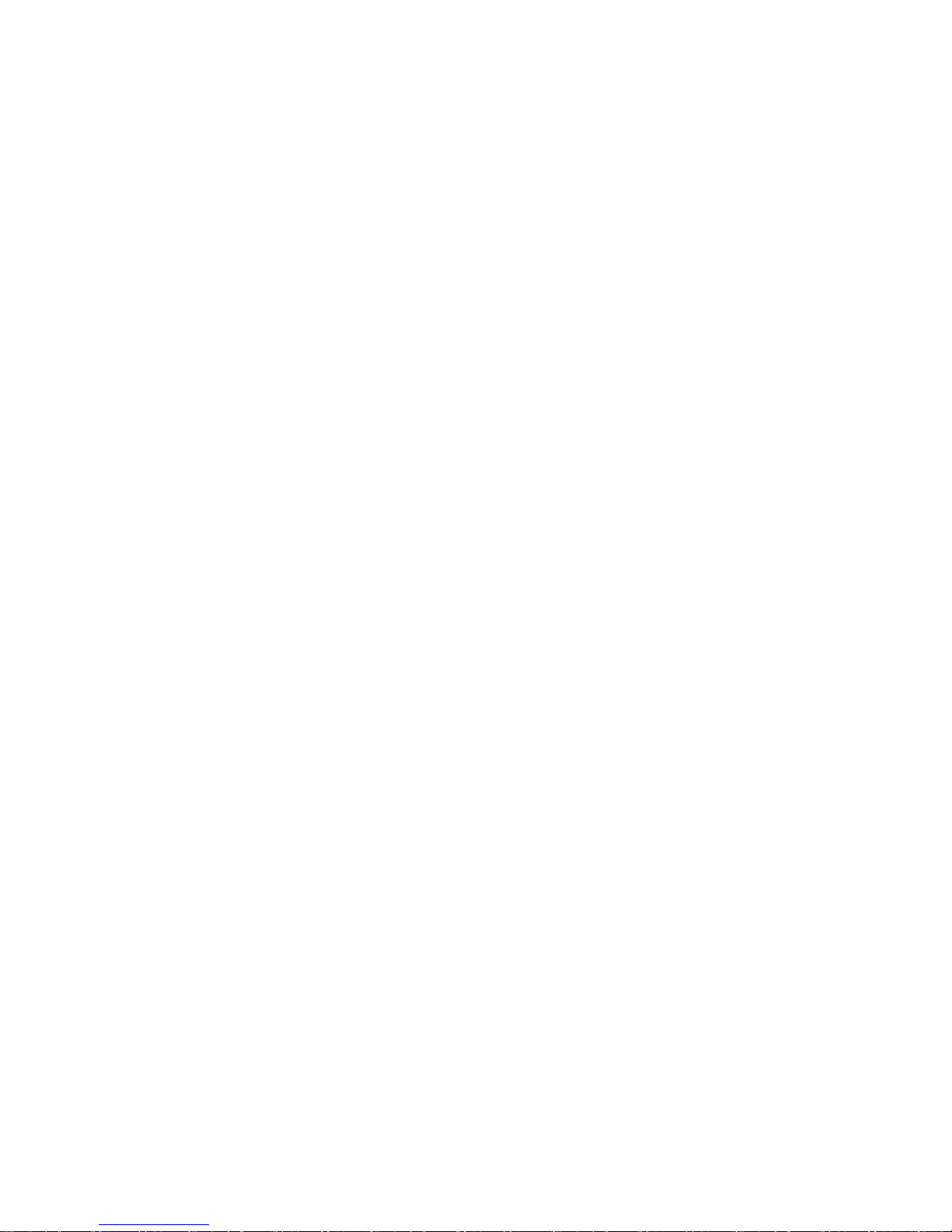
automatically overwrite the previous recording when the capacity is full.
Q: How to install Micro SD Card?
A: Unscrew the screws in the back of rear cover, take off the cover, then you
will see the card slot.
Q: How to connect the device to a new Wi-Fi after I moved to another place?
A: Short press CALL button to make the indicator light turns blue, and then
long press the RESET button, DON’T loosen until you hear the voice prompt
“Restore factory setting, pleases don’t power off”. About 10 seconds later,
short press CALL button to awaken the device, open App to set up the device
to connect to Wi-Fi again.
Q: Human Detection/Smart body detection doesn’t work, why? How to fix it?
A: 1.【The device is offline】- Please see the first Q&A to solve it
2.【“Hover Detection” is disabled】- Please enable it
3.【“Hover detection time” isn’t suitable】- It’s adjustable, please set it as a
shorter time
4.【The indicator light is ON】- When indicator light is on, it means that there
is App remote access, Human Detection/Smart body detection will be not
triggered until the indicator light turns off.
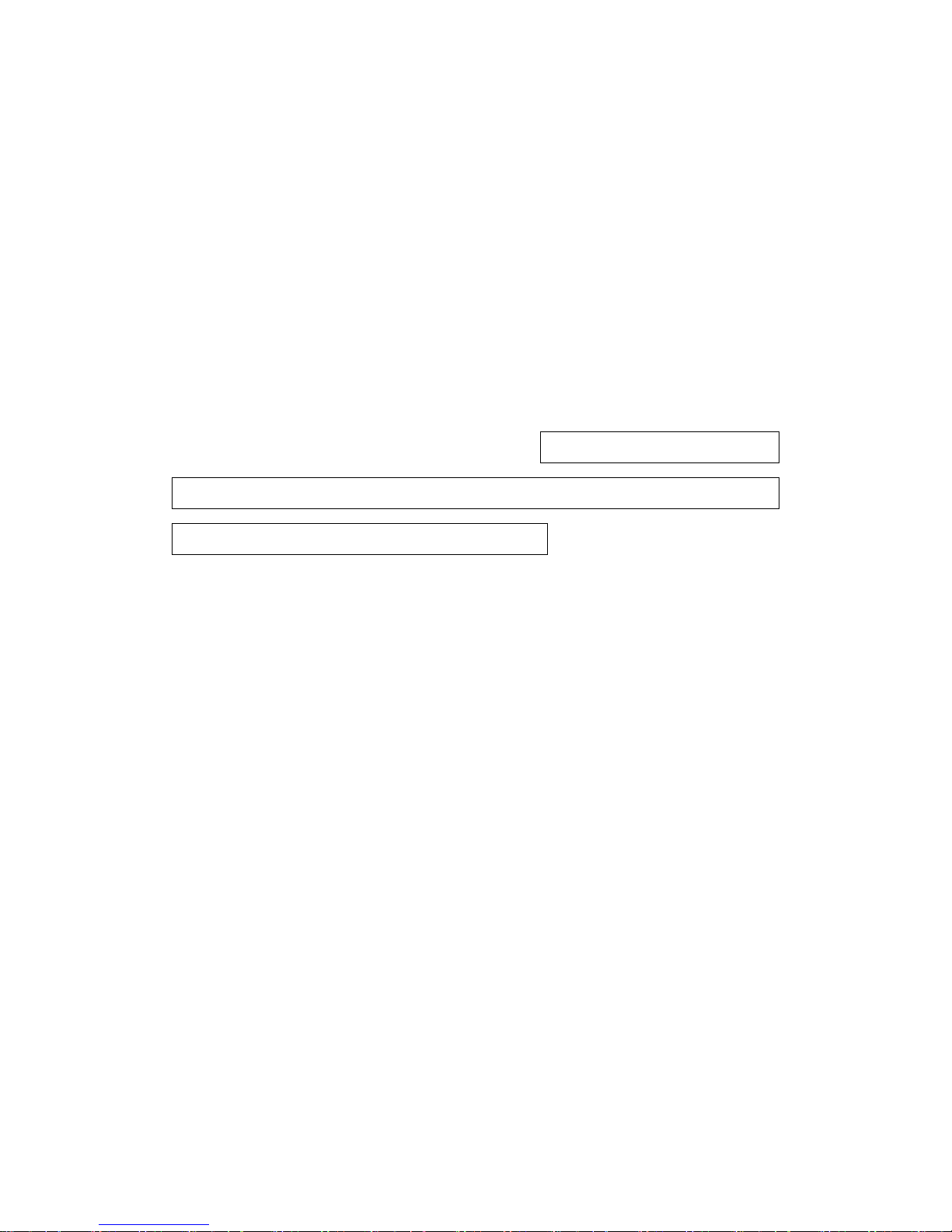
Q: My wife, my kids and I all installed App in our cellphones, log in with
different user accounts and add device successfully, but only one cellphone
can receive the notifications, why?
A: After adding device successfully, all the user accounts will be added in the
contact list of the device, the first account(which finished Wi-Fi Setup
successfully) will be set as current permission account, which can receive
notifications, while the other user accounts can’t. But the current permission
account can be changed to another account. If all of you want to receive
notifications in the same time, please log in with the same user account, and
then set it as current permission account in App.
Q: Why the App sometimes log out automatically in my Android phone?
A: Because of the characteristic of Android System, all the Apps will be shut
down if unused for a period of time. Please enable App “Auto Run” and “Keep
Running in Background”, and add the App into “White List” in Settings of your
Android phone to reduce the frequency of App log out. Not all of Android
phones have above three setting options above, some phones may only have
one or two options, or other similar function with different names. In short,
enable all these options if they are available in Settings of your Android phone.
