Page 1
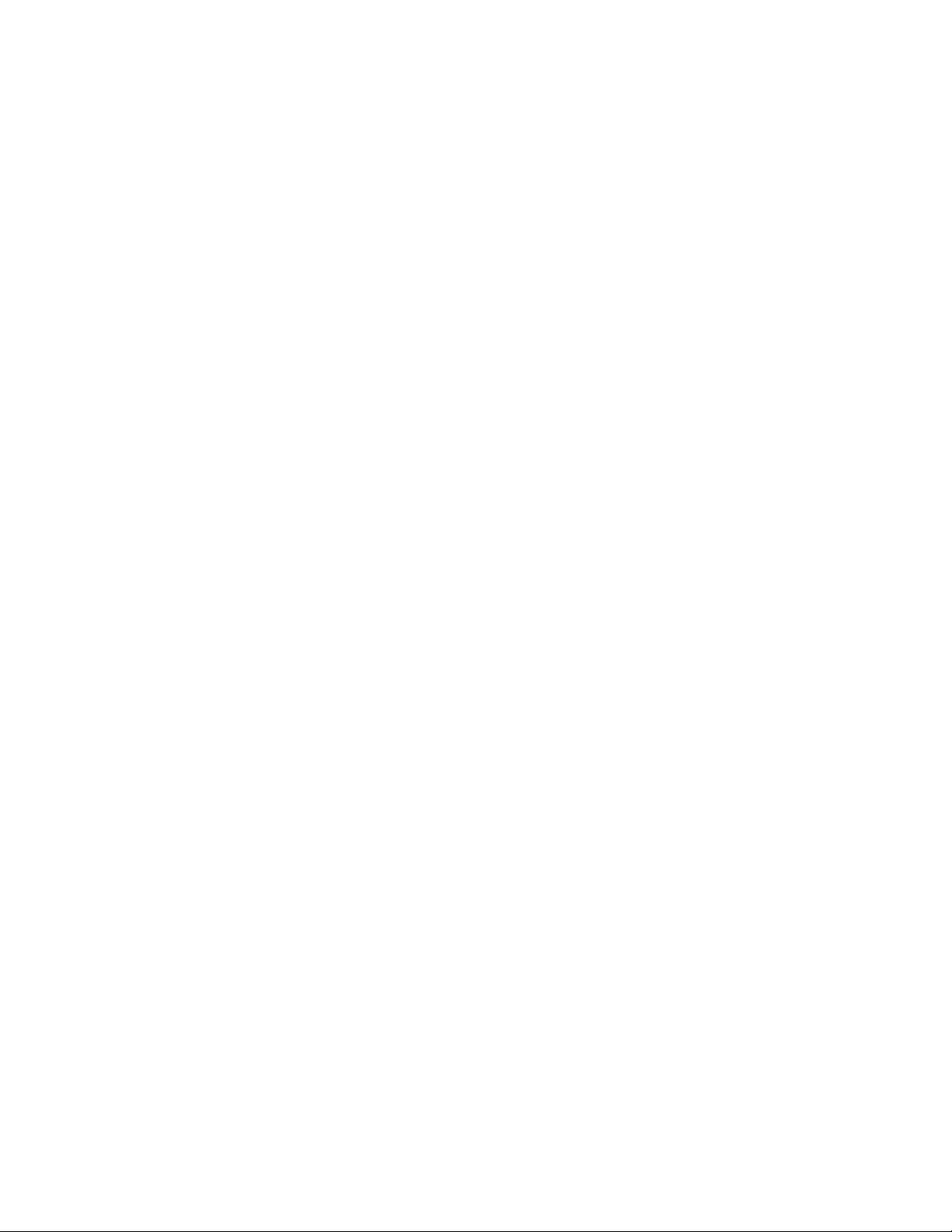
Curtis TID-981
OWNER’S MANUAL AND OPERATING INSTRUCTIONS
FEATURES:
z CALLER ID WITH CALL WAITING
z BUILT-IN CALLER I.D. SPEAKERPHONE
z ENLARGED 3-LINE LCD DISPLAY
z ENGLISH/SPANISH/FRENCH LANGUAGES SELECTABLE
z 55 CALL MEMORIES (NAME & NUMBER)
z 3 EMERGENCY ONE-TOUCH MEMORIES
z 12 MEMORY SPEED DIALING
LOCATION OF CONTROL
1. Delete Button
2. Scroll Up Button
3. Scroll Down Button
4. Dial Button
5. Hand Set
6. Mode Button
7. Auto Button
8. Pause Button
9. Flash Button
10. Redial Button
11. Speakerphone Button
12. Speaker “on” LED
13. Microphone
14. Ear Set Jack
15. Hold Button
16. Mute Button
17. Reset
18. One Touch Memory Button (M1-M3)
19. N/A Button
20. Right Button
21. Left Button
22. Vo l u m e S w i t c h
23. Tone/Pulse Switch
24. Ringer On/Off Switch
25. DC 9V Jack
Page 2
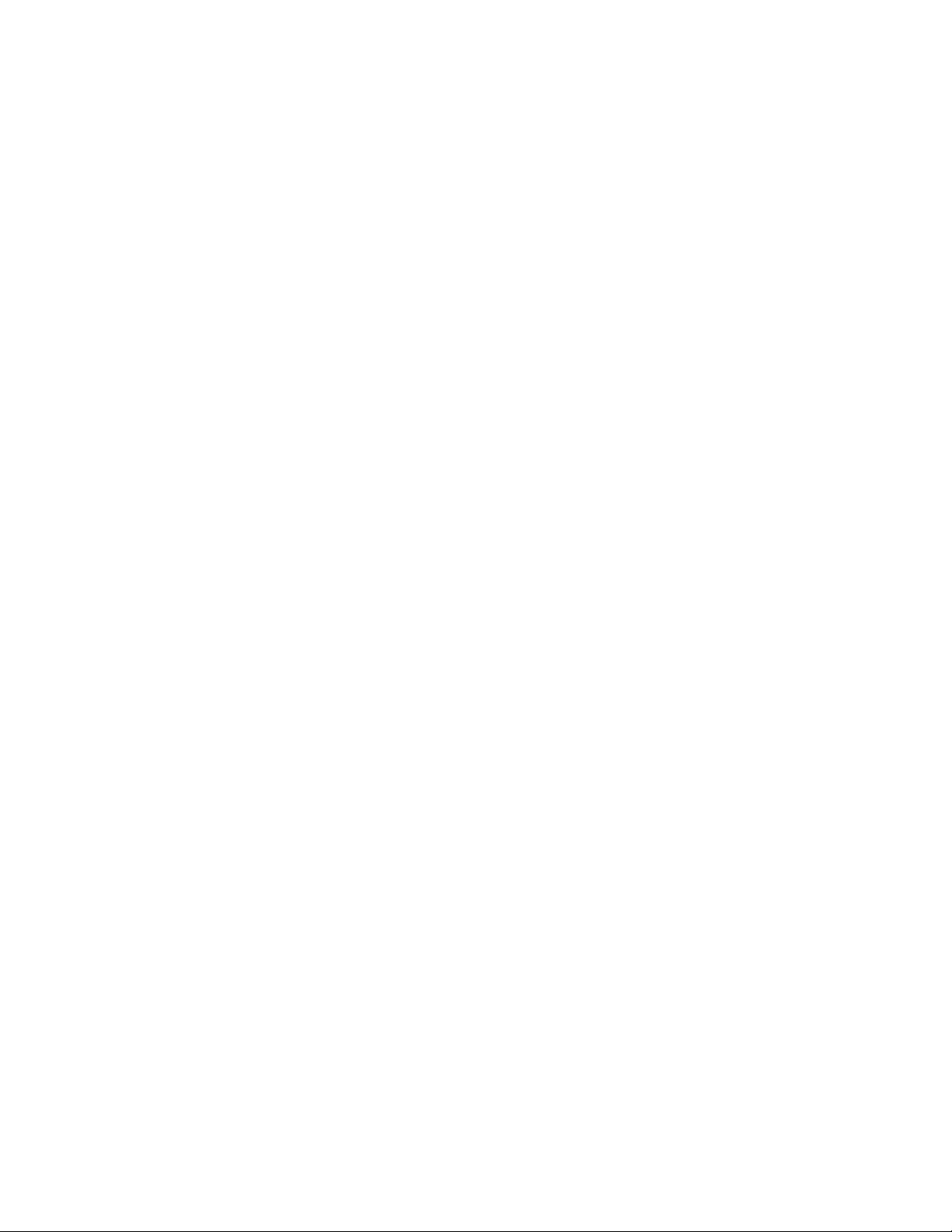
26. Tel Lin e Jack
CAUTION
This telephone must be used with AC/DC adapter.
AC Adapter for DC jack
Specification: Input AC 110V/60Hz
AC 220V/50Hz
Output DC 6V-9V. 100mA
POLARITY OF PLUG +, -
Installation
1. Open the battery compartment cover, load 1X9V batteries.
2. Connect one end of coiled cord to the jack of handset, connect the other end to the
jack of the base set.
3. Plug one end of flat cable to line jack of this phone, plug the other end to wall
jack.
4. Connect the AC/DC adapter to the DC jack of this unit. The batteries are required
even the adapter is used. They can keep the memories and settings when the
power fails. If the power of batteries is low, the low battery icon will appear
replace them soon.
Setting UP
Selecting language mode and area code:
To select the language for displaying the message, follow the instructions below:
1. Install 1X9V battery and connect the adaptor.
2. Press “MODE” Button until “STORE” appears on the LCD.
3. Press “REDIAL” once, “ENG SPA FRA” appears on the LCD.
4. Press “UP” for selecting English mode.
5. Press “DOWN” for selecting Spanish mode.
6. Press “DEL” for selecting French mode.
7. After select the language mode, the unit will display “YES NO DIAL +1”. (This is
used for only some special area.)
8. Press “UP” Button. The phone will dial a “1” before dialing the Full Code.
9. Press “DOWN” Button. The phone will not dial a “1” before dialing the Full
Code.
10. After that, “ENTER AREA CODE” will appears on the LCD.
11. Enter your area code (3-5 Digits).
12. Press “MODE” Button to end this procedure.
Page 3

If you want to select a new language mode, press the “RESET” to restart the setting
up procedure.
Choosing Tone or Pulse dialing
For the telephone to work correctly, you must set it to the type of your dialing system:
Tone or Pulse dialing
Set the DIAL MODE switch to:
“Tone” if your dialing system is Tone.
“Pulse” if your dialing system is Pulse.
If you are not sure
1. Making a trial call with the DIAL MODE switch set to TONE.
2. If the call is connected, leave the switch at TONE. Otherwise, set the switch to
PULSE.
Using touch – Tone services with Pulse dialing system
Some services require you to use touch Tone. This is not a problem if your phone
already uses Tone dialing. If your phone uses Pulse dialing, however, you need to
follow the steps below to use these services.
1. Use the phone to dial the service number
2. When connected to the service, press the Tone key [*]
3. Press the dialing keys as required.
Adjust the ringer On/Off
For privacy, you can set the RINGER switch to [OFF]. The ringer will not sound, but
the caller will continue to hear the ringing.
Adjust the speaker volume
The VOLUME control adjusts the volume of speaker.
During handsfree dialing, slide the knob up to increase the volume, or slide the knob
down to decrease it.
Telephone features
Making a call
1. Pick up the handset (or press SPEAKER), you will hear a dial Tone.
2. Dial a phone number. The phone number dialed appears on the display.
Receiving a call
1. When you hear the phone ring, pick up the handset
Page 4

2. When you finish talking, replace the handset in the cradle. The call is
disconnected
Redialing
You can redial the last number called with just one touch of the REDIAL button. This
lets you easily redial the same number again if the line was busy.
1. Pick up the handset or press [SPEAKER], you hear a dial Tone
2. Press [REDIAL], the last sequence of digits dialed will be automatically redialed.
The digits appear on the display.
Putting a call on hold
The HOLD button allows you to temporarily suspend a phone conversation without
disconnecting the call.
1. Press HOLD, a simple rhythm tone will be heard by both sides you can place the
handset back on the cradle.
2. To resume the conversation, pick up the handset. If you did not place the handset
back on the cradle, press SP-PHONE BUTTON.
When a call is put on hold, this unit will mute the microphone automatically, so the
other party will not hear from your side.
Call Waiting
1. When you are on conversation.
2. LCD Displays the waiting call’s CID message.
3. Press ‘flash’ button to switch to the waiting call without disconnecting the current
call.
4. Press ‘flash’ button again to return to the first caller.
Viewing the Caller ID list
This phone automatically stores the data of the last 55 calls received. It keeps track of
all calls received, even if they were not answered. You can also view the data during
conversation.
To display the older date- Press the [UP] button.
To display the newer date – Press the [DOWN] button. If you press the button on
repeatedly, and view all data, “END OF LIST” will appear on the display.
“OUT OF AREA” or “PRIVATE” data is also counted as one call.
Erasing data from the Caller ID list
The phone maintains the data of the last 55 calls in memory. If there is a new call after
Page 5

those 55 calls, the oldest number will be automatically erased and the new call will be
stored.
To erase one stored number at a time-
1. Press [UP] or [DOWN] button to display the number you want to erase.
2. Press [DEL] twice to erase the data. To erase the entire list at once. Press and hold
[DEL] for 4 seconds, the entire list is deleted.
Calling back a number from the Call ID list
You can easily call back a number from the Call ID list by pressing the SPEED DIAL
buttons.
1. Press [UP] or [DOWN] button to select the number you wish to dial.
2. Press [DIAL] button, the number will automatically redialed.
Storing numbers into the one-touch dialing button from the Caller ID list
You can store the CALL ID data into the one-touch dialing memory. You can also edit
the data before store them.
1. Press UP or DOWN to the data you want to store.
2. Press [MODE] button, the cursor will blink on the left top of the display
3. If you want to edit the name, key in the new name by alphabet keys. If you want
to edit the number, key in the new number.
4. Press the memory (M1-M3) or AUTO button first, then enter the desire location
from 1-0 and “*”, “#” key you want this name and number to be stored in.
5. Pick up the handset and hang up to end this procedure.
Using the visual message waiting service
If you subscribe to your telephone company’s message service which includes this
feature the display will show that you have message waiting to be retrieved.
If you have message: icon appears on the display. This display will be cleared when
you retrieve your messages.
You cannot use this feature, if you have not subscribed to your telephone company’s
message service for details on service availability, please ask your telephone
company.
Filtering unwanted calls
The numbers stored in the one-touch dialing memory are regarded as “preferred calls”.
When the filter feature enabled, the numbers which are not stored in the memory are
regarded as “unwanted calls”. There are three filter levels:
Press [FLASH] Button for 3 seconds and [FILTER] icon appears on LCD
Page 6

Preferred Calls: Rings with alert beeps
Unwanted Calls: Does not Ring or beep
z Press [FLASH] Button again for 3 seconds to cancel this function
Emergency Reset
This button is used to completely erase and reset all stored memory including the
Caller I.D. list. Use a small pointed object such as a pen to insert and press this
button.
