Page 1

MODEL NO. SRCD682BT
PORTABLE CD PLAYER WITH PLL AM/FM RADIO,
BLUETOOTH AND LCD DISPLAY
OWNER'S MANUAL
PLEASE READ BEFORE USING THIS UNIT
Page 2
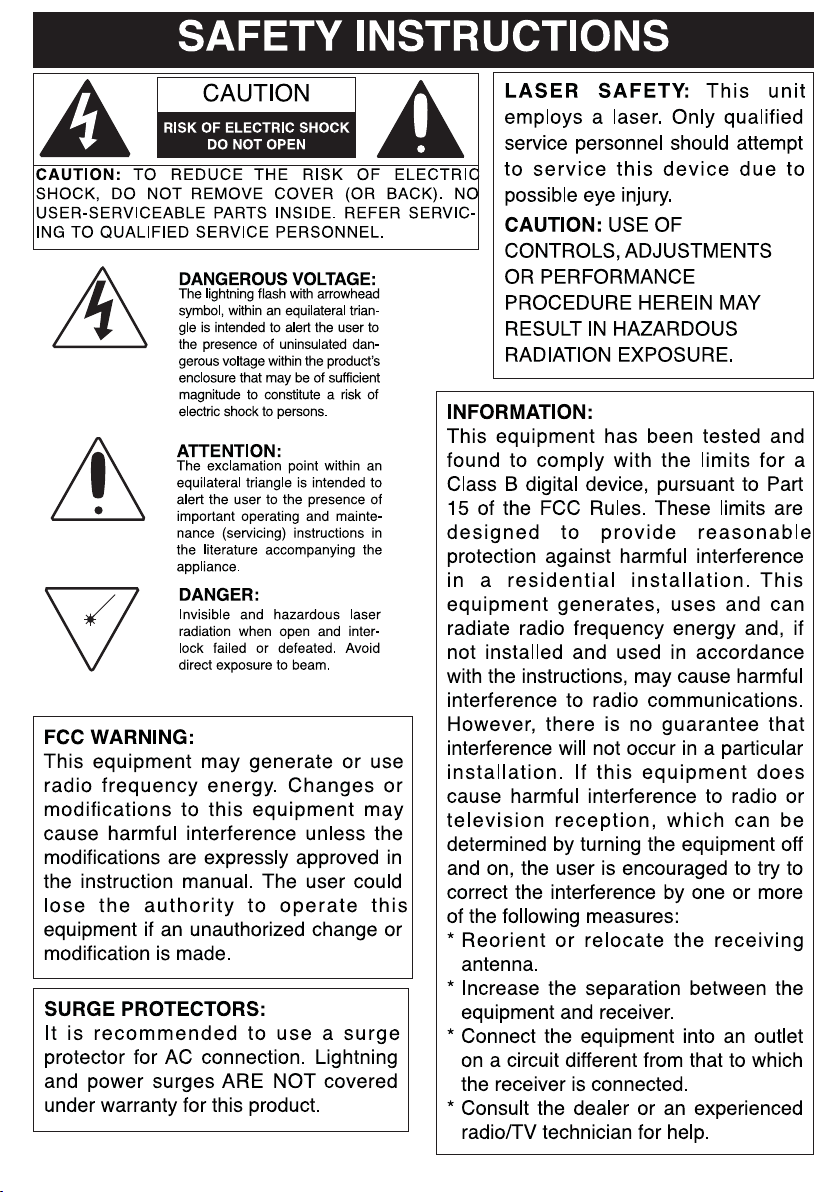
123
Page 3
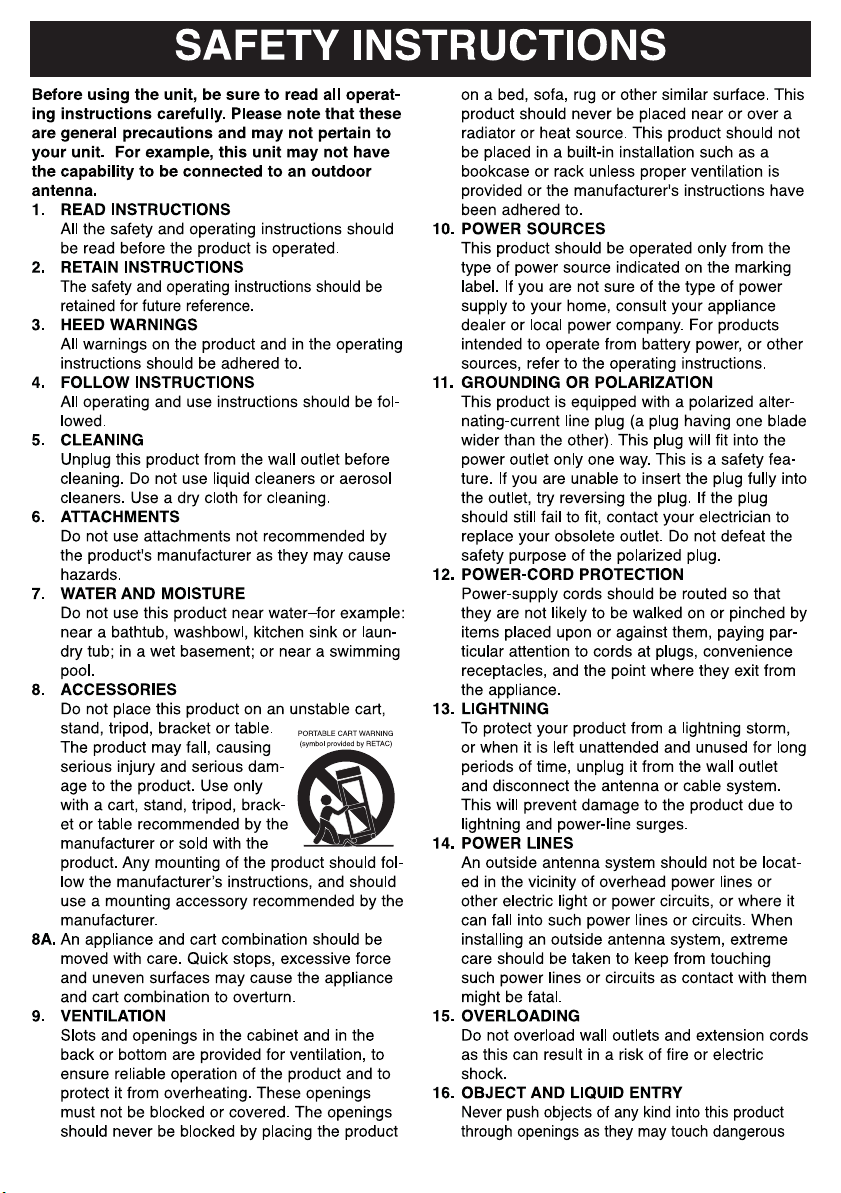
Page 4
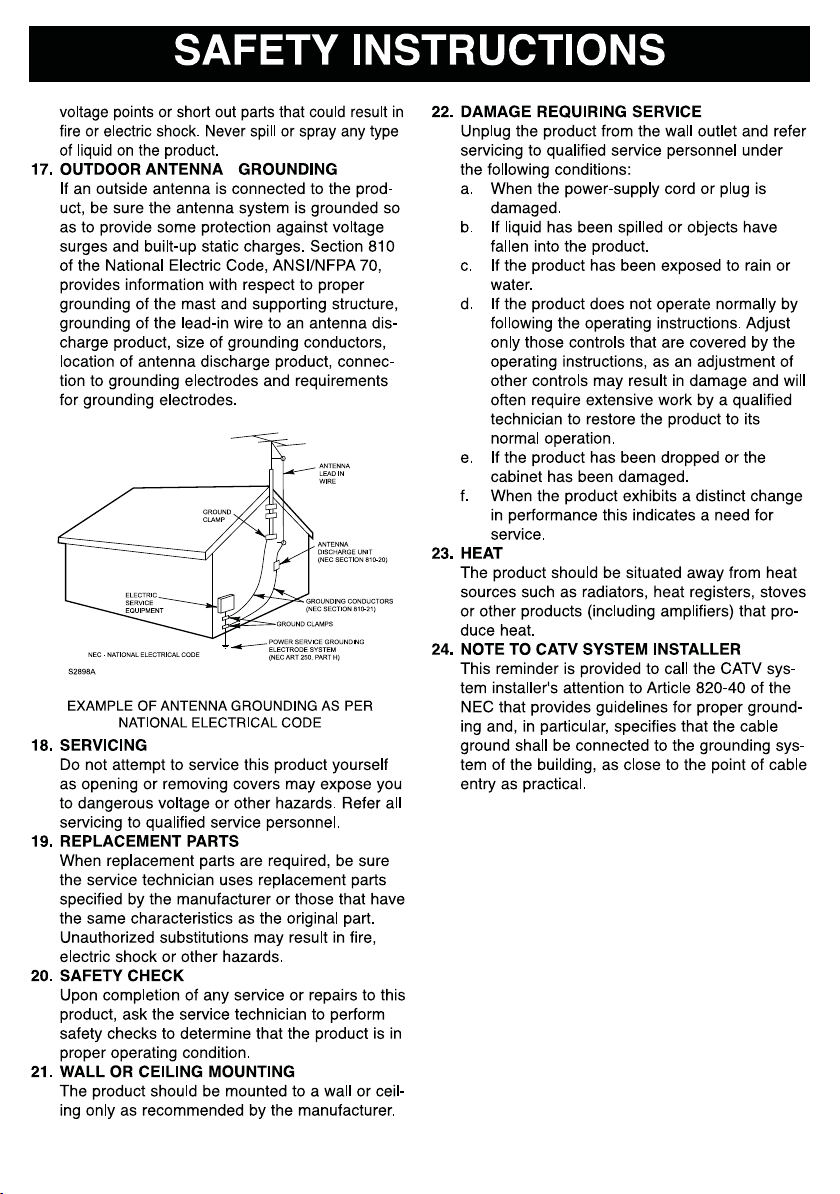
Page 5

Control Location (Front and Top Views)
HANDLE
CD DOOR
AUX IN JACK
VOLUME KNOB
BASS BUTTON
STANDBY INDICATOR
STOP / BAND BUTTON
FUNCTION BUTTON
SKIP BUTTON
LC DISPLAY
FM ROD ANTENNA
USB DOOR
TUNING KNOB
BUTTON
PLAY / PAUSE BUTTON
REP/PROGRAM BUTTON
SKIP BUTTON
Control Location (RearView)
AC SOCKET
BATTERIES
COMPARTMENT
4
Page 6

Power Connection
Connecting AC Power
Connect the small end of AC cord to the socket at the back of the main unit and insert the
plug of AC cord into standard AC wall outlet.
Caution:
The unit is designed to operate from mains supply of AC 120V~60Hz. If the plug of
AC cord does not fit properly, try to turn it over and try again. Do not force it.
When the unit is intended for being unused for a long period of the time. Please press
the button to turn off the unit and unplug the power cord from the AC wall outlet.
AC
Battery Operation
Before installing batteries (not included), ensure
that the unit is disconnected from the mains
supply.
Remove the battery compartment cover on the
bottom of the unit by sliding the battery cover with
the opening direction indicated on the battery
cover.
Install 8 pieces of 1.5V (UM1) batteries (not
included) by following the polarity markings and
then replace the cover.
the AC wall outlet first and then rem ove the AC cord from the socket at the back of the main
unit.
For battery oper ation, unplug the AC cord from
5
Page 7

Caution:
There is a danger of explosion if batteries are replaced incorrectly.
Replace batteries with the same type and same brand only.
When the unit is intended for being unused for a long period of the time, press the
button to turn OFF the unit and remove all batteries from the main unit.
Main Operation
Switching On for the first time
Plug into AC power or install batteries by following instructions on the previous Power
Connection section. Press the
be lighted off. To turn the unit off, press the button again to turn the unit off.
button to turn on the unit. The STANDBY indicator will
Switching between different sources (CD / BLUETOOTH / Radio
/ AUX)
After turning on the unit, press and toggle FUNCTION button to switch different sound
sources.
Adjusting sound volume level
After turning on the unit, turn the VOLUME knob to adjust the level of sound volume.
Adjusting the rod antenna
The aerial should be extended to ensure good recepti on in both FM radio modes. It may be
necessary to adjust the position of the unit and /or aerial position to achieve the best signal
reception.
Bass booster
During music playback, press and toggle the BASS button to turn on/off the bass booster
for bass enhancement.
6
Page 8

,
,
CD Operation
The unit is designed to play normal music CD disc bearing the correct
identification logo. If the disc does not confirm tothe standard, it may not
be played back properly.
Caution:
Playback of CD-R / CD-RW may depend on recording conditions.
Do not attach a seal or label to either side (the recordable side or the labeled side) of a
CD-R/ RW disc. It may cause malfunction.
Do not load a blank CD-R/ RW disc. It will take over 1 minute to read the disc. The disc
may be damaged if you try to open the CD Door while reading the disc.
CD-ROM
Loading disc
1. Press and toggle the FUNCTION button to switch to CD mode.
2. Press down the OPEN/CLOSE AREA on the CD door on the top of the unit to unlock
and open the CD door.
3. Hold the CD disc by its edge with CD graphical side facing up and put it onto the CD
compartment after the CD door is opened. Make sure that the disc label is facing up.
4. Close the CD door and make sure the VOLUME knob is not in minimum position.
CD playback
After loading the disc, the disc will begin spinning and the total number of the tracks on the
disc will be shown on the displayˈand the first track/file on the CD will be played back
automatically.
Remark:
If there is no disc in the unit, “NO” or “ERR” will be indicated on the display.
If the CD cannot be read
CD-I, CDV, VCD, DVD or computer CDs are not possible to be read.
“NO or ERR” will be indicated on the display.
Play/Pause Control
To pause playback temporarily by pressing the PLAY/PAUSE button. Music playback will
be paused and the current elapsed track number will be shown on the display and the play
icon will be blinking. Press the PLAY/PAUSE button again to resume playback.
Stop playback
To stop playback, press the STOP button on the unit. The total number of tracks of the disc
will be displayed.
Skip track
During playback, press the forward or backward SKIP buttons to skip to the next or
previous tracks.
High-speed music search
During playback, press and hold the forward or backward SKIP buttons to skip/search
through the current track at high speed in forward or backward directions. When the SKIP
buttons are released, normal playback speed will be resumed immediately.
7
Page 9

g
CD Operation-Continued
Repeat playback modes (Repeat 1 / Repeat all)
Repeat the Current Track
During playback, press th e REP/ PROG button until the icon is displayed to select the
current track/file to be repeated. The selected track/file will be repeated continuously.
Repeat All Tracks
During playback, press the REP/ PROG button until icon is displayed. All tracks/files
on the disc will be repeated continuously.
Return to normal playback
Press the REP/ PROG button until NO repeat indicator is displayed. The normal playback
will be resumed.
Programmed CD playback
This unit can be programmed to play up to 20 tracks in CD mode. Load the music CD disc
onto the CD compartment (without pressing the “PLAY/PAUSE” button)
1. Press REP/ PROG button once in the stop mode. “P01” will be shown on the display
and blinking.
2. Press the SKIP buttons to select the desired track to be programmed.
3. Press REP/ PROG button again to save the selected track/files.
4. Repeat steps 2-3 to program up to 20 tracks.
5. Press the PLAY/PAUSE button to play the programmed tracks after programming is
completed. The “PROG” icon will be displayed during the programmed playback.
6. To clear program and resume normal playback, press the STOP button twice during
playback, or open the CD door, or change to next mode to clear the programmed tracks.
1
Remark:
The unit can store up to 20 tracks in the programmable memories. During the
pro
rammed playback, user can still select the “repeat 1 / repeat all” functions.
8
Page 10

Bluetooth Operation
1. If the unit has never been paired with a Bluetooth device before, you need to follow the
pairing instructions below to link the SRCD682BT with your Bluetooth device.
• Press the button to turn on the unit.
• Press and toggle the FUNCTION button to select Bluetooth mode. The unit will
search the paired device with the “ bt ” flashing slowly on the LCD display.
• Press and hold the PLAY/PAUSE/PAIR Button for 4~5 seconds. Then the “ bt ”
will be flashing rapidly on the LCD display and dew drop will heard, the unit will
goes into Pairing/Discoverable mode.
• Turn on the Bluetooth function of your Bluetooth device and enable the search or
scan function to find the unit.
• Select "SRCD682BT" from the device list when it appears on your device screen. If
required, enter the pass code “0000” to pair (link) the unit with your device.
• After successfully pairing (linking) the Bluetooth enabled device the “ bt ” will light
steadily and a short beep will heard.
Note: If you can’t pair the unit with your Bluetooth enabled device, you can try to turn Off &
On the power of your unit to solve the problem.
RADIO Operation
The unit is designed to receive FM Stereo / FM and AM radio bands.
1. Press and toggle the FUNCTION button on th e top of the unit to switch to RADIO
mode.
2. Press the BAND button on the front of the unit to select FM or AM band.
3. Adjust the TUNING knob on the top of unit to tune the frequency of desired radio
station.
4. The tuning frequency will be displayed on the LCD display.
5. For the AM mode, please press the BAND button select to AM mode.
6. To turn off the unit power, press the
button switch to off the unit.
Remark:
The unit has built-in AM ferrite bar antenna, which can provide adequate reception in
most areas. If the AM reception is weak, try to adjust the location of the unit or
relocate the unit to improve the reception. If the FM reception is weak, try to adjust the
length and the angle of the FM antenna to improve the signal reception.
9
Page 11

AUX IN Operation
Setting up (AUX IN) connection
AUX-IN jack will allow you to connect external music player or external sound source to the
main unit.
1. Plug into a 3.5mm audio cable (not included) into your external music player and
connect the other end (3.5mm jack) into the AUX IN jack on the top of the unit.
2. Make sure your external music player is turned on.
3. Press and toggle the FUNCTION button to switch to AUX mode on the unit.
4. Start music playback on your external music player.
5. Adjust VOLUME knob to con trol the sound level of music playback from the speakers
on the unit.
Charging your portable device
This unit features a USB port for charging your portable device (iPod, iPhone, Android
phone, etc.) when used with the USB charging cord that came with your device.
1. Push up the USB door located on the top of th e unit , Plug one end of the USB cable
(not included) into the USB Charging Port . Plug the other end of the cord into the
device you wish to charge.
2. Observe the battery charge indicator on your device to make sure the charging
process starts normally.
3. Unplug the cable when your device is fully charged.
CAUTION:
Before charging, please refer to the user manual of the device you wish to charge to
make sure the charging current requested does not exceed 1A (1000mA). Overloading
the charging circuit may damage the unit permanently and void the warranty.
1. The USB charging port of this unit supplies a DC 5V output at 1000mA maximum
current to charge your portable device battery and it cannot support any other voltage
range.
2. Make sure the device you want to charge has a battery charge rating of DC 5V only.
3. The USB port of this unit is designed for portable d evice battery charging only and it
cannot support data transfer or connect to computer.
4. Do not connect the USB port of this unit to other external power charger USB ports, it
may damage both units and void the warranty.
Specifications
Power Output. . . . . . . . . . . . . . . . . .
Speakers . . . . . . . . . . . . . . . . . . . . . .
CD Disc- Disc Diameter . . . . . . . . 120mm / 80mm
USB Charging. . . . . . .. .. . . . . . . DC 5V , 1A
AC Power . . . . . . . . . . . .
Battery Size . . . . . . . . . . . . . . . . UM-1 or D-Size batteries x 8 PCS
Radio Frequency. . . . . . . . . . . . . . . FM: 87.5 – 108MHz , AM: 520- 1710 kHz
Dimensions (H x W x D) . . . . . . . . . 160mm x 385mm x 244mm
3 watt RMS x 2 channels
4 Ohms 5 W, 3 inch x2.
AC120V~60Hz
10
Page 12

LIMITED PRODUCT WARRANTY
This quality product is warranted to be free from manufacturer’s defec ts in material and workman-shi p,
provi ded that the unit is us ed under t he normal ope rating co nditions i ntended by the manufacturer.
Should yo u have any problem with this pro duct, please and i t is highly r ecommended to visit our webs ite
www.curtisint.co m
at
operating manuals and trouble shooting tips on our website which gives you the answer on most of the
questions you could have in operating the unit.
C.I. Servic e Dept. warrants this product to be free from defects in materials and workmanship for 90 days on
parts and 9 0 days on labor. If you or igina lly purchased your pr oduct more than 90 days ago, a r epai r fe e
may apply.
Nothing within this warranty shall imply that C.I. will be responsible or liable for any damage to any items
placed in this product, whether due to any defect of the product, or its use, whether proper or improper.
Save as herein provided, C.I. Service Dept. (Canada) or C.I. Ser vice Dept. (USA), there are no other
warra nties, co nditions, repre senta tions or guara ntees , expr ess or impli ed, made o r intended by C.I. or its
authorized distributors and all other warranties, conditions, representations or guarantees, including any
warranties, conditions, representations or guarantees under any Sale of Goods Act or like legislation or
statue is hereby expressly excluded. Save as here in provided, C.I. Service Dept. (C anada) or C.I. Service
Dept. (USA), shall not be re sponsible for any damages to pers ons or pr operty, includi ng t he u nit itself,
howsoe ver cause d or any consequenti al da mages ar isi ng fr om the ma lfunc tion of the uni t and by the
purcha se of the unit, the purchas er do es hereby agre e to indemnify a nd s ave harmless C.I. f rom a ny c laim
for da mages to persons o r property caus ed by the unit .
1. The original purchaser must present a copy of the original bill of sale and the service warranty card.
2. Any alterations, abuse, mis use, batte ry corros ion or acc idental damage voi ds the warranty.
3. The war ra nty doe s not cove r ca binets and ac cessories .
4. No warr anty or insurance contai ned or set out shall apply when damage or re pair is ca use d by power
failure; damage in transit or when moving the unit; improper power supply; use for commercial or
industrial purposes; service calls resulting in customer education, etc.
5. The def ec tive product should be mailed to:
Canada U.S.A
C.I. Service Dept. Curs Internaonal Ltd
315 Awell Drive
If mailing the pro duct, the freight mus t be prepaid and a money or der for $7.00 should be inc luded
to cover the cost of insurance and the return of the product.
6. C.I. reserves the right to repair or replace the parts which have become defective.
befor e yo u take any othe r s teps as we have additiona l copies of instruction manuals,
TERMS OF WARRANTY
EXCLUSIONS
TO OBTAIN REPAIRS UNDER THE TERMS OF THIS WARRANTY
Toronto, ON
M9W 5C1
c/o Liquidity Services/Liquidaon.com
1399 Perry Road
Plainfiel d, IN
46168
For s ervi ce assi stance and produc t inf ormati on, please call : 1-800-968-9853 .
Model No. Date Purchased Serial No.
is a registered trademark of OSRAM SYLVANIS Inc. used under licence.
