Page 1
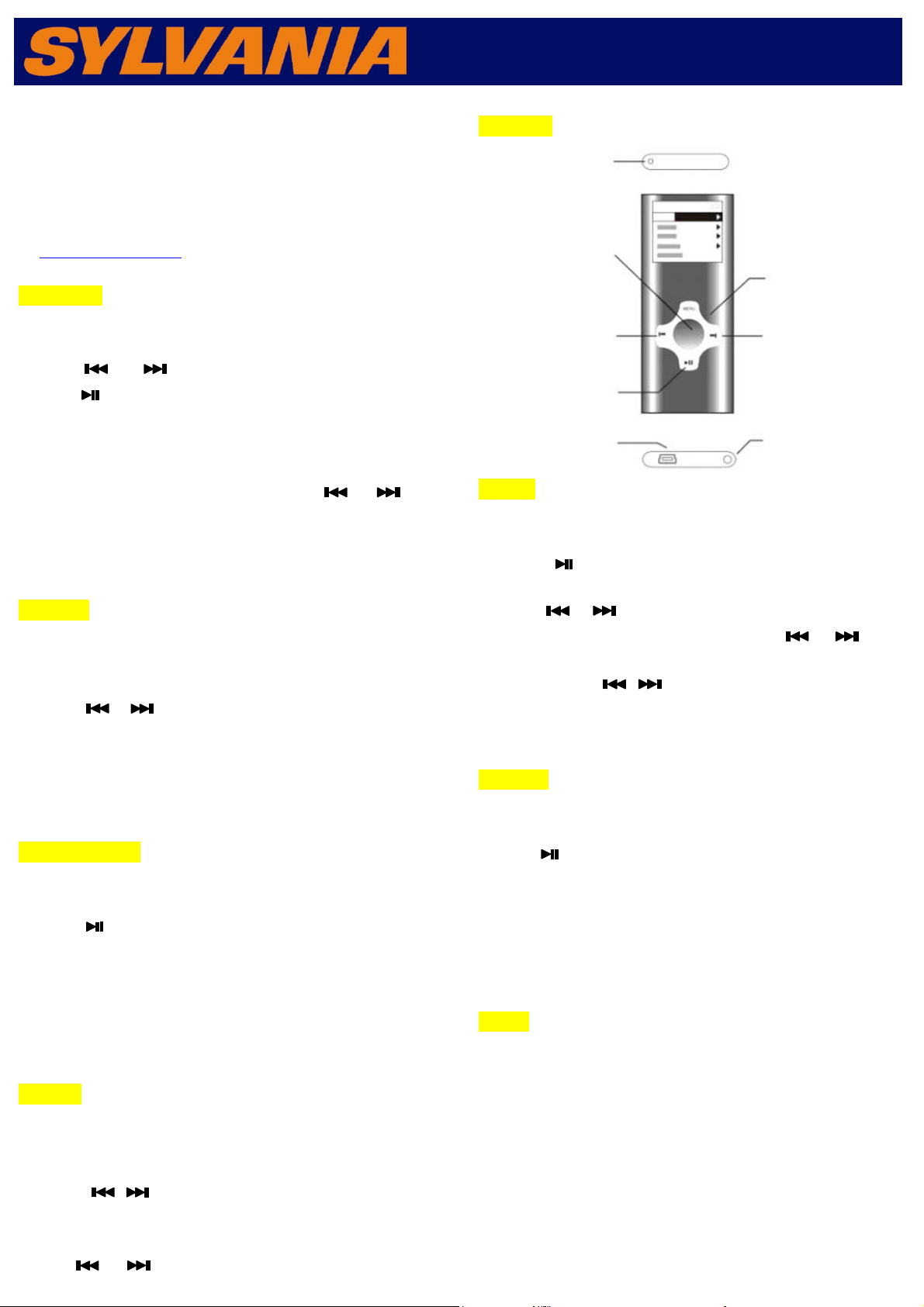
ON/O
V
p
Quick Start Guide
SMPK4412-ASSTPL
www.curtisint.com
2.Music Play
1) Choose “Music” option on the main menu, Press “VOL” to enter
Music Mode and press “ VOL ” play music.
2) Press “ / ” to play the previous or next song.
3) Press “ ” to pause music.
4) On the music play or pause menu,long press “MENU” to select
“Repeat” “Select EQ”. “Lyric display”“Add to Mylist”.’Delete the
File”
5) Press “VOL” to adjust volume, press “ / ” to
increase or decrease volume.
6) Successive short press “MENU ” to return the main menu.
4. Pictures
1) Choose “Pictures” option on the main menu, Press “VOL ” to enter
the “Photo Browse” , select your desired picture.
2) press “ VOL ” to Browse pictures
3) Press “ / ” to choose Browsing pictures.
4) On Photo Browse Press and hold “MENU ” to enter (slide gap),
(slide effect) , (Delete the File).
5) Successive short press “ “MENU ” to return the main menu
6.Video Recorder
1) Choose “Video Recorder” option on the main menu, Press “VOL ”
to enter Video Recorder mode.
2) Press “ ” enter video.Press “ M ” to save video file.
3) Press and hold“MENU ” to enter video setting.
4)Press “MENU ” return to the main menu.
5) Choose “Videos” option on the main menu, Press “VOL” to Browse
“Camera.”
8. Setting
1) Choose “Setting” option on the main menu, Press “VOL ” to enter
the (Date&Time) , (Display), (Power Saving), (Language),
( player Information), corresponding setting interface.
2) Press “ / ” the select option, Press “VOL ” to enter it.
3)Setting Date&Time,.Long press”Menu” to switch ”Month/Day/Year””:
Time AM/PM”
Press “ / ” to enter setting. Ppress “MENU” to exit.
1.Overview
FF
olume
MENU
Previous/
Backward
Next/
Forward
Play/Paus
USB port
Earphone
out
ut
3.Videos
1) Choose “Videos” option on the main menu, Press “ VOL ” to enter
video Mode and press “ VOL ” to play movie.
2) Press “ ” to pause movie and Press and hold “MENU ” to
enter deletion option
3) Press “ / ” to play the previous or next movie.
4) Press “VOL” to adjust volume, press “ / ” to
increase or decrease volume.
5) Press and hold “ / ” to fast forwards or fast backwards.
6) Successive short press“ MENU ” to return the main menu.
5.Camera
1) Choose “Camera” option on the main menu, Press “VOL ” to enter
Camera mode.
2) Press “ ” to enter camera and save picture.
3) Press and hold“MENU ” to enter camera setting.
4)Press “MENU ” return to the main menu.
5) Choose “Pictures” option on the main menu, Press “VOL” to
Browse pictures
7. Extra
1) Select “Extra” on the main menu, Press “VOL ” to enter
2) Select“Recordings”, Press “VOL ” to enter record mode.
3) Select“Ebook”, Press “VOL ” to enter ebook mode.
4) Select“Calendar”, Press “VOL ” to enter calendar mode.
5) Select“Stopwatch”, Press “VOL ” to enter stopwatch mode.
5) Select ”File Navi”, Press “VOL ” to enter fiel navigation.
6) Select“PC camera”, Press “VOL ” to enter webcamera mode.
Page 2
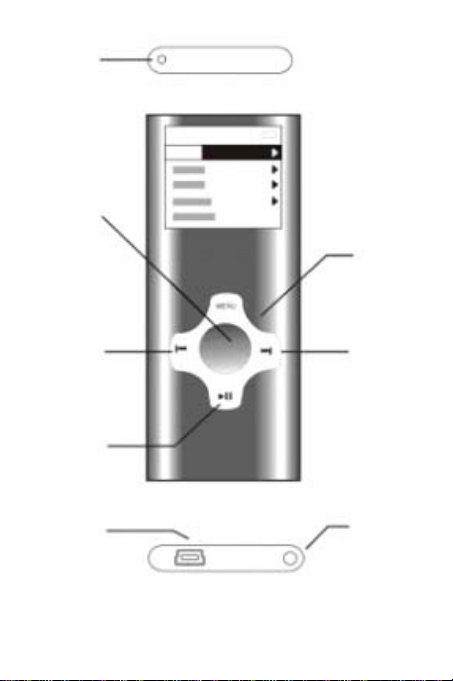
ON/OFF
Vol ume
Previous/
Backward
Play/Pause
USB port
MENU
Next/
Forward
Earphone
output
Page 3
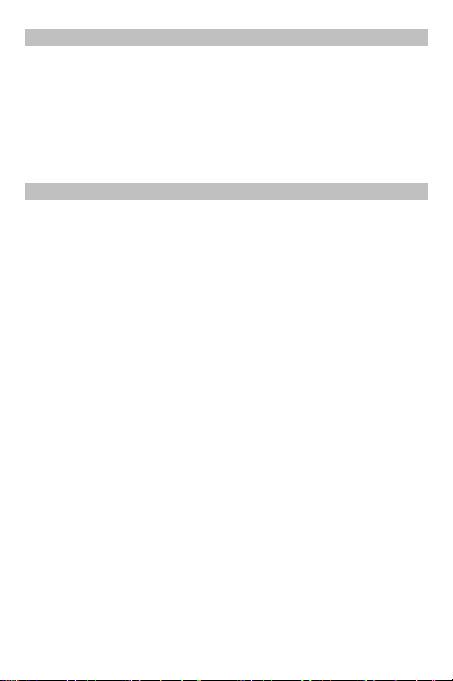
POWER ON/ POWER OFF
1. Switch ON/OFF to ON position.,device power on.
2. In play status, long press PLAY to turn off the player,
or slid the ON/OFF switch to OFF position to turn off
the player directly.
MAIN FUNCTION
1. Music Videos Pictures Camer Video Recorder
Extra Setting
2、Extra including functions:Recordings Ebook Calendar
Stopwatch File Navi PC camera
3、When VOL in play interface,short press to setting the
volume, short press to enter in other interfaces.Short
press MENU to return previous menu,long press it to
enter setting or options in music play or video
ect.interface.
4. Volume Adjust: Press VOL and press Previous/Next
button to adjust the Volume.
5. Long press Previous/Next button to Fast forward/Fast
rewind.
Page 4

MAIN-MENU EXPLANATION
● Music
- To press VOL to enter MUSIC.
- To press PLAY to play/pause.
- To press Previous/Next button to select the desired song.
- In playing status, long press Menu to select Repeat,
Select EQ, Lyric display, Add to Mylist,Delete the File.
Select “Repeat” to enter setting:Normal,Repeat one ,
Repeat all ,Random.
Select ”Select EQ”, press VOL to enter setting:Normal
Rock Pop Classic Soft Jazz DBB.
Short press MENU to return back Main-Menu step by step.
● Videos
- To press VOL to enter video sub-Menu.
- To press Previous/Next button to select the desired
video.
- To press VOL button to start the video playing.
- Go into the dir list, long press MENU to select play mode
and delete.
- Short press MENU to return back Main-Menu step by step.
● Pictures
- To press VOL to enter PHOTO.
- Go into the dir list, long press MENU to select slide gap
and slide effect.
- To press Previous/Next button to select the desired
picture
- To press VOL to see the desired picture, Press Play to
start / pause slide show.
Short press MENU to return back Main-Menu step by step.
● Camera
- To press VOL to enter camera.
- To press PLAY to take a photo and save automatically.
Page 5

- Long press MENU to enter camera sub-menu.
Short press Menu to return back Main-Menu
• Video Recorder
- To press VOL to enter VIDEO RECORDER.
- Long press MENU to enter Video Recorder sub-menu.
- To press PLAY to start/pause a video recording.
- Short press MENU to save the record and return back
Main-Menu.
High clear camera
.
● Extra
Recordings, Ebook, Calendar, Stopwatch, File Navi, PC
camera
-Select “Extra” on the main menu, Press “VOL ” to enter
-Select“Recordings”, Press “VOL ” to enter record mode.
-Select“Ebook”, Press “VOL ” to enter ebook mode.
-Select“Calendar”, Press “VOL ” to enter calendar mode.
-Select“Stopwatch”, Press “VOL ” to enter stopwatch mode.
Page 6

-Select ”File Navi”, Press “VOL ” to enter fiel navigation.
-Select“PC camera”, Press “VOL ” to enter webcamera
mode.
Recordings
- To press VOL to enter RECORDINGS
- Long press MENU to enter sub-Menu.
- To press PLAY to start/pause the record.
- Short press MENU to save the record and return back
Main-Menu.
E-book
- To press VOL to enter TEXT sub-Menu0
- To press Previous/Next button to select the file, press
VOL to confirm to read.
- To press Previous/Next button to flip the page in reading
status
- In reading status, long press MENU to select skip to , auto
play gap add bookmark……
Calendar
-Select ”Calendar”,press VOL to enter interface, press
Previous/Next to check calendar.
Stopwatch
-Select “Stopwatch”, press VOL to enter inferface,press
PLAY to start.
File navi
- To listen and read and manage all files in the machine.
- Press Previous/Next button to select the files.
- Short press Menu to return back Main-Menu step by step.
Page 7

PC camera
--Select “PC camera”,press VOL to enter, remind
“Please pulg-in USB cable”,
-Connect device to PC can use PC camera.
● Setting
- To press VOL to enter SYSTEM SETUP sub-Menu
- To press Previous/Next to choose Date&Time, Display,
Power saving, Language, Player information
- Short press MENU to return back Main-Menu step by step.
• Battery charging
.
Connect to a PC to load the player and charge the battery
In load Load
Page 8

TECHNICAL SPECIFICATIONS
MENU FUNCTIONS
Music
Video
Photo
E-book
Record
Video
Play MP3/WMA music
Play AVI/3 GP/MP4/QD-RMVB video
Supports playback WMV/ASF video
formats by the convert tool. You can
find the convert tool on the internet or
use the one provided inside the unit
Browse JPEG/BMP/GIF photos
Read E-book test files
Digital recorder
Playing Record
folder.
