Page 1
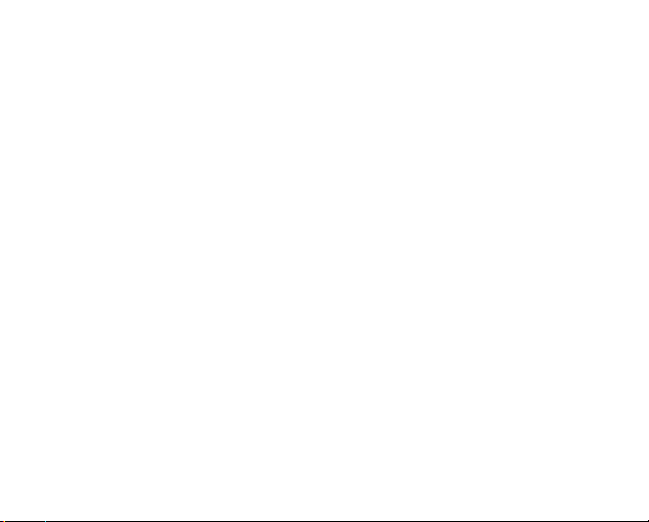
Cautions
z Do not subject the device to severe impact or drop it from high position.
z Do not use the player in extreme hot or cold, dusty or damp field. Do not
expose it to direct sunshine.
z Excessive sound pressure from earphones and headphones can cause
hearing loss.
z Avoid using the player in strong magnetic field.
z Keep the device away from water or other liquids. In the event that water or
other liquids enter the device, power off the product immediately, and clean
the device.
z Do not use chemical solution to clean the device in order to avoid corrosion.
Clean it with a dry cloth.
z We are not responsible for the damages or lost data caused by malfunction,
misusing, repairing the device or battery replacement.
z Do not attempt to disassemble, repair or modify the product. This will
1
Page 2
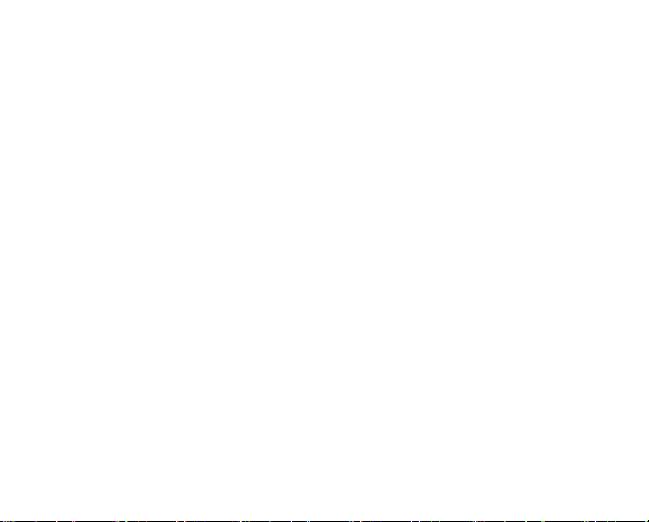
invalidate guarantee.
z The design of the player or actual display may be different from what is
shown in this manual. It should be subject to the actual display or design.
1. Key Features
z MP3&WMA Player
z AVI Video player
z JPEG image viewer
z Memory card reader
z Folder Navigation
z Voice Recorder
z Removable Storage Device
z Built-in rechargeable lithium-ion battery
z Customized settings
2
Page 3
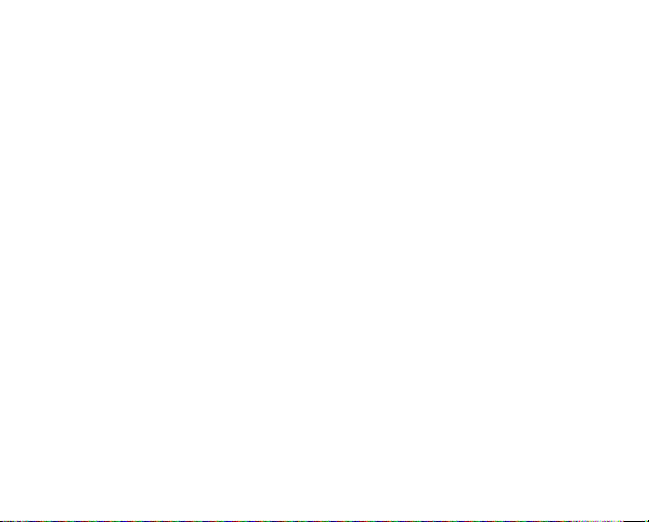
2. System Requirements
z Hardware: IBM PC & Compatible PC, Notebook with USB interface
z Operating System: Windows98/SE, Windows Me, Windows2000/XP,
Windows Vista
3. Package Content
z Main Unit
z Stereo earphones
z USB cable
z User Manual
z CD with video converter
4. Before Using
4.1 Connect to a PC and download audio files
This player is plug & play for WIN2000/XP/ME/Vista OS. But for Windows98/SE,
3
Page 4
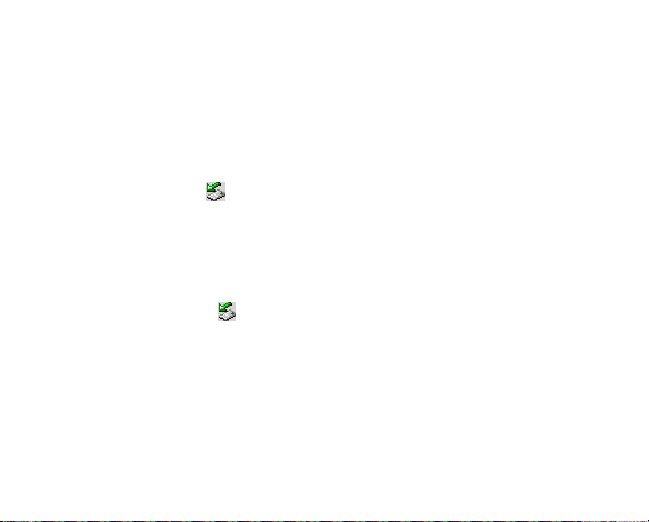
you are required to install a driver before connection.
To connect it with PC for transferring files,
(1) Plug the larger end of the USB cable to the USB port of the PC, and plug the
smaller end to the USB port of the player.
(2) When the “
“My Computer” on the desktop, you see a removable disk which indicates the
player. Just use the removable disk as a regular local disk, copying files from
or to it.
” icon appear at the right bottom of the PC screen, double click
4.2 Removing the player from the PC safely
For Windows2000/XP/ME/Vista:
(1) Left click the
(2) Click the pop-up mini-window with message of “Stop the USB Mass Storage
Device – Drive (X)”.
(3) When you are prompted to remove the device, pull out the player.
For Win98, please make sure the data transfer is completed before unplugging the
4
icon at the right hand corner of the taskbar.
Page 5
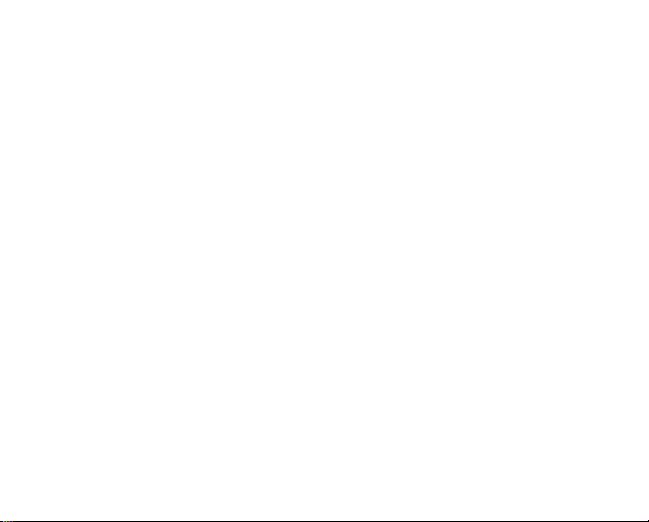
MP3 player.
4.3 Charge the battery
The device has a built-in lithium-icon rechargeable battery. It is charged via USB
connection. You are required to charge it when you use it for the first time. It takes
about 3 hours to fully charge the battery. Connect the larger end of the USB cable to
the USB interface of PC, and connect the other smaller end of the USB cable to the
USB interface of this player. The device is connected to PC and being charged.
NOTICE: For maximum performance, lithium-ion batteries need to be used often. If you
don’t use the device often, be sure to recharge the battery at least once per month.
4.4 Using memory card
The device has a memory card slot for reading data from a micro-SD card.
To use a memory card,
5
Page 6

(1) Insert a Micro-SD card to the card slot on the unit body.
(2) Press and hold the MENU button to display the main menu.
(3) Select “Explorer” and press the MENU button to enter the folder browser mode.
(4) In the folder browser mode, you see two folders named “Internal memory” and
“Micro SD”. To play the audio or video files stored on the memory card, access the
“Micro SD” folder.
6
Page 7
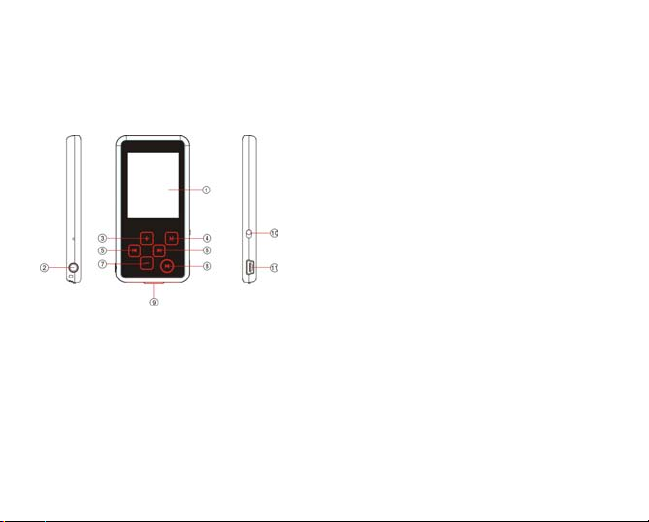
5. Keys Description
(1) LCD Display
(2) Earphone Jack
(3) VOL+: Increase the volume
(4) MENU: Briefly press to confirm
selection. Press and hold to
enter the main menu.
(5) PREVIOUS: Play the previous
track
(6) NEXT: Play the next track
(7) VOL-: Decrease the volume
(8) PLAY/PAUSE: Press to play,
pause or escape.
(9) Micro-SD Card slot
(10) ON/OFF: Turn on or turn off the
power.
(11) USB port
7
Page 8
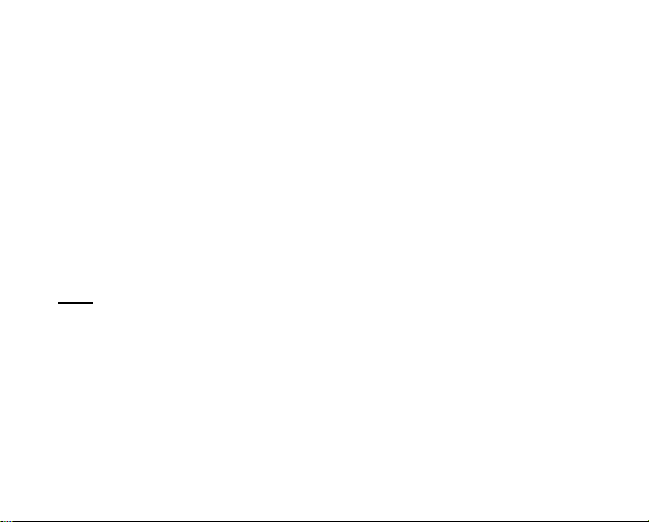
6. Power On/Off
To power on,
(1) Turn on the ON/OFF button.
(2) Press and hold the PLAY/PAUSE key until you see prompt on the display.
To power off,
(1) Press and hold the PLAY/PAUSE key until you see prompt on the display.
(2) Turn off the ON/OFF button. (Be sure to complete this step in order to extend the
battery life.)
Note:
This player has a power-saving feature which enables the device to power off
automatically if it is idle for about 3 minutes.
7. Basic operation
8
Page 9
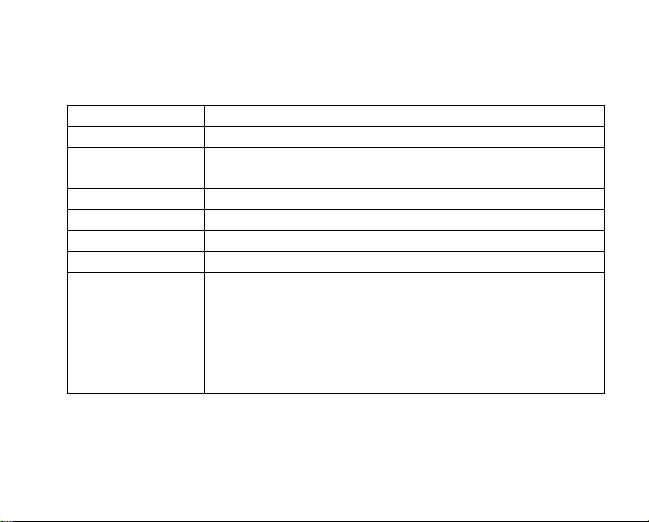
Function Operation
Play/Pause Press the PLAY/PAUSE button to play or pause.
Adjust Volume Shortly press the VOL+/VOL- button to decrease or increase
volume.
Previous Track Shortly press the PREVIOUS button.
Next Track Shortly press the NEXT button.
Fast Forward Press and hold the NEXT button.
Rewind Press and hold the PREVIOUS button.
A-B Repeat To repeat a specified section of a track,
(1) During playing, press and hold the VOL+ button to select
the start point of the repeat.
(2) Press and hold the VOL+ button again to select the stop
point. The music section between the start point and the
stop point is repeated.
9
Page 10
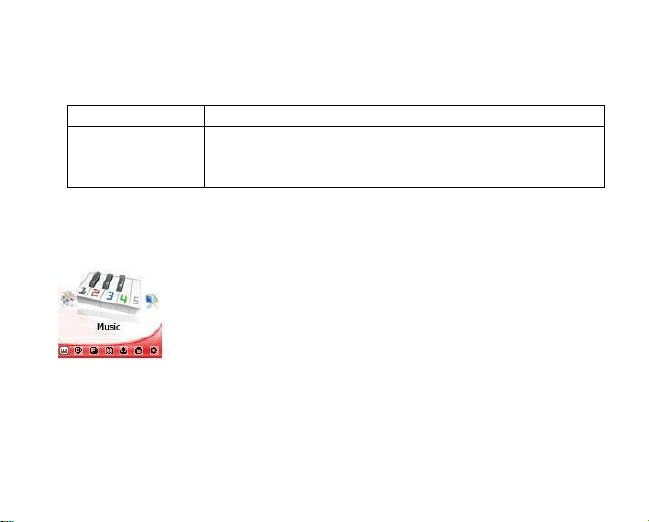
(3) To stop A-B repeat, press the VOL+ button.
Lock/Unlock
buttons
To protect the buttons against being pressed accidentally or
unlock buttons, hold down the MENU button and the VOLtogether.
8. Playing music
8.1 Enter the music mode
Press and hold the MENU button to display the main menu. Use the PREVIOUS/NEXT
10
Page 11
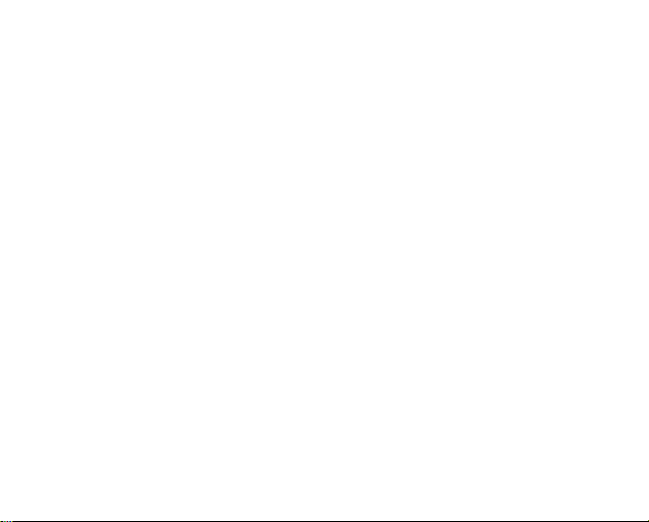
button to select “Music” menu, and press the MENU button to confirm selection. Now you
are in the MUSIC mode, refer music playing to the basic operations.
8.2 Folder navigation
To navigate through folders:
(1) In the MUSIC mode, shortly press the MENU button to enter folder navigation mode.
(2) Press the PREVIOUS/NEXT button to select a folder or track, and press the MENU
button to confirm selection, or press the PLAY/PAUSE button to return.
8.3 Display lyric
To display lyric while you are listening music,
(1) Copy a lyric file in LRC format to your player. Please note that the LRC file should be
in the same directory and have the same name of the track to be listened.
(2) Play the track. Then press and hold the VOL- button to switch between lyric and ID3
display mode. In the ID3 mode, the lyric is not displayed, only ID3 information of
current track is displayed.
11
Page 12
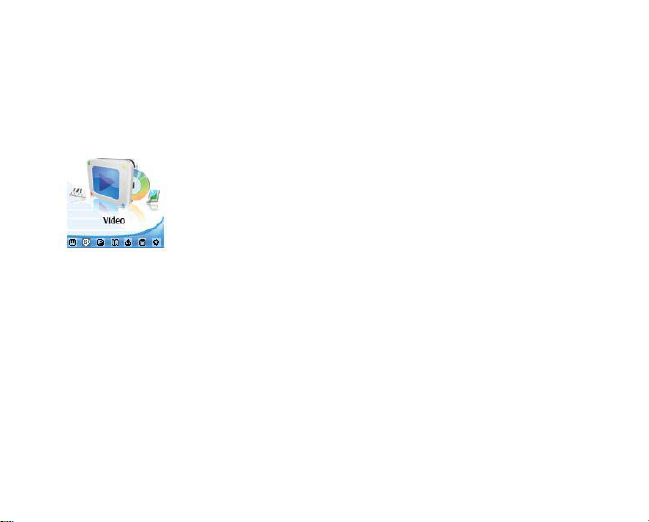
9. Playing videos
(1) Press and hold the MENU button to display the main menu.
(2) Use the PREVIOUS/NEXT button to select the “Video” menu, and press the MENU
button to enter the video player mode.
(3) Press the PREVIOUS/NEXT button to search a video file that you want to play, and
press the MENU button to play. For detail information about playing, see the “Basic
Operation” section. (Note: During playing, you can shortly press the MENU button to
enter folder navigation mode.)
12
Page 13

Note This player can only play AVI videos. For other formats, you need to use the
converting tool included on the driver CD to convert them. For detail information about the
converter, see AVI Converter Quick User Guide on the CD.
Detail information for converter tool:
Before installing the AVI converter, make sure that the Windows OS is installed with
DirectX9.0 or above.
Before you download videos to the device, make sure they are AVI files and can be
played by the device. If not, convert them using the included converting tool on the driver
CD. The following steps show how to convert:
1) Install the AVI Converter
(1) Place the included CD on the CD-ROM tray of a computer.
(2) Double click the “AVI converter” folder.
(3) Run “AVI Converter CHN – EN setup.exe” to show up the following window.
13
Page 14

(4) Select an installation interface language.
14
Page 15

(5) Click “Next” to continue. Browse to a destination for the installation.
15
Page 16

(6) Click “Install” to start installation.
16
Page 17

(7) Wait for the installation to be completed before you see the following window. Click
“Finish” to finish installation.
17
Page 18

2) Use the AVI converter
(1) Select “Program files” → “AVI Converter” on the Start menu to see the following
18
Page 19

window.
(2) Click button to display “Conversion Setting” window.
19
Page 20

(3) For the “Source File” field, specify the file that you want to convert by clicking the
button on the right. For the “Target File Path” field, specify the destination where the
converted file is saved.
(4) Set the conversion quality in the Quality field and display mode in the Aspect Ratio
filed.
(5) Click “Save” to save your setting. To convert another file, repeat the steps above.
(6) Click “close” button to close the setting window.
20
Page 21

(7) Click “Convert Now” to start converting.
(8) Click “Finish” after the converting is finished.
21
Page 22

10. Viewing photos
To view photos,
(1) Press and hold the MENU button to display the main menu.
(2) Select “Photo” and press the MENU button to confirm.
(3) Press the PREVIOUS/NEXT button to select a folder or image, and press the MENU
to confirm.
(4) Select the photo that you want to display and press the MENU button to enlarge it to
full screen.
(5) In the full screen mode, you can press the PREVIOUS/NEXT button to display the
22
Page 23

previous or the next photo. Press the PLAY/PAUSE to start or stop an auto slide
show. Press the MENU button to enter folder navigation mode.
Note: Some images may not be displayed. Try to use an image viewer to convert them or
save them as other files.
11. Reading E-book
23
Page 24

11.1 Reading
(1) Press and hold the MENU button to display the main menu.
(2) Select “E-book” and press the MENU button to confirm.
(3) Press the PREVIOUS/NEXT button to select a .txt file, and press the MENU button
to open the selected file.
(4) Press the PREVIOUS/NEXT button to page up or page down manually, or press the
PLAY/PAUSE button to page up or down automatically (by setting the time interval
between 1 and 5 in Settings/Auto Slide show/Text).
(5) During reading, you can use the bookmark to mark the page for resuming reading
later. For information about bookmark, see “Using bookmark” section.
11.2 Using bookmark
(1) Go to the page that you want to mark.
(2) Briefly press the VOL+ button to show up a “Save Bookmark” window for
saving bookmark.
(3) Press the PREVIOUS/NEXT button to select a bookmark number and
24
Page 25

press the MENU button to confirm. The bookmark is saved. It starts from
the first line of current page.
(4) To read the page that you marked, shortly press the VOL- button to show
up the “Load Bookmark” window. Press the PREVIOUS/NEXT button to
select a bookmark and press the MENU button to confirm. You will be
guided to that page.
Note: Some TXT file may not be read. This may because its format is not
supported. Skip it or reload another file.
12. Browsing all files
25
Page 26

To browse all files stored in the player,
(1) Press and hold the MENU button to display the main menu.
(2) Select“Explorer”,and press the MENU button to enter the browser mode.
(3) Press PREVIOUS/NEXT button to select a file that you want to view, and
press the MENU button to play or display it.
13. Voice Recording
z Record
26
Page 27

(1) Press and hold the MENU button to display the main menu.
(2) Select“Record”,and press the MENU button to enter the recorder mode.
(3) Shortly press the PLAY/PAUSE button to start recording. During recording,
you can press the PLAY/PAUSE button to pause or resume recording.
(4) Shortly press the MENU button to stop and save recording. Press and hold
the MENU button to return to the main menu.
z Play recordings
To play the recording,
(1) Select “Explorer” on the main menu to enter the folder navigate mode.
(2) Open the “VOICE” folder, and select the recording file that you want to play.
27
Page 28

14. Deleting file
To delete a file,
(1) Select “Explorer” on the main menu to enter the folder navigate mode.
(2) Briefly press the VOL- button to display a dialogue box.
(3) Use the PREVIOUS/NEXT button to select “YES” and press the MENU
button to confirm.
28
Page 29

15. Customizing Settings
To customize the player settings:
(3) On the main menu, select the “Settings” item and press the MENU button to
enter the system settings mode.
(4) Press the PREVIOUS/NEXT button to select setting item and press the
MENU button to confirm or press the PLAY/PAUSE button to cancel/return.
29
Page 30

Music Repeat mode
30
Once( Play current track once and then
stop)
Repeat One (Repeat current track)
Folder Once(Play all audio files in the
current folder and stop after playing)
Folder Rep.(Repeat all audio files in the
current folder)
Normal(Play all audio files stored in the
player and stop after playing all)
Repeat All(Repeat all audio files stored in
the player)
Intro(Play the first 10 seconds of every
audio file)
Page 31

Play mode
Preset EQ Normal, 3D, Rock, Pop, Classical, Bass,
User EQ set
(User-defined
equalizer
setting)
Order(Play audio files in order)
Shuffle(Play audio files randomly)
Jazz, User EQ
(1) Press the PREVIOUS/NEXT button to
switch EQ column.
(2) Press the VOL+/VOL- button to adjust
the value of the selected column.
(3) Repeat pressing the NEXT button
until the cursor is on the YES button,
and then press the MENU button to
confirm.
(4) Go to the “Preset EQ” menu, and
select “User EQ” to enable the
equalizer setting.
31
Page 32
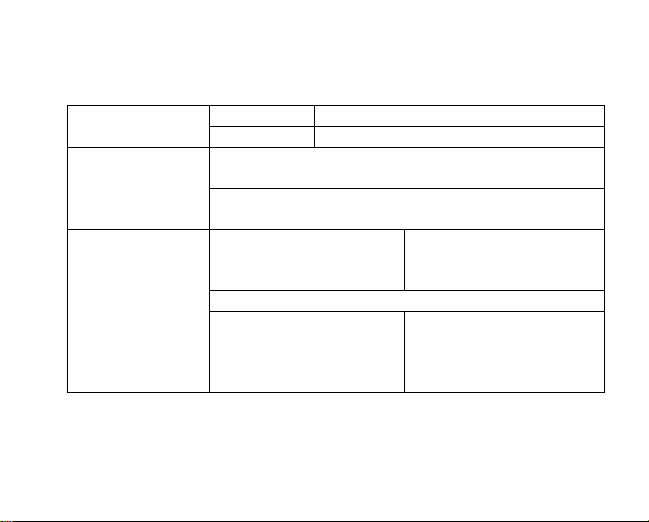
Record
Auto Slide Show
Display
32
REC Quality High Quality, General Quality
REC Volume +1、+2、+3、+4、+5
Text Browse (Set interval between the previous and the next
page when the device is in auto page up/down mode.)
Photo Browse (Set interval between the previous and the
next slide in auto slide show mode.)
Backlight time 5 seconds, 10 seconds, 15
seconds, 20 seconds, 30
seconds, Always On.
Brightness (Set the brightness of the screen)
Backlight mode Normal
Power Save (Turn off the
screen when there is no
activity within a certain time)
Page 33

System
Power OFF
(Set the continuous
playing time before
the player is turned
off automatically.)
Language
( Select language
in which the
on-screen text is
displayed)
About - Information about the product
Upgrade - Upgrade the firmware
Load Default - Restore the player to default setting
Off, 10 minutes, 15minutes, 30 minutes, 60 minutes, 120
minutes
English, French, Spanish
33
Page 34

16. Troubleshooting
Problem Possible Cause Solution
The LCD displays
nothing when the
device is started.
No sound when
playing an audio file.
34
Battery is too low. Charge the battery.
The volume is too low. Adjust the volume.
Bad audio file. Delete or skip the file.
Page 35

The player cannot be
connected to the PC.
The USB interface is not
supported by PC’s
motherboard.
Update or replace the PC’s
motherboard.
The displayed time is
changing constantly.
The PC has error
when you plug and
unplug the player.
Total memory Part of memory is used
The bit rate of the MP3
file is changing during
playback.
The player is
disconnected from the
PC abruptly while
transferring files.
Try to use fixed bit rate to
compress the MP3 file.
Do not disconnect the
player from the PC when
transferring files.
35
Page 36

displayed on the
player is not in
accordance with the
marked amount.
Some of MP3 files
cannot be played
properly.
The video cannot be
played.
36
to store programs and
display characters.
The MP3 file is
compressed by a
standard, such as MPEG
I Layer 1 or Layer 2 that
the player does not
support.
The file format is not
supported.
The video data is Skip it or reload another file
1. Delete the unsupported
MP3 files.
2. Use MPEG I Layer 3
standard to compress the
unsupported MP3 files.
Make sure the video is in
AVI format. If not, use the
provided converting tool to
convert it.
Page 37

The photo cannot be
displayed
The TXT file cannot be
read
corrupted
The file format is not
supported
The image resolution is
beyond limitation of the
device.
The file format is not
supported.
Try to use an image editor
to convert it or save it as
another file.
The device supports a
maximum resolution of
2560 X 2048 pixel. Make
sure resolution of the image
does not excess this
limitation.
Skip it or reload another
file.
37
Page 38

17. Technical Specifications
Item Specification
Capacity 4GB
Battery Type Rechargeable lithium-ion polymer battery
Battery Life 8 - 10 Hours (Max.)
LCD Display 1.8-inch CSTN screen, 160 x 128 pixel
Earphone Power 5mW+5Mw
Video Format AVI (XviD)
Audio Format MP3, WMA
Photo Format JPEG
Image Resolution 2560 X 2048 (Max.)
Bit Rate MP3: 8-320kbps; WMA: 32-384kbps
SNR >90dB
38
Page 39

USB Port USB2.0
Operational Temperature 0℃ ~ +55℃
Storage Temperature
Operational Relative
Humidity *
Storage Relative Humidity *
-20℃ ~ +55℃
20% ~ 90% (40℃)
20% ~ 93% (40℃)
18. Notice
z Make sure all keys are enabled before operation. If they are locked, hold down the
MENU and VOL- button to unlock them.
z Please charge the battery immediately when the display indicates low battery, or
the device will be powered off automatically.
z The device does not guarantee compatibility with all memory cards from various
39
Page 40

manufacturers.
z Please disconnect the player from PC properly to avoid data loss.
z The transfer rate displayed on the PC may be different depending on the operating
system. Exact transfer rate should be subject to the player's indication.
40
